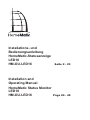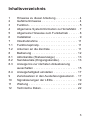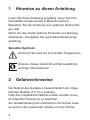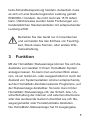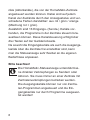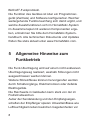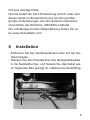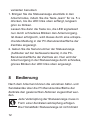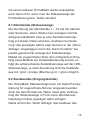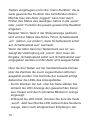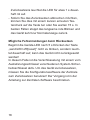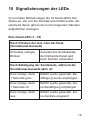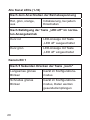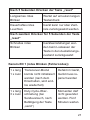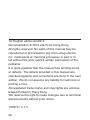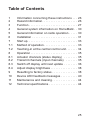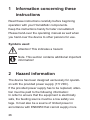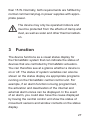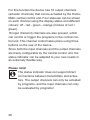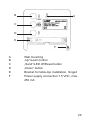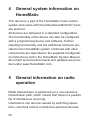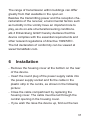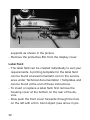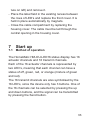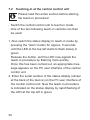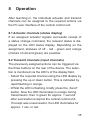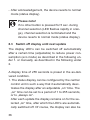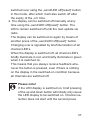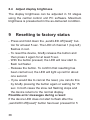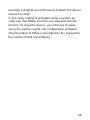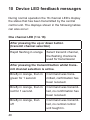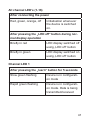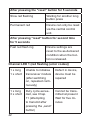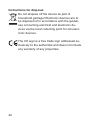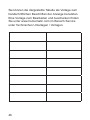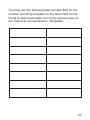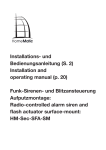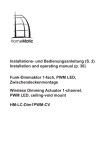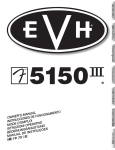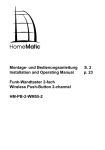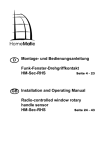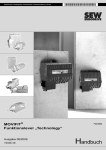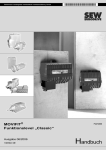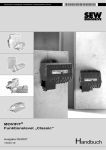Download Bedienungsanleitung - Computer.tech-nik
Transcript
Installations- und Bedienungsanleitung HomeMatic-Statusanzeige LED16 HM-OU-LED16 Seite 2 - 23 Installation and Operating Manual HomeMatic Status Monitor LED16 HM-OU-LED16 Page 24 - 45 1. Ausgabe Deutsch 02/2012 Dokumentation © 2012 eQ-3 Ltd., Hong Kong Alle Rechte vorbehalten. Ohne schriftliche Zustimmung des Herausgebers darf dieses Handbuch auch nicht auszugsweise in irgendeiner Form reproduziert werden oder unter Verwendung elektronischer, mechanischer oder chemischer Verfahren vervielfältigt oder verarbeitet werden. Es ist möglich, dass das vorliegende Handbuch noch drucktechnische Mängel oder Druckfehler aufweist. Die Angaben in diesem Handbuch werden jedoch regelmäßig überprüft und Korrekturen in der nächsten Ausgabe vorgenommen. Für Fehler technischer oder drucktechnischer Art und ihre Folgen übernehmen wir keine Haftung. Alle Warenzeichen und Schutzrechte werden anerkannt. Printed in Hong Kong Änderungen im Sinne des technischen Fortschritts können ohne Vorankündigung vorgenommen werden. 103579 / V 1.2 2 Inhaltsverzeichnis 1 Hinweise zu dieser Anleitung . . . . . . . . . . . . . . 4 2Gefahrenhinweise . . . . . . . . . . . . . . . . . . . . . . . 4 3Funktion . . . . . . . . . . . . . . . . . . . . . . . . . . . . . . 5 4 Allgemeine Systeminformation zu HomeMatic . . 7 5 Allgemeine Hinweise zum Funkbetrieb . . . . . . . 8 6Installation . . . . . . . . . . . . . . . . . . . . . . . . . . . . . 9 7Inbetriebnahme . . . . . . . . . . . . . . . . . . . . . . . . 11 7.1Funktionsprinzip . . . . . . . . . . . . . . . . . . . . . . . 11 7.2 Anlernen an die Zentrale . . . . . . . . . . . . . . . . . 11 8Bedienung . . . . . . . . . . . . . . . . . . . . . . . . . . . . 12 8.1 Aktorkanäle (Statusanzeige) . . . . . . . . . . . . . . 13 8.2 Sendekanäle (Eingangskanäle) . . . . . . . . . . . 13 8.3 Anzeige bis zur nächsten Aktualisierung ausschalten . . . . . . . . . . . . . . . . . . . . . . . . . . . 15 8.4 Anzeigehelligkeit einstellen . . . . . . . . . . . . . . . 17 9 Zurücksetzen in den Auslieferungszustand . . . 17 10 Signalisierungen der LEDs . . . . . . . . . . . . . . . 19 11Wartung . . . . . . . . . . . . . . . . . . . . . . . . . . . . . . 22 12 Technische Daten . . . . . . . . . . . . . . . . . . . . . . 22 3 1 Hinweise zu dieser Anleitung Lesen Sie diese Anleitung sorgfältig, bevor Sie Ihre HomeMatic Komponenten in Betrieb nehmen. Bewahren Sie die Anleitung zum späteren Nachschlagen auf! Wenn Sie das Gerät anderen Personen zur Nutzung überlassen, übergeben Sie auch diese Bedienungsanleitung. Benutzte Symbole: Achtung! Hier wird auf eine Gefahr hingewiesen. Hinweis. Dieser Abschnitt enthält zusätzliche wichtige Informationen! 2Gefahrenhinweise Der Betrieb des Gerätes ist ausschließlich am mitgelieferten Netzteil (7,5 VDC) zulässig. Falls das mitgelieferte Netzteil ersetzt werden muss, ist folgender Hinweis ist zu beachten: Zur Gewährleistung der elektrischen Sicherheit muss es sich bei der speisenden Quelle um eine Sicher4 heits-Schutzkleinspannung handeln. Außerdem muss es sich um eine Quelle begrenzter Leistung gemäß EN60950-1 handeln, die nicht mehr als 15 W liefern kann. Üblicherweise werden beide Forderungen von handelsüblichen Steckernetzteilen mit entsprechender Leistung erfüllt. Betreiben Sie das Gerät nur in Innenräumen und vermeiden Sie den Einfluss von Feuchtigkeit, Staub sowie Sonnen- oder andere Wärmebestrahlung. 3Funktion Mit der HomeMatic Statusanzeige können Sie sich die Zustände von Geräten in Ihrem HomeMatic System anzeigen lassen. So kann man auf einen Blick erkennen, ob ein Gerät ein- oder ausgeschaltet ist. Auch der Zustand von Systemvariablen ist über entsprechende, auf der HomeMatic-Zentrale laufende Programme, auf der Statusanzeige darstellbar. So kann man mit der HomeMatic Statusanzeige z.B. die Scharf- bzw. Unscharfschaltung der internen und externen Alarmzone oder das auslösende Gerät im Alarmfall wie z.B. Bewegungsmelder oder Fensterkontakte darstellen. Die HomeMatic-Statusanzeige hat 16 Ausgangska5 näle (Aktorkanäle), die von der HomeMatic-Zentrale angesteuert werden können. Dabei sind auf jedem Kanal vier Zustände durch den Anzeigestatus und verschiedene Farben darstellbar: aus rot / grün / orange (Mischung rot + grün). Zusätzlich sind 16 Eingangs- (Sende-) Kanäle vorhanden, die Programme in der Zentrale steuern bzw. auslösen können. Diese Kanalsteuerung erfolgt über drei Tasten auf der Geräterückseite. Da sowohl die Eingangskanäle als auch die Ausgangskanäle über die Zentrale frei einstellbar sind, kann man die Statusanzeige sehr flexibel an die eigenen Bedürfnisse anpassen. Bitte beachten! Die HomeMatic-Statusanzeige unterstützt keine direkten Verknüpfungen zu Sendern oder Aktoren. Sie muss immer an einer Zentrale mit Zentralenverknüpfungen betrieben werden. Die Ausgangskanäle können nur von Zentralen-Programmen angesteuert und die Eingangskanäle nur durch Programme ausgewertet werden! 6 B A C D E F AWandaufhängung B Taste „Auf”/Learn C Taste „Send”/LED off/Reset D Taste „Ab” E Bügel für Tischaufstellung, klappbar F Netzteilanschluss 7,5 VDC, max. 250 mA 4 Allgemeine Systeminformation zu HomeMatic Dieses Gerät ist Teil des HomeMatic-Haussteuerungs-Systems und arbeitet mit dem bidirektionalen 7 BidCoS®-Funkprotokoll. Die Funktion des Gerätes ist über ein Programmiergerät (Zentrale) und Software konfigurierbar. Welcher weitergehende Funktionsumfang sich damit ergibt, und welche Zusatzfunktionen sich im HomeMatic-System im Zusammenspiel mit weiteren Komponenten ergeben, entnehmen Sie bitte dem HomeMatic-Systemhandbuch. Alle technischen Dokumente und Updates finden Sie stets aktuell unter www.HomeMatic.com. 5 Allgemeine Hinweise zum Funkbetrieb Die Funk-Übertragung wird auf einem nicht exklusiven Übertragungsweg realisiert, weshalb Störungen nicht ausgeschlossen werden können. Weitere Störeinflüsse können hervorgerufen werden durch Schaltvorgänge, Elektromotoren oder defekte Elektrogeräte. Die Reichweite in Gebäuden kann stark von der im Freifeld abweichen. Außer der Sendeleistung und den Empfangseigenschaften der Empfänger spielen Umwelteinflüsse wie Luftfeuchtigkeit neben baulichen Gegebenheiten vor 8 Ort eine wichtige Rolle. Hiermit erklärt die eQ-3 Entwicklung GmbH, dass sich dieses Gerät in Übereinstimmung mit den grundlegenden Anforderungen und den anderen relevanten Vorschriften der Richtlinie 1999/5/EG befindet. Die vollständige Konformitätserklärung finden Sie unter www.HomeMatic.com. 6Installation - Entfernen Sie den Gehäusedeckel unten auf der Geräterückseite. - Stecken Sie den Rundstecker des Netzgerätekabels in die Netzteilbuchse und fixieren Sie das Kabel wie im folgenden Bild gezeigt im mittleren Kunststoffsteg. 9 - Schließen Sie das Kabelfach wieder durch Aufsetzen des Gehäusedeckels. Dabei ist das Kabel durch die mittige Öffnung des Gehäusedeckels zu führen. - Wenn Sie das Gerät aufstellen wollen, klappen Sie die beiden Aufstellbügel gemäß Abbildung aus. - Entfernen Sie die Schutzfolie von der Displayabdeckung. Beschriftungsfeld - Das Beschriftungsfeld ist individuell nach Bedarf herstellbar. Eine Druckvorlage für das Schriftfeld finden Sie unter www.homematic.com im Bereich Service unter Technische Unterlagen / Vorlagen sowie am Ende dieser Anleitung. - Um ein Schriftfeld einzulegen oder zu wechseln, entfernen Sie zunächst den Gehäusedeckel unten auf der Geräterückseite. - Drücken Sie nun mit einem dünnen, stumpfen Gegenstand die Frontabdeckung durch das links vorhandene Loch (siehe S. 9: Pfeil links unten im Bild) nach vorn und nehmen Sie diese ab. - Legen Sie das Schriftfeld in die vorhandene Aussparung zwischen den LED-Reihen ein und legen Sie die Frontabdeckung wieder auf. Sie wird durch Magnete automatisch gehalten. 10 - Schließen Sie das Kabelfach wieder durch Aufsetzen des Gehäusedeckels. Dabei ist das Kabel durch die mittige Öffnung des Gehäusedeckels zu führen. 7Inbetriebnahme 7.1Funktionsprinzip Die HomeMatic Statusanzeige HM-OU-LED16 verfügt über 16 Aktor- und 16 Sendekanäle. Jeder der 16 Aktorkanäle wird durch zwei LEDs abgebildet, so dass jeder Kanal die Zustände aus, grün, rot und orange (Mischung aus rot und grün) annehmen kann. Mit den 2 Tasten „Auf“ und „Ab“ auf der Rückseite des Gerätes können Sie zwischen den 16 Sendekanälen wechseln. Die 16 LEDs signalisieren dann den ausgewählten Kanal. Mit der Sende-Taste wird das Signal ausgesendet. 7.2 Anlernen an die Zentrale Bitte lesen Sie diesen Abschnitt erst vollständig, bevor sie mit dem Anlernen beginnen! - Bringen Sie die Zentrale in den Anlernmodus. - Dann können Sie eine der beiden folgenden Anlern11 varianten benutzen: 1. Bringen Sie die Statusanzeige ebenfalls in den Anlernmodus, indem Sie die Taste „learn” für ca. 5 s drücken, bis die LED links oben anfängt, langsam grün zu blinken. Lassen Sie dann die Taste los, die LED signalisiert nun durch schnelleres Blinken den Anlernvorgang. Ist dieser erfolgreich, wird dieses durch eine entsprechende Meldung in der PC-Benutzeroberfläche der Zentrale angezeigt. 2. Geben Sie die Seriennummer der Statusanzeige (Aufkleber auf der Gehäuserückseite) in die PCBenutzeroberfläche der Zentrale ein. Nun wird der Anlernvorgang in der Statusanzeige durch schnelles, grünes Blinken der LED links oben angezeigt. 8Bedienung Nach dem Anlernen können die einzelnen Aktor- und Sendekanäle über die PC-Benutzeroberfläche der Zentrale den gewünschten Aktionen zugeordnet werden. Jede Verknüpfung der Statusanzeige muss in Form einer Zentralenverknüpfung erfolgen. Die HomeMatic Statusanzeige ist nicht direkt 12 mit einem anderen HomeMatic Gerät verknüpfbar, auch dann nicht, wenn man die Statusanzeige als Fernbedienung bzw. Taster einsetzt. 8.1 Aktorkanäle (Statusanzeige) Die Zuordnung der Aktorkanäle 1 – 16 auf die Aktoren oder Sensoren, deren Status man anzeigen möchte, erfolgt grundsätzlich über je eine Zentralenverknüpfung pro Kanal. Dabei wird das „Auslösen bei Änderung“ des jeweiligen Aktors oder Sensors in die „Wenn Abfrage“ eingetragen und in die „Dann-Funktion“ die jeweils gewünschte Anzeige der Statusanzeige. Meldet ein zugeordneter Aktor den erfolgreichen Empfang eines Befehls zur Zustandsänderung zurück, erfolgt die entsprechende Zustandsanzeige auf der LEDStatusanzeige, je nach Zuordnung sind die Zustände aus rot / grün / orange (Mischung rot + grün) möglich. 8.2 Sendekanäle (Eingangskanäle) Die HomeMatic Statusanzeige kann als Taster/Fernbedienung für zugeordnete Aktoren eingesetzt werden. Auch bei dem Einsatz als Taster muss jede Verknüpfung der Statusanzeige in Form einer Zentralenverknüpfung mit dem jeweiligen Aktor erfolgen. Dabei wird in die „Wenn Abfrage“ das Auslösen des 13 Tasters eingetragen und in die „Dann-Funktion“ die jeweils gewünschte Funktion des betreffenden Aktors. Möchte man den Aktor „toggeln“ kann man durch Prüfen des Status des jeweiligen Aktors in die „wenn“ oder „sonst“ Funktion die jeweils gewünschte Reaktion eingeben. Beispiel: Wenn Taste X der Statusanzeige gedrückt wird und der Status des Aktors YZ ist „Schaltzustand „ein“ (Aktion „nur prüfen“), dann Schaltzustand sofort auf „Schaltzustand aus“ wechseln. Wenn der Aktor dann bei Tastendruck aus ist, verzweigt die Verknüpfung auf „sonst“. Dort muss die Eingabe „Schaltzustand sofort auf „Schaltzustand aus“ eingegeben werden und der Aktor wird ausgeschaltet. Über die drei Tasten auf der Geräterückseite können über die Zentrale die zuvor zugeordneten Aktionen ausgelöst werden. Die Kontrolle der Auswahl erfolgt dabei über die LEDs des Anzeigefeldes. - Durch Drücken der Auf- oder Ab-Taste wählen Sie anhand der LED-Anzeige den gewünschten Kanal aus. Dieser wird durch schnelles Blinken in orange angezeigt. - Während die LED blinkt, drücken Sie kurz die Taste „send”. Jetzt leuchtet die LED während des Sendens orange, dann nach erfolgreichem Empfang in der 14 Zentrale für ca. 1 s grün. War der Empfang nicht erfolgreich, leuchtet die LED für ca. 1 s rot. - Nach der Quittierung geht das Gerät wieder in den Normalmodus (Statusanzeige). Bitte beachten! Wird während der Kanalwahl (LED blinkt schnell orange) für 5 s keine weitere Taste gedrückt, wird die Kanalauswahl beendet und das Gerät geht wieder in den Normalmodus (Statusanzeige). 8.3 Anzeige bis zur nächsten Aktualisierung ausschalten Die Anzeige-LEDs können zur Reduzierung der Leistungsaufnahme (Energiespar-Modus) ausgeschaltet werden, dies kann automatisch nach einer einstellbaren Zeit, wie folgend unter 1. beschrieben oder manuell, wie folgend unter 2. beschrieben, erfolgen. Im Auslieferungszustand ist eine Anzeigedauer von 255 Sekunden voreingestellt. 1. Die Statusanzeige kann über die Zentrale so konfiguriert werden, dass sie nach einer einstellbaren Einschaltdauer automatisch die Anzeige deaktiviert. Die Einschaltdauer kann im Bereich von 1 - 255 15 Sekunden eingestellt, oder auf „immer an“ gesetzt werden. Nach jeder Aktualisierung bleibt die Anzeige für die eingestellte Einschaltdauer an, danach werden die LEDs automatisch ausgeschaltet. Natürlich kann auch in diesem Modus am Gerät die Anzeige mit der Taste „send/LED off/[reset]” umgeschaltet werden, sie schaltet sich dann aber ebenfalls nach Ablauf der Einschaltdauer wieder aus. 2. Sie können die Anzeige jederzeit über die Taste „send/LED off/[reset]” manuell ausschalten. Die LEDs bleiben bis zur nächsten Aktualisierung über Funk ausgeschaltet. Dabei kann die Anzeige auch durch erneutes Drücken der Taste „send/LED off/[reset]” wieder eingeschaltet werden. Das Umschalten wird jeweils durch kurzes Aufleuchten aller Kanal-LEDs signalisiert: Beim Ausschalten der Anzeige leuchten alle KanalLEDs kurz rot und beim Einschalten kurz grün. So hat man immer eine Rückmeldung auf die Betätigung der Taste, auch wenn die Anzeige im eingeschalteten Zustand nichts anzeigt, weil alle Kanäle ausgeschaltet sind. 16 Bitte beachten! Ist die LED-Anzeige ausgeschaltet, führt auch ein kurzes Betätigen der Auf- und Ab-Taste zunächst nur zum Einschalten der LED-Anzeige, erst mit dem zweiten Tastendruck beginnt die Kanalauswahl. 8.4 Anzeigehelligkeit einstellen Die Anzeigehelligkeit kann über die PCZentralensoftware in 16 Stufen eingestellt werden. Im Auslieferungszustand ist die maximale Helligkeit voreingestellt. 9 Zurücksetzen in den Auslieferungszustand - Halten Sie die Taste „send/LED off/[reset]” für mindestens 5 s gedrückt. Die LED von Kanal 1 (oben links) blinkt rot. - Zum Zurücksetzen des Geräts lassen Sie die Taste kurz los und drücken sie erneut für mindestens 5 s. - Die LED beginnt nun, während des Drückens schneller rot zu blinken. - Lassen Sie nun die Taste los. Zur Bestätigung des 17 Zurücksetzens leuchtet die LED für etwa 1 s dauerhaft rot auf. - Sofern Sie das Zurücksetzen abbrechen möchten, können Sie dies mit einem kurzen erneuten Tastendruck auf die Taste tun oder Sie warten 15 s. In beiden Fällen stoppt das langsame rote Blinken und das Gerät kehrt zur Normalanzeige zurück. Mögliche Fehlermeldungen beim Rücksetzen Beginnt die Geräte-LED nach 5 s Drücken der Taste „send/LED off/[reset]” nicht zu blinken, sondern leuchtet dauerhaft auf, kann das Gerät nicht zurückgesetzt werden! In diesem Falle ist die Verschlüsselung mit einem vom Auslieferungsschlüssel verschiedenen System-Sicherheitsschlüssel aktiv. Um das Gerät zurückzusetzen, müssen Sie die Konfigurationssoftware der Zentrale zum Zurücksetzen benutzen! Der Vorgang ist in der Anleitung zur Zentralen-Software beschrieben. 18 10 Signalisierungen der LEDs Im normalen Betrieb zeigen die 16 Kanal-LEDs den Status an, der von der Zentrale übermittelt wurde. Abweichend davon gibt es die in den folgenden Tabellen aufgeführten Anzeigen: Eine Kanal-LED (1...16) Nach Drücken der Auf- oder Ab-Taste (Sendekanal-Auswahl) Schnelles oranges Blinken Auswahl des Sendekanals, der blinkende Kanal wird beim Senden verwendet Nach Betätigung der Sendetaste, während die Sendekanal-Auswahl aktiv ist Kurz orange, dann 1 Sekunde grün Befehl wurde gesendet, Bestätigung wurde empfangen Kurz orange, dann 1 Sekunde rot Befehl wurde gesendet, keine Bestätigung empfangen Kurz orange, dann aus Befehl wurde gesendet, keine Zentrale angelernt 19 Alle Kanal LEDs (1-16) Nach dem Anschließen der Betriebsspannung Rot, grün, orange, aus Initialisierung, bei jedem Einschalten Nach Betätigung der Taste „LED off“ im normalen Anzeigebetrieb Kurz rot LED-Anzeige mit Taste „LED off“ ausgeschaltet Kurz grün LED-Anzeige mit Taste „LED off“ eingeschaltet Kanal-LED 1 Nach 5 Sekunden Drücken der Taste „learn“ Langsames grünes Blinken Gerät im Konfigurationsmodus Schnelles grünes Blinken Gerät im Konfigurationsmodus, Daten werden gesendet/empfangen 20 Nach 5 Sekunden Drücken der Taste „reset“ Langsames rotes Blinken Wartet auf erneuten langen Tastendruck Dauerhaftes rotes Leuchten Gerät kann nur über Zentrale zurückgesetzt werden. Nach zweitem Drücken für 5 Sekunden der Taste „reset“ Schnelles rotes Blinken Geräteeinstellungen werden beim Loslassen der Taste in den Auslieferungszustand zurückgesetzt Kanal-LED 1 (rotes Blinken (Fehlercodes)) 1 x lang 1 x kurz Transceiver-Modul konnte nicht initialisiert werden (nach dem Einschalten, wird endlos wiederholt) Defekt im Gerät, Gerät muss repariert werden 1 x lang 3 x kurz Duty-Cycle-Überschreitung (bei Sendeversuch, nach Betätigung der Taste „send“) Momentan darf nicht gesendet werden. Fünf Minuten warten. 21 11Wartung Das Produkt ist wartungsfrei. Reinigen Sie es nur mit einem trockenen Leinentuch, und üben Sie dabei keinen zu starken Druck auf die Frontscheibe aus. 12 Technische Daten Aktorkanäle:16 Sendekanäle:16 Funkfrequenz: 868,3 MHz Typ. Freifeldreichweite: 100 m Funkprotokoll:BidCoS Spannungsversorgung: 7,5 VDC Stromaufnahme: max. 250 mA Abm. (B x H x T): 110 x 100 x 15 mm 22 Entsorgungshinweis Gerät nicht im Hausmüll entsorgen! Elektronische Geräte sind entsprechend der Richtlinie über Elektro- und Elektronik-Altgeräte über die örtlichen Sammelstellen für ElektronikAltgeräte zu entsorgen. Das CE-Zeichen ist ein Freiverkehrszeichen, das sich ausschließlich an die Behörden wendet und keine Zusicherung von Eigenschaften beinhaltet. 23 1st English edition 02/2012 Documentation © 2012 eQ-3 Ltd. Hong Kong All rights reserved. No parts of this manual may be reproduced or processed in any form using electronic, mechanical or chemical processes in part or in full without the prior explicit written permission of the publisher. It is quite possible that this manual has printing errors or defects. The details provided in this manual are checked regularly and corrections are done in the next edition. We do not assume any liability for technical or printing errors. All registered trade marks and copyrights are acknowledged.Printed in Hong Kong We reserve the right to make changes due to technical advancements without prior notice. 103579 / V 1.2 24 Table of Contents 1 Information concerning these instructions . . . . 2 Hazard information . . . . . . . . . . . . . . . . . . . . . 3Function . . . . . . . . . . . . . . . . . . . . . . . . . . . . . 4 General system information on HomeMatic . . 5 General information on radio operation . . . . . . 6Installation . . . . . . . . . . . . . . . . . . . . . . . . . . . . 7 Start up . . . . . . . . . . . . . . . . . . . . . . . . . . . . . . 7.1 Method of operation . . . . . . . . . . . . . . . . . . . . 7.2 Teaching-in at the central control unit . . . . . . . 8Operation . . . . . . . . . . . . . . . . . . . . . . . . . . . . 8.1 Actuator channels (status display) . . . . . . . . . 8.2 Transmit channels (input channels) . . . . . . . . 8.3 Switch off display until next update . . . . . . . . . 8.4 Adjust display brightness . . . . . . . . . . . . . . . . 9 Resetting to factory status . . . . . . . . . . . . . . . . 10 Device LED feedback messages . . . . . . . . . . 11 Maintenance and cleaning . . . . . . . . . . . . . . . 12 Technical specifications . . . . . . . . . . . . . . . . . . 26 26 27 30 30 31 33 33 34 35 35 35 36 38 38 40 44 44 25 1 Information concerning these instructions Read these instructions carefully before beginning operation with your HomeMatic components. Keep the instructions handy for later consultation! Please hand-over the operating manual as well when you hand-over the device to other persons for use. Symbols used: Attention! This indicates a hazard. Note. This section contains additional important information! 2 Hazard information The device has been designed exclusively for operation with the provided power supply (7.5 VDC). If the provided power supply has to be replaced, attention must be paid to the following information: In order to ensure that the equipment is electrically safe, the feeding source must be a low safety voltage. It must also be a source of limited power in accordance with EN60950 that cannot supply more 26 than 15 W. Normally, both requirements are fulfilled by normal commercial plug-in power supplies with appropriate power. The device may only be operated indoors and must be protected from the effects of damp and dust, as well as solar and other thermal radiation. 3Function The device functions as a visual status display for the HomeMatic system that can indicate the status of devices that are controlled by HomeMatic actuators. You can therefore see at a glance whether a device is on or off. The status of system variables can also be shown on the status display via appropriate programs running on the HomeMatic central control unit. For example, if an alarm function is being programmed, the activation and deactivation of the internal and external alarm zones can be displayed. In the event of an alarm, you could also have the cause displayed by having the central control unit show the status of movement sensors and window contacts on the status display. 27 For this function the device has 16 output channels (actuator channels) that can be actuated by the HomeMatic central control unit. Four statuses can be shown on each channel using the display status and different colours: off - red - green - orange (mixture of red + green). 16 input (transmit) channels are also present, which can control or trigger the programs in the central control unit. This channel control takes place using three buttons on the rear of the device. Since both the input channels and the output channels are freely configurable by the central control unit, the status indicator can be adapted to your own needs in an extremely flexible way. Please note! The status indicator does not support direct connections between transmitters and actuators. The output channels can only be actuated by programs, and the input channels can only be evaluated by programs! 28 B A C D E F A B C D E F Wall mounting „Up“/Learn button „Send“/LED off/Reset button „Down“ button Bracket for table-top installation, hinged Power supply connection 7.5 VDC, max. 250 mA 29 4 General system information on HomeMatic This device is a part of the HomeMatic home control system and works with the bidirectional BidCoS® wireless protocol. All devices are delivered in a standard configuration. The functionality of the device can also be configured with a programming device and software. Further resulting functionality and the additional functions provided in the HomeMatic system combined with other components are described in the separate Configuration Instructions and in the HomeMatic System Manual. All current technical documents and updates are provided under www.HomeMatic.com. 5 General information on radio operation Radio transmission is performed on a non-exclusive transmission path, which means that there is a possibility of interference occurring. Interference can also be caused by switching operations, electrical motors or defective electrical devices. 30 The range of transmission within buildings can differ greatly from that available in the open air. Besides the transmitting power and the reception characteristics of the receiver, environmental factors such as humidity in the vicinity have an important role to play, as do on-site structural/screening conditions. eQ-3 Entwicklung GmbH hereby declares that this device complies with the essential requirements and other relevant regulations of directive 1999/5/EC. The full declaration of conformity can be viewed at www.HomeMatic.com. 6Installation - Remove the housing cover at the bottom on the rear of the device. - Insert the round plug of the power supply cable into the power supply socket and fix the cable in the plastic strip in the centre, as shown in the following picture: - Close the cable compartment by replacing the housing cover. The cable must be led through the central opening in the housing cover. - If you wish the raise the device up, fold out the two 31 supports as shown in the picture. - Remove the protective film from the display cover. Label field - The label field can be created individually to suit your requirements. A printing template for the label field can be found at www.homematic.com in the service area under Technical documentation / Templates and can be found at the end of these instructions. - To insert or replace a label field, first remove the housing cover at the bottom on the rear of the device. - Now push the front cover forwards through the hole on the left with a thin, blunt object (see arrow in pic- 32 ture on left) and remove it. - Place the label field in the existing recess between the rows of LED‘s and replace the front cover. It is held in place automatically by magnets. - Close the cable compartment by replacing the housing cover. The cable must be led through the central opening in the housing cover. 7 Start up 7.1 Method of operation The HomeMatic HM-OU-LED16 status display has 16 actuator channels and 16 transmit channels. Each of the 16 actuator channels is represented by two LED‘s, meaning that each channel can have a status of off, green, red, or orange (mixture of green and red). The 16 transmit channels are also symbolised by the 16 LED‘s, since the device only has 3 buttons. One of the 16 channels can be selected by pressing the up and down buttons, and the signal can be transmitted by pressing the Send button. 33 7.2 Teaching-in at the central control unit Please read this entire section before starting the teach-in procedure! - Switch the central control unit to teach-in mode. - One of the two following teach-in variants can then be used: 1. Also switch the status display to teach-in mode by pressing the “learn” button for approx. 5 seconds until the LED at the top left starts to flash slowly in green. Release the button, and the LED now signals the teach-in procedure by flashing more quickly. Once this has been carried out, an appropriate message appears on the PC user interface of the central control unit. 2. Enter the serial number of the status display (sticker at the back of the device) on the PC user interface of the central control unit. Now the teach-in procedure is indicated on the status display by rapid flashing of the LED at the top left in green. 34 8Operation After teaching in, the individual actuator and transmit channels can be assigned to the required actions via the PC user interface of the central control unit. 8.1 Actuator channels (status display) If an assigned actuator signals successful receipt of a status change command, the relevant status is displayed on the LED status display. Depending on the assignment, statuses of off - red - green and orange (mixture of red and green) are possible. 8.2 Transmit channels (input channels) The previously assigned actions can be triggered via the three buttons on the rear of the device. The selection is monitored via the LED‘s of the display field. - Select the required channel using the LED display by pressing the up or down button. This is indicated by rapid flashing in orange. - Whilst the LED is flashing, briefly press the „Send“ button. Now the LED illuminates in orange during transmission, then in green for approx. 1 second after successful receipt at the central control unit. If receipt was unsuccessful, the LED illuminates for approx. 1 sec. in red. 35 - After acknowledgement, the device reverts to normal mode (status display). Please note! If no other button is pressed for 5 sec. during channel selection (LED flashes rapidly in orange), channel selection is terminated and the device reverts to normal mode (status display). 8.3 Switch off display until next update The display LED‘s can be switched off automatically after a certain time (adjustable) to reduce power consumption (eco mode) as described in the following under 1. or manually, as described in the following under 2. A display time of 255 seconds is preset in the as-delivered condition. 1. The status display can be configured by the central control unit in such a way that it automatically deactivates the display after an adjustable „on“ time. The „on“ time can be set to a period of 1 to 255 seconds, or to „always on“. After each update the display remains on for the selected „on“ time, after which the LED‘s are automatically switched off. Of course, the display can also be 36 switched over using the „send/LED off/[reset]“ button in this mode, after which it will also switch off after the expiry of the „on“ time. 2. The display can be switched off manually at any time using the „send/LED off/[reset]“ button. The LED‘s remain switched off until the next update via radio. The display can be switched on again by means of another press of the „send/LED off/[reset]“ button. Changing over is signalled by brief illumination of all channel LED‘s. When the display is switched off, all channel LED‘s briefly illuminate in red, and briefly illuminate in green when it is switched on. This means that you always receive feedback whenever the button is pressed, even if there is nothing on the display in the switched-on condition because all channels are switched off. Please note! If the LED display is switched on, brief pressing of the up and down button will initially only cause the LED display to be switched on. Channel selection does not start until the second press. 37 8.4 Adjust display brightness The display brightness can be adjusted in 16 stages using the central control unit PC software. Maximum brightness is preselected in the as-delivered condition. 9 Resetting to factory status - Press and hold down the „send/LED off/[reset]“ button for at least 5 sec. The LED of channel 1 (top left) flashes in red. - To reset the device, briefly release the button and then press it again for at least 5 sec. - With the button pressed, the LED will now start to flash red faster. - Release the button. To confirm that resetting has been carried out, the LED will light up red for about one second. - If you would like to cancel the reset, you can do this by briefly pressing the button again or waiting for 15 sec. In both cases the slow red flashing stops and the device returns to the normal display. Possible error messages during a reset: If the device LED does not start to flash after the „send/LED off/[reset]“ button has been pressed for 5 38 seconds, but lights up continuously instead, the device cannot be reset! In this case, coding is activated using a system security key that differs from the one supplied with the product. To reset the device, you will have to reset using the central control unit configuration software! The procedure to follow is described in the manual for the central control unit software. 39 10 Device LED feedback messages During normal operation the 16 channel LED‘s display the status that has been transmitted by the central control unit. The displays shown in the following tables can also occur: One channel LED (1 to 16) After pressing the up or down button (transmit channel selection) Rapid flashing in orange Select transmit channel, the flashing channel is used for transmission After pressing the transmit button whilst transmit channel selection is active. Briefly in orange, then in green for 1 second. Command was transmitted, confirmation has been received. Briefly in orange, then in red for 1 second. Command was transmitted, no confirmation has been received. Briefly in orange, then off Command was transmitted, no central control unit taught in. 40 All channel LED‘s (1-16) After connecting the power Red, green, orange, off Initialisation whenever the device is switched on. After pressing the „LED off“ button during normal display operation Briefly in red LED display switched off using „LED off“ button Briefly in green LED display switched on using „LED off“ button Channel LED 1 After pressing the „learn“ button for 5 seconds Slow green flashing Device is in configuration mode Rapid green flashing Device is in configuration mode. Data is being transmitted/received 41 After pressing the "reset" button for 5 seconds Slow red flashing Waiting for another long button press Permanent red Device can only be reset via the central control unit. After pressing "reset" button for second time for 5 seconds Fast red flash ing Device settings are reset to the as-delivered condition when the button is released. Channel LED 1 (red flashing (error codes)) 1 x long 1 x short Unable to initialise transceiver module (after switching on, repeated continuously) Defect in device, device must be repaired 1 x long 3 x short Duty cycle exceeded, see Chap. 11 (attempting to transmit after pressing the „send“ button) Cannot be transmitted at present Wait for five minutes 42 11 Maintenance and cleaning The product does not require any maintenance. Only clean with a dry linen cloth, and do not apply pressure to the screen. 12 Technical specifications Actuator channels: Transmit channels: Radio frequency: Typ. open air range: Radio protocol: Power supply: Max. power consumption: Dimensions (W x H x D): 16 16 868.3 MHz 100 m BidCoS 7.5 VDC 250 mA 110 x 100 x 15 mm 43 Instructions for disposal Do not dispose off the device as part of household garbage! Electronic devices are to be disposed of in accordance with the guidelines concerning electrical and electronic devices via the local collecting point for old electronic devices. The CE sign is a free trade sign addressed exclusively to the authorities and does not include any warranty of any properties. 44 45 Sie können die dargestellte Tabelle als Vorlage zum handschriftlichen Beschriften der Anzeige benutzten. Eine Vorlage zum Bearbeiten und Ausdrucken finden Sie unter www.homematic.com im Bereich Service unter Technischen Unterlagen / Vorlagen. 46 You may use the following table as label field for the monitor. A printing template for the label field can be found at www.homematic.com in the service area under Technical documentation / Templates. 47 eQ-3 AG Maiburger Straße 29 D-26789 Leer www.eQ-3.com 48