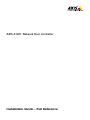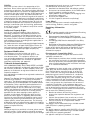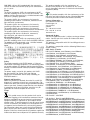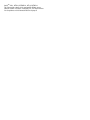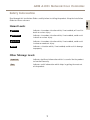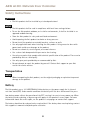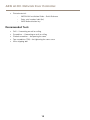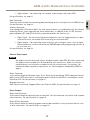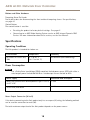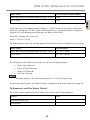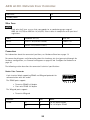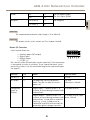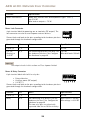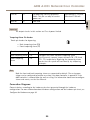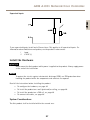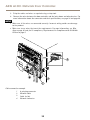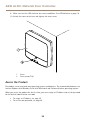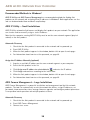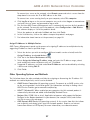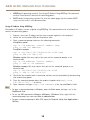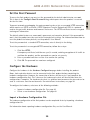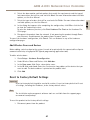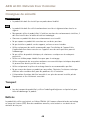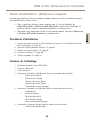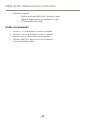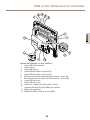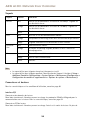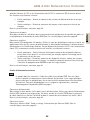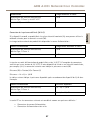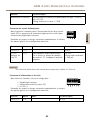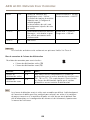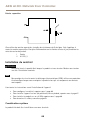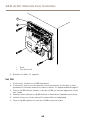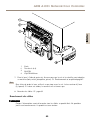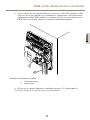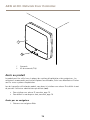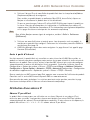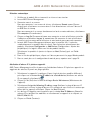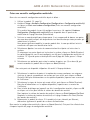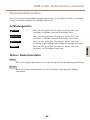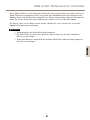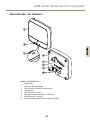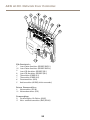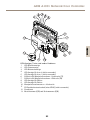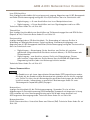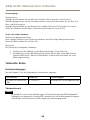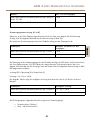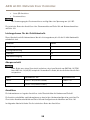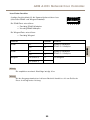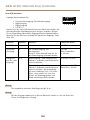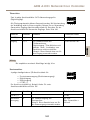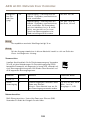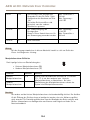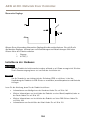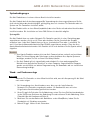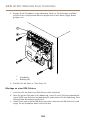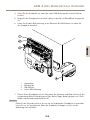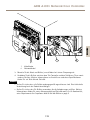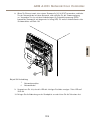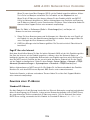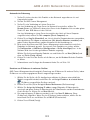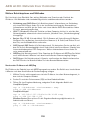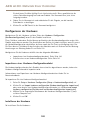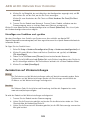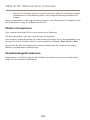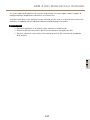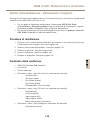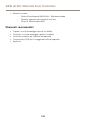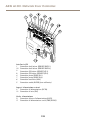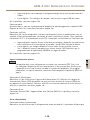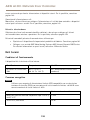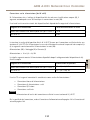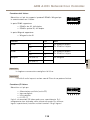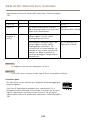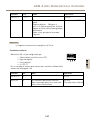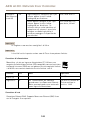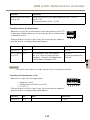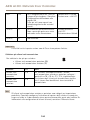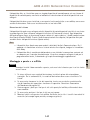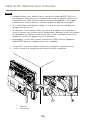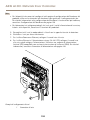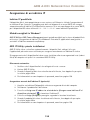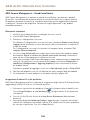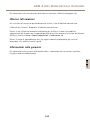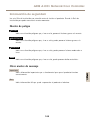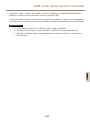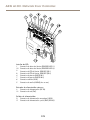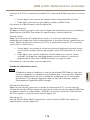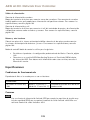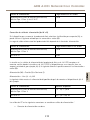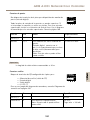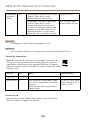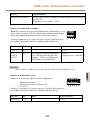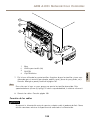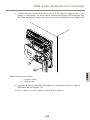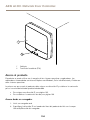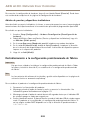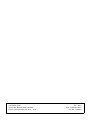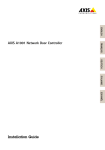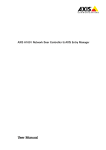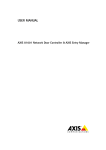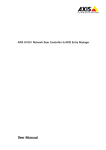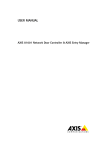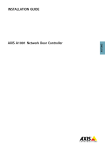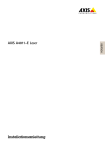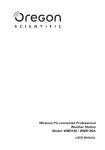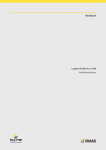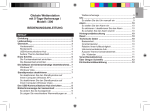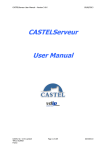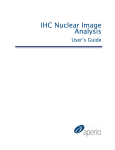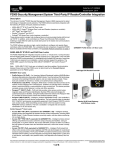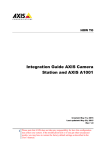Download AXIS A1001 Network Door Controller
Transcript
AXIS A1001 Network Door Controller Installation Guide – Full Reference Liability Every care has been taken in the preparation of this document. Please inform your local Axis office of any inaccuracies or omissions. Axis Communications AB cannot be held responsible for any technical or typographical errors and reserves the right to make changes to the product and manuals without prior notice. Axis Communications AB makes no warranty of any kind with regard to the material contained within this document, including, but not limited to, the implied warranties of merchantability and fitness for a particular purpose. Axis Communications AB shall not be liable nor responsible for incidental or consequential damages in connection with the furnishing, performance or use of this material. This product is only to be used for its intended purpose. Intellectual Property Rights Axis AB has intellectual property rights relating to technology embodied in the product described in this document. In particular, and without limitation, these intellectual property rights may include one or more of the patents listed at www.axis.com/patent.htm and one or more additional patents or pending patent applications in the US and other countries. This product contains source code copyright Apple Computer, Inc., under the terms of Apple Public Source License 2.0 (see www.opensource.apple.com/apsl). The source code is available from https://developer.apple.com/bonjour/ Equipment Modifications This equipment must be installed and used in strict accordance with the instructions given in the user documentation. This equipment contains no user-serviceable components. Unauthorized equipment changes or modifications will invalidate all applicable regulatory certifications and approvals. Trademark Acknowledgments AXIS COMMUNICATIONS, AXIS, ETRAX, ARTPEC and VAPIX are registered trademarks or trademark applications of Axis AB in various jurisdictions. All other company names and products are trademarks or registered trademarks of their respective companies. Assa and Aperio are trademarks or registered trademarks of ASSA ABLOY AB. Network Time Protocol Version 4 Distribution is copyright of University of Delaware – © University of Delaware 1992–2011. The following copyright notice applies to all files collectively called the Network Time Protocol Version 4 Distribution. Unless specifically declared otherwise in an individual file, this notice applies as if the text was explicitly included in the file. Permission to use, copy, modify, and distribute this software and its documentation for any purpose with or without fee is hereby granted, provided that the above copyright notice appears in all copies and that both the copyright notice and this permission notice appear in supporting documentation, and that the name University of Delaware not be used in advertising or pertaining to distribution of the software without specific, written prior permission. The University of Delaware makes no representations about the suitability this software for any purpose. It is provided "as is" without express or implied warranty. Support Should you require any technical assistance, please contact your Axis reseller. If your questions cannot be answered immediately, your reseller will forward your queries through the appropriate channels to ensure a rapid response. If you are connected to the Internet, you can: • download user documentation and software updates • find answers to resolved problems in the FAQ database. Search by product, category, or phrase • report problems to Axis support staff by logging in to your private support area • chat with Axis support staff • visit Axis Support at www.axis.com/techsup/ Learn More! Visit Axis learning center www.axis.com/academy/ for useful trainings, webinars, tutorials and guides. Regulatory Information Europe This product complies with the applicable CE marking directives and harmonized standards: • Electromagnetic Compatibility (EMC) Directive 2004/108/EC. See Electromagnetic Compatibility (EMC) on page 2. • Low Voltage (LVD) Directive 2006/95/EC. See Safety on page 3. • Restrictions of Hazardous Substances (RoHS) Directive 2011/65/EU. See Disposal and Recycling on page 3. A copy of the original declaration of conformity may be obtained from Axis Communications AB. See Contact Information on page 3. Electromagnetic Compatibility (EMC) This equipment has been designed and tested to fulfill applicable standards for: • Radio frequency emission when installed according to the instructions and used in its intended environment. • Immunity to electrical and electromagnetic phenomena when installed according to the instructions and used in its intended environment. USA This equipment has been tested using a shielded network cable (STP) and found to comply with the limits for a Class B digital device, pursuant to part 15 of the FCC Rules. These limits are designed to provide reasonable protection against harmful interference in a residential installation. This equipment generates, uses and can radiate radio frequency energy and, if not installed and used in accordance with the instructions, may cause harmful interference to radio communications. However, there is no guarantee that interference will not occur in a particular installation. If this equipment does cause harmful interference to radio or television reception, which can be determined by turning the equipment off and on, the user is encouraged to try to correct the interference by one or more of the following measures: • Reorient or relocate the receiving antenna. • Increase the separation between the equipment and receiver. • Connect the equipment into an outlet on a circuit different from that to which the receiver is connected. • Consult the dealer or an experienced radio/TV technician for help. The product shall be connected using a shielded network cable (STP) that is properly grounded. Canada This digital apparatus complies with CAN ICES-3 (Class B). The product shall be connected using a shielded network cable (STP) that is properly grounded. Cet appareil numérique est conforme à la norme CAN NMB-3 (classe B). Le produit doit être connecté à l'aide d'un câble réseau blindé (STP) qui est correctement mis à la terre. Europe This digital equipment fulfills the requirements for RF emission according to the Class B limit of EN 55022. The product shall be connected using a shielded network cable (STP) that is properly grounded. This product fulfills the requirements for immunity according to EN 61000-6-1 residential, commercial and light-industrial environments. This product fulfills the requirements for immunity according to EN 61000-6-2 industrial environments. This product fulfills the requirements for immunity according to EN 55024 office and commercial environments This product fulfills the requirements for immunity according to EN 50130-4 residential, commercial, light-industrial and industrial environments. Australia/New Zealand This digital equipment fulfills the requirements for RF emission according to the Class B limit of AS/NZS CISPR 22. The product shall be connected using a shielded network cable (STP) that is properly grounded. Japan この装置は、クラスB 情報技術装置です。この装置 は、家庭環境で使用することを目 的としています が、この装置がラジオやテレビジョン受信機に近 接して使用されると、 受信障害を引き起こすこと があります。 取扱説明書に従って正しい取り扱い をして下さい。 本製品は、シールドネットワーク ケーブル(STP)を使用して接続してください。また 適切に接地してください。 Safety This product complies with IEC/EN 60950-1, Safety of Information Technology Equipment. If its connecting cables are routed outdoors, the product shall be grounded either through a shielded network cable (STP) or other appropriate method. The power supply used with this product shall fulfill the requirements for Safety Extra Low Voltage (SELV) and Limited Power Source (LPS) according to IEC/EN/UL 60950-1. Disposal and Recycling When this product has reached the end of its useful life, dispose of it according to local laws and regulations. For information about your nearest designated collection point, contact your local authority responsible for waste disposal. In accordance with local legislation, penalties may be applicable for incorrect disposal of this waste. Europe This symbol means that the product shall not be disposed of together with household or commercial waste. Directive 2012/19/EU on waste electrical and electronic equipment (WEEE) is applicable in the European Union member states. To prevent potential harm to human health and the environment, the product must be disposed of in an approved and environmentally safe recycling process. For information about your nearest designated collection point, contact your local authority responsible for waste disposal. Businesses should contact the product supplier for information about how to dispose of this product correctly. This product complies with the requirements of Directive 2011/65/EU on the restriction of the use of certain hazardous substances in electrical and electronic equipment (RoHS). China This product complies with the requirements of the legislative act Administration on the Control of Pollution Caused by Electronic Information Products (ACPEIP). Contact Information Axis Communications AB Emdalavägen 14 223 69 Lund Sweden Tel: +46 46 272 18 00 Fax: +46 46 13 61 30 www.axis.com Supported Readers This list of supported readers is subject to change without notice. Contact your Axis reseller for information about supported readers. This product is compatible with UL Listed Wiegand access control readers This product is compatible with the following RS485 access control readers: AXIS A4011-E Reader HID iCLASS® RW100: 6101CG40000, 6101CGM0000, 6101CK40000, 6101CK40002, 6101CK40100, 6101CK403C0, 6101CKM0000, 6101CKM0002, 6101CKM0203; RW300: 6111CG40000, 6111CG400C0, 6111CGM0000, 6111CK40000, 6111CK4000Z, 6111CKM0000; RW400: 6121CG40000, 6121CGM0000, 6121CK40000, 6121CK40003, 6121CK40007-G3.0, 6121CK4000D-G3.0, 6121CKM0000; R40: 6122CKP00P0, 6122CKP05P0, 6122CKP06P0; RWK400: 6131CG4020000, 6131CK4000000, 6131CK4000014, 6131CK4000300, 6131CK4020000, 6131CKM000000, 6131CKM000214; RK40: 6132BKP00Q709-G3.0, 6132CKP000009, 6132CKP000011, 6132CKP000700-G3.0, 6132CKP000709-G3.0, 6132CKP001009, 6132CKP001011, 6132CKP00P000, 6132CKP00P009, 6132CKP00P709-G3.0, 6132CKP00Q709-G3.0, 6132CKP030014, 6132CKP060514, 6132CKP06P009, 6132CKP06P609, 6132CKP070209; RW150: 6141CG40000, 6141CGM0000, 6141CK40000, 6141CKM0000; R15: 6142CKP000Z, 6142CKP00P0, 6142CKP0100; RWKL550: 6171BK4000000, 6171BK4000009, 6171BK4000014, 6171BK4000214, 6171BK4000500, 6171BK4040Z14, 6171BK4060000, 6171BK4060209, 6171BK4060Z09, 6171BK4061000, 6171BKM000000, 6171BKM000200, 6171BKM000300, 6171BKM040400; RWKLB575: 6181BK4000000, 6181BK4000009, 6181BK4000014, 6181BK4000022, 6181BK406C009; HID Smartid®: 8031DSAP HID pivClass® R10-H: 900LHRNAK00000, 900LHRTAK00000, 900NHRNAK00000, 900NHRTAK00000, 900PHRNAK00000, 900PHRTAK00000, 910LHRNAK00000, 910LHRTAK00000, 910NHRNAK00000, 910NHRTAK00000, 910PHRNAK00000, 910PHRTAK00000, 920LHRNAK00000, 920LHRTAK00000, 920NHRNAK00000, 920NHRTAK00000, 920PHRNAK00000, 920PHRTAK00000, 921LHRNAK00000, 921LHRTAK00000, 921NHRNAK00000, 921NHRTAK00000, 921PHRNAK00000, 921PHRTAK00000; RPKCL40-P: 923LPRNAK00000, 923LPRTAK00000, 923NPRTAK00000, 923PPRNAK00000, 923PPRTAK00000 AptiqTM: M11, MTK15, MTMSK15, MT15, MTMS15 For information about which compatible RS485 access control readers have been verified by UL, see Requirements for Compliance with UL294 6th Edition on page 5. AXIS A1001 Network Door Controller Requirements for Compliance with UL294 6th Edition Supported Readers • Compatibility with the following RS485 readers has been verified by UL: HID iClass RK40, HID SmartID 8031 DSHM, and AptiqQ MTMSK15. Safety Instructions • • • The Axis product shall be installed and serviced by a factory trained professional. The Axis product shall be installed within the protected premises (secured area). The Axis product shall be mounted indoors. Outdoor use has not been evaluated or approved by UL. • All interconnecting devices shall be UL Listed and Class 2 low-voltage power limited. • All wiring methods shall be performed in accordance with NFPA70, local codes and authorities having jurisdiction. • When the Axis product has reached the end of its useful life, dispose of it according to local laws and regulations. The product should not be disposed of together with household or commercial waste. See Disposal and Recycling on page 3. • Battery The 3.0 V lithium battery used by the Axis product is a UL Recognized component. (Type: BR2032, diameter: 20 mm (0.78 in), manufacturers: Rayovac, Panasonic). The following battery type is also a UL Recognized component: Type CR2032, manufacturers: Fuji, Maxell, Renata, Varta, Panasonic, JHIH Users shall not replace the battery. If the battery needs replacing, a factory trained service professional shall contact Axis support at www.axis.com/techsup for assistance. Used batteries shall be disposed of according to local laws and regulations, which may vary from state to state. Waste BR/CR lithium cells are neither listed nor exempted from the USEPA hazardous waste regulations. Waste lithium batteries can be considered reactive hazardous waste if there is a significant amount of unreacted, or unconsumed lithium remaining. For information about how to dispose of used lithium batteries, contact your local authority for waste disposal. Specifications • Operating Conditions Temperatures 0 °C to 50°C (32 °F to 122 °F). 5 ENGLISH This section contains information and instructions required for UL compliance. To make sure the installation is UL compliant, follow the instructions below in addition to the general information and instructions provided throughout this document. In cases where pieces of information contradict each other, the requirements for UL compliance always replace general information and instructions. AXIS A1001 Network Door Controller • • • • • • • Wire Area UL Listed or R/C AWM wires that have an conductor gauge range of AWG 22–14 shall be used. The minimum conductor gauge for connection between the power sourcing equipment (PSE) or power injector and the powered device (PD) is 26 AWG. Connectors This product is not intended for outside wiring as covered by Article 800 in the National Electrical Code, NFPA 70. Power Connector – For UL security applications, the product shall be powered by a UL 294 Listed or UL 603 Listed Class 2 low-voltage power limited power supply that is capable of 4 hours of standby power. Network Connector – Power over Ethernet (PoE) shall be supplied by a UL 294 Listed Class 2 power limited injector that provides 44–57 V DC, 15.4 W and 4 hours of standby power. Compliance with IEEE 802.3 (at or af) specifications has not been verified as part of UL 294/B. Tampering Alarm Pin Header – To comply with UL 294/7.2.1 (Enclosure), the tampering alarm shall be connected to a sound alarm. System Considerations The Axis product, whether it is a standalone door controller or a system of door controllers, shall not impair the intended operation of the panic hardware used in conjunction with it. Wall and Ceiling Mount If using a junction box to mount the Axis product, the junction box shall be UL Listed. Assign an IP Address The functionality of AXIS Camera Management, see page 36, has not been evaluated by UL. Maintenance Instructions For maintenance instructions (some steps require access to the product’s webpages), see page 42. For information about how to configure the Axis product using the product’s webpages (AXIS Entry Manager), see the User Manual. Further Information Firmware version: Door Controller, Model A1001 – 1.20.2 6 AXIS A1001 Network Door Controller Safety Information Hazard Levels DANGER Indicates a hazardous situation which, if not avoided, will result in death or serious injury. WARNING Indicates a hazardous situation which, if not avoided, could result in death or serious injury. CAUTION Indicates a hazardous situation which, if not avoided, could result in minor or moderate injury. NOTICE TICE NO Indicates a situation which, if not avoided, could result in damage to property. Other Message Levels Important Indicates significant information which is essential for the product to function correctly. Note Indicates useful information which helps in getting the most out of the product. 7 ENGLISH Read through this Installation Guide carefully before installing the product. Keep the Installation Guide for future reference. AXIS A1001 Network Door Controller Safety Instructions WARNING • The Axis product shall be installed by a trained professional. NOTICE TICE NO • The Axis product shall be used in compliance with local laws and regulations. • To use the Axis product outdoors, or in similar environments, it shall be installed in an approved outdoor housing. • Store the Axis product in a dry and ventilated environment. • Avoid exposing the Axis product to shocks or heavy pressure. • Do not install the product on unstable brackets, surfaces or walls. • Use only applicable tools when installing the Axis product. Using excessive force with power tools could cause damage to the product. • Do not use chemicals, caustic agents, or aerosol cleaners. • Use a clean cloth dampened with pure water for cleaning. • Use only accessories that comply with technical specification of the product. These can be provided by Axis or a third party. • Use only spare parts provided by or recommended by Axis. • Do not attempt to repair the product by yourself. Contact Axis support or your Axis reseller for service matters. Transportation NOTICE TICE NO • When transporting the Axis product, use the original packaging or equivalent to prevent damage to the product. Battery The Axis product uses a 3.0 V BR/CR2032 lithium battery as the power supply for its internal real-time clock (RTC). Under normal conditions this battery will last for a minimum of five years. Low battery power affects the operation of the RTC, causing it to reset at every power-up. When the battery needs replacing, a log message will appear in the product’s server report. For more information about the server report, see the product´s setup pages or contact Axis support. The battery should not be replaced unless required, but if the battery does need replacing, contact Axis support at www.axis.com/techsup for assistance. 8 AXIS A1001 Network Door Controller WARNING • Risk of explosion if the battery is incorrectly replaced. • Replace only with an identical battery or a battery which is recommended by Axis. 9 ENGLISH • Dispose of used batteries according to local regulations or the battery manufacturer's instructions. 10 AXIS A1001 Network Door Controller Installation Guide - Full Reference • • For a quick reference guide, see the printed AXIS A1001 Installation Guide – Quick Reference that is included in the package contents. The quick reference guide is also available on www.axis.com For other aspects of using the product, see the AXIS A1001 User Manual available on www.axis.com Installation Steps 1. Make sure the package contents, tools and other materials necessary for the installation are in order. See page 11. 2. Study the hardware overview. See page 13. 3. Study the specifications. See page 18. 4. Install the hardware. See page 27. 5. Access the product. See page 34. Package Contents • • • • • • AXIS A1001 Network Door Controller Cable tie (4x) Cover screw 6-pin plug connector (5x) (plugged into terminal connectors) Reader I/O (blue) Reader I/O (red) Reader data (white) Reader data (yellow) Power & Relay (orange) 4-pin plug connector (5x) (plugged into terminal connectors) Audio (white) Auxiliary (yellow) Door in (blue) Door in (red) Power lock (orange) 2-pin plug connector (plugged into terminal connector) Power (black) 11 ENGLISH This full reference installation guide provides instructions for how to install AXIS A1001 Network Door Controller on your network. AXIS A1001 Network Door Controller • Printed materials AXIS A1001 Installation Guide – Quick Reference Extra serial number label (2x) AVHS Authentication key Recommended Tools • • • • • Drill – if mounting on wall or ceiling Screwdriver – if mounting on wall or ceiling Slotted screwdriver – for opening the cover Torx screwdriver (T10) – for tightening the cover screw Wire stripping tool 12 AXIS A1001 Network Door Controller Hardware Overview ENGLISH 1 2 3 4 5 6 7 8 Front and back: 1 Cover 2 Cover screw 3 Cover removal slot 4 Base 5 DIN clip – upper 6 Tampering alarm switch – back 7 DIN clip – lower 8 Part number (P/N) & Serial number (S/N) 13 AXIS A1001 Network Door Controller 1 4 2 6 3 5 8 7 9 10 11 12 I/O 1 10 3 8 4 7 6 5 interface: Reader data connector (READER DATA 1) Reader data connector (READER DATA 2) Reader I/O connector (READER I/O 1) Reader I/O connector (READER I/O 2) Door connector (DOOR IN 1) Door connector (DOOR IN 2) Auxiliary connector (AUX) Audio connector (AUDIO) (not used) External power inputs: 2 Power connector (DC IN) 12 Network connector (PoE) Power outputs: 9 Power lock connector (LOCK) 11 Power & Relay connector (PWR, RELAY) 14 AXIS A1001 Network Door Controller 2 1 3 4 5 ENGLISH 6 7 13 8 12 9 11 LED 1 2 3 4 5 6 7 8 9 10 11 12 13 10 indicators, buttons and other hardware: Power LED indicator Status LED indicator Network LED indicator Reader 2 LED indicator (not used) Reader 1 LED indicator (not used) Tampering alarm pin header – front (TF) Tampering alarm pin header – back (TB) Lock LED indicator Lock LED indicator Tampering alarm sensor – front SD card slot (microSDHC) (not used) Control button Part number (P/N) & Serial number (S/N) 15 AXIS A1001 Network Door Controller LED Indicators LED Color Indication Network Green Steady for connection to a 100 MBit/s network. Flashes for network activity. Amber Steady for connection to a 10 MBit/s network. Flashes for network activity. Unlit No network connection. Green Steady green for normal operation. Amber Steady during startup and when restoring settings. Red Slow flash for failed upgrade. Green Normal operation. Amber Flashes green/amber during firmware upgrade. Green Steady when not energized. Red Steady when energized. Unlit Floating. Status Power Lock Note • The Status LED can be configured to flash while an event is active. • The Status LED can be configured to flash for identifying the unit. Go to Setup > Additional Controller Configuration > System Options > Maintenance . Connectors and Buttons For specifications and operating conditions, see page 18. I/O Interface Reader Data Connectors Two 6-pin terminal blocks supporting RS485 and Wiegand protocols for communication with the reader. For specifications, see page 20. Reader I/O Connectors Two 6-pin terminal blocks for reader input and output. In addition to the 0 V DC reference point and power (DC output), the reader I/O connector provides the interface to: • Digital input – For connecting, for example, reader tampering alarms. 16 AXIS A1001 Network Door Controller • Digital output – For connecting, for example, reader beepers and reader LEDs. For specifications, see page 21. Auxiliary Connector 4-pin configurable I/O terminal block. Use with external devices, in combination with, for example tampering alarms, event triggering and alarm notifications. In addition to the 0 V DC reference point and power (DC output), the auxiliary connector provides the interface to: • Digital input – An alarm input for connecting devices that can toggle between an open and closed circuit, for example PIR sensors or glass break detectors. • Digital output – For connecting external devices such as burglar alarms, sirens or lights. Connected devices can be activated by the VAPIX® application programming interface or by an action rule. For specifications, see page 22. External Power Inputs NOTICE TICE NO The product shall be connected using a shielded network cable (STP). All cables connecting the product to the network shall be intended for their specific use. Make sure that the network devices are installed in accordance with the manufacturer’s instructions. For information about regulatory requirements, see Electromagnetic Compatibility (EMC) on page 2. Power Connector 2-pin terminal block for DC power input. Use a Safety Extra Low Voltage (SELV) compliant limited power source (LPS) with either a rated output power limited to ≤100 W or a rated output current limited to ≤5 A. For specifications, see page 23. Network Connector RJ45 Ethernet connector. Supports Power over Ethernet (PoE). For specifications, see page 23. Power Outputs Power Lock Connector 4-pin terminal block for connecting one or two locks. The lock connector can also be used to power external devices. For specifications, see page 24. Power & Relay Connector 6-pin terminal block for connecting power and the door controller’s relay to external devices such as locks and sensors. For specifications, see page 24. 17 ENGLISH Door Connectors Two 4-pin terminal blocks for connecting door monitoring devices and request to exit (REX) devices. For specifications, see page 22. AXIS A1001 Network Door Controller Buttons and Other Hardware Tampering Alarm Pin Header Two 2-pin headers for disconnecting the front and back tampering alarms. For specifications, see page 25. Control Button The control button is used for: • • Resetting the product to factory default settings. See page 41. Connecting to an AXIS Video Hosting System service or AXIS Internet Dynamic DNS Service. For more information about these services, see the User Manual. Specifications Operating Conditions The Axis product is intended for indoor use. Classification Temperature Humidity IEC 60721-4-3 Class 3K3, 3M3 0 °C to 50 °C (32 °F to 122 °F) 20–85% RH (non-condensing) Power Consumption NOTICE TICE NO Use a Safety Extra Low Voltage (SELV) compliant limited power source (LPS) with either a rated output power limited to≤100 W or a rated output current limited to ≤5 A. Power supply Maximum load on outputs Power over Ethernet IEEE 802.3af/802.3at Type 1 Class 3, 44–57 V DC 7.5 W 10–30 V DC, max 26 W 14 W Power Output Conversion (W to A) If the device connecting to the Axis product only has an ampere (A) rating, the following method can be used for conversion to watts (W). The total maximum output load of the Axis product depends on the power source: 18 AXIS A1001 Network Door Controller Total maximum load on outputs Power over Ethernet IEEE 802.3af/802.3at Type 1 Class 3 7.5 W 10–30 V DC 14 W The voltage on the Axis product’s power outputs is 12 V DC (except for the Auxiliary Connector which has a voltage of 3.3 V DC). If your connecting device has a maximum ampere rating of for example 0.3 A, the following conversion gives the power in watts (W): Power (W) = Voltage (V) x Current (I) Power = 12 x 0.3 = 3.6 W The following table shows the available power after connection of the 0.3 A device in the example. Power source Available power Power over Ethernet IEEE 802.3af/802.3at Type 1 Class 3 7.5 – 3.6 = 3.9 W 10–30 V DC 14 – 3.6 = 10.4 W The DC output on the following connectors are considered as power outputs: ‘ • • • • NOTICE TICE NO Power Lock Connector Power & Relay Connector Reader I/O Connector Auxiliary Connector The power output of the auxiliary connector has a 3.3 V DC voltage rating. For connector specifications, see Power Connector on page 23 and Network Connector on page 23. Performance Levels for Access Control This section contains performance level information required for UL 294 compliance. Feature Level Destructive Attack Test I Line Security I 19 ENGLISH Power source AXIS A1001 Network Door Controller Endurance IV Standby Power I Wire Area NOTICE TICE NO Each wire shall have an area that corresponds to an conductor gauge range of AWG 28–16 (CSA) or AWG 22–14 (cUL/UL). Select cables in compliance with your local regulations. AWG Diameter mm (in) Area mm2 28–16 0.321–1.29 (0.0126–0.0508) 0.0810–1.31 22–14 0.644–1.63 (0.0253–0.0641) 0.326–2.08 Connectors For information about the connectors’ positions, see Hardware Overview on page 13. For connection diagrams and information about the hardware pin chart generated through the hardware configuration, see Connection Diagrams on page 25 and Configure the Hardware on page 39. The following section describes the connectors’ technical specifications. Reader Data Connector 6-pin terminal block supporting RS485 and Wiegand protocols for communication with the reader. The RS485 ports support: • Two-wire RS485 half duplex • Four-wire RS485 full duplex The Wiegand ports support: • Two-wire Wiegand Function RS485 Pin Notes A- 1 B+ 2 For full duplex RS485 For half duplex RS485 20 AXIS A1001 Network Door Controller RS485 3 B+ 4 D0 (Data 0) 5 D1 (Data 1) 6 For full duplex RS485 For half duplex RS485 For Wiegand ENGLISH Wiegand A- Important The recommended maximum cable length is 30 m (98.4 ft). Important The output circuits in this section are Class 2 power limited. Reader I/O Connector 6-pin terminal block for: • Auxiliary power (DC output) • Digital Input • Digital Output • 0 V DC (-) Pin 3 on the reader I/O connectors can be supervised. If the connection is interrupted, an event is activated. To use supervised inputs, install end of line resistors. Use the connection diagram for supervised inputs. See page 27. Function Pin Notes 0 V DC (-) 1 DC output 2 For powering auxiliary equipment. Note: This pin can only be used as power out. 12 V DC Max load = 300 mA Configurable (Input or Output) 3–6 Digital input — Connect to pin 1 to activate, or leave floating (unconnected) to deactivate. 0 to max 40 V DC Digital output — Connect to pin 1 to activate, or leave floating (unconnected) to deactivate. If used with an inductive load, e.g. a relay, a diode must be connected in parallel with the load, for protection against voltage transients. 0 to max 40 V DC, open drain, 100 mA Specifications 0 V DC 21 AXIS A1001 Network Door Controller Important The recommended maximum cable length is 30 m (98.4 ft). Important The output circuits in this section are Class 2 power limited. Door Connector Two 4-pin terminal blocks for door monitoring devices (digital input). All door input pins can be supervised. If the connection is interrupted, an alarm is triggered. To use supervised inputs, install end of line resistors. Use the connection diagram for supervised inputs. See page 27. Function Pin 0 V DC (-) 1, 3 Input 2, 4 Notes Specifications 0 V DC For communicating with door monitor. Digital input — Connect to pin 1 or 3 respectively to activate, or leave floating (unconnected) to deactivate. Note: This pin can only be used for input. 0 to max 40 V DC Important The recommended maximum cable length is 30 m (98.4 ft). Auxiliary Connector 4-pin configurable I/O terminal block for: • Auxiliary power (DC output) • Digital Input • Digital Output • 0 V DC (-) For an example connection diagram, see Connection Diagrams on page 25. Function Pin 0 V DC (-) 1 Notes Specifications 0 V DC 22 AXIS A1001 Network Door Controller 2 For powering auxiliary equipment. Note: This pin can only be used as power out. 3.3 V DC Max load = 100 mA Configurable (Input or Output) 3–4 Digital input — Connect to pin 1 to activate, or leave floating (unconnected) to deactivate. 0 to max 40 V DC Digital output — Connect to pin 1 to activate, or leave floating (unconnected) to deactivate. If used with an inductive load, e.g. a relay, a diode must be connected in parallel with the load, for protection against voltage transients. 0 to max 40 V DC, open drain, 100 mA Important The recommended maximum cable length is 30 m (98.4 ft). Important The output circuits in this section are Class 2 power limited. Power Connector 2-pin terminal block for DC power input. Use a Safety Extra Low Voltage (SELV) compliant limited power source (LPS) with either a rated output power limited to ≤100 W or a rated output current limited to ≤5 A. Function Pin 0 V DC (-) 1 DC input 2 Notes Specifications 0 V DC For powering controller when not using Power over Ethernet. Note: This pin can only be used as power in. Network Connector RJ45 Ethernet connector. Supports Power over Ethernet (PoE). Use Category 5e cables or higher. 23 10–30 V DC, max 26 W Max load on outputs = 14 W ENGLISH DC output AXIS A1001 Network Door Controller Function Specifications Power and Ethernet Power over Ethernet IEEE 802.3af/802.3at Type 1 Class 3, 44–57 V DC Max load on outputs = 7.5 W Power Lock Connector 4-pin terminal block for powering one or two locks (DC output). The lock connector can also be used to power external devices. Connect locks and loads to the pins according to the hardware pin chart generated through the hardware configuration. Function Pin 0 V DC (-) 1, 3 0 V DC, floating, or 12 V DC 2, 4 Notes Specifications 0 V DC For controlling up to two 12 V locks. Use the hardware pin chart. See Configure the Hardware on page 39. 12 V DC Max total load = 500 mA Important The output circuits in this section are Class 2 power limited. Power & Relay Connector 6-pin terminal block with built-in relay for: • External devices • Auxiliary power (DC output) • 0 V DC (-) Connect locks and loads to the pins according to the hardware pin chart generated through the hardware configuration. Function Pin 0 V DC (-) 1, 4 Relay 2–3 Notes Specifications 0 V DC For connecting relay devices. Use the hardware pin chart. See Configure the Hardware on page 39. The two relay pins are galvanically separated from the rest of the circuitry. 24 Max current = 700 mA Max voltage = +30 V DC AXIS A1001 Network Door Controller 5 For powering auxiliary equipment. Note: This pin can only be used as power out. 24 V DC 6 Not used Max voltage = +12 V DC Max load = 500 mA ENGLISH 12 V DC Important The output circuits in this section are Class 2 power limited. Tampering Alarm Pin Header Two 2-pin headers for bypassing: • Back tampering alarm (TB) • Front tampering alarm (TF) Function Pin Notes Back tampering alarm 1–2 Front tampering alarm 1–2 To bypass the front and back tampering alarm simultaneously, connect jumpers between TB 1, TB 2 and TF 1, TF 2 respectively. Bypassing the tampering alarms means that the system will not identify any tampering attempts. Note Both the front and back tampering alarms are connected by default. The casing open trigger can be configured to perform an action if the door controller is opened or if the door controller is removed from the wall or ceiling. For information about how to configure alarms and events, see the User Manual. Connection Diagrams Connect devices according to the hardware pin chart generated through the hardware configuration. For more information about hardware configuration and the hardware pin chart, see Configure the Hardware on page 39. 25 AXIS A1001 Network Door Controller Auxiliary Connector 1 2 A B 1 2 A B 0 V DC (-) DC output: 3.3 V, max 100 mA I/O configured as input I/O configured as output 26 AXIS A1001 Network Door Controller Supervised Inputs ENGLISH i 22 kΩ 4.7 kΩ ii To use supervised inputs, install end of line resistors. This applies to all supervised inputs. For information about limitations and updates, see the product’s release notes. i ii Input 0 V DC (-) Install the Hardware CAUTION Never mount the Axis product while power is applied to the product. Always apply power at the end of the installation. NOTICE TICE NO To protect the circuits against electrostatic discharge (ESD), use ESD protection when handling the product while the components and contacts are exposed. Read all the instructions before installing the product. • • • • To configure the hardware, see page 39. To install the product on a wall (preferred) or ceiling, see page 28. To install the product on a DIN rail, see page 29. To connect the cables, see page 30. System Considerations The Axis product shall be installed within the secured area. 27 AXIS A1001 Network Door Controller The Axis product, whether it is installed as a single door controller or in a system of door controllers, shall not limit or weaken the intended use of the devices connected to it. The Axis product should be installed on a wall (preferred) or a ceiling, with or without a junction box. It can also be installed on a DIN rail. System size The Axis product can be connected to other Axis Network Door Controllers in a controller cluster that can handle up to 66 doors or wireless devices (within the cluster). Each Axis product can connect to up to 2 wired doors or 1 wired door and 1 Assa Aperio communication hub (through RS485). Through the Assa Aperio communication hub, the Axis product can access up to 8 wireless devices (Aperio online). Note • Assa Aperio products are not sold and distributed by Axis Communications. For support and training related to Assa Aperio wireless systems, contact your Assa Abloy reseller. • The Axis product is considered standalone, and does not require constant connection to a computer for proper operation. The use of a connected computer is for local programming, downloading, and supplemental monitoring purposes only. Wall and Ceiling Mount NOTICE TICE NO If installing the door controller on a wall, make sure the cut-out for the cables is facing downward. 1. If using a junction box, install the junction box before installing the network door controller. For UL compliance, the junction box shall be UL Listed. 2. If required, remove the cover screw, insert a slotted screwdriver into the cover removal slot and remove the cover. See Hardware Overview on page 13. 3. Make marks for the screw holes in the ceiling/wall, using the base as a template. 4. If required, drill holes for the screws. 5. Mount the base on the wall or ceiling. Make sure that the screws and plugs are appropriate for the material (e.g. wood, metal, sheet rock, stone). 28 AXIS A1001 Network Door Controller 1 ENGLISH 2 1 2 Base Screw hole (4x) 6. Connect the cables. See page 30. DIN Rail Mount 1. If required, install a DIN rail (not included). 2. If required, remove the cover screw, insert a slotted screwdriver into the cover removal slot and remove the cover. See Hardware Overview on page 13. 3. Hook the lower DIN clip, which is flexible, onto the bottom of the DIN rail, tilting the base slightly forwards. 4. Lift the base so that the lower DIN clip reaches its bottommost position. 5. Tilt the base backwards so that it is parallel to the wall/ceiling. 6. Hook the upper DIN clip onto the top of the DIN rail by lowering the base. 29 AXIS A1001 Network Door Controller 1 2 3 4 1 2 3 4 Base Screw hole (4x) DIN rail Lower Din clip 7. Secure the base using four screws. Make sure that the screws and plugs are appropriate for the material (e.g. wood, metal, sheet rock, stone). See Wall and Ceiling Mount on page 28. Note To prevent bending of the base, be careful not to tighten the screws too tight. Leave approximately 2.5 mm (0.1 in). If the base is bent, the cover will not close. 8. Connect the cables. See page 30. Connect the Cables CAUTION Disconnect power before connecting any wires to the Axis product. Never make connections while power is applied to the product. 30 AXIS A1001 Network Door Controller • If using Power over Ethernet, wait with connecting the network cable to the network until the all the other wires have been connected. • To allow for future maintenance, to avoid excessive strain on wires and connectors, and to avoid damage to conductor insulation, leave a service loop and make sure all cables and wires are properly supported and secured. Use the supplied cable ties. • To protect the circuits against electrostatic discharge (ESD), use ESD protection when connecting wires to the product. 1. Loop the network cable around the cable guide and connect the network cable to the network connector. 2. Secure the network cable to the cable guide using one of the supplied cable ties. 1 1 2 Cable tie Network cable 31 2 ENGLISH NOTICE TICE NO • The product shall be connected using a shielded network cable (STP). All cables connecting the product to the network shall be intended for their specific use. Make sure that the network devices are installed in accordance with the manufacturer’s instructions. For information about regulatory requirements, see Regulatory Information on page 2. AXIS A1001 Network Door Controller 3. Strip the cables and wires as required using a crimp tool. 4. Connect the wires between the door controller and the locks, doors and other devices. For more information about the connectors and their specifications, see page 16 and page 20. NOTICE TICE NO • Make sure all the wires are connected correctly. Incorrect wiring could cause damage to the product. • Make sure to use wires that meet the requirements. For more information, see Wire Area on page 20 and, for UL compliance, Requirements for Compliance with UL294 6th Edition on page 5. 1 4 2 3 Cable connection example 1 2 3 4 6-pin plug connector Network cable Cable tie (4x) Network connector 32 AXIS A1001 Network Door Controller Note • For information about how to connect other wires, such as power wires to locks, readers and other devices, see the manufacturers’ instructions. 5. 6. 7. 8. Collect all the wires neatly and secure them using the supplied cable ties. Label the cables for future reference. If using Power over Ethernet, connect the network cable to the network. If using Ethernet and external power (10–30 V DC), connect the network cable to the network and connect power. Use a SELV compliant limited power source (LPS). For more information, see Power Connector on page 23. 1 2 Cable connection example 1 2 Network connector Network cable 33 ENGLISH • For devices that have been configured in the product’s hardware configuration pages, use the hardware pin chart as a guide on how to connect the pins. For more information about hardware configuration and the hardware pin chart, see Configure the Hardware on page 39. AXIS A1001 Network Door Controller 9. Make sure that the LEDs indicate the correct conditions. See LED Indicators on page 16. 10. Attach the cover to the base and tighten the cover screw. 1 2 1 2 Cover Cover screw (T10) Access the Product The product can be used with most operating systems and browsers. The recommended browsers are Internet Explorer with Windows, Safari with Macintosh and Firefox with other operating systems. When you access the product for the first time, you must assign an IP address and set the password for the default administrator user root. • • To assign an IP address, see page 35. To set the root password, see page 39. 34 AXIS A1001 Network Door Controller Access from a Browser Note To show Bonjour as a browser bookmark, go to Safari > Preferences. 3. Enter your user name and password. If this is the first time the product is accessed, the root password must first be configured. For instructions, see Set the Root Password on page 39. 4. AXIS Entry Manager opens in your browser. The start page is called the Overview page. Access from the Internet Once connected, the Axis product is accessible on your local network (LAN). To access the product from the Internet you must configure your network router to allow incoming data traffic to the product. To do this, enable the NAT-traversal feature, which will attempt to automatically configure the router to allow access to the product. This is enabled from Setup > Additional Controller Configuration > System Options > Network > TCP/IP > Advanced. For more information about NAT trasversal for IPv4, see the product’s User Manual. See also AXIS Internet Dynamic DNS Service at www.axiscam.net For Technical notes on this and other topics, visit the Axis Support web at www.axis.com/techsup Assign an IP Address Default IP Address The Axis product is designed for use on an Ethernet network and requires an IP address for access. Most networks have a DHCP server that automatically assigns IP addresses to connected devices. If your network does not have a DHCP server the Axis product will use 192.168.0.90-95 as the default IP address. 35 ENGLISH 1. Start a web browser. 2. Enter the IP address or host name of the Axis product in the browser’s Location/Address field. To access the product from a Mac computer (OS X), go to Safari, click on Bonjour and select the product from the drop-down list. If you do not know the IP address, use AXIS IP Utility to locate the product on the network. For information about how to discover and assign an IP address, see Assign an IP Address. This information is also available from the support pages at www.axis.com/techsup AXIS A1001 Network Door Controller Recommended Methods in Windows® AXIS IP Utility and AXIS Camera Management are recommended methods for finding Axis products on the network and assigning them IP addresses in Windows®. Both applications are free and can be downloaded from www.axis.com/techsup AXIS IP Utility – Small Installations AXIS IP Utility automatically discovers and displays Axis products on your network. The application can also be used to manually assign a static IP address. Note that the computer running AXIS IP Utility must be on the same network segment (physical subnet) as the Axis product. Automatic Discovery 1. 2. 3. 4. Check that the Axis product is connected to the network and has powered up. Start AXIS IP Utility. When the Axis product appears in the window, double-click to open its web pages. For information about how to set the password, see page 39. Assign the IP Address Manually (optional) 1. Acquire an available IP address on the same network segment as your computer. 2. Select the Axis product in the list. 3. 4. 5. 6. Click Assign new IP address to selected device and enter the IP address. Click Assign and continue according to the instructions. When the Axis product appears in the window, double-click to open its web pages. For information about how to set the password, see page 39. AXIS Camera Management – Large Installations AXIS Camera Management is a powerful installation and management tool for Axis network products. The tool can automatically search the network for devices, assign IP addresses, set passwords, show connection status, manage firmware upgrades and configure product parameters. It can perform batch operations on multiple products at once. Automatic Discovery 1. Check that the Axis product is connected to the network and has powered up. 2. Start AXIS Camera Management. 3. Connect to a server. 36 AXIS A1001 Network Door Controller 5. 6. 7. Assign IP Addresses in Multiple Devices AXIS Camera Management speeds up the process of assigning IP addresses to multiple devices by suggesting IP addresses from a specified range. 1. Select the devices you wish to configure (different models can be selected) and click Assign IP address to selected devices . 2. Click Yes in the Device Maintenance dialog. 3. Select Assign the following IP address range and enter the IP address range, subnet mask and default router the devices will use. Click Next. 4. Suggested IP addresses are listed under New IP Addresses and can be edited by selecting a device and clicking Edit IP. 5. Click Finish. Other Operating Systems and Methods The list below shows the other methods available for assigning or discovering the IP address. All methods are enabled by default, and all can be disabled. • • • • AVHS Service Connection (all operating systems). To connect to an AVHS service, refer to the service provider’s Installation guide. For information and help in finding a local AVHS Service Provider, go to www.axis.com/hosting UPnP™ (Windows®). When enabled on your computer, the Axis network product is automatically detected and added to Network/My Network Places. Bonjour (Mac OS X® 10.4 or later). Applicable to browsers with support for Bonjour. Navigate to the Bonjour bookmark in your browser (for example Safari) and click on the link to access the web pages. AXIS Dynamic DNS Service (all operating systems). A free service from Axis that allows you to quickly and simply install your Axis network product. Requires an Internet connection without an HTTP proxy. For more information, see www.axiscam.net 37 ENGLISH 4. To connect to a server on the network, select Remote server and select a server from the drop-down list or enter the IP or DNS address in the field. To connect to a server running locally on your computer, select This computer. Click Log On to log on as the current computer user, or de-select Log on as current user and enter the user name and password to log on with. The first time AXIS Camera Management runs it automatically searches for Axis products on the network. To manually search for products, select Configuration > Add Devices. The software displays a list of the products found. Select the products to add and click Next and then click Finish. In the list of devices, click on the address to open the product’s web pages. For information about how to set the password, see page 39. AXIS A1001 Network Door Controller • • ARP/Ping (all operating systems). See Assign IP Address Using ARP/Ping. The command must be issued within 2 minutes of connecting power. DHCP server (all operating systems). To view the admin pages for the network DHCP server, see the server’s user documentation. Assign IP Address Using ARP/Ping The product's IP address can be assigned using ARP/Ping. The command must be issued within 2 minutes of connecting power. 1. Acquire a free static IP address on the same network segment as the computer. 2. Locate the serial number (S/N) on the product label. 3. Open a command prompt and enter the following commands: Linux/Unix syntax arp -s <IP address> <serial number> temp ping -s 408 <IP address> Linux/Unix example arp -s 192.168.0.125 00:40:8c:18:10:00 temp ping -s 408 192.168.0.125 Windows syntax (this may require that you run the command prompt as an administrator) arp -s <IP address> <serial number> ping -l 408 -t <IP address> Windows example (this may require that you run the command prompt as an administrator) arp -s 192.168.0.125 00-40-8c-18-10-00 ping -l 408 -t 192.168.0.125 4. Check that the network cable is connected and then restart the product by disconnecting and reconnecting power. 5. Close the command prompt when the product responds with Reply from 192.168.0.125:... or similar. 6. Open a browser and type http://<IP address> in the Location/Address field. Note • To open a command prompt in Windows, open the Start menu and type cmd in the Run/Search field. • To use the ARP command in Windows 8/Windows 7/Windows Vista, right-click the command prompt icon and select Run as administrator. • To open a command prompt in Mac OS X, open the Terminal utility from Application > Utilities. 38 AXIS A1001 Network Door Controller Set the Root Password To prevent network eavesdropping, the root password can be set via an encrypted HTTPS connection, which requires an HTTPS certificate. HTTPS (Hypertext Transfer Protocol over SSL) is a protocol used to encrypt traffic between web browsers and servers. The HTTPS certificate ensures encrypted exchange of information. The default administrator user name root is permanent and cannot be deleted. If the password for root is lost, the product must be reset to the factory default settings. For information about how to reset the product to factory default, see the product’s User Manual. To set the password via a standard HTTP connection, enter it directly in the dialog. To set the password via an encrypted HTTPS connection, follow these steps: 1. Click Use HTTPS. A temporary certificate (valid for one year) is created, enabling encryption of all traffic to and from the product, and the password can now be set securely. 2. Enter a password and then re-enter it to confirm the spelling. 3. Click OK. The password has now been configured. Configure the Hardware Configure the hardware in the Hardware Configuration pages before installing the product. Doors, locks and other devices can be connected to the Axis product before completing the hardware configuration. However, the connection of devices will be easier if you complete the hardware configuration first. This is because the hardware pin chart will be available when the configuration is complete. The hardware pin chart is a guide on how to connect the pins and can be used as a reference sheet for maintenance. For maintenance instructions, see page 42. To configure the hardware, select one of the following methods: • • Import a hardware configuration file. See page 39. Create a new hardware configuration. See page 40. Import a Hardware Configuration File The hardware configuration of the Axis product can be completed faster by importing a hardware configuration file. For information about exporting hardware configuration files, see the User Manual. 39 ENGLISH To access the Axis product, you must set the password for the default administrator user root. This is done in the Configure Root Password dialog, which opens when the product is accessed for the first time. AXIS A1001 Network Door Controller To import a hardware configuration file: 1. Go to Setup > Hardware Configuration. 2. Click Import hardware configuration or, if there a hardware configuration already exists, Reset and import hardware configuration. 3. In the file browser dialog that appears, locate and select the hardware configuration file (*.json) on your computer. 4. Click OK. Connect the Hardware To connect the hardware: 1. If required, remove the cover screw, insert a slotted screwdriver into the cover removal slot and remove the cover. 2. Connect the Axis product to the network and wait until the network connection has been established and the product has powered up. If the product is not powered through Power over Ethernet but will use Ethernet and external power instead, also connect the product to a SELV compliant limited power source (LPS). For more information about the power connector (DC input), see Specifications on page 18. Create a New Hardware Configuration To create a new hardware configuration from the beginning: 1. Access the product. See page 34. 2. Go to Setup > Hardware Configuration and click Start new hardware configuration. If the product’s hardware has not been configured before or has been deleted, Hardware Configuration will be available in the notification panel in the Overview page. 3. Enter a descriptive name for each door. It is recommended to provide the doors with unique descriptive names so that they easily can be identifed by anyone who will administrate the system. You can also edit the name of the Axis product. The default name includes the serial number for easy identification. 4. Select Aperio if the system includes an Assa Aperio communication hub. If the system includes an Aperio hub only, click Finish. Wireless doors/devices are configured after Hardware Configuration is completed. See Add Wireless Doors and Devices on page 41. Otherwise continue with the next step. 5. Select a door option depending on the number of doors, one (1) or two (2), that will be connected to the Axis product and click Next Note Only one door is available if Aperio was checked in the previous step. 40 AXIS A1001 Network Door Controller Add Wireless Doors and Devices Before adding a wireless door to the system it needs to be paired with the connected Assa Aperio communication hub, using Aperio PAP (Aperio programming application tool). To add a wireless door: 1. 2. 3. 4. Go to Setup > Hardware Reconfiguration. Under Wireless Doors and Devices click Add door. In the Door name field: Enter a descriptive name. In the ID field under Lock: Enter the six-character-long address of the device that you want to add. The device address is printed on the product label. 5. Click Add. Reset to Factory Default Settings Important Reset to factory default should be used with caution. A reset to factory default will reset all settings, including the IP address, to the factory default values. Note The installation and management software tools are available from the support pages on www.axis.com/techsup To reset the product to the factory default settings: 1. Disconnect power from the product. 41 ENGLISH 6. Select the door monitor and lock options that match the requirements and the type of lock connections that will be used and click Next. For more information about available options, see the User Manual. 7. Select the types of readers that will be used and click Finish. For more information about available options, see the User Manual. 8. In the dialog that appears after completing the configuration, click OK or click the link to view the hardware pin chart. To print the hardware pin chart, click Print Hardware Pin Chart on the Hardware Pin Chart page. 9. Disconnect the product from the network. If not powering the product through Power over Ethernet, also disconnect the product from its power source. To cancel the hardware configuration, click Cancel. This can be done in any of the hardware configuration pages. AXIS A1001 Network Door Controller 2. Press and hold the control button and reconnect power. See Hardware Overview on page 13. 3. Keep the control button pressed for 25 seconds until the status LED indicator turns amber for the second time. 4. Release the control button. The process is complete when the status LED indicator turns green. The product has been reset to the factory default settings. If no DHCP server is available on the network, the default IP address is 192.168.0.90 5. Using the installation and management software tools, assign an IP address, set the password, and access the product. It is also possible to reset parameters to factory default via the web interface. Go to Setup > Additional Controller Configuration > Setup > System Options > Maintenance. Maintenance Instructions To keep the access control system running smoothly, Axis recommends regular maintenance of the access control system, including door controllers and connected devices. Do maintenance at least once a year. The suggested maintenance procedure includes, but is not limited to, the following steps: • Make sure all the connections between the door controller and the external devices are secure. • Verify all the hardware connections. This requires access to the product’s webpages. For more information, see the User Manual. • Verify that the system, including the connected external devices, functions correctly. Swipe a card and test the readers, doors, and locks. If the system includes REX devices, sensors or other devices, test them as well. If activated, test the tampering alarms. If the results from any of the steps above indicate faults or unexpected behavior: - Test the signals of the wires using appropriate equipment and check if the wires or cables are damaged in any way. Replace all damaged or faulty cables and wires. Once the cables and wires have been replaced, verify all the hardware connections again. This requires access to the product’s webpages. For more information, see the User Manual. • Make sure all access schedules, doors, groups, and users are up to date. This requires access to the product’s webpages. For more information, see the User Manual. • If the door controller is not behaving as expected, see the User manual for information about troubleshooting and the product’s built-in maintenance functions. For information about maintenance of the battery, see Requirements for Compliance with UL294 6th Edition on page 5 and Battery on page 8. 42 AXIS A1001 Network Door Controller Further Information The User Manual is available at www.axis.com Visit Axis learning center www.axis.com/academy for useful trainings, webinars, tutorials and guides. Warranty Information For information about Axis’ product warranty and thereto related information, see www.axis.com/warranty/ 43 ENGLISH Visit www.axis.com/techsup to check if there is updated firmware available for your network product. To see the currently installed firmware version, go to Setup > About. 44 AXIS A1001 Network Door Controller Informations sur la sécurité Lisez attentivement ce guide d'installation avant d'installer l'appareil. Conservez le guide d'installation pour toute référence ultérieure. Niveaux de risques AVERTISSEMENT Indique une situation dangereuse qui, si elle n'est pas évitée, pourrait entraîner le décès ou des blessures graves. ATTENTION Indique une situation dangereuse qui, si elle n'est pas évitée, pourrait entraîner des blessures légères ou modérées. A VIS Indique une situation qui, si elle n'est pas évitée, pourrait endommager l'appareil. Autres niveaux de message Important Indique les informations importantes, nécessaires pour assurer le bon fonctionnement de l’appareil. Note Indique les informations utiles qui permettront d’obtenir le fonctionnement optimal de l’appareil. 45 FRANÇAIS DANGER Indique une situation dangereuse qui, si elle n'est pas évitée, entraînera le décès ou des blessures graves. AXIS A1001 Network Door Controller Consignes de sécurité AVERTISSEMENT • Le produit Axis doit être installé par un professionnel habilité. A VIS • Le produit Axis doit être utilisé conformément aux lois et règlementations locales en vigueur. • Pour pouvoir utiliser le produit Axis à l'extérieur, ou dans des environnements similaires, il doit être installé dans un boîtier d'extérieur homologué. • Conserver ce produit Axis dans un environnement sec et ventilé. • Ne pas exposer ce produit Axis aux chocs ou aux fortes pressions. • Ne pas installer ce produit sur des supports, surfaces ou murs instables. • Utiliser uniquement des outils recommandés pour l'installation de l'appareil Axis. L'application d'une force excessive sur l'appareil avec des outils puissants pourrait l'endommager. • Ne pas utiliser de produits chimiques, de substances caustiques ou de nettoyants pressurisés. • Utiliser un chiffon propre imbibé d'eau pure pour le nettoyage. • Utiliser uniquement des accessoires conformes aux caractéristiques techniques du produit. Ils peuvent être fournis par Axis ou un tiers. • Utiliser uniquement les pièces de rechange fournies ou recommandées par Axis. • Ne pas essayer de réparer ce produit par vous-même. Contacter l'assistance technique d'Axis ou votre revendeur Axis pour des problèmes liés à l'entretien. • L'alimentation électrique doit être branchée à une prise de courant installée près de l'équipement et être facilement accessible. Transport A VIS • Lors du transport du produit Axis, utilisez l'emballage d'origine ou un équivalent pour éviter d'endommager le produit. Batterie Le produit Axis utilise une batterie au lithium CR2032 3,0 V comme alimentation de son horloge en temps réel interne (RTC). Dans des conditions normales, cette batterie a une durée de vie minimale de cinq ans. 46 AXIS A1001 Network Door Controller Si la batterie est faible, le fonctionnement de l'horloge en temps réel peut être affecté et entraîner sa réinitialisation à chaque mise sous tension. Un message enregistré apparaît dans le rapport de serveur du produit lorsque la batterie doit être remplacée. Pour tout complément d'information concernant le rapport de serveur, reportez-vous aux pages de Configuration du produit ou contactez l'assistance technique d'Axis. La batterie doit être remplacée uniquement en cas de besoin, et pour ce faire, contactez l'assistance technique d'Axis à l'adresse www.axis.com/techsup et obtenir de l'aide. • Remplacez-la uniquement par une batterie identique ou une batterie recommandée par Axis. • Mettez au rebut les batteries usagées conformément aux réglementations locales ou aux instructions du fabricant de la batterie. 47 FRANÇAIS AVERTISSEMENT • Risque d'explosion si la batterie est remplacée de façon incorrecte. 48 AXIS A1001 Network Door Controller Guide d'installation - Référence complète Ce guide d'installation de référence complète explique comment installer le contrôleur de porte réseau AXIS A1001 sur votre réseau. • • Procédures d’installation 1. Assurez-vous que les outils et autres matériels nécessaires à l'installation sont inclus dans l'emballage. Cf. page 49. 2. Consultez la description du matériel. Cf. page 51. 3. Étudiez les caractéristiques. Cf. page 56. 4. Installez le matériel. Cf. page 66. 5. Utilisez le produit. Cf. page 74. Contenu de l’emballage • • • • • • Contrôleur de porte réseau AXIS A1001 Frette de câbles (x4) Vis du couvercle Connecteur à 6 broches (x 5) (branché dans les connecteurs du terminal) E/S du lecteur (bleu) E/S du lecteur (rouge) Données du lecteur (blanc) Données du lecteur (jaune) Alimentation et relais (orange) Connecteur à 4 broches (x 5) (branché dans les connecteurs du terminal) Audio (blanc) Auxiliaire (jaune) Porte d'entrée (bleu) Porte d'entrée (rouge) Verrou alimentation (orange) Connecteur à 2 broches (branché dans le connecteur du terminal) Câble d'alimentation (noir) 49 FRANÇAIS Pour un guide de référence rapide, reportez-vous à la version imprimée du Guide d'installation – Référence rapide AXIS A1001 contenu dans l'emballage. Ce guide de référence rapide est également disponible sur www.axis.com Pour toute autre information relative à l’utilisation du produit, consultez le Manuel de l’utilisateur AXIS A1001 disponible sur www.axis.com AXIS A1001 Network Door Controller • Documents imprimés Guide d'installation AXIS A1001 - Référence rapide Étiquette supplémentaire de numéro de série (x2) Clé d'authentification AVHS Outils recommandés • • • • • Perceuse - en cas de fixation au mur ou au plafond Tournevis - en cas de fixation au mur ou au plafond Tournevis à fente – pour l'ouverture du couvercle Tournevis Torx (T10) – pour serrer la vis du couvercle Outil de dénudage de câble 50 AXIS A1001 Network Door Controller Aperçu du matériel 1 FRANÇAIS 2 3 4 5 6 7 8 Avant et arrière : 1 Couvercle 2 Vis du couvercle 3 Fente de retrait du couvercle 4 Socle 5 Clip DIN - supérieur 6 Commutateur d'alarme de détérioration – arrière 7 Clip DIN – inférieur 8 Référence (P/N) et numéro de série (S/N). 51 AXIS A1001 Network Door Controller 1 4 2 6 3 5 8 7 9 10 11 12 Interface E/S : 1 Connecteur de données du lecteur (READER DATA 1) 10 Connecteur de données du lecteur (READER DATA 2) 3 Connecteur E/S du lecteur (READER I/O 1) 8 Connecteur E/S du lecteur (READER I/O 2) 4 Connecteur de porte (DOOR IN 1) 7 Connecteur de porte (DOOR IN 2) 6 Connecteur auxiliaire (AUX) 5 Connecteur audio (AUDIO) (non utilisé) Entrées d'alimentation externes : 2 Connecteur d'alimentation (DC IN) 12 Connecteur réseau (PoE) Sorties d'alimentation : 9 Connecteur du verrou d’alimentation (LOCK) 11 Connecteur d'alimentation et du relais (PWR, RELAY) 52 AXIS A1001 Network Door Controller 2 1 3 4 5 FRANÇAIS 6 7 13 8 12 9 11 10 Voyants DEL, boutons et autre matériel : 1 Voyant DEL d’alimentation 2 Voyant d’état 3 Voyant DEL réseau 4 Voyant DEL du lecteur 2 (non utilisé) 5 Voyant DEL du lecteur 1 (non utilisé) 6 Bloc de connexion de l'alarme de détérioration – avant (TF) 7 Bloc de connexion de l'alarme de détérioration – arrière (TB) 8 Voyant DEL du verrou 9 Voyant DEL du verrou 10 Capteur de l'alarme de détérioration – avant 11 Logement de carte SD (microSDHC) (non utilisé) 12 Bouton de commande 13 Référence (P/N) et numéro de série (S/N). 53 AXIS A1001 Network Door Controller Voyants Voyant Couleur Indication Réseau Vert Fixe en cas de connexion à un réseau de 100 Mbit/s. Clignote en cas d’activité réseau. Orange Fixe en cas de connexion à un réseau de 10 Mbit/s. Clignote en cas d’activité réseau. Éteint Pas de connexion réseau. Vert Vert fixe en cas de fonctionnement normal. Orange Fixe pendant le démarrage et lors de la restauration des paramètres. Rouge Clignote lentement en cas d’échec de la mise à niveau. Alimentation Vert Fonctionnement normal. Orange Le voyant vert/orange clignote pendant la mise à niveau du microprogramme. Verrou Vert Fixe en l'absence d'alimentation. Rouge Fixe en cours d'alimentation. Éteint Flottant. État Note • Le voyant d'état peut clignoter lorsqu'un événement est actif. • Le voyant d'état peut clignoter pendant l'identification de l'appareil. Accédez à Setup > Additional Controller Configuration > System Options > Maintenance (Configuration > Configuration du contrôleur supplémentaire > Options du système > Maintenance). Connecteurs et boutons Pour les caractéristiques et les conditions d'utilisation, consultez page 56. Interface E/S Connecteurs des données du lecteur Deux blocs terminaux à 6 broches prenant en charge les protocoles RS485 et Wiegand pour la communication avec le lecteur. Pour les caractéristiques, consultez page 59. Connecteurs E/S du lecteur Deux blocs terminaux à 6 broches prenant en charge l'entrée et la sortie du lecteur. En plus du 54 AXIS A1001 Network Door Controller point de référence 0 V CC et de l'alimentation (sortie CC), le connecteur E/S du lecteur fournit une interface aux éléments suivants : • Entrée numérique – Permet de connecter des alarmes de détérioration du lecteur par exemple. • Sortie numérique – Permet de connecter des beepers et des voyants du lecteur par exemple Pour les caractéristiques, consultez page 59. Connecteur auxiliaire Bloc terminal E/S configurable à 4 broches. Utilisez-le avec des périphériques externes associés aux applications telles que les alarmes de détérioration, la détection de mouvement, le déclenchement d'événements et les notifications d'alarme. En plus du point de référence 0 V CC et de l'alimentation (sortie CC), le connecteur auxiliaire fournit une interface aux éléments suivants : • Entrée numérique – Entrée d'alarme utilisée pour connecter des dispositifs pouvant passer d'un circuit ouvert à un circuit fermé, par exemple capteurs infrarouge passifs ou détecteurs de bris de verre. • Sortie numérique – Permet de connecter des dispositifs externes, comme des alarmes anti-vol, des sirènes ou des éclairages. Les appareils connectés peuvent être activés par l'interface de programmation VAPIX® ou par une règle d'action. Pour les caractéristiques, consultez page 61. Entrées d'alimentation externes A VIS Le produit doit être connecté à l'aide d'un câble réseau blindé (STP). Tous les câbles reliant le produit au commutateur réseau doivent être destinés à leur usage spécifique. Assurez-vous que les périphériques réseau sont installés conformément aux instructions du fabricant. Pour plus d’informations sur les exigences réglementaires, consultez Electromagnetic Compatibility (EMC) on page 2. Connecteur d’alimentation Bloc terminal à deux broches utilisé pour l'entrée d'alimentation. Utilisez une source d'alimentation limitée (LPS) conforme aux exigences de Très basse tension de sécurité (TBTS) dont la puissance de sortie nominale est limitée à ≤100 W ou dont le courant de sortie nominal est limité à ≤5 A. Pour les caractéristiques, consultez page 62. Connecteur réseau Connecteur Ethernet RJ45. Prend en charge l'alimentation par Ethernet (PoE). Pour les caractéristiques, consultez page 62. 55 FRANÇAIS Connecteurs de portes Deux blocs terminaux à 4 broches pour le branchement des périphérique de contrôle des portes et les périphériques de demande de sortie (REX). Pour les caractéristiques, consultez page 60. AXIS A1001 Network Door Controller Sorties d'alimentation Connecteur du verrou d'alimentation Bloc terminal à 4 broches pour brancher un ou deux verrous. Le connecteur de verrou peut également être utilisé pour alimenter des périphériques externes. Pour les caractéristiques, consultez page 63. Connecteur d'alimentation et du relais Bloc terminal à 6 broches pour brancher l'alimentation et le relais du contrôleur de porte à des périphériques externes comme des verrous et des capteurs. Pour les caractéristiques, consultez page 63. Boutons et autres matériels Bloc de connexion de l'alarme de détérioration Deux blocs de connexion permettant de débrancher les alarmes de détérioration avant et arrière. Pour les caractéristiques, consultez page 64. Bouton de commande Le bouton de commande permet de réaliser les opérations suivantes : • • Réinitialisation du produit aux paramètres d’usine par défaut. Cf. page 82. Connexion au service du Système d'hébergement vidéo AXIS ou au service AXIS Internet Dynamic DNS. Pour plus d'informations sur ces services, reportez-vous au Manuel de l'utilisateur. Caractéristiques techniques Conditions d'utilisation L'appareil Axis est uniquement destiné à une utilisation en intérieur. Classification Température Humidité IEC 60721-4-3 Classe 3K3, 3M3 0 °C à 50 °C (32 °F à 122 °F) Humidité relative de 20 à 85 % (sans condensation) Consommation électrique A VIS Utilisez une source d'alimentation limitée (LPS) conforme aux exigences de Très basse tension de sécurité (TBTS) dont la puissance de sortie nominale est limitée à ≤100 W ou dont le courant de sortie nominal est limité à ≤5 A. 56 AXIS A1001 Network Door Controller Alimentation Charge maximale en sortie Alimentation par Ethernet IEEE 802.3af/ 802.3at Type 1 Classe 3, 44 à 57 V CC 7,5 W 10 à 30 V CC, max. 26 W 14 W Conversion de la puissance délivrée (W à A) La charge totale maximale du produit Axis dépend de la source d'alimentation : Source d'alimentation Charge totale maximale en sortie Alimentation par Ethernet IEEE 802.3af/ 802.3at Type 1 Classe 3 7,5 W 10 à 30 V CC 14 W La tension en sortie d'alimentation du produit Axis est de 12 V CC (à l'exception du connecteur auxiliaire qui a une tension de 3,3 V CC). Si votre dispositif de liaison a une intensité nominale de, par exemple, 0,3 A, la conversion suivante vous indique la puissance en watt (W). Puissance (W) = Tension (V) x Courant (I) Puissance = 12 x 0,3 = 3,6 W Le tableau suivant indique la puissance disponible après raccordement du dispositif de 0,3 A dans l'exemple. Source d'alimentation Puissance disponible Alimentation par Ethernet IEEE 802.3af/ 802.3at Type 1 Classe 3 7,5 – 3,6 = 3,9 W 10 à 30 V CC 14 – 3,6 = 10,4 W La sortie CC sur les connecteurs suivants est considérée comme une puissance délivrée : ‘ • • Connecteur du verrou d’alimentation Connecteur d'alimentation et du relais 57 FRANÇAIS Si le dispositif raccordé au produit Axis n'a qu'une intensité nominale (A), vous pouvez utilisez la méthode suivante pour la convertir en watt (W). AXIS A1001 Network Door Controller • • Connecteur E/S du lecteur Connecteur auxiliaire A VIS La puissance délivrée du connecteur auxiliaire a une tension nominale de 3,3 V CC. Concernant les caractéristiques des connecteurs, reportez-vous à Connecteur d’alimentation page 62 et Connecteur réseau page 62. Niveaux de performance pour le contrôle d'accès Cette section contient des informations sur le niveau de performance requis pour la conformité UL 294. Fonction Niveau Essai d'attaque destructrice I Sécurité de la ligne I Résistance IV Alimentation de veille I Zone des câbles A VIS Chaque câble doit comporter une zone correspondant à un calibre de conducteur de 28 à 16 AWG (CSA) ou 22 à 14 AWG (cUL/UL). Sélectionnez des câbles conformes à la législation locale. AWG Diamètre mm (po) Zone mm2 28–16 0.321–1.29 (0.0126–0.0508) 0.0810–1.31 22–14 0.644–1.63 (0.0253–0.0641) 0.326–2.08 Connecteurs Pour en savoir plus sur les positions des connecteurs, reportez-vous à Aperçu du matériel page 51. Pour consulter les schémas de connexion et pour plus d'informations sur le schéma des broches du matériel généré via la configuration matérielle, reportez-vous àSchémas de connexion page 65 et Configurer le matériel page 80. La section suivante décrit les caractéristiques techniques des connecteurs. 58 AXIS A1001 Network Door Controller Connecteur de données du lecteur Bloc terminal à 6 broches prenant en charge les protocoles RS485 et Wiegand pour la communication avec le lecteur. Les ports RS485 prennent en charge : • RS485 semi-duplex sur deux fils • RS485 duplex intégral sur quatre fils Les ports Wiegand prennent en charge : Fonction RS485 RS485 Wiegand Broche Notes A- 1 B+ 2 Pour duplex intégral RS485 Pour semi-duplex RS485 A- 3 B+ 4 D0 (Donnée 0) 5 D1 (Donnée 1) 6 Pour duplex intégral RS485 Pour semi-duplex RS485 Pour Wiegand Important La longueur maximale de câble recommandée est de 30 mètres (98,4 pieds). Important Les circuits de sortie dans cette section ont une puissance limitée à la Classe 2. Connecteur E/S du lecteur Bloc terminal à 6 broches pour : • Alimentation auxiliaire (sortie CC) • Entrée numérique • Sortie numérique • 0 V CC (-) La broche 3 des connecteurs E/S du lecteur peut être supervisée. Si la connexion est interrompue, un événement est activé. Pour utiliser des entrées supervisées, installez des résistances de fin de ligne. Utilisez le schéma de connexion pour les entrées supervisées. Cf. page 66. 59 FRANÇAIS • Wiegand sur deux fils AXIS A1001 Network Door Controller Fonction Broche Notes 0 V CC (-) 1 Sortie CC 2 Alimentation du matériel auxiliaire. Remarque : cette broche ne peut être utilisée que comme sortie d’alimentation. 12 V CC Charge maximale = 300 mA Configurable (entrée ou sortie) 3–6 Entrée numérique — Connectez-la à la broche 1 pour l’activer ou laissez-la flotter (déconnectée) pour la désactiver. 0 à 40 V CC max. Sortie numérique — Connectez-la à la broche 1 pour l’activer ou laissez-la flotter (déconnectée) pour la désactiver. Si vous l’utilisez avec une charge inductive, par exemple un relais, une diode doit être connectée en parallèle avec la charge, en guise de protection contre les tensions transitoires. 0 à 40 V CC max., drain ouvert, 100 mA Caractéristiques 0 V CC Important La longueur maximale de câble recommandée est de 30 mètres (98,4 pieds). Important Les circuits de sortie dans cette section ont une puissance limitée à la Classe 2. Connecteur de porte Deux blocs terminaux à 4 broches pour les périphérique de contrôle des portes (entrée numérique). Toutes les broches d'entrée des portes peuvent être supervisées. Si la connexion est interrompue, une alarme est déclenchée. Pour utiliser des entrées supervisées, installez des résistances de fin de ligne. Utilisez le schéma de connexion pour les entrées supervisées. Cf. page 66. 60 AXIS A1001 Network Door Controller Fonction Broche 0 V CC (-) 1, 3 Entrée 2, 4 Notes Caractéristiques 0 V CC 0 à 40 V CC max. Important La longueur maximale de câble recommandée est de 30 mètres (98,4 pieds). Connecteur auxiliaire Bloc terminal E/S configurable à 4 broches pour : • Alimentation auxiliaire (sortie CC) • Entrée numérique • Sortie numérique • 0 V CC (-) Pour un exemple de schéma de connexion, consultez Schémas de connexion page 65. Fonction Broche 0 V CC (-) 1 Sortie CC 2 Notes Caractéristiques 0 V CC Alimentation du matériel auxiliaire. Remarque : cette broche ne peut être utilisée que comme sortie d’alimentation. 61 3,3 V CC Charge maximale = 100 mA FRANÇAIS Pour la communication avec le moniteur de porte. Entrée numérique — Raccordez-la respectivement à la broche 1 ou 3 pour activer ou laisser flotter (déconnectée) pour désactiver. Remarque : Cette broche ne peut être utilisée que pour l'entrée. AXIS A1001 Network Door Controller Configurable (entrée ou sortie) 3–4 Entrée numérique — Connectez-la à la broche 1 pour l’activer ou laissez-la flotter (déconnectée) pour la désactiver. 0 à 40 V CC max. Sortie numérique — Connectez-la à la broche 1 pour l’activer ou laissez-la flotter (déconnectée) pour la désactiver. Si vous l’utilisez avec une charge inductive, par exemple un relais, une diode doit être connectée en parallèle avec la charge, en guise de protection contre les tensions transitoires. 0 à 40 V CC max., drain ouvert, 100 mA Important La longueur maximale de câble recommandée est de 30 mètres (98,4 pieds). Important Les circuits de sortie dans cette section ont une puissance limitée à la Classe 2. Connecteur d’alimentation Bloc terminal à 2 broches pour l'alimentation CC. Utilisez une source d'alimentation limitée (LPS) conforme aux exigences de Très basse tension de sécurité (TBTS) dont la puissance de sortie nominale est limitée à ≤100 W ou dont le courant de sortie nominal est limité à ≤5 A. Fonction Broche 0 V CC (-) 1 Entrée CC 2 Notes Caractéristiques 0 V CC Pour le contrôleur d'alimentation si l'alimentation par Ethernet n'est pas utilisée. Remarque : Cette broche ne peut être utilisée que comme entrée d’alimentation. Connecteur réseau Connecteur Ethernet RJ45. Prend en charge l'alimentation par Ethernet (PoE). Utilisez des câbles blindés de catégorie 5 ou supérieure. 62 10 à 30 V CC, max. 26 W Charge maximale en sortie = 14 W AXIS A1001 Network Door Controller Fonction Caractéristiques Alimentation et Ethernet Alimentation par Ethernet IEEE 802.3af/802.3at Type 1 Classe 3, 44 à 57 V CC Charge maximale en sortie = 7,5 W Connecteur du verrou d’alimentation FRANÇAIS Blocs terminaux à 4 broches pour l'alimentation d'un ou deux verrous (sortie CC). Le connecteur de verrou peut également être utilisé pour alimenter des périphériques externes. Raccordez les verrous et charges aux broches conformément au schéma des broches généré via la configuration matérielle. Fonction Broche 0 V CC (-) 1, 3 0 V CC, flottante ou 12 V CC 2, 4 Notes Caractéristiques 0 V CC Pour contrôler jusqu'à deux verrous 12 V. Utilisez le schéma des broches du matériel. Cf. Configurer le matériel page 80. 12 V CC Charge totale maximale = 500 mA Important Les circuits de sortie dans cette section ont une puissance limitée à la Classe 2. Connecteur d'alimentation et du relais Bloc terminal à 6 broches avec relais intégré pour : • Périphériques externes • Alimentation auxiliaire (sortie CC) • 0 V CC (-) Raccordez les verrous et charges aux broches conformément au schéma des broches généré via la configuration matérielle. Fonction Broche 0 V CC (-) 1, 4 Notes Caractéristiques 0 V CC 63 AXIS A1001 Network Door Controller Relais 2–3 Permet de connecter des périphériques relais. Utilisez le schéma des broches du matériel. Reportez-vous à Configurer le matériel page 80. Les deux broches du relais sont galvaniquement séparées du reste du circuit. Courant maximale = 700 mA Tension maximale = +30 V CC 12 V CC 5 Alimentation du matériel auxiliaire. Remarque : cette broche ne peut être utilisée que comme sortie d’alimentation. Tension max. = +12 V CC Charge max. = 500 mA 24 V CC 6 Non utilisé Important Les circuits de sortie dans cette section ont une puissance limitée à la Classe 2. Bloc de connexion de l'alarme de détérioration Deux blocs de connexion pour court-circuiter : • l'alarme de détérioration arrière (TB) • l'alarme de détérioration avant (TB) Fonction Broche Notes Alarme de détérioration arrière 1–2 Alarme de détérioration avant 1–2 Pour court-circuiter simultanément les alarmes de détérioration avant et arrière, branchez les cavaliers entre TB 1, TB 2 et TF 1, TF 2 respectivement. Court-circuiter les alarmes de détérioration signifie que le système n'identifiera aucune tentative de détérioration. Note Les alarmes de détection avant et arrière sont raccordées par défaut. Le déclenchement de l'ouverture du boîtier peut être configuré pour exécuter une action si le contrôleur de porte est ouvert ou si le contrôleur de porte est retiré du mur ou du plafond. Pour plus d'informations sur la configuration des alarmes et des événements, reportez-vous au manuel de l’utilisateur. 64 AXIS A1001 Network Door Controller Schémas de connexion Raccordez les périphériques conformément au schéma des broches généré via la configuration matérielle. Pour plus d'informations sur la configuration matérielle et le schéma des broches, reportez-vous à Configurer le matériel page 80. Connecteur auxiliaire 1 A B 1 2 A B 0 V CC (-) Sortie CC : 3,3 V, max. 100 mA Entrée/sortie configurée comme entrée Entrée/sortie configurée comme sortie 65 FRANÇAIS 2 AXIS A1001 Network Door Controller Entrées supervisées i 22 kΩ 4.7 kΩ ii Pour utiliser des entrées supervisées, installez des résistances de fin de ligne. Cela s'applique à toutes les entrées supervisées. Pour plus d'informations sur les limites et mises à jour, consultez les notes de version du produit. i ii Entrée 0 V CC (-) Installation du matériel ATTENTION N'installez jamais le produit Axis lorsque le produit est sous tension. Mettez sous tension une fois l'installation terminée. A VIS Pour protéger les circuits contre les décharges électrostatiques (ESD), utilisez une protection électrostatique lorsque vous manipulez le produit alors que ses composants ou contacts sont exposés. Lisez toutes les instructions avant l'installation de l'appareil. • • • • Pour configurer le matériel, reportez-vous à page 80. Pour installer l'appareil au mur (de préférence) ou au plafond, reportez-vous à page 67. Pour installer le produit sur un rail DIN, reportez-vous à page 68. Pour brancher les câbles, consultez page 69. Considérations système Le produit Axis doit être installé dans une zone sécurisée. 66 AXIS A1001 Network Door Controller Le produit Axis, qu'il soit installé comme contrôleur de porte unique ou dans un système de contrôleurs de portes, ne doit pas limiter ou avoir un impact négatif sur l'utilisation à laquelle les périphériques qui lui sont raccordés sont destinés. Le produit Axis doit être installé sur un mur (de préférence) ou un plafond avec ou sans boîte de jonction. Il peut également être installé sur un rail DIN. Taille du système Note • Les produits Assa Aperio ne sont pas vendus ni distribués par Axis Communications. Pour obtenir une assistance et une formation portant sur les systèmes sans fil Assa Aperio, contactez votre revendeur Assa Abloy. • Le produit Axis est considéré comme un produit autonome et n'a pas besoin d'être connecté en permanence à un ordinateur pour fonctionner correctement. L'utilisation d'un ordinateur connecté est réservé à la programmation, au téléchargement et à un contrôle supplémentaire uniquement. Fixation murale et au plafond A VIS Si vous installez le contrôleur de porte sur un mur, veillez à ce que la découpe destinée aux câble soit orientée vers le bas. 1. Si vous utilisez une boîte de jonction, installez-la avant d'installer le contrôleur de porte réseau. Pour garantir une conformité UL, la boîte de jonction doit être homologuée UL. 2. Si nécessaire, retirez la vis du couvercle, insérez un tournevis à fente dans la fente permettant le retrait du couvercle et retirez ce dernier. Cf. Aperçu du matériel page 51. 3. Marquez les orifices de vis dans le plafond/mur, en utilisant la base comme gabarit. 4. Percez les orifice pour les vis, si nécessaire. 5. Installez la base sur le mur ou au plafond. Assurez-vous que les vis et les chevilles sont adaptées au matériau (bois, métal, placoplâtre, pierre). 67 FRANÇAIS Le produit Axis peut être connecté à d'autres contrôleurs de porte réseau Axis dans un cluster de contrôleurs pouvant gérer jusqu'à 66 portes ou dispositifs sans fil (au sein du cluster). Chaque produit Axis peut connecter jusqu'à 2 portes filaires ou 1 porte filaire et 1 centre de communication Assa Aperio (via RS485). Par le biais du centre de communication Assa Aperio, le produit Axis peut accéder jusqu'à 8 dispositifs sans fil (Aperio en ligne). AXIS A1001 Network Door Controller 1 2 1 2 Socle Trou de vis (x 4) 6. Branchez les câbles. Cf. page 69. Rail DIN 1. Si nécessaire, installez un rail DIN (non fourni). 2. Si nécessaire, retirez la vis du couvercle, insérez un tournevis à fente dans la fente permettant le retrait du couvercle et retirez ce dernier. Cf. Aperçu du matériel page 51. 3. Fixez le clip DIN inférieur, flexible, au bas du rail DIN, en inclinant légèrement la base vers l'avant. 4. Soulevez la base afin que le clip DIN inférieur se trouve dans la position la plus basse. 5. Inclinez la base vers l'arrière afin qu'elle soit parallèle au mur/plafond. 6. Fixez le clip DIN supérieur en haut du rail DIN en baissant la base. 68 AXIS A1001 Network Door Controller 1 2 3 FRANÇAIS 4 1 2 3 4 Socle Trou de vis (x 4) Rail DIN Clip DIN inférieur 7. Fixez la base à l'aide de quatre vis. Assurez-vous que les vis et les chevilles sont adaptées au matériau (bois, métal, placoplâtre, pierre). Cf. Fixation murale et au plafond page 67. Note Pour éviter de tordre la base, veillez à ne pas trop serrer les vis. Laissez environ 2,5 mm (0,1 pouce). Si la base est tordue, le couvercle ne se fermera pas. 8. Branchez les câbles. Cf. page 69. Branchement des câbles ATTENTION Coupez l'alimentation avant de brancher tous les câbles au produit Axis. Ne procédez jamais aux branchements si le produit est sous tension. 69 AXIS A1001 Network Door Controller A VIS • Le produit doit être connecté à l'aide d'un câble réseau blindé (STP). Tous les câbles reliant le produit au commutateur réseau doivent être destinés à leur usage spécifique. Assurez-vous que les périphériques réseau sont installés conformément aux instructions du fabricant. Pour plus d’informations sur les exigences réglementaires, consultez Regulatory Information on page 2. • Si vous utilisez l'alimentation par Ethernet, attendez avant de raccorder le câble réseau au réseau que tous les autres câbles soient branchés. • Pour permettre une maintenance future, éviter une pression excessive sur les câbles et les connecteurs et éviter d'endommager l'isolation des conducteurs, laissez un espace d'entretien et assurez-vous que tous les câbles et fils sont correctement soutenus et sécurisés. Utilisez les frettes de câble fournies. • Pour protéger les circuits contre les décharges électrostatiques (ESD), utilisez une protection électrostatique lorsque vous raccordez les câbles au produit. 1. Entourez le câble réseau autour du guide des câbles et raccordez le câble réseau au connecteur réseau. 2. Fixez le câble réseau au guide des câbles à l'aide de l'une des frettes de câble fournies. 70 AXIS A1001 Network Door Controller FRANÇAIS 1 1 2 2 Frette de câbles Câble réseau 3. Dénudez les câbles et fils si nécessaire à l'aide d'une pince à sertir. 4. Raccordez les câbles entre les contrôleurs de porte et les verrous, les portes et les autres périphériques. Pour plus d'informations sur les connecteurs et leurs caractéristiques, reportez-vous à page 54 et page 58. A VIS • Assurez-vous que tous les câbles sont correctement raccordés. Un câblage incorrect pourrait endommager le produit. • Veillez à utiliser des câbles conformes aux exigences. Pour plus d’informations, reportez-vous à Zone des câbles page 58 et, concernant la conformité UL, à Requirements for Compliance with UL294 6th Edition on page 5. 71 AXIS A1001 Network Door Controller 1 4 2 3 Exemple de raccordement de câbles 1 2 3 4 Connecteur à 6 broches Câble réseau Frette de câbles (x4) Connecteur réseau Note • Pour les périphériques qui ont été configurés dans les pages de configuration matérielle du produit, utilisez le schéma des broches du matériel pour vous guider dans le raccordement des broches. Pour plus d'informations sur la configuration matérielle et le schéma des broches, reportez-vous à Configurer le matériel page 80. • Pour plus d'informations sur le raccordement des autres câbles comme les câbles de raccordement aux verrous, lecteurs et autres périphériques, reportez-vous aux instructions du fabricant. 5. Regroupez tous les câbles correctement et fixez-les à l'aide des frettes de câble fournies. 6. Étiquetez les câbles pour vous y référer ultérieurement. 7. Si vous utilisez l'alimentation par Ethernet, raccordez le câble réseau au réseau. 72 AXIS A1001 Network Door Controller 8. Si vous utilisez une alimentation Ethernet et externe (10 à 30 V CC), raccordez le câble réseau au réseau, puis procédez au raccordement à l'alimentation. Utilisez une source d'alimentation limitée (LPS) conforme aux exigences de Très basse tension de sécurité (TBTS). Pour en savoir plus, consultez Connecteur d’alimentation page 62. FRANÇAIS 1 2 Exemple de raccordement de câbles 1 2 Connecteur réseau Câble réseau 9. Vérifiez que les voyants indiquent les conditions correctes. Cf. Voyants page 54. 10. Fixez le couvercle à la base et serrez la vis du couvercle. 73 AXIS A1001 Network Door Controller 1 2 1 2 Couvercle Vis du couvercle (T10) Accès au produit Le produit peut être utilisé avec la plupart des systèmes d’exploitation et des navigateurs. Les navigateurs recommandés sont Internet Explorer sous Windows, Safari sous Macintosh et Firefox sous les autres systèmes d’exploitation. Lors de la première utilisation du produit, vous devez lui attribuer une adresse IP et définir le mot de passe de l’utilisateur administrateur par défaut (root). • • Pour attribuer une adresse IP, consultez page 75. Pour définir le mot de passe root, consultez page 79. Accès par un navigateur 1. Démarrez un navigateur Web. 74 AXIS A1001 Network Door Controller 2. Saisissez l'adresse IP ou le nom d'hôte du produit Axis dans le champ Location/Address (Emplacement/Adresse) du navigateur. Pour accéder au produit depuis un ordinateur Mac (OS X), lancez Safari, cliquez sur Bonjour et sélectionnez le produit dans la liste déroulante. Si vous ne connaissez pas l'adresse IP, utilisez AXIS IP Utility pour trouver le produit sur le réseau. Pour plus d'informations sur la détection et l'attribution d'une adresse IP, reportez-vous à Attribution d'une adresse IP. Ces informations sont également disponibles sur les pages d'assistance technique du site www.axis.com/techsup Note 3. Saisissez vos nom d’utilisateur et mot de passe. Lors du premier accès au produit, le mot de passe root doit être configuré. Concernant les instructions, consultez Définir le mot de passe Root page 79. 4. AXIS Entry Manager s'ouvre dans votre navigateur. La page d'accueil est appelée page Overview (Présentation). Accès à partir d'Internet Une fois connecté, le produit Axis est accessible sur votre réseau local (LAN). Pour accéder au produit sur Internet, vous devez configurer votre routeur réseau pour autoriser le trafic entrant de données vers le produit. Pour ce faire, activez la fonction NAT traversal qui essaiera de configurer automatiquement le routeur afin d'autoriser l'accès au produit. L'activation s'effectue à partir de (Configuration > Options du système > Réseau > TCP/IP avancés)Setup > Additional Controller Configuration > System Options > Network > TCP/IP > Advanced (Configuration > Configuration du contrôleur supplémentaire > Options du système > Réseau > TCP/IP > Avancés). Pour en savoir plus sur NAT trasversal pour IPv4, reportez-vous au manuel de l’utilisateur du produit. Consultez aussi le service AXIS Internet Dynamic DNS sur www.axiscam.net Pour consulter des notes techniques à ce sujet ou pour toute autre question, consultez la page d’assistance technique d’Axis à l’adresse suivante www.axis.com/techsup Attribution d'une adresse IP Adresse IP par défaut Le produit Axis est conçu pour une utilisation sur un réseau Ethernet et une adresse IP est nécessaire pour y accéder. La plupart des réseaux sont équipés d’un serveur DHCP qui attribue automatiquement des adresses IP aux périphériques connectés. Si votre réseau en est dépourvu, le produit Axis utilisera 192.168.0.90-95 comme adresse IP par défaut. 75 FRANÇAIS Pour afficher Bonjour comme signet de navigateur, accédez à Safari > Preferences (Préférences). AXIS A1001 Network Door Controller Méthodes recommandées sous Windows® Il est recommandé d'utiliser AXIS IP Utility ou AXIS Camera Management pour rechercher des produits Axis sur le réseau et leur attribuer une adresse IP sous Windows®. Ces deux applications sont gratuites et peuvent être téléchargées sur www.axis.com/techsup. AXIS IP Utility – Petites installations AXIS IP Utility détecte et affiche automatiquement les produits Axis sur votre réseau. Cette application sert également à attribuer manuellement une adresse IP statique. Notez que l'ordinateur exécutant l'application AXIS IP Utility doit se trouver sur le même segment de réseau (sous-réseau physique) que le produit Axis. Détection automatique 1. Vérifiez que le produit Axis est connecté au réseau et sous tension. 2. Lancez AXIS IP Utility. 3. Lorsque le produit Axis apparaît dans la fenêtre, double-cliquez dessus pour ouvrir les pages Web correspondantes. 4. Pour en savoir plus sur la configuration du mot de passe, reportez-vous à page 79. Attribution manuelle de l’adresse IP (facultatif) 1. Trouvez une adresse IP disponible sur le même segment de réseau que celui de votre ordinateur. 2. Sélectionnez le produit Axis dans la liste. 3. Cliquez sur Assign new IP address to selected device (Attribuer une nouvelle adresse IP au périphérique sélectionné) puis saisissez l'adresse IP. 4. Cliquez sur Assign (Attribuer) et poursuivez conformément aux instructions. 5. Lorsque le produit Axis apparaît dans la fenêtre, double-cliquez dessus pour ouvrir les pages Web correspondantes. 6. Pour en savoir plus sur la configuration du mot de passe, reportez-vous à page 79. AXIS Camera Management : installations importantes Le logiciel AXIS Camera Management est un puissant outil d'installation et de gestion, spécialement conçu pour les produits réseau Axis. Cet outil peut automatiquement rechercher des appareils sur le réseau, attribuer des adresses IP, définir des mots de passe, afficher le statut de connexion, gérer les mises à niveau du microprogramme et configurer les paramètres du produit. Il peut réaliser des opérations par lots sur plusieurs produits à la fois. 76 AXIS A1001 Network Door Controller Détection automatique Attribution d'adresse IP à plusieurs appareils AXIS Camera Management accélère le processus d'attribution d'adresse IP à plusieurs appareils en suggérant des adresses IP parmi une plage spécifiée. 1. Sélectionnez les appareils à configurer (il peut s'agir de plusieurs modèles différents), puis cliquez sur le bouton Assign IP address to selected devices (Attribuer une adresse IP aux appareils sélectionnés) . 2. Cliquez sur Yes (Oui) dans la boîte de dialogue Device Maintenance (Maintenance de l'appareil). 3. Sélectionnez Assign the following IP address range (Attribuer la plage d'adresses IP suivante), puis saisissez la plage d'adresses IP, le masque de sous-réseau et le routeur par défaut que les appareils utiliseront. Cliquez sur Next (Suivant). 4. Les adresses IP suggérées sont énumérées sous le champ New IP Addresses (Nouvelles adresses IP) et peuvent être modifiées en sélectionnant un appareil et en cliquant sur Edit IP (Modifier IP). 5. Cliquez sur Finish (Terminer). 77 FRANÇAIS 1. Vérifiez que le produit Axis est connecté au réseau et sous tension. 2. Lancez AXIS Camera Management. 3. Connectez-vous à un serveur. Pour vous connecter à un serveur du réseau, sélectionnez Remote server (Serveur distant), puis sélectionnez un serveur dans la liste déroulante ou saisissez l'adresse IP ou DNS dans le champ. Pour vous connecter à un serveur fonctionnant en local sur votre ordinateur, sélectionnez This computer (Cet ordinateur). 4. Cliquez sur Log On (Se connecter) pour vous connecter en tant qu'utilisateur actuel de l'ordinateur ou décochez Log on as current user (Se connecter en tant qu'utilisateur actuel) et saisissez votre nom d'utilisateur et votre mot de passe pour vous connecter. 5. Lorsque AXIS Camera Management démarre pour la première fois, il recherche automatiquement les produits Axis du réseau. Pour rechercher manuellement des produits, sélectionnez Configuration > Add Devices (Configuration > Ajouter des périphériques). Le logiciel affiche une liste de produits trouvés. Sélectionnez les produits à ajouter et cliquez sur Next (Suivant), puis sur Finish (Terminer). 6. Dans la liste des périphériques, cliquez sur l'adresse pour ouvrir les pages Web du produit. 7. Pour en savoir plus sur la configuration du mot de passe, reportez-vous à page 79. AXIS A1001 Network Door Controller Autres systèmes d'exploitations et méthodes La liste ci-dessous indique les autres méthodes permettant d'attribuer ou de détecter l’adresse IP. Toutes les méthodes sont activées par défaut et peuvent être désactivées. • • • • • • Connexion au service du Système d'hébergement vidéo AVHS (tous les systèmes d'exploitation). Pour procéder au raccordement à un serveur AVHS, consultez le guide d'installation du fournisseur de serveur. Pour obtenir des renseignements et trouver un fournisseur de service AVHS, rendez-vous sur www.axis.com/hosting UPnP™ (Windows®). Lorsque le produit réseau Axis est activé sur votre ordinateur, il est détecté automatiquement et vient s’ajouter au dossier Réseau/Favoris réseau. Bonjour (Mac OS X® 10.4 ou une version ultérieure). Applicables aux navigateurs prenant en charge Bonjour. Accédez au signet Bonjour dans votre navigateur (par exemple, Safari), puis cliquez sur le lien pour accéder aux pages Web. AXIS Dynamic DNS Service (tous les systèmes d'exploitation). Service Axis gratuit vous permettant d’installer rapidement et facilement votre produit réseau Axis. Nécessite une connexion Internet sans proxy HTTP. Pour plus d’informations, rendez-vous sur www.axiscam.net ARP/Ping (tous les systèmes d'exploitation). Cf. Attribuer une adresse IP à l’aide d’ARP/Ping. La commande doit être saisie dans les 2 minutes suivant la mise sous tension. serveur DHCP (tous les systèmes d'exploitation). Pour consulter les pages administratives du serveur DHCP réseau, reportez-vous à la documentation de l'utilisateur du serveur. Attribuer une adresse IP à l’aide d’ARP/Ping L'adresse IP du produit peut être attribuée à l’aide d’ARP/Ping. La commande doit être saisie dans les 2 minutes suivant la mise sous tension. 1. Trouvez une adresse IP statique disponible sur le même segment réseau que celui de votre ordinateur. 2. Repérez le numéro de série (S/N) sur l’étiquette du produit. 3. Ouvrez une invite de commandes et saisissez les commandes suivantes : Syntaxe pour Linux/Unix arp -s <IP address> <serial number> temp ping -s 408 <IP address> Exemple pour Linux/Unix arp -s 192.168.0.125 00:40:8c:18:10:00 temp ping -s 408 192.168.0.125 Syntaxe Windows (peut nécessiter que vous exécutiez l'invite de commande en tant qu'administrateur) arp -s <IP address> <serial number> ping -l 408 -t <IP address> Exemple Windows (peut nécessiter que vous exécutiez l'invite de commande en tant qu'administrateur) 78 AXIS A1001 Network Door Controller arp -s 192.168.0.125 00-40-8c-18-10-00 ping -l 408 -t 192.168.0.125 4. Vérifiez que le câble réseau est connecté, puis redémarrez le produit en débranchant puis en rebranchant l’alimentation. 5. Fermez l’invite de commande lorsque le produit répond par Reply from 192.168.0.125:... ou équivalent. 6. Ouvrez un navigateur et saisissez http://<IP address> dans le champ Location (Emplacement)/Address (Adresse). Note • Pour utiliser la commande ARP sous Windows 8/Windows 7/Windows Vista, cliquez avec le bouton droit sur l’icône d’invite de commande et sélectionnez Run as administrator (Exécuter en tant qu’administrateur). • Pour ouvrir une invite de commande dans Mac OS X, ouvrez l’utilitaire Terminal dans Application > Utilities (Application > Utilitaires). Définir le mot de passe Root Pour accéder au produit Axis, vous devez définir le mot de passe de l’administrateur par défaut root. Vous pouvez le faire depuis la boîte de dialogue Configure Root Password (Configurer le mot de passe Root) qui s’ouvre lors du premier accès au produit. Pour éviter les écoutes électroniques, la configuration du mot de passe root peut être effectuée via une connexion HTTPS cryptée requérant un certificat HTTPS. Le protocole HTTPS (Hypertext Transfer Protocol over Secure Socket Layer) est utilisé pour crypter le trafic entre les navigateurs Web et les serveurs. Le certificat HTTPS garantit l’échange crypté des informations. Le nom d’utilisateur par défaut de l’administrateur root est permanent et ne peut pas être supprimé. Si vous perdez le mot de passe du nom d'utilisateur root, les paramètres d'usine par défaut du produit devront être rétablis. Pour plus d'informations sur la réinitialisation du produit aux paramètres d’usine par défaut, reportez-vous au manuel de l’utilisateur. Pour configurer le mot de passe via une connexion HTTP standard, saisissez-le directement dans la boîte de dialogue. Pour configurer le mot de passe avec une connexion HTTPS cryptée, procédez comme suit : 1. Cliquez sur Use HTTPS (Utiliser le protocole HTTPS). Un certificat temporaire (valide un an) est créé, il permet le cryptage de tout le trafic vers et depuis le produit et le mot de passe peut ainsi être défini en toute sécurité. 2. Saisissez un mot de passe, puis saisissez-le à nouveau pour le confirmer. 3. Cliquez sur OK. Le mot de passe est à présent configuré. 79 FRANÇAIS • Pour ouvrir une invite de commande sous Windows, ouvrez le Start menu (menu Démarrer), puis saisissez cmd dans le champ Run/Search (Exécuter/Rechercher). AXIS A1001 Network Door Controller Configurer le matériel Configurez le matériel dans les pages Hardware Configuration (Configuration matérielle) avant d'installer le produit. Les portes, verrous et autres périphériques peuvent être connectés au produit Axis avant de terminer la configuration matérielle. Toutefois, la connexion des périphériques sera plus facile si vous commencez par configurer d'abord le matériel. En effet, le schéma des broches du matériel sera disponible lorsque la configuration est terminée. Le schéma des broches du matériel explique comment connecter les broches et peut être utilisé comme fiche de référence pour la maintenance. Pour les instructions de maintenance, reportez-vous à page 83. Pour configurer le matériel, sélectionnez l’une des méthodes suivantes : • • Importation d'un fichier de configuration matérielle. Cf. page 80. Créer un fichier de configuration matérielle. Cf. page 81. Importation d'un fichier de configuration matérielle La configuration matérielle du produit Axis peut être plus rapide si vous importez un fichier de configuration matérielle. Pour plus d'informations sur l'exportation des fichiers de configuration matérielle, reportez-vous au Manuel de l'utilisateur. Pour importer un fichier de configuration matérielle : 1. Accédez à Setup > Hardware Configuration (Configuration > Configuration matérielle). 2. Cliquez sur Import hardware configuration (Importer la configuration matérielle) ou s'il existe déjà une configuration matérielle, Reset and import hardware configuration (Réinitialiser et importer la configuration matérielle). 3. Dans la boîte de dialogue du navigateur du fichier qui apparaît, recherchez et sélectionnez le fichier de configuration matérielle (*.json) sur votre ordinateur. 4. Cliquez sur OK. Branchement du matériel Pour brancher le matériel : 1. Si nécessaire, retirez la vis du couvercle, insérez un tournevis à fente dans la fente permettant le retrait du couvercle et retirez ce dernier. 2. Raccordez le produit Axis au réseau et attendez que la connexion réseau soit établie et que le produit soit sous tension. Si le produit n'est pas alimenté par Ethernet mais utilise une alimentation Ethernet et externe, raccordez-le également à une source d'alimentation limitée (LPS) conforme aux exigences de Très basse tension de sécurité (TBTS). Pour plus d’informations concernant le connecteur d'alimentation (entrée CC), reportez-vous aux Caractéristiques techniques page 56 80 AXIS A1001 Network Door Controller Créer une nouvelle configuration matérielle Pour créer une nouvelle configuration matérielle depuis le début : Note Une seule porte est disponible si Aperio a été coché à l'étape précédente. 6. Sélectionnez le moniteur de porte et les options des verrous conformes aux exigences ainsi que le type de raccordement aux verrous qui sera utilisé, puis cliquez sur Next (Suivant). Pour plus d'informations sur les options disponibles, reportez-vous au manuel de l'utilisateur. 7. Sélectionnez les types de lecture qui seront utilisés, puis cliquez sur Finish (Terminer). Pour plus d'informations sur les options disponibles, reportez-vous au manuel de l'utilisateur. 8. Dans la boîte de dialogue qui apparaît une fois la configuration terminée, cliquez sur OK ou cliquez sur le lien pour afficher le schéma des broches du matériel. Pour imprimer le schéma des broches du matériel, cliquez sur Print Hardware Pin Chart (Imprimer le schéma des broches du matériel) sur la page Hardware Pin Chart (Schéma des broches du matériel). 9. Déconnectez le produit du réseau. Si le produit n'est pas alimenté par Ethernet, débranchez également le produit de sa source d'alimentation. Pour annuler la configuration matérielle, cliquez sur Cancel (Annuler). Cela peut être effectué dans n'importe laquelle des pages de configuration matérielle. 81 FRANÇAIS 1. Utilisez le produit. Cf. page 74. 2. Accédez à Setup > Hardware Configuration (Configuration > Configuration matérielle) et cliquez sur Start new hardware configuration (Créer une nouvelle configuration matérielle). Si le matériel du produit n'a pas été configuré avant ou a été supprimé, Hardware Configuration (Configuration matérielle) sera disponible dans le panneau de notification de la page Overview (Présentation). 3. Saisissez un nom descriptif pour chaque porte. Il est recommandé de donner aux portes des noms descriptifs uniques afin de permettre leur identification par toute personne qui administrera le système. Vous pouvez également modifier le nom du produit Axis. Le nom par défaut inclut le numéro de série pour une identification facile. 4. Sélectionnez Aperio si un centre de communication Assa Aperio est inclus dans le système. Si uniquement un centre Aperio est inclus dans le système, cliquez sur Finish (Terminer). Les portes/dispositifs sans fil sont configurés une fois que la configuration matérielle est terminée. Cf. Ajout de portes et de dispositifs sans fil page 82. Sinon, passez à l'étape suivante. 5. Sélectionnez une option de porte selon le nombre de portes, une (1) ou deux (2), qui seront raccordées au produit Axis et cliquez sur Next (Suivant). AXIS A1001 Network Door Controller Ajout de portes et de dispositifs sans fil Avant d'ajouter une porte sans fil au système, celui-ci doit être associé au centre de communication connecté Assa Aperio, à l'aide d'Aperio PAP (applicatif de programmation Aperio). Pour ajouter une porte sans fil : 1. Accédez à Setup (Configuration) > Hardware Reconfiguration (Reconfiguration matérielle). 2. Sous Wireless Doors and Devices (Portes et dispositifs sans fil) cliquez sur Add door (Ajouter porte). 3. Dans le champ Door name (Nom de la porte) : saisissez un nom descriptif. 4. Dans le champ ID sous Lock (Verrou) : saisissez l'adresse de six caractères de l'appareil que vous souhaitez ajouter. L'adresse du dispositif est imprimée sur l'étiquette du produit. 5. Cliquez sur Add(Ajouter). Réinitialisation aux paramètres d’usine par défaut Important La réinitialisation aux paramètres par défaut doit être utilisée avec prudence. Cette opération reconfigure tous les paramètres, y compris l’adresse IP, aux valeurs d’usine par défaut. Note Les logiciels d’installation et de gestion sont disponibles sur les pages d’assistance du site www.axis.com/techsup Pour réinitialiser l’appareil aux paramètres d’usine par défaut : 1. Déconnectez l’alimentation de l’appareil. 2. Maintenez le bouton de commande enfoncé et remettez l’appareil sous tension. Consultez Aperçu du matériel page 51. 3. Appuyez sur le bouton de commande pendant 25 secondes jusqu’à ce que le voyant d’état passe à l’orange une seconde fois. 4. Relâchez le bouton de commande. Le processus est terminé lorsque le voyant d’état passe au vert. Les paramètres d’usine par défaut de l’appareil ont été rétablis. En l’absence d’un serveur DHCP sur le réseau, l’adresse IP par défaut est 192.168.0.90. 5. Utilisez les outils d’installation et de gestion pour attribuer une adresse IP, configurer le mot de passe et accéder au produit. Il est également possible de rétablir les paramètres d’usine à partir de l’interface Web. Accédez à Setup > Additional Controller Configuration > Setup > System Options > Maintenance (Configuration > Configuration du contrôleur supplémentaire > Configuration > Options du système > Maintenance). 82 AXIS A1001 Network Door Controller Instructions de maintenance Afin que le système du contrôle d'accès continue de fonctionner sans problème, Axis recommande sa maintenance régulière, y compris celle des contrôleurs de porte et les périphériques branchés. Procédez à une maintenance une fois par an. La procédure de maintenance suggérée inclut, sans s'y limiter, les étapes suivantes : • - Testez les signaux des câbles à l'aide de l'équipement adéquat et vérifiez si les câbles sont endommagés d'une quelconque façon. Remplacez tous les câbles endommagés ou défaillants. Une fois les câbles remplacés, vérifiez à nouveau tous les branchements matériels. Ceci requiert d'accéder aux pages Web du produit. Pour plus d’informations, reportez-vous au manuel de l’utilisateur. • Vérifiez que toutes les programmations accès, les portes, les groupes et les utilisateurs sont à jour. Ceci requiert d'accéder aux pages Web du produit. Pour plus d’informations, reportez-vous au manuel de l’utilisateur. • Si le contrôleur de porte se comporte de façon anormale, reportez-vous au manuel de l'utilisateur pour en savoir plus sur le dépannage et les fonctions de maintenance intégrées du produit. Pour plus d'informations sur la maintenance de la batterie, consultez et Batterie page 46. Pour obtenir plus de renseignements Pour la dernière version de ce document, consultez le site www.axis.com Le Manuel de l’utilisateur est disponible à l’adresse suivante : www.axis.com Consultez le site www.axis.com/techsup pour vérifier si des mises à jour des logiciels sont disponibles pour votre appareil réseau. Pour connaître la version du micrologiciel actuellement installée, reportez-vous à la page Setup > About (Configuration > À propos de). 83 FRANÇAIS Vérifiez que tous les branchement entre le contrôleur de porte et les périphériques externes sont corrects. • Vérifiez tous les branchements matériels. Ceci requiert d'accéder aux pages Web du produit. Pour plus d’informations, reportez-vous au manuel de l’utilisateur. • Vérifiez que le système, y compris les périphériques externes branchés, fonctionnent correctement. Lisez une carte et testez les lecteurs, portes et verrous. Si le système inclut des périphériques REX, des capteurs et d'autres périphériques, testez-les également. Testez les alarmes de détérioration si elles sont activées. Si les résultats de l'une des étapes ci-dessus révèlent des erreurs ou un comportement anormal : AXIS A1001 Network Door Controller Visitez le centre d’apprentissage en ligne Axis sur le site www.axis.com/academy pour en savoir plus sur les formations, les webinaires, les tutoriels et les guides. Informations sur la garantie Pour obtenir de plus amples informations sur la garantie du produit AXIS et des renseignements connexes, allez sur le site www.axis.com/warranty/ 84 AXIS A1001 Network Door Controller Sicherheitsinformation Lesen Sie das Installationshandbuch sorgfältig durch bevor sie das Produkt installieren. Bewahren Sie das Installationshandbuch für zukünftige Zwecke auf. Gefährdungsstufen GEFAHR Weist auf eine gefährliche Situation hin, welche, falls nicht verhindert, zu Tod oder schweren Verletzungen führt. WARNUNG Weist auf eine gefährliche Situation hin, welche, falls nicht verhindert, zu Tod oder schweren Verletzungen führen kann. VORSICHT Weist auf eine gefährliche Situation hin, welche, falls nicht verhindert, zu geringfügiger oder mäßiger Verletzung führen kann. Weist auf eine gefährliche Situation hin, welche, falls nicht verhindert, zu Sachschäden führen kann. Weitere Nachrichtenstufen Wichtig Weist auf wichtige Informationen hin, die den richtigen Betrieb des Produkts gewährleisten. Beachten Weist auf nützliche Informationen hin, die die optimale Verwendung des Produkts unterstützen. 85 DEUTSCH HINWEIS AXIS A1001 Network Door Controller Sicherheitsanweisungen WARNUNG • Das Axis Produkt muss von fachmännischem Personal installiert werden. HINWEIS • Die Anwendung des Axis Produkts muss unter Beachtung der örtlich geltenden rechtlichen Bestimmungen erfolgen. • Bei der Anwendung von Axis Produkten im Außenbereich oder ähnlichen Umgebungen, müssen diese in zugelassenen Außengehäusen installiert werden. • Lagern Sie das Axis Produkt in einer trockenen und belüfteten Umgebung. • Achten Sie darauf, dass das Axis Produkt weder Stößen noch starkem Druck ausgesetzt ist. • Installieren Sie das Produkt nicht an instabilen Halterungen, Oberflächen oder Wänden. • Verwenden Sie bei der Installation des Axis Produkts ausschließlich passende Werkzeuge. Ein zu großer Kraftaufwand mit elektrischen Werkzeugen kann das Produkt beschädigen. • Verwenden Sie keine chemischen, ätzenden oder aerosolhaltigen Reinigungsmittel. • Verwenden Sie zum Reinigen ein sauberes, mit lauwarmem Wasser angefeuchtetes Tuch. • Verwenden Sie nur Zubehör, das den technischen Daten des Produkts entspricht. Dieses ist von Axis oder Drittanbietern erhältlich. • Verwenden Sie ausschließlich Ersatzteile die von Axis bereitgestellt oder empfohlen werden. • Versuchen Sie nicht, das Produkt selbstständig zu reparieren. Wenden Sie sich bezüglich Reparatur und Wartung an den Axis Support oder Ihren Axis Händler. • Das Netzteil sollte an eine Steckdose in der Nähe des Produkts angeschlossen werden und sollte leicht zugänglich sein. Transport HINWEIS • Bei Bedarf transportieren Sie das Axis Produkt in der Originalverpackung oder einer entsprechenden Verpackung, so dass Schäden vermieden werden. Batterie Das Axis-Produkt ist mit einer 3,0 V-CR2032-Lithium-Batterie ausgestattet, mit der die interne Echtzeituhr (RTC) versorgt wird. Unter normalen Bedingungen hat die Batterie eine Lebensdauer von mindestens fünf Jahren. 86 AXIS A1001 Network Door Controller Bei entladener Batterie ist der Betrieb der Echtzeituhr nicht mehr gewährleistet, sodass die Uhr bei jedem Systemstart zurückgesetzt wird. Sie erhalten eine Protokollnachricht im Serverbericht des Produkts, wenn ein Batteriewechsel erforderlich ist. Weitere Informationen über den Serverbericht finden Sie auf den Setup-Seiten des Produkts, oder wenden Sie sich an den Axis Support. Die Batterie sollte nur bei Bedarf ersetzt werden. Wenden Sie sich in diesem Fall an den Axis Support unter www.axis.com/techsup. WARNUNG • Explosionsgefahr bei fehlerhaftem Batteriewechsel. • Die Batterie darf nur durch eine identische Batterie oder eine von Axis empfohlene Batterie ersetzt werden. • Verbrauchte Batterien sind gemäß den örtlichen Vorschriften oder den Anweisungen des Herstellers zu entsorgen. DEUTSCH 87 88 AXIS A1001 Network Door Controller Installationsanleitung – Vollversion Diese Vollversion der Installationsanleitung enthält Anweisungen zur Installation des AXIS A1001 Netzwerk-Tür-Controllers in Ihrem Netzwerk. • • Eine Kurzanleitung finden Sie im gedruckten Dokument AXIS A1001 Installationsanleitung – Kurzanleitung, das im Lieferumfang enthalten ist. Die Kurzanleitung ist auch unter www.axis.com verfügbar. Weitere Informationen zur Nutzung dieses Produkts finden Sie im AXIS A1001 Benutzerhandbuch unter www.axis.com. Installationsschritte Lieferumfang • • • • • • AXIS A1001 Netzwerk-Tür-Controller Kabelbinder (4x) Schraube für Abdeckung 6-poliger Anschlussstecker (5x) (eingesteckt) Leser-E/A (blau) Leser-E/A (rot) Leser-Daten (weiß) Leser-Daten (gelb) Strom und Relais (orange) 4-poliger Anschlussstecker (5x) (eingesteckt) Audio (weiß) Zusatzanschluss (gelb) Tür-Eingang (blau) Tür-Eingang (rot) Stromversorgung Verriegelung (orange) 2-poliger Anschlussstecker (eingesteckt) Stromversorgung (schwarz) 89 DEUTSCH 1. Stellen Sie sicher, dass die Packungsinhalte, Werkzeuge und andere notwendige Materialien für die Installation in Ordnung sind. Siehe Seite 89. 2. Machen Sie sich mit der Hardware-Übersicht vertraut. Siehe Seite 91. 3. Machen Sie sich mit den technischen Daten vertraut. Siehe Seite 96. 4. Installieren Sie die Hardware. Siehe Seite 106. 5. Greifen Sie auf das Produkt zu. Siehe Seite 114. AXIS A1001 Network Door Controller • Gedruckte Dokumente AXIS A1001 Installationsanleitung – Kurzanleitung Zusätzliche Etiketten mit der Seriennummer (2x) AVHS-Authentifizierungsschlüssel Empfohlene Werkzeuge • • • • • Bohrmaschine (für Wand- oder Deckenmontage) Schraubendreher (für Wand- oder Deckenmontage) Schlitzschraubendreher (zum Öffnen der Abdeckung) Torx-Schraubendreher (T10) (zum Festziehen der Abdeckungsschraube) Abisoliergerät 90 AXIS A1001 Network Door Controller Übersicht über die Hardware 1 2 DEUTSCH 3 4 5 6 7 8 Vorder- und Rückseite: 1 Abdeckung 2 Schraube für Abdeckung 3 Schlitz zum Entfernen der Abdeckung 4 Grundplatte 5 DIN-Halterung – obere 6 Manipulationsalarmschalter – Rückseite 7 DIN-Halterung – untere 8 Bestellnummer (P/N) und Seriennummer (S/N) 91 AXIS A1001 Network Door Controller 1 4 2 6 3 5 8 7 9 10 11 12 E/A-Schnittstelle: 1 Leser-Daten-Anschluss (READER DATA 1) 10 Leser-Daten-Anschluss (READER DATA 2) 3 Leser-E/A-Anschluss (READER I/O 1) 8 Leser-E/A-Anschluss (READER I/O 2) 4 Türanschluss (DOOR IN 1) 7 Türanschluss (DOOR IN 2) 6 Zusatzanschluss (AUX) 5 Audioanschluss (AUDIO) (nicht verwendet) Externe Stromanschlüsse: 2 Netzanschluss (DC IN) 12 Netzwerkanschluss (PoE) Stromausgänge: 9 Stromanschluss für Schloss (LOCK) 11 Netz- und Relaisanschluss (PWR, RELAY) 92 AXIS A1001 Network Door Controller 2 1 3 4 5 6 7 13 9 11 10 LED-Anzeigen, Tasten und andere Hardware: 1 LED-Betriebsanzeige 2 LED-Statusanzeige 3 LED-Netzwerkanzeige 4 LED-Anzeige für Leser 2 (nicht verwendet) 5 LED-Anzeige für Leser 1 (nicht verwendet) 6 Stiftleiste für Manipulationsalarm – Vorderseite (TF) 7 Stiftleiste für Manipulationsalarm – Rückseite (TB) 8 LED-Anzeige für Schloss 9 LED-Anzeige für Schloss 10 Manipulationsalarmsensor – Vorderseite 11 SD-Speicherkarteneinschub (microSDHC) (nicht verwendet) 12 Steuertaste 13 Bestellnummer (P/N) und Seriennummer (S/N) 93 DEUTSCH 8 12 AXIS A1001 Network Door Controller LEDs LED Farbe Bedeutung Netzwerk Grün Leuchtet bei Verbindung mit einem 100 MBit/s-Netzwerk. Blinkt bei Netzwerkaktivität. Gelb Leuchtet bei Verbindung mit einem 10 MBit/s-Netzwerk. Blinkt bei Netzwerkaktivität. Leuchtet nicht Keine Netzwerkverbindung vorhanden. Grün Leuchtet bei Normalbetrieb grün. Gelb Leuchtet beim Start und beim Wiederherstellen der Einstellungen. Rot Blinkt langsam bei einem Aktualisierungsfehler. Stromversorgung Grün Normaler Betrieb. Gelb Blinkt grün/gelb bei der Firmware-Aktualisierung. Schloss Grün Konstant im spannungslosen Zustand. Rot Konstant bei anliegender Spannung. Leuchtet nicht Potentialfrei. Status Beachten • Die Status-LED kann so eingestellt werden, dass sie blinkt, wenn ein Ereignis aktiv ist. • Die Status-LED kann so eingestellt werden, dass sie blinkt, wenn die Einheit erkannt wird. Rufen Sie Setup > Additional Controller Configuration > System Options > Maintenance (Setup > Grundeinstellungen des Controllers > Systemoptionen > Wartung) auf. Anschlüsse und Tasten Für die technischen Daten und Betriebsbedingungen siehe Seite 96. E/A-Schnittstelle Leser-Daten-Anschlüsse Zwei 6-polige Anschlussblöcke mit Unterstützung für RS485- und Wiegand-Protokolle zur Kommunikation mit dem Leser. Technische Daten finden Sie auf Seite 99. 94 AXIS A1001 Network Door Controller Leser-E/A-Anschlüsse Zwei 6-polige Anschlussblöcke für Lesereingang und -ausgang. Abgesehen vom 0 V DC-Bezugspunkt und Strom (Gleichstromausgang) verfügt der Leser-E/A-Anschluss über eine Schnittstelle zum: • Digitaleingang – z. B. zum Anschließen eines Leser-Manipulationsalarms. • Digitalausgang – z. B. zum Anschließen von Leser-Signaltongebern und Leser-LEDs. Technische Daten finden Sie auf Seite 100. Türanschlüsse Zwei 4-polige Anschlussblöcke zum Anschließen von Türüberwachungsgeräten und REX-Geräten (Request to Exit). Technische Daten finden Sie auf Seite 101. • Digitaleingang – Alarmeingang für den Anschluss von Geräten, die zwischen geöffnetem und geschlossenem Schaltkreis wechseln können, z. B. PIR-Sensoren oder Glasbruchmelder. • Digitalausgang – zum Anschluss externer Geräte wie Einbruchalarme, Sirenen oder Leuchten. Angeschlossene Geräte können über die VAPIX®-API (Application Programming Interface) oder eine Aktionsregel aktiviert werden. Technische Daten finden Sie auf Seite 101. Externe Stromanschlüsse HINWEIS Das Produkt muss mit einem abgeschirmten Netzwerkkabel (STP) angeschlossen werden. Alle Kabel, die das Produkt mit dem Netzwerkswitch verbinden, müssen hierfür ausgelegt sein. Stellen Sie sicher, dass die Netzwerkgeräte gemäß den Anweisungen des Herstellers installiert wurden. Informationen zu gesetzlichen Bestimmungen finden Sie unter Electromagnetic Compatibility (EMC) on page 2. Netzanschluss 2-poliger Anschlussblock für die Gleichstromversorgung. Verwenden Sie eine mit den Anforderungen für Schutzkleinspannung (SELV) kompatible Stromquelle mit begrenzter Leistung (LPS), entweder mit einer Nennausgangsleistung von ≤100 W oder einem dauerhaft auf ≤5 A begrenzten Nennausgangsstrom. Technische Daten finden Sie auf Seite 102. Netzwerkanschluss RJ-45-Ethernetanschluss. Unterstützt Power over Ethernet (PoE). Technische Daten finden Sie auf Seite 102. 95 DEUTSCH Zusatzanschluss 4-poliger konfigurierbarer E/A-Anschlussblock. Zur Verwendung mit externen Geräten in Verbindung mit Manipulationsalarmen, Ereignisauslösung, Alarmbenachrichtigungen usw. Abgesehen vom 0 V DC-Bezugspunkt und Strom (Gleichstromausgang) verfügt der Zusatzanschluss über eine Schnittstelle zum: AXIS A1001 Network Door Controller Stromausgänge Stromanschluss 4-poliger Anschlussblock für ein oder zwei Schlösser. Dieser Anschluss kann auch zur Stromversorgung externer Geräte verwendet werden. Technische Daten finden Sie auf Seite 103. Netz- und Relaisanschluss 6-poliger Anschlussblock für den Netzanschluss und das Relais des Tür-Controllers für externe Geräte wie Schlösser und Sensoren. Technische Daten finden Sie auf Seite 103. Tasten und andere Hardware Stiftleiste für Manipulationsalarm Zwei 2-polige Stiftleisten zum Trennen des vorderen und rückseitigen Manipulationsalarms. Technische Daten finden Sie auf Seite 104. Steuertaste Die Steuertaste hat folgende Funktionen: • • Zurücksetzen des Produkts auf die Werkseinstellungen. Siehe Seite 122. Verbinden mit einem AXIS Video Hosting System-Service oder einem AXIS Internet Dynamic DNS-Service. Weitere Informationen zu diesen Diensten finden Sie in der Bedienungsanleitung. Technische Daten Betriebsbedingungen Das Axis Produkt ist für die Verwendung in Innenräumen ausgelegt. Klassifikation Temperatur Luftfeuchtigkeit IEC 60721-4-3 Klasse 3K3, 3M3 0 °C bis 50 °C 20 bis 85 % rF (nicht kondensierend) Stromverbrauch HINWEIS Verwenden Sie eine mit den Anforderungen für Schutzkleinspannung (SELV) kompatible Stromquelle mit begrenzter Leistung (LPS), entweder mit einer Nennausgangsleistung von ≤100 W oder einem dauerhaft auf ≤5 A begrenzten Nennausgangsstrom. 96 AXIS A1001 Network Door Controller Netzteil Max. Last an Ausgängen Power over Ethernet IEEE 802.3af/802.3at Typ 1 Klasse 3, 44 bis 57 V DC 7,5 W 10 bis 30 V DC, max. 26 W 14 W Stromausgangskonvertierung (A in W) Wenn das an das Axis Produkt angeschlossene Gerät nur über eine Ampere (A)-Zertifizierung verfügt, hilft die folgende Methode bei der Konvertierung in Watt (W). Die maximale Gesamtausgangslast des Axis Produkts hängt von der Stromquelle ab: Maximale Gesamtlast an den Ausgängen Power over Ethernet IEEE 802.3af/802.3at Typ 1, Klasse 3 7,5 W 10 bis 30 V DC 14 W Die Spannung an den Stromausgängen des Axis Produkts beträgt 12 V DC (außer am Zusatzanschluss mit einer Spannung von 3,3 V DC). Wenn das angeschlossene Gerät beispielsweise über eine Ampere-Zertifizierung von 0,3 A verfügt, kann die Stromstärke mit folgender Konvertierung in Watt (W) umgerechnet werden: Leistung (W) = Spannung (V) x Stromstärke (I) Leistung = 12 x 0,3 = 3,6 W Die folgende Tabelle zeigt die verfügbare Leistung nach Anschluss des 0,3-A-Geräts für dieses Beispiel. Stromquelle Verfügbare Leistung Power over Ethernet IEEE 802.3af/802.3at Typ 1, Klasse 3 7,5 – 3,6 = 3,9 W 10 bis 30 V DC 14 – 3,6 = 10,4 W Die DC-Ausgänge der folgenden Anschlüsse gelten als Stromausgänge: ‘ • • Stromanschluss (Schloss) Netz- und Relaisanschluss 97 DEUTSCH Stromquelle AXIS A1001 Network Door Controller • Leser-E/A-Anschluss • Zusatzanschluss HINWEIS Der Stromausgang des Zusatzanschlusses verfügt über eine Spannung von 3,3 V DC. Für technische Daten der Anschlüsse siehe Stromanschluss auf Seite 102 und Netzwerkanschluss auf Seite 102. Leistungsebenen für die Zutrittskontrolle Dieser Abschnitt enthält Informationen über die Leistungsebenen, die für die UL 294-Konformität erforderlich sind. Funktion Ebene Zerstörungstest I Leitungsabsicherung I Härtetest IV Notstromversorgung I Aderquerschnitt HINWEIS Jeder Draht muss einen Querschnitt aufweisen, der einem Bereich von AWG 28–16 (CSA) bzw. AWG 22–14 (cUL/UL) entspricht. Verwenden Sie Kabel, die den örtlichen Vorschriften entsprechen. AWG Durchmesser mm Querschnitt mm2 28–16 0.321–1.29 (0.0126–0.0508) 0.0810–1.31 22–14 0.644–1.63 (0.0253–0.0641) 0.326–2.08 Anschlüsse Für Informationen zur Lage der Anschlüsse siehe Übersicht über die Hardware auf Seite 91. Für Anschlussschaltbilder und Informationen zu dem bei der Hardwarekonfiguration erstellten Pin Chart siehe Anschlussschaltbilder auf Seite 105 und Konfigurieren der Hardware auf Seite 120. Im folgenden Abschnitt finden Sie die technischen Daten der Anschlüsse. 98 AXIS A1001 Network Door Controller Leser-Daten-Anschluss 6-poliger Anschlussblock für die Kommunikation mit dem Leser (unterstützt RS485- und Wiegand-Protokoll). Die RS485-Ports unterstützen: • Zweiadrig RS485 Halbduplex • Vieradrig RS485 Vollduplex Die Wiegand-Ports unterstützen: • Zweiadrig Wiegand Funktion RS485 Wiegand Hinweise A- 1 B+ 2 RS485 für Vollduplex RS485 für Halbduplex A- 3 B+ 4 D0 (Daten 0) 5 D1 (Daten 1) 6 RS485 für Vollduplex RS485 für Halbduplex Für Wiegand Wichtig Die empfohlene maximale Kabellänge beträgt 30 m. Wichtig Bei den Ausgangsstromkreisen in diesem Abschnitt handelt es sich um Geräte der Klasse 2 mit begrenzter Leistung. 99 DEUTSCH RS485 Kontakt AXIS A1001 Network Door Controller Leser-E/A-Anschluss 6-poliger Anschlussblock für: • Zusatzstromversorgung (Gleichstromausgang) • Digitaleingang • Digitalausgang • 0 V DC (-) Kontakt 3 an den Leser-E/A-Anschlüssen kann überwacht werden. Bei Unterbrechung der Verbindung wird ein Ereignis ausgelöst. Bringen Sie zur Verwendung überwachter Eingänge Abschlusswiderstände an. Beachten Sie das Anschlussschaltbild für überwachte Eingänge. Siehe Seite 106. Funktion Kontakt 0 V DC (-) 1 Hinweise Technische Daten Gleichstromausgang 2 Zur Stromversorgung von Zusatzgeräten. Hinweis: Dieser Kontakt kann nur für den Stromausgang verwendet werden. 12 V DC Max. Stromstärke = 300 mA Konfigurierbar (Ein- oder Ausgang) 3–6 Digitaleingang – Zum Aktivieren mit Kontakt 1 verbinden; zum Deaktivieren nicht anschließen. 0 bis max. 40 V DC Digitalausgang – Zum Aktivieren mit Kontakt 1 verbinden; zum Deaktivieren nicht anschließen. Bei Verwendung mit einer induktiven Last, z. B. einem Relais, muss parallel zur Last zum Schutz vor Spannungsspitzen eine Diode zwischengeschaltet werden. 0 bis max. 40 V DC, Open Drain, 100 mA 0 V DC Wichtig Die empfohlene maximale Kabellänge beträgt 30 m. Wichtig Bei den Ausgangsstromkreisen in diesem Abschnitt handelt es sich um Geräte der Klasse 2 mit begrenzter Leistung. 100 AXIS A1001 Network Door Controller Türanschluss Zwei 4-polige Anschlussblöcke für Türüberwachungsgeräte (Digitaleingang). Alle Türeingangskontakte können überwacht werden. Bei Unterbrechung der Verbindung wird ein Alarm ausgelöst. Bringen Sie zur Verwendung überwachter Eingänge Abschlusswiderstände an. Beachten Sie das Anschlussschaltbild für überwachte Eingänge. Siehe Seite 106. Funktion Kontakt 0 V DC (-) 1, 3 Eingang 2, 4 Hinweise Technische Daten 0 V DC 0 bis max 40 V DC DEUTSCH Zur Kommunikation der Türüberwachung. Digitaleingang – Zum Aktivieren mit Kontakt 1 bzw. 3 verbinden; zum Deaktivieren nicht anschließen. Hinweis: Dieser Kontakt kann nur für den Eingang verwendet werden. Wichtig Die empfohlene maximale Kabellänge beträgt 30 m. Zusatzanschluss 4-poliger konfigurierbarer E/A-Anschlussblock für: • Zusatzstromversorgung (Gleichstromausgang) • Digitaleingang • Digitalausgang • 0 V DC (-) Ein Anschlussschaltbild als Beispiel finden Sie unter Anschlussschaltbilder auf Seite 105. Funktion Kontakt 0 V DC (-) 1 Gleichstromausgang 2 Hinweise Technische Daten 0 V DC Zur Stromversorgung von Zusatzgeräten. Hinweis: Dieser Kontakt kann nur für den Stromausgang verwendet werden. 101 3,3 V DC Max. Stromstärke = 100 mA AXIS A1001 Network Door Controller Konfigurierbar (Einoder Ausgang) 3–4 Digitaleingang – Zum Aktivieren mit Kontakt 1 verbinden; zum Deaktivieren nicht anschließen. 0 bis max. 40 V DC Digitalausgang – Zum Aktivieren mit Kontakt 1 verbinden; zum Deaktivieren nicht anschließen. Bei Verwendung mit einer induktiven Last, z. B. einem Relais, muss parallel zur Last zum Schutz vor Spannungsspitzen eine Diode zwischengeschaltet werden. 0 bis max. 40 V DC, Open Drain, 100 mA Wichtig Die empfohlene maximale Kabellänge beträgt 30 m. Wichtig Bei den Ausgangsstromkreisen in diesem Abschnitt handelt es sich um Geräte der Klasse 2 mit begrenzter Leistung. Stromanschluss 2-poliger Anschlussblock für die Gleichstromversorgung. Verwenden Sie eine mit den Anforderungen für Schutzkleinspannung (SELV) kompatible Stromquelle mit begrenzter Leistung (LPS), entweder mit einer Nennausgangsleistung von ≤100 W oder einem dauerhaft auf ≤5 A begrenzten Nennausgangsstrom. Funktion Kontakt 0 V DC (-) 1 Gleichstromeingang 2 Hinweise Technische Daten 0 V DC Stromversorgung des Controllers ohne Power over Ethernet. Hinweis: Dieser Kontakt kann nur für den Stromeingang verwendet werden. Netzwerkanschluss RJ45-Ethernetanschluss. Unterstützt Power over Ethernet (PoE). Verwenden Sie Kabel der Kategorie 5e oder höher. 102 10–30 V DC, max. 26 W Max. Last an Ausgängen = 14 W AXIS A1001 Network Door Controller Funktion Technische Daten Stromversorgung und Ethernet Power over Ethernet IEEE 802.3af/802.3at Typ 1 Klasse 3, 44 bis 57 V DC Max. Last an Ausgängen = 7,5 W Stromanschluss (Schloss) 4-poliger Anschlussblock für ein oder zwei Schlösser (Gleichstromausgang). Dieser Anschluss kann auch zur Stromversorgung externer Geräte verwendet werden. Schließen Sie Schlösser und andere Geräte gemäß dem während der Hardwarekonfiguration erstellten Pin Chart an. Kontakt 0 V DC (-) 1, 3 0 V DC, frei oder 12 V DC 2, 4 Hinweise Technische Daten 0 V DC Zur Steuerung von bis zu zwei 12-V-Schlössern. Verwenden Sie das Pin Chart. Siehe Konfigurieren der Hardware auf Seite 120. 12 V DC Max. Gesamtlast = 500 mA Wichtig Bei den Ausgangsstromkreisen in diesem Abschnitt handelt es sich um Geräte der Klasse 2 mit begrenzter Leistung. Netz- und Relaisanschluss 6-poliger Anschlussblock mit integriertem Relais für: • Externe Geräte • Zusatzstromversorgung (Gleichstromausgang) • 0 V DC (-) Schließen Sie Schlösser und andere Geräte gemäß dem während der Hardwarekonfiguration erstellten Pin Chart an. Funktion Kontakt 0 V DC (-) 1, 4 Hinweise Technische Daten 0 V DC 103 DEUTSCH Funktion AXIS A1001 Network Door Controller Relais 2–3 Zum Anschluss von Relaisgeräten. Verwenden Sie das Pin Chart. Siehe Konfigurieren der Hardware auf Seite 120. Die beiden Relaisanschlüsse sind galvanisch von den anderen Schaltkreisen getrennt. Max. Stromstärke = 700 mA Max. Spannung = +30 V DC 12 V DC 5 Zur Stromversorgung von Zusatzgeräten. Hinweis: Dieser Kontakt kann nur für den Stromausgang verwendet werden. Max. Spannung = +12 V DC Max. Stromstärke = 500 mA 24 V DC 6 Nicht verwendet Wichtig Bei den Ausgangsstromkreisen in diesem Abschnitt handelt es sich um Geräte der Klasse 2 mit begrenzter Leistung. Manipulationsalarm-Stiftleiste Zwei 2-polige Leisten zur Überbrückung des: • Hinteren Manipulationsalarms (TB) • Vorderen Manipulationsalarms (TF) Funktion Kontakt Hinweise Hinterer Manipulationsalarm 1–2 Vorderer Manipulationsalarm 1–2 Setzen Sie die Drahtbrücken zwischen TB 1, TB 2 bzw. TF 1, TF 2, um den vorderen bzw. hinteren Manipulationsalarm zu überbrücken. Bei einer Überbrückung des Manipulationsalarms erkennt das System keine Manipulationsversuche. Beachten Der vordere und der hintere Manipulationsalarm sind standardmäßig aktiviert. Der Auslöser für die Öffnung des Gehäuses kann so konfiguriert werden, dass eine Aktion ausgeführt wird, wenn der Tür-Controller geöffnet bzw. von der Wand oder der Decke entfernt wird. Weitere Informationen zur Konfiguration von Alarmen und Ereignissen finden Sie im Benutzerhandbuch. 104 AXIS A1001 Network Door Controller Anschlussschaltbilder Schließen Sie Geräte gemäß dem während der Hardwarekonfiguration erstellten Pin Chart an. Weitere Informationen zu Hardwarekonfiguration und Pin Chart finden Sie unter Konfigurieren der Hardware auf Seite 120. Zusatzanschluss 1 2 B 1 2 A B 0 V (-) DC Gleichstromausgang: 3,3 V, max. 100 mA E/A als Eingang konfiguriert E/A als Ausgang konfiguriert 105 DEUTSCH A AXIS A1001 Network Door Controller Überwachte Eingänge i 22 kΩ 4.7 kΩ ii Bringen Sie zur Verwendung überwachter Eingänge Abschlusswiderstände an. Dies gilt für alle überwachten Eingänge. Informationen zu Einschränkungen und Aktualisierungen sind in den Release-Notes des Produkts enthalten. i ii Eingang 0 V DC (-) Installieren der Hardware VORSICHT Das Axis Produkt darf nicht montiert werden, während es mit Strom versorgt wird. Schalten Sie die Stromversorgung immer erst am Ende der Installation ein. HINWEIS Um die Stromkreise vor elektrostatischer Entladung (ESD) zu schützen, ist bei der Handhabung des Produkts ein ESD-Schutz zu verwenden, wenn Komponenten und Kontakte freiliegen. Lesen Sie die Anleitung, bevor Sie das Produkt installieren. • • • • Informationen zum Konfigurieren der Hardware finden Sie auf Seite 120. Weitere Informationen zur Installation des Produkts an einer Wand (empfohlen) oder an der Decke finden Sie auf Seite 107. Weitere Informationen zur Installation des Produkts auf einer DIN-Schiene finden Sie auf Seite 108. Informationen zum Anschließen der Kabel finden Sie auf Seite 110. 106 AXIS A1001 Network Door Controller Systembedingungen Das Axis Produkt muss in einem sicheren Bereich installiert werden. Das Axis Produkt darf die bestimmungsgemäße Verwendung der daran angeschlossenen Geräte nicht einschränken oder beeinträchtigen, gleichgültig, ob es als einzelner Tür-Controller oder ein System von Tür-Controllern installiert wurde. Das Axis Produkt sollte an einer Wand (empfohlen) oder einer Decke mit oder ohne Anschlussdose installiert werden. Die Installation auf einer DIN-Schiene ist ebenfalls möglich. Systemgröße Beachten • Assa Aperio-Produkte werden nicht von Axis Communications verkauft und vertrieben. Wenn Sie Unterstützung oder Schulungen zu den drahtlosen Assa Aperio-Systemen benötigen, wenden Sie sich an Ihren Assa Abloy-Händler. • Das Axis Produkt gilt als eigenständig und erfordert für einen ordnungsgemäßen Betrieb keinen dauerhaften Anschluss an einen Computer. Angeschlossene Computer werden ausschließlich zur lokalen Programmierung, für Downloads und zur zusätzlichen Überwachung benötigt. Wand- und Deckenmontage HINWEIS Wenn der Tür-Controller an einer Wand installiert wird, muss die Aussparung für die Kabel nach unten zeigen. 1. Bei Verwendung einer Anschlussdose muss diese vor der Installation des Netzwerk-Tür-Controllers angebracht werden. UL-Konformität muss mit einer UL-gelisteten Anschlussdose gewährleistet werden. 2. Lösen Sie ggf. die Schraube für die Abdeckung, setzen Sie einen Schlitzschraubendreher in den Schlitz zum Entfernen der Abdeckung ein und entfernen Sie die Abdeckung. Siehe Übersicht über die Hardware auf Seite 91. 3. Markieren Sie vor dem Bohren die Bohrlöcher an der Wand/Decke, indem Sie die Grundplatte als Schablone verwenden. 4. Bohren Sie ggf. Löcher für die Schrauben. 107 DEUTSCH Das Axis Produkt kann an andere Netzwerk-Tür-Controller von Axis in einer Controllergruppe angeschlossen werden, die bis zu 66 Türen oder drahtlose Geräte (innerhalb der Gruppe) verwalten kann. Jedes Axis Produkt kann an bis zu 2 verkabelten Türen oder 1 verkabelte Tür und 1 Assa Aperio-Kommunikationshub (über RS485) angeschlossen werden. Über den Assa Aperio-Kommunikationshub kann das Axis Produkt auf bis zu 8 drahtlose Geräte (Aperio online) zugreifen. AXIS A1001 Network Door Controller 5. Bringen Sie die Grundplatte an der Wand bzw. Decke an. Die Schrauben und Dübel müssen für das entsprechende Material (beispielsweise Holz, Metall, Rigips, Beton) geeignet sein. 1 2 1 2 Grundplatte Bohrung (4x) 6. Schließen Sie die Kabel an. Siehe Seite 110. Montage an einer DIN-Schiene 1. Installieren Sie bei Bedarf eine DIN-Schiene (nicht enthalten). 2. Lösen Sie ggf. die Schraube für die Abdeckung, setzen Sie einen Schlitzschraubendreher in den Schlitz zum Entfernen der Abdeckung ein und entfernen Sie die Abdeckung. Siehe Übersicht über die Hardware auf Seite 91. 3. Haken Sie die untere flexible DIN-Halterung an der Unterseite der DIN-Schiene ein und neigen Sie die Grundplatte dabei leicht nach vorn. 108 AXIS A1001 Network Door Controller 4. Heben Sie die Grundplatte an, sodass die untere DIN-Halterung die unterste Position erreicht. 5. Neigen Sie die Grundplatte nach hinten, sodass sie parallel zur Wand/Decke ausgerichtet ist. 6. Haken Sie die obere DIN-Halterung an der Oberseite der DIN-Schiene ein, indem Sie die Grundplatte absenken. 1 2 DEUTSCH 3 4 1 2 3 4 Grundplatte Bohrung (4x) DIN-Schiene Untere DIN-Halterung 7. Sichern Sie die Grundplatte mit vier Schrauben. Die Schrauben und Dübel müssen für das entsprechende Material (beispielsweise Holz, Metall, Rigips, Beton) geeignet sein. Siehe Wand- und Deckenmontage auf Seite 107. Beachten Ziehen Sie die Schrauben nicht zu fest an, um ein Verbiegen der Grundplatte zu vermeiden. Lassen Sie ca. 2,5 mm Abstand. Wenn die Grundplatte verbogen ist, lässt sich die Abdeckung nicht schließen. 109 AXIS A1001 Network Door Controller 8. Schließen Sie die Kabel an. Siehe Seite 110. Anschließen der Kabel VORSICHT Trennen Sie das Gerät vom Stromnetz, bevor Sie Kabel an das Axis Produkt anschließen. Stellen Sie niemals Verbindungen her, während das Produkt mit Strom versorgt wird. HINWEIS • Das Produkt muss mit einem abgeschirmten Netzwerkkabel (STP) angeschlossen werden. Alle Kabel, die das Produkt mit dem Netzwerkswitch verbinden, müssen hierfür ausgelegt sein. Stellen Sie sicher, dass die Netzwerkgeräte gemäß den Anweisungen des Herstellers installiert wurden. Informationen zu gesetzlichen Bestimmungen finden Sie unter Regulatory Information on page 2. • Wenn Sie Power over Ethernet verwenden, darf das Netzwerkkabel erst an das Netzwerk angeschlossen werden, nachdem alle anderen Kabel angeschlossen wurden. • Fügen Sie eine Kabelschleife ein, um zukünftige Wartungsarbeiten zu erleichtern, um übermäßige Zugkraft an Kabeln und Steckverbindungen zu verhindern und um Schäden an der Aderisolierung zu vermeiden. Stellen Sie sicher, dass Kabel und Drähte ordnungsgemäß gestützt und gesichert werden. Verwenden Sie die mitgelieferten Kabelbinder. • Um die Stromkreise vor elektrostatischer Entladung (ESD) zu schützen, ist beim Anschließen von Drähten an das Produkt ein ESD-Schutz zu verwenden. 1. Legen Sie das Netzwerkkabel um die Kabelführung und schließen Sie es an den entsprechenden Anschluss an. 2. Sichern Sie das Netzwerkkabel mit einem der beiliegenden Kabelbinder an der Kabelführung. 110 AXIS A1001 Network Door Controller DEUTSCH 1 1 2 2 Kabelbinder Netzwerkkabel 3. Manteln Sie die Kabel und Drähte je nach Bedarf mit einem Crimpzange ab. 4. Verbinden Sie die Drähte zwischen dem Tür-Controller und den Schlössern, Türen sowie anderen Geräten. Weitere Informationen zu Anschlüssen und deren Spezifikationen finden Sie auf Seite 94 und Seite 98. HINWEIS • Stellen Sie sicher, dass alle Drähte ordnungsgemäß angeschlossen sind. Eine fehlerhafte Verdrahtung kann das Produkt beschädigen. • Stellen Sie sicher, dass Sie Drähte verwenden, die die Anforderungen erfüllen. Weitere Informationen finden Sie unter Aderquerschnitt auf Seite 98 sowie, für UL-Konformität, unter Requirements for Compliance with UL294 6th Edition on page 5. 111 AXIS A1001 Network Door Controller 1 4 2 3 Beispiel für Verkabelung 1 2 3 4 6-poliger Anschlussstecker Netzwerkkabel Kabelbinder (4x) Netzwerkanschluss Beachten • Verwenden Sie für Geräte, die auf den Hardware-Konfigurationsseiten des Produkts konfiguriert wurden, das Pin Chart als Leitfaden zum Verbinden der Kontakte. Weitere Informationen zu Hardwarekonfiguration und Pin Chart finden Sie unter Konfigurieren der Hardware auf Seite 120. • Informationen über das Anschließen weiterer Kabel, wie z. B. Stromkabel für Schlösser, Leser und andere Geräte, finden Sie in den Anweisungen des Herstellers. 5. Bündeln Sie die Leitungen und sichern Sie sie mit den beiliegenden Kabelbindern. 6. Kennzeichnen Sie die Kabel. 7. Verbinden Sie das Netzwerkkabel mit dem Netzwerk, wenn Sie Power over Ethernet verwenden. 112 AXIS A1001 Network Door Controller 8. Wenn Sie Ethernet sowie eine externe Stromquelle (10–30 V DC) verwenden, verbinden Sie das Netzwerkkabel mit dem Netzwerk, und schließen Sie die Stromversorgung an. Verwenden Sie eine mit den Anforderungen für Schutzkleinspannung (SELV) kompatible Stromquelle mit begrenzter Leistung (LPS). Für weitere Informationen siehe Stromanschluss auf Seite 102 DEUTSCH 1 2 Beispiel für Verkabelung 1 2 Netzwerkanschluss Netzwerkkabel 9. Vergewissern Sie sich, dass die LEDs die richtigen Zustände anzeigen. Siehe LEDs auf Seite 94. 10. Bringen Sie die Abdeckung an der Grundplatte an und ziehen Sie die Schrauben fest. 113 AXIS A1001 Network Door Controller 1 2 1 2 Abdeckung Schraube für Abdeckung (T10) Zugriff auf das Produkt Das Produkt ist mit den meisten Standard-Betriebssystemen und Browsern kompatibel. Empfohlen werden die Browser Internet Explorer für Windows, Safari für Macintosh und Firefox für andere Betriebssysteme. Wenn Sie zum ersten Mal auf das Produkt zugreifen, müssen Sie eine IP-Adresse zuweisen und das Kennwort für den root Administrator festlegen. • • Wie Sie eine IP-Adresse zuweisen, finden Sie unter Seite 115. Informationen zum Festlegen des Root-Kennworts finden Sie unter Seite 119 Zugriff über einen Browser 1. Starten Sie einen Webbrowser. 2. Geben Sie in die Adresszeile des Browsers die IP-Adresse oder den Host-Namen des Axis Produkts ein. 114 AXIS A1001 Network Door Controller Wenn Sie von einem Mac-Computer (OS X) auf das Produkt zugreifen möchten, klicken Sie in Safari auf Bonjour und wählen Sie ein Produkt aus der Dropdownliste aus. Wenn Sie die IP-Adresse nicht kennen, können Sie das Produkt mithilfe von AXIS IP Utility im Netzwerk identifizieren. Weitere Informationen zum Ermitteln und Zuweisen von IP-Adressen finden Sie unter Zuweisen einer IP-Adresse. Diese Information finden Sie ebenso auf den Support-Seiten unter www.axis.com/techsup. Beachten Rufen Sie Safari > Preferences (Safari > Einstellungen) auf, um Bonjour als Browser-Lesezeichen anzuzeigen. 3. Geben Sie Ihren Benutzernamen und Ihr Kennwort ein. Wenn dies der erste Zugriff auf das Produkt ist, muss das Root-Kennwort konfiguriert werden. Anweisungen finden Sie unter Festlegen des Root-Kennworts auf Seite 119. 4. AXIS Entry Manager wird im Browser geöffnet. Die Startseite wird als Übersichtsseite bezeichnet. Nach dem Anschließen können Sie über Ihr lokales Netzwerk (LAN) auf das Axis Produkt zugreifen. Um über das Internet auf das Produkt zugreifen zu können, muss der Netzwerk-Router so konfiguriert werden, dass eingehender Datenverkehr zum Produkt zugelassen wird. Aktivieren Sie dazu die NAT-Traversal-Funktion, bei der versucht wird, den Router automatisch für den Zugriff auf das Produkt zu konfigurieren. Rufen Sie dazu Setup > System Options > Network > TCP/IP Advanced (Grundeinstellungen > Systemoptionen > Netzwerk > TCP/IP Erweitert) auf. Weitere Informationen zu NAT-Traversal für IPv4 finden Sie im Benutzerhandbuch des Produkts. Beachten Sie auch den AXIS Internet Dynamic DNS-Service unter www.axiscam.net. Technische Hinweise zu diesem und anderen Themen finden Sie auf der Axis Support-Website unter www.axis.com/techsup. Zuweisen einer IP-Adresse Standard-IP-Adresse Das Axis-Produkt ist für die Nutzung innerhalb eines Ethernet-Netzwerkes ausgelegt und erfordert daher für den Zugang eine IP-Adresse. In den meisten Netzwerken befindet sich ein DHCP-Server, der angeschlossenen Geräten automatisch IP-Adressen zuweist. Falls Ihr Netzwerk über keinen DHCP-Server verfügt, verwendet das Axis-Produkt als Standard-IP-Adresse 192.168.0.90. 115 DEUTSCH Zugriff über das Internet AXIS A1001 Network Door Controller Empfohlene Methoden für Windows® Die für Windows® empfohlenen Methoden für das Finden von Axis-Produkten im Netzwerk und das Zuweisen von IP-Adressen sind AXIS IP Utility und AXIS Camera Management. Beide Anwendungen sind kostenfrei und können von www.axis.com/techsup heruntergeladen werden. AXIS IP Utility - Kleine Installationen AXIS IP Utility erkennt automatisch in Ihrem Netzwerk vorhandene Axis-Produkte und zeigt diese an. Die Anwendung kann außerdem zur manuellen Zuweisung einer statischen IP-Adresse verwendet werden. Beachten Sie, dass sich das Axis-Produkt und der Computer, auf dem AXIS IP Utility ausgeführt wird, im gleichen Netzwerksegment (d. h. physischen Subnetz) befinden müssen. Automatische Erkennung 1. Stellen Sie sicher, dass das Axis Produkt an das Netzwerk angeschlossen ist und eingeschaltet wurde. 2. Starten Sie AXIS IP Utility. 3. Doppelklicken Sie auf das Axis Produkt, das im Fenster angezeigt wird, um die zugehörige Weboberfläche zu öffnen. 4. Informationen zum Festlegen des Kennworts finden Sie auf Seite 119. Manuelles Zuweisen der IP-Adresse (optional) 1. Wählen Sie eine verfügbare IP-Adresse im selben Netzwerksegment, in dem sich Ihr Computer befindet. 2. Wählen Sie das Axis Produkt in der Liste aus. 3. Klicken Sie auf Assign new IP address to selected device (Ausgewähltem Gerät neue IP-Adresse zuweisen) und geben Sie die IP-Adresse ein. 4. Klicken Sie auf Assign (Zuweisen) und befolgen Sie die Anweisungen. 5. Doppelklicken Sie auf das Axis Produkt, das im Fenster angezeigt wird, um die zugehörige Weboberfläche zu öffnen. 6. Informationen zum Festlegen des Kennworts finden Sie auf Seite 119. AXIS Camera Management - Umfangreiche Installationen AXIS Camera Management ist ein leistungsstarkes Installations- und Verwaltungstool für Axis-Netzwerkprodukte. Das Tool kann automatisch das Netzwerk nach Geräten durchsuchen, IP-Adressen zuweisen, Kennwörter vergeben, den Verbindungsstatus anzeigen, Firmware-Aktualisierungen verwalten und Produktparameter konfigurieren. Es kann Batch-Operationen für mehrere Produkte gleichzeitig ausführen. 116 AXIS A1001 Network Door Controller Automatische Erkennung Zuweisen von IP-Adressen in mehreren Geräten AXIS Camera Management beschleunigt die Zuweisung von IP-Adressen für mehrere Geräte, indem IP-Adressen aus einem angegebenen Bereich vorgeschlagen werden. 1. Wählen Sie die Geräte, die Sie konfigurieren möchten (es können unterschiedliche Modelle ausgewählt werden) und klicken Sie auf Assign IP address to selected devices (IP-Adresse ausgewählten Geräten zuweisen). 2. Klicken Sie auf Yes (Ja) im Dialogfeld Device Maintenance (Gerätewartung). 3. Wählen Sie Assign the following IP address range (Folgenden IP-Adressbereich zuweisen) und geben Sie den IP-Adressbereich, die Subnetzmaske und den Standardrouter für die Geräte ein. Klicken Sie auf Next (Weiter). 4. Die vorgeschlagenen IP-Adressen werden in der Liste New IP Addresses (Neue IP-Adressen) aufgeführt. Wenn Sie eine IP-Adresse ändern möchten, wählen Sie das betreffende Gerät aus und klicken Sie auf Edit IP (IP bearbeiten). 5. Klicken Sie auf Finish (Fertig). 117 DEUTSCH 1. Stellen Sie sicher, dass das Axis Produkt an das Netzwerk angeschlossen ist und eingeschaltet wurde. 2. Starten Sie AXIS Camera Management. 3. Stellen Sie eine Verbindung mit einem Server her. Um eine Verbindung mit einem Server im Netzwerk herzustellen, wählen Sie Remote-Server aus. Wählen Sie dann einen Server in der Dropdown-Liste aus oder geben Sie die IP- bzw. DNS-Adresse in das Feld ein. Um eine Verbindung zu einem Server herzustellen, der lokal auf Ihrem Computer ausgeführt wird, wählen Sie This computer (Dieser Computer) aus. 4. Klicken Sie auf Log On (Anmelden), um sich als aktueller Computerbenutzer anzumelden, oder deaktivieren Sie Log on as current user (Als aktueller Benutzer anmelden) und geben Sie den Benutzernamen und das Kennwort für die Anmeldung ein. 5. Beim ersten Ausführen von AXIS Camera Management wird automatisch nach Axis Produkten im Netzwerk gesucht. Um manuell nach Produkten zu suchen, wählen Sie Configuration > Add Devices (Konfiguration > Geräte hinzufügen) aus. In der Software wird eine Liste der gefundenen Produkte angezeigt. Wählen Sie die hinzuzufügenden Produkte aus und klicken Sie auf Next (Weiter) und dann auf Finish (Fertig stellen). 6. Klicken Sie in der Liste der Geräte auf die Adresse, um die Weboberfläche des Produkts zu öffnen. 7. Informationen zum Festlegen des Kennworts finden Sie auf Seite 119. AXIS A1001 Network Door Controller Weitere Betriebssysteme und Methoden Die Liste bietet einen Überblick über weitere Methoden zum Zuweisen oder Ermitteln der IP-Adresse. Alle Methoden sind standardmäßig aktiviert und können deaktiviert werden. • • • • • • Verbindung zum AVHS-Dienst (alle Betriebssysteme). Informationen zur Verbindung mit einem AVHS-Dienst finden Sie in der Installationsanleitung des Dienstanbieters. Informationen und Hilfe bei der Suche nach einem lokalen AVHS-Dienstanbieter finden Sie unter www.axis.com/hosting. UPnP™ (Windows®). Wenn die Funktion auf dem Computer aktiviert ist, wird das Axis Netzwerkprodukt automatisch erkannt und unter „Netzwerk“ bzw. „Netzwerkumgebung“ hinzugefügt. Bonjour (Mac OS X® 10.4 oder höher). Gilt für Browser mit Unterstützung für Bonjour. Navigieren Sie zum Bonjour-Lesezeichen Ihres Browsers (z. B. Safari) und klicken Sie auf den Link, um die Weboberfläche aufzurufen. AXIS Dynamic DNS Service (alle Betriebssysteme). Ein kostenloser Service von Axis, mit dem Sie Ihr Axis Netzwerkprodukt schnell und einfach installieren können. Erfordert eine Internetverbindung ohne HTTP-Proxyserver. Weitere Informationen hierzu finden Sie unter www.axiscam.net. ARP/Ping (alle Betriebssysteme). Siehe Zuweisen der IP-Adresse mit ARP/Ping. Der Befehl muss innerhalb von 2 Minuten nach dem Anschließen der Stromversorgung erfolgen. DHCP-Server (alle Betriebssysteme). Hinweise zum Anzeigen der Administrationsseiten des DHCP-Servers im Netzwerk finden Sie in der Benutzerdokumentation. Zuweisen der IP-Adresse mit ARP/Ping Die IP-Adresse des Produkts kann mit ARP/Ping zugewiesen werden. Der Befehl muss innerhalb von 2 Minuten nach dem Anschließen der Stromversorgung erfolgen. 1. Wählen Sie eine nicht zugewiesene statische IP-Adresse im selben Netzwerksegment, in dem sich der Computer befindet. 2. Suchen Sie nach der Seriennummer (S/N) auf dem Produktaufkleber. 3. Öffnen Sie eine Eingabeaufforderung, und geben Sie die folgenden Befehle ein: Linux/Unix-Syntax arp -s <IP-Adresse> <Seriennummer> temp ping -s 408 <IP-Adresse> Linux/Unix-Beispiel arp -s 192.168.0.125 00:40:8c:18:10:00 temp ping -s 408 192.168.0.125 Windows-Syntax (Dazu müssen Sie die Eingabeaufforderung möglicherweise als Administrator ausführen.) arp -s <IP-Adresse> <Seriennummer> ping -l 408 -t <IP-Adresse> 118 AXIS A1001 Network Door Controller Windows-Beispiel (Dazu müssen Sie die Eingabeaufforderung möglicherweise als Administrator ausführen.) arp -s 192.168.0.125 00-40-8c-18-10-00 ping -l 408 -t 192.168.0.125 4. Stellen Sie sicher, dass das Netzwerkkabel angeschlossen ist, und starten Sie das Produkt neu, indem Sie die Stromversorgung unterbrechen und wiederherstellen. 5. Schließen Sie die Eingabeaufforderung, wenn das Produkt mit Reply from 192.168.0.125:... oder einer ähnlichen Meldung antwortet. 6. Öffnen Sie einen Browser und geben Sie http://<IP-Adresse> in die Adresszeile ein. Beachten • Um eine Eingabeaufforderung in Windows zu öffnen, rufen Sie das Start menu (Startmenü) auf und geben Sie cmd im Feld Run/Search (Ausführen/Suchen) ein. • Um eine Eingabeaufforderung in Mac OS X zu öffnen, rufen Sie das Dienstprogramm „Terminal“ unter Application > Utilities (Programme > Dienstprogramme) auf. Festlegen des Root-Kennworts Für den Zugriff auf das Produkt muss das Kennwort für den standardmäßigen Administrator-Benutzer root festgelegt werden. Bei der erstmaligen Verwendung des Produkts wird das Dialogfeld Configure Root Password (Root-Kennwort konfigurieren) angezeigt. Dort kann das Kennwort festgelegt werden. Um ein Abhören der Netzwerkkommunikation zu verhindern, können Sie das Root-Kennwort über eine verschlüsselte HTTPS-Verbindung festlegen, die ein HTTPS-Zertifikat erfordert. Das Protokoll HTTPS (Hypertext Transfer Protocol over SSL) wird verwendet, um den Datenverkehr zwischen Webbrowsern und Servern zu verschlüsseln. Das HTTPS-Zertifikat gewährleistet den verschlüsselten Informationsaustausch. Der standardmäßige Administrator-Benutzername root kann nicht geändert bzw. gelöscht werden. Wenn Sie das entsprechende Kennwort vergessen haben, muss das Gerät auf die Werkseinstellungen zurückgesetzt werden. Informationen zum Zurücksetzen des Produkts auf die Werkseinstellungen finden Sie im Benutzerhandbuch. Zum Festlegen des Kennworts über eine standardmäßige HTTP-Verbindung geben Sie dieses direkt in das Dialogfeld ein. Um das Kennwort über eine verschlüsselte HTTPS-Verbindung festzulegen, führen Sie die folgenden Schritte aus: 1. Klicken Sie auf Use HTTPS (HTTPS verwenden). 119 DEUTSCH • Klicken Sie zum Verwenden des Befehls „ARP“ unter Windows 8/Windows 7/Windows Vista mit der rechten Maustaste auf das Befehlszeilensymbol, und wählen Sie Run as administrator (Als Administrator ausführen) aus. AXIS A1001 Network Door Controller Ein befristetes Zertifikat (gültig für ein Jahr) wird erstellt. Dieses gewährleistet die sichere Datenübertragung zum und vom Produkt. Das Kennwort kann jetzt sicher festgelegt werden. 2. Geben Sie ein Kennwort ein und wiederholen Sie die Eingabe, um die korrekte Schreibweise zu bestätigen. 3. Klicken Sie auf OK. Damit ist das Kennwort konfiguriert. Konfigurieren der Hardware Konfigurieren Sie die Hardware auf den Seiten der Hardware Configuration (Hardwarekonfiguration), bevor Sie das Produkt installieren. Türen, Schlösser und andere Geräte können vor Abschluss der Hardwarekonfiguration an das Axis Produkt angeschlossen werden. Das Anschließen von Geräten ist jedoch einfacher, wenn Sie zuerst die Hardwarekonfiguration abschließen, da Ihnen somit das Pin Chart zur Verfügung steht. Das Pin Chart dient als Leitfaden für den Anschluss der Kontakte sowie als Referenz bei der Wartung. Anweisungen zur Wartung finden Sie auf Seite 123. Konfigurieren Sie die Hardware mithilfe einer der folgenden Methoden: • • Importieren einer Hardwarekonfigurationsdatei. Siehe Seite 120. Erstellen einer neuen Hardwarekonfiguration. Siehe Seite 121. Importieren einer Hardware-Konfigurationsdatei Die Hardwarekonfiguration des Axis Produkts kann schneller abgeschlossen werden, indem eine Hardware-Konfigurationsdatei importiert wird. Informationen zum Exportieren von Hardware-Konfigurationsdateien finden Sie im Benutzerhandbuch. So importieren Sie eine Hardware-Konfigurationsdatei: 1. Rufen Sie Setup > Hardware Configuration (Setup > Hardwarekonfiguration) auf. 2. Klicken Sie auf Import hardware configuration (Hardwarekonfiguration importieren) oder, wenn bereits eine Hardwarekonfiguration vorhanden ist, auf Reset and import hardware configuration (Zurücksetzen und Hardwarekonfiguration importieren.). 3. Wählen Sie im angezeigten Dateibrowser die Hardware-Konfigurationsdatei (*.json) auf dem Computer aus. 4. Klicken Sie auf OK. Installieren der Hardware So installieren Sie die Hardware: 120 AXIS A1001 Network Door Controller 1. Lösen Sie ggf. die Schraube für die Abdeckung, setzen Sie einen Schlitzschraubendreher in den Schlitz zum Entfernen der Abdeckung ein und entfernen Sie die Abdeckung. 2. Verbinden Sie das Axis Produkt mit dem Netzwerk und warten Sie, bis die Netzwerkverbindung hergestellt und das Produkt gestartet wurde. Wenn das Produkt nicht per Power over Ethernet versorgt wird und stattdessen Ethernet sowie eine externe Stromquelle verwendet werden, muss das Produkt außerdem an eine mit den Anforderungen für Schutzkleinspannung (SELV) kompatible Stromquelle mit begrenzter Leistung (LPS) angeschlossen werden. Weitere Informationen zum Netzanschluss (Gleichstromeingang) finden Sie unter Technische Daten auf Seite 96. Erstellen einer neuen Hardwarekonfiguration So erstellen Sie eine komplett neue Hardwarekonfiguration: 6. Wählen Sie die Optionen für Türüberwachung und -schloss aus, die den Anforderungen und dem Typ der verwendeten Schlossverbindungen entsprechen und klicken Sie auf Next (Weiter). Weitere Informationen zu den verfügbaren Optionen finden Sie im Benutzerhandbuch. 7. Wählen Sie die Typen der zu verwendenden Leser aus und klicken Sie auf Finish (Beenden). Weitere Informationen zu den verfügbaren Optionen finden Sie im Benutzerhandbuch. 121 DEUTSCH 1. Greifen Sie auf das Produkt zu. Siehe Seite 114. 2. Rufen Sie Setup > Hardware Configuration (Setup > Hardwarekonfiguration) auf und klicken Sie auf Start new hardware configuration (Neue Hardwarekonfiguration starten). Die Option Hardware Configuration (Hardwarekonfiguration) im Benachrichtigungsbereich der Übersichtsseite ist verfügbar, wenn die Hardware des Produkts zuvor nicht konfiguriert oder gelöscht wurde. 3. Geben Sie für jede Tür einen beschreibenden Namen ein. Es wird empfohlen, die Türen mit eindeutigen Namen zu beschreiben, damit diese von allen Personen, die für die Verwaltung des Systems verantwortlich sind, identifiziert werden können. Sie können auch den Namen des Axis Produkts bearbeiten. Der Standardname umfasst zur leichteren Identifizierung die Seriennummer. 4. Wählen Sie Aperio aus, wenn das System einen Assa Aperio-Kommunikationshub enthält. Wenn das System nur einen Aperio-Hub enthält, klicken Sie auf Finish (Fertig stellen). Funktüren/-geräte werden nach Abschluss der Hardwarekonfiguration konfiguriert. Siehe Hinzufügen von Funktüren und -geräten auf Seite 122. Fahren Sie andernfalls mit dem nächsten Schritt fort. 5. Wählen Sie eine Türoption entsprechend der Anzahl von Türen, eine (1) oder zwei (2), die mit dem Axis Produkt verbunden werden und klicken Sie dann auf Next (Weiter). Beachten Wenn im vorherigen Schritt Aperio aktiviert wurde, ist nur eine Tür verfügbar. AXIS A1001 Network Door Controller 8. Klicken Sie im Dialogfeld, das nach Abschluss der Konfiguration angezeigt wird, auf OK oder klicken Sie auf den Link, um das Pin Chart anzuzeigen. Klicken Sie zum Ausdrucken des Pin Charts auf Print Hardware Pin Chart (Pin Chart drucken). 9. Trennen Sie das Produkt vom Netzwerk. Trennen Sie das Produkt außerdem von der Stromversorgung, wenn es nicht per Power over Ethernet versorgt wird. Klicken Sie zum Abbrechen der Hardwarekonfiguration auf Cancel (Abbrechen). Dies ist auf jeder der Hardwarekonfigurationsseiten möglich. Hinzufügen von Funktüren und -geräten Vor dem Hinzufügen einer Funktür zum System muss diese mithilfe von Aperio PAP (Aperio-Programmieranwendungstool) mit dem angeschlossenen Assa Aperio-Kommunikationshub verbunden werden. So fügen Sie eine Funktür hinzu: 1. Rufen Sie Setup > Hardware Reconfiguration (Setup > Hardwareneukonfiguration) auf. 2. Klicken Sie unter Wireless Doors and Devices (Funktüren und -geräte) auf Add door (Tür hinzufügen). 3. Geben Sie im Feld Door name (Türname) einen beschreibenden Namen ein. 4. Geben Sie im Feld ID unter Lock (Schloss) die sechs Zeichen lange Adresse des Geräts ein, das Sie hinzufügen möchten. Die Geräteadresse befindet sich auf dem Produktaufkleber. 5. Klicken Sie auf Add (Hinzufügen). Zurücksetzen auf Werkseinstellungen Wichtig Das Zurücksetzen auf die Werkseinstellungen sollte mit Vorsicht verwendet werden. Beim Zurücksetzen auf die Werkseinstellungen werden alle Einstellungen einschließlich der IP-Adresse auf die Werkseinstellungen zurückgesetzt. Beachten Die Software-Tools für Installation und Verwaltung sind über die Supportseiten unter www.axis.com/techsup verfügbar. So wird das Produkt auf die Werkseinstellungen zurückgesetzt: 1. Trennen Sie das Produkt von der Stromversorgung. 2. Halten Sie die Steuertaste gedrückt und stecken Sie den Netzstecker wieder ein. Siehe Übersicht über die Hardware auf Seite 91. 3. Halten Sie die Steuertaste 25 Sekunden gedrückt, bis die LED-Statusanzeige zum zweiten Mal gelb leuchtet. 122 AXIS A1001 Network Door Controller 4. Lassen Sie die Steuertaste los. Der Vorgang ist abgeschlossen, wenn die LED-Statusanzeige grün leuchtet. Das Produkt wurde auf die Werkseinstellungen zurückgesetzt. Wenn kein DHCP-Server im Netzwerk verfügbar ist, lautet die Standard-IP-Adresse 192.168.0.90. 5. Mithilfe der Software-Tools für Installation und Verwaltung können Sie eine IP-Adresse zuweisen, das Kennwort festlegen und auf das Produkt zugreifen. Die Parameter können auch über die Weboberfläche auf die Werkseinstellungen zurückgesetzt werden. Rufen Sie Setup > Additional Controller Configuration > Setup > System Options > Maintenance (Setup > Grundeinstellungen des Controllers > Systemoptionen > Wartung) auf. Wartungsanweisungen Für einen reibungslosen Betrieb des Zugangskontrollsystems empfiehlt Axis eine regelmäßige Wartung des Systems, einschließlich Tür-Controller und angeschlossener Geräte. • Stellen Sie sicher, dass alle Verbindungen zwischen dem Tür-Controller und den externen Geräten sicher sind. • Überprüfen Sie alle Hardware-Anschlüsse. Dafür ist der Zugriff auf die Weboberfläche des Produkts erforderlich. Weitere Informationen hierzu finden Sie im Benutzerhandbuch. • Stellen Sie sicher, dass das System, einschließlich der angeschlossenen externen Geräte, ordnungsgemäß funktioniert. Ziehen Sie eine Karte durch und testen Sie Leser, Türen und Schlösser. Wenn das System REX-Geräte, Sensoren oder andere Geräte umfasst, müssen diese ebenfalls getestet werden. Testen Sie ggf. Manipulationsalarme. Wenn die Ergebnisse von einem der oben genannten Schritte auf Fehler oder unerwartetes Verhalten hindeuten: - • Testen Sie die Signale der Drähte mit entsprechender Ausrüstung und überprüfen Sie, ob die Drähte oder Kabel beschädigt sind. Ersetzen Sie alle beschädigten oder fehlerhaften Kabel und Drähte. Überprüfen Sie nach dem Austauschen der Kabel und Drähte alle Hardware-Anschlüsse erneut. Dafür ist der Zugriff auf die Weboberfläche des Produkts erforderlich. Weitere Informationen hierzu finden Sie im Benutzerhandbuch. Stellen Sie sicher, dass alle Zugangszeitpläne, Türen, Gruppen und Benutzer aktuell sind. Dafür ist der Zugriff auf die Weboberfläche des Produkts erforderlich. Weitere Informationen hierzu finden Sie im Benutzerhandbuch. 123 DEUTSCH Die Wartung sollte mindestens einmal pro Jahr erfolgen. Die empfohlene Wartungsprozedur umfasst unter anderem die folgenden Schritte: AXIS A1001 Network Door Controller • Wenn der Tür-Controller nicht wie erwartet funktioniert, finden Sie im Benutzerhandbuch Informationen zur Fehlerbehebung sowie zu den integrierten Wartungsfunktionen des Produkts. Weitere Informationen zur Wartung der Batterie finden Sie unter Requirements for Compliance with UL294 6th Edition on page 5 und Batterie auf Seite 86. Weitere Informationen Unter www.axis.com finden Sie die neuste Version dieses Dokuments. Das Benutzerhandbuch steht unter www.axis.com zur Verfügung. Unter www.axis.com/techsup finden Sie Firmware-Aktualisierungen für Ihre Netzwerkprodukte. Um die aktuell installierte Firmware-Version zu sehen, gehen Sie auf Setup > About (Setup > Über). Besuchen Sie das Axis-Schulungszentrum www.axis.com/academy für anregende Schulungen, Webinare, Lernprogramme und Anleitungen. Gewährleistungsinformationen Informationen zur Gewährleistung der Axis Produkte und andere, hierzu relevante Informationen, finden Sie unter www.axis.com/warranty/ 124 AXIS A1001 Network Door Controller Informazioni di sicurezza Leggere con attenzione questa guida all'installazione prima di installare il dispositivo. Conservare questo documento per usi futuri. Livelli di pericolo PERICOLO Indica una situazione pericolosa che, se non evitata, provoca morte o lesioni gravi. AVVERTENZA Indica una situazione pericolosa che, se non evitata, può provocare la morte o lesioni gravi. ATTENZIONE Indica una situazione pericolosa che, se non evitata, può provocare lesioni medie o minori. A VVISO Indica una situazione che, se non evitata, può danneggiare la proprietà. Importante Indica informazioni importanti, essenziali per il corretto funzionamento del dispositivo. Nota Indica informazioni utili che aiutano ad ottenere il massimo risultato dal dispositivo. 125 ITALIANO Altri livelli di messaggio AXIS A1001 Network Door Controller Informazioni di sicurezza AVVERTENZA • Il prodotto Axis deve essere installato da un professionista qualificato. A VVISO • Il prodotto Axis deve essere utilizzato in conformità alle leggi e alle disposizioni locali. • Per utilizzare il prodotto Axis in ambienti esterni, o in ambienti simili, deve essere installato in una custodia per esterni approvata. • Conservare il prodotto Axis in un ambiente asciutto e ventilato. • Evitare di esporre il prodotto Axis a urti o pressioni eccessive. • Non installare il prodotto su supporti, superfici o pareti instabili. • Utilizzare solo strumenti applicabili quando si installa il dispositivo Axis. Se si utilizza una forza eccessiva con strumenti non adatti è possibile causare danni al dispositivo. • Non utilizzare sostanze chimiche, agenti caustici o detergenti aerosol. • Utilizzare un panno pulito inumidito in acqua pura per la pulizia. • Utilizzare solo accessori compatibili con le specifiche tecniche del dispositivo. Questi possono essere forniti da Axis o da terze parti. • Utilizzare solo parti di ricambio fornite o consigliate da Axis. • Non tentare di riparare il dispositivo da soli. Contattare l'assistenza o il rivenditore Axis per questioni relative alla manutenzione. • L'alimentazione sarà collegate alla presa installata vicino al dispositivo e sarà facilmente accessibile. Trasporto A VVISO • Durante il trasporto del dispositivo Axis, utilizzare l'imballaggio originale o equivalente per evitare danni al dispositivo. Batteria Il dispositivo Axis utilizza una batteria al litio da 3,0 V CR2032 come alimentazione per il suo real-time clock (RTC) interno. In condizioni normali questa batteria avrà una durata minima di cinque anni. Una bassa carica della batteria influisce sul funzionamento del RTC, facendolo resettare a ogni accensione. Quando la batteria deve essere sostituita, un messaggio di registro viene visualizzato 126 AXIS A1001 Network Door Controller nel server report del dispositivo. Per ulteriori informazioni sul server report, vedere le pagine di configurazione del dispositivo o contattare l'assistenza Axis. La batteria non deve essere sostituita se non richiesto, ma nel caso in cui questo fosse necessario, contattare il supporto Axis all'indirizzo www.axis.com/techsup per assistenza. AVVERTENZA • Rischio di esplosione se la batteria viene sostituita in modo errato. • Sostituire solo con una batteria identica o una batteria consigliata da Axis. • Smaltire le batterie usate in base alle normative locali o alle istruzioni del produttore della batteria. ITALIANO 127 128 AXIS A1001 Network Door Controller Guida all'installazione - Riferimento completo Questa guida all'installazione completa fornisce le istruzioni necessarie ad installare il dispositivo di controllo accessi AXIS A1001 nella rete in uso. • • Per una guida di riferimento rapido, vedere il documento AXIS A1001 Guida all'installazione - Riferimento rapido incluso nel contenuto della confezione. La guida di riferimento rapido è disponibile anche all'indirizzo www.axis.com Per ulteriori informazioni sull'utilizzo del dispositivo, consultare la guida per l'utente di AXIS A1001 disponibile all'indirizzo www.axis.com Procedura di installazione 1. Assicurarsi che il contenuto della confezione, gli strumenti e altri materiali necessari per l'installazione siano in ordine. Consultare pagina 129. 2. Studiare la descrizione dell'hardware. Consultare pagina 131. 3. Studiare le specifiche. Consultare pagina 136. 4. Installare l’hardware. Consultare pagina 146. 5. Accedere al dispositivo. Consultare pagina 153. • • • • • • AXIS A1001 Network Door Controller Fascetta (4) Vite del coperchio Connettore a spina a 6 pin (5, inseriti nei connettori per morsetti) I/O lettore (blu) I/O lettore (rosso) Dati lettore (bianco) Dati lettore (giallo) Alimentazione e relè (arancione) Connettore a spina a 4 pin (5, inseriti nei connettori per morsetti) Audio (bianco) Ausiliario (giallo) Ingresso porta (blu) Ingresso porta (rosso) Blocco alimentazione (arancione) Connettore a spina a 2 pin (collegato al connettore del morsetto) Alimentazione (nero) 129 ITALIANO Contenuto della confezione AXIS A1001 Network Door Controller • Materiali - cartaceo Guida all'installazione di AXIS A1001 - Riferimento rapido Etichetta aggiuntiva con numero di serie (2x) Chiave di autenticazione AVHS Strumenti raccomandati • • • • • Trapano: in caso di montaggio a parete o a soffitto Cacciavite: in caso di montaggio a parete o a soffitto Cacciavite scanalato: per l'apertura del coperchio Cacciavite Torx (T10): per il serraggio della vite del coperchio Spellacavi 130 AXIS A1001 Network Door Controller Panoramica dell'hardware 1 2 3 4 ITALIANO 5 6 7 8 Vista anteriore e posteriore: 1 Coperchio 2 Vite del coperchio 3 Slot di rimozione coperchio 4 Base 5 Clip DIN superiore 6 Interruttore allarme anti-manomissione - retro 7 Clip DIN inferiore 8 Codice dispositivo (N/P) e numero di serie (N/S) 131 AXIS A1001 Network Door Controller 1 4 2 6 3 5 8 7 9 10 11 12 Interfaccia I/O: 1 Connettore dati lettore (READER DATA 1) 10 Connettore dati lettore (READER DATA 2) 3 Connettore I/O lettore (READER I/O 1) 8 Connettore I/O lettore (READER I/O 2) 4 Connettore porta (DOOR IN 1) 7 Connettore porta (DOOR IN 2) 6 Connettore ausiliario (AUX) 5 Connettore audio (AUDIO) (non utilizzato) Ingressi alimentazione esterni: 2 Connettore di alimentazione (DC IN) 12 Connettore di rete (PoE) Uscite alimentazione: 9 Connettore blocco di alimentazione (LOCK) 11 Connettore di alimentazione e relè (PWR, RELAY) 132 AXIS A1001 Network Door Controller 2 1 3 4 5 6 7 13 8 12 9 10 Indicatori LED, pulsanti e altro hardware: 1 Indicatore LED di alimentazione 2 Indicatore LED di stato 3 Indicatore LED di rete 4 Indicatore LED 2 del lettore (non utilizzato) 5 Indicatore LED 1 del lettore (non utilizzato) 6 Collettore pin allarmi anti-manomissione - fronte (TF) 7 Collettore pin allarmi anti-manomissione - retro (TB) 8 Indicatore LED di blocco 9 Indicatore LED di blocco 10 Sensore allarme anti-manomissione - fronte 11 Slot per scheda SD (microSDHC) (non utilizzato) 12 Pulsante di comando 13 Codice dispositivo (N/P) e numero di serie (N/S) 133 ITALIANO 11 AXIS A1001 Network Door Controller Indicatori LED LED Colore Indicazione Rete Verde Luce fissa per connessione di rete a 100 MBit/s. Luce lampeggiante: attività di rete. Giallo Luce fissa per connessione di rete a 10 MBit/s. Luce lampeggiante: attività di rete. Spento Assenza di connessione. Verde Luce verde fissa: condizioni di normale utilizzo. Giallo Fissa durante l'avvio e quando si ripristinano le impostazioni. Rosso Luce lampeggiante lenta: aggiornamento non riuscito. Alimentazione Verde Normale funzionamento. Giallo Luce lampeggiante verde/gialla: aggiornamento firmware. Blocco Verde Luce fissa: non in tensione. Rosso Luce fissa: in tensione. Spento Isolato. Stato Nota • Il LED di stato può essere configurato per lampeggiare quando un evento è attivo. • Il LED di stato può essere configurato per lampeggiare al fine di identificare l'unità. Andare suSetup > Additional Controller Configuration > System Options > Maintenance (Configurazione > Configurazione controller aggiuntivo > Opzioni di sistema > Manutenzione). Connettori e pulsanti Per le specifiche e le condizioni di funzionamento, consultare pagina 136. Interfaccia I/O Connettori dati lettore Due morsettiere a 6 pin che supportano protocolli RS485 e Wiegand per la comunicazione con il lettore. Per le specifiche, consultare pagina 139. Connettori I/O lettore Due morsettiere a 6 pin per l'ingresso e l'uscita del lettore. Oltre al punto di riferimento 0 V CC e all'alimentazione (uscita CC), il connettore I/O lettore fornisce l'interfaccia per: 134 AXIS A1001 Network Door Controller • Ingresso digitale: ad esempio per il collegamento degli allarmi anti-manomissione del lettore. • Uscita digitale – Per collegare ad esempio i suoni acustici e segnali LED del lettore. Per le specifiche, consultare pagina 139. Connettori porta Due morsettiere a 4 pin per il collegamento di dispositivi di monitoraggio porta e dispositivi REX (Request to Exit). Per le specifiche, consultare pagina 140. Connettore ausiliario Morsettiera I/O a 4 pin configurabile. Utilizzare con dispositivi esterni in combinazione con, ad esempio, allarmi antimanomissione, attivazione di eventi e notifiche di allarme. Oltre al punto di riferimento 0 V CC e all'alimentazione (uscita CC), il connettore ausiliario fornisce l'interfaccia per: • Ingresso digitale: ingresso allarme utilizzabile per collegare i dispositivi, che può passare dal circuito chiuso al circuito aperto, ad esempio i sensori PIR o rilevatori di rottura. • Uscita digitale: per collegare dispositivi esterni come allarmi antifurto, sirene o luci. I dispositivi connessi possono essere attivate tramite l'API (interfaccia per la programmazione di applicazioni) VAPIX® o una regola di azione. Per le specifiche, consultare pagina 141. A VVISO Il dispositivo deve essere collegato con un cavo di rete schermato (STP). Tutti i cavi che collegano il dispositivo alla rete sono destinati al loro uso specifico. Verificare che i dispositivi di rete siano installati secondo le istruzioni del produttore. Per maggiori informazioni sui requisiti normativi, consultare Electromagnetic Compatibility (EMC) on page 2. Connettore di alimentazione Morsettiera a 2 pin utilizzata per l'ingresso dell'alimentazione CC. Utilizzare una sorgente di alimentazione limitata (LPS) compatibile con una bassissima tensione di sicurezza (SELV) con una potenza di uscita nominale limitata a ≤100 W o una corrente nominale di uscita limitata a ≤5 A. Per le specifiche, consultare pagina 142. Connettore di rete Connettore Ethernet RJ45. Supporta Power over Ethernet (PoE). Per le specifiche, consultare pagina 142. Uscite alimentazione Connettore di blocco alimentazione Morsettiera a 4 pin utilizzata per il collegamento di uno o due blocchi. Il connettore di blocco può 135 ITALIANO Ingressi alimentazione esterna AXIS A1001 Network Door Controller essere usato anche per fornire alimentazione ai dispositivi esterni. Per le specifiche, consultare pagina 143. Connettore di alimentazione e relè Morsettiera a 6 pin utilizzata per collegare l'alimentazione e il relè del door controller a dispositivi esterni quali serrature e sensori. Per le specifiche, consultare pagina 143. Pulsanti e altro hardware Collettore pin allarmi anti-manomissioneDue collettori a due pin per scollegare gli allarmi anti-manomissione anteriore e posteriore. Per le specifiche, consultare pagina 144. Pulsante di comandoIl pulsante di comando viene utilizzato per: • • Ripristinare il dispositivo alle impostazioni predefinite di fabbrica. Consultare pagina 161. Collegare a un servizio AXIS Video Hosting System o AXIS Internet Dynamic DNS Service. Per ulteriori informazioni su questi servizi, consultare il Manuale Utente. Dati tecnici Condizioni di funzionamento Il dispositivo Axis è destinato all'uso interno. Classificazione Temperatura Umidità IEC 60721-4-3 Classe 3K3, 3M3 Da 0 °C a 50 °C (da 32 °F a 122 °F) 20 - 85% (umidità relativa senza condensa) Consumo energetico A VVISO Utilizzare una sorgente di alimentazione limitata (LPS) compatibile con una bassissima tensione di sicurezza (SELV) con una potenza di uscita nominale limitata a ≤100 W o una corrente nominale di uscita limitata a ≤5 A. Alimentatore Carico massimo in uscita Power over Ethernet IEEE 802.3af/802.3at Tipo 1 Classe 3, 44–57 V CC 7,5 W 10–30 V CC, max 26 W 14 W 136 AXIS A1001 Network Door Controller Conversione uscita alimentazione (da W ad A) Se l'alimentatore che si collega al dispositivo Axis ha solo una classificazione ampere (A), il seguente metodo può essere utilizzato per la conversione in watt (W). Il carico di uscita massima totale del dispositivo Axis dipende dalla sorgente di alimentazione: Sorgente di alimentazione Carico massimo totale in uscita Power over Ethernet IEEE 802.3af/802.3at Tipo 1 Classe 3 7,5 W 10–30 V CC 14 W La tensione in uscita del dispositivo Axis è di 12 V CC (tranne per il connettore ausiliario che ha una tensione di 3,3 V CC). Se l'alimentatore ha una classificazione massima di ampere di ad esempio 0,3 A, la seguente conversione offre l'alimentazione in watt (W): Alimentazione (W) = Voltaggio (V) x Corrente (I) Alimentazione = 12 x 0,3 = 3,6 W Sorgente di alimentazione Alimentazione disponibile Power over Ethernet IEEE 802.3af/802.3at Tipo 1 Classe 3 7,5 – 3,6 = 3,9 W 10–30 V CC 14 – 3,6 = 10,4 W L'uscita CC sui seguenti connettori è considerata come uscita di alimentazione: ‘ • • • • A VVISO Connettore blocco di alimentazione Connettore di alimentazione e relè Connettore I/O lettore Connettore ausiliario L'alimentazione di uscita del connettore ausiliario ha una tensione di 3,3 V CC. Per le specifiche del connettore, vedere Connettore di alimentazione alla pagina 142 e Connettore di rete alla pagina 142. 137 ITALIANO La tabella seguente mostra l'alimentazione disponibile dopo il collegamento del dispositivo da 0,3 A nell'esempio. AXIS A1001 Network Door Controller Livelli di prestazioni per il controllo dell'accesso In questa sezione vengono illustrate le informazioni del livello di prestazioni richieste per la conformità UL 294. Funzione Livello Test attacco distruttivo I Sicurezza linea I Durata IV - Video Intelligente Alimentazione standby I Area di cablaggio A VVISO Per ogni cavo deve essere disponibile un'area corrispondente all'intervallo dei calibri dei conduttori 28-16 AWG (CSA) o 22-14 AWG (cUL/UL). Selezionare i cavi nel rispetto delle normative locali. AWG Diametro mm (pollici) Area mm2 28–16 0.321–1.29 (0.0126–0.0508) 0.0810–1.31 22–14 0.644–1.63 (0.0253–0.0641) 0.326–2.08 Connettori Per informazioni sulle posizioni dei connettori, consultare Panoramica dell'hardware alla pagina 131. Per gli schemi di connessione e le informazioni sullo schema dei pin hardware generato tramite la configurazione dell'hardware, consultare Schemi delle connessioni alla pagina 145 e Configurazione dell'hardware alla pagina 159. Nella sezione seguente vengono descritte le specifiche tecniche dei connettori. 138 AXIS A1001 Network Door Controller Connettore dati lettore Morsettiera a 6 pin che supporta i protocolli RS485 e Wiegand per la comunicazione con il lettore. Le porte RS485 supportano: • RS485 a due fili, half-duplex • RS485 a quattro fili, full-duplex Le porte Wiegand supportano: • Wiegand a due fili Funzione RS485 RS485 Wiegand Pin Note A- 1 B+ 2 Per RS485 full duplex Per RS485 half duplex A- 3 B+ 4 D0 (Dati 0) 5 D1 (Dati 1) 6 Per RS485 full duplex Per RS485 half duplex Per Wiegand Importante I circuiti di uscita in questa sezione sono di Classe 2 con potenza limitata. Connettore I/O lettore Morsettiera a 6 pin per: • Alimentazione ausiliaria (uscita CC) • Ingresso digitale • Uscita digitale • 0 V CC (-) Il pin 3 sui connettori I/O lettore può essere supervisionato. Se il collegamento viene interrotto, viene attivato un evento. Per utilizzare ingressi supervisionati, installare resistori terminali. Per gli ingressi 139 ITALIANO Importante La lunghezza cavo massima consigliata è di 30 m. AXIS A1001 Network Door Controller supervisionati utilizzare lo schema delle connessioni. Consultare pagina 146. Funzione Pin Nota 0 V CC (-) 1 Uscita CC 2 Per alimentare periferiche ausiliarie. Nota: questo pin può essere usato solo come uscita alimentazione. 12 V CC Carico massimo = 300 mA Configurabile (ingresso o uscita) 3–6 Ingresso digitale: collegare al pin 1 per attivare oppure lasciare isolato (scollegato) per disattivare. Da 0 a max 40 V CC Uscita digitale: collegare al pin 1 per attivare oppure lasciare isolato (scollegato) per disattivare. Se utilizzata con un carico induttivo, ad esempio un relè esterno, è necessario collegare un diodo in parallelo al carico per proteggere il dispositivo da sovratensioni. Da 0 a max 40 V CC, open-drain, 100 mA Specifiche 0 V CC Importante La lunghezza cavo massima consigliata è di 30 m. Importante I circuiti di uscita in questa sezione sono di Classe 2 con potenza limitata. Connettore porta Due morsettiere a 4 pin utilizzate per i dispositivi di monitoraggio porte (ingresso digitale). Tutti i pin di ingresso porte possono essere supervisionati. Se il collegamento viene interrotto, viene attivato un allarme. Per utilizzare ingressi supervisionati, installare resistori terminali. Per gli ingressi supervisionati utilizzare lo schema delle connessioni. Consultare pagina 146. 140 AXIS A1001 Network Door Controller Funzione Pin 0 V CC (-) 1, 3 Ingresso 2, 4 Nota Specifiche 0 V CC Per comunicare con il monitor della porta. Ingresso digitale - Collegare al pin 1 o 3 rispettivamente per attivarlo oppure lasciarlo isolato (scollegato) per disattivarlo. Nota: usare questo pin solo come ingresso. Da 0 a max 40 V CC Importante La lunghezza cavo massima consigliata è di 30 m. Connettore ausiliario Morsettiera I/O a 4 pin configurabile per: Funzione Pin 0 V CC (-) 1 Uscita CC 2 Nota ITALIANO • Alimentazione ausiliaria (uscita CC) • Ingresso digitale • Uscita digitale • 0 V CC (-) Per un esempio di schema delle connessioni, consultare Schemi delle connessioni alla pagina 145. Specifiche 0 V CC Per alimentare periferiche ausiliarie. Nota: questo pin può essere usato solo come uscita alimentazione. 141 3,3 V CC Carico massimo = 100 mA AXIS A1001 Network Door Controller Configurabile (ingresso o uscita) 3–4 Ingresso digitale: collegare al pin 1 per attivare oppure lasciare isolato (scollegato) per disattivare. Da 0 a max 40 V CC Uscita digitale: collegare al pin 1 per attivare oppure lasciare isolato (scollegato) per disattivare. Se utilizzata con un carico induttivo, ad esempio un relè esterno, è necessario collegare un diodo in parallelo al carico per proteggere il dispositivo da sovratensioni. Da 0 a max 40 V CC, open-drain, 100 mA Importante La lunghezza cavo massima consigliata è di 30 m. Importante I circuiti di uscita in questa sezione sono di Classe 2 con potenza limitata. Connettore di alimentazione Morsettiera a 2 pin per ingresso alimentazione CC. Utilizzare una sorgente di alimentazione limitata (LPS) compatibile con una bassissima tensione di sicurezza (SELV) con una potenza di uscita nominale limitata a ≤100 W o una corrente nominale di uscita limitata a ≤5 A. Funzione Pin 0 V CC (-) 1 Ingresso CC 2 Nota Specifiche 0 V CC Per l'alimentazione del controller quando non si usa Power over Ethernet. Nota: questo pin può essere usato solo come ingresso alimentazione. Connettore di rete Connettore Ethernet RJ45. Supporta Power over Ethernet (PoE). Usare cavi di Categoria 5e o superiore. 142 10-30 V CC, max 26 W Carico massimo in uscita = 14 W AXIS A1001 Network Door Controller Funzione Specifiche Alimentazione attraverso cavo di rete Power over Ethernet IEEE 802.3af/802.3at Tipo 1 Classe 3, 44–57 V CC Carico massimo in uscita = 7,5 W Connettore blocco di alimentazione Morsettiera a 4 pin per l'alimentazione di uno o due blocchi (uscita CC). Il connettore di blocco può essere usato anche per fornire alimentazione ai dispositivi esterni. Collegare blocchi e carichi ai pin in base allo schema dei pin hardware generato tramite la configurazione dell'hardware. Funzione Pin 0 V CC (-) 1, 3 0 V CC, isolato o 12 V CC 2, 4 Nota Specifiche 0 V CC Per controllare fino a due blocchi da 12 V. Usare lo schema dei pin hardware. Consultare Configurazione dell'hardware alla pagina 159. 12 V CC Carico massimo totale = 500 mA Connettore di alimentazione e relè Morsettiera a 6 pin con relè integrato per: • Dispositivi esterni • Alimentazione ausiliaria (uscita CC) • 0 V CC (-) Collegare blocchi e carichi ai pin in base allo schema dei pin hardware generato tramite la configurazione dell'hardware. Funzione Pin 0 V CC (-) 1, 4 Nota Specifiche 0 V CC 143 ITALIANO Importante I circuiti di uscita in questa sezione sono di Classe 2 con potenza limitata. AXIS A1001 Network Door Controller Relè 2–3 Per il collegamento di relè. Usare lo schema dei pin hardware. Consultare Configurazione dell'hardware alla pagina 159. I due pin relè sono separati con isolamento galvanico dal resto dei circuiti. Corrente max = 700 mA Tensione max = +30 V CC 12 V CC 5 Per alimentare periferiche ausiliarie. Nota: questo pin può essere usato solo come uscita alimentazione. Tensione massima = +12 V CC Carico massimo = 500 mA 24 V CC 6 Non utilizzato Importante I circuiti di uscita in questa sezione sono di Classe 2 con potenza limitata. Collettore pin allarmi anti-manomissione Due collettori a due pin per escludere: • Allarme anti-manomissione posteriore (TB) • Allarme anti-manomissione anteriore (TF) Funzione Pin Nota Allarme antimanomissione posteriore 1–2 Allarme antimanomissione anteriore 1–2 Per escludere contemporaneamente l'allarme anti-manomissione anteriore e posteriore, collegare i ponticelli tra TB 1, TB 2 e TF 1, TF 2, rispettivamente. L'esclusione degli allarmi anti-manomissione significa che il sistema non identificherà alcun tentativo di manomissione. Nota Gli allarmi anti-manomissione anteriore e posteriore sono collegati per impostazione predefinita. È possibile configurare l'attivazione di apertura della struttura in modo che esegua un'azione se il door controller viene aperto o rimosso dalla parete o dal soffitto. Per informazioni sulla configurazione di allarmi ed eventi, consultare il Manuale Utente. 144 AXIS A1001 Network Door Controller Schemi delle connessioni Collegare i dispositivi in base allo schema dei pin hardware generato tramite la configurazione dell'hardware. Per ulteriori informazioni sulla configurazione dell'hardware e lo schema dei pin hardware, consultare Configurazione dell'hardware alla pagina 159. Connettore ausiliario 1 2 A 1 2 A B 0 V CC (-) Uscita CC: 3,3 V max 100 mA I/O configurato come ingresso I/O configurato come uscita 145 ITALIANO B AXIS A1001 Network Door Controller Ingressi supervisionati i 22 kΩ 4.7 kΩ ii Per utilizzare ingressi supervisionati, installare resistori terminali. Ciò vale per tutti gli ingressi supervisionati. Per informazioni sulle limitazioni e gli aggiornamenti, consultare le note di rilascio del prodotto. i ii Ingresso 0 V CC (-) Installazione dell'hardware ATTENZIONE Non montare mai il prodotto Axis mentre viene alimentato. Collegare l'alimentazione sempre al termine dell'installazione. A VVISO Per proteggere i circuiti dalle scariche elettrostatiche (ESD), utilizzare appropriate protezioni ESD per maneggiare il prodotto quando componenti e contatti sono esposti. Leggere attentamente tutte le istruzioni prima di installare il prodotto. • • • • Per configurare l'hardware, consultare pagina 159. Per montare il prodotto a parete (metodo consigliato) o a soffitto, consultare pagina 147. Per montare il prodotto su una guida DIN, consultare pagina 148. Per collegare i cavi, consultare pagina 149. Considerazioni di sistema Il dispositivo Axis deve essere installato nell'area protetta. 146 AXIS A1001 Network Door Controller Il dispositivo Axis, se è installato come un singolo dispositivo di controllo porta o in un sistema di dispositivi di controllo porta, non limita o indebolisce la destinazione d'uso dei dispositivi ad esso collegati. Il dispositivo Axis deve essere installato su una parete (scelta preferita) o su un soffitto, con o senza scatola di derivazione. Può essere installato anche su una barra DIN. Dimensione del sistema Il dispositivo Axis può essere collegato ad altri dispositivi di controllo porte di rete Axis in un cluster in grado di gestire fino a 66 porte o dispositivi wireless (all'interno del cluster). Ogni dispositivo Axis può collegare fino a un massimo di 2 porte cablate o 1 porta cablata e 1 hub di comunicazione Assa Aperio (tramite RS485). Tramite l'hub di comunicazione Assa Aperio, il dispositivo Axis può accedere fino a 8 dispositivi wireless (Aperio online). Nota • I dispositivi Assa Aperio non sono venduti e distribuiti da Axis Communications. Per il supporto e la formazione relativa ai sistemi wireless Assa Aperio, rivolgersi al rivenditore Assa Abloy. • Il dispositivo Axis è considerato indipendente e non richiede la connessione costante ad un computer per il corretto funzionamento. L'uso di un computer collegato è solo per la programmazione locale, il download e gli scopi di monitoraggio supplementari. A VVISO Quando si installa il door controller a parete, assicurarsi che la foratura per i cavi sia rivolta verso il basso. 1. Se viene utilizzata una scatola di derivazione, installarla prima del network door controller. Per la conformità UL, la scatola di derivazione deve essere classificata "UL Listed". 2. Se necessario, rimuovere la vite del coperchio, inserire un cacciavite scanalato nello slot di rimozione del coperchio e rimuovere il coperchio. Consultare Panoramica dell'hardware alla pagina 131. 3. Contrassegnare i punti per i fori per le viti sulla parete/sul soffitto, utilizzando la base come modello. 4. Se necessario, praticare i fori per le viti con un trapano. 5. Montare la base sulla parete o sul soffitto. Verificare che le viti e i tasselli siano adatti al materiale (ad esempio legno, metallo, cartongesso, pietra). 147 ITALIANO Montaggio a parete e a soffitto AXIS A1001 Network Door Controller 1 2 1 2 Base Foro per vite (4) 6. Collegare i cavi. Consultare pagina 149. Montaggio su guida DIN 1. Se necessario, installare una guida DIN (non inclusa). 2. Se necessario, rimuovere la vite del coperchio, inserire un cacciavite scanalato nello slot di rimozione del coperchio e rimuovere il coperchio. Consultare Panoramica dell'hardware alla pagina 131. 3. Agganciare la clip DIN inferiore, che è flessibile, alla parte inferiore della guida DIN, inclinando la base leggermente in avanti. 4. Sollevare la base in modo che la clip DIN inferiore raggiunga la posizione più bassa. 5. Inclinare la base all'indietro in modo che sia parallela alla parete e al soffitto. 6. Agganciare la clip DIN superiore alla parte superiore della guida DIN abbassando la base. 148 AXIS A1001 Network Door Controller 1 2 3 1 2 3 4 Base Foro per vite (4) Guida DIN Clip DIN inferiore 7. Fissare la base utilizzando quattro viti. Verificare che le viti e i tasselli siano adatti al materiale (ad esempio legno, metallo, cartongesso, pietra). Consultare Montaggio a parete e a soffitto alla pagina 147. Nota Per evitare la curvatura della base, non serrare eccessivamente le viti. Lasciare circa 2,5 mm (0,1 pollici). La curvatura della base impedirebbe la chiusura del coperchio. 8. Collegare i cavi. Consultare pagina 149. Collegamento dei cavi ATTENZIONE Scollegare l'alimentazione prima di collegare qualsiasi cavo al prodotto Axis. Non effettuare mai collegamenti mentre il prodotto viene alimentato. 149 ITALIANO 4 AXIS A1001 Network Door Controller A VVISO • Il dispositivo deve essere collegato con un cavo di rete schermato (STP). Tutti i cavi che collegano il dispositivo alla rete sono destinati al loro uso specifico. Verificare che i dispositivi di rete siano installati secondo le istruzioni del produttore. Per maggiori informazioni sui requisiti normativi, consultare Regulatory Information on page 2. • Se si utilizza Power over Ethernet, collegare il cavo di rete alla rete solo dopo aver collegato tutti gli altri cavi. • Per consentire la manutenzione futura, per evitare di sottoporre cavi e connettori a eccessiva tensione e per evitare danni all'isolamento dei conduttori, lasciare un tratto dei cavi disponibile alle ispezioni e verificare che non vi siano cavi pendenti o non fissati saldamente. Utilizzare le apposite fascette in dotazione. • Per proteggere i circuiti dalle scariche elettrostatiche (ESD), utilizzare appropriate protezioni ESD durante il collegamento dei cavi al prodotto. 1. Far passare il cavo di rete intorno al guidacavo e collegarlo al connettore di rete. 2. Fissare il cavo di rete al guidacavo con una delle fascette in dotazione. 1 1 2 Fascetta Cavo di rete 150 2 AXIS A1001 Network Door Controller 3. Spellare i cavi come richiesto utilizzando una crimpatrice. 4. Collegare i cavi tra il door controller e le serrature, le porte e gli altri dispositivi. Per ulteriori informazioni sui connettori e le relative specifiche, consultare pagina 134 e pagina 138. A VVISO • Verificare che tutti i cavi siano collegati correttamente. Un collegamento non corretto può causare danni al prodotto. • Assicurarsi di utilizzare cavi conformi ai requisiti. Per ulteriori informazioni, consultare Area di cablaggio alla pagina 138 e, per la conformità UL, Requirements for Compliance with UL294 6th Edition on page 5. 4 2 3 Esempio di collegamento di cavi 1 2 3 4 Connettore a spina a 6 pin Cavo di rete Fascetta (4) Connettore di rete 151 ITALIANO 1 AXIS A1001 Network Door Controller Nota • Per i dispositivi che sono stati configurati nelle pagine di configurazione dell'hardware del prodotto, utilizzare lo schema dei pin hardware come guida per il collegamento dei pin. Per ulteriori informazioni sulla configurazione dell'hardware e lo schema dei pin hardware, consultare Configurazione dell'hardware alla pagina 159. • Per informazioni sul collegamento degli altri cavi, quali i cavi di alimentazione di serrature, lettori e altri dispositivi, consultare le istruzioni dei produttori. 5. 6. 7. 8. Raccogliere tutti i cavi in modo ordinati e fissarli con le apposite fascette in dotazione. Etichettare i cavi per futuro riferimento. Se si utilizza Power over Ethernet, collegare il cavo di rete alla rete. Se si utilizza Ethernet e l'alimentazione esterna (10–30 V CC), collegare il cavo di rete alla rete, quindi collegare l'alimentazione. Utilizzare una sorgente di alimentazione limitata (LPS) compatibile con una bassissima tensione di sicurezza (SELV). Per ulteriori informazioni, consultare Connettore di alimentazione alla pagina 142. 1 2 Esempio di collegamento di cavi 1 Connettore di rete 152 AXIS A1001 Network Door Controller 2 Cavo di rete 9. Verificare che i LED indichino le corrette condizioni. Consultare Indicatori LED alla pagina 134. 10. Fissare il coperchio alla base e serrare la vite del coperchio. 1 ITALIANO 2 1 2 Coperchio Vite del coperchio (T10) Accedere al dispositivo Il dispositivo può essere utilizzato con la maggior parte dei sistemi operativi e dei browser. I browser consigliati sono Internet Explorer con Windows, Safari con Macintosh e Firefox con gli altri sistemi operativi. Quando si accede al dispositivo per la prima volta, è necessario assegnare un indirizzo IP e impostare la password root predefinita per l'utente amministratore. • Per assegnare un indirizzo IP, consultare pagina 155. 153 AXIS A1001 Network Door Controller • Per impostare la password root, consultare page 39. Accesso da un browser 1. Avviare un browser Web. 2. Immettere l'indirizzo IP e il nome host del dispositivo Axis nel campo Ubicazione/Indirizzo del browser. Per accedere al dispositivo da un computer Mac (OS X), andare in Safari, fare clic su Bonjour e selezionare il dispositivo dall'elenco a discesa. Se non si conosce l'indirizzo IP, individuare il dispositivo sulla rete tramite AXIS IP Utility. Per informazioni su come trovare e assegnare un indirizzo IP, vedere Assegnazione di un indirizzo IP. Queste informazioni sono disponibili anche sulle pagine dedicate all'assistenza all'indirizzo www.axis.com/techsup Nota Per visualizzare Bonjour come segnalibro del browser, selezionare Safari > Preferences (Safari > Preferenze). 3. Immettere il nome utente e la password. Se questa è la prima volta che si accede al dispositivo, la password root deve prima essere configurata. Per le istruzioni, consultare Impostazione della password root alla pagina 158. 4. AXIS Entry Manager si apre nel browser. La pagina iniziale è chiamata pagina Overview (Panoramica). Accesso da Internet Dopo la connessione, il dispositivo Axis è accessibile dalla rete locale (LAN). Per accedere al dispositivo da Internet, è necessario configurare il router di rete per consentire al prodotto di ricevere il traffico di dati in entrata. A tale scopo, abilitare la funzione di attraversamento NAT per tentare la configurazione automatica del router in modo da rendere possibile l'accesso al prodotto. Per abilitare la funzione, andare a Setup > Additional Controller Configuration > System Options > Network > TCP/IP > Advanced (Configurazione > Configurazione controller aggiuntivo > Opzioni di sistema > Rete > TCP/IP > Avanzate). Per ulteriori informazioni sulla funzione di attraversamento NAT per IPv4, consultare il Manuale Utente del prodotto. Vedere anche l'AXIS Internet Dynamic DNS Service all'indirizzo www.axiscam.net Per le note tecniche su questo e altri argomenti, visitare il sito Web dell'assistenza Axis all’indirizzo www.axis.com/techsup 154 AXIS A1001 Network Door Controller Assegnazione di un indirizzo IP Indirizzo IP predefinito Il dispositivo Axis è stato progettato per essere usato su reti Ethernet e richiede l'assegnazione di un indirizzo IP per l'accesso. La maggior parte delle reti dispone di un server DHCP che assegna automaticamente gli indirizzi IP alle periferiche connesse. Se la rete non dispone di un server DHCP, per il dispositivo Axis viene utilizzato 192.168.0.90-95 come indirizzo IP predefinito. Metodi consigliati in Windows® AXIS IP Utility e AXIS Camera Management sono i metodi consigliati per la ricerca di prodotti Axis nella rete e l'assegnazione di indirizzi IP in Windows®. Entrambe le applicazioni sono gratuite e scaricabili all'indirizzo www.axis.com/techsup AXIS IP Utility: piccole installazioni AXIS IP Utility rileva e visualizza automaticamente i dispositivi Axis collegati alla rete. L’applicazione può anche essere utilizzata per assegnare manualmente un indirizzo IP statico. Si tenga presente che il dispositivo Axis deve essere installato sullo stesso segmento di rete (subnet fisica) del computer sul quale è in esecuzione AXIS IP Utility. 1. Verificare che il dispositivo Axis sia collegato alla rete e acceso. 2. Avviare AXIS IP Utility. 3. Quando il dispositivo Axis viene visualizzato nella finestra, fare doppio clic per aprire le relative pagine Web. 4. Per informazioni su come impostare la password, consultare pagina 158. Assegnazione manuale dell’indirizzo IP (opzionale) 1. Acquisire un indirizzo IP disponibile sullo stesso segmento di rete del computer. 2. Selezionare il prodotto Axis dall’elenco. 3. Fare clic su Assign new IP address to selected device (Assegna nuovo indirizzo IP al dispositivo selezionato) e immettere l'indirizzo IP. 4. Fare clic su Assign (Assegna) e proseguire seguendo le istruzioni visualizzate. 5. Quando il prodotto Axis viene visualizzato nella finestra, fare doppio clic per aprire le relative pagine Web. 6. Per informazioni su come impostare la password, consultare pagina 158. 155 ITALIANO Rilevamento automatico AXIS A1001 Network Door Controller AXIS Camera Management – Grandi installazioni AXIS Camera Management è un potente strumento di installazione e gestione per i prodotti di rete Axis. Lo strumento può automaticamente cercare periferiche in rete, assegnare indirizzi IP, impostare password, visualizzare lo stato della connessione, gestire aggiornamenti firmware e configurare i parametri del dispositivo. Permette di eseguire operazioni su più prodotti contemporaneamente. Rilevamento automatico 1. Verificare che il dispositivo Axis sia collegato alla rete e acceso. 2. Avviare AXIS Camera Management. 3. Effettuare il collegamento a un server. Per effettuare il collegamento a un server sulla rete, selezionare Remote server (Server remoto), quindi selezionare un server dall'elenco a discesa o immettere un indirizzo IP o DNS nel campo. Per il collegamento a un server in esecuzione sul computer locale, selezionare This computer (Questo computer). 4. Fare clic su Log On (Accedi) per accedere come utente corrente del computer oppure deselezionare Log on as current user (Accedi come utente corrente) e immettere il nome utente e la password con cui effettuare l'accesso. 5. Alla prima esecuzione, AXIS Camera Management cerca automaticamente i prodotti Axis sulla rete. Per effettuare la ricerca manuale dei prodotti, selezionare Configuration > Add Devices (Configurazione > Aggiungi dispositivi). Viene visualizzato un elenco dei prodotti trovati. Selezionare i prodotti da aggiungere e fare clic su Next (Avanti), quindi su Finish (Fine). 6. Nell'elenco di dispositivi, fare clic sull'indirizzo per aprire le pagine Web del prodotto. 7. Per informazioni su come impostare la password, consultare pagina 158. Assegnazione di indirizzi IP su più periferiche AXIS Camera Management velocizza il processo di assegnazione degli indirizzi IP di più periferiche, suggerendo gli indirizzi IP in base a un intervallo specifico. 1. Selezionare le periferiche da configurare (è possibile selezionare diversi modelli) e fare clic su Assign IP address to selected devices (Assegna indirizzi IP alle periferiche selezionate). 2. Fare clic su Yes (Sì) nella finestra di dialogo Device Maintenance (Manutenzione periferica). 3. Selezionare Assign the following IP address range (Assegna il seguente intervallo di indirizzi IP) e immettere l'intervallo di indirizzi IP, la subnet mask e il router predefinito da usare per le periferiche. Fare clic su Next (Avanti). 156 AXIS A1001 Network Door Controller 4. Gli indirizzi IP suggeriti sono elencati sotto New IP Addresses (Nuovi indirizzi IP) e possono essere modificati selezionando una periferica e facendo clic su Edit IP (Modifica IP). 5. Fare clic su Finish (Fine). Altri sistemi operativi e metodi L'elenco seguente descrive gli altri metodi disponibili per assegnare o individuare l’indirizzo IP. Tutti i metodi sono abilitati per impostazione predefinita e tutti possono essere disabilitati. • • • • • Assegnazione dell'indirizzo IP tramite ARP/Ping È possibile assegnare l'indirizzo IP del dispositivo tramite ARP/Ping. È necessario eseguire il comando entro 2 minuti dal collegamento all'alimentazione. 1. Acquisire un indirizzo IP statico libero sullo stesso segmento di rete del computer. 2. Individuare il numero di serie indicato sull'etichetta del dispositivo. 3. Aprire una finestra MS-DOS e digitare i seguenti comandi: Sintassi Linux/Unix arp -s <indirizzo IP> <numero di serie> temp ping -s 408 <indirizzo IP> Esempio Linux/Unix arp -s 192.168.0.125 00:40:8c:18:10:00 temp ping -s 408 192.168.0.125 157 ITALIANO • Connessione al servizio AVHS (tutti i sistemi operativi). Per la connessione a un servizio AVHS, fare riferimento alla Guida all'installazione del fornitore del servizio. Per informazioni e assistenza sulla ricerca di un fornitore di servizi AVHS nella propria zona, accedere alla pagina www.axis.com/hosting UPnP™ (Windows®). Quando questo metodo è abilitato sul computer, il prodotto di rete Axis viene automaticamente individuato e aggiunto a Rete/Risorse di rete. Bonjour (Mac OS X® 10.4 o versioni successive). Utilizzabile con i browser con supporto Bonjour. Selezionare il segnalibro Bonjour nel browser (ad esempio Safari) e fare clic sul collegamento per accedere alle pagine Web. AXIS Dynamic DNS Service (tutti i sistemi operativi). Servizio gratuito fornito da Axis che consente di installare il prodotto di rete Axis in modo facile e veloce. È necessaria una connessione a Internet senza proxy HTTP. Per ulteriori informazioni, accedere alla pagina www.axiscam.net ARP/Ping (tutti i sistemi operativi). Consultare Assegnazione dell'indirizzo IP tramite ARP/Ping. È necessario eseguire il comando entro 2 minuti dal collegamento all'alimentazione. Server DHCP (tutti i sistemi operativi). Per visualizzare le pagine di amministrazione del server DHCP di rete, consultare la relativa documentazione per l'utente. AXIS A1001 Network Door Controller Sintassi Windows (può richiedere l'esecuzione della finestra MS-DOS come amministratore) arp -s <indirizzo IP> <numero di serie> ping -l 408 -t <indirizzo IP> Esempio Windows (può richiedere l'esecuzione della finestra MS-DOS come amministratore) arp -s 192.168.0.125 00-40-8c-18-10-00 ping -l 408 -t 192.168.0.125 4. Verificare che il cavo di rete sia collegato, quindi riavviare il dispositivo scollegando e ricollegando l'alimentazione. 5. Chiudere la finestra MS-DOS appena viene visualizzato il messaggio Reply from 192.168.0.125:… (Risposta da 192.168.0.125:...) o altro messaggio equivalente. 6. Aprire un browser e digitare http://<indirizzo IP> nel campo Location/Address (Ubicazione/Indirizzo). Nota • Per aprire una finestra MS-DOS in Windows, aprire il Start menu (menu Start) e digitare cmd nel campo Run/Search (Esegui/Cerca). • Per usare il comando ARP in Windows 8/Windows 7/Windows Vista, fare clic con il pulsante destro del mouse sull'icona del prompt dei comandi e selezionare Run as administrator (Esegui come amministratore). • Per aprire un prompt dei comandi in Mac OS X, aprire l'Terminal utility (utility Terminal) in Application > Utilities (Applicazione > Utilità). Impostazione della password root Per accedere al dispositivo Axis, è necessario impostare la password dell’utente amministratore predefinito root. Questa operazione viene effettuata nella finestra di dialogo Configure Root Password (Configura password root), visualizzata quando si accede al dispositivo per la prima volta. Per evitare intercettazioni sulla rete, la password root può essere impostata tramite una connessione HTTPS crittografata, con un certificato HTTPS. HTTPS (Hypertext Transfer Protocol over SSL) è un protocollo utilizzato per crittografare il traffico tra i browser e i server Web. Il certificato HTTPS assicura lo scambio crittografato di informazioni. Il nome utente amministratore predefinito root è permanente e non può essere eliminato. Se si smarrisce la password di root, il dispositivo deve essere ripristinato alle impostazioni predefinite di fabbrica. Per informazioni su come ripristinare il dispositivo alle impostazioni predefinite di fabbrica, consultare il Manuale Utente del dispositivo. Per impostare la password tramite una connessione HTTP standard, inserirla direttamente nella finestra di dialogo. 158 AXIS A1001 Network Door Controller Per impostare la password tramite una connessione HTTPS crittografata, attenersi alla seguente procedura. 1. Fare clic su Use HTTPS (Usa HTTPS). Viene creato un certificato temporaneo (valido per un anno), che consente la crittografia di tutto il traffico in arrivo e in uscita dal dispositivo e quindi anche l'impostazione protetta della password. 2. Immettere una password e reimmetterla per confermarla. 3. Fare clic su OK. La password è stata configurata. Configurazione dell'hardware Prima di installare il dispositivo, configurare l'hardware nelle pagine Hardware Configuration (Configurazione hardware). Porte, serrature e altri dispositivi possono essere collegati al prodotto Axis prima di completare la configurazione dell'hardware. Tuttavia, tale collegamento risulta più semplice se viene effettuato dopo aver completato la configurazione dell'hardware. Ciò è dovuto al fatto che al termine della configurazione è disponibile uno schema dei pin hardware, che funge da guida per connettere i pin e può essere utilizzato come scheda di riferimento per la manutenzione. Per le istruzioni di manutenzione, consultare pagina 162. • • Importare un file di configurazione dell'hardware. Consultare pagina 159. Creare una nuova configurazione dell'hardware. Consultare pagina 160. Importazione di un file di configurazione dell'hardware La configurazione dell'hardware del dispositivo Axis può essere completata più rapidamente importando un file di configurazione dell'hardware. Per informazioni sull'esportazione dei file di configurazione dell'hardware, consultare il Manuale Utente. Per importare un file di configurazione dell'hardware: 1. Andare suSetup > Hardware Configuration (Configurazione > Configurazione hardware). 2. Fare clic su Import hardware configuration (Importa configurazione hardware) o, se esiste già una configurazione, Reset and import hardware configuration (Reimposta e importa configurazione hardware). 3. Nella finestra di dialogo di selezione file, individuare e selezionare il file di configurazione dell'hardware (*.json) sul computer. 4. Fare clic su OK. 159 ITALIANO Per configurare l'hardware, selezionare uno dei seguenti metodi: AXIS A1001 Network Door Controller Connessione dell'hardware Per connettere l'hardware: 1. Se necessario, rimuovere la vite dal coperchio, inserire un cacciavite a taglio nella fessura di rimozione del coperchio e rimuovere il coperchio. 2. Collegare il dispositivo Axis alla rete e attendere l'attivazione del collegamento di rete e l'accensione del dispositivo. Se il dispositivo non riceve alimentazione tramite Power over Ethernet ma utilizza invece Ethernet e una sorgente di alimentazione esterna, collegare il dispositivo anche a una sorgente di alimentazione limitata (LPS) compatibile con una bassissima tensione di sicurezza (SELV). Per ulteriori informazioni sul connettore di alimentazione (ingresso CC), consultare Dati tecnici alla pagina 136. Creazione di una nuova configurazione dell'hardware Per creare una nuova configurazione hardware da zero: 1. Accedere al dispositivo. Consultare pagina 153. 2. Selezionare Setup > Hardware Configuration (Configurazione > Configurazione hardware) e fare clic su Start new hardware configuration (Avvia una nuova configurazione hardware). Se l'hardware del dispositivo non è stato configurato prima o è stato cancellato, l'opzione Hardware Configuration (Configurazione hardware) sarà disponibile nel pannello delle notifiche della pagina Overview (Panoramica). 3. Immettere un nome descrittivo per ogni porta. Si consiglia di fornire alle porte nomi descrittivi univoci in modo che possano essere facilmente identificati da chiunque amministri il sistema. È inoltre possibile modificare il nome del dispositivo Axis. Il nome predefinito comprende il numero di serie per una facile identificazione. 4. Selezionare Aperio se il sistema include un hub di comunicazione Assa Aperio. Se il sistema include solo un hub Aperio, fare clic su Finish (Fine). Le porte e i dispositivi wireless vengono configurati una volta completata la configurazione dell'hardware. Consultare Aggiunta di dispositivi e porte wireless alla pagina 161. In alternativa, continuare con il passaggio successivo. 5. Selezionare l'opzione della porta in base al numero delle porte, uno (1) o due (2), che saranno collegate al dispositivo Axis e fare clic su Next (Avanti) Nota Una sola porta è disponibile se Aperio è stato selezionato al passaggio precedente. 6. Selezionare le opzioni di monitoraggio e di blocco delle porte che rispondono ai requisiti e al tipo di collegamenti di blocco che verranno utilizzati, quindi fare clic su Next (Avanti). Per ulteriori informazioni sulle opzioni disponibili, consultare il Manuale Utente. 7. Selezionare i tipi di lettori che verranno utilizzati e fare clic su Finish (Fine). Per ulteriori informazioni sulle opzioni disponibili, consultare il Manuale Utente. 160 AXIS A1001 Network Door Controller 8. Nella finestra di dialogo che viene visualizzata al termine della configurazione, fare clic su OK oppure sul collegamento per visualizzare lo schema dei pin hardware. Per stampare lo schema dei pin hardware, fare clic su Print Hardware Pin Chart (Stampa schema pin hardware) nella relativa pagina. 9. Scollegare il dispositivo dalla rete. Se il dispositivo non è alimentato tramite Power over Ethernet, scollegarlo anche dalla sorgente di alimentazione. Per annullare la configurazione dell'hardware fare clic su Cancel (Annulla). Questa operazione può essere effettuata in qualsiasi pagina della configurazione. Aggiunta di dispositivi e porte wireless Prima di aggiungere una porta wireless al sistema è necessario associarla all'hub di comunicazione Assa Aperio collegato, utilizzando Aperio PAP (lo strumento di applicazione di programmazione di Aperio). Per aggiungere una porta wireless: Ripristino dei valori predefiniti di fabbrica Importante Il ripristino delle impostazioni di fabbrica deve essere usato con cautela. Un ripristino delle impostazioni di fabbrica consentirà di ripristinare le impostazioni di fabbrica per tutti i parametri, incluso l'indirizzo IP. Nota Gli strumenti per l'installazione e la gestione del software sono disponibili nelle pagine dedicate all'assistenza sul sito Web www.axis.com/techsup. Per ripristinare il dispositivo alle impostazioni predefinite di fabbrica: 1. Scollegare l'alimentazione dal dispositivo. 2. Tenere premuto il pulsante di comando e ricollegare l'alimentazione. Consultare Panoramica dell'hardware alla pagina 131. 161 ITALIANO 1. Selezionare Setup (Configurazione) > Hardware Reconfiguration (Riconfigurazione hardware). 2. In Wireless Doors and Devices (Dispositivi e porte wireless) fare clic su Add door (Aggiungi porta). 3. Nel campo Door name (Nome porta): immettere un nome descrittivo. 4. Nel campo ID in Lock (Serratura): immettere l'indirizzo composto da sei caratteri del dispositivo che si desidera aggiungere. L'indirizzo del dispositivo è stampato sull'etichetta del dispositivo. 5. Fare clic su Add (Aggiungi). AXIS A1001 Network Door Controller 3. Tenere premuto il pulsante di comando per 25 secondi fino a quando l'indicatore LED di stato non diventa nuovamente di colore giallo. 4. Rilasciare il pulsante di comando. Il processo è completo quando il LED di stato diventerà verde. Il dispositivo è stato reimpostato alle impostazioni di fabbrica predefinite. Se nessun server DHCP è disponibile in rete, l'indirizzo IP predefinito è 192.168.0.90. 5. Mediante gli strumenti per l'installazione e la gestione del software, assegnare un indirizzo IP, impostare la password e accedere al dispositivo. È anche possibile reimpostare i parametri alle impostazioni predefinite di fabbrica mediante l'interfaccia Web. Andare a Setup > Additional Controller Configuration > Setup > System Options > Maintenance (Configurazione > Configurazione controllo aggiuntivo > Configurazione > Opzioni di sistema > Manutenzione). Istruzioni di manutenzione Per tenere il sistema di controllo degli accessi in buono stato di funzionamento, Axis ne consiglia la regolare manutenzione, che deve includere door controller e dispositivi collegati. Effettuare la manutenzione almeno una volta all'anno. Le procedure di manutenzione consigliate, includono, a titolo esemplificativo, i passaggi seguenti: • Verificare che tutti i collegamenti tra il door controller e i dispositivi esterni siano ben saldi. • Verificare tutti i collegamenti hardware. A tale scopo è necessario accedere alle pagine Web del prodotto. Per ulteriori informazioni, consultare il Manuale Utente. • Verificare che il sistema, inclusi i dispositivi esterni collegati, funzioni correttamente. Passare una tessera e testare i lettori, le porte e le serrature. Se nel sistema sono inclusi dispositivi REX, sensori o altri dispositivi, testare anche quelli. Se attivati, testare gli allarmi anti-manomissione. Se i risultati di qualsiasi passaggio precedente indicano problemi o comportamenti imprevisti: - • • Testare i segnali dei cavi con attrezzatura appropriata e controllare se i cavi sono in qualche modo danneggiati. Sostituire tutti i cavi danneggiati o difettosi. Dopo aver sostituito i cavi, verificare nuovamente tutti i collegamenti hardware. A tale scopo è necessario accedere alle pagine Web del prodotto. Per ulteriori informazioni, consultare il Manuale Utente. Verificare che tutte le pianificazioni accessi, le porte, i gruppi e gli utenti siano aggiornati. A tale scopo è necessario accedere alle pagine Web del prodotto. Per ulteriori informazioni, consultare il Manuale Utente. Se il door controller funziona in modo non previsto, consultare il Manuale Utente per informazioni sulla risoluzione dei problemi e sulle funzioni di manutenzione integrate nel prodotto. 162 AXIS A1001 Network Door Controller Per informazioni sulla manutenzione della batteria, consultare e Batteria alla pagina 126. Ulteriori Informazioni Per la versione più recente di questo documento, visitare il sito all'indirizzo www.axis.com Il Manuale per l'utente è disponibile all'indirizzo www.axis.com Visitare il sito all’indirizzo www.axis.com/techsup per verificare se sono stati pubblicati aggiornamenti del firmware per il proprio dispositivo di rete. Per conoscere la versione del firmware installata, andare su Setup > About (Impostazioni > Informazioni su). Visitare il centro di apprendimento Axis alla pagina www.axis.com/academy per servizi di formazione utili, webinar, tutorial e guide. Informazioni sulla garanzia Per informazioni sulla garanzia del dispositivo Axis e informazioni ad esso relative, consultare la pagina www.axis.com/warranty/ ITALIANO 163 164 AXIS A1001 Network Door Controller Información de seguridad Lea esta Guía de instalación con atención antes de instalar el producto. Guarde la Guía de instalación para poder consultarla en otro momento. Niveles de peligro PELIGRO Indica una situación peligrosa que, si no se evita, provocará lesiones graves o la muerte. ADVERTENCIA Indica una situación peligrosa que, si no se evita, puede provocar lesiones graves o la muerte. ATENCIÓN Indica una situación peligrosa que, si no se evita, puede provocar lesiones moderadas o leves. A VISO Indica una situación peligrosa que, si no se evita, puede provocar daños materiales. Otros niveles de mensaje Nota Indica información útil que ayuda a aprovechar el producto al máximo. 165 ESPANÕL Importante Indica información importante que es fundamental para que el producto funcione correctamente. AXIS A1001 Network Door Controller Instrucciones de seguridad ADVERTENCIA • El encargado de instalar el producto de Axis debe ser un profesional con experiencia. A VISO • El producto de Axis debe utilizarse de acuerdo con la legislación y la normativa locales. • Para usar el producto de Axis en exteriores, o en entornos similares, debe instalarse en una carcasa exterior aprobada. • Almacene el producto de Axis en un entorno seco y ventilado. • Evite la exposición del producto de Axis a choques o a una fuerte presión. • No instale el producto en soportes, superficies o paredes inestables. • Utilice solo las herramientas correspondientes cuando instale el producto de Axis. La aplicación de una fuerza excesiva con herramientas eléctricas puede provocar daños en el producto. • No utilice limpiadores en aerosol, agentes cáusticos ni productos químicos. • Limpie con un paño limpio humedecido con agua pura. • Utilice solo accesorios que cumplan con las especificaciones técnicas del producto. Estos accesorios los puede proporcionar Axis o un tercero. • Utilice solo piezas de repuesto proporcionadas o recomendadas por Axis. • No intente reparar el producto usted mismo. Póngase en contacto con el servicio de asistencia técnica de Axis o con su distribuidor de Axis para tratar asuntos de reparación. • La fuente de alimentación se enchufará a una toma de conector instalada cerca del producto y a la que se podrá acceder fácilmente. Transporte A VISO • Cuando transporte el producto de Axis, utilice el embalaje original o un equivalente para evitar daños en el producto. Batería Este producto de Axis utiliza una batería de litio CR2032 de 3,0 V como fuente de alimentación del reloj interno en tiempo real. En condiciones normales, esta batería durará un mínimo de cinco años. Un nivel bajo de batería afectará al funcionamiento del reloj en tiempo real, lo que provocará el restablecimiento de este cada vez que se encienda el producto. Cuando sea necesario sustituir la batería, aparecerá un mensaje de registro en el informe del servidor del producto. Para obtener más 166 AXIS A1001 Network Door Controller información sobre el informe del servidor, consulte las páginas de configuración del producto o póngase en contacto con el servicio de asistencia técnica de Axis. La batería no debe sustituirse a menos que sea necesario; no obstante, si precisa hacerlo, póngase en contacto con el servicio de asistencia técnica de Axis en www.axis.com/techsup para solicitar ayuda. ADVERTENCIA • La sustitución incorrecta de la batería implica riesgo de explosión. • Sustituya la batería por una batería idéntica u otra batería recomendada por Axis. • Deseche las baterías usadas de conformidad con la normativa local o las instrucciones del fabricante. ESPANÕL 167 168 AXIS A1001 Network Door Controller Guía de instalación - Referencia completa Esta guía de instalación es la fuente de referencia completa e incluye las instrucciones necesarias para instalar el controlador de accesos en red AXIS A1001 en su red. • • Si desea consultar una guía de referencia rápida, vea la Guía de instalación – Referencia rápida impresa de AXIS A1001 incluida en el contenido del paquete. Esta guía de referencia rápida también está disponible en www.axis.com Para conocer otros aspectos de uso del producto, consulte el Manual del usuario del AXIS A1001, disponible en www.axis.com. Pasos de la instalación 1. Asegúrese de que dispone del contenido del paquete, las herramientas y los demás materiales necesarios para la instalación. Vea página 169. 2. Estudie la información general del hardware. Vea página 171. 3. Estudie las especificaciones. Vea página 176. 4. Instale el hardware. Vea página 186. 5. Acceda al producto. Vea página 194. Contenido del paquete • • Controlador de accesos en red AXIS A1001 Abrazadera de cable (4x) Tornillo de la cubierta Conector con enchufe de 6 pines (5x) (enchufado en los conectores del terminal) Lector de E/S (azul) Lector de E/S (rojo) Datos del lector (blanco) Datos del lector (amarillo) Alimentación y relé (naranja) Conector con enchufe de 4 pines (5x) (enchufado en los conectores del terminal) Audio (blanco) Auxiliar (amarillo) Entrada de puerta (azul) Entrada de puerta (rojo) Alimentación cerradura (naranja) Conector con enchufe de 2 pines (enchufado en el conector del terminal) Alimentación (negro) 169 ESPANÕL • • • • AXIS A1001 Network Door Controller • Materiales impresos Guía de instalación del AXIS A1001 - Referencia rápida Etiquetas adicionales con el número de serie (x2) Clave de autenticación AVHS Herramientas recomendadas • • • • • Taladro: para realizar el montaje en pared o techo Destornillador: para realizar el montaje en pared o techo Destornillador plano: para abrir la cubierta Destornillador Torx (T10): para apretar el tornillo de la cubierta Pelacables 170 AXIS A1001 Network Door Controller Información general del hardware 1 2 3 4 5 6 7 ESPANÕL 8 Parte delantera y trasera: 1 Cubierta 2 Tornillo de la cubierta 3 Ranura de desmontaje de la cubierta 4 Base 5 Clip DIN (superior) 6 Interruptor de alarma antimanipulación (posterior) 7 Clip DIN (inferior) 8 Número de pieza (N/P) y número de serie (N/S) 171 AXIS A1001 Network Door Controller 1 4 2 6 3 5 8 7 9 10 11 12 Interfaz de E/S: 1 Conector de datos del lector (READER DATA 1) 10 Conector de datos del lector (READER DATA 2) 3 Conector de E/S del lector (READER I/O 1) 8 Conector de E/S del lector (READER I/O 2) 4 Conector de puerta (DOOR IN 1) 7 Conector de puerta (DOOR IN 2) 6 Conector auxiliar (AUX) 5 Conector de audio (AUDIO) (no se usa) Entradas de alimentación externa: 2 Conector de alimentación (DC IN) 12 Conector de red (PoE) Salidas de alimentación: 9 Conector de alimentación cerradura (LOCK) 11 Conector de alimentación y relé (PWR, RELAY) 172 AXIS A1001 Network Door Controller 2 1 3 4 5 6 7 13 8 12 9 11 10 173 ESPANÕL Indicadores LED, botones y otro hardware: 1 Indicador LED de alimentación 2 Indicador LED de estado 3 Indicador LED de red 4 Indicador LED 2 del lector (no se usa) 5 Indicador LED 1 del lector (no se usa) 6 Cabezal con pines de la alarma antimanipulación (delantero) (TF) 7 Cabezal con pines de la alarma antimanipulación (trasero) (TB) 8 Indicador LED de cerradura 9 Indicador LED de cerradura 10 Sensor de la alarma antimanipulación (delantero) 11 Ranura para tarjetas SD (microSDHC) (no se usa) 12 Botón de control 13 Número de pieza (N/P) y número de serie (N/S) AXIS A1001 Network Door Controller Indicadores LED LED Color Indicación Red Verde Fijo para indicar una conexión a una red de 100 MBits/s. Parpadea cuando hay actividad de red. Ámbar Fijo para indicar una conexión a una red de 10 MBits/s. Parpadea cuando hay actividad de red. Apagado No hay conexión a la red. Verde Verde fijo para indicar un funcionamiento normal. Ámbar Fijo durante el inicio y al restaurar valores de configuración. Rojo Parpadea despacio si se ha producido un error en una actualización. Alimentación Verde Funcionamiento normal. Ámbar Parpadea en verde/ámbar durante la actualización del firmware. Cerradura Verde Luz fija cuando no hay alimentación. Rojo Luz fija cuando hay alimentación. Apagado Suelta. Estado Nota • Se puede configurar el LED de estado para que parpadee mientras haya un evento activo. • Se puede configurar el LED de estado para que parpadee e identifique la unidad. Acceda a Setup > Additional Controller Configuration > System Options > Maintenance (Configuración > Configuración del controlador adicional > Opciones del sistema > Mantenimiento). Conectores y botones Para conocer las especificaciones y las condiciones de funcionamiento, vea página 176. Interfaz de E/S Conectores de datos del lector Dos bloques de terminales de 6 pines compatibles con los protocolos RS485 y Wiegand para la comunicación con el lector. Para conocer las especificaciones, consulte página 179. Conectores de E/S del lector Dos bloques de terminales de 6 pines para entrada y salida del lector. Además del punto de 174 AXIS A1001 Network Door Controller referencia de 0 V CC y la alimentación (salida de CC), el conector de E/S del lector ofrece la interfaz para: • Entrada digital: para conectar, por ejemplo, alarmas antimanipulación del lector. • Salida digital: para conectar, por ejemplo, avisadores y LED del lector. Para conocer las especificaciones, consulte página 180. Conectores de puerta Dos bloques terminales de 4 pines para conectar dispositivos de monitor de puerta y solicitud para dispositivos de salida (REX). Para conocer las especificaciones, consulte página 181. Conector auxiliar Bloque de terminales de E/S configurable de 4 pines. Se utiliza con dispositivos externos combinados, por ejemplo, con alarmas antimanipulación, activación de eventos y notificaciones de alarma. Además del punto de referencia de 0 V CC y la alimentación (salida de CC), el conector auxiliar ofrece la interfaz para: • Entrada digital: una entrada de alarma para conectar dispositivos que puedan alternar entre circuitos cerrados y abiertos, por ejemplo, sensores PIR o detectores de cristales rotos. • Salida digital: para conectar dispositivos externos como luces, sirenas o alarmas antirrobo. Los dispositivos conectados pueden activarse mediante la interfaz de programación de aplicaciones VAPIX® o mediante una regla de acción. Para conocer las especificaciones, consulte página 181. Entradas de alimentación externa A VISO Conector de alimentación Bloque de terminales de 2 pines para la entrada de alimentación de CC. Use una fuente de alimentación limitada (LPS) que cumpla los requisitos de tensión muy baja de seguridad (SELV) con una potencia nominal de salida limitada a ≤100 W o una corriente nominal de salida limitada a ≤5 A. Para conocer las especificaciones, consulte página 182. Conector de red Conector Ethernet RJ45. Admite alimentación a través de Ethernet (PoE). Para conocer las especificaciones, consulte página 182. 175 ESPANÕL El producto se conectará mediante un cable de red blindado (STP). Todos los cables que conecten el producto a la red deberán estar blindados para su uso específico. Asegúrese de que los dispositivos de red estén instalados de conformidad con las instrucciones del fabricante. Para obtener información sobre los requisitos normativos, consulte Electromagnetic Compatibility (EMC) on page 2. AXIS A1001 Network Door Controller Salidas de alimentación Conector de alimentación cerradura Bloque de terminales de 4 pines para conectar una o dos cerraduras. Este conector de cerradura también podría usarse para proporcionar alimentación a dispositivos externos. Para conocer las especificaciones, consulte página 183. Conector de alimentación y relé Bloque de terminales de 6 pines para conectar el relé del controlador de puerta y de alimentación a dispositivos externos como cerraduras y sensores. Para conocer las especificaciones, consulte página 183. Botones y otro hardware Cabezal con pines de la alarma antimanipulaciónDos cabezales de dos pines para desconectar las alarmas antimanipulación delantera y trasera. Para conocer las especificaciones, consulte página 184. Botón de controlEl botón de control se utiliza para lo siguiente: • • Restablecer el producto a la configuración predeterminada de fábrica. Consulte página 202. Conectarse a un servicio AXIS Video Hosting System o al Servicio de DNS dinámico de Internet de AXIS. Para obtener más información sobre estos servicios, consulte el Manual del usuario. Especificaciones Condiciones de funcionamiento El producto de Axis se ha creado para su uso en interiores. Clasificación Temperatura Humedad IEC 60721-4-3 Clase 3K3, 3M3 Desde 0 °C hasta 50 °C (desde 32 °F hasta 122 °F) Humedad relativa del 20 al 85 % (sin condensación) Consumo A VISO Use una fuente de alimentación limitada (LPS) que cumpla los requisitos de tensión muy baja de seguridad (SELV) con una potencia nominal de salida limitada a≤100 W o una corriente nominal de salida limitada a ≤5 A. 176 AXIS A1001 Network Door Controller Fuente de alimentación Carga máxima en las salidas Alimentación a través de Ethernet IEEE 802.3af/ 802.3at Tipo 1 Clase 3, 44–57 V CC 7,5 W 10–30 V CC, máx. 26 W 14 W Conversión de salida de alimentación (de W a A) Si el dispositivo que se conecta al producto de Axis solo tiene clasificación para amperios (A), se puede utilizar el siguiente método para la conversión a vatios (W). La carga de salida máxima total del producto de Axis depende de la fuente de alimentación: Fuente de alimentación Carga máxima total en las salidas Alimentación a través de Ethernet IEEE 802.3af/ 802.3at Tipo 1 Clase 3 7,5 W 10–30 V CC 14 W La tensión en las salidas de alimentación del producto de Axis es de 12 V CC (excepto en el conector auxiliar, donde la tensión es de 3,3 V CC) Si el dispositivo que va a conectar tiene un amperaje máximo de, por ejemplo, 0,3 A, la siguiente fórmula le permite convertir la alimentación a vatios (W): Alimentación = 12 x 0,3 = 3,6 W La siguiente tabla muestra la alimentación disponible después de conectar el dispositivo de 0,3 A del ejemplo. Fuente de alimentación Potencia disponible Alimentación a través de Ethernet IEEE 802.3af/ 802.3at Tipo 1 Clase 3 7,5 – 3,6 = 3,9 W 10–30 V CC 14 – 3,6 = 10,4 W Las salidas de CC en los siguientes conectores se consideran salidas de alimentación: ‘ • Conector de alimentación cerradura 177 ESPANÕL Alimentación (W) = Tensión (V) x Corriente (I) AXIS A1001 Network Door Controller • • • Conector de alimentación y relé Conector de E/S del lector Conector auxiliar A VISO La salida de alimentación del conector auxiliar tiene una tensión nominal de 3,3 V CC. Para conocer las especificaciones del conector, consulte Conector de alimentación en la página 182 y Conector de red en la página 182. Niveles de rendimiento para control de acceso Esta sección contiene información sobre el nivel de rendimiento necesario para lograr la conformidad con UL 294. Función Nivel Prueba de ataques destructivos I Seguridad de línea I Resistencia IV Alimentación en reposo I Área de los cables A VISO Cada cable debe tener un área que se corresponda con un rango de calibre de conductor de AWG 28–16 (CSA) o AWG 22–14 (cUL/UL). Elija cables que cumplan la normativa local aplicable. AWG Diámetro mm (pulg.) Área mm2 28–16 0.321–1.29 (0.0126–0.0508) 0.0810–1.31 22–14 0.644–1.63 (0.0253–0.0641) 0.326–2.08 Conectores Para obtener más información sobre las posiciones de los conectores, consulte Información general del hardware en la página 171. Para ver los diagramas de conexión y obtener información sobre el gráfico de pines de hardware generado mediante la configuración de hardware, consulte Diagramas de conexión en la página 185 y Configuración del hardware en la página 200. 178 AXIS A1001 Network Door Controller En la siguiente sección se describen las especificaciones técnicas de los conectores. Conector de datos del lector Bloque de terminales de 6 pines compatibles con los protocolos RS485 y Wiegand para la comunicación con el lector. Los puertos RS485 admiten: • Semidúplex RS485 de dos cables • Dúplex completo RS485 de cuatro cables Los puertos Wiegand admiten: • Wiegand de dos cables Pin Notas A- 1 B+ 2 Para dúplex completo RS485 Para semidúplex RS485 A- 3 B+ 4 D0 (datos 0) 5 D1 (datos 1) 6 Función RS485 RS485 Wiegand Para dúplex completo RS485 Para semidúplex RS485 Para Wiegand Importante Los circuitos de salida de esta sección son de alimentación limitada de Clase 2. 179 ESPANÕL Importante La longitud de cable máxima recomendada es 30 m. AXIS A1001 Network Door Controller Conector de E/S del lector Bloque de terminales de 6 pines para: • Alimentación auxiliar (salida de CC) • Entrada digital • Salida digital • 0 V CC (-) Los 3 pines de los conectores de E/S del lector se pueden supervisar. Si se interrumpe la conexión, se activa un evento. Para usar entradas supervisadas, instale las resistencias de final de línea. Use el diagrama de conexión para las entradas supervisadas. Consulte página 186. Función Pin Notas 0 V CC (-) 1 Salida de CC 2 Para alimentar el equipo auxiliar. Nota: Este pin solo se puede utilizar como salida. 12 V CC Carga máx. = 300 mA Configurable (entrada o salida) 3–6 Entrada digital: conéctela al pin 1 para activarla o bien déjela suelta (desconectada) para desactivarla. 0 a 40 V CC máx. Salida digital: conéctela al pin 1 para activarla o bien déjela suelta (desconectada) para desactivarla. Si se utiliza con una carga inductiva (por ejemplo, un relé), debe conectarse un diodo en paralelo a la carga como protección ante transitorios de tensión. De 0 a 40 V CC máx., drenaje abierto, 100 mA Especificaciones 0 V CC Importante La longitud de cable máxima recomendada es 30 m. Importante Los circuitos de salida de esta sección son de alimentación limitada de Clase 2. 180 AXIS A1001 Network Door Controller Conector de puerta Dos bloques de terminales de 4 pines para dispositivos de monitor de puerta (entrada digital). Todos los pines de entrada de las puertas se pueden supervisar. Si se interrumpe la conexión, se activa una alarma. Para usar entradas supervisadas, instale las resistencias de final de línea. Use el diagrama de conexión para las entradas supervisadas. Consulte página 186. Función Pin 0 V CC (-) 1, 3 Entrada 2, 4 Notas Especificaciones 0 V CC Para comunicarse con el monitor de puerta. Entrada digital: conecte con el pin 1 o 3 respectivamente para activar o dejar suelta (desconectada) para desactivar. Nota: Este pin solo se puede utilizar como entrada. 0 a 40 V CC máx. Importante La longitud de cable máxima recomendada es 30 m. Conector auxiliar • Alimentación auxiliar (salida de CC) • Entrada digital • Salida digital • 0 V CC (-) Para ver un ejemplo del diagrama de conexiones, consulte Diagramas de conexión en la página 185. Función Pin 0 V CC (-) 1 Salida de CC 2 Notas Especificaciones 0 V CC Para conectar el equipo auxiliar. Nota: Este pin solo se puede utilizar como salida. 181 3,3 V CC Carga máx. = 100 mA ESPANÕL Bloque de terminales de E/S configurable de 4 pines para: AXIS A1001 Network Door Controller Configurable (entrada o salida) 3–4 Entrada digital: conéctela al pin 1 para activarla o bien déjela suelta (desconectada) para desactivarla. 0 a 40 V CC máx. Salida digital: conéctela al pin 1 para activarla o bien déjela suelta (desconectada) para desactivarla. Si se utiliza con una carga inductiva (por ejemplo, un relé), debe conectarse un diodo en paralelo a la carga como protección ante transitorios de tensión. De 0 a 40 V CC máx., drenaje abierto, 100 mA Importante La longitud de cable máxima recomendada es 30 m. Importante Los circuitos de salida de esta sección son de alimentación limitada de Clase 2. Conector de alimentación Bloque de terminales de 2 pines para la entrada de alimentación de CC. Use una fuente de alimentación limitada (LPS) que cumpla los requisitos de tensión muy baja de seguridad (SELV) con una potencia nominal de salida limitada a ≤100 W o una corriente nominal de salida limitada a ≤5 A. Función Pin 0 V CC (-) 1 Entrada de CC 2 Notas Especificaciones 0 V CC Para alimentar el controlador cuando no se use la alimentación a través de Ethernet. Nota: Este pin solo se puede utilizar como entrada. Conector de red Conector Ethernet RJ45. Admite alimentación a través de Ethernet (PoE). Use cables de categoría 5 o superior. 182 10–30 V CC, máx. 26 W Carga máxima en las salidas = 14 W AXIS A1001 Network Door Controller Función Especificaciones Alimentación y Ethernet Alimentación a través de Ethernet IEEE 802.3af/802.3at Tipo 1 Clase 3, 44–57 V CC Carga máx. en las salidas = 7,5 W Conector de alimentación cerradura Bloque de terminales de 4 pines para proporcionar alimentación a una o dos cerraduras (salida de CC). Este conector de bloqueo también podría usarse para proporcionar alimentación a dispositivos externos. Conecte los bloqueos y las cargas a los pines según el gráfico de pines del hardware generado mediante la configuración de hardware. Función Pin 0 V CC (-) 1, 3 0 V CC, suelto o 12 V CC 2, 4 Notas Especificaciones 0 V CC Para controlar hasta dos bloqueos de 12 V. Uso del gráfico de pines del hardware. Consulte Configuración del hardware en la página 200. 12 V CC Carga máx. total = 500 mA Importante Los circuitos de salida de esta sección son de alimentación limitada de Clase 2. ESPANÕL Conector de alimentación y relé Bloque de terminales de 6 pines con relé integrado para: • Dispositivos externos • Alimentación auxiliar (salida de CC) • 0 V CC (-) Conecte las cerraduras y las cargas a los pines según el gráfico de pines del hardware generado mediante la configuración de hardware. Función Pin 0 V CC (-) 1, 4 Notas Especificaciones 0 V CC 183 AXIS A1001 Network Door Controller Relé 2–3 Para conectar dispositivos de relés. Uso del gráfico de pines del hardware. Consulte Configuración del hardware en la página 200. Los dos pines de relé están separados de forma galvanizada del resto del circuito. Corriente máxima = 700 mA Tensión máxima = +30 V CC 12 V CC 5 Para alimentar el equipo auxiliar. Nota: Este pin solo se puede utilizar como salida. Tensión máxima = +12 V CC Carga máxima = 500 mA 24 V CC 6 No se utiliza Importante Los circuitos de salida de esta sección son de alimentación limitada de Clase 2. Cabezal con pines de la alarma antimanipulación Dos cabezales con dos pines para funciones de bypass: • Alarma antimanipulación posterior (TB) • Alarma antimanipulación delantera (TF) Función Pin Notas Alarma antimanipulación posterior 1–2 Alarma antimanipulación delantera 1–2 Para hacer el bypass simultáneamente a las alarmas antimanipulación delantera y trasera, coloque puentes entre TB 1, TB 2 y TF 1, TF 2, respectivamente. Al aplicar un bypass a las alarmas antimanipulación, el sistema no identificará ningún intento de manipulación. Nota Las alarmas antimanipulación delantera y la trasera están conectadas de forma predeterminada. El activador de carcasa abierta se puede configurar para que realice una acción si el controlador de puerta está abierto o si se ha retirado de la pared o el techo. Para obtener más información sobre cómo configurar alarmas y eventos, consulte el manual del usuario. 184 AXIS A1001 Network Door Controller Diagramas de conexión Conecte los dispositivos según el gráfico de pines del hardware generado mediante la configuración de hardware. Para obtener más información sobre la configuración del hardware y el gráfico de pines del hardware, consulte Configuración del hardware en la página 200. Conector auxiliar 1 2 A B 0 V CC (-) Salida de CC: 3,3 V, máx 100 mA E/S configurada como entrada E/S configurada como salida 185 ESPANÕL 1 2 A B AXIS A1001 Network Door Controller Entradas supervisadas i 22 kΩ 4.7 kΩ ii Para usar entradas supervisadas, instale las resistencias de final de línea. Esto se aplica a todas las entradas supervisadas. Para obtener información sobre limitaciones y actualizaciones, consulte las notas de versión del producto. i ii Entrada 0 V CC (-) Instalación del hardware ATENCIÓN No monte nunca el producto de Axis mientras el dispositivo esté conectado a la alimentación. Conecte siempre la alimentación al final de la instalación. A VISO Para proteger los circuitos frente a descargas electrostáticas (ESD), use protección ESD al manipular el producto mientras los componentes y contactos estén expuestos. Lea todas las instrucciones antes de instalar el producto. • • • • Para configurar el hardware, consulte página 200. Para instalar el producto en una pared (opción preferida) o en el techo, consulte página 187. Para instalar el producto en un raíl DIN, consulte página 188. Para conectar los cables, consulte página 189. Consideraciones sobre el sistema El producto de Axis debe instalarse en un área segura. 186 AXIS A1001 Network Door Controller El producto de Axis, tanto si se instala como controlador de puerta independiente o como parte de un sistema de controladores de puerta, no debería limitar ni debilitar el funcionamiento previsto de los sistemas con los que se conecta. El producto de Axis debe instalarse en una pared (opción recomendada) o en el techo (con o sin caja de conexiones). También se puede instalar en un carril DIN. Tamaño del sistema El producto de Axis puede conectarse a otros controladores de puerta de red AXIS en un grupo de controladores con capacidad para gestionar hasta 66 puertas o dispositivos inalámbricos (dentro del grupo). Cada producto de Axis puede conectarse hasta a 2 puertas con cable o a 1 puerta con cable y a 1 concentrador de comunicaciones Assa Aperio (mediante RS485). A través del concentrador de comunicaciones Assa Aperio, el producto de Axis puede acceder hasta a 8 dispositivos inalámbricos (Aperio en línea). Nota • Axis Communications no vende ni distribuye productos Assa Aperio. Para obtener más información y soporte relacionados con los sistemas inalámbricos Assa Aperio, póngase en contacto con su distribuidor Assa Abloy. • El producto de Axis está concebido como independiente y no requiere estar permanentemente conectado a un ordenador para funcionar correctamente. Conectar un ordenador sirve únicamente para fines de programación local, descarga y vigilancia complementaria. Montaje en pared y techo A VISO 1. Si se usa una caja de conexiones, instálela antes de instalar el controlador de accesos en red. Por motivos de conformidad con UL, la caja de conexiones debe figurar en la lista UL. 2. Si procede, quite el tornillo de la cubierta, inserte un destornillador plano en la ranura de extracción de la cubierta y retire la cubierta. Consulte Información general del hardware en la página 171. 3. Haga marcas para los orificios para los tornillos en el techo o la pared usando la base como plantilla. 4. Si es necesario, taladre los orificios para los tornillos. 5. Monte la base en la pared o el techo. Asegúrese de que los tornillos y tacos sean adecuados para el material (por ejemplo, madera, metal, placas de yeso, piedra, etc.). 187 ESPANÕL Si está instalando el controlador de puerta en una pared, asegúrese de que la pieza de corte de los cables esté mirando hacia abajo. AXIS A1001 Network Door Controller 1 2 1 2 Base Orificio para tornillo (4x) 6. Conecte los cables. Consulte página 189. Montaje en raíl DIN 1. Si procede, se puede instalar un raíl DIN (no incluido). 2. Si procede, quite el tornillo de la cubierta, inserte un destornillador plano en la ranura de extracción de la cubierta y retire la cubierta. Consulte Información general del hardware en la página 171. 3. Enganche el clip DIN inferior (que es flexible) en el raíl DIN inferior inclinando la base levemente hacia adelante. 4. Levante la base de forma que el clip DIN inferior alcance la posición más baja. 5. Incline la base hacia atrás de forma que quede paralela con la pared o el techo. 6. Enganche el clip DIN superior (que es flexible) en el raíl DIN superior bajando la base. 188 AXIS A1001 Network Door Controller 1 2 3 4 Base Orificio para tornillo (4x) Raíl DIN Clip DIN inferior 7. Fije la base utilizando los cuatro tornillos. Asegúrese de que los tornillos y tacos sean adecuados para el material (por ejemplo, madera, metal, placas de yeso, piedra, etc.). Consulte Montaje en pared y techo en la página 187. Nota Para evitar que la base se curve, procure no apretar los tornillos demasiado. Deje aproximadamente 2,5 mm (0,1 pulg.). Si la base se queda doblada, la cubierta no cerrará. 8. Conecte los cables. Consulte página 189. Conexión de los cables ATENCIÓN Desconecte la alimentación antes de conectar cualquier cable al producto de Axis. Nunca efectúe conexiones mientras el dispositivo esté conectado a la alimentación. 189 ESPANÕL 1 2 3 4 AXIS A1001 Network Door Controller A VISO • El producto se conectará mediante un cable de red blindado (STP). Todos los cables que conecten el producto a la red deberán estar blindados para su uso específico. Asegúrese de que los dispositivos de red estén instalados de conformidad con las instrucciones del fabricante. Para obtener información sobre los requisitos normativos, consulte Regulatory Information on page 2. • Si utiliza alimentación a través de Ethernet, no conecte el cable de red a la red hasta que los demás cables se hayan conectado. • Para facilitar el mantenimiento futuro, evitar excesiva tensión en los cables y conectores y evitar daños en el aislamiento del conductor, deje un bucle de servicio y asegúrese de que todos los cables estén correctamente fijados y seguros. Utilice las abrazaderas para cables suministradas. • Para proteger los circuitos frente a descargas electrostáticas (ESD), use la protección ESD al conectar cables al producto. 1. Haga un bucle con el cable de red alrededor de la guía de cables y conecte el cable de red al conector de red. 2. Ajuste el cable de red a la guía de cables usando una de las abrazaderas de cables proporcionadas. 190 AXIS A1001 Network Door Controller 1 1 2 2 Abrazadera de cable Cable de red A VISO • Asegúrese de que todos los cables estén correctamente conectados. Un cableado incorrecto podría causar daños en el producto. • Asegúrese de usar cables que se ajusten a los requisitos. Para obtener más información, consulte Área de los cables en la página 178 y, para la conformidad con UL, Requirements for Compliance with UL294 6th Edition on page 5. 191 ESPANÕL 3. Pele los cables según se requiera con una herramienta de crimpar. 4. Conecte los cables entre el controlador de puerta y las cerraduras, las puertas y otros dispositivos. Para obtener más información sobre los conectores y sus especificaciones, consulte página 174 y página 178. AXIS A1001 Network Door Controller 1 4 2 3 Ejemplo de conexión de cables 1 2 3 4 Conector con enchufe de 6 pines Cable de red Abrazadera de cable (4x) Conector de red Nota • Para los dispositivos que se hayan configurado mediante las páginas de configuración de hardware del producto, use el gráfico de pines del hardware como guía para saber cómo debe conectar los pines. Para obtener más información sobre la configuración del hardware y el gráfico de pines del hardware, consulte Configuración del hardware en la página 200. • Para obtener información acerca de cómo conectar otros cables, por ejemplo, los cables de alimentación a las cerraduras, los lectores y otros dispositivos, consulte las instrucciones de los fabricantes. 5. Recoja todos los cables y asegúrelos con las abrazaderas para cables suministradas. 6. Etiquete los cables para usarlos en otro momento. 7. Si utiliza alimentación a través de Ethernet, conecte el cable de red a la red. 192 AXIS A1001 Network Door Controller 8. Si utiliza Ethernet y alimentación externa (10–30 V CC), conecte el cable de red a la red y conecte la alimentación. Use una fuente de alimentación limitada (LPS) compatible con SELV. Para obtener más información, consulte Conector de alimentación en la página 182. 1 2 ESPANÕL Ejemplo de conexión de cables 1 2 Conector de red Cable de red 9. Asegúrese de que los indicadores LED indiquen las condiciones correctas. Consulte Indicadores LED en la página 174. 10. Fije la cubierta a la base y apriete los tornillos de la cubierta. 193 AXIS A1001 Network Door Controller 1 2 1 2 Cubierta Tornillo de la cubierta (T10) Acceso al producto El producto se puede utilizar con la mayoría de los sistemas operativos y exploradores. Los exploradores recomendados son Internet Explorer con Windows, Safari con Macintosh y Firefox con otros sistemas operativos. La primera vez que acceda al producto, debe asignar una dirección IP y establecer la contraseña para el usuario administrador predeterminado root. • • Para asignar una dirección IP, vea página 195. Para establecer la contraseña de root, vea página 199. Acceso desde un navegador 1. Inicie un navegador web. 2. Especifique la dirección IP o el nombre del host del producto de Axis en el campo Ubicación/Dirección del navegador. 194 AXIS A1001 Network Door Controller Para acceder al producto desde un equipo Macintosh (OS X), vaya a Safari, haga clic en Bonjour y seleccione el producto en la lista desplegable. Si no conoce la dirección IP, use la utilidad AXIS IP Utility para localizar el producto en la red. Para obtener información sobre cómo detectar y asignar direcciones IP, consulte Asignación de una dirección IP. Esta información también está disponible en las páginas de soporte técnico en www.axis.com/techsup. Nota Para mostrar Bonjour como favorito, vaya a Safari > Preferences (Safari > Preferencias). 3. Especifique el nombre de usuario y la contraseña. Si esta es la primera vez que se accede al producto, habrá que configurar en primer lugar la contraseña de root. Para ver las instrucciones, consulte Definición de la contraseña de root en la página 199. 4. AXIS Entry Manager se abre en el navegador. La página de inicio se denomina Descripción general. Acceso desde Internet Una vez conectado, el producto de Axis estará accesible en su red local (LAN). Para acceder al producto desde Internet, debe configurar el router de red para permitir el tráfico de datos entrantes hasta el producto. Para ello, active la función de NAT transversal, que intentará configurar automáticamente el router para permitir el acceso al producto. Esta función se activa desde Setup > Additional Controller Configuration > System Options > Network > TCP/IP > Advanced (Configuración > Configuración del controlador adicional > Opciones del sistema > Red > TCP/IP > Avanzado). Para obtener más información acerca de NAT transversal para IPv4, consulte el manual del usuario del producto. Consulte también la información sobre el servicio de DNS dinámico de Internet de AXIS, en www.axiscam.net. Asignación de una dirección IP Dirección IP predeterminada El producto de Axis está diseñado para su uso en una red Ethernet y requiere una dirección IP de acceso. La mayoría de las redes cuentan con un servidor DHCP que asigna automáticamente direcciones IP a los dispositivos conectados. Si su red no dispone de servidor DHCP, el producto de Axis utilizará la dirección IP 192.168.0.90-95 como predeterminada. 195 ESPANÕL Para consultar las notas técnicas sobre este y otros temas, consulte el sitio web de soporte de Axis, en www.axis.com/techsup. AXIS A1001 Network Door Controller Métodos recomendados en Windows® Se recomienda utilizar AXIS IP Utility y AXIS Camera Management como métodos para encontrar productos Axis en la red y asignarles direcciones IP en Windows®. Ambas aplicaciones son gratuitas y pueden descargarse desde www.axis.com/techsup Utilidad AXIS IP Utility: pequeñas instalaciones La utilidad AXIS IP Utility localiza y muestra automáticamente los productos de Axis de su red. La aplicación puede utilizarse también para asignar manualmente direcciones IP estáticas. Tenga en cuenta que el ordenador donde esté instalada la utilidad AXIS IP Utility debe estar en el mismo segmento de red (subred física) que el producto de Axis. Detección automática 1. Asegúrese de que el producto de Axis esté conectado a la red y encendido. 2. Inicie la utilidad AXIS IP Utility. 3. Cuando el producto de Axis aparezca en la ventana, haga doble clic para abrir sus páginas web. 4. Para obtener más información sobre cómo configurar la contraseña, consulte página 199. Asignación de la dirección IP manualmente (opcional) 1. Adquiera una dirección IP disponible en el mismo segmento de red que su equipo. 2. Seleccione el producto de Axis en la lista. 3. Haga clic en Assign new IP address to selected device (Asignar nueva dirección IP al dispositivo seleccionado) y escriba la dirección IP. 4. Haga clic en Assign (Asignar) y continúe según las instrucciones. 5. Cuando el producto de Axis aparezca en la ventana, haga doble clic para abrir sus páginas web. 6. Para obtener más información sobre cómo configurar la contraseña, consulte página 199. AXIS Camera Management: instrucciones detalladas AXIS Camera Management es una potente herramienta de instalación y gestión de productos de red Axis. La herramienta puede buscar dispositivos automáticamente en la red, asignar direcciones IP, establecer contraseñas, mostrar estados de conexión, gestionar actualizaciones de firmware y configurar parámetros de productos. Puede ejecutar operaciones por lotes en varios productos a la vez. 196 AXIS A1001 Network Door Controller Detección automática 1. Asegúrese de que el producto de Axis esté conectado a la red y encendido. 2. Inicie AXIS Camera Management. 3. Conéctese a un servidor. Para conectarse a un servidor de la red, seleccione Remote server (Servidor remoto) y seleccione un servidor en la lista desplegable, o bien escriba la dirección IP o DNS en el campo. Para conectarse a un servidor que se ejecute localmente en su equipo, seleccione This computer (Este equipo). 4. Haga clic en Log On (Iniciar sesión) para iniciar sesión como el usuario actual del equipo. Si lo desea, también puede anular la selección de Log on as current user (Iniciar sesión como el usuario actual) y especifique el nombre de usuario y la contraseña para iniciar sesión. 5. La primera vez que se ejecuta AXIS Camera Management, busca automáticamente productos de Axis en la red. Para buscar manualmente los productos, seleccione Configuration > Add Devices (Configuración > Agregar dispositivos). El software muestra una lista de los productos encontrados. Seleccione los productos que desee agregar. Haga clic en Next (Siguiente) y, a continuación, en Finish (Finalizar). 6. En la lista de dispositivos, haga clic en la dirección para abrir las páginas web del producto. 7. Para obtener más información sobre cómo configurar la contraseña, consulte página 199. Asignar direcciones IP en varios dispositivos 1. Seleccione los dispositivos que desee configurar (pueden seleccionarse varios modelos) y haga clic en Assign IP address to selected devices (Asignar dirección IP a los dispositivos seleccionados) . 2. Haga clic en Yes (Sí) en el cuadro de diálogo Device Maintenance (Mantenimiento de dispositivos). 3. Seleccione Assign the following IP address range (Asignar el rango de direcciones IP siguiente) y escriba el intervalo de direcciones IP, la máscara de subred y el router predeterminado que utilizarán los dispositivos. Haga clic en Next (Siguiente). 4. Las direcciones IP sugeridas aparecerán listadas en New IP Addresses (Nuevas direcciones IP) y podrán editarse seleccionando un dispositivo y haciendo clic Edit IP (Editar IP). 5. Haga clic en Finish (Finalizar). 197 ESPANÕL AXIS Camera Management acelera el proceso de asignación de direcciones IP en varios dispositivos indicando las direcciones IP disponibles dentro de un intervalo especificado. AXIS A1001 Network Door Controller Otros métodos y sistemas operativos La siguiente lista muestra otros métodos disponibles para asignar o detectar direcciones IP. Todos los métodos están activados de forma predeterminada, y se pueden desactivar. • • • • • • Conexión de un servicio AVHS (todos los sistemas operativos). Para conectarse a un servicio AVHS, consulte la guía de instalación del proveedor del servicio. Para obtener información y ayuda para encontrar un proveedor de servicios AVHS, acceda a www.axis.com/hosting. UPnP™ (Windows®). Cuando está activado en un equipo, el producto de red de Axis se detecta automáticamente y se agrega a Redes/Mis sitios de red. Bonjour (Mac OS X® 10.4 o versiones posteriores). Aplicable a todos los navegadores compatibles con Bonjour. Acceda a los marcadores de Bonjour en el navegador (por ejemplo, Safari) y haga clic en el enlace para acceder a las páginas web. Servicio DNS dinámico de AXIS (todos los sistemas operativos). Un servicio gratuito de Axis que permite instalar de forma rápida y sencilla el producto de red de Axis. Requiere una conexión a Internet sin proxy HTTP. Para obtener más información, consulte www.axiscam.net. ARP/Ping (todos los sistemas operativos). Consulte Asignación de una dirección IP usando ARP/Ping. El comando se debe emitir en un plazo de 2 minutos a partir de la conexión de la fuente de alimentación. Servidor DHCP (todos los sistemas operativos). Para ver las páginas de administración del servidor DHCP de red, consulte la documentación de usuario del servidor. Asignación de una dirección IP usando ARP/Ping La dirección IP del producto se puede asignar usando ARP/Ping. El comando se debe emitir en un plazo de 2 minutos a partir de la conexión de la fuente de alimentación. 1. Adquiera una dirección IP estática gratis en el mismo segmento de red que el equipo. 2. Localice el número de serie (S/N) en la etiqueta del producto. 3. Abra el símbolo del sistema y especifique los siguientes comandos: Sintaxis Linux/Unix arp -s <dirección IP> <número de serie> temp ping -s 408 <dirección IP> Ejemplo de Linux/Unix arp -s 192.168.0.125 00:40:8c:18:10:00 temp ping -s 408 192.168.0.125 Sintaxis de Windows (es posible que deba ejecutar el símbolo del sistema como administrador) arp -s <dirección IP> <número de serie> ping -l 408 -t <dirección IP> Ejemplo de Windows (es posible que deba ejecutar el símbolo del sistema como administrador) 198 AXIS A1001 Network Door Controller arp -s 192.168.0.125 00-40-8c-18-10-00 ping -l 408 -t 192.168.0.125 4. Compruebe que el cable de red esté conectado y, a continuación, reinicie el producto. Para ello, debe desconectar la alimentación y volver a conectarla. 5. Cierre el símbolo del sistema cuando el producto responda con Reply from 192.168.0.125:... o similar. 6. Abra un navegador y escriba http://<dirección IP> en el campo Ubicación/Dirección. Nota • Para abrir el símbolo del sistema en Windows, acceda al menú Start menu (Inicio) y escriba cmd en el campo Run/Search (Ejecutar/Buscar). • Para usar el comando ARP en Windows 8/Windows 7/Windows Vista, haga clic con el botón secundario en el icono del símbolo del sistema y seleccione Run as administrator (Ejecutar como administrador). • Para abrir el símbolo del sistema en Mac OS X, abra la Terminal utility (utilidad Terminal) desde Application > Utilities (Aplicación > Utilidades). Definición de la contraseña de root Para acceder al producto de Axis, debe definir la contraseña para el usuario administrador predeterminado root. Esta acción se lleva a cabo en el cuadro de diálogo Configure Root Password (Configurar contraseña de root), que se abre cuando se accede al producto por primera vez. El nombre de usuario del administrador predeterminado root es permanente y no se puede eliminar. Si pierde la contraseña de root, habrá que restablecer el producto a su configuración predeterminada de fábrica. Para obtener información acerca de cómo se restablecen los valores predeterminados de fábrica, consulte el manual del usuario. Para definir la contraseña mediante una conexión HTTP estándar, escríbala directamente en el cuadro de diálogo. Para definir la contraseña mediante una conexión HTTPS cifrada, siga estos pasos: 1. Haga clic en Use HTTPS (Usar HTTPS). Se crea un certificado temporal (válido durante un año) que permite el cifrado de todo el tráfico (tanto el que llega al producto como el que sale de él). La contraseña se puede establecer ahora con seguridad. 2. Escriba una contraseña y vuelva a escribirla para confirmar su grafía. 3. Haga clic en OK (Aceptar). La contraseña se ha configurado. 199 ESPANÕL Para evitar escuchas ilegales en la red, la contraseña de root se puede definir mediante una conexión HTTPS cifrada, que requiere un certificado HTTPS. HTTPS (protocolo de transferencia de hipertexto sobre SSL) es un protocolo que se usa para cifrar el tráfico entre los navegadores web y los servidores. El certificado HTTPS garantiza un intercambio cifrado de información. AXIS A1001 Network Door Controller Configuración del hardware Configure el hardware en las páginas Hardware Configuration (Configuración del hardware) antes de instalar el producto. Puertas, cerraduras y otros dispositivos se pueden conectar al producto de Axis antes de completar la configuración de hardware. Sin embargo, la conexión de dispositivos será más fácil si completa la configuración de hardware primero. Esto se debe a que el gráfico de pines del hardware estará disponible cuando la configuración esté completa. El gráfico de pines del hardware es una guía sobre cómo conectar los pines. Se puede usar como hoja de referencia para tareas de mantenimiento. Para conocer las instrucciones de mantenimiento, consulte página 203. Para configurar el hardware, seleccione uno de los siguientes métodos: • • Importación de un archivo de configuración de hardware. Consulte página 200. Creación de una nueva configuración de hardware. Consulte página 201. Importación de un archivo de configuración de hardware La configuración del hardware del producto de Axis se puede completar más rápidamente mediante la importación de un archivo de configuración de hardware. Para obtener más información sobre la exportación de archivos de configuración de hardware, consulte el Manual del usuario. Para importar un archivo de configuración de hardware: 1. Acceda a Setup > Hardware Configuration (Configuración > Configuración de hardware). 2. Haga clic en Import hardware configuration (Importar configuración de hardware). Si ya existe una configuración de hardware, haga clic en Reset and import hardware configuration (Restablecer e importar una configuración de hardware). 3. En el cuadro de diálogo del navegador de archivos que aparece, localice y seleccione el archivo de configuración de hardware (*.json) en su equipo. 4. Haga clic en OK (Aceptar). Conexión del hardware Para conectar el hardware: 1. Si procede, quite el tornillo de la cubierta, inserte un destornillador plano en la ranura de extracción de la cubierta y retire la cubierta. 2. Conecte el producto de Axis a la red y espere hasta que la conexión de red se haya establecido y el producto tenga alimentación. Si el producto no cuenta con alimentación a través de Ethernet, sino que usa Ethernet y alimentación externa en su lugar, también deberá conectar el producto a una fuente de alimentación limitada (LPS) compatible con 200 AXIS A1001 Network Door Controller SELV. Para obtener más información sobre el conector de alimentación (entrada CC), consulte Especificaciones en la página 176. Creación de una nueva configuración de hardware Para crear una nueva configuración de hardware desde cero: 1. Acceda al producto. Consulte página 194. 2. Acceda a Setup > Hardware Configuration (Configuración > Configuración de hardware) y haga clic en Start new hardware configuration (Iniciar nueva configuración de hardware). Si el hardware del producto no se han configurado antes o se ha eliminado, Hardware Configuration (Configuración de hardware) estará disponible en el panel de notificación de la página Descripción general. 3. Especifique un nombre descriptivo para cada puerta. Se recomienda especificar nombres descriptivos exclusivos para las puertas de forma que puedan identificarlas fácilmente aquellos que administren el sistema. También puede editar el nombre del producto de Axis. El nombre predeterminado incluye el número de serie para facilitar la identificación. 4. Seleccione Aperio si el sistema incluye un concentrador de comunicaciones Assa Aperio. Si el sistema incluye un concentrador Aperio solo, haga clic en Finish (Finalizar). Los dispositivos/puertas inalámbricos se configuran una vez que se haya completado la configuración del hardware. Consulte Adición de puertas y dispositivos inalámbricos en la página 202. Si no, continúe con el siguiente paso. 5. Seleccione una opción de puerta en función del número de puertas, una (1) o dos (2), que se conectarán al producto de Axis y haga clic en Next (Siguiente) Nota 6. Seleccione las opciones de cerradura y de monitor de puerta que se ajusten a los requisitos y el tipo de conexiones de cerradura que se usarán. A continuación, haga clic en Next (Siguiente). Para obtener más información sobre las opciones disponibles, consulte el Manual del usuario. 7. Seleccione los tipos de lectores que se utilizarán y haga clic en Finish (Finalizar). Para obtener más información sobre las opciones disponibles, consulte el Manual del usuario. 8. En el cuadro de diálogo que aparece una vez finalizada la configuración, haga clic en OK (Aceptar) o haga clic en el enlace para ver el gráfico de pines del hardware. Para imprimir el gráfico de pines del hardware, haga clic en Print Hardware Pin Chart (Imprimir gráfico de pines del hardware) en la página Hardware Pin Chart (Gráfico de pines del hardware). 9. Desconecte el producto de la red. Si el producto no está conectado mediante alimentación a través de Ethernet, desconecte también el producto de la fuente de alimentación. 201 ESPANÕL Si en el paso anterior se seleccionó Aperio, solo estará disponible una puerta. AXIS A1001 Network Door Controller Para cancelar la configuración de hardware, haga clic en el botón Cancel (Cancelar). Puede hacer esta acción desde cualquiera de las páginas de configuración de hardware. Adición de puertas y dispositivos inalámbricos Antes de añadir una puerta inalámbrica al sistema, es necesario emparejarse con el concentrador de comunicaciones Assa Aperio mediante la herramienta de aplicación de programación Aperio PAP. Para añadir una puerta inalámbrica: 1. Acceda a Setup (Configuración) > Hardware Reconfiguration (Reconfiguración de hardware). 2. Debajo de Wireless Doors and Devices (Puertas y dispositivos inalámbricos), haga clic en Add door (Añadir puerta). 3. En el campo Door name (Nombre de puerta): introduzca un nombre descriptivo. 4. En el campo ID (Identificación), debajo de Lock (Cerradura): introduzca la dirección de seis caracteres del dispositivo que desee añadir. La dirección del dispositivo aparece impresa en la etiqueta del producto. 5. Haga clic en Add (Añadir). Restablecimiento a la configuración predeterminada de fábrica Importante Hay que tener cuidado al restablecer la configuración predeterminada de fábrica. Todos los valores, incluida la dirección IP, se restablecerán a la configuración predeterminada de fábrica. Nota Las herramientas del software de instalación y gestión están disponibles en las páginas de asistencia técnica en www.axis.com/techsup. Para restablecer el producto a la configuración predeterminada de fábrica: 1. Desconecte la alimentación del producto. 2. Mantenga pulsado el botón de control y vuelva a conectar la alimentación. Vea Información general del hardware en la página 171. 3. Mantenga pulsado el botón de control durante 25 segundos hasta que el indicador LED de estado se ponga en ámbar por segunda vez. 4. Suelte el botón de control. El proceso finaliza cuando el indicador LED de estado se pone verde. El producto se ha restablecido a la configuración predeterminada de fábrica. Si no hay ningún servidor DHCP disponible en la red, la dirección IP predeterminada es 192.168.0.90. 202 AXIS A1001 Network Door Controller 5. Utilice las herramientas del software de instalación y gestión para asignar una dirección IP, establecer la contraseña y acceder al producto. También es posible restablecer los parámetros a los valores predeterminados de fábrica mediante la interfaz web. Para ello, vaya a Setup > Additional Controller Configuration > Setup > System Options > Maintenance (Configuración > Configuración del controlador adicional > Configuración > Opciones del sistema > Mantenimiento). Instrucciones de mantenimiento Para mantener el sistema de control de acceso funcionando correctamente, Axis recomienda efectuarle un mantenimiento periódico, incluidos los controladores de puerta y los dispositivos conectados. Efectúe tareas de mantenimiento al menos una vez al año. El procedimiento de mantenimiento sugerido incluye, aunque sin limitarse a ellos, los siguientes pasos: • - Pruebe las señales de los cables usando los equipos adecuados y compruebe si los cables están dañados en algún sentido. Sustituya todos los cables defectuosos. Una vez que se hayan sustituido los cables, compruebe de nuevo las conexiones de hardware. Se requiere acceso a las páginas web del producto. Para obtener más información, consulte el manual de usuario. • Asegúrese de que estén actualizados todos usuarios y los grupos, así como las puertas y las programaciones de acceso. Se requiere acceso a las páginas web del producto. Para obtener más información, consulte el manual de usuario. • Si el controlador de puerta no actúa del modo previsto, consulte el manual del usuario para obtener información sobre la resolución de problemas y las funciones de mantenimiento integradas del producto. Para obtener información sobre el mantenimiento de la batería, consulte y Batería en la página 166. 203 ESPANÕL Compruebe que todas las conexiones entre el controlador de puerta y los dispositivos externos sean seguras. • Verifique todas las conexiones de hardware. Se requiere acceso a las páginas web del producto. Para obtener más información, consulte el manual de usuario. • Compruebe que el sistema funcione correctamente, incluidos los dispositivos externos conectados. Pase una tarjeta y pruebe los lectores, las puertas y las cerraduras. Si el sistema incluye dispositivos REX, sensores u otros dispositivos, pruébelos también. Si están activadas, pruebe también las alarmas antimanipulación. Si los resultados de cualquiera de los pasos anteriores indican que hay fallos o comportamientos inesperados: AXIS A1001 Network Door Controller Más información Para consultar la versión más reciente de este documento, vaya a www.axis.com El Manual de usuario se encuentra disponible en www.axis.com. Visite www.axis.com/techsup para comprobar si existe un firmware actualizado disponible para su producto de red. Para ver la versión del firmware instalado actualmente, vaya a Setup > About (Configuración > Acerca de). Visite el centro de aprendizaje de www.axis.com/academy para consultar guías, tutoriales, seminarios web y cursos que pueden resultarle útiles. Información de garantía Para obtener más detalles sobre la garantía del producto Axis y la información relacionada con ella, consulte www.axis.com/warranty/ 204 205 Installation Guide AXIS A1001 Network Door Controller © Axis Communications AB, 2013 - 2015 Ver. M1.8 Date: September 2015 Part No. 1490804