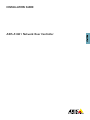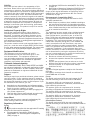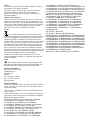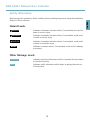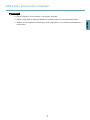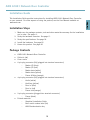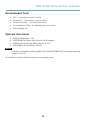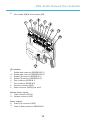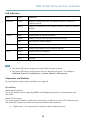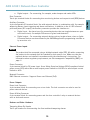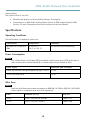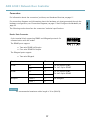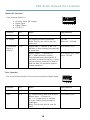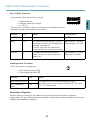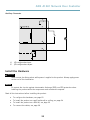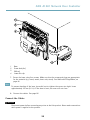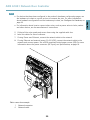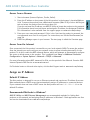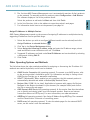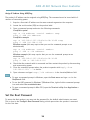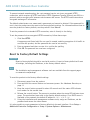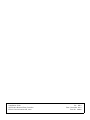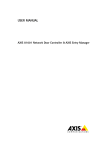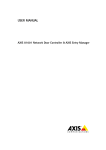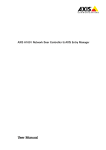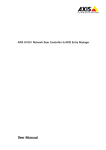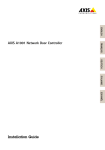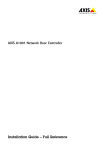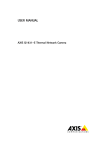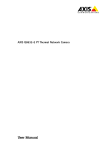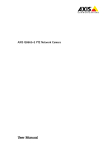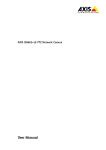Download Axis A1001 Installation guide
Transcript
INSTALLATION GUIDE ENGLISH AXIS A1001 Network Door Controller Liability Every care has been taken in the preparation of this document. Please inform your local Axis office of any inaccuracies or omissions. Axis Communications AB cannot be held responsible for any technical or typographical errors and reserves the right to make changes to the product and manuals without prior notice. Axis Communications AB makes no warranty of any kind with regard to the material contained within this document, including, but not limited to, the implied warranties of merchantability and fitness for a particular purpose. Axis Communications AB shall not be liable nor responsible for incidental or consequential damages in connection with the furnishing, performance or use of this material. This product is only to be used for its intended purpose. Intellectual Property Rights Axis AB has intellectual property rights relating to technology embodied in the product described in this document. In particular, and without limitation, these intellectual property rights may include one or more of the patents listed at www.axis.com/patent.htm and one or more additional patents or pending patent applications in the US and other countries. This product contains source code copyright Apple Computer, Inc., under the terms of Apple Public Source License 2.0 (see www.opensource.apple.com/apsl). The source code is available from https://developer.apple.com/bonjour/ Equipment Modifications This equipment must be installed and used in strict accordance with the instructions given in the user documentation. This equipment contains no user-serviceable components. Unauthorized equipment changes or modifications will invalidate all applicable regulatory certifications and approvals. Trademark Acknowledgments AXIS COMMUNICATIONS, AXIS, ETRAX, ARTPEC and VAPIX are registered trademarks or trademark applications of Axis AB in various jurisdictions. All other company names and products are trademarks or registered trademarks of their respective companies. Support Should you require any technical assistance, please contact your Axis reseller. If your questions cannot be answered immediately, your reseller will forward your queries through the appropriate channels to ensure a rapid response. If you are connected to the Internet, you can: • download user documentation and software updates • find answers to resolved problems in the FAQ database. Search by product, category, or phrase • report problems to Axis support staff by logging in to your private support area • chat with Axis support staff (selected countries only) • visit Axis Support at www.axis.com/techsup/ Learn More! Visit Axis learning center www.axis.com/academy/ for useful trainings, webinars, tutorials and guides. Regulatory Information Europe This product complies with the applicable CE marking directives and harmonized standards: • Electromagnetic Compatibility (EMC) Directive 2004/108/EC. See Electromagnetic Compatibility (EMC), on page 2 . • Low Voltage (LVD) Directive 2006/95/EC. See Safety, on page 3 . • Restrictions of Hazardous Substances (RoHS) Directive 2011/65/EU. See Disposal and Recycling, on page 3 . A copy of the original declaration of conformity may be obtained from Axis Communications AB. See Contact Information, on page 3 . Electromagnetic Compatibility (EMC) This equipment has been designed and tested to fulfill applicable standards for: • Radio frequency emission when installed according to the instructions and used in its intended environment. • Immunity to electrical and electromagnetic phenomena when installed according to the instructions and used in its intended environment. USA This equipment has been tested using a shielded network cable (STP) and found to comply with the limits for a Class B digital device, pursuant to part 15 of the FCC Rules. These limits are designed to provide reasonable protection against harmful interference in a residential installation. This equipment generates, uses and can radiate radio frequency energy and, if not installed and used in accordance with the instructions, may cause harmful interference to radio communications. However, there is no guarantee that interference will not occur in a particular installation. If this equipment does cause harmful interference to radio or television reception, which can be determined by turning the equipment off and on, the user is encouraged to try to correct the interference by one or more of the following measures: • Reorient or relocate the receiving antenna. • Increase the separation between the equipment and receiver. • Connect the equipment into an outlet on a circuit different from that to which the receiver is connected. • Consult the dealer or an experienced radio/TV technician for help. Canada This Class B digital apparatus complies with Canadian ICES-003. Cet appareil numérique de la classe B est confome à la norme NMB-003 du Canada. Europe This digital equipment fulfills the requirements for RF emission according to the Class B limit of EN 55022. This product fulfills the requirements for immunity according to EN 61000-6-1 residential, commercial and light-industrial environments. This product fulfills the requirements for immunity according to EN 61000-6-2 industrial environments. This product fulfills the requirements for immunity according to EN 55024 office and commercial environments This product fulfills the requirements for immunity according to EN 50130-4 residential, commercial, light-industrial and industrial environments. Australia/New Zealand This digital equipment fulfills the requirements for RF emission according to the Class B limit of AS/NZS CISPR 22. Japan この装置は、クラスB 情報技術装置です。この装 置は、家庭環境で使用することを目 的としていま すが、この装置がラジオやテレビジョン受信機に 近接して使用されると、 受信障害を引き起こすこ とがあります。 取扱説明書に従って正しい取り扱 いをして下さい。 Safety This product complies with IEC/EN/UL 60950-1, Safety of Information Technology Equipment. The power supply used with this product shall fulfill the requirements for Safety Extra Low Voltage (SELV) and Limited Power Source (LPS) according to IEC/EN/UL 60950-1. Disposal and Recycling When this product has reached the end of its useful life, dispose of it according to local raws and regulations. For information about your nearest designated collection point, contact your local authority responsible for waste disposal. In accordance with local legislation, penalties may be applicable for incorrect disposal of this waste. Europe This symbol means that the product shall not be disposed of together with household or commercial waste. Directive 2012/19/EU on waste electrical and electronic equipment (WEEE) is applicable in the European Union member states. To prevent potential harm to human health and the environment, the product must be disposed of in an approved and environmentally safe recycling process. For information about your nearest designated collection point, contact your local authority responsible for waste disposal. Businesses should contact the product supplier for information about how to dispose of this product correctly. This product complies with the requirements of Directive 2011/65/EU on the restriction of the use of certain hazardous substances in electrical and electronic equipment (RoHS). China This product complies with the requirements of the legislative act Administration on the Control of Pollution Caused by Electronic Information Products (ACPEIP). Contact Information Axis Communications AB Emdalavägen 14 223 69 Lund Sweden Tel: +46 46 272 18 00 Fax: +46 46 13 61 30 www.axis.com Supported Readers This list of supported readers is subject to change without notice. Contact your Axis reseller for information about supported readers. This product is compatible with UL-listed Wiegand access control readers This product is approved for use in systems that require UL certification when connected to the following compatible RS485 access control readers: HID iCLASS® RW100: 6101CG40000, 6101CGM0000, 6101CK40000, 6101CK40002, 6101CK40100, 6101CK403C0, 6101CKM0000, 6101CKM0002, 6101CKM0203; RW300: 6111CG40000, 6111CG400C0, 6111CGM0000, 6111CK40000, 6111CK4000Z, 6111CKM0000; RW400: 6121CG40000, 6121CGM0000, 6121CK40000, 6121CK40003, 6121CK40007-G3.0, 6121CK4000D-G3.0, 6121CKM0000; RK40: 6122CKP00P0, 6122CKP05P0, 6122CKP06P0; RWK400: 6131CG4020000, 6131CK4000000, 6131CK4000014, 6131CK4000300, 6131CK4020000, 6131CKM000000, 6131CKM000214; RK40: 6132BKP00Q709-G3.0, 6132CKP000009, 6132CKP000011, 6132CKP000700-G3.0, 6132CKP000709-G3.0, 6132CKP001009, 6132CKP001011, 6132CKP00P000, 6132CKP00P009, 6132CKP00P709-G3.0, 6132CKP00Q709-G3.0, 6132CKP030014, 6132CKP060514, 6132CKP06P009, 6132CKP06P609, 6132CKP070209; RW150: 6141CG40000, 6141CGM0000, 6141CK40000, 6141CKM0000; R15: 6142CKP000Z, 6142CKP00P0, 6142CKP0100; RWKL550: 6171BK4000000, 6171BK4000009, 6171BK4000014, 6171BK4000214, 6171BK4000500, 6171BK4040Z14, 6171BK4060000, 6171BK4060209, 6171BK4060Z09, 6171BK4061000, 6171BKM000000, 6171BKM000200, 6171BKM000300, 6171BKM040400; RWKLB575: 6181BK4000000, 6181BK4000009, 6181BK4000014, 6181BK4000022, 6181BK406C009; HID Smartid®: 8031DSAP HID pivClass® R10-H: 900LHRNAK00000, 900LHRTAK00000, 900NHRNAK00000, 900NHRTAK00000, 900PHRNAK00000, 900PHRTAK00000, 910LHRNAK00000, 910LHRTAK00000, 910NHRNAK00000, 910NHRTAK00000, 910PHRNAK00000, 910PHRTAK00000, 920LHRNAK00000, 920LHRTAK00000, 920NHRNAK00000, 920NHRTAK00000, 920PHRNAK00000, 920PHRTAK00000, 921LHRNAK00000, 921LHRTAK00000, 921NHRNAK00000, 921NHRTAK00000, 921PHRNAK00000, 921PHRTAK00000; RPKCL40-P: 923LPRNAK00000, 923LPRTAK00000, 923NPRTAK00000, 923PPRNAK00000, 923PPRTAK00000 AptiqTM: M11, MTK15, MTMSK15, MT15, MTMS15 AXIS A1001 Network Door Controller Safety Information Hazard Levels DANGER Indicates a hazardous situation which, if not avoided, will result in death or serious injury. WARNING Indicates a hazardous situation which, if not avoided, could result in death or serious injury. CAUTION Indicates a hazardous situation which, if not avoided, could result in minor or moderate injury. NOTICE Indicates a situation which, if not avoided, could result in damage to property. Other Message Levels Important Indicates significant information which is essential for the product to function correctly. Note Indicates useful information which helps in getting the most out of the product. 5 ENGLISH Read through this Installation Guide carefully before installing the product. Keep the Installation Guide for future reference. AXIS A1001 Network Door Controller Safety Instructions WARNING • The Axis product shall be installed by a trained professional. NOTICE • The Axis product shall be used in compliance with local laws and regulations. • To use the Axis product outdoors, or in similar environments, it shall be installed in an approved outdoor housing. • Store the Axis product in a dry and ventilated environment. • Avoid exposing the Axis product to shocks or heavy pressure. • Do not install the product on unstable brackets, surfaces or walls. • Use only applicable tools when installing the Axis product. Excessive force could cause damage to the product. • Do not use chemicals, caustic agents, or aerosol cleaners. Use a clean cloth dampened with pure water for cleaning. • Use only accessories that comply with technical specification of the product. These can be provided by Axis or a third party. • Use only spare parts provided by or recommended by Axis. • Do not attempt to repair the product by yourself. Contact Axis support or your Axis reseller for service matters Transportation NOTICE • When transporting the Axis product, use the original packaging or equivalent to prevent damage to the product. Battery The Axis product uses a 3.0 V CR2032 lithium battery as the power supply for its internal real-time clock (RTC). Under normal conditions this battery will last for a minimum of five years. Low battery power affects the operation of the RTC, causing it to reset at every power-up. A log message will appear when the battery needs replacing. The battery should not be replaced unless required, but if the battery does need replacing, contact Axis support at www.axis.com/techsup/ for assistance. 6 AXIS A1001 Network Door Controller WARNING • Risk of explosion if the battery is incorrectly replaced. • Replace only with an identical battery or a battery which is recommended by Axis. 7 ENGLISH • Dispose of used batteries according to local regulations or the battery manufacturer's instructions. 8 AXIS A1001 Network Door Controller Installation Guide Installation Steps 1. Make sure the package contents, tools and other materials necessary for the installation are in order. See page 9 . 2. Study the hardware overview. See page 11. 3. Study the specifications. See page 16. 4. Install the hardware. See page 22. 5. Access the product. See page 30. Package Contents • • • • • • • AXIS A1001 Network Door Controller Cable tie (4x) Cover screw 6-pin plug connector (5x) (plugged into terminal connectors) Reader I/O (blue) Reader I/O (red) Reader data (white) Reader data (yellow) Power & Relay (orange) 4-pin plug connector (5x) (plugged into terminal connectors) Audio (white) Auxiliary (yellow) Door in (blue) Door in (red) Power lock (orange) 2-pin plug connector (plugged into terminal connector) Power (black) Printed materials Graphical Installation Guide Extra serial number label (2x) AVHS Authentication key 9 ENGLISH This Installation Guide provides instructions for installing AXIS A1001 Network Door Controller on your network. For other aspects of using the product, see the User Manual available at www.axis.com AXIS A1001 Network Door Controller Recommended Tools • • • • • Drill – if mounting on wall or ceiling Screwdriver – if mounting on wall or ceiling Slotted screwdriver – for opening the cover Torx screwdriver (T10) – for tightening the cover screw Wire stripping tool Optional Accessories • • • • NOTICE AXIS T8120 Midspan 15 W AXIS T8128 PoE Splitter 24 V (requires 30 W midspan) AXIS T8129 PoE Extender Mains adaptor 24 V DC AXIS T98A15-VE Surveillance Cabinet In outdoor installations combining AXIS A1001 and AXIS T98A15-VE, the allowed maximum voltage is 30 V DC. For information about available accessories, see www.axis.com 10 AXIS A1001 Network Door Controller Hardware Overview ENGLISH 1 2 3 4 5 6 7 8 Front and back: 1 Cover 2 Cover screw 3 Cover removal slot 4 Base 5 DIN clip – upper 6 Tampering alarm switch – back 7 DIN clip – lower 11 AXIS A1001 Network Door Controller 8 Part number (P/N) & Serial number (S/N) 1 4 2 6 3 5 8 7 9 10 11 12 I/O 1 10 3 8 4 7 6 5 interface: Reader data connector (READER DATA 1) Reader data connector (READER DATA 2) Reader I/O connector (READER I/O 1) Reader I/O connector (READER I/O 2) Door connector (DOOR IN 1) Door connector (DOOR IN 2) Auxiliary connector (AUX) Audio connector (AUDIO) (not used) External power inputs: 2 Power connector (DC IN) 12 Network connector (PoE) Power outputs: 9 Power lock connector (LOCK) 11 Power & Relay connector (PWR, RELAY) 12 AXIS A1001 Network Door Controller 2 1 3 4 5 ENGLISH 6 7 13 8 12 9 11 LED 1 2 3 4 5 6 7 8 9 10 11 12 13 10 indicators, buttons and other hardware: Power LED indicator Status LED indicator Network LED indicator Reader 2 LED indicator (not used) Reader 1 LED indicator (not used) Tampering alarm pin header – front (TF) Tampering alarm pin header – back (TB) Lock LED indicator Lock LED indicator Tampering alarm sensor – front SD card slot (microSDHC) (not used) Control button Part number (P/N) & Serial number (S/N) 13 AXIS A1001 Network Door Controller LED Indicators LED Color Indication Network Green Steady for connection to a 100 MBit/s network. Flashes for network activity. Amber Steady for connection to a 10 MBit/s network. Flashes for network activity. Unlit No network connection. Green Steady green for normal operation. Amber Steady during startup and when restoring settings. Red Slow flash for failed upgrade. Green Normal operation. Amber Flashes green/amber during firmware upgrade. Green Steady when not energized. Red Steady when energized. Unlit Floating. Status Power Lock Note • The Status LED can be configured to flash while an event is active. • The Status LED can be configured to flash for identifying the unit. Go to Setup > Additional Controller Configuration > System Options > Maintenance . Connectors and Buttons For specifications and operating conditions, see page 16. I/O Interface Reader Data Connector Two 6-pin terminal blocks supporting RS485 and Wiegand protocols for communication with the reader. Reader I/O Connector Two 6-pin terminal blocks for reader input and output. In addition to the 0 V DC reference point and power (DC output), the reader I/O connector provides the interface to: • Digital input – For connecting, for example, reader tampering alarms. 14 AXIS A1001 Network Door Controller • Digital output – For connecting, for example, reader beepers and reader LEDs. Door Connector Two 4-pin terminal blocks for connecting door monitoring devices and request to exit (REX) devices • • Digital input – An alarm input for connecting devices that can toggle between an open and closed circuit, for example PIR sensors or glass break detectors. Digital output – For connecting external devices such as burglar alarms, sirens or lights. Connected devices can be activated by the VAPIX® application programming interface or by an action rule. External Power Inputs NOTICE The product shall be connected using a shielded network cable (STP). All cables connecting the product to the network shall be intended for their specific use. Make sure that the network devices are installed in accordance with the manufacturer’s instructions. For information about regulatory requirements, see Electromagnetic Compatibility (EMC), on page 2 . Power Connector 2-pin terminal block for DC power input. Use a Safety Extra Low Voltage (SELV) compliant limited power source (LPS) with either a rated output power limited to ≤100 W or a rated output current limited to ≤5 A. Network Connector RJ45 Ethernet connector. Supports Power over Ethernet (PoE). Power Outputs Power Lock Connector 4-pin terminal block for connecting one or two locks. The lock connector can also be used to power external devices. Power & Relay Connector 6-pin terminal block for connecting power and the door controller’s relay to external devices such as locks and sensors. Buttons and Other Hardware Tampering Alarm Pin Header Two 2-pin headers for disconnecting the front and back tampering alarms. 15 ENGLISH Auxiliary Connector 4-pin configurable I/O terminal block. Use with external devices, in combination with, for example tampering alarms, event triggering and alarm notifications. In addition to the 0 V DC reference point and power (DC output), the auxiliary connector provides the interface to: AXIS A1001 Network Door Controller Control Button The control button is used for: • • Resetting the product to factory default settings. See page 35. Connecting to an AXIS Video Hosting System service or AXIS Internet Dynamic DNS Service. For more information about these services, see the User Manual. Specifications Operating Conditions The Axis product is intended for indoor use. Classification Temperature Humidity IEC 60721-4-3 Class 3K3, 3M3 0 °C to 50 °C (32 °F to 122 °F) 20–85% RH (non-condensing) Power Consumption NOTICE Use a Safety Extra Low Voltage (SELV) compliant limited power source (LPS) with either a rated output power limited to≤100 W or a rated output current limited to ≤5 A. Power supply Maximum load on outputs Power over Ethernet IEEE 802.3af/802.3at Type 1 Class 3 7.5 W 10–30 V DC, max 26 W 14 W Wire Area NOTICE Each wire shall have an area that corresponds to AWG 28–16 (CSA) or AWG 30–14 (CUL/UL). Select cables in compliance with your local regulations. AWG Diameter mm (in) Area mm2 28–16 0.321–1.29 (0.0126–0.0508) 0.0810–1.31 30–14 0.255–1.63 (0.01–0.0641) 0.0509–2.08 16 AXIS A1001 Network Door Controller Connectors For information about the connectors’ positions, see Hardware Overview, on page 11. The following section describes the connectors’ technical specifications. Reader Data Connector 6-pin terminal block supporting RS485 and Wiegand protocols for communication with the reader. The RS485 ports support: • Two-wire RS485 half duplex • Four-wire RS485 full duplex The Wiegand ports support: • Two-wire Wiegand Function Pin Notes RS485 B- 1 A+ 2 For full duplex RS485 For half duplex RS485 B- 3 A+ 4 Data 0 5 Data 1 6 RS485 Wiegand For full duplex RS485 For half duplex RS485 For Wiegand Important The recommended maximum cable length is 30 m (98.4 ft). 17 ENGLISH For connection diagrams and information about the hardware pin chart generated through the hardware configuration, see Connection Diagrams, on page 21 and Configure the Hardware, on page 23. AXIS A1001 Network Door Controller Reader I/O Connector 6-pin terminal block for: • • • • Auxiliary power (DC output) Digital Input Digital Output 0 V DC (-) Function Pin Notes 0 V DC (-) 1 DC output 2 For powering auxiliary equipment. Note: This pin can only be used as power out. 12 V DC Max load = 300 mA Configurable (Input or Output) 3–6 Digital input — Connect to pin 1 to activate, or leave floating (unconnected) to deactivate. 0 to max 40 V DC Digital output — Connected to pin 1 when activated, floating (unconnected) when deactivated. If used with an inductive load, e.g. a relay, a diode must be connected in parallel with the load, for protection against voltage transients. 0 to max 40 V DC, open drain, 100 mA Specifications 0 V DC Door Connector Two 4-pin terminal blocks for door monitoring devices (digital input). Function Pin 0 V DC (-) 1, 3 Input 2, 4 Notes Specifications 0 V DC For communicating with door monitor. Digital input — Connect to pin 1 or 3 respectively to activate, or leave floating (unconnected) to deactivate. Note: This pin can only be used for input. 18 0 to max 40 V DC AXIS A1001 Network Door Controller Auxiliary Connector 4-pin configurable I/O terminal block for: Notes ENGLISH • Auxiliary power (DC output) • Digital Input • Digital Output • 0 V DC (-) For an example connection diagram, see Connection Diagrams, on page 21. Function Pin 0 V DC (-) 1 DC output 2 For powering auxiliary equipment. Note: This pin can only be used as power out. 3.3 V DC Max load = 100 mA Configurable (Input or Output) 3–4 Digital input — Connect to pin 1 to activate, or leave floating (unconnected) to deactivate. 0 to max 40 V DC Digital output — Connected to pin 1 when activated, floating (unconnected) when deactivated. If used with an inductive load, e.g. a relay, a diode must be connected in parallel with the load, for protection against voltage transients. 0 to max 40 V DC, open drain, 100 mA Specifications 0 V DC Power Connector 2-pin terminal block for DC power input. Use a Safety Extra Low Voltage (SELV) compliant limited power source (LPS) with either a rated output power limited to ≤100 W or a rated output current limited to ≤5 A. When used in systems that require UL certification, the product shall be powered by a UL 294-listed or UL 603-listed Class 2 low-voltage power limited power supply. 19 AXIS A1001 Network Door Controller Function Pin 0 V DC (-) 1 DC input 2 Notes Specifications 0 V DC For powering controller when not using Power over Ethernet. Note: This pin can only be used as power in. 10–30 V DC, max 26 W, Max load on outputs = 14 W Network Connector RJ45 Ethernet connector. Supports Power over Ethernet (PoE). When used in systems that require UL certification, the product shall be connected to UL 294B-listed network equipment. Function Specifications Power and Ethernet Power over Ethernet IEEE 802.3af/802.3at Type 1 Class 3 Max load on outputs = 7.5 W Power Lock Connector 4-pin terminal block for powering one or two locks (DC output). The lock connector can also be used to power external devices. Connect locks and loads to the pins according to the hardware pin chart generated through the hardware configuration. Function Pin 0 V DC (-) 1, 3 0 V DC, floating, or 12 V DC 2, 4 Notes Specifications 0 V DC For controlling up to two 12 V locks. Use the hardware pin chart. See Configure the Hardware, on page 23. 20 12 V DC Max total load = 500 mA AXIS A1001 Network Door Controller Power & Relay Connector 6-pin terminal block with built-in relay for: Notes ENGLISH • External devices • Auxiliary power (DC output) • 0 V DC (-) Connect locks and loads to the pins according to the hardware pin chart generated through the hardware configuration. Function Pin 0 V DC (-) 1, 4 Relay 2–3 For connecting relay devices. Use the hardware pin chart. See Configure the Hardware, on page 23. The two relay pins are galvanically separated from the rest of the circuitry. Max current = 700 mA Max voltage =+30 V DC 12 V DC 5 For powering auxiliary equipment. Note: This pin can only be used as power out. Max voltage = +12 V DC Max load = 500 mA Specifications 0 V DC Tampering Alarm Pin Header Two 2-pin headers for bypassing: • Back tampering alarm (TB) • Front tampering alarm (TF) Function Pin Notes Back tampering alarm 1–2 Front tampering alarm 1–2 To bypass the front and back tampering alarm simultaneously, connect jumpers between TB 1, TB 2 and TF 1, TF 2 respectively. Connection Diagrams Connect devices according to the hardware pin chart generated through the hardware configuration. For more information about hardware configuration and the hardware pin chart, see Configure the Hardware, on page 23. 21 AXIS A1001 Network Door Controller Auxiliary Connector 1 3.3 V max 100 mA 2 A B A B I/O configured as input I/O configured as output Install the Hardware CAUTION Never mount the Axis product while power is applied to the product. Always apply power at the end of the installation. NOTICE To protect the circuits against electrostatic discharge (ESD), use ESD protection when handling the product while the components and contacts are exposed. Read all the instructions before installing the product. • • • • To configure the hardware, see page 23. To install the product on a wall (preferred) or ceiling, see page 24. To install the product on a DIN rail, see page 25. To connect the cables, see page 26. 22 AXIS A1001 Network Door Controller System Considerations The Axis product shall be installed within the secured area. The Axis product should be installed on a wall (preferred) or a ceiling, with or without a junction box. It can also be installed on a DIN rail. Configure the Hardware Configure the hardware in the Hardware Configuration pages before installing the product. Doors, locks and other devices can be connected to the Axis product before completing the hardware configuration. However, the connection of devices will be easier if you complete the hardware configuration first. This is because the hardware pin chart will be available when the configuration is complete. The hardware pin chart is a guide on how to connect the pins and can be used as a reference sheet for maintenance. For more information about maintenance, see the product’s User Manual. To configure the hardware: 1. If required, remove the cover screw, insert a slotted screwdriver into the cover removal slot and remove the cover. 2. Connect the Axis product to the network and wait until the network connection has been established and the product has powered up. If the product is not powered through Power over Ethernet but will use Ethernet and external power instead, also connect the product to a SELV compliant limited power source (LPS). For more information about the power connector (DC input), see Specifications, on page 16. 3. Access the product. See page 30. 4. Go to Setup > Hardware Configuration and click Start new hardware configuration. If the product’s hardware has not been configured, Hardware Configuration will be available in the notification panel in the Overview page. 5. Select a door option depending on the number of doors, one (1) or two (2), that will be connected to the Axis product 6. Enter a descriptive name for each door and click Next. It is recommended to provide the doors with unique descriptive names so that they easily can be identifed by anyone who will administrate the system. 7. Select the lock options that match the requirements and the type of lock connections that will be used and click Next. For more information about available options, see the product’s User Manual. 8. Select the types of readers that will be used and click Finish. For more information about available options, see the product’s User Manual. 23 ENGLISH The Axis product, whether it is a standalone door controller or a system of door controllers, shall not impair the intended operation of the panic hardware used in conjunction with it. AXIS A1001 Network Door Controller 9. Disconnect the product from the network. If not powering the product through Power over Ethernet, also disconnect the product from its power source. To cancel the hardware configuration, click Cancel. This can be done in any of the hardware configuration pages. To view the hardware pin chart, go to Setup > Hardware Pin Chart. To print the hardware pin chart, click Print Hardware Pin Chart. To delete the hardware configuration, click Reset hardware configuration for this controller. To delete and reconfigure the hardware configuration, click Reset and start new hardware configuration. Wall and Ceiling Mount NOTICE If installing the door controller on a wall, make sure the cut-out for the cables is facing downwards. 1. If using a junction box, install the junction box before installing the network door controller. 2. If required, remove the cover screw, insert a slotted screwdriver into the cover removal slot and remove the cover. See Hardware Overview, on page 11. 3. Make marks for the screw holes in the ceiling/wall, using the base as a template. 4. If required, drill holes for the screws. 5. Mount the base on the wall or ceiling. Make sure that the screws and plugs are appropriate for the material (e.g. wood, metal, sheet rock, stone). 24 AXIS A1001 Network Door Controller 1 ENGLISH 2 1 2 Base Screw hole (4x) 6. Connect the cables. See page 26. DIN Rail Mount 1. If required, install a DIN rail (not included). 2. If required, remove the cover screw, insert a slotted screwdriver into the cover removal slot and remove the cover. See Hardware Overview, on page 11. 3. Hook the lower DIN clip, which is flexible, onto the bottom of the DIN rail, tilting the base slightly forwards. 4. Lift the base so that the lower DIN clip reaches its bottommost position. 5. Tilt the base backwards so that it is parallel to the wall/ceiling. 6. Hook the upper DIN clip onto the top of the DIN rail by lowering the base. 25 AXIS A1001 Network Door Controller 1 2 3 4 1 2 3 4 Base Screw hole (4x) DIN rail Lower Din clip 7. Secure the base using four screws. Make sure that the screws and plugs are appropriate for the material (e.g. wood, metal, sheet rock, stone). See Wall and Ceiling Mount, on page 24. Note To prevent bending of the base, be careful not to tighten the screws too tight. Leave approximately 2.5 mm (0.1 in). If the base is bent, the cover will not close. 8. Connect the cables. See page 26. Connect the Cables CAUTION Disconnect power before connecting any wires to the Axis product. Never make connections while power is applied to the product. 26 AXIS A1001 Network Door Controller • If using Power over Ethernet, wait with connecting the network cable to the network until the all the other wires have been connected. • To allow for future maintenance, to avoid excessive strain on wires and connectors, and to avoid damage to conductor insulation, leave a service loop and make sure all cables and wires are properly supported and secured. Use the supplied cable ties. • To protect the circuits against electrostatic discharge (ESD), use ESD protection when connecting wires to the product. 1. Loop the network cable around the cable guide and connect the network cable to the network connector. 2. Secure the network cable to the cable guide using one of the supplied cable ties. 1 1 2 Cable tie Network cable 27 2 ENGLISH NOTICE • The product shall be connected using a shielded network cable (STP). All cables connecting the product to the network shall be intended for their specific use. Make sure that the network devices are installed in accordance with the manufacturer’s instructions. For information about regulatory requirements, see Regulatory Information, on page 2 . AXIS A1001 Network Door Controller 3. Strip the cables and wires as required using a crimp tool. 4. Connect the wires between the door controller and the locks, doors and other devices. For more information about the connectors and their specifications, see page 14 and page 17. NOTICE • Make sure all the wires are connected correctly. Incorrect wiring could cause damage to the product. • The cables shall have wire diameters that correspond to AWG 28–16 (CSA) or AWG 30–14 (CUL/UL). For more information, see Specifications, on page 16. 1 4 2 3 Cable connection example 1 2 3 4 6-pin plug connector Network cable Cable tie (4x) Network connector 28 AXIS A1001 Network Door Controller Note • For information about how to connect other wires, such as power wires to locks, readers and other devices, see the manufacturers’ instructions. 5. 6. 7. 8. Collect all the wires neatly and secure them using the supplied cable ties. Label the cables for future reference. If using Power over Ethernet, connect the network cable to the network. If using Ethernet and external power (10–30 V DC), connect the network cable to the network and connect power. Use a SELV compliant limited power source (LPS). For more information about the power connector (DC input), see Specifications, on page 16. 1 2 Cable connection example 1 2 Network connector Network cable 29 ENGLISH • For devices that have been configured in the product’s hardware configuration pages, use the hardware pin chart as a guide on how to connect the pins. For more information about hardware configuration and the hardware pin chart, see Configure the Hardware, on page 23. AXIS A1001 Network Door Controller 9. Make sure that the LEDs indicate the correct conditions. See LED Indicators, on page 14. 10. Attach the cover to the base and tighten the cover screw. 1 2 1 2 Cover Cover screw (T10) Access the Product The product can be used with most operating systems and browsers. The recommended browsers are Internet Explorer with Windows, Safari with Macintosh and Firefox with other operating systems. When you access the product for the first time, you must assign an IP address and set the password for the default administrator user root. • • To assign an IP address, see page 31. To set the root password, see page 34. 30 AXIS A1001 Network Door Controller Access from a Browser Access from the Internet Once connected, the Axis product is accessible on your local network (LAN). To access the product from the Internet you must configure your network router to allow incoming data traffic to the product. To do this, enable the NAT-traversal feature, which will attempt to automatically configure the router to allow access to the product. This is enabled from Setup > Additional Controller Configuration > System Options > Network > TCP/IP > Advanced. For more information about NAT trasversal for IPv4, see the product’s User Manual. See also AXIS Internet Dynamic DNS Service at www.axiscam.net For Technical notes on this and other topics, visit the Axis Support web at www.axis.com/techsup Assign an IP Address Default IP Address The Axis product is designed for use on an Ethernet network and requires an IP address for access. Most networks have a DHCP server that automatically assigns IP addresses to connected devices. If your network does not have a DHCP server the Axis product will use 192.168.0.90 as the default IP address. Recommended Methods in Windows® AXIS IP Utility and AXIS Camera Management are recommended methods for finding Axis products on the network and assigning them IP addresses in Windows®. Both applications are free and can be downloaded from www.axis.com/techsup 31 ENGLISH 1. Start a browser (Internet Explorer, Firefox, Safari). 2. Enter the IP address or host name of the Axis product in the browser’s Location/Address field. To access the product from a Macintosh computer (Mac OS X), click on the Bonjour tab and select the product from the drop-down list. If you do not know the IP address, use AXIS IP Utility to locate the product on the network. For information about how to discover and assign an IP address, see Assign an IP Address. This information is also available from the support pages on www.axis.com/techsup 3. Enter your user name and password. If this is the first time the product is accessed, the root password must first be configured. For instructions, see Set the Root Password, on page 34. 4. AXIS Entry Manager opens in your browser. The start page is called the Overview page. AXIS A1001 Network Door Controller AXIS IP Utility – Small Installations AXIS IP Utility automatically discovers and displays Axis products on your network. The application can also be used to manually assign a static IP address. Note that the computer running AXIS IP Utility must be on the same network segment (physical subnet) as the Axis product. Automatic Discovery 1. 2. 3. 4. Check that the Axis product is connected to the network and has powered up. Start AXIS IP Utility. When the Axis product appears in the window, double-click to open its web pages. For information about how to set the password, see page 34. Assign the IP Address Manually (optional) 1. Acquire an available IP address on the same network segment as your computer. 2. Select the Axis product in the list. 3. 4. 5. 6. and enter the IP address. Click Assign new IP address to selected device Click Assign and continue according to the instructions. When the Axis product appears in the window, double-click to open its web pages. For information about how to set the password, see page 34. AXIS Camera Management – Large Installations AXIS Camera Management is a powerful installation and management tool for Axis network products. The tool can automatically search the network for devices, assign IP addresses, set passwords, show connection status, manage firmware upgrades and configure product parameters. It can perform batch operations on multiple products at once. Automatic Discovery 1. Check that the Axis product is connected to the network and has powered up. 2. Start AXIS Camera Management. 3. Connect to a server. To connect to a server on the network, select Remote server and select a server from the drop-down list or enter the IP or DNS address in the field. To connect to a server running locally on your computer, select This computer. 4. Click Log On to log on as the current computer user, or de-select Log on as current user and enter the user name and password to log on with. 32 AXIS A1001 Network Door Controller Assign IP Addresses in Multiple Devices AXIS Camera Management speeds up the process of assigning IP addresses to multiple devices by suggesting IP addresses from a specified range. 1. Select the devices you wish to configure (different models can be selected) and click Assign IP address to selected devices . 2. Click Yes in the Device Maintenance dialog. 3. Select Assign the following IP address range and enter the IP address range, subnet mask and default router the devices will use. Click Next. 4. Suggested IP addresses are listed under New IP Addresses and can be edited by selecting a device and clicking Edit IP. 5. Click Finish. Other Operating Systems and Methods The list below shows the other methods available for assigning or discovering the IP address. All methods are enabled by default, and all can be disabled. • • • • • • AVHS Service Connection (all operating systems). To connect to an AVHS service, refer to the service provider’s Installation guide. For information and help in finding a local AVHS Service Provider, go to www.axis.com/hosting UPnP™ (Windows®). When enabled on your computer, the Axis network product is automatically detected and added to Network/My Network Places. Bonjour (Mac OS X® 10.4 or later). Applicable to browsers with support for Bonjour. Navigate to the Bonjour bookmark in your browser (for example Safari) and click on the link to access the web pages. AXIS Dynamic DNS Service (all operating systems). A free service from Axis that allows you to quickly and simply install your Axis network product. Requires an Internet connection without an HTTP proxy. For more information, see www.axiscam.net ARP/Ping (all operating systems). See Assign IP Address Using ARP/Ping. The command must be issued within 2 minutes of connecting power. DHCP server (all operating systems). To view the admin pages for the network DHCP server, see the server’s user documentation. 33 ENGLISH 5. The first time AXIS Camera Management runs it automatically searches for Axis products on the network. To manually search for products, select Configuration > Add Devices. The software displays a list of the products found. Select the products to add and click Next and then click Finish. 6. In the list of devices, click on the address to open the product’s web pages. 7. For information about how to set the password, see page 34. AXIS A1001 Network Door Controller Assign IP Address Using ARP/Ping The product's IP address can be assigned using ARP/Ping. The command must be issued within 2 minutes of connecting power. 1. Acquire a free static IP address on the same network segment as the computer. 2. Locate the serial number (S/N) on the product label. 3. Open a command prompt and enter the following commands: Linux/Unix syntax arp -s <IP address> <serial number> temp ping -l 408 <IP address> Linux/Unix example arp -s 192.168.0.125 00:40:8c:18:10:00 temp ping -l 408 192.168.0.125 Windows syntax (this may require that you run the command prompt as an administrator) arp -s <IP address> <serial number> ping -l 408 -t <IP address> Windows example (this may require that you run the command prompt as an administrator) arp -s 192.168.0.125 00-40-8c-18-10-00 ping -l 408 -t 192.168.0.125 4. Check that the network cable is connected and then restart the product by disconnecting and reconnecting power. 5. Close the command prompt when the product responds with Reply from 192.168.0.125:... or similar. 6. Open a browser and type http://<IP address> in the Location/Address field. Note • To open a command prompt in Windows, open the Start menu and type cmd in the Run/Search field. • To use the ARP command in Windows 7/Windows Vista, right-click the command prompt icon and select Run as administrator. • To open a command prompt in Mac OS X, open the Terminal utility from Application > Utilities. Set the Root Password To access the Axis product, you must set the password for the default administrator user root. This is done in the Configure Root Password dialog, which opens when the product is accessed for the first time. 34 AXIS A1001 Network Door Controller To prevent network eavesdropping, the root password can be set via an encrypted HTTPS connection, which requires an HTTPS certificate. HTTPS (Hypertext Transfer Protocol over SSL) is a protocol used to encrypt traffic between web browsers and servers. The HTTPS certificate ensures encrypted exchange of information. To set the password via a standard HTTP connection, enter it directly in the dialog. To set the password via an encrypted HTTPS connection, follow these steps: 1. Click Use HTTPS. A temporary certificate (valid for one year) is created, enabling encryption of all traffic to and from the product, and the password can now be set securely. 2. Enter a password and then re-enter it to confirm the spelling. 3. Click OK. The password has now been configured. Reset to Factory Default Settings Important Reset to factory default should be used with caution. A reset to factory default will reset all settings, including the IP address, to the factory default values. Note The installation and management software tools are available from the support pages on www.axis.com/techsup To reset the product to the factory default settings: 1. Disconnect power from the product. 2. Press and hold the control button and reconnect power. See Hardware Overview, on page 11. 3. Keep the control button pressed for about 25 seconds until the status LED indicator turns amber for the second time. 4. Release the control button. The process is complete when the status LED indicator turns green. The product has been reset to the factory default settings. If no DHCP server is available on the network, the default IP address is 192.168.0.90 5. Using the installation and management software tools, assign an IP address, set the password and access the video stream. It is also possible to reset parameters to factory default via the web interface. Go to Setup > Additional Controller Configuration > Setup > System Options > Maintenance. 35 ENGLISH The default administrator user name root is permanent and cannot be deleted. If the password for root is lost, the product must be reset to the factory default settings. For information about how to reset the product to factory default, see the product’s User Manual. AXIS A1001 Network Door Controller Further Information The User Manual is available at www.axis.com Visit www.axis.com/techsup to check if there is updated firmware available for your network product. To see the currently installed firmware version, go to Setup > About. Visit Axis learning center www.axis.com/academy for useful trainings, webinars, tutorials and guides. Warranty Information For information about Axis’ product warranty and thereto related information, see www.axis.com/warranty/ 36 37 Installation Guide AXIS A1001 Network Door Controller © Axis Communications AB, 2013 Ver. M2.3 Date: November 2013 Part No. 54596