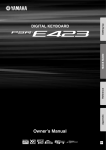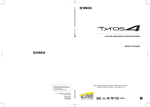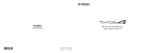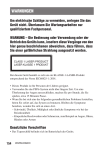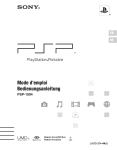Download Tyros4 Accessory CD-ROM Installation Guide
Transcript
Tyros4 Accessory CD-ROM Installation Guide/Installationshandbuch/Manuel d'installation Deutsch • The software and this Installation Guide are exclusive copyrights of Yamaha Corporation. • Use of the software and this guide is governed by the SOFTWARE LICENSE AGREEMENT which the purchaser fully agrees to upon breaking the seal of the software packaging. (Please read carefully the AGREEMENT at the end of this guide before installing the application.) • Copying of the software or reproduction of this guide in whole or in part by any means is expressly forbidden without the written consent of the manufacturer. • Yamaha makes no representations or warranties with regard to the use of the software and documentation and cannot be held responsible for the results of the use of this guide and the software. • Copying of the commercially available musical data including but not limited to MIDI data and/or audio data is strictly prohibited except for your personal use. • This disk containing the software is not meant for use with an audio/visual system (CD player, DVD player, etc.). Do not attempt to use the disk on equipment other than a computer. • The company names and product names in this Installation Guide are the trademarks or registered trademarks of their respective companies. • Windows is a registered trademark of Microsoft® Corporation in the United States and other countries. • Software such as the USB-MIDI driver may be revised and updated without prior notice. Make sure to check and download the latest version of the software from the following site. http://music-tyros.com/ • Future upgrades of application and system software and any changes in specifications and functions will be announced separately. English SPECIAL NOTICES • Dieses Programm und diese Installationsanleitung sind im Sinne des Urheberrechts alleiniges Eigentum der Yamaha Corporation. • Die Benutzung des Programms und dieser Anleitung unterliegt der SOFTWARE-LIZENZVEREINBARUNG, mit der sich der Erwerber durch Öffnen des Siegels der Programmverpackung uneingeschränkt einverstanden erklärt. (Bitte lesen Sie die VEREINBARUNG am Ende dieser Anleitung vor Installation der Anwendung sorgfältig durch.) • Das Kopieren der Software und die Reproduktion dieser Anleitung, in welcher Form auch immer, in Teilen oder als Ganzes, sind nur mit schriftlicher Genehmigung des Herstellers erlaubt und sonst ausdrücklich verboten. • Yamaha leistet keinerlei Garantie hinsichtlich der Benutzung des Programms und der zugehörigen Dokumentation und übernimmt keine Verantwortung für die Ergebnisse der Benutzung dieser Anleitung oder des Programms. • Das Kopieren im Handel erhältlicher Musikdaten ist nur für Ihren Privatgebrauch zulässig und sonst streng untersagt. • Diese Disc, auf der sich die Software befindet, ist nicht zur Verwendung mit einem Audio-/Videosystem gedacht (CD-Player, DVD-Player usw.). Verwenden Sie die Disc ausschließlich an einem Computer. • Die in dieser Installationsanleitung erwähnten Firmen- und Produktnamen sind Warenzeichen bzw. eingetragene Warenzeichen der betreffenden Firmen. • Windows ist in den USA und anderen Ländern ein eingetragenes Warenzeichen der Microsoft® Corporation. • Software wie z.B. der USB MIDI Driver kann ohne vorherige Benachrichtigung überarbeitet und aktualisiert werden. Achten Sie darauf, auf der folgenden Website nach der neuesten Version der Software zu suchen und sie herunterzuladen. http://music-tyros.com/ • Zukünftige Aktualisierungen von Anwendungs- und Systemsoftware sowie jede Änderung der technischen Daten und Funktionen werden separat bekanntgegeben. Français BESONDERE HINWEISE REMARQUES PARTICULIERES • Les droits d'auteurs (copyright) de ce logiciel et de ce manuel d'installation appartiennent exclusivement à Yamaha Corporation. • L'usage de ce logiciel et de ce manuel est défini par l'accord de licence auquel l'acheteur déclare souscrire sans réserve lorsqu'il ouvre le sceau de l'emballage du logiciel. (Veuillez donc lire attentivement l'accord de licence du logiciel situé à la fin de ce manuel avant d'installer le logiciel.) • Toute copie du logiciel et toute reproduction totale ou partielle de ce manuel, par quel moyen que ce soit, est expressément interdite sans l'autorisation écrite du fabricant. • Yamaha n'offre aucune garantie en ce qui concerne l'utilisation du logiciel et de la documentation. Yamaha ne peut en aucun cas être tenu responsable des dommages éventuels résultant de l'utilisation de ce manuel et de ce logiciel. • Toute copie de données musicales commercialisées est formellement interdite, sauf pour usage personnel. • Le disque contenant ce logiciel n'est pas destiné à être utilisé sur un système audio/visuel tel qu'un lecteur de CD ou de DVD. N'essayez donc pas de l'insérer dans un équipement autre qu'un ordinateur. • Les noms des firmes et des produits apparaissant dans ce manuel d'installation sont des marques commerciales ou des marques déposées appartenant à leurs détenteurs respectifs. • Windows est une marque déposée de Microsoft® Corporation aux États-Unis et dans d'autres pays. • Les logiciels tels que le pilote USB MIDI sont susceptibles d'être révisés et mis à jour sans avertissement préalable. Veuillez toujours à vérifier la version du logiciel utilisée et à télécharger la dernière version en date sur le site suivant : http://music-tyros.com/ • Les remises à jour du programme et du système ainsi que toute modification des caractéristiques et fonctions seront annoncées séparément. Tyros4 Accessory CD-ROM Installation Guide 1 EN DE FR Important Notices about the CD-ROM Data Types This CD-ROM includes application software. Please refer to page 3 for software installation instructions. This CD-ROM is not meant for use with an audio/visual system (CD player, DVD player, etc.). Never attempt to use the disk on equipment other than a computer. Operating System (OS) The applications in this CD-ROM are provided in versions for Windows operating systems. CD-ROM Installation Procedure Before breaking the seal of the software packaging, please read carefully the Software License Agreement at the end of this guide. 1 Check the system requirements to make sure that the software will run on your computer (page 3). 2 Insert the included CD-ROM into the CD-ROM drive. 3 Connect the instrument to the computer. Refer to the Owner’s Manual of the instrument. 4 Install the USB-MIDI driver to the computer (page 3). 5 Install the Voice Editor (page 4). 6 Start up the Voice Editor. For subsequent operations, refer to the owner’s manual for the Voice Editor (PDF manual). If you have any problems in driver installation, refer to the “Troubleshooting” on page 5. n To view PDF files, you must install Adobe Reader on your computer. If you do not have Adobe Reader, you can download the application from the Adobe website at the following URL: http://www.adobe.com 2 Tyros4 Accessory CD-ROM Installation Guide Contents of the CD-ROM Application / Data Name Folder Name Contents USB-MIDI Driver (for Windows 32-bit version) USBdrv32_ USB-MIDI Driver (for Windows 64-bit version) USBdrv64_ Tyros4 Voice Editor VoiceEditor_ Enables you to edit the Tyros4 Voices on your computer and create your original Voices. USB-MIDI Driver Installation Guide (English only) USBdrv_installation Explains how to install the USB-MIDI Driver included in the CD-ROM. This software is necessary when using your instrument with a computer via a USB connection. It enables MIDI communication and control between the instrument and the computer. * In addition, there is one HTML file in the CD-ROM. If your computer has an Internet connection, you can access the special website for Tyros4 by double-clicking on “clickme.html.” Minimum System Requirements Application/Data OS CPU Memory USB-MIDI Driver for 32-bit version Windows XP/Vista/7 Windows XP Professional (SP2/ SP3)/XP Home Edition (SP2/ SP3), Windows Vista (SP0/SP1/ SP2), Windows 7 (Only 32-bit version) Hard Disk Display XP: 166 MHz, Vista: 800 MHz, Windows 7: 1.4 GHz or higher; Intel® Core/Pentium®/Celeron® processor XP: 32 MB or more (64MB or more is recommended), Vista: 512 MB or more, Windows 7: 1 GB or more at least 10 MB of free space – USB-MIDI Driver for 64-bit version Windows 7 Windows 7 (Only 64-bit version) Intel® 64 compatible processor 2 GB or more at least 10 MB of free space – Tyros4 Voice Editor Windows XP Home Edition/XP Professional/Vista (only 32-bit version)/7 733 MHz or higher; Intel® Pentium®/Celeron® Processor family 256 MB or more at least 128 MB of free space 1024 x 768 High Color (16-bit) or more Software Installation USB-MIDI Driver ••••••••••••••••••••••••••••••••••••••••••••••••••••••••••••••••••••••••••••••••••••••••••••••••••••••••••••••••• To operate the instrument from your computer via USB, you’ll need to install the appropriate driver software. The USB-MIDI driver is software that transfers MIDI data back and forth between sequence software and the instrument via a USB cable. Computer Sequence Software Tyros4 USB cable Driver n See the Yamaha Download page at the following URL for up-to-date news on USB-MIDI driver: http://music-tyros.com/ Check the drive name of the CD-ROM drive you will be using (D:, E:, Q:, etc.) The drive name is displayed beside the CD-ROM icon in your “My Computer” folder. The root directory of the CD-ROM drive will be D:\ , E:\ , or Q:\ , respectively. Tyros4 Accessory CD-ROM Installation Guide 3 Installing / Updating the USB-MIDI Driver 1 Disconnect all USB devices from the computer except for the mouse and computer keyboard. Windows XP 2 Start the computer and use the “Administrator” account to log on to Windows. Close all applications and windows that are open. 3 Insert the Accessory CD-ROM into your computer’s CDROM drive. 4 Turn off the power of the instrument. 5 Connect the USB connector of the computer to the USB TO HOST terminal of the MIDI instrument with a standard USB cable. n Do not use a USB hub for connecting multiple USB devices. n If you are using several MIDI instruments with USB connection at the same time, connect all the instruments to the computer and turn on the power for all of them, then perform the following installation procedure. Windows Vista/7 6 Turn on the power of the instrument(s). 7 When the “Found New Hardware Wizard” window appears, click [Cancel]. n On some computers, it may take a few minutes before this screen appears. n This screen will not appear on Windows 7. When the message “Device driver software was not successfully installed.” appears, continue the installation procedure. n This screen will not appear if you are updating the USB-MIDI driver from the previous version. Continue the installation procedure. 8 Open the following folder from the CD-ROM drive in your “My Computer” folder, and double click “setup.exe.” n • For users of 32 bit version Windows XP/Vista/7: “USBdrv32_” • For users of 64 bit version Windows 7: “USBdrv64_” * Select [Start] menu → [Control Panel] → [System] to check the system. 9 When the “File Download” window appears, click [Run] or [Open]. The “Preparing to install” window appears. The next window will appear after finishing this preparation. n The messages that appear in this window may differ somewhat ! When a message appears indicating that the driver has been successfully installed, click [Finish]. n On some computers, it may take a few minutes before this screen appears. @ When a window appears prompting you to restart the computer, do so. Restart the computer by following the on-screen directions. n This display will not appear when using Windows Vista/7. No restart is necessary. Checking the version of the driver Open the “Control Panel” and double-click the “Yamaha USB-MIDI Driver” icon. A window appears and the driver version is indicated in the lower left of the window. depending on your browser. n (Windows XP) If the “Security Warning” window appears, click [Run]. n (Windows Vista/7) If the “User Account Control” window appears, click [Continue] or [Yes]. ) When the “Welcome to the InstallShield Wizard for Yamaha USB-MIDI Driver” window appears, click [Next]. If the warning message below appears during the installation, click [Yes], [Continue Anyway], or [Install]. Voice Editor ••••••••••••••••••••••••••••••••••••••••••••••••••••••• Once you’ve install the Voice Editor, you can use your computer to edit the Voices of the Tyros4. 1 Double-click on the “VoiceEditor_” folder in the CDROM. The file “Setup.exe” will be displayed. 2 Double-click on the “Setup.exe” file. The setup dialog will be displayed. 3 Execute the installation by following the on-screen directions. For subsequent operations, refer to the PDF owner’s manual for the Voice Editor. 4 Tyros4 Accessory CD-ROM Installation Guide Troubleshooting The driver cannot be installed. Cannot suspend or resume the computer correctly. • Is the USB cable connected correctly? • Do not suspend the computer while the MIDI application is running. →Check the USB cable connection. →Disconnect the USB cable, then connect it again. • Is the USB function enabled on your computer? →When you connect the instrument to the computer for the first time, if the “Add (Found) New Hardware Wizard” or “Found New Hardware” window does not appear, the USB function on the computer may be disabled. Perform the following steps. 1 Select [Control Panel]* → [System] → [Hardware] → [Device Manager] (for Windows XP), or select [Control Panel]* → [Device Manager] (for Windows Vista/7). * Classic View only. 2 Make sure that no “!” or “x” marks appear at “Universal serial bus controller” or “USB Root Hub.” If you see an “!” or “x” mark, the USB controller is disabled. • Is any unknown device registered? →If driver installation fails, the instrument will be marked as an “Unknown device,” and you will not be able to install the driver. Delete the “Unknown device” by following the steps below. 1 Select [Control Panel]* → [System] → [Hardware] → [Device Manager] (for Windows XP), or select [Control Panel]* → [Device Manager] (for Windows Vista/7). * Classic View only. 2 Look for “Other devices” in the menu “View devices by type.” 3 If you find “Other devices,” double-click it to extend the tree to look for “Unknown device.” If one appears, select it and click the [Remove] button. 4 Remove the USB cable from the instrument, and make the connection again. 5 Install the driver again. (See page 3.) How can I remove the driver? [Windows XP] 1 Disconnect all USB devices from the computer except for the mouse and keyboard. 2 Start the computer and log on to the Administrator account. Exit from any open applications and close all open windows. 3 From the [Start] menu, select ([Settings] →) [Control Panel] → [Add or Remove Programs] to display the Add or Remove Programs panel. 4 Click “Change or Remove Programs” located in the upper left, then select “Yamaha USB-MIDI Driver” from the list in the right panel. 5 Click [Remove]. A dialog box appears. Follow the instructions to remove the software. [Windows Vista/7] 1 Disconnect all USB devices from the computer except for the mouse and keyboard. 2 Start the computer and log on to the Administrator account. Exit from any open applications and close all open windows. 3 From the [Start] menu, select the [Control Panel] → [Programs and Features] or [Uninstall a program] to display the “Uninstall or change a program” window. 4 Select “Yamaha USB-MIDI Driver” from the list. 5 Click [Uninstall]. When controlling the instrument from your computer via USB, the instrument does not operate correctly or no sound is heard. • Did you install the driver (page 3)? • Is the USB cable connected correctly? • Are the volume settings of the instrument, playback device, and application program set to the appropriate levels? • Have you selected an appropriate port in the sequence software? • Are you using the latest USB-MIDI driver? The latest driver can be downloaded from the web site (page 3). If the “User Account Control” window appears, click [Allow] or [Continue]. A dialog box appears. Follow the instructions to remove the software. Playback response is slow. • Does your computer satisfy the system requirements? • Is any other application or device driver running? Tyros4 Accessory CD-ROM Installation Guide 5 Wichtige Hinweise zur CD-ROM Datentypen Diese CD-ROM enthält Anwendungssoftware. Anweisungen zur Installation der Software finden Sie auf Seite 7. VORSICHT Diese CD-ROM ist nicht zur Verwendung mit einem Audio-/Videosystem gedacht (CD-Player, DVD-Player usw.). Verwenden Sie die Disc ausschließlich an einem Computer. Betriebssysteme Die Anwendungen auf dieser CD-ROM werden in Versionen für Windows-Betriebssysteme bereitgestellt. Verfahren zur Installation der CD-ROM Bevor Sie das Siegel der Softwareverpackung öffnen, lesen Sie bitte die Software-Lizenzvereinbarung am Ende dieser Anleitung sorgfältig durch. 1 Überprüfen Sie die Systemanforderungen, um sicherzustellen, dass die Software auf Ihrem Computer ausgeführt werden kann (Seite 7). 2 Legen Sie die mitgelieferte CD-ROM in das CD-ROM-Laufwerk ein. 3 Schließen Sie das Instrument an den Computer an. Lesen Sie hierzu die Bedienungsanleitung des Instruments. 4 Installieren Sie den USB-MIDI-Treiber auf dem Computer (Seite 7). 5 Installieren Sie Voice Editor (Seite 8). 6 Starten Sie Voice Editor. Informationen zur weiteren Bedienung finden Sie in der Bedienungsanleitung für Voice Editor (PDF-Handbuch). Falls bei der Treiberinstallation Probleme auftreten, lesen Sie bitte weiter im Abschnitt „Fehlerbehebung“ auf Seite 9. HINWEIS 6 Um PDF-Dateien anzeigen zu können, müssen Sie den Adobe Reader auf Ihrem Computer installieren. Wenn Sie den Adobe Reader noch nicht besitzen, können Sie das Programm unter der folgenden URL von der Adobe-Website herunterladen: http://www.adobe.com Tyros4 Accessory CD-ROM – Installationshandbuch Inhalt der CD-ROM Bezeichnung der Anwendung/Daten Ordnername Inhalt USB-MIDI Driver (USB-MIDI-Treiber) (für 32-Bit-Version von Windows) USBdrv32_ USB-MIDI Driver (USB-MIDI-Treiber) (für 64-Bit-Version von Windows) USBdrv64_ Tyros4Voice Editor VoiceEditor_ Hiermit können Sie die Voices des Tyros4 am Computer bearbeiten und eigene Voices erstellen. Installationsanleitung für den USB-MIDI-Treiber (nur Englisch) USBdrv_installation Erläutert, wie die auf der CD-ROM enthaltene Software „USB-MIDI Driver“ installiert wird. Diese Software benötigen Sie, wenn Ihr Instrument über eine USB-Verbindung an einen Computer angeschlossen ist. Sie ermöglicht die Kommunikation und Steuerung über MIDI zwischen dem Instrument und dem Computer. * Außerdem enthält die CD-ROM eine HTML-Datei. Falls Ihr Computer einen Internetanschluss hat, können Sie die spezielle Website für den Tyros4 aufrufen, indem Sie auf „clickme.html“ doppelklicken. Minimale Systemanforderungen Anwendung/Daten Betriebssystem Prozessor Speicher Festplatte Anzeige USB-MIDI Driver (USB-MIDI-Treiber) für die 32-Bit-Versionen von Windows XP/Vista/7 Windows XP Professional (SP2/SP3)/XP Home Edition (SP2/SP3), Windows Vista (SP0/SP1/SP2), Windows 7 (Nur 32-Bit-Version) XP: 166 MHz, Vista: 800 MHz, Windows 7: 1,4 GHz oder schneller; Intel® Core/ Pentium®/Celeron®-Prozessor XP: 32 MB oder mehr (64 MB oder mehr empfohlen), Vista: 512 MB oder mehr, Windows 7: Mindestens 1 GB mindestens 10 MB freier Speicherplatz – USB-MIDI Driver für 64-Bit-Version von Windows 7 Windows 7 (Nur 64-Bit-Version) Intel®-64-kompatibler Prozessor mindestens 2 GB mindestens 10 MB freier Speicherplatz – Tyros4 Voice Editor Windows XP Home Edition/ XP Professional/Vista (nur 32-Bit-Version)/7 mindestens 733 MHz; Intel®-Prozessor der Pentium®/ Celeron®-Familie mindestens 256 MB mindestens 128 MB freier Speicherplatz 1024 x 768 High Color (16-Bit) oder mehr Softwareinstallation USB-MIDI-Treiber ••••••••••••••••••••••••••••••••••••••••••••••••••••••••••••••••••••••••••••••••••••••••••••••••••••••••••••••••• Um das Instrument von einem Computer aus über USB bedienen zu können, müssen Sie zunächst die passende Treibersoftware (englisch: Driver) installieren. Der USB-MIDI-Treiber ist eine Software, die über ein USB-Kabel MIDI-Daten zwischen der Sequencer-Software und dem Instrument überträgt. Computer Sequenzerprogramm Tyros4 USB-Kabel Treiber HINWEIS Beachten Sie die Download-Seite von Yamaha unter folgendem URL für aktuelle Informationen zum USB-MIDI-Treiber: http://music-tyros.com/ Überprüfen Sie die Laufwerksbezeichnung (D:, E:, Q: usw.) Ihres CD-ROM-Laufwerks, die neben dem CD-ROM-Symbol im Ordner „Arbeitsplatz“ Ihres Computers angezeigt wird. (Das Stammverzeichnis des CD-ROM-Laufwerks ist beispielsweise D:\, E:\ oder Q:\ usw.) Tyros4 Accessory CD-ROM – Installationshandbuch 7 Installieren/Aktualisieren von USB-MIDI Driver 1 Ziehen Sie alle USB-Geräte vom Computer ab, Windows XP mit Ausnahme von Maus und Computertastatur. 2 Starten Sie den Computer, und melden Sie sich bei Windows mit dem Zugang „Administrator“ an. Schließen Sie sämtliche geöffneten Anwendungen und Fenster. 3 Legen Sie die Zubehör-CD-ROM in das CD-ROM-Laufwerk Ihres Computers ein. 4 Schalten Sie das Instrument aus. 5 Verbinden Sie die USB-Schnittstelle des Computers über ein Standard-USB-Kabel mit dem Anschluss USB TO HOST des MIDI-Instruments. HINWEIS Verwenden Sie keinen USB-Hub für den Anschluss mehrerer USB-Geräte. HINWEIS Wenn Sie mehrere MIDI-Instrumente mit USB-Anschluss gleichzeitig verwenden, schließen Sie alle Instrumente am Computer an und schalten Sie alle ein, und führen Sie dann die Installation wie folgt aus. Windows Vista/7 6 Schalten Sie das bzw. die Instrumente ein. 7 Wenn das Assistentenfenster „Neue Hardware gefunden“ erscheint, klicken Sie auf [Abbrechen]. HINWEIS Bei einigen Computern kann es ein paar Minuten dauern, bis dieses Fenster angezeigt wird. HINWEIS Unter Windows 7 erscheint dieses Fenster nicht. Wenn die Meldung „Die Gerätetreibersoftware wurde nicht installiert.“ erscheint, setzen Sie die Installation fort. HINWEIS Dieser Bildschirm erscheint nicht, wenn Sie den USB-MIDI-Treiber von einer früheren Version aktualisieren. Setzen Sie die Installation fort. 8 Öffnen Sie den folgenden Ordner auf Ihrem CD-ROMLaufwerk im Ordner „Arbeitsplatz“, und doppelklicken Sie auf „setup.exe“. HINWEIS • Für Anwender der 32-Bit-Versionen von Windows XP/Vista/7: „USBdrv32_“ • Für Anwender der 64-Bit-Version von Windows 7: „USBdrv64_“ * Wählen Sie [Start] → [Systemsteuerung] → [System], um Ihr System zu prüfen. 9 Wenn das Fenster „Dateidownload“ erscheint, klicken Sie auf [Ausführen] oder [Öffnen]. Es erscheint das Fenster „Die Installation wird vorbereitet...“. Das nächste Fenster erscheint nach Abschluss dieser Vorbereitung. HINWEIS Die in diesem Fenster erscheinenden Meldungen unterscheiden sich je nach Ihrem Browser. HINWEIS (Windows XP) Wenn das Fenster „Sicherheitswarnung“ erscheint, klicken Sie auf [Ausführen]. HINWEIS (Windows Vista/7) Wenn das Fenster „Benutzerkontensteuerung“ erscheint, klicken Sie auf [Fortfahren] oder [Ja]. ) Wenn das Begrüßungsfenster „Willkommen beim Installationsassistenten für Yamaha USB-MIDI Driver“ erscheint, klicken Sie auf [Weiter]. Wenn während der Installation eine der unten stehenden Meldungen erscheint, klicken Sie auf [Ja], [Installation fortsetzen] oder [Installieren]. ! Wenn eine Meldung erscheint, die anzeigt, dass der Treiber erfolgreich installiert wurde, klicken Sie auf [Fertigstellen]. HINWEIS Bei einigen Computern kann es ein paar Minuten dauern, bis dieses Fenster angezeigt wird. @ Wenn ein Fenster erscheint mit der Aufforderung, den Computer neu zu starten, tun Sie dieses. Starten Sie den Computer neu, indem Sie den Anweisungen auf dem Bildschirm folgen. HINWEIS Diese Anzeige erscheint nicht bei Verwendung von Windows Vista/7. Es ist kein Neustart erforderlich. Überprüfen der Versionsnummer des Treibers Öffnen Sie die „Systemsteuerung“ und doppelklicken Sie auf das Symbol „Yamaha USB-MIDI Driver“. Es erscheint ein Fenster, in dem die Treiberversion unten links angezeigt wird. Voice Editor ••••••••••••••••••••••••••••••••••••••••••••••••••••••• Sobald Sie Voice Editor installiert haben, können Sie die Voices des Tyros4 an Ihrem Computer bearbeiten. 1 Doppelklicken Sie auf das Verzeichnis „VoiceEditor_“ der CD-ROM. Die Datei „Setup.exe“ wird angezeigt. 2 Doppelklicken Sie auf Datei „Setup.exe“. Das Setup-Dialogfenster wird angezeigt. 3 Führen Sie die Installation aus, indem Sie den Anweisungen auf dem Bildschirm folgen. Informationen zur weiteren Bedienung finden Sie in der Bedienungsanleitung für Voice Editor. 8 Tyros4 Accessory CD-ROM – Installationshandbuch Fehlerbehebung Der Treiber lässt sich nicht installieren. • Ist das USB-Kabel richtig angeschlossen? →Überprüfen Sie die USB-Kabelverbindung. →Ziehen Sie das USB-Kabel ab, und schließen Sie es erneut an. Der Ruhezustand des Rechners lässt sich nicht richtig aktivieren bzw. beenden. • Versetzen Sie den Computer nicht in den Ruhezustand, während das MIDI-Programm läuft. • Wurde die USB-Funktion auf Ihrem Computer aktiviert? →Falls beim erstmaligen Anschließen des Instruments an den Computer das Fenster „Hardware-Assistent“ bzw. „Neue Hardware gefunden“ nicht angezeigt wird, ist auf dem Computer die USB-Funktion möglicherweise nicht aktiviert. Führen Sie die folgenden Schritte durch. 1 Wählen Sie [Systemsteuerung]* → [System] → [Hardware] → [Gerätemanager] (bei Windows XP), oder wählen Sie [Systemsteuerung]* → [Gerätemanager] (bei Windows Vista/7). * nur in der klassischen Ansicht. 2 Vergewissern Sie sich, dass neben „Universeller serieller Bus Controller“ oder „USB-Stammhub“ bzw. „USB-Root-Hub“ keine der Markierungen „!“ oder „x“ angezeigt wird. Falls dort ein solches Zeichen zu sehen ist, ist der USB-Controller nicht aktiviert. • Wurde ein unbekanntes Gerät registriert? →Falls die Treiberinstallation fehlschlägt, wird das Instrument als „Unbekanntes Gerät“ registriert, und Sie können den Treiber nicht installieren. Führen Sie die folgenden Schritte durch, um das „Unbekannte Gerät“ zu löschen. 1 Wählen Sie [Systemsteuerung]* → [System] → [Hardware] → [Gerätemanager] (bei Windows XP), oder wählen Sie [Systemsteuerung]* → [Gerätemanager] (bei Windows Vista/7). * nur in der klassischen Ansicht. 2 Wählen Sie die Option „Modelle nach Typ anzeigen“ aus, und suchen Sie nach „Andere Geräte“. 3 Wenn Sie einen Eintrag bei „Andere Geräte“ finden, öffnen Sie dessen Baumstruktur, indem Sie darauf doppelklicken, und suchen Sie dort nach einem „Unbekannten Gerät“. Falls Sie eines finden, markieren Sie es, und klicken auf die Schaltfläche [Entfernen]. 4 Ziehen Sie das USB-Kabel vom Instrument ab, und stecken Sie es gleich wieder ein. 5 Installieren Sie den Treiber erneut. (Siehe Seite 7.) Wenn das Instrument vom Computer aus über USB bedient wird, funktioniert es nicht richtig oder erzeugt keinen Ton. Wie kann ich den Treiber entfernen? [Windows XP] 1 Ziehen Sie alle USB-Geräte vom Computer ab, mit Ausnahme von Maus und Tastatur. 2 Starten Sie den Computer, und melden Sie sich unter dem Administrator-Account an. Beenden Sie alle laufenden Anwendungen, und schließen Sie alle geöffneten Fenster. 3 Klicken Sie im Startmenü auf ([Einstellungen] →) [Systemsteuerung] → [Programme hinzufügen oder entfernen], um das Fenster zum Hinzufügen oder Entfernen von Programmen aufzurufen. 4 Klicken Sie auf „Programme ändern oder entfernen“ oben links, und wählen Sie dann aus der Liste im rechten Feld die Software „Yamaha USB-MIDI Driver“ aus. 5 Klicken Sie auf [Entfernen]. Es erscheint ein Dialogfenster. Befolgen Sie die Anweisungen, um die Software zu entfernen. [Windows Vista/7] 1 Ziehen Sie alle USB-Geräte vom Computer ab, mit Ausnahme von Maus und Tastatur. 2 Starten Sie den Computer, und melden Sie sich unter dem Administrator-Account an. Beenden Sie alle laufenden Anwendungen, und schließen Sie alle geöffneten Fenster. 3 Klicken Sie im [Start]-Menü auf [Systemsteuerung] → [Programme und Funktionen] oder [Programm entfernen], um das Fenster zum Hinzufügen oder Entfernen von Programmen aufzurufen. 4 Wählen Sie „Yamaha USB-MIDI Driver“ aus der Liste aus. 5 Klicken Sie auf [Deinstallieren]. Wenn das Fenster „Benutzerkontensteuerung“ erscheint, klicken Sie auf [Erlauben] oder [Fortfahren]. Es erscheint ein Dialogfenster. Befolgen Sie die Anweisungen, um die Software zu entfernen. • Haben Sie den Treiber installiert (Seite 7)? • Ist das USB-Kabel richtig angeschlossen? • Sind die Lautstärkeeinstellungen des Instruments, des Wiedergabegeräts und der Anwendungssoftware auf geeignete Werte gestellt? • Wurde im Sequenzerprogramm der richtige Port ausgewählt? • Benutzen Sie den aktuellen USB-MIDI-Treiber? Der neueste Treiber kann von folgender Website heruntergeladen werden (Seite 7). Die Wiedergabe erfolgt verzögert. • Erfüllt Ihr Computer die Systemanforderungen? • Laufen andere Anwendungen oder Gerätetreiber? Tyros4 Accessory CD-ROM – Installationshandbuch 9 Avis importants à propos du CD-ROM Types de données Ce CD-ROM contient des logiciels d'application. Pour obtenir des instructions relatives à l'installation des logiciels, reportez-vous à la page 11. ATTENTION Ce CD-ROM n'est pas destiné à être utilisé sur un système audio/visuel (lecteur de CD ou de DVD, etc.). N'essayez donc pas de l'insérer dans un équipement autre qu'un ordinateur. Système d'exploitation (OS) Les applications de ce CD-ROM sont proposées dans des versions compatibles avec les systèmes d'exploitation Windows. Procédure d'installation du CD-ROM Avant d'ouvrir l'emballage scellé du logiciel, lisez attentivement l'accord de licence de logiciel disponible à la fin de ce manuel. 1 Vérifiez la configuration requise et assurez-vous que le logiciel peut s'exécuter sur votre ordinateur (page 11). 2 Insérez le CD-ROM fourni dans le lecteur de CD-ROM. 3 Connectez l'instrument à l'ordinateur. Consultez le mode d'emploi de l'instrument. 4 Installez le pilote USB MIDI Driver sur l'ordinateur (page 11). 5 Installez le logiciel Voice Editor (page 12). 6 Démarrez Voice Editor. Pour les opérations ultérieures, reportez-vous au mode d'emploi du logiciel Voice Editor (manuel PDF). En cas de problème d'installation du pilote, reportez-vous à la section « Résolution des problèmes » à la page 13. n Pour lire les fichiers PDF, vous devez d'abord installer le logiciel Adobe Reader sur votre ordinateur. Si vous ne disposez pas d'Acrobat Reader, vous pourrez le télécharger depuis le site Web d'Adobe à l'adresse URL suivante : http://www.adobe.com 10 Tyros4 Accessory CD-ROM Manuel d'installation Contenu du CD-ROM Nom de l'application / des données Nom du dossier Contenu USB-MIDI Driver (pour les versions 32 bits de Windows) USBdrv32_ USB-MIDI Driver (pour les versions 64 bits de Windows) USBdrv64_ Tyros4 Voice Editor VoiceEditor_ Ce logiciel vous permet d'éditer les voix du Tyros4 sur votre ordinateur et de créer des voix originales. Manuel d'installation du pilote USB-MIDI Driver (en anglais uniquement) USBdrv_installation Explication de la procédure d'installation du pilote USB-MIDI Driver stocké sur le CD-ROM. Ce logiciel est indispensable lorsque vous utilisez l'instrument avec un ordinateur via une connexion USB. Il autorise les communications via le protocole MIDI ainsi que le contrôle entre l'instrument et l'ordinateur. * Le CD-ROM propose en outre un fichier HTML. Si votre ordinateur est connecté à Internet, vous pourrez accéder au site Web spécial du Tyros4 en double-cliquant sur « clickme.html ». Configuration minimale requise Application / Données Système d'exploitation USB-MIDI Driver pour les versions 32 bits de Windows XP / Windows Vista / Windows 7 Windows XP Professionnel (SP2/SP3) / Windows XP Édition familiale (SP2/SP3), Windows Vista (SP0/SP1/SP2), Windows 7 (version 32 bits uniquement) Windows XP : 166 MHz, Windows Vista : 800 MHz, Windows 7 : 1,4 GHz ou supérieur ; processeur Intel® Core/ Pentium®/Celeron® Processeur Mémoire Disque dur Écran XP : 32 Mo minimum (64 Mo minimum conseillés), 10 Mo minimum Windows Vista : 512 Mo minimum, d'espace libre Windows 7 : 1 Go minimum – Pilote USB-MIDI Driver pour la version 64 bits de Windows 7 Windows 7 (version 64 bits uniquement) Processeur compatible Intel® 64 2 Go minimum 10 Mo minimum d'espace libre – Tyros4 Voice Editor Windows XP Édition familiale / 733 MHz ou supérieur ; Windows XP Professionnel / Intel® Pentium®/ Windows Vista (version 32 bits processeurs Celeron® uniquement) / Windows 7 256 Mo minimum 128 Mo minimum d'espace libre 1024 x 768 Haut en couleurs (16 bits) minimum Installation des logiciels Pilote USB-MIDI Driver ••••••••••••••••••••••••••••••••••••••••••••••••••••••••••••••••••••••••••••••••••••••••••••••••••••••••••••••••• Pour utiliser l'instrument à partir de votre ordinateur via un câble USB, vous devez installer le pilote approprié. USB-MIDI Driver est un logiciel qui permet le transfert de données MIDI entre le logiciel de séquençage et l'instrument via un câble USB. Ordinateur Logiciel de séquençage Tyros4 Câble USB Pilote n Pour obtenir les toutes dernières informations sur le logiciel USB-MIDI Driver, consultez la page Download du site Web de Yamaha, à l'adresse suivante: http://music-tyros.com/ Vérifiez le nom du lecteur de CD-ROM (D:, E:, Q:, etc.), qui apparaît à côté de l'icône du CD-ROM dans le dossier « Poste de travail ». Le répertoire racine du lecteur de CD-ROM est D:\, E:\ ou Q:\. Tyros4 Accessory CD-ROM Manuel d'installation 11 Installation / mise à jour du pilote USB-MIDI Driver Windows XP 1 Déconnectez tous les périphériques USB de l'ordinateur, à l'exception de la souris et du clavier. 2 Démarrez l'ordinateur et utilisez le compte « Administrateur » pour ouvrir une session sous Windows. Fermez toutes les applications et les fenêtres ouvertes. 3 Insérez le CD-ROM Accessory dans le lecteur de CD-ROM de l'ordinateur. 4 Mettez l'instrument hors tension. 5 Reliez le connecteur USB de l'ordinateur à la borne USB TO HOST de l'instrument MIDI à l'aide d'un câble USB standard. n N'utilisez pas de concentrateur USB pour connecter plusieurs Windows Vista / Windows 7 périphériques USB. n Si vous utilisez simultanément plusieurs instruments MIDI via une connexion USB, connectez tous les instruments à l'ordinateur et mettez-les tous sous tension, puis procédez à l'installation en appliquant la procédure suivante. 6 Mettez le ou les instruments sous tension. 7 Si l'assistant « Assistant Ajout de nouveau matériel » apparaît, cliquez sur [Annuler]. n Sur certains ordinateurs, cet écran ne s'affiche qu'au bout de quelques minutes. n Cet écran ne s'affiche pas sous Windows 7. Lorsque le message « Le pilote logiciel de périphérique n'a pas été correctement installé » apparaît, poursuivez la procédure d'installation. n Cet écran n'apparaît pas dans le cas d'une mise à jour du pilote USB-MIDI Driver depuis la version antérieure. Poursuivez la procédure d'installation. 8 Ouvrez le dossier « Poste de travail » et double-cliquez sur le fichier « setup.exe » contenu sur le lecteur de CD-ROM. ! Lorsqu'un message apparaît indiquant que le pilote a été installé avec succès, cliquez sur [Terminer]. n Sur certains ordinateurs, cet écran ne s'affiche qu'au bout de quelques minutes. @ Lorsqu'une fenêtre s'affiche pour vous inviter à redémarrer l'ordinateur, redémarrez-le. Redémarrez l'ordinateur en suivant les instructions à l'écran. n Cet écran ne s'affiche pas sous Windows Vista / Windows 7. Aucun redémarrage n'est nécessaire. n • Pour les utilisateurs des versions 32 bits de Windows XP / Windows Vista / Windows 7 : « USBdrv32_ » • Pour les utilisateurs de la version 64 bits de Windows 7 : « USBdrv64_ » * Sélectionnez le menu [Démarrer] → [Panneau de configuration] → [Système] pour vérifier le système. 9 Lorsque la fenêtre « Téléchargement de fichier » apparaît, Vérification de la version du pilote utilisée Ouvrez la fenêtre « Panneau de configuration » et double-cliquez sur l'icône « Yamaha USB-MIDI Driver ». Une fenêtre apparaît et la version du pilote s'affiche dans le coin inférieur gauche de celle-ci. cliquez sur [Exécuter] ou [Ouvrir]. La fenêtre « Préparation de l'installation » apparaît. La fenêtre suivante s'affiche au terme de la préparation. n Les messages apparaissant dans cette fenêtre peuvent varier quelque peu en fonction de votre navigateur. n (Windows XP) Si vous voyez apparaître la fenêtre « Avertissement de sécurité », cliquez sur [Exécuter]. n (Windows Vista / Windows 7) Si vous voyez apparaître la fenêtre « Contrôle de compte d'utilisateur », cliquez sur [Continuer] ou [Oui], selon le cas. ) Lorsque la fenêtre « Bienvenue dans l'assistant InstallShield Wizard de Yamaha USB-MIDI Driver » s'ouvre, cliquez sur [Suivant]. Si le message d'avertissement illustré ci-dessous apparaît pendant l'installation, cliquez sur [Oui], [Continuer] ou [Installer], selon le cas. Voice Editor ••••••••••••••••••••••••••••••••••••••••••••••••••••••• Une fois le logiciel Voice Editor installé, vous pouvez utiliser l'ordinateur pour éditer les voix du Tyros4. 1 Double-cliquez sur le dossier « VoiceEditor_ » du CD-ROM. Le fichier « Setup.exe » s'affiche. 2 Double-cliquez sur le fichier « Setup.exe ». La boîte de dialogue d'installation s'affiche. 3 Procédez à l'installation en suivant les instructions qui apparaissent à l'écran. Pour les opérations ultérieures, reportez-vous au mode d'emploi du logiciel Voice Editor au format PDF. 12 Tyros4 Accessory CD-ROM Manuel d'installation Résolution des problèmes Impossible d'installer le pilote. Impossible d'arrêter ou de relancer l'ordinateur correctement. • Le câble USB est-il raccordé correctement ? • N'arrêtez pas l'ordinateur lorsque l'application MIDI est en cours d'exécution. →Vérifiez la connexion du câble USB. →Déconnectez le câble USB, puis rebranchez-le. • La fonction USB est-elle activée sur votre ordinateur ? →Si la fenêtre « Assistant Ajout de nouveau matériel » ou « Assistant Nouveau matériel détecté » n'apparaît pas lors de la première connexion de l'instrument à l'ordinateur, la fonction USB pourra être désactivée sur l'ordinateur. Procédez comme suit. 1 Sélectionnez [Panneau de configuration]* → [Système] → [Matériel] → [Gestionnaire de périphériques] (sous Windows XP) ou sélectionnez [Panneau de configuration]* → [Gestionnaire de périphériques] (sous Windows Vista / Windows 7). * Affichage classique uniquement. 2 Assurez-vous qu'aucune marque « ! » ou « x » n'apparaît dans « Contrôleurs de bus USB » ou « Concentrateur USB racine ». Si vous voyez l'une de ces marques, cela signifiera que le contrôleur USB est désactivé. • Des périphériques inconnus sont-ils enregistrés ? →Si l'installation du pilote échoue, l'instrument sera considéré comme un « Périphérique inconnu » et vous ne parviendrez pas à installer le pilote. Supprimez le « périphérique inconnu » en procédant comme suit. 1 Sélectionnez [Panneau de configuration]* → [Système] → [Matériel] → [Gestionnaire de périphériques] (sous Windows XP) ou sélectionnez [Panneau de configuration]* → [Gestionnaire de périphériques] (sous Windows Vista / Windows 7). * Affichage classique uniquement. 2 Recherchez « Autres périphériques » dans le menu « Affichage » sous « Périphériques par type ». 3 Si l'élément « Autres périphériques » est affiché, double-cliquez dessus pour développer l'arborescence afin de rechercher « Périphérique inconnu ». Si un périphérique inconnu apparaît, sélectionnez-le puis cliquez sur la touche [Supprimer]. 4 Retirez le câble USB de l'instrument et rebranchez-le. 5 Réinstallez le pilote. (Voir page 11.) Lorsque vous contrôlez l'instrument depuis votre ordinateur via l'USB, l'instrument ne fonctionne pas correctement ou aucun son n'est audible. • Avez-vous installé le pilote (page 11) ? • Le câble USB est-il raccordé correctement ? • Les volumes de l'instrument, du périphérique de reproduction et du programme d'application sont-ils réglés sur des niveaux appropriés ? • Avez-vous sélectionné un port approprié dans le logiciel de séquençage ? • Utilisez-vous la version la plus récente du pilote USB-MIDI Driver ? Vous pouvez télécharger la dernière version du pilote sur le site Web (page 11). Comment faire pour supprimer le pilote ? [Windows XP] 1 Déconnectez tous les périphériques USB de l'ordinateur, à l'exception de la souris et du clavier. 2 Démarrez l'ordinateur et ouvrez une session à l'aide d'un compte Administrateur. Quittez les applications ouvertes et fermez toutes les fenêtres actives. 3 Depuis le menu [Démarrer], sélectionnez ([Paramètres] →) [Panneau de configuration] → [Ajout/Suppression de programmes] pour afficher le panneau Ajouter ou supprimer des programmes. 4 Cliquez sur la commande « Modifier ou supprimer des programmes », située en haut à gauche, puis sélectionnez « Yamaha USB-MIDI Driver » dans la liste répertoriée dans le volet de droite. 5 Cliquez sur [Supprimer]. Une boîte de dialogue apparaît. Suivez les instructions pour supprimer le logiciel. [Windows Vista / Windows 7] 1 Déconnectez tous les périphériques USB de l'ordinateur, à l'exception de la souris et du clavier. 2 Démarrez l'ordinateur et ouvrez une session à l'aide d'un compte Administrateur. Quittez les applications ouvertes et fermez toutes les fenêtres actives. 3 Dans le menu [Démarrer], sélectionnez [Panneau de configuration] → [Programmes et fonctionnalités] ou [Désinstaller un programme] pour ouvrir la fenêtre « Désinstaller ou modifier un programme ». 4 Sélectionnez « Yamaha USB-MIDI Driver » dans la liste. 5 Cliquez sur [Désinstaller]. Si la fenêtre « Contrôle de compte d'utilisateur » apparaît, cliquez sur [Autoriser] ou [Continuer]. Une boîte de dialogue s'affiche. Suivez les instructions pour supprimer le logiciel. La réponse à la reproduction est lente. • Votre ordinateur respecte-t-il la configuration minimale requise ? • Une autre application ou un autre pilote de périphérique sont-ils en cours d'exécution ? Tyros4 Accessory CD-ROM Manuel d'installation 13 ATTENTION SOFTWARE LICENSE AGREEMENT PLEASE READ THIS SOFTWARE LICENSE AGREEMENT (“AGREEMENT”) CAREFULLY BEFORE USING THIS SOFTWARE. YOU ARE ONLY PERMITTED TO USE THIS SOFTWARE PURSUANT TO THE TERMS AND CONDITIONS OF THIS AGREEMENT. THIS AGREEMENT IS BETWEEN YOU (AS AN INDIVIDUAL OR LEGAL ENTITY) AND YAMAHA CORPORATION (“YAMAHA”). BY BREAKING THE SEAL OF THIS PACKAGE YOU ARE AGREEING TO BE BOUND BY THE TERMS OF THIS LICENSE. IF YOU DO NOT AGREE WITH THE TERMS, DO NOT INSTALL, COPY, OR OTHERWISE USE THIS SOFTWARE. 1. GRANT OF LICENSE AND COPYRIGHT Yamaha hereby grants you the right to use one copy of the software program(s) and data (“SOFTWARE”) accompanying this Agreement. The term SOFTWARE shall encompass any updates to the accompanying software and data. The SOFTWARE is owned by Yamaha and/or Yamaha’s licensor(s), and is protected by relevant copyright laws and all applicable treaty provisions. While you are entitled to claim ownership of the data created with the use of SOFTWARE, the SOFTWARE will continue to be protected under relevant copyrights. • • • You may use the SOFTWARE on a single computer. You may make one copy of the SOFTWARE in machine-readable form for backup purposes only, if the SOFTWARE is on media where such backup copy is permitted. On the backup copy, you must reproduce Yamaha’s copyright notice and any other proprietary legends that were on the original copy of the SOFTWARE. You may permanently transfer to a third party all your rights in the SOFTWARE, provided that you do not retain any copies and the recipient reads and agrees to the terms of this Agreement. 2. RESTRICTIONS • • • • • You may not engage in reverse engineering, disassembly, decompilation or otherwise deriving a source code form of the SOFTWARE by any method whatsoever. You may not reproduce, modify, change, rent, lease, or distribute the SOFTWARE in whole or in part, or create derivative works of the SOFTWARE. You may not electronically transmit the SOFTWARE from one computer to another or share the SOFTWARE in a network with other computers. You may not use the SOFTWARE to distribute illegal data or data that violates public policy. You may not initiate services based on the use of the SOFTWARE without permission by Yamaha Corporation. Copyrighted data, including but not limited to MIDI data for songs, obtained by means of the SOFTWARE, are subject to the following restrictions which you must observe. • • • Data received by means of the SOFTWARE may not be used for any commercial purposes without permission of the copyright owner. Data received by means of the SOFTWARE may not be duplicated, transferred, or distributed, or played back or performed for listeners in public without permission of the copyright owner. The encryption of data received by means of the SOFTWARE may not be removed nor may the electronic watermark be modified without permission of the copyright owner. 5. DISCLAIMER OF WARRANTY ON SOFTWARE You expressly acknowledge and agree that use of the SOFTWARE is at your sole risk. The SOFTWARE and related documentation are provided “AS IS” and without warranty of any kind. NOTWITHSTANDING ANY OTHER PROVISION OF THIS AGREEMENT, YAMAHA EXPRESSLY DISCLAIMS ALL WARRANTIES AS TO THE SOFTWARE, EXPRESS, AND IMPLIED, INCLUDING BUT NOT LIMITED TO THE IMPLIED WARRANTIES OF MERCHANTABILITY, FITNESS FOR A PARTICULAR PURPOSE AND NON-INFRINGEMENT OF THIRD PARTY RIGHTS. SPECIFICALLY, BUT WITHOUT LIMITING THE FOREGOING, YAMAHA DOES NOT WARRANT THAT THE SOFTWARE WILL MEET YOUR REQUIREMENTS, THAT THE OPERATION OF THE SOFTWARE WILL BE UNINTERRUPTED OR ERROR-FREE, OR THAT DEFECTS IN THE SOFTWARE WILL BE CORRECTED. 6. LIMITATION OF LIABILITY YAMAHA’S ENTIRE OBLIGATION HEREUNDER SHALL BE TO PERMIT USE OF THE SOFTWARE UNDER THE TERMS HEREOF. IN NO EVENT SHALL YAMAHA BE LIABLE TO YOU OR ANY OTHER PERSON FOR ANY DAMAGES, INCLUDING, WITHOUT LIMITATION, ANY DIRECT, INDIRECT, INCIDENTAL OR CONSEQUENTIAL DAMAGES, EXPENSES, LOST PROFITS, LOST DATA OR OTHER DAMAGES ARISING OUT OF THE USE, MISUSE OR INABILITY TO USE THE SOFTWARE, EVEN IF YAMAHA OR AN AUTHORIZED DEALER HAS BEEN ADVISED OF THE POSSIBILITY OF SUCH DAMAGES. In no event shall Yamaha’s total liability to you for all damages, losses and causes of action (whether in contract, tort or otherwise) exceed the amount paid for the SOFTWARE. 7. THIRD PARTY SOFTWARE Third party software and data (“THIRD PARTY SOFTWARE”) may be attached to the SOFTWARE. If, in the written materials or the electronic data accompanying the Software, Yamaha identifies any software and data as THIRD PARTY SOFTWARE, you acknowledge and agree that you must abide by the provisions of any Agreement provided with the THIRD PARTY SOFTWARE and that the party providing the THIRD PARTY SOFTWARE is responsible for any warranty or liability related to or arising from the THIRD PARTY SOFTWARE. Yamaha is not responsible in any way for the THIRD PARTY SOFTWARE or your use thereof. • 3. TERMINATION • This Agreement becomes effective on the day that you receive the SOFTWARE and remains effective until terminated. If any copyright law or provisions of this Agreement is violated, the Agreement shall terminate automatically and immediately without notice from Yamaha. Upon such termination, you must immediately destroy the licensed SOFTWARE, any accompanying written documents and all copies thereof. • Yamaha provides no express warranties as to the THIRD PARTY SOFTWARE. IN ADDITION, YAMAHA EXPRESSLY DISCLAIMS ALL IMPLIED WARRANTIES, INCLUDING BUT NOT LIMITED TO THE IMPLIED WARRANTIES OF MERCHANTABILITY AND FITNESS FOR A PARTICULAR PURPOSE, as to the THIRD PARTY SOFTWARE. Yamaha shall not provide you with any service or maintenance as to the THIRD PARTY SOFTWARE. Yamaha is not liable to you or any other person for any damages, including, without limitation, any direct, indirect, incidental or consequential damages, expenses, lost profits, lost data or other damages arising out of the use, misuse or inability to use the THIRD PARTY SOFTWARE. 8. GENERAL 4. LIMITED WARRANTY ON MEDIA As to SOFTWARE sold on tangible media, Yamaha warrants that the tangible media on which the SOFTWARE is recorded will be free from defects in materials and workmanship under normal use for a period of fourteen (14) days from the date of receipt, as evidenced by a copy of the receipt. Yamaha’s entire liability and your exclusive remedy will be replacement of the defective media if it is returned to Yamaha or an authorized Yamaha dealer within fourteen days with a copy of the receipt. Yamaha is not responsible for replacing media damaged by accident, abuse or misapplication. TO THE FULLEST EXTENT PERMITTED BY LAW, YAMAHA EXPRESSLY DISCLAIMS ANY IMPLIED WARRANTIES ON THE TANGIBLE MEDIA, INCLUDING THE IMPLIED WARRANTIES OF MERCHANTABILITY AND FITNESS FOR A PARTICULAR PURPOSE. 14 Tyros4 Accessory CD-ROM Installation Guide This Agreement shall be interpreted according to and governed by Japanese law without reference to principles of conflict of laws. Any dispute or procedure shall be heard before the Tokyo District Court in Japan. If for any reason a court of competent jurisdiction finds any portion of this Agreement to be unenforceable, the remainder of this Agreement shall continue in full force and effect. 9. COMPLETE AGREEMENT This Agreement constitutes the entire agreement between the parties with respect to use of the SOFTWARE and any accompanying written materials and supersedes all prior or contemporaneous understandings or agreements, written or oral, regarding the subject matter of this Agreement. No amendment or revision of this Agreement will be binding unless in writing and signed by a fully authorized representative of Yamaha. ACHTUNG SOFTWARE-LIZENZVEREINBARUNG BITTE LESEN SIE SORGFÄLTIG DIESE LIZENZVEREINBARUNG („VEREINBARUNG“), BEVOR SIE DIE SOFTWARE BENUTZEN. DER GEBRAUCH DIESER SOFTWARE IST IHNEN NUR GEMÄSS DEN BEDINGUNGEN UND VORAUSSETZUNGEN DIESER VEREINBARUNG GESTATTET. DIES IST EINE VEREINBARUNG ZWISCHEN IHNEN (ALS PRIVATPERSON ODER ALS NATÜRLICHE PERSON) UND DER YAMAHA CORPORATION („YAMAHA“). DURCH DAS ÖFFNEN DIESER VERSIEGELTEN VERPACKUNG BRINGEN SIE ZUM AUSDRUCK, AN DIE BEDINGUNGEN DIESER LIZENZ GEBUNDEN ZU SEIN. WENN SIE NICHT MIT DEN BEDINGUNGEN EINVERSTANDEN SIND, INSTALLIEREN ODER KOPIEREN SIE DIESE SOFTWARE NICHT, UND VERWENDEN SIE SIE AUF KEINE ANDERE WEISE. 1. GEWÄHRUNG EINER LIZENZ UND COPYRIGHT 5. BESCHRÄNKTE GARANTIE AUF DIE SOFTWARE Yamaha gewährt Ihnen hiermit das Recht, eine einzige Kopie der mitgelieferten Software-Programme und Daten („SOFTWARE“) zu nutzen. Der Begriff SOFTWARE umfasst alle Updates der mitgelieferten Software und Daten. Die SOFTWARE gehört Yamaha bzw. den Yamaha-Lizenzgebern und ist durch die entsprechenden Copyright-Gesetze und internationalen Abkommen geschützt. Sie haben zwar das Recht, Besitzansprüche auf die durch den Gebrauch der SOFTWARE erstellten Daten zu erheben, doch die SOFTWARE selbst bleibt weiterhin durch das entsprechende Copyright geschützt. • Sie dürfen die SOFTWARE auf genau einem Computer verwenden. • Sie dürfen ausschließlich zu Backup-Zwecken eine Kopie der SOFTWARE in maschinenlesbarer Form erstellen, wenn sich die SOFTWARE auf einem Medium befindet, welches eine solche Sicherungskopie erlaubt. Auf der erstellten Backup-Kopie müssen Sie den Urheberrechtshinweis von Yamaha und alle anderen Eigentumsrechte der SOFTWARE betreffenden Hinweise wiedergeben. • Sie dürfen dauerhaft all Ihre Rechte an der SOFTWARE an Dritte übertragen, jedoch nur, falls Sie keine Kopien zurückbehalten und der Empfänger die Lizenzvereinbarung liest und dieser zustimmt. Sie erkennen ausdrücklich an, dass der Gebrauch der SOFTWARE ausschließlich auf eigene Gefahr erfolgt. Die SOFTWARE und ihre Anleitungen werden Ihnen ohne Mängelgewähr oder andere Garantien zur Verfügung gestellt. UNGEACHTET DER ANDEREN BESTIMMUNGEN DIESER LIZENZVEREINBARUNG WERDEN VON YAMAHA KEINE AUSDRÜCKLICHEN ODER STILLSCHWEIGENDEN GARANTIEN HINSICHTLICH DIESER SOFTWARE ÜBERNOMMEN, EINSCHLIESSLICH, ABER NICHT BESCHRÄNKT AUF STILLSCHWEIGENDE GARANTIEN FÜR ALLGEMEINE GEBRAUCHSTAUGLICHKEIT ODER DIE TAUGLICHKEIT FÜR EINEN BESTIMMTEN EINSATZZWECK ODER DIE NICHTVERLETZUNG DER RECHTE DRITTER. BESONDERS, ABER OHNE DAS OBENGENANNTE EINZUSCHRÄNKEN, GARANTIERT YAMAHA NICHT, DASS DIE SOFTWARE IHRE ANSPRÜCHE ERFÜLLT, DASS DER BETRIEB DER SOFTWARE OHNE UNTERBRECHUNGEN ODER FEHLERFREI ERFOLGT ODER DASS FEHLER IN DER SOFTWARE BESEITIGT WERDEN. 2. BESCHRÄNKUNGEN YAMAHA GEHT DIE NACHFOLGEND SPEZIFIZIERTE VERPFLICHTUNG EIN, DIE VERWENDUNG DER SOFTWARE UNTER DEN GENANNTEN BEDINGUNGEN ZU ERLAUBEN. YAMAHA ÜBERNIMMT IHNEN GEGENÜBER ODER GEGENÜBER DRITTEN IN KEINEM FALL DIE HAFTUNG FÜR IRGENDWELCHE SCHÄDEN EINSCHLIESSLICH, JEDOCH NICHT BESCHRÄNKT AUF DIREKT ODER BEILÄUFIG ENTSTANDENE SCHÄDEN ODER FOLGESCHÄDEN, AUFWENDUNGEN, ENTGANGENE GEWINNE, DATENVERLUSTE ODER ANDERE SCHÄDEN, DIE INFOLGE DER VERWENDUNG, DES MISSBRAUCHS ODER DER UNMÖGLICHKEIT DER VERWENDUNG DER SOFTWARE ENTSTEHEN KÖNNEN, SELBST WENN YAMAHA ODER EIN AUTHORISIERTER HÄNDLER AUF DIE MÖGLICHKEIT SOLCHER SCHÄDEN AUFMERKSAM GEMACHT WURDE. In keinem Fall überschreiten Ihre Ansprüche gegen Yamaha aufgrund von Schäden, Verlusten oder Klageansprüchen (aus Vertrag, Schadensersatz oder anderen) den Kaufpreis der SOFTWARE. • Sie dürfen nicht die SOFTWARE einem Reverse Engineering unterziehen, sie dekompilieren oder auf andere Weise an deren Quell-Code gelangen. • Es ist Ihnen nicht gestattet, die SOFTWARE als Ganzes oder teilweise zu vervielfältigen, zu modifizieren, zu ändern, zu vermieten, zu verleasen oder auf anderen Wegen zu verteilen oder abgeleitete Produkte aus der SOFTWARE zu erstellen. • Sie dürfen nicht die SOFTWARE elektronisch von einem Computer auf einen anderen übertragen oder sie in ein Netzwerk mit anderen Computern einspeisen. • Sie dürfen nicht die SOFTWARE verwenden, um illegale oder gegen die guten Sitten verstoßende Daten zu verbreiten. • Sie dürfen nicht auf dem Gebrauch der SOFTWARE basierende Dienstleistungen erbringen ohne die Erlaubnis der Yamaha Corporation. Urheberrechtlich geschützte Daten, einschließlich, aber nicht darauf beschränkt, MIDI-Songdateien, die mithilfe dieser SOFTWARE erstellt werden, unterliegen den nachfolgenden Beschränkungen, die vom Benutzer zu beachten sind. • Die mithilfe dieser SOFTWARE erhaltenen Daten dürfen ohne Erlaubnis des Urheberrechtsinhabers nicht für kommerzielle Zwecke verwendet werden. • Die mithilfe dieser SOFTWARE erhaltenen Daten dürfen nicht dupliziert, übertragen, verteilt oder einem öffentlichen Publikum vorgespielt oder dargeboten werden, es sei denn, es liegt eine Genehmigung durch den Inhaber der Urheberrechte vor. • Weder darf die Verschlüsselung der mithilfe dieser SOFTWARE erhaltenen Daten entfernt, noch darf das elektronische Wasserzeichen ohne Genehmigung des Inhabers der Urheberrechte verändert werden. 3. BEENDIGUNG DES VERTRAGSVERHÄLTNISSES Diese Lizenzvereinbarung tritt am Tag des Erhalts der SOFTWARE in Kraft und bleibt bis zur Beendigung wirksam. Wenn eines der Urheberrechts-Gesetze oder eine Maßgabe dieser Vereinbarung verletzt wird, endet die Vereinbarung automatisch und sofort ohne Vorankündigung durch Yamaha. In diesem Fall müssen Sie die lizenzierte SOFTWARE und die mitgelieferten Unterlagen und alle Kopien davon unverzüglich vernichten. 4. BESCHRÄNKTE GARANTIE AUF MEDIEN Bezüglich SOFTWARE, die auf physikalischen Medien vertrieben wird, garantiert Yamaha, dass die physikalischen Medien, auf denen die SOFTWARE aufgezeichnet wurde, für einen Zeitraum von vierzehn (14) Tagen nach dem per Kaufbeleg/Lieferschein nachweisbaren Empfangsdatum und bei normalem Gebrauch frei von Herstellungs- und Materialfehlern sind. Der volle Umfang der Verantwortung von Yamaha und Ihre einzige Abhilfemöglichkeit ist der Ersatz des defekten Mediums oder der defekten Medien durch Einsendung an Yamaha oder einen autorisierten Vertragshändler von Yamaha innerhalb von vierzehn Tagen zusammen mit einer Kopie des Kaufbelegs/Lieferscheins. Yamaha ist nicht zum Ersatz von Medien verpflichtet, die durch Unfälle, Misbrauch oder fehlerhafte Anwendung beschädigt wurden. YAMAHA SCHLIESST UNTER MAXIMALER AUSSCHÖPFUNG DES GELTENDEN RECHTS AUSDRÜCKLICH JEGLICHE STILLSCHWEIGENDEN GARANTIEN AUF PHYSIKALISCHE MEDIEN AUS, EINSCHLIESSLICH STILLSCHWEIGENDER GARANTIEN FÜR ALLGEMEINE GEBRAUCHSTAUGLICHKEIT ODER DIE TAUGLICHKEIT FÜR EINEN BESTIMMTEN EINSATZZWECK. 6. HAFTUNGSBESCHRÄNKUNG 7. SOFTWARE DRITTER Möglicherweise werden der SOFTWARE Daten und Software Dritter beigefügt („SOFTWARE DRITTER“). Wenn in der schriftlichen Dokumentation oder der die Software begleitenden elektronischen Daten irgendwelche Software und Daten von Yamaha als SOFTWARE DRITTER bezeichnet wird, erkennen Sie die Bestimmungen aller mit der SOFTWARE DRITTER mitgelieferten Vereinbarungen an und erkennen an, dass der Hersteller der SOFTWARE DRITTER verantwortlich ist für etwaige Garantien oder Haftungen für die SOFTWARE DRITTER. Yamaha ist in keiner Weise verantwortlich für die SOFTWARE DRITTER oder deren Gebrauch durch Sie. • Yamaha gibt keine ausdrücklichen Zusicherungen und vertraglichen Haftungen bezüglich der SOFTWARE DRITTER. ZUSÄTZLICH VERNEINT YAMAHA AUSDRÜCKLICH ALLE STILLSCHWEIGENDEN GARANTIEN, EINSCHLIESSLICH, ABER NICHT BESCHRÄNKT AUF, STILLSCHWEIGENDE GARANTIEN AUF ALLGEMEINE GEBRAUCHSTAUGLICHKEIT ODER DIE TAUGLICHKEIT FÜR EINEN BESTIMMTEN ZWECK DER SOFTWARE DRITTER. • Yamaha bietet Ihnen keinen Service oder Hilfestellung zu der SOFTWARE DRITTER. • Yamaha übernimmt Ihnen gegenüber oder gegenüber Dritten in keinem Fall die Haftung für irgendwelche Schäden einschließlich, jedoch nicht beschränkt, auf direkt oder beiläufig entstandene Schäden oder Folgeschäden, Aufwendungen, entgangene Gewinne, Datenverluste oder andere Schäden, die infolge der Verwendung, des Missbrauchs oder der Unmöglichkeit der Verwendung der SOFTWARE DRITTER entstehen können. 8. ALLGEMEINES Diese Vereinbarung ist im Einklang mit dem japanischen Recht zu interpretieren und wird von diesem beherrscht, ohne einen Bezug auf jegliche Prinzipien eines Rechtskonflikts herzustellen. Alle Rechtsstreitigkeiten und verfahren sind am Tokyo District Court in Japan durchzuführen. Falls aus irgendeinem Grund Teile dieser Lizenzvereinbarung von einem zuständigen Gericht für unwirksam erklärt werden sollten, dann sollen die übrigen Bestimmungen der Lizenzvereinbarung weiterhin voll wirksam sein. 9. VOLLSTÄNDIGKEIT DER VEREINBARUNG Diese Lizenzvereinbarung stellt die Gesamtheit der Vereinbarungen in Bezug auf die SOFTWARE und alle mitgelieferten schriftlichen Unterlagen zwischen den Parteien dar und ersetzt alle vorherigen oder gleichzeitigen schriftlichen oder mündlichen Übereinkünfte oder Vereinbarungen in Bezug auf diese Thematik. Zusätze oder Änderungen dieser Vereinbarung sind nicht bindend, wenn Sie nicht von einem vollständig authorisierten Repräsentanten von Yamaha unterzeichnet sind. Tyros4 Accessory CD-ROM Installationshandbuch 15 ATTENTION CONTRAT DE LICENCE DE LOGICIEL VEUILLEZ LIRE ATTENTIVEMENT CE CONTRAT DE LICENCE (« CONTRAT ») AVANT D'UTILISER CE LOGICIEL. L'UTILISATION DE CE LOGICIEL EST ENTIEREMENT REGIE PAR LES TERMES ET CONDITIONS DE CE CONTRAT. CECI EST UN CONTRAT ENTRE VOUS-MEME (EN TANT QUE PERSONNE PHYSIQUE OU MORALE) ET YAMAHA CORPORATION (« YAMAHA »). LE FAIT D'OUVRIR CE COFFRET INDIQUE QUE VOUS ACCEPTEZ L'ENSEMBLE DES TERMES DU CONTRAT. SI VOUS N'ACCEPTEZ PAS LESDITS TERMES, VOUS NE DEVREZ NI INSTALLER NI COPIER NI UTILISER DE QUELQUE AUTRE MANIERE CE LOGICIEL. 1. CONCESSION DE LICENCE ET DROITS D'AUTEUR 5. EXCLUSION DE GARANTIE PORTANT SUR LE LOGICIEL Yamaha vous concède le droit d'utiliser un seul exemplaire du logiciel et des données afférentes à celui-ci (« LOGICIEL »), livrés avec ce contrat. Le terme LOGICIEL couvre toutes les mises à jour du logiciel et des données fournis. Ce LOGICIEL est la propriété de Yamaha et/ou du (des) concédant(s) de licence Yamaha. Il est protégé par les dispositions en vigueur relatives au droit d'auteur et tous les traités internationaux pertinents. Bien que vous soyez en droit de revendiquer la propriété des données créées à l'aide du LOGICIEL, ce dernier reste néanmoins protégé par les lois en vigueur en matière de droit d'auteur. • Vous pouvez utiliser ce LOGICIEL sur un seul ordinateur. • Vous pouvez effectuer une copie unique de ce LOGICIEL en un format lisible sur machine à des fins de sauvegarde uniquement, à la condition toutefois que le LOGICIEL soit installé sur un support autorisant la copie de sauvegarde. Sur la copie de sauvegarde, vous devez reproduire l'avis relatif aux droits d'auteur ainsi que toute autre mention de propriété indiquée sur l'exemplaire original du LOGICIEL. • Vous pouvez céder, à titre permanent, tous les droits que vous détenez sur ce LOGICIEL, sous réserve que vous n'en conserviez aucun exemplaire et que le bénéficiaire accepte les termes du présent contrat. Vous reconnaissez et acceptez expressément que l'utilisation de ce LOGICIEL est à vos propres risques. Le LOGICIEL et la documentation qui l'accompagne sont livrés « EN L'ETAT », sans garantie d'aucune sorte. NONOBSTANT TOUTE AUTRE DISPOSITION DU PRESENT CONTRAT, YAMAHA EXCLUT DE LA PRESENTE GARANTIE PORTANT SUR LE LOGICIEL, TOUTE RESPONSABILITE EXPRESSE OU IMPLICITE LE CONCERNANT, Y COMPRIS, DE MANIERE NON LIMITATIVE, TOUTE GARANTIE IMPLICITE DE QUALITE MARCHANDE, D'ADEQUATION A UN USAGE PARTICULIER ET DE RESPECT DES DROITS DES TIERS. YAMAHA EXCLUT EN PARTICULIER, MAIS DE MANIERE NON LIMITATIVE A CE QUI PRECEDE, TOUTE GARANTIE LIEE A L'ADEQUATION DU LOGICIEL A VOS BESOINS, AU FONCTIONNEMENT ININTERROMPU OU SANS ERREUR DU PRODUIT ET A LA CORRECTION DES DEFAUTS CONSTATES LE CONCERNANT. 2. RESTRICTIONS • Vous ne pouvez en aucun cas reconstituer la logique du LOGICIEL ou le désassembler, le décompiler ou encore en dériver une forme quelconque de code source par quelque autre moyen que ce soit. • Vous n'êtes pas en droit de reproduire, modifier, changer, louer, prêter ou distribuer le LOGICIEL en tout ou partie, ou de l'utiliser à des fins de création dérivée. • Vous n'êtes pas autorisé à transmettre le LOGICIEL électroniquement à d'autres ordinateurs ou à l'utiliser en réseau. • Vous ne pouvez pas utiliser ce LOGICIEL pour distribuer des données illégales ou portant atteinte à la politique publique. • Vous n'êtes pas habilité à proposer des services fondés sur l'utilisation de ce LOGICIEL sans l'autorisation de Yamaha Corporation. Les données protégées par le droit d'auteur, y compris les données MIDI de morceaux, sans toutefois s'y limiter, obtenues au moyen de ce LOGICIEL, sont soumises aux restrictions suivantes que vous devez impérativement respecter. • Les données reçues au moyen de ce LOGICIEL ne peuvent en aucun cas être utilisées à des fins commerciales sans l'autorisation du propriétaire du droit d'auteur. • Les données reçues au moyen de ce LOGICIEL ne peuvent pas être dupliquées, transférées, distribuées, reproduites ou exécutées devant un public d'auditeurs sans l'autorisation du propriétaire du droit d'auteur. • Le cryptage des données reçues au moyen de ce LOGICIEL ne peut être déchiffré ni le filigrane électronique modifié sans l'autorisation du propriétaire du droit d'auteur. 3. RESILIATION Le présent contrat prend effet à compter du jour où le LOGICIEL vous est remis et reste en vigueur jusqu'à sa résiliation. Si l'une quelconque des dispositions relatives au droit d'auteur ou des clauses du contrat ne sont pas respectées, le contrat de licence sera automatiquement résilié de plein droit par Yamaha, ce sans préavis. Dans ce cas, vous devrez immédiatement détruire le LOGICIEL concédé sous licence, la documentation imprimée qui l'accompagne ainsi que les copies réalisées. 4. GARANTIE LIMITEE PORTANT SUR LE SUPPORT Quant au LOGICIEL vendu sur un support perceptible, Yamaha garantit que le support perceptible sur lequel le LOGICIEL est enregistré est exempt de défaut de matière première ou de fabrication pendant quatorze (14) jours à compter de la date de réception, avec comme preuve à l'appui une copie du reçu. Votre seul recours opposable à Yamaha consiste dans le remplacement du support reconnu défectueux, à condition qu'il soit retourné à Yamaha ou à un revendeur Yamaha agréé dans un délai de quatorze jours avec une copie du reçu. Yamaha n'est pas tenu de remplacer un support endommagé à la suite d'un accident, d'un usage abusif ou d'une utilisation incorrecte. DANS TOUTE LA MESURE PERMISE PAR LA LEGISLATION EN VIGUEUR, YAMAHA EXCLUT EXPRESSEMENT TOUTE RESPONSABILITE IMPLICITE LIEE AU SUPPORT PERCEPTIBLE, Y COMPRIS TOUTE GARANTIE IMPLICITE DE QUALITE MARCHANDE ET D'ADEQUATION A UN USAGE PARTICULIER LE CONCERNANT. 6. RESPONSABILITE LIMITEE LA SEULE OBLIGATION DE YAMAHA AUX TERMES DES PRESENTES CONSISTE A VOUS AUTORISER A UTILISER CE LOGICIEL. EN AUCUN CAS YAMAHA NE POURRA ETRE TENU RESPONSABLE, PAR VOUS-MEME OU UNE AUTRE PERSONNE, DE QUELQUE DOMMAGE QUE CE SOIT, NOTAMMENT ET DE MANIERE NON LIMITATIVE, DE DOMMAGES DIRECTS, INDIRECTS, ACCESSOIRES OU CONSECUTIFS, DE FRAIS, PERTES DE BENEFICES, PERTES DE DONNEES OU D'AUTRES DOMMAGES RESULTANT DE L'UTILISATION CORRECTE OU INCORRECTE OU DE L'IMPOSSIBILITE D'UTILISER LE LOGICIEL, MEME SI YAMAHA OU UN DISTRIBUTEUR AGREE ONT ETE PREVENUS DE L'EVENTUALITE DE TELS DOMMAGES. Dans tous les cas, la responsabilité entière de Yamaha engagée à votre égard pour l'ensemble des dommages, pertes et causes d'actions (que ce soit dans le cadre d'une action contractuelle, délictuelle ou autre) ne saurait excéder le montant d'acquisition du LOGICIEL. 7. LOGICIELS DE FABRICANTS TIERS Des logiciels et données de fabricants tiers (« LOGICIELS DE FABRICANTS TIERS ») peuvent être associés au LOGICIEL. Lorsque, dans la documentation imprimée ou les données électroniques accompagnant ce logiciel, Yamaha identifie un logiciel et des données comme étant un LOGICIEL DE FABRICANT TIERS, vous reconnaissez et acceptez que vous avez l'obligation de vous conformer aux dispositions de tout contrat fourni avec ce LOGICIEL DE FABRICANT TIERS, et que la partie tierce fournissant le LOGICIEL DE FABRICANT TIERS est responsable de toute garantie ou responsabilité liée à ou résultant de ce dernier. Yamaha n'est en aucun cas responsable des LOGICIELS DE FABRICANTS TIERS ou de l'utilisation que vous en faites. • Yamaha exclut toute garantie expresse portant sur des LOGICIELS DE FABRICANTS TIERS. DE SURCROIT, YAMAHA EXCLUT EXPRESSEMENT TOUTE RESPONSABILITE IMPLICITE LIEE AU LOGICIEL DE FABRICANT TIERS, Y COMPRIS, DE MANIERE NON LIMITATIVE, TOUTE GARANTIE IMPLICITE DE QUALITE MARCHANDE ET D'ADEQUATION A UN USAGE PARTICULIER LE CONCERNANT. • Yamaha ne vous fournira aucun service ni maintenance concernant le LOGICIEL DE FABRICANT TIERS. • En aucun cas Yamaha ne pourra être tenu responsable, par vous-même ou une autre personne, de quelque dommage que ce soit, notamment et de manière non limitative, de dommages directs, indirects, accessoires ou consécutifs, de frais, pertes de bénéfices, pertes de données ou d'autres dommages résultant de l'utilisation correcte ou incorrecte ou de l'impossibilité d'utiliser le LOGICIEL DE FABRICANT TIERS. 8. REMARQUE GENERALE Le présent contrat est régi par le droit japonais, à la lumière duquel il doit être interprété, sans qu'il soit fait référence aux conflits des principes de loi. Conflits et procédures sont de la compétence du tribunal de première instance de Tokyo, au Japon. Si pour une quelconque raison, un tribunal compétent décrète que l'une des dispositions de ce contrat est inapplicable, le reste du présent contrat restera en vigueur. 9. CONTRAT COMPLET Ce document constitue le contrat complet passé entre les parties relativement à l'utilisation du LOGICIEL et de toute documentation imprimée l'accompagnant, et remplace tous les accords ou contrats antérieurs, écrits ou oraux, portant sur l'objet du présent accord. Aucun avenant ni aucune révision du présent contrat n'auront force obligatoire s'ils ne sont pas couchés par écrit et revêtus de la signature d'un représentant Yamaha agréé. U.R.G., Digital Musical Instruments Division © 2010 Yamaha Corporation 006POTO-A0 Printed in Japan 16 Tyros4 Accessory CD-ROM Manuel d'installation WU61910
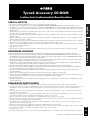

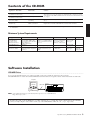
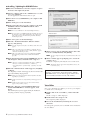
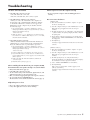

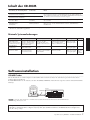
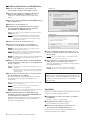
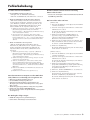

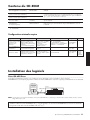

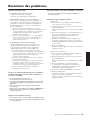
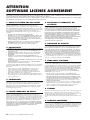
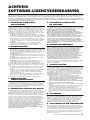
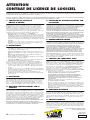
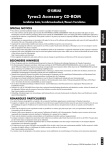
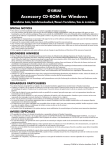


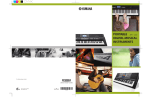

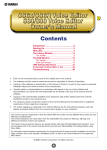
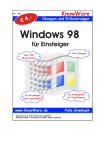

![Press the [FUNCTION] button.](http://vs1.manualzilla.com/store/data/005738170_1-cd4fded3b03c9e88548afe52897345e1-150x150.png)