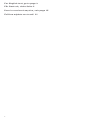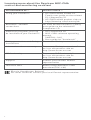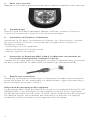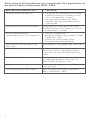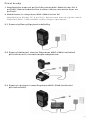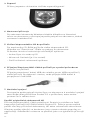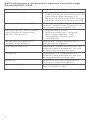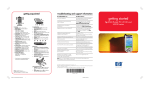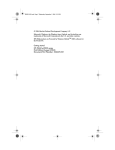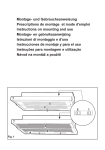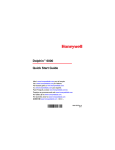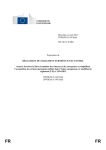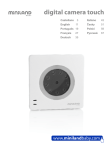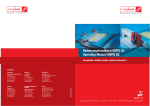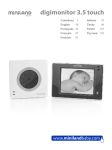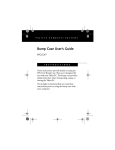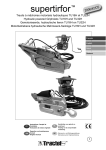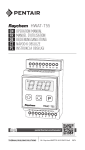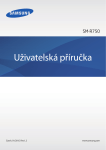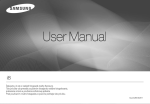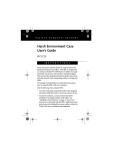Download NGC-CMA installation manual
Transcript
NGC-CMA Installation manual for control and monitoring assistant, RAYCHEM NGC-CMA-EX / RAYCHEM NGC-CMA-NH Installationsanleitung für Regelungs- und Überwachungsassistenten RAYCHEM NGC-CMA-EX / RAYCHEM NGC-CMA-NH Manuel d’installation de l’assistant de régulation et de surveillance, RAYCHEM NGC-CMA-EX / RAYCHEM NGC-CMA-NH Návod k instalaci asistenta regulace a monitoringu, RAYCHEM NGC-CMA-EX / RAYCHEM NGC-CMA-NH Industrial Heat Tracing Solutions ML-RaychemNGCCMA-IM-INSTALL131 R4 For English text, go to page 3 Für Deutsch, siehe Seite 9 Pour la version française, voir page 15 Češtinu najdete na straně 21 2 Getting started 1Do not connect the Raychem NGC-CMA pocket PC to your computer until you have finished installing Microsoft Active Sync on your computer. 2Charge the battery pack of the Raychem NGC-CMA Pocket PC Do not connect the Pocket PC to you computer untill the battery pack is fully charged. You have following options to charge the Raychem NGC-CMA: 2.1 Using direct connected charger 2.2 Using the Raychem NGC-CMA docking station (optional) with assembled adaptor 2.3 Using the Raychem NGC-CMA-USB connection set (optional) 3 3 Power On Press the power button to turn the unit on. 4Set up the device When the Windows Mobile screen displays on the screen tap anywhere on the screen and follow the on-screen instructions until setup is complete. 5 Insert the Companion CD into the computer Insert the Companion CD into the computer‘s CD Rom drive. Click “Start Here“. Follow the on-screen instructions. The setup wizard installs following: – Active Sync 4.x or higher – Microsoft Outlook (if necessary) – Other optional software applications 6Connect the Raychem NGC-CMA to your computer when instructed by setup wizard on the computer Connect the USB connection cable to a free USB port on your computer, insert the device into the docking station or connect the USB cable to USB connection set. 7Establish a partnership Follow the on-screen Active Sync instructions to establish a connection between your Pocket PC and your computer or select guest partnership. Use of HP original documents The Pentair Raychem NGC-CMA is based on the HP iPAQ hx2000 Pocket PC family. Therefore all related HP documents or Software updates can be used further on. All modifications regarding the hardware are descripted within these booklet as good as possible. The use of standard software is equal to the original HP devices. 4 Resetting the unit All resets should be performed without being connected to the charger. Performing a Soft-Reset A Soft-Reset stops all running applications, but does not erase any programs or saved data. Be sure to save any unsaved data with a running application before performing a Soft-Reset. – To perform a Soft-Reset press both reset buttons on the keypad – The Pocket PC restarts and displays the today screen Performing a Hard-Reset A Hard Reset stops all running applications, but does not erase any programs or saved data. Additional to a soft reset all hardware registers will be erased. – To perform a Hard-Reset press and hold down the F1 and F4 buttons – While holding down these buttons, press the reset buttons for about two seconds – When the Pocket PC screen begins to fade, release the F1 and F4 buttons first and then release the reset buttons. – The Pocket PC resets and powers on Note: If you simultaneously push and hold the Reset, F1 and F4 buttons for more than two seconds, the battery disconnects. To restart the device, either plug the device into the AC Adapter or press the reset buttons again. Performing a Clean-Reset A Clean Reset clears all user-installed settings, applications and data from the device. – To perform a Clean-Reset, press and hold F1, F3 and the power buttons – While holding down these buttons, press the reset buttons for about two seconds – When the Pocket PC restarts release first the F1, F3 and power buttons first and then release the reset buttons – The Pocket PC resets and powers on 5 Learning more about the Raychem NGC-CMA control and monitoring assistant for information on ... see this source ... Using your Pocket PC – HP iPAQ hx2000 Pocket PC Family user guide on the related PC Companion CD – HP iPAQ hx2000 product side on http://www.hp.com/country/de Bluetooth- and WiFi connections HP iPAQ hx2000 Pocket PC Family user guide on the related HP Companion CD Additional programs that can be installed on your Pocket PC – HP Companion CD – NGC-CMA software operating manual (INSTALL-146) – User guide for ”AutoInstall” Safety precautions and Safety instructions Document ”Safety instructions“ Information about warranty Document ”Safety instructions“ on i.roc x20 product side on http://www.ecom-ex.com CE Conformity Document ”CE Conformity“ on i.roc x20 product side on http://www.ecom-ex.com Support Contact your nearest Pentair representative Technical data Refer to Raychem NGC-CMA datasheet (DOC-682) (Russia, Kazakhstan, Belarus) For other countries contact your local Pentair representative. 6 System Overview 2 3 1 4 14 13 5 12 11 6 10 7 9 8 Front and bottom panel components 1Flat top panel, optional long top panels for adding barcode or RFID modules available 2Wireless / Notification LED indicator Off = WiFi or Bluetooth are both off Blue flash = WiFi and / or Bluetooth are on Green flash = notification events have occured 3Charge LED indicator Off = no charging Red flash = charging Red solid = charging complete 4Touchscreen 5 Power button 6 F4 button (HP indication: iTask button) 7F3 button (HP indication: Messaging button) Starting iPAQ Wireless, press and hold for two seconds 85 pin charging plug with USB connector (only active with powered charger) 9 Speaker and microphon in / outputs 10F2 button (HP indication: Contacts button) Starting HP Protect Tools, press and hold for two seconds 11 F1 button (HP indication: Calendar button) Switching Landscape / Portrait mode, press and hold for two seconds 12 5-Way Navigation button, scrolling through a list or pushing to select (similar to using a joystick) 13 F5 button (HP indication: Record button) Using as trigger button for optional barcode or RFID modules 14 2 Reset buttons, for Soft Reset press both buttons at the same time 7 16 15 17 18 25 19 24 23 22 21 20 Back and inhousing components 15 serial interface for connecting optional modules 16 SD card expansion slot 17 Typ II CF card slot 18 Stereo-headphone / headset jack (3,5mm) 19 IrDA Infrared port 20 Lower socket for optional handstraps or handgrips 21 Two stylus slots 22 Backcover label, including serial number and device name 23 External socket for connecting external trigger additional to F5 button 24 Upper sockets for optional handstraps or handgrips 25 Battery slot 8 Erste Schritte 1Raychem NGC-CMA Pocket PC erst an Ihren Computer anschließen, nachdem Sie Microsoft Active Sync auf Ihrem Computer installiert haben. 2Akku des Raychem NGC-CMA Pocket PCs laden Schließen Sie den Pocket PC erst an Ihren Computer an, wenn der Akku vollständig aufgeladen ist. Sie haben folgende Möglichkeiten zum Aufladen des Raychem NGC-CMA: 2.1 Über ein direkt angeschlossenes Ladegerät 2.2 Ü ber die Raychem NGC-CMA Docking Station (optional) mit montiertem Adapter 2.3 Über den Raychem NGC-CMA-USB-Anschlusssatz (optional) 9 3Einschalten Schalten Sie das Gerät über den Ein-/Ausschalter ein. 4Gerät einrichten Wenn der Windows Mobile-Bildschirm angezeigt wird, tippen Sie auf dem Bildschirm auf eine beliebige Stelle, und führen Sie die Bildschirmanweisungen aus, bis das Gerät vollständig eingerichtet ist. 5Companion CD in den Computer einlegen Legen Sie die Companion CD in das CD-ROM-Laufwerk des Computers ein.Klicken Sie auf „Start Here“ (Hier starten). Verfahren Sie entsprechend den auf dem Bildschirm ausgegebenen Anweisungen. Der Setup-Assistent installiert Folgendes: – Active Sync 4.x oder höher – Microsoft Outlook (falls notwendig) – Weitere optionale Softwareanwendungen 6Raychem NGC-CMA an Ihren Computer anschließen, wenn der Setup-Assistent auf dem Computer dazu auffordert Schließen Sie das USB-Anschlusskabel an einen freien USB-Anschluss an Ihrem Computer an, stecken Sie das Gerät in die Docking Station, oder schließen Sie das USB-Kabel an den USB-Anschluss an. 7 Partnerschaft herstellen Stellen Sie entsprechend den auf dem Bildschirm von Active Sync ausgegebenen Anweisungen eine Verbindung zwischen dem Pocket PC und Ihrem Computer her, oder wählen Sie eine Gast-Partnerschaft. Verwendung von HP-Originaldokumenten Der Pentair Raychem NGC-CMA basiert auf der Produktreihe HP iPAQ hx2000 Pocket PC. Deshalb können alle entsprechenden HP-Dokumente oder Software-Updates weiterhin verwendet werden. Alle Änderungen im Zusammenhang mit der Hardware sind möglichst gut in diesem Handbuch beschrieben. Die Verwendung der Standardsoftware entspricht der bei den HP-Originalgeräten. 10 Zurücksetzen der Einheit Bei allen Resets ist darauf zu achten, dass das Gerät nicht an das Ladegerät angeschlossen ist. Ausführen eines Soft-Resets Ein Soft-Reset stoppt alle laufenden Anwendungen, löscht aber keine Programme oder gespeicherten Daten. Speichern Sie unbedingt alle ungespeicherten Daten bei laufender Anwendung, bevor Sie einen SoftReset vornehmen. – F ür einen Soft-Reset drücken Sie beide Reset-Tasten auf der Tastatur. – D er Pocket PC wird neu gestartet und zeigt den aktuellen Bildschirm an. Ausführen eines Hard-Resets Ein Hard-Reset stoppt alle laufenden Anwendungen, löscht aber keine Programme oder gespeicherten Daten. Zusätzlich zu einem Soft-Reset werden alle Hardware-Register gelöscht. – Zum Ausführen eines Hard-Resets halten Sie die Tasten F1 und F4 gedrückt. – Halten Sie diese beiden Tasten gedrückt, und drücken Sie gleichzeitig ca. zwei Sekunden lang die Reset-Tasten. – Wenn der Pocket PC-Bildschirm allmählich ausgeblendet wird, lassen Sie erst die Tasten F1 und F4 und dann die Reset-Tasten los. – Der Pocket PC wird zurückgesetzt und eingeschaltet. Hinweis: Wenn Sie gleichzeitig die Reset-Taste und die Tasten F1 und F4 länger als zwei Sekunden gedrückt halten, wird der Akku getrennt. Zum Neustarten des Geräts müssen Sie entweder das Gerät in den Netzadapter einstecken oder die Reset-Tasten erneut drücken. Ausführen eines Clean-Resets Bei einem Clean-Reset werden alle vom Benutzer installierten Einstellungen, Anwendungen und Daten vom Gerät gelöscht. – Zum Ausführen eines Clean-Resets halten Sie die Tasten F1 und F3 und den Ein-/Ausschalter gedrückt. – Halten Sie diese beiden Tasten gedrückt, und drücken Sie gleichzeitig ca. zwei Sekunden lang die Reset-Tasten. – Wenn der Pocket PC-Bildschirm neu gestartet wird, lassen Sie zuerst die Tasten F1 und F3 und den Ein-/Ausschalter und dann die ResetTasten los. – Der Pocket PC wird zurückgesetzt und eingeschaltet. 11 Weitere Informationen über den Regelungs- und Überwachungsassistenten Raychem NGC-CMA Informationen über ... finden Sie hier ... Verwendung des Pocket PCs – Benutzerhandbuch der Produktreihe HP iPAQ hx2000 Pocket PC auf der mitgelieferten PC Companion CD – Produktseite zu HP iPAQ hx2000 unter http://www.hp.com/country/ de Bluetooth- und WiFi-Verbindungen Benutzerhandbuch der Produktreihe HP iPAQ hx2000 Pocket PC auf der mitgelieferten HP Companion CD Weitere Produkte, die auf Ihrem Pocket PC installiert werden können – HP Companion CD – Bedienungsanleitung der NGC-CMA-Software (INSTALL-146) – Benutzerhandbuch für „AutoInstall“ Sicherheitsvorkehrungen und Sicherheitshinweise Dokument „Safety instructions“ (Sicherheitshinweise) Informationen zur Garantie Dokument „Safety instructions“ (Sicherheitshinweise) auf der i.roc x20-Produktseite unter http://www.ecom-ex.com CE-Konformität Dokument „CE Conformity“ (CE-Konformität) auf der i.roc x20-Produktseite unter http://www.ecom-ex.com Support Wenden Sie sich an einen Vertreter von Pentair vor Ort Technische Daten Siehe Datenblatt zu Raychem NGC-CMA (DOC-682) 12 Systemüberblick 2 3 1 4 14 13 5 12 11 6 10 7 9 8 Komponenten an der Vorder- und Unterseite 1Frontplatte/ Rahmen an der Oberseite, optional größere Frontplatte/ Rahmen für zusätzliches Strichcode- oder RFID-Modul 2 Anzeige für drahtlosen Betrieb / Anzeige Aus = WiFi oder Bluetooth abgeschaltet. Blau blinkend = WiFi und / oder Bluetooth eingeschaltet. Grün blinkend = Meldungen sind vorhanden. 3Ladeanzeige Aus = Kein Ladevorgang Rot blinkend = Ladevorgang Rot leuchtend = Ladevorgang abgeschlossen 4 Touchscreen / Bildschirm 5 Ein-/Ausschalter 6 Taste F4 (HP-Anzeige: iTask-Taste) 7 Taste F3 (HP-Anzeige: Nachrichtentaste) iPAQ Wireless starten, zwei Sekunden lang gedrückt halten 8 5-poliger Ladestecker mit USB-Anschluss (nur mit eingeschaltetem Ladegerät aktiv) 9 Ein-/Ausgänge für Lautsprecher und Mikrofon 10 Taste F2 (HP-Anzeige: Kontakte-Taste) HP Protect Tools starten, zwei Sekunden lang gedrückt halten 11 Taste F1 (HP-Anzeige: Kalendertaste) Umschalten zwischen Querformat-/Hochformatmodus, zwei Sekunden lang gedrückt halten 12 5-Fach-Navigationstaste, durch eine Liste blättern oder zur Auswahl drücken (wie bei einem Joystick) 13 Taste F5 (HP-Anzeige: Aufnahmetaste) Verwendung als TriggerTaste für optionales Strichcode- oder RFID-Modul 14 2 Reset-Tasten, für Soft-Reset beide Tasten gleichzeitig drücken 13 16 15 17 18 25 19 24 23 22 21 20 Komponenten auf der Rückseite und im Gehäuse 15 Serielle Schnittstelle für den Anschluss optionaler Module 16 SD-Kartensteckplatz 17 CF-Kartensteckplatz Typ II 18 Buchse für Stereokopfhörer / -Headset (3,5 mm) 19 IrDA Infrarotanschluss 20 Untere Buchse für optionale Handschlaufen oder Handgriffe 21 Zwei Stiftaufnahmen 22 Etikett auf der Rückseite mit Seriennummer und Gerätename 23 Externe Buchse für den Anschluss eines externen Triggers zusätzlich zur Taste F5 24 Obere Buchsen für optionale Handschlaufen oder Handgriffe 25 Akkufach 14 Mise en service 1Ne pas connecter le Raychem NGC-CMA pocket PC à votre ordinateur avant d’avoir terminé l’installation de Microsoft Active Sync sur votre ordinateur. 2Charger la batterie du Raychem NGC-CMA Pocket PC Charger complètement la batterie avant de connecter le Pocket PC à votre ordinateur. Voici plusieurs manières de charger le Raychem NGC-CMA: 2.1 Avec un chargeur connecté en direct 2.2 À l’aide d’une station de base Raychem NGC-CMA (en option) avec adaptateur 2.3 Avec le kit de connexion Raychem NGC-CMA-USB (en option) 15 3 Mise sous tension Appuyer sur l’interrupteur principal pour mettre l’appareil sous tension. 4Paramétrage Une fois que la fenêtre Windows Mobile s’affiche, toucher l’écran et suivre les instructions jusqu’à la fin du paramétrage. 5 Introduire le CD dans l’ordinateur Introduire le CD dans l’ordinateur et cliquer sur « Start Here ». Suivre les instructions à l’écran. L’assistant de configuration installe les éléments suivants: – Active Sync 4.x ou supérieur – Microsoft Outlook (si nécessaire) – Autres logiciels en option 6Connecter le Raychem NGC-CMA à l’ordinateur au moment où l’assistant d’installation l’indique à l’écran Connecter le câble USB à l’ordinateur, installer l’appareil dans la station de base ou brancher le câble USB au module de connexion USB. 7 Établir une connexion Suivre les instructions Active Sync à l’écran pour établir une connexion entre le Pocket PC et l’ordinateur ou sélectionner « guest partnership » pour travailler en mode « invité ». Utilisation de documents HP originaux Le Raychem NGC-CMA de Pentair est basé sur la gamme Pocket PC HP iPAQ hx2000. C’est pourquoi les documents et mises à jour logicielles de HP peuvent être utilisés pour la suite. Toute modification du matériel est décrite le plus précisément possible dans ce manuel. Le logiciel standard s’utilise comme sur les appareils HP d’origine. 16 Réinitialisation de l’unité Déconnecter le chargeur avant de réinitialiser l’appareil. Réinitialisation logicielle Une réinitialisation logicielle interrompt toutes les applications en cours mais n’efface ni les programmes ni les données enregistrées. Veiller à enregistrer les données des applications en cours avant de procéder à une réinitialisation logicielle. – Pour procéder à une réinitialisation logicielle, appuyer sur les deux boutons de réinitialisation du clavier – Le Pocket PC redémarre et affiche l’écran du jour Réinitialisation matérielle Une réinitialisation matérielle interrompt toutes les applications en cours mais n’efface ni les programmes ni les données enregistrées. Lorsqu’elle suit une réinitialisation logicielle, la réinitialisation matérielle efface tous les registres matériels. – Pour procéder à une réinitialisation matérielle, appuyer simultanément sur les touches F1 et F4 – Tout en maintenant ces touches enfoncées, appuyer sur les boutons de réinitialisation pendant environ deux secondes – Lorsque l’écran du Pocket PC diminue d’intensité, relâcher les touches F1 et F4 puis les boutons de réinitialisation – Le Pocket PC se réinitialise et se met sous tension Remarque: En appuyant simultanément sur Reset, F1 et F4 pendant plus de deux secondes, la batterie se déconnecte. Pour redémarrer l’appareil, le brancher sur l’adaptateur secteur ou ré-appuyer sur les boutons de réinitialisation. Réinitialisation complète La réinitialisation de nettoyage efface tous les paramètres, applications et données installés par l’utilisateur. – Pour procéder à un nettoyage complet, appuyer simultanément sur les touches F1 et F3 – Tout en maintenant ces touches enfoncées, appuyer sur les boutons de réinitialisation pendant environ deux secondes – Lorsque le Pocket PC redémarre, relâcher d’abord les touches F1, F3 et le bouton de mises sous tension, puis les boutons de réinitialisation – Le Pocket PC se réinitialise et se met sous tension 17 Pour plus d’informations sur l’assistant de régulation et de surveillance Raychem NGC-CMA pour des informations sur ... ... consulter: Utilisation du Pocket PC – Le guide de l’utilisateur HP iPAQ hx2000 Pocket PC Family sur le CD « Companion » fourni – La rubrique produit HP iPAQ hx2000 sur http://www.hp.com country/de Connexions Bluetooth et WiFi Le guide de l’utilisateur HP iPAQ hx2000 Pocket PC Family sur le CD « Companion » fourni Autres programmes compatibles avec le Pocket PC – CD HP Companion – Mode d’emploi logiciel NGC-CMA (INSTALL-146) – Guide de l’utilisateur pour l’installation automatique Précautions et consignes de sécurité Document « Consignes de sécurité » Garantie Le document « Consignes de sécurité » de la rubrique produit i.roc x20 sur http://www.ecom-ex. com Conformité CE Le document « Conformité CE » de la rubrique produit i.roc x20 sur http://www.ecom-ex.com Support Contacter le représentant Pentair le plus proche Caractéristiques techniques Voir la fiche technique Raychem NGC-CMA (DOC-682) 18 Description du système 2 3 1 4 14 13 5 12 11 6 10 7 9 Face avant 8 1Bord supérieur plat; en option: bord supérieur allongé permettant d’ajouter des modules pour codes à barres ou RFID 2Indicateur LED de fonctionnement sans fil/notification Éteint = WiFi ou Bluetooth désactivés Bleu clignotant = WiFi et / ou Bluetooth activés Vert clignotant = des événements ont été notifiés 3Témoin de charge Éteint = pas en charge Rouge clignotant = charge en cours Rouge en permanence = charge terminée 4 Écran tactile 5 Bouton de mise sous tension 6 Touche F4 (nomenclature HP: touche iTask) 7Touche F3 (nomenclature HP: touche Messagerie) Au démarrage du iPAQ Wireless, maintenir enfoncé pendant 2 secondes 8Fiche de chargement 5 broches avec connecteur USB (active uniquement lorsque le chargeur est sous tension) 9 Entrées/sorties haut-parleur et micro 10Touche F2 (nomenclature HP: touches Contacts) Au démarrage de HP Protect Tools, maintenir enfoncé pendant 2 secondes 11Touche F1 (nomenclature HP: touche Calendrier) Changement mode Paysage / Portrait mode, maintenir enfoncé pendant 2 secondes 12Touche de navigation 5 voies permettant faire défiler une liste; appuyer pour sélectionner (fonctionnement identique à un joystick) 13Touche F5 (nomenclature HP: touche Enregistrement) S’utilise comme commande pour les modules en option code à barres ou RFID 142 boutons de réinitialisation. Pour une réinitialisation logicielle, appuyer simultanément sur les deux boutons. 19 16 15 17 18 25 19 24 23 22 21 20 Face arrière et équipement interne 15 Interface série pour connexion de modules en option 16 Port d’extension pour carte SD 17 Port pout carte type II CF 18 Fiche casque stéréo / casque audio (3,5 mm) 19 Port infrarouge IrDA 20 Point de fixation pour dragonne ou poignée en option 21 Double logement pour stylet 22 Étiquette avec numéro de série et nom de l’appareil 23 Prise pour déclencheur externe en complément de la touche F5 24 Point de fixation pour dragonne ou poignée en option 25 Compartiment batterie 20 První kroky 1Nepřipojujte kapesní počítač Raychem NGC-CMA Pocket PC k počítači, dokud nedokončíte instalaci Microsoft Active Sync na počítači. 2Nabití baterie v Raychem NGC-CMA Pocket PC Nepřipojujte Pocket PC k počítači, dokud není baterie úplně nabitá. Raychem NGC-CMA můžete nabít různým způsobem: 2.1 Pomocí přímo připojené nabíječky 2.2 Pomocí dokovací stanice Raychem NGC-CMA (volitelné příslušenství) s instalovaným adaptérem. 2.3 Pomocí spojovací sady Raychem NGC-CMA (volitelné příslušenství). 21 3Zapnutí Přístroj zapnete stisknutím tlačítka zapnutí/vypnutí. 4Nastavení přístroje Po zobrazení obrazovky Windows Mobile klikněte na libovolné místo na obrazovce a postupujte podle pokynů na obrazovce, dokud nastavení nedokončíte. 5 Vložení doprovodného CD do počítače Do mechaniky CD-ROM počítače vložte doprovodné CD. Klikněte na "Start Here". Řiďte se pokyny na obrazovce. Průvodce instalací nainstaluje následující aplikace: – Active Sync 4.x nebo vyšší – Microsoft Outlook (je-li to nutné) – Další volitelné softwarové aplikace 6 Připojení Raychem NGC-CMA k počítači po vyzvání průvodcem instalací na počítači Připojte propojovací kabel USB do volného portu USB na počítači, vložte přístroj do dokovací stanice, nebo připojte USB kabel k propojovací sadě USB. 7Navázání spojení Postupujte podle pokynů Active Sync na obrazovce k navázání spojení mezi kapesním počítačem Pocket PC a počítačem, nebo zvolte partnerství v režimu host. Použití originálních dokumentů HP Přístroj Raychem NGC-CMA společnosti Pentair je založen na řadě kapesních počítačů HP iPAQ hx2000 Pocket PC. Dále je proto možné použít všechny příslušné dokumenty HP nebo softwarové aktualizace. Všechny změny týkající se hardwaru jsou v tomto návodu popsány co nepřesněji. Standardní software se používá jako u originálních přístrojů HP. 22 Reset jednotky Všechny resety se musí provádět s odpojenou nabíječkou. Provedení částečného resetu Částečný reset zastaví všechny spuštěné aplikace, ale nevymaže žádné programy ani uložená data. Před částečným resetem nezapomeňte uložit všechna neuložená data spuštěných aplikací. – Chcete-li provést částečný reset, stiskněte obě resetovací tlačítka na klávesnici. – Pocket PC se restartuje a zobrazí obrazovku Dnes. Provedení úplného resetu Úplný reset zastaví všechny spuštěné aplikace, ale nevymaže žádné programy ani uložená data. V porovnání s částečným resetem se navíc vymažou všechny hardwarové registry. – Chcete-li provést úplný reset, stiskněte a podržte tlačítka F1 a F4. – Podržte tato tlačítka stisknutá a asi na dvě vteřiny stiskněte resetovací tlačítka. – Jakmile obrazovka Pocket PC začne tmavnout, uvolněte nejprve tlačítka F1 a F4, a pak uvolněte resetovací tlačítka. – Pocket PC se resetuje a zapne. Poznámka: Pokud současně stiskněte a podržíte tlačítka Reset, F1 a F4 na dobu delší než dvě vteřiny, baterie se odpojí. Chcete-li přístroj restartovat, buď ho zapojte do síťového adaptéru AC, nebo stiskněte opět resetovací tlačítka. Provedení čistého resetu Čistý reset vymaže v přístroji všechna nastavení instalovaná uživatelem, aplikace a data. – Chcete-li provést čistý reset, stiskněte a podržte F1, F3 a tlačítko zapnutí/vypnutí. – Držte tato tlačítka a asi na dvě vteřiny stiskněte ještě resetovací tlačítka. – Když se Pocket PC restartuje, uvolněte nejprve F1, F3 a tlačítko zapnutí/vypnutí, a pak uvolněte resetovací tlačítka. – Pocket PC se resetuje a zapne. 23 Další informace o asistentovi regulace a monitoringu Raychem NGC-CMA informace o ... najdete zde ... Použití Pocket PC – Uživatelská příručka k produktové řadě HP iPAQ hx2000 Pocket PC na příslušném doprovodném CD – Webová stránka k HP iPAQ hx2000 na http://www.hp.com/country/de Připojení Bluetooth a WiFi Uživatelská příručka k produktové řadě HP iPAQ hx2000 Pocket PC na přiloženém doprovodném CD Další programy, které můžete nainstalovat na kapesním počítači Pocket PC – Doprovodné CD HP – Návod k použití pro software NGC-CMA (INSTALL-146) - Uživatelská příručka pro "AutoInstall" Bezpečnostní opatření a bezpečnostní pokyny Dokument "Safety instructions" (Bezpečnostní pokyny) Informace o záruce Dokument "Safety instructions" na webové stránce produktu i.roc x20 na http://www.ecom-ex.com Shoda ES Dokument "CE Conformity" na webové stránce produktu i.roc x20 na http://www.ecom-ex.com Podpora Obraťte se prosím na nejbližšího zástupce společnosti Pentair. Technické údaje Viz technický list pro Raychem NGC-CMA (DOC-682) 24 Přehled systému 2 3 1 4 14 13 5 12 11 6 10 7 9 8 Popis předního a zadního panelu 1 Plochý horní panel, volitelně delší horní panely umožňující přidání modulů čárového kódu nebo RFID 2 Ukazatel bezdrátového provozu / ukazatel LED Vyp = WiFi nebo Bluetooth jsou oba vypnuté Modré blikání = WiFi a/nebo Bluetooth zapnuté Zelené blikání = zprávy k dispozici 3 Ukazatel nabíjení LED Vypnutý = nenabíjí Červené blikání = nabíjení Červeně svítí = nabíjení dokončeno 4 Dotyková obrazovka 5 Tlačítko zapnutí/vypnutí 6 Tlačítko F4 (ukazatel HP: tlačítko iTask) 7 Tlačítko F3 (ukazatel HP: tlačítko Zprávy) Při spuštění iPAQ Wireless stisknout a podržet na dvě vteřiny 8 5kolíková nabíjecí zástrčka s konektorem USB (aktivní jen s nabíječkou pod napětím) 9 Vstupy a výstupy reproduktoru a mikrofonu 10 Tlačítko F2 (ukazatel HP: tlačítko Kontakty) Při spuštění HP Protect Tools stisknout a podržet na dvě vteřiny 11 Tlačítko F1 (ukazatel HP: tlačítko Kalendář) Pro přepínání režimů Na šířku / Na výšku stisknout a podržet na dvě vteřiny 12 5směrové navigační tlačítko k procházení seznamu nebo po stisknutí k výběru (podobně jako joystick) 13 Tlačítko F5 (ukazatel HP: tlačítko Nahrávání) Použití jako příkaz pro volitelné moduly čárového kódu nebo RFID 14 2 resetovací tlačítka, pro částečný reset stisknout obě tlačítka současně 25 16 15 17 18 25 19 24 23 22 21 20 Zadní strana a vnitřní vybavení 15 Sériové rozhraní pro připojení volitelných modulů 16 Rozšiřující slot pro kartu SD 17 Slot pro kartu typu II CF 18 Stereo sluchátka / konektor pro připojení sluchátek (3,5 mm) 19 Infračervený port IrDA 20 Spodní zdířka pro volitelný řemínek na ruku nebo rukojeť 21 Dva otvory pro tužku 22 Štítek se sériovým číslem a názvem přístroje 23 Externí zdířka pro připojení externího spouštěče navíc k tlačítku F5 24 Horní zdířky pro volitelné řemínky nebo rukojeti 25 Prostor pro baterii 26 27 België / Belgique Norge Bulgaria Österreich Česká Republika Polska Danmark Republic of Kazakhstan Deutschland РОССИЯ España Serbia and Montenegro France Schweiz / Suisse Hrvatska Suomi Italia Sverige Lietuva/Latvija/Eesti Türkiye Magyarország United Kingdom Tel. +32 16 21 35 02 Fax +32 16 21 36 04 [email protected] Tel./fax +359 56 86 68 86 fax +359 56 86 68 86 [email protected] Tel. +420 241 009 215 Fax +420 241 009 219 [email protected] Tel. +45 70 11 04 00 Fax +45 70 11 04 01 [email protected] Tel. 0800 1818205 Fax 0800 1818204 [email protected] Tel. +34 902 125 307 Fax +34 91 640 29 90 [email protected] Tél. 0800 906045 Fax 0800 906003 [email protected] Tel. +385 1 605 01 88 Fax +385 1 605 01 88 [email protected] Tel. +39 02 577 61 51 Fax +39 02 577 61 55 28 [email protected] Tel. +370 5 2136633 Fax +370 5 2330084 [email protected] Tel. +36 1 253 7617 Fax +36 1 253 7618 [email protected] Tel. +47 66 81 79 90 Fax +47 66 80 83 92 [email protected] Tel. 0800 297410 Fax 0800 297409 [email protected] Tel. +48 22 331 29 50 Fax +48 22 331 29 51 [email protected] Tel. +7 495 926 18 85 Fax +7 495 926 18 86 [email protected] Тел. +7 495 926 18 85 Факс +7 495 926 18 86 [email protected] Tel. +381 230 401 770 Fax +381 230 401 770 [email protected] Tel. 0800 551308 Fax 0800 551309 [email protected] Puh. 0800 11 67 99 Telekopio 0800 11 86 74 [email protected] Tel. +46 31 335 58 00 Fax +46 31 335 58 99 [email protected] Tel. +90 530 977 64 67 Fax +32 16 21 36 04 [email protected] Tel. 0800 969013 Fax 0800 968624 [email protected] Nederland Tel. 0800 0224978 Fax 0800 0224993 [email protected] www.pentairthermal.com All Pentair trademarks and logos are owned by Pentair or its global affiliates. Pentair reserves the right to change specifications without prior notice. © 2008-2014 Pentair. Industrial Heat Tracing Solutions ML-RaychemNGCCMA-IM-INSTALL131 R4