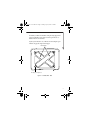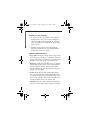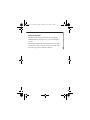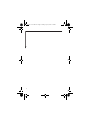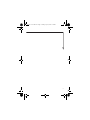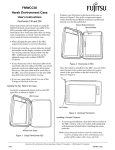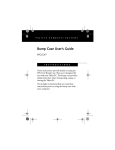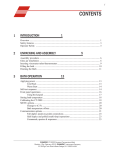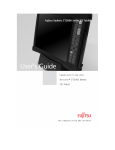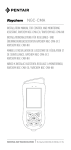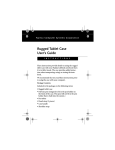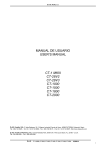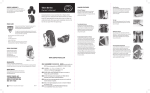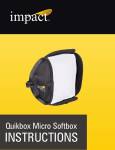Download Fujitsu Siemens Computers CT2000 User's Manual
Transcript
FPC58-1117-01 HEC.fm Page 1 Tuesday, April 13, 2004 1:49 PM F u j i t s u C o m p u t e r S y s t e m s Harsh Environment Case User’s Guide FPCCC52 I N S T R U C T I O N S These instructions provide details on using the FPCCC52 Harsh Environment Case (HEC). This HEC is designed for use with your Stylistic® CT2000 Series CE Tablet. It is made of durable, non-porous vinyl and has a waterproof zipper. This case provides maximum protection against water, dust, and other hazards when transporting, using, or storing your tablet. We strongly recommend that you read these instructions prior to using the HEC with your computer. Note the following when using the HEC: • To avoid overheating, suspend the tablet when charging the battery while the system is in the case and not in use. • To prevent scratches, a screen protector should be installed on the display window of the HEC. (See “Installing a Screen Protector” on page 4.) Two screen protectors are provided with the HEC. Additional screen protectors can be obtained from your reseller, or from the Fujitsu Web site at: us.fujitsu.com/computers. FPC58-1117-01 HEC.fm Page 2 Tuesday, April 13, 2004 1:49 PM • If you use the tablet both with and without the HEC, a screen protector can be left in place on the system. If the system will be used only in the HEC, remove the screen protector from the system for better viewing. • Before installing the tablet in the HEC, remove the pen from the system pen slot and insert it in the pen holder on the top front of the HEC. • If you use a pen tether, attach it to one of the D-rings on the back of the case. Pen holder Key/button pad access Wraparound zipper Figure 1. CE Tablet HEC - Front 2 FPC58-1117-01 HEC.fm Page 3 Tuesday, April 13, 2004 1:49 PM To install your tablet in the HEC, unzip the long zipper that wraps around three sides of the case and open the case so that it is flat on a level surface. Lay the system into the case, with the screen facing the open window. Zip up the wraparound zipper. Handstraps D-rings (four places) Figure 2. CE Tablet HEC - Back 3 FPC58-1117-01 HEC.fm Page 4 Tuesday, April 13, 2004 1:49 PM Installing a Screen Protector 1. To ensure good adhesion, clean the exterior surface of the HEC window with a soft cotton cloth dampened with isopropyl alcohol before installing the screen protector. If streaking occurs, gently buff the surface with a clean, soft cloth. 2. Install the screen protector in accordance with the instructions contained in the “Care and Maintenance” chapter of the system User’s Guide. Additional HEC Information 4 ■ Zipper Pulls: The wraparound zipper has two zipper pulls. If you want to use a specific port or jack that is located on the side of the system, position the two zipper pulls so that the zipper is open only over the port you want to use. ■ Handstraps: On the back of the HEC are two overlapping elastic handstraps that can be used for comfortably and securely holding the tablet. Position the system in the desired orientation, slip your hand under the straps, and grasp the edge of the HEC. ■ Shoulder Strap: The ends of the elasticized handstraps have D-rings to which you can attach the shoulder strap. To secure the shoulder strap, attach the strap clips to two of the D-rings. The HEC can be carried vertically or horizontally, depending on how you orient the clips. ■ Pen Holder: Once the system is installed in the HEC, the pen can be stored in the pen holder on the top of the HEC. FPC58-1117-01 HEC.fm Page 5 Tuesday, April 13, 2004 1:49 PM Caring for the HEC The HEC is made of rugged materials, and is designed to withstand daily use. Treat the case as you would a briefcase or purse. Occasionally, the HEC may become dirty. The case is made of non-porous vinyl, so it is easy to clean. Use a clean cloth and warm soapy water to wash the soiled area. 5 FPC58-1117-01 HEC.fm Page 6 Tuesday, April 13, 2004 1:49 PM 6 FPC58-1117-01 HEC.fm Page 7 Tuesday, April 13, 2004 1:49 PM 7 FPC58-1117-01 HEC.fm Page 8 Tuesday, April 13, 2004 1:49 PM 1250 E. Arques Avenue (M/S 122), Sunnyvale, California 94085 For more information, call 1-877-372-3473 or visit our Web site at: us.fujitsu.com/computers For technical support call: 1-800-8fujitsu (1-800-838-5487) or e-mail us at: [email protected] Fujitsu and the Fujitsu logo are registered trademarks of Fujitsu, Ltd., and Stylistic is a registered trademark of Fujitsu Computer Systems Corporation. All other trademarks mentioned herein are the property of their respective owners. Product description data represents Fujitsu design objectives and is provided for comparative purposes; actual results may vary based on a variety of factors. Specifications are subject to change without notice. © 2004 Fujitsu Computer Systems Corporation. All rights reserved. FPC58-1117-01 8