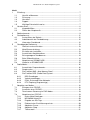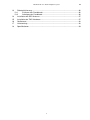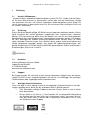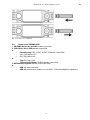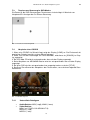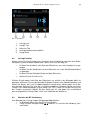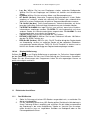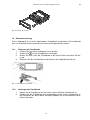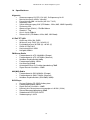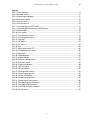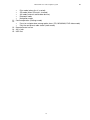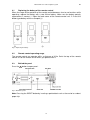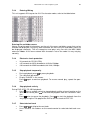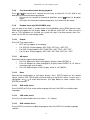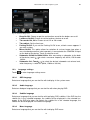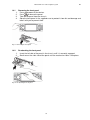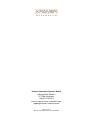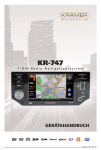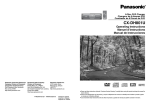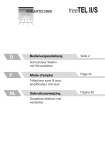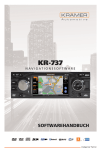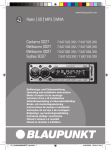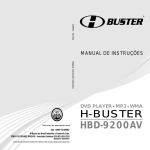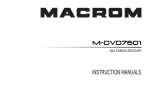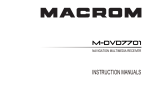Download KR-737+ Handbuch GER
Transcript
Krämer Automotive KR-737+ Radio-Navigationssystem Handbuch Handbuch KR-737+ Radio-Navigationssystem DE Impressum Krämer Automotive Systems GmbH Ludwig-Erhard-Straße 2 D-72760 Reutlingen Internet: www.kraemer-automotive.com Stand 01/2013 © Copyright 2013 Krämer Automotive Systems GmbH Alle in diesem Dokument erwähnten Programme und Bezeichnungen sind unter Umständen eingetragene Marken beziehungsweise Warenzeichen der Herstellerfirmen und dürfen nicht gewerblich oder in sonstiger Weise verwendet werden. Alle Rechte vorbehalten. Ohne ausdrückliche schriftliche Erlaubnis der Krämer Automotive Systems GmbH darf kein Teil dieser Unterlagen für irgendwelche Zwecke vervielfältigt oder übertragen werden, unabhängig davon auf welche Art und Weise oder mit welchen Mitteln, elektronisch oder mechanisch, dies geschieht. Handbuch-Version 1.0 für KR-737+ 2 Handbuch KR-737+ Radio-Navigationssystem DE Inhalt 1 Einleitung ................................................................................................................ 7 1.1 Herzlich willkommen… ................................................................................. 7 1.2 Zulassung .................................................................................................... 7 1.3 Hersteller...................................................................................................... 7 1.4 Support ........................................................................................................ 7 1.5 Wichtige Sicherheitshinweise ....................................................................... 7 2 Vor dem Start.......................................................................................................... 8 2.1 Kompatibilitäten............................................................................................ 8 2.2 Öffnen des Hauptmenüs............................................................................... 8 3 Bedienelemente ...................................................................................................... 9 4 Fernbedienung...................................................................................................... 11 4.1 Austauschen der Batterie ........................................................................... 12 4.2 Arbeitsbereich der Fernbedienung.............................................................. 12 4.3 Hinter dem Frontblende .............................................................................. 12 5 Grundlegende Bedienung ..................................................................................... 13 5.1 Gerät ein und ausschalten.......................................................................... 13 5.2 Mute/Stummschaltung ................................................................................ 13 5.3 Einstellen der Lautstärke ............................................................................ 13 5.4 Auswahl des Abspielmediums .................................................................... 13 5.5 Bei angezogener Handbremse ................................................................... 14 5.6 Beim Rückwärtsfahren ............................................................................... 14 5.7 Abspielen von SD/MMC/USB ..................................................................... 14 5.8 Hinweise zu SD/MMC/USB ........................................................................ 15 6 Radio-Modus ........................................................................................................ 16 6.1 Auswahl des Frequenzbandes ................................................................... 16 6.2 Sendersuche .............................................................................................. 16 6.3 Die Funktion AMS: „Auto Memory Store” .................................................... 17 6.4 Die Funktion RDS: „Radio Data System“ .................................................... 17 6.4.1 RDS-Grundlagen .................................................................................. 17 6.4.2 Verkehrsmeldungen .............................................................................. 17 6.4.3 EON: „Enhanced Other Networks“ ........................................................ 17 6.4.4 PTY-Empfang (Programmtyp) ............................................................... 17 7 Abspielen von Medien........................................................................................... 18 7.1 Einlegen einer CD/DVD .............................................................................. 18 7.2 Auswerfen einer CD/DVD ........................................................................... 18 7.3 Touchscreen-Steuerung im DVD-Modus .................................................... 19 7.4 Abspielen einer CD/DVD ............................................................................ 19 7.4.1 Unterstützte Dateitypen ......................................................................... 19 7.4.2 MP3/WMA-Hinweise ............................................................................. 20 7.4.3 Eingabe von ID3-Tags .......................................................................... 20 7.4.4 Elektronischer Erschütterungsschutz .................................................... 20 7.4.5 Abspielen: Pause .................................................................................. 20 7.4.6 Abspielen: Stop ..................................................................................... 21 7.4.7 Titelauswahl .......................................................................................... 21 3 Handbuch KR-737+ Radio-Navigationssystem 7.4.8 7.4.9 7.4.10 7.4.11 8 9 10 11 12 DE Schneller Suchlauf ................................................................................ 21 Zufallswiedergabe (nur CD/VCD/MP3) .................................................. 21 Wiederholen.......................................................................................... 21 A-B Wiederholung ................................................................................. 21 7.5 Audio-Modus auswählen ............................................................................ 22 7.5.1 Goto-Funktion ....................................................................................... 22 7.5.2 DVD-Audio-Auswahl ............................................................................. 22 7.5.3 VCD-Audio-Auswahl ............................................................................. 22 7.5.4 DVD-Untertitel-Auswahl ........................................................................ 22 7.5.5 DVD-Titel-Auswahl ................................................................................ 22 7.5.6 DVD-Angle-/Blickwinkel-Funktion .......................................................... 22 7.5.7 Bild spiegeln ......................................................................................... 22 7.5.8 Zoom-Funktion ...................................................................................... 22 Bluetooth-Modus................................................................................................... 23 8.1 Bluetooth-Menü - Grundfunktionen ............................................................. 23 8.2 Pairing-Funktion ......................................................................................... 24 8.3 Beenden der BT-Verbindung ...................................................................... 24 8.4 Eingehender Anruf ..................................................................................... 25 8.5 Wählen ....................................................................................................... 25 8.6 Stummschaltung der Freisprecheinrichtung ................................................ 25 8.7 Bluetooth-Audio.......................................................................................... 25 8.8 Anrufprotokoll „LOG“ .................................................................................. 26 Weitere Modi ........................................................................................................ 26 9.1 AV-in-Modus .............................................................................................. 26 9.2 Navigations-Modus..................................................................................... 26 Einstellungen ........................................................................................................ 27 10.1 Audio-/Video-Einstellungen ........................................................................ 27 10.2 Generelle Einstellungen ............................................................................. 28 10.3 Spracheinstellungen ................................................................................... 28 10.3.1 OSD-Sprache........................................................................................ 28 10.3.2 Audio-Sprache ...................................................................................... 28 10.3.3 Untertitel-Sprache ................................................................................. 29 10.3.4 Menü-Sprache ...................................................................................... 29 10.3.5 DVD-Einstellungen ................................................................................ 29 10.3.6 DVD-Sicherheitseinstellungen/Ratings .................................................. 29 10.3.7 Radio-Einstellungen .............................................................................. 29 10.3.8 Display-Kalibrierung .............................................................................. 30 Elektrische Anschlüsse ......................................................................................... 30 11.1 Der ISO-Stecker ......................................................................................... 30 11.2 Handbremssystem: Kabelverbindungen ..................................................... 33 11.3 Anschließen der Rückfahrkamera............................................................... 33 Einbauanleitung .................................................................................................... 34 12.1 Wichtige Hinweise zum Einbau .................................................................. 34 12.2 Vorbereitung............................................................................................... 34 12.3 Installation des Gerätes .............................................................................. 34 12.4 Ausbau des Gerätes................................................................................... 35 4 Handbuch KR-737+ Radio-Navigationssystem 13 14 15 16 17 18 DE Diebstahlsicherung ............................................................................................... 36 13.1 Entfernen der Frontblende.......................................................................... 36 13.2 Anbringen der Fronblende .......................................................................... 36 Installation der GPS-Antenne ................................................................................ 37 Installation der TMC-Hardware ............................................................................. 37 Gerätereset........................................................................................................... 38 Lieferumfang......................................................................................................... 38 Spezifikationen ..................................................................................................... 39 5 Handbuch KR-737+ Radio-Navigationssystem DE Abbildungen Abb. 1: Bedienelemente .................................................................................................... 9 Abb. 2: Fernbedienung .................................................................................................... 11 Abb. 3: Austauschen der Batterie .................................................................................... 12 Abb. 4: Hinter der Frontblende ........................................................................................ 12 Abb. 5: Hauptmenü 1....................................................................................................... 13 Abb. 6: Hauptmenü 2....................................................................................................... 14 Abb. 7: Einlegen/entfernen einer SD-Karte ...................................................................... 14 Abb. 8: Anschluss eines USB-Stick ................................................................................. 15 Abb. 9: Radio-Modus ....................................................................................................... 16 Abb. 10: Abspielen von Medien ....................................................................................... 18 Abb. 11: Touchscreen-Steuerung DVD............................................................................ 19 Abb. 12: CD/DVD abspielen ............................................................................................ 19 Abb. 13: Zeichencodes ID3-Tags .................................................................................... 20 Abb. 14: BT-Menü 1 ........................................................................................................ 23 Abb. 15: BT-Menü 2 ........................................................................................................ 24 Abb. 16: Wählen .............................................................................................................. 25 Abb. 17: Media-Streaming via Bluetooth.......................................................................... 26 Abb. 18: Telefon-LOG ..................................................................................................... 26 Abb. 19: Equalizer ........................................................................................................... 27 Abb. 20: Fader/Balance ................................................................................................... 27 Abb. 21: Einstellungen Video........................................................................................... 27 Abb. 22: Generelle Geräteeinstellungen .......................................................................... 28 Abb. 23: DVD-Passwort ................................................................................................... 29 Abb. 24: Display-Kalibrierung .......................................................................................... 30 Abb. 25: ISO-Stecker....................................................................................................... 31 Abb. 26: Verkabelungsschema ........................................................................................ 32 Abb. 27: Handbremssystem ............................................................................................ 33 Abb. 28: Rückwärtsgang Kabelverbindungen .................................................................. 33 Abb. 29. Geräteeinbau .................................................................................................... 35 Abb. 30: Ausbau des Gerätes.......................................................................................... 36 Abb. 31: Entfernen der Frontblende ................................................................................. 36 Abb. 32: Anbringen der Frontblende ................................................................................ 37 Abb. 33: Platzierung des GPS-Empfängers ..................................................................... 37 Abb. 34: Installation der TMC-Hardware .......................................................................... 38 Abb. 35: Gerätereset ....................................................................................................... 38 6 Handbuch KR-737+ Radio-Navigationssystem 1 1.1 DE Einleitung Herzlich Willkommen… ...bei dem Krämer Automotive Radio-Navigationssystem KR-737+. Vorbei sind die Zeiten, als Sie Ihren Weg mühsam im Straßenatlas suchen oder sich bei Umleitungen ständig neu orientieren mussten. Das Krämer Automotive Radio-Navigationssystem bringt Sie schnell und einfach an jedes gewünschte Ziel. Wir wünschen Ihnen allzeit gute Fahrt und ein sicheres Ankommen! 1.2 Zulassung Dieses Gerät darf gemäß gültiger EG-Richtlinien von jedermann betrieben werden. Dieses Gerät entspricht den zurzeit geltenden europäischen bzw. harmonisierten nationalen Normen. Die Kennzeichnung bietet Ihnen die Gewähr, dass die für das Gerät geltenden Spezifikationen der elektromagnetischen Verträglichkeit eingehalten werden. Das bedeutet, dass Störungen bei anderen elektrischen/elektronischen Geräten durch Ihr Gerät sowie störenden Beeinflussungen Ihres Gerätes durch andere elektrische/elektronische Geräte weitgehend vermieden werden. Das erteilte EG-Typgenehmigungszeichen (e4) gemäß Europäischer KFZ-EMV-Richtlinie 95/54/EG genehmigt den Einbau und Betrieb in Kraftfahrzeugen (Klassen M, N und O). 10R-032474 1.3 Hersteller Krämer Automotive Systems GmbH Ludwig-Erhard-Straße 2 D-72760 Reutlingen www.kraemer-automotive.com 1.4 Support Bei Fragen wenden Sie sich bitte an den Krämer Automotive Support unter der Hotline: +49(0)7121-5151-0 zzgl. Verbindungsgebühr (die Kosten sind abhängig vom jeweiligen Telefonanbieter) oder [email protected]. 1.5 Wichtige Sicherheitshinweise Lesen Sie bitte in Ihrem eigenen Interesse die folgenden Sicherheitshinweise und Warnungen sorgfältig durch, bevor Sie das erworbene Gerät in Betrieb nehmen. • Zum Vermeiden unnötiger Probleme, benutzen Sie das Gerät so, wie im Handbuch beschreiben. • Dieses Gerät ist ein Klasse 1 Laser-Produkt. Die unsachgemäße Behandlung des Gerätes geht mit dem Risiko von Verletzungen einher. Versuchen Sie niemals das Gerät selbst zu öffnen oder zu reparieren. Kontaktieren Sie im Falle von Defekten unseren Support. 7 Handbuch KR-737+ Radio-Navigationssystem 2 DE Vor dem Start Vielen Dank, dass Sie sich für dieses Produkt entschieden haben. Bitte lesen Sie sich das Benutzerhandbuch zur optimalen Bedienung dieses Gerätes genau durch. Bewahren Sie das Handbuch nach dem Durchlesen an einem sicheren Ort auf. Für ein besseres Verständnis des Gerätes ist dieses Benutzerhandbuch um Bilder und Grafiken ergänzt. Abweichungen zum Gerät können jedoch nicht ausgeschlossen werden. • Schließen Sie das Gerät nur an ein geerdetes 12-Volt-Bordnetz an. • Bauen Sie das Gerät immer so ein, dass die Fahrsicherheit jederzeit gewährleistet ist. • Schauen Sie (außer im Fall der Nutzung einer Rückfahrkamera) niemals während der Fahrt auf das Display, halten Sie sich an gesetzliche Bestimmungen und verringern Sie somit das Risiko von Verkehrsunfällen. • Für eine sichere Fahrt stellen Sie die Lautstärke bitte auf ein angepasstes Maß ein. • Zur Vermeidung von Kurzschlüssen und Bränden setzen Sie das Gerät niemals Feuchtigkeit oder Wasser aus. • Bitte wechseln Sie die Sicherung am Anschlussstrang niemals ohne professionelle Anleitung. Die Nutzung ungeeigneter Sicherungen kann Beschädigungen am Gerät oder Brände verursachen. Bitte schalten Sie das Gerät in den folgenden Fällen sofort ab und wenden Sie sich an den technischen Support: • • • • • 2.1 Kompatibilitäten • • • 2.2 Es ist kein Audiosignal vorhanden. Es erscheint keine Displayanzeige. Es sind Flüssigkeiten ins Gerät gelangt. Es ist eine Rauchentwicklung entstanden. Es riecht verbrannt. DVD-R/RW-Kompatibilität: Es ist möglich DVD-R/-RW abzuspielen. Video-CDs mit Videomenü: Es ist möglich Video-CDs mit Videomenü abzuspielen. WMA- und MP3-Kompatibilität: Es ist möglich CDs mit WMA- und MP3-Dateien abzuspielen. Öffnen des Hauptmenüs Öffnen des Hauptmenüs: Berühren Sie die obere linke Ecke des Touchscreendisplays. Das Hauptmenü erscheint. 8 Handbuch KR-737+ Radio-Navigationssystem 3 DE Bedienelemente Gerät an/aus: Drücken Sie zum Ein- und Ausschalten des Gerätes. Abb. 1: Bedienelemente 1. 2. 3. 4. 5. Frontblende öffnen • • • Gerät an Stummschaltung Gerät aus (lange drücken) • Lautstärke (drehen) • Audio-/Video-Einstellungen (drücken, dann drehen) • Einstellungen (2 Sekunden drücken) 3,5 Zoll TFT- Display • • Voriger/nächster Titel (CD, MP3/WMA, DVD-Video-Modus) Radio-Tuning vor/zurück (kurz drücken für automatisches Tuning, drücken und für mind. 2 Sekunden halten für manuelles Tuning (Radio-Modus)) 6. 7. • Pfeiltaste zur Auswahl nach oben (CD, MP3/WMA, DVD-Video-Modus) • Voriger gespeicherter Radiosender (Radio-Modus) Navigations-Modus (zum Wechseln in den Navigations-Modus während eines anderen Modus, zum Verlassen des Navigations-Modus erneut drücken) 8. • • Play/Pause (CD, MP3/WMA, DVD-Video-Modus) Radio-Band wechseln: FM1, FM2, FM3, MW1, MW2 (im Radio-Modus kurz drücken) Wählen/Anruf annehmen (im Bluetooth-Modus kurz drücken) Bluetooth verbinden (im Bluetooth-Modus drücken und halten) • • • • • Sendersuchlauf (im Radio-Modus kurz drücken) Automatischer Sendersuchlauf (im Radio-Modus mehr als 2 Sekunden drücken) Stop (CD, MP3/WMA, DVD-Video-Modus) Anruf beenden (im Bluetooth-Modus kurz drücken) Bluetooth-Verbindung beenden (im Bluetooth-Modus drücken und halten) • • 9. 9 Handbuch KR-737+ Radio-Navigationssystem DE 10. Zum Aufrufen der folgenden Funktionen kurz drücken. Lange drücken um ins Hauptmenü zu gelangen: • Radio-Modus • USB-Modus (wenn ein USB-Stick angeschlossen ist) • CD/DVD-Modus (wenn eine CD/DVD eingelegt ist) • SD-Modus (wenn eine SD-Karte eingelegt wurde) • AV-Modus (externe Audio-/Video-Geräte) • Bluetooth-Modus • Navigations-Modus 11. Vorgang bestätigen (in den Einstellungen) 12. • Pfeiltaste zur Auswahl nach unten (CD, MP3/WMA, DVD-Video-Modus) • Nächster gespeicherter Radio-Sender (Radio-Modus) 13. Infrarot-Empfänger Fernbedienung 14. AV-in-Klinkenanschluss 15. USB-Anschluß 10 Handbuch KR-737+ Radio-Navigationssystem 4 Fernbedienung Gerät an/aus: Drücken Sie zum Ein- und Ausschalten des Gerätes. 1. • Radio-Modus • USB-Modus • Einstellungen • CD/DVD-Modus • SD-Karten-Modus • AV-Modus • Bluetooth-Modus • Navigations-Modus 2. • Sendersuchlauf • Automatischer Sendersuchlauf 3. Menü (DVD-Modus) 4. Titel (DVD-Modus) 5. Goto-Suche 6. • Radio-Band • Video-System NTSC/PAL/AUTO 7. • Sound-Einstellungen (kurz drücken) 8. System-Einstellungen 9. Schneller Suchlauf/Abspielen 10. • Zoom-Funktion (DVD/VCD-Modus) • Wählen/Anruf annehmen 11. Bestätigen/OK 12. Menü-Cursor 13. Stop 14. Ziffernfeld 15. Hauptmenü 16. Gerät an/aus 17. Angle-Funktion/Blickwinkel (DVD-Modus) 18. DVD-Untertitel 19. A-B Wiederholen 20. Wiederholen 21. Onscreen-Anzeige (OSD) 22. Zufallswiedergabe 23. • Radio-Tuning • Nächster/voriger Titel 24. Anruf beenden/Auflegen 25. Lautstärke 26. Play/Pause 27. Stummschaltung 28. • DVD-Audio • VCD-Audio L/R/St. 11 Abb. 2: Fernbedienung DE Handbuch KR-737+ Radio-Navigationssystem 4.1 DE Austauschen der Batterie Bei nachlassender Funktion der Fernbedienung tauschen Sie bitte die Knopfbatterie aus. Versichern Sie sich, dass die Batterie mit der richtigen Polung eingesetzt wird. 1. Öffnen Sie das Batteriefach auf der Rückseite der Fernbedienung. 2. Entfernen Sie die leere Knopfbatterie und setzen Sie die neue mit der Positivpolung (+) nach oben ein. Achten Sie darauf, die Batterie UNTER den Kontakt zu klemmen. Abb. 3: Austauschen der Batterie 4.2 Arbeitsbereich der Fernbedienung Die Fernbedienung kann in einem Abstand von maximal 3-5 m zum Gerät eingesetzt werden. 4.3 Hinter der Frontblende Drücken Sie zum Öffnen der Frontblende. Abb. 4: Hinter der Frontblende Hinweis: Drücken Sie bei Bedarf den Reset-Button durch Einführen eines spitzen Gegenstandes. 12 Handbuch KR-737+ Radio-Navigationssystem 5 Grundlegende Bedienung Drücken Sie 5.1 DE zum Öffnen der Frontblende. Gerät ein- und ausschalten Drücken Sie zum Einschalten des Gerätes. Das Gerät startet in dem Modus, in dem es zuvor ausgeschaltet wurde. Drücken Sie für mehr als 2 Sekunden um das Gerät auszuschalten. 5.2 Mute/Stummschaltung Drücken Sie kurz zum Aktivieren der Stummschaltung. Zum Deaktivieren der Stummschaltung gehen Sie umgekehrt vor. Das Mute-Icon zeigt die Stummschaltung als aktiv auf dem Display an. 5.3 Einstellen der Lautstärke Drehen Sie am Lautstärkeregler oder drücken Sie [VOL +/-] auf der Fernbedienung, um die Lautstärke zu erhöhen oder zu reduzieren. Der einstellbare Bereich der Lautstärke liegt zwischen 0 und 39. 5.4 Auswahl des Abspielmediums Methode 1: Drücken Sie [SRC] um zwischen den Medien zu wechseln. Methode 2: Öffnen Sie das Hauptmenü durch Berühren des Displays am oberen linken Rand und wählen Sie die gewünschte Option auf dem Display aus oder drücken Sie [MODE] auf der Fernbedienung und wählen Sie den gewünschten Modus am Bildschirm aus. Alternativ wählen Sie den Modus über den Menü-Cursor aus und bestätigen Sie anschließend Ihre Auswahl. Abb. 5: Hauptmenü 1 13 Handbuch KR-737+ Radio-Navigationssystem DE Abb. 6: Hauptmenü 2 5.5 Bei angezogener Handbremse Sollte das „PRK SW“-Kabel an die Handbremse angeschlossen sein, wird die Videofunktionalität in Abhängigkeit des Fahrzeugstatus, den Systemeinstellungen und den externen Videoquellen gesteuert. Bewegt sich das Fahrzeug während ein Video abgespielt wird, erscheint ein Warnhinweis, nicht während der Fahrt Videodateien anzuschauen. 5.6 Beim Rückwärtsfahren Sollte ein Rückfahrkamerasystem angeschlossen sein, schaltet das Gerät bei eingelegtem Rückwärtsgang automatisch auf die externe Videoquelle. Beim Einlegen des Vorwärtsganges schaltet das Gerät automatisch in den vorigen Modus zurück. 5.7 Abspielen von SD/MMC/USB Öffnen Sie die Frontblende und führen Sie eine SD-/MMC-Karte in den SD-Kartenschacht mit der Bezeichnung MUSIC. Das Gerät liest die Daten anschließend automatisch ein. Bei Verwendung eines USB-Sticks, nutzen Sie den Anschluss auf der Frontblende des Gerätes. Hinweis: Zum Entfernen der SD-Karte empfehlen wir den vorigen Wechsel in einen anderen Modus. So kann eine Beschädigung der SD-Karte vermieden werden (das gilt auch bei Verwendung eines USB-Sticks). Zum Auswerfen Drücken Sie anschließend auf die SD-Karte. Abb. 7: Einlegen/Entfernen einer SD-Karte 14 Handbuch KR-737+ Radio-Navigationssystem Abb. 8: Anschluss eines USB-Stick 5.8 Hinweise zu SD/MMC/USB 1. SD-/MMC-Karten bis zu 4GB werden unterstützt. 2. USB-Sticks bis zu 4GB werden unterstützt. 3. • Formatierung: FAT 12/FAT 16/FAT 32 werden unterstützt. • ISO_FILE-MAX=1517 • ISO_DIR_MAX=182 4. • Tag (ID3-Tag V.2.0). • Titel/Interpret/Album: 30 Byte werden unterstützt. 5. Multikartenlesegeräte werden nicht unterstützt. 6. • USB 1.1 wird unterstützt. • USB 2.0 wird erkannt (jedoch nur mit USB 1.1-Geschwindigkeit ausgelesen). 15 DE Handbuch KR-737+ Radio-Navigationssystem 6 DE Radio-Modus Drücken Sie den [SRC] Button auf der Frontblende oder die SCR-Taste auf der mitgelieferten Fernbedienung oder wählen Sie den Radiomodus im Hauptmenü um in den Radiomodus zu gelangen. Abb. 9: Radio-Modus 1. 2. 3. 4. 5. 6. 7. 8. 9. 10. 11. 6.1 Frequenzband Zeit Senderspeicherplatz Aktuelle Sendefrequenz EQ-Anzeige Radio-Tuning zurück (kurz drücken, automatisch/lange drücken, manuell) Radio-Tuning vorwärts (kurz drücken, automatisch/lange drücken, manuell) Voriger gespeicherter Sender Nächster gespeicherter Sender Senderliste RDS-Anzeige Auswahl des Frequenzbandes Drücken Sie oder BAND auf der Fernbedienung ein- oder mehrmals, um zu FM1, FM2 oder FM3 zu wechseln. Das Display zeigt das Frequenzband, die Frequenz und Nummer des Speicherplatzes an, wenn ein Sender gespeichert wurde. 6.2 Sendersuche oder um den voriAuto Seeking/Automatischer Suchlauf: Drücken Sie gen/nächsten Sender automatisch zu suchen. Drücken Sie oder um die Suche zu stoppen. Manual Seeking/Manueller Suchlauf: Drücken und halten Sie oder für den manuellen Suchlauf. Drücken Sie kurz um die Frequenz um einen Schritt zu erhöhen oder zu vermindern. 16 Handbuch KR-737+ Radio-Navigationssystem 6.3 DE Die Funktion AMS: „Auto Memory Store” Durch Aktivierung dieser Funktion werden automatisch die 6 stärksten Sender gesucht mehr als 2 und auf den Programmspeicherplätzen 1-6 abgelegt. Drücken Sie hierzu Sekunden und das Radio beginnt automatisch mit der Suche der stärksten Sender. Drücken Sie den jeweiligen Programmspeicherplatz zur Auswahl des Senders. 6.4 Die Funktion RDS: „Radio Data System“ Die Verfügbarkeit von RDS variiert je nach Land. Bitte haben Sie Verständnis, dass RDS nicht in jeder Region verfügbar ist. 6.4.1 RDS-Grundlagen AF (Alternative Frequency/Alternativfrequenz): Ist der Radioempfang zu schlecht, erlaubt die aktivierte AF-Funktion den automatischen Wechsel zu einem Radiosender mit gleicher Programmidentifikationsnummer. PS (Program Service Name/Stationsname): Der Name des Radiosenders wird auf dem Display angezeigt. REG-Modus: REG ON (AN): Die AFFunktion bringt den Regionalcode zur Anwendung, so dass nur regionale Sender mit der regionalen Senderkennung gefunden werden können. REG OFF: Die AF-Funktion ist aktiviert und es können alle Sender unabhängig vom Regionalcode empfangen werden. 6.4.2 Verkehrsmeldungen Manche RDS-Radiostationen senden regelmäßig Verkehrsinformationen. TP (Traffic Programme Signal): Informiert über Staus und Gefahren. TA (Traffic Announcements) Verkehrsinformation mit Anhebung der Lautstärke und kurzfristiger Unterbrechung von laufenden Medien. TA-Modus: Drücken Sie den Lautstärkeknopf auf der Frontblende mehr als 2 Sekunden um in das Einstellungsmenü zu gelangen (SETTING mode, TUNER menu, TA: ON/OFF). Wenn der TA-Modus aktiv ist, blinkt die TA-Anzeige. Wird eine Verkehrsmeldung empfangen, wird die TA-Anzeige dies signalisieren. Das Gerät wechselt dann kurzfristig in den Radio-Modus und die Verkehrsmeldung wird auf TA-Lautstärke übermittelt. Nach Übermittlung der Verkehrsmeldung springt das Gerät wieder zurück in den vorigen Modus. 6.4.3 EON: „Enhanced Other Networks“ Enhanced Other Networks (EON) ermöglicht den Empfang von Verkehrsfunk, auch wenn der gewählte Sender kein eigenes TA Programm anbietet. Werden EON-Daten empfangen, wird dies durch die EON-Anzeige signalisiert. 6.4.4 PTY-Empfang (Programmtyp) RDS-FM-Sender unterstützen ein Signal zur Identifikation und Kategorisierung des Radiosenders nach Programmtypen (PTY). News, Rock, Info, Sport etc. Zur Nutzung dieser Funktion wechseln Sie in die Senderliste. Drücken und halten Sie anschließend den Butund wechseln Sie in die PTY-Liste. Drücken Sie oder zur Auswahl der ton Programmtypen. Wählen Sie unter folgenden Programmtypen aus: NEWS, AFFAIRS, INFORMATIONS, SPORTS, EDUCATION, DRAMA, CULTURE, SCIENCE, VARIED, POP, ROCK, EASY, LIGHT, CLASSICS, OTHER MUSIC, WEATHER, FINANCE, CHILDREN, SOCIAL, RELIGION, PHONE IN, TRAVEL, LEISURE, JAZZ, COUNTRY, NATION, OLDIES, FOLK, DOCUMENT, TEST, ALARM 17 Handbuch KR-737+ Radio-Navigationssystem DE PTY Suche Wenn ein Programmtyp ausgewählt wurde, wird das Gerät wird automatisch nach allen Sendern suchen, die der ausgewählten Kategorie entsprechen. 7 Abspielen von Medien Befindet sich bereits eine CD/DVD im Schacht, aber wird noch nicht abgespielt, drücken Sie [SRC] auf der Frontblende oder der Fernbedienung, um in den CD-/DVD-Modus zu wechseln. Alternativ können Sie über das Hauptmenü in den CD-/DVD-Modus wechseln. Zum Abspielen von SD-Karten oder USB-Sticks, die bereits mit dem Gerät verbunden sind, wählen Sie die entsprechende Medienquelle aus. Der Medienplayer sieht wie folgt aus: Abb. 10: Abspielen von Medien 1. Anzeige der Medienquelle 2. Zeit 3. Verzeichnis 4. Aktueller Titel 5. Audio-Dateien 6. Bilder-Dateien 7. Video-Dateien 8. Ordnerwechsel 9. Playback-Menü 10. Zufallswiedergabe 11. Wiederholen 7.1 Einlegen einer CD/DVD Drücken Sie zum Öffnen der Frontblende. Schieben Sie die CD/DVD in den Schacht und das Gerät wechselt automatisch zum CD-/DVD-Modus. 7.2 Auswerfen einer CD/DVD zum Öffnen der Frontblende. Drücken Sie zum Auswerfen der Drücken Sie CD/DVD. Nach dem Auswerfen der CD/DVD wechselt das Gerät automatisch in den SDKarten-Modus, sofern eine SD-Karte im SD-Kartensteckplatz steckt. Ansonsten wechselt das Gerät automatisch in den Radio-Modus. 18 Handbuch KR-737+ Radio-Navigationssystem 7.3 DE Touchscreen-Steuerung im DVD-Modus Die Zonen für die DVD-Steuerung per Touchscreen sind wie folgt: A: Wechsel zum Hauptmenü B: Anzeigen der On-Screen-Steuerung. Abb. 11: Touchscreen-Steuerung DVD 7.4 Abspielen einer CD/DVD 1. Wenn eine CD/DVD im Schacht liegt, zeigt das Display [LOAD] an. Die Einlesezeit mit gemischten Dateien kann bis zu einer Minute betragen. 2. Sollte sich auf dem Datenträger ein Fehler befinden, wird dieser als [ERROR] im Display angezeigt. 3. Bei VCD oder CD wird ein entsprechendes Icon auf dem Display angezeigt. 4. Beim Abspielen von MP3/WMA-Dateien wird ein entsprechendes Icon auf dem Display angezeigt. 5. Bei einer DVD wird ein entsprechendes Icon angezeigt und es erscheint [TITLE]. 6. Berühren Sie während des Abspielens den Touchscreen, so erscheinen folgende Steuerelemente. Abb. 12: CD/DVD abspielen 7.4.1 Unterstützte Dateitypen • • Audio-Dateien: MP3(*.mp3), WMA (*.wma) Video-Dateien: MP4 (*.avi, DIVX3.11/4.0/5.0/6.0 /7.0) MPEG 2 (*.vob) MPEG 1 (*.dat) 19 Handbuch KR-737+ Radio-Navigationssystem • • 7.4.2 DE Bild-Dateien: JPEG (*.jpg) MP3-Dateien: ISO 9660 oder Joliet-Format, Max. 30 Zeichen. Max. Album-Nummer: 99, max. Tracklänge 99 Minuten und 59 Sekunden. Unterstütze Samplingfrequenzen 8KHz bis 48KHz (44.1KHz bevorzugt). Unterstütze Bitraten 32 - 320 kbps (128 kbps bevorzugt). MP3/WMA-Hinweise MP3 und WMA (Windows Media Audio) Musik-Dateien sind digitale Audiodateien die platzsparend komprimiert sind. Dieses Gerät kann folgende Dateien abspielen: MP3/WMA und Videodateien von CD-R/RW, DVD-ROM, DVD+RW, DVD-RW, DVD+R, DVD-R, DVDVIDEO, SD-Karten und USB-Sticks. Am Markt befinden sich viele Softwareprodukte, die sich zum Erstellen von MP3/WMA-Dateien eignen. Wir empfehlen Nero oder Roxio Easy CD Creator. Dieses Gerät kann MP3-Dateien des Typs (MPEG1, 2, 2.5 Audio Layer 3) verarbeiten. 7.4.3 Eingabe von ID3-Tags Dieses Gerät unterstützt ID3-Tags Version 2.0. Die Zeichencodes stellen sich wie folgt dar: Abb. 13: Zeichencodes ID3-Tags Eingabe von Datei- und Ordnernamen Zur korrekten Anzeige von Datei- und Ordnernamen, müssen diese der Zeichencodeliste entsprechen. 7.4.4 Elektronischer Erschütterungsschutz • • • 7.4.5 10 Sekunden für CD-DA (CDA) >45 Sekunden für MP3 mit 44.1kHz,128kbps >90 Sekunden für WMA mit 44.1kHz,128kbps Abspielen: Pause • • • während des Abspielens. Drücken Sie Das Abspielen wird pausiert. Es wird nun "PAUSE" im Display angezeigt. Drücken Sie erneut zum Abspielen. 20 Handbuch KR-737+ Radio-Navigationssystem 7.4.6 DE Abspielen: Stop Während des Abspielens einer DVD, VCD, CD, MP3: • Drücken Sie auf der Fernbedienung. Das Abspielen wird beendet und die letzte Position gespeichert. Drücken Sie um an der gespeicherten Stelle fortzufahren. • Drücken Sie zwei Mal um das Abspielen zu beenden. Drücken Sie zum Abspielen von Beginn an. 7.4.7 Titelauswahl • • 7.4.8 Drücken Sie oder zur Auswahl des nächsten Titels. Nutzen Sie die Tasten 1-9 und 0, 10+ auf der Fernbedienung zur Eingabe der Titelnummer. Schneller Suchlauf Drücken Sie oder für mehr als zwei Sekunden zur Nutzung des Schnellen Vor/Rücklaufs. Es stehen folgende Geschwindigkeiten zur Verfügung: X2, X4, X8, X20. • Drücken Sie während des Suchlaufs kurz um zum Abspielen zurückzukehren. • Während des Suchlaufs erfolgt die Stummschaltung des Gerätes. 7.4.9 Zufallswiedergabe (nur CD/VCD/MP3) Sie können alle Titel zufällig abspielen lassen. Drücken Sie hierfür [RDM] während des Abspielens. Das entsprechende Icon erscheint zusätzlich auf dem Display. 7.4.10 Wiederholen Drücken Sie während des Abspielens [RPT] (Wiederholung). • Das RPT-Icon erscheint auf dem Display. • Für VCD/CD erscheint die Anzeige: RPT ONE/RPT ALL/RPT OFF (aktueller Titel wiederholen/alles wiederholen/Wiederholung aus). • Für eine DVD erscheint die Anzeige: RPT CHAPTER/RPT TITLE/RPT OFF (Kapitel wiederholen/alles wiederholen/Wiederholung aus). • Für eine Daten-CD erscheint die Anzeige: RPT ONE/RPT DIR/RPT ALL RPT OFF (aktueller Titel wiederholen/Ordner wiederholen/alles wiederholen/Wiederholung aus). 7.4.11 A-B Wiederholung Wählen Sie zum Wiederholen von bestimmten Sektionen einer DVD die Funktion [A-B] aus. 1. Drücken Sie [A-] kurz zum Festlegen des Startpunktes. 2. Drücken Sie [A-B] erneut um den Endpunkt festzulegen. 3. Zum Beenden des Modus, drücken Sie [A-B] erneut. 4. [Repeat A-B cancel] wird jetzt angezeigt. 21 Handbuch KR-737+ Radio-Navigationssystem 7.5 7.5.1 DE Audio-Modus auswählen Goto-Funktion Mit dieser Funktion gehen Sie direkt zur gewünschten Spur/Kapitel oder Zeitpunkt. Drüzur Auswahl. Wählen Sie die cken Sie [GOTO] auf der Fernbedienung, Benutzen Sie Nummern über das Nummernfeld der Fernbedienung aus und drücken Sie [ENTER] zur Bestätigung. 7.5.2 DVD-Audio-Auswahl Drücken Sie [AUDIO] oder [R/L] zur Auswahl der Audiosprache, sofern die DVD mehrere Sprachen unterstützt. 7.5.3 VCD-Audio-Auswahl Drücken Sie [R/L] zur Auswahl des Audiokanals L→R→Stereo. 7.5.4 DVD-Untertitel-Auswahl Drücken Sie [SUB.T] zur Auswahl des Untertitels. Die Funktion ist abhängig von den auf der DVD vorhandenen Daten. 7.5.5 DVD-Titel-Auswahl Drücken Sie [TITLE] zum Anzeigen des Titels oder der Kapitelliste. Verwenden Sie den Cursor oder das Ziffernfeld und drücken Sie [ENTER] für die jeweilige Auswahl. 7.5.6 DVD-Angle-/Blickwinkel-Funktion Drücken Sie [ANGLE] Angle-Funktion/Blickwinkel-Funktion des DVD-Modus. Bitte beachten Sie, dass die Funktion, die DVD-Inhalte aus unterschiedlichen Blickwinkeln zu betrachten, von der DVD unterstützt werden muss. 7.5.7 Bild spiegeln Drücken Sie 7.5.8 / zum vertikalen/horizontalen Spiegeln eines Bildes. Zoom-Funktion Drücken Sie [ZOOM] zum Vergrößern des Bildes. X2→X3→X4→X1/2→X1/3→X1/4→off 22 Handbuch KR-737+ Radio-Navigationssystem 8 DE Bluetooth-Modus Für Ihre eigene Sicherheit beachten Sie bitte die aktuelle Rechtslage und telefonieren Sie nicht während der Fahrt. Bluetooth ist ein drahtloser Datenübertragungsweg für kurze Distanzen. Die eingebaute Bluetooth-Funktion kann mit Bluetooth-Mobiltelefonen verbunden werden. Um in das Bluetooth-Menü zu gelangen drücken Sie die Media-Taste am Gerät bis der Bluetooth-Modus angezeigt wird. Alternativ können Sie über das Hauptmenü in den Bluetooth-Modus gelangen, wenn Sie den Bluetooth-Button drücken. 8.1 Bluetooth-Menü - Grundfunktionen • • • Pair On (An)/Off (Aus): Schalten Sie die Pairing-Funktion zum Verbinden auf On (An). Auto Link On/Off/Automatisches Verbinden An/Aus: Die Bluetooth-Funktion wird automatisch eine Verbindung herstellen, sobald der Abstand zum Fahrzeug weniger als 10 Meter beträgt. Zum Beenden der Verbindung drücken Sie und die Verbindung wird beendet. Die Verbindung wird jedoch lange auf nach 10 Sekunden wieder aufgebaut. Bei einem Abstand von mehr als 10 Metern wird die Verbindung jedoch abgebrochen. Auto Answer On/Off/Anruf automatisch annehmen An/Aus: Ist die automatische Anrufannahme sowie das Pairing auf aktiv (On) gesetzt, nimmt das Gerät den Anruf nach 30 Sekunden automatisch an. Abb. 14: BT-Menü 1 1. 2. 3. 4. 5. 6. 7. 8. 9. 10. Anzeige des Modus/Medienquelle Anzeige Bluetooth-Verbindung Anzeige Mediastreaming/Musik Zeit Name des Mobilfunkgerätes Anruf annehmen Telefonbuch Wählen/Nummernfeld Anruf ablehnen Nächste Seite 23 Handbuch KR-737+ Radio-Navigationssystem DE Abb. 15: BT-Menü 2 1. 2. 3. 4. 5. 8.2 Pairing-Liste Voriger Titel Nächster Titel Anzeige Mediastreaming/Musik Vorige Seite Pairing-Funktion Nutzen Sie die Pairing-Funktion zum Herstellen einer Verbindung zwischen dem RadioNavigationssystem und dem Mobiltelefon. Gehen Sie hierzu wie folgt vor: • Drücken Sie die obere, linke Ecke des Bildschirms um in das Hauptmenü zu gelangen. • Drücken Sie den Set-Button auf dem Bildschirm um in das Set-/Bluetooth-Menü zu gelangen. • Drücken Sie den Bluetooth-Button auf dem Bildschirm. • Stellen Sie Pair On/Off auf On. Drücken Sie die obere linke Ecke des Bildschirms um zurück in das Bluetooth-Menü zu gelangen. Aktivieren Sie anschließend die Bluetooth-Funktion Ihres Mobilfunkgerätes und achten Sie darauf, dass sich Ihr Mobilfunkgerät innerhalb eines Aktionsradius von 3 Metern befindet. Scannen Sie jetzt die im Umfeld verfügbaren Bluetooth-Geräte mit Ihrem Telefon. Das Radio-Navigationssystem (Name „KR-737+“) sollte nun auf der Pairing-Liste des Telefons erscheinen. Wählen Sie das Gerät jetzt aus und geben Sie anschließend den voreingestellten Pairing-Code „1234“ zum Verbinden der Geräte ein. 8.3 Beenden der BT-Verbindung Zum Beenden des Pairings haben Sie folgende Möglichkeiten: • Im Bluetooth-Menü: Pair On/Off auf Off schalten. drücken. Es erscheint die Meldung „Con• Lange auf den Auflegen-Button nect failed“. 24 Handbuch KR-737+ Radio-Navigationssystem 8.4 DE Eingehender Anruf Geht ein Anruf während des Betriebes des Radiogerätes ein, erscheint der Hinweis "Answer?" auf dem Display. auf dem Display oder auf der • Drücken Sie den Button Anruf annehmen Fernbedienung um den eingehenden Anruf anzunehmen. • Drücken Sie den Button Anruf ablehnen auf dem Bildschim oder auf der Fernbedienung um den eingehenden Anruf abzuweisen. 8.5 Wählen Drücken Sie den Wählen-Button im Bluetooth-Menü zur Anzeige der Rufnummerneingabe. Geben Sie die gewünschte Rufnummer über den Bildschirm ein. Wählen Sie den Button Löschen zur Löschung der letzten Eingabe, den Button Wählen zum um in das Bluetooth-Menü zu gelangen. Wählen der Rufnummer, den Button zurück Abb. 16: Wählen 8.6 Stummschaltung der Freisprecheinrichtung Wenn Sie nicht möchten, dass Fahrzeuginsassen das Gespräch über die Freisprecheinrichtung mit verfolgen können, wählen Sie die den Button zur Umschaltung des Gespräches auf das Telefon. 8.7 Bluetooth-Audio Einige Mobilfunkgeräte unterstützen die Übertragung von Musik- und Videodaten via A2DP/AVRCP-Protokoll. Sollte Ihr Mobilfunkgerät über diese Funktion verfügen, können Sie diese Daten über Ihr Radio-Navigationssystem abspielen. Zur Nutzung dieser Funktionen, verbinden Sie Ihr Telefon wie bereits beschrieben mit dem Gerät. Starten Sie den Audioplayer Ihres Mobilfunkgerätes und aktivieren Sie den Modus zur Übertragung von Daten an externe Geräte. Mehr hierzu finden Sie im Benutzerhandbuch Ihres Mobilfunkgerätes. Bei vorhandener Funktion und korrekter Verbindung stehen Ihnen im BluetoothMenü wie zuvor beschrieben die Optionen zur Steuerung Play/Pause, voriger und nächster Titel zur Verfügung. 25 Handbuch KR-737+ Radio-Navigationssystem DE Abb. 17: Media-Streaming via Bluetooth 8.8 Anrufprotokoll „LOG“ Nach dem Herstellen einer Verbindung zwischen dem Radio-Navigationssystem und dem Mobilfunkgerät ist es möglich, das Anrufprotokoll Ihres Telefons auszulesen und an das Radio-Navigationssystem zu übertragen. Drücken Sie hierzu den Button LOG um in das Menü für das Anrufprotokoll zu gelangen. Es stehen Ihnen hier folgende Funktionen zur Verfügung: Abb. 18: Telefon-LOG 9 9.1 Weitere Modi AV-in-Modus Das Radiogerät erlaubt den Anschluss weiterer externer Geräte mit Audio- und Videoausgängen. Für genauere Details beachten Sie bitte das Anschlussdiagramm in der Einbauanleitung. 9.2 Navigations-Modus Das Radiogerät unterstützt mobile GPS-Navigation unter Einsatz der Navigationssoftware, welche sich auf der mitgelieferten SD-Karte befindet. Weitere Informationen zur Navigation entnehmen Sie dem Handbuch für die Navigation. 26 Handbuch KR-737+ Radio-Navigationssystem 10 DE Einstellungen 10.1 Audio-/Video-Einstellungen Drücken Sie den Lautstärkeregler auf der Frontblende um in das Menü für die Audio/Videoeinstellungen zu gelangen. Abb. 19: Equalizer Abb. 20: Fader/Balance Abb. 21: Einstellungen Video • • Equalizer : Drücken Sie zum Einstellen von Bass, Mitten, Höhen oder wählen Sie eine Voreinstellung in den EQ-Einstellungen. Fader/Balance : Drücken Sie zum Einstellen des Faders und drücken Sie zum Einstellen der Balance. 27 Handbuch KR-737+ Radio-Navigationssystem • 10.2 Video : Drücken Sie der Farbsättigung. DE zum Einstellen der Helligkeit, des Kontrastes und Generelle Einstellungen Drücken Sie um ins Menü für die Geräteeinstellungen zu gelangen. Drücken Sie zum Wechseln auf die nächste Seite. Abb. 22: Generelle Geräteeinstellungen • • • • • • • • 10.3 Beep On/Off: Tastenton an/aus. Loudness On/Off: Loudness an/aus. Time mode 12h, 24 h: Uhrzeitmodus 12h/24h. Time adjust: Uhrzeiteinstellungen. Parking On/Off: Ein- und Anschalten der Videosperre. Im Falle von „Parking on“ wird kein Video abgespielt. Mirror On/Off: Diese Funktion erlaubt das Spiegeln des Bildes einer optional angeschlossenen Rückfahrkamera über den AV-in-Anschluss. Subwoofer Off/80Hz/120Hz/160Hz: Diese Funktion erlaubt die Klangeinstellung eines optional angeschlossenen Subwoofers. Subwoofer Vol: Touch: Diese Funktion erlaubt die Lautstärkeeinstellung eines optional angeschlossenen Subwoofers. Spracheinstellungen Drücken Sie 10.3.1 um in das Menü für die Spracheinstellungen zu gelangen. OSD-Sprache Wählen Sie hier die gewünschte Sprache für die OSD-Anzeige des Systems. 10.3.2 Audio-Sprache Wählen Sie hier die gewünschte Sprache beim Abspielen von DVDs. 28 Handbuch KR-737+ Radio-Navigationssystem 10.3.3 DE Untertitel-Sprache Wählen Sie hier die gewünschte Sprache für den Untertitel beim Abspielen von DVDs aus. 10.3.4 Menü-Sprache Wählen Sie hier die gewünschte Sprache für das DVD-Menü aus. 10.3.5 DVD-Einstellungen um in die Einstellungen für den DVD-Modus zu gelangen. Drücken Sie • Videoformat/TV System: NTSC, PAL, Auto: Wählen Sie hier zwischen den Videoformaten NTSC, PAL sowie automatischer Umschaltung auf das jeweilige Videoformat. • Bildformat/TV type, 4:3PS/4:3LB/16:9: Wählen Sie zwischen den Optionen 4:3 Pan Scan (Ecken werden abgeschnitten), 4:3 Letter Box (schwarze Streifen oben und unten) und 16:9 Breitbildformat. • Passwort/Password Nutzen Sie diese Funktion zum Anlegen eines Passwortes zum Schutz der DVD-Funktion. Der Standardwert ist „0000“. Abb. 23: DVD-Passwort 10.3.6 DVD-Sicherheitseinstellungen/Ratings Nutzen Sie diese Funktion, um Ihren DVD-Player kindersicher zu machen. Der Wert 1 hat die höchste Limitierung, während der Wert 8 die geringsten Einschränkungen vorweist. Die Standardeinstellung ist 8. • • • • • 10.3.7 Brightness: Stellen Sie den Helligkeitswert mit ein (00-12). ein (00-12). Contrast: Stellen Sie den Kontrastwert mit Hue: Stellen Sie den Farbton mit ein (00-12). Saturation: Stellen Sie die Farbsättigung mit ein (00-12). Default, Restore: Wählen Sie diese Option zur Auswahl der Standardeinstellungen. Radio-Einstellungen Drücken Sie um in die Radio-Einstellungen zu gelangen. 29 Handbuch KR-737+ Radio-Navigationssystem • • • • • • • • 10.3.8 DE Loc, Dx: Wählen Sie Loc zum Empfangen starker, regionaler Radiosender. Wählen Sie DX zum Empfangen von Sendern mit starkem und schwächerem Signal. St, Mono: Wählen Sie hier zwischen Mono- und Stereoempfang aus. AF On/Off (An/Aus), Alternative Frequency/Alternativfrequenz: Ist der Radioempfang zu schlecht, erlaubt die aktivierte AF-Funktion den automatischen Wechsel zu einem Radiosender mit gleicher Programmidentifikationsnummer. TA: On/Off (An/Aus), Traffic Announcements: Verkehrsinformation mit Anhebung der Lautstärke und kurzfristiger Unterbrechung von laufenden Medien. TA SEEK/TA ALARM: Hier legen Sie fest, was passiert, wenn keine Verkehrsinformationen empfangen werden. TA SEEK: Es wird automatisch auf einen anderen Sender mit Verkehrsnachrichten umgeschaltet. TA ALARM: Es wird nicht umgeschaltet, es erscheint ein Signalton. TA VOL: Wählen Sie hier die Lautstärke der TA-Funktion. RETUNE L/RETUNE S: Wählen Sie hier das Zeitintervall 45 oder 180 Sekunden der TA SEEK-Funktion aus. REG On/Off (An/Aus): REG On (An): Die AF-Funktion bringt den Regionalcode zur Anwendung, so dass nur regionale Sender mit der regionalen Senderkennung gefunden werden können. REG Off: Die AF-Funktion ist aktiviert und es können alle Sender unabhängig vom Regionalcode empfangen werden. Display-Kalibrierung um zur Display-Kalibrierung zu gelangen. Im Falle einer Ungenauigkeit Drücken Sie bei der Bedienung, können Sie hier eine Feineinstellung des Touchscreens vornehmen. Folgen Sie den Anweisungen des Programmes indem Sie die angezeigten Kreuze so genau wie möglich markieren. Abb. 24: Display-Kalibrierung 11 Elektrische Anschlüsse 11.1 Der ISO-Stecker 1. 2. Sollte Ihr Fahrzeug mit einem ISO-Stecker ausgestattet sein, so verbinden Sie diesen wie abgebildet. Für die Verbindung ohne einen ISO-Stecker prüfen Sie bitte die Verkabelung in Ihrem Fahrzeug äußerst sorgfältig und schließen Sie die Kabel entsprechend der Zuordnung in der unten aufgeführten Tabelle an. Vorsicht! Der unsachgemäße Anschluss kann zu irreparablen Schäden am Radiogerät oder an der Fahrzeugelektronik führen. 30 Handbuch KR-737+ Radio-Navigationssystem DE Abb. 25: ISO-Stecker Hinweis: Zum Anschluss des Gerätes verwenden Sie bitte die beigefügten ISO-Stecker oder handelsübliche DIN/ISO-Adapter. Position Anschluss A 1 - 2 - 3 - 4 Batterie 12V (+)/Gelb 5 Verstärkersteuerung/Antenne 6 - 7 ACC+/Rot 8 Erdung/Schwarz Position A (schwarz) B (braun) 1 - Lautsprecher R (hinten) 2 - Lautsprecher R (vorne) 3 Verstärkersteuerung/Antenne Lautsprecher L (vorne) 4 Zündung + 12 V DC, wenn ACC Lautsprecher L (vorne) 5 Anschluss B Lautsprecher R (hinten) (+)/violett Lautsprecher R (hinten) (-)/violett/schwarz-gestreift Lautsprecher R (vorne) (+)/grau Lautsprecher R (vorne) (-)/grau/schwarz-gestreift Lautsprecher L (vorne) (+)/weiss Lautsprecher L (vorne) (-)/weiss/schwarz-gestreift Lautsprecher L (hinten) (+)/grün Lautsprecher L (hinten) (-)/grün/schwarz-gestreift Lautsprecher R (hinten) 6 Zur Autobatterie (+) permanent + 12V DC Lautsprecher R (vorne) 7 - Lautsprecher L (vorne) 8 Erdung Lautsprecher L (vorne) 31 Handbuch KR-737+ Radio-Navigationssystem DE Abb. 26: Verkabelungsschema Hinweise: • Achten Sie beim Anschließen der Lautsprecher auf den korrekten Anschluss, da die Navigationsansagen nur auf die vorderen Lautsprecher geleitet werden. • Bei Fahrzeugen mit werkseitig verbautem Verstärker/Equalizer, müssen die Lautsprecher direkt an das Radio-Navigationssystem/ISO-Stecker (braun) angeschlossen werden. • Fahrzeuge mit Antennenverstärker müssen den Anschluss auf den ISO-Stecker (schwarz) PIN5 (blau) legen. • Grundsätzlich wird für die Funktion des Gerätes kein Tachosignal benötigt. • Bitte beachten Sie beim Austausch der Sicherung, dass Sie eine Sicherung des gleichen Typs (15 Ampere) verwenden, da es ansonsten zu Kurzschlüssen und Beschädigungen kommen kann. • Grundsätzlich empfehlen wir den Einbau des Gerätes in einer Fachwerkstatt. 32 DE Handbuch KR-737+ Radio-Navigationssystem 11.2 Handbremssystem: Kabelverbindungen Zum Anschließen des Gerätes an das Handbremssystem zur Unterbindung der Videofunktion während der Fahrt, folgen Sie bitte diesem Anschlussschema: Anschluss Handbremse grünes Kabel Batterie Bremslichtt Handbremshebel Karosserie Fussfeststellbremse Abb. 27: Handbremssystem 11.3 Anschließen der Rückfahrkamera Zum Anschließen der Rückfahrkamera, folgen Sie bitte diesem Anschlussschema: Rückwärtsgang Karosserie rosa Kabel Anschluss Rückfahrkamera Batterie Karosserie Schaltbox Abb. 28: Rückwärtsgang Kabelverbindungen Hinweis: Achten Sie beim Anschließen einer Rückfahrkamera darauf, dass diese über ein AV-Kabel angeschlossen werden muss. Die Funktion ist nur mit Originalzubehör gewährleistet. 33 Handbuch KR-737+ Radio-Navigationssystem 12 DE Einbauanleitung 12.1 Wichtige Hinweise zum Einbau Dieses Gerät wurde für den Einsatz in Fahrzeugen mit einer 12-Volt-Batterie konzipiert. Bevor Sie das Radio-Navigationssystem in einen PKW, einen Bus oder LKW einbauen, vergewissern Sie sich, dass die Batteriespannung dem Radiogerät entspricht. Sollte dies nicht der Fall sein, nutzen Sie einen Spannungswandler zur Konvertierung der Versorgungsspannung auf 12 Volt. Grundsätzlich empfehlen wir den Einbau des Gerätes von einer Fachwerkstatt durchführen zu lassen. • Zur Vermeidung von Kurzschlüssen und Beschädigungen in der Elektrik, ziehen Sie im Vorfeld das Minus-Kabel von der Batterie ab. • Zur Vermeidung von Kurzschlüssen in der Verkabelung und Beschädigungen am Gerät, sichern Sie alle Kabel mit Kabelklemmen oder Isolierband. Führen Sie die Kabel nicht an Stellen vorbei, die sich erhitzen. Vermeiden Sie weiter Stellen mit sich bewegenden Teilen, wie z.B. den Schalthebel, Handbremshebel oder Sitzschienen, damit eine Isolierung der Kabel gewährleistet bleibt. • Vermeiden Sie Kurzschlüsse und Beschädigungen, indem Sie Anschlussstränge nicht durch den Motorraum führend an der Batterie anschließen. • Ersetzen Sie die Sicherung ausschließlich durch eine neue 15A-Sicherung, sollte diese defekt sein. Nutzen Sie niemals eine andere Sicherung als angegeben, da es ansonsten zu Kabelbränden oder Kurzschlüssen kommen kann. • Schließen Sie keine weiteren Geräte an die Batterie an, da es ansonsten zur Überhitzung der Batterie kommen kann. • Bitte versichern Sie sich, dass alle Kabelverbindungen zu den Lautsprechern ordnungsgemäß isoliert sind um Kurzschlüsse zu vermeiden. • Vermeiden Sie Verbindungen vom Massekabel zum Lautsprecherausgang, da die interne Endstufe sonst Schaden nehmen kann. • Die Maximalbelastung der genutzten Lautsprecher liegt bei 4 x 45W. 12.2 Vorbereitung 1. 2. 12.3 Bevor Sie beginnen, trennen Sie unbedingt die Batterie vollständig vom Bordnetz ab. Entfernen Sie weiter die beiden Schrauben der Transportsicherung auf der Oberseite des Gerätes, ansonsten kann der DVD-Player nicht funktionieren. Installation des Gerätes 1. 2. 3. Entfernen Sie den Einbaurahmen vom Radio-Navigationssystem. Sollte dieser eingerastet sein, verwenden Sie die mitgelieferten Schlüssel zum Entsichern der Rahmen. Entfernen Sie das alte Gerät inklusive Einbaurahmen. Prüfen Sie, ob sich der neue Einbaurahmen ordnungsgemäß in Ihren DINSchacht einführen lässt. Versuchen Sie den Einbaurahmen nicht mit Gewalt 34 Handbuch KR-737+ Radio-Navigationssystem 4. 5. 6. 7. 8. DE einzuführen und vermeiden Sie Verbiegungen des Rahmens. In der Regel lässt sich der Einbaurahmen problemlos in alle Einbauschächte mit den Maßen 183mm (B) x 52mm (H) integrieren. Biegen Sie die Sicherungslaschen des Einbaurahmens nach oben und sorgen Sie somit für einen sicheren und festen Halt des Radio-Navigationssystems im Fahrzeug. Bringen Sie das Radiogerät vor dem Schacht in Stellung, ziehen Sie die Anschlussstränge durch den Einbaurahmen und Verbinden das Gerät anschließend mit den Kabeln. Folgen Sie dabei aufmerksam und sorgfältig dem Anschlussdiagramm und versichern Sie sich, dass alle Kabel ordnungsgemäß isoliert sind. Grundsätzlich empfehlen wir die Montage des mitgelieferten Abstandshalters auf der Rückseite des Gerätes. Der Abstandshalter dient zum Schutz der Radioanschlüsse, und wird in das dafür vorgesehene Gewinde eingeschraubt. Anschließend wird die beigefügte Gummikappe aufgesteckt. Schieben Sie das Radiogerät in den Einbauschacht bis es im Einbaurahmen einrastet. Nachdem das Radiogerät verkabelt worden ist, schließen Sie die Fahrzeugbatterie wieder an. Schalten Sie das Radiogerät bei aktiver Zündung an und prüfen, ob sich das Radiogerät einschalten lässt. Ist dies nicht der Fall, prüfen Sie noch einmal die Verkabelung. Abb. 29. Geräteeinbau 12.4 Ausbau des Gerätes Zum Entfernen des Gerätes entfernen Sie zunächst die Frontblende und den Zierrahmen hinter der Frontblende. Nutzen Sie die mitgelieferten Entriegelungsschlüssel und stecken Sie diese auf beiden Seiten in die dafür vorgesehenen Öffnungen am Gerät bis diese einrasten. Ziehen Sie das Gerät anschließend aus dem Schacht und entfernen Sie alle Kabelverbindungen zum Fahrzeug. 35 Handbuch KR-737+ Radio-Navigationssystem DE Abb. 30: Ausbau des Gerätes 13 Diebstahlsicherung Dieses Radiogerät ist mit einer abnehmbaren Frontblende ausgestattet. Die Frontblende kann zur Diebstahlsicherung vom Gerät entfernt und mitgenommen werden. 13.1 Entfernen der Frontblende 1. 2. 3. 4. Drücken Sie um das Radiogerät auszuschalten. Drücken Sie um die Frontblende zu entriegeln. Greifen Sie zum Lösen der Frontblende an die rechte Seite und ziehen Sie diese ab. Bewahren Sie die Frontblende anschließend in der mitgelieferten Box auf. Abb. 31: Entfernen der Frontblende 13.2 Anbringen der Frontblende 1. 2. Setzen Sie die Frontblende auf der linken unteren Seite der Gerätefront an. Drücken Sie die Frontblende heruntergeklappt auf der rechten Geräteseite an die Gerätefront bis diese hörbar einrastet. Klappen Sie anschließend die Gerätefront nach oben. 36 Handbuch KR-737+ Radio-Navigationssystem DE Abb. 32: Anbringen der Frontblende 14 Installation der GPS-Antenne Grundsätzlich können Sie den GPS-Empfänger innerhalb oder außerhalb des Fahrzeuges anbringen. Befestigen Sie den GPS-Empfänger am besten an einer dafür geeigneten Stelle unterhalb der Frontscheibe und vermeiden Sie alles, was den Empfänger verdecken bzw. damit den GPS-Empfang einschränken könnte. Bitte legen Sie die schwarze Seite des Empfängers nach oben. Abb. 33: Platzierung des GPS-Empfängers 15 Installation der TMC-Hardware Zum Anschluss der TMC-Antenne gehen Sie wie folgt vor: • • • • Schließen Sie den 2,5“-Klinkenstecker der externen TMC-Antenne an die dafür vorgesehene 2,5“-Klinkenbuchse auf der Rückseite Ihres KR-737+ an. Schließen Sie den Antennen-Adapter an den Antennenanschluss auf der Rückseite Ihres KR-737+ an. Schließen Sie anschließend die externe TMC-Antenne an den Antennenadapter an. Schließen Sie den TMC-Empfänger an den Stecker der Radio-Antenne Ihres Fahrzeuges an. 37 Handbuch KR-737+ Radio-Navigationssystem DE Antennenanschluss TMC-Empfänger TMC-Anschluss Adapter Antennenanschluss Abb. 34: Installation der TMC-Hardware Hinweis: Durch den Anschluss der TMC-Antenne kann es bei manchen Fahrzeugen zu leichten Störungen des Radio-Empfangs kommen. Schließen Sie den 2,5“-Klinkenstecker der externen TMC-Antenne an die dafür vorgesehene 2,5“-Klinkenbuchse auf der Rückseite Ihres KR-737+ an. Die beiden Antennen-Anschlüsse der TMC Antenne lassen Sie frei im 1-DIN Schacht liegen und verbinden Sie die Radio-Antenne des KR-737+ direkt mit Ihrer Fahrzeugantenne. 16 Gerätereset Mit dem Reset-Button hinter der Frontblende, können Sie das Gerät zurücksetzen. Bitte beachten Sie, dass auch gespeicherte Sender verloren gehen und diese nach einem Reset erneut gespeichert werden müssen. Für den Reset-Button können Sie einen spitzen Gegenstand (Büroklammer, Kugelschreiber) verwenden. Nach dem Reset startet das Gerät neu. Abb. 35: Gerätereset 17 Lieferumfang • • • • • • • • • • • • • • Radio-Navigationssystem KR-737+ Fernbedienung inkl. Batterie GPS-Antenne Einbaurahmen und -blende Einbauzubehör AV-Kabel DIN-Anschlusskabel TMC-Anschlusskabel Mikrofon für Freisprecheinrichtung SD-Karte mit Navigationssoftware Box für Frontblende Gerätehandbuch Handbuch Navigationssoftware Garantiekarte 38 Handbuch KR-737+ Radio-Navigationssystem 18 Spezifikationen Allgemein • Stromversorgung 12V DC(11V-16V), Prüfspannung 14.4V • Nennleistung max. 45W x 4 Kanäle • Dauerleistung 20W x 4 Kanäle (4Ω 10% T.H.D.) • Impedanz 4-8Ω • Vorverstärkerausgang 2.0V (CD-Modus: 1KHz, 0dB, 10KΩ Kapazität) • Sicherung 15A • Abmessungen (BxHxL) 178x50x166mm • Gewicht 1,7 kg • Aux-in Level ≥500mV • Sub-out 2.0V (CD-Modus: 61Hz, 0dB, 10K Ωload) 3.5 Zoll TFT LCD • Auflösung 320 x 234 (RGB) • Wirkraum (mm) 76.32 (H) x 42.822 (V) • Punktabstand (mm) 0.2385 (H) x 0.183 (V) • Größe 3.5 Zoll/16:9 • Kontrastverhältnis 350:1 • Helligkeit 350nits FM-Stereo-Radio • Frequenzbereich 87.5-108.0MHz (Europe) • Frequenzbereich 87.5-107.9MHz (America) • Nutzbare Empfindlichkeit 8dBµ • Frequenzgang 30Hz-15KHz • Kanaltrennung 30dB • Antwortzeit/Dauer für Funktionsbearbeitung 70dB • Signal-Rausch-Verhältnis >55dB AM (MW)-Radio • Frequenzbereich 522-1620KHz (Europe) • Frequenzbereich 530-1710KHz (America) • Nutzbare Empfindlichkeit (S/N=20dB) 30dBµ DVD-Player • System Digitales CD-/DVD-Audiosystem • Frequenzgang 20Hz-20KHz • Signal-Rausch-Verhältnis >80dB • Harmonische Gesamtverzerrung weniger als 0.20% (1KHz) • Stereo-Übersprechdämpfung >60dB • Videoformate NTSC/PAL/AUTO • Videoausgang 1 ±0.2V 39 DE Krämer Automotive KR-737+ Radio navigation system Manual Manual KR-737+ radio navigation system EN Imprint Krämer Automotive Systems GmbH Ludwig-Erhard-Straße 2 D-72760 Reutlingen Internet: www.kraemer-automotive.com Current status 01/2013 © Copyright 2013 Krämer Automotive Systems GmbH All software products, terms or brands mentioned in this manual are possibly registered brands or protected trademarks of their respective owners. It is not allowed to duplicate this document or parts of this document without any written authorisation of the Krämer Automotive Systems GmbH. All rights reserved. Manual version 1.0 for KR-737+ 2 Manual KR-737+ radio navigation system EN Contents 1 Introduction ............................................................................................................. 7 1.1 Welcome… .................................................................................................. 7 1.2 Certification .................................................................................................. 7 1.3 Manufacturer ................................................................................................ 7 1.4 Support ........................................................................................................ 7 1.5 Safety instructions ........................................................................................ 7 2 Before starting ........................................................................................................ 8 2.1 Compatibility................................................................................................. 8 2.2 Activating the main menu ............................................................................. 8 3 Panel controls ......................................................................................................... 9 4 Remote control ..................................................................................................... 11 4.1 Replacing the battery of the remote control ................................................ 12 4.2 Remote control operating range ................................................................. 12 4.3 Behind the panel ........................................................................................ 12 5 Basic operation ..................................................................................................... 13 5.1 Turning on/off the device ............................................................................ 13 5.2 Mute ........................................................................................................... 13 5.3 Adjusting the volume .................................................................................. 13 5.4 Selecting the mode..................................................................................... 13 5.5 When parking brake applied ....................................................................... 14 5.6 When reverse driving ................................................................................. 14 5.7 Using SD/MMC/USB .................................................................................. 14 5.8 SD/MMC/USB notes................................................................................... 15 6 Radio mode .......................................................................................................... 15 6.1 Selecting a radio band ................................................................................ 16 6.2 Tune........................................................................................................... 16 6.3 AMS (Auto Memory Store) ......................................................................... 16 6.4 RDS (Radio Data System).......................................................................... 16 6.4.1 RDS basics ........................................................................................... 16 6.4.2 Traffic announcements .......................................................................... 16 6.4.3 EON (Enhanced other networks)........................................................... 17 6.4.4 PTY reception (program type) ............................................................... 17 7 Mediaplayer .......................................................................................................... 17 7.1 Inserting a disc ........................................................................................... 18 7.2 Ejecting a disc ............................................................................................ 18 7.3 Touchscreen control ................................................................................... 18 7.4 CD/DVD playback ...................................................................................... 18 7.4.1 Supported file types .............................................................................. 19 7.4.2 MP3/WMA notes ................................................................................... 19 7.4.3 Entering ID3 tag .................................................................................... 20 7.4.4 Electronic shock protection ................................................................... 20 7.4.5 Stop playback temporarily ..................................................................... 20 7.4.6 Stop playback entirely ........................................................................... 20 7.4.7 Select desired track............................................................................... 20 3 Manual KR-737+ radio navigation system 8 9 10 11 12 EN 7.4.8 Fast forward/backward during playback ................................................ 21 7.4.9 Random track play (CD/VCDMP3 only) ................................................. 21 7.4.10 Repeat .................................................................................................. 21 7.4.11 AB repeat .............................................................................................. 21 7.4.12 Goto ...................................................................................................... 21 7.4.13 DVD audio select .................................................................................. 21 7.4.14 VCD audio select .................................................................................. 21 7.4.15 DVD subtitle select ................................................................................ 21 7.4.16 DVD title select ..................................................................................... 22 7.4.17 DVD angle select .................................................................................. 22 7.4.18 Picture mirror ........................................................................................ 22 7.4.19 Zoom .................................................................................................... 22 Bluetooth mode..................................................................................................... 23 8.1 Bluetooth menu - basic functions ................................................................ 23 8.2 Pairing ........................................................................................................ 24 8.3 Stop pairing ................................................................................................ 24 8.4 Incoming call waiting .................................................................................. 25 8.5 Dial............................................................................................................. 25 8.6 Voice transfer ............................................................................................. 25 8.7 Bluetooth audio .......................................................................................... 25 8.8 Phone call history „LOG“ ............................................................................ 26 Further modes ...................................................................................................... 26 9.1 AV-in mode ................................................................................................ 26 9.2 Navigation mode ........................................................................................ 26 Settings ................................................................................................................ 26 10.1 Audio/video settings ................................................................................... 26 10.2 General settings menu ............................................................................... 27 10.3 Language settings ...................................................................................... 28 10.3.1 OSD language ...................................................................................... 28 10.3.2 Audio language ..................................................................................... 28 10.3.3 Subtitle language .................................................................................. 28 10.3.4 Menu language ..................................................................................... 28 10.3.5 DVD settings ......................................................................................... 29 10.3.6 Ratings ................................................................................................. 29 10.3.7 Radio settings ....................................................................................... 29 10.3.8 Bluetooth settings ................................................................................. 30 10.3.9 Display calibration settings .................................................................... 30 Device connections ............................................................................................... 30 11.1 The ISO connector ..................................................................................... 30 11.2 Parking brake wiring ................................................................................... 33 11.3 Reverse gear wiring ................................................................................... 33 Installation guide ................................................................................................... 34 12.1 Important notes .......................................................................................... 34 12.2 Preparation ................................................................................................ 34 12.3 Mounting sleeve installation........................................................................ 34 12.4 Removing the device .................................................................................. 35 4 Manual KR-737+ radio navigation system 13 14 15 16 17 18 EN Anti-theft system ................................................................................................... 35 13.1 Removing the front panel ........................................................................... 36 13.2 Re-attaching the front panel ....................................................................... 36 Installing the GPS antenna ................................................................................... 37 Installing the TMC hardware ................................................................................. 37 Device reset.......................................................................................................... 38 Scope of delivery .................................................................................................. 38 Specifications........................................................................................................ 39 5 Manual KR-737+ radio navigation system EN Figures Fig. 1: Panel controls ......................................................................................................... 9 Fig. 2: Remote control ..................................................................................................... 11 Fig. 3: Replacing the battery ............................................................................................ 12 Fig. 4: Behind the panel................................................................................................... 12 Fig. 5: Source menu 1 ..................................................................................................... 13 Fig. 6: Source menu 2 ..................................................................................................... 13 Fig. 7: Inserting/take out a SD card ................................................................................. 14 Fig. 8: Connecting/Disconnecting a USB device .............................................................. 14 Fig. 9: Radio mode .......................................................................................................... 15 Fig. 10: Disc mode .......................................................................................................... 17 Fig. 11: Touchscreen control ........................................................................................... 18 Fig. 12: Disc playback menu............................................................................................ 19 Fig. 13: ID3 tags .............................................................................................................. 20 Fig. 14: BT menu 1 .......................................................................................................... 23 Fig. 15: BT menu 2 .......................................................................................................... 24 Fig. 16: Dial ..................................................................................................................... 25 Fig. 17: Music playing via BT ........................................................................................... 26 Fig. 18: LOG/phone call history ....................................................................................... 26 Fig. 19: Equalizer ............................................................................................................ 27 Fig. 20: Fader/balance..................................................................................................... 27 Fig. 21: Video settings ..................................................................................................... 27 Fig. 22: General settings menu........................................................................................ 28 Fig. 23: DVD password.................................................................................................... 29 Fig. 24: Display calibration............................................................................................... 30 Fig. 25: ISO connector..................................................................................................... 30 Fig. 26: Wiring diagram ................................................................................................... 32 Fig. 27: Parking brake wiring ........................................................................................... 33 Fig. 28: Reverse gear wiring ............................................................................................ 33 Fig. 29: Device installation ............................................................................................... 35 Fig. 30: Removing the device .......................................................................................... 35 Fig. 31: Removing the front panel .................................................................................... 36 Fig. 32: Re-attaching the front panel ................................................................................ 36 Fig. 33: Placing the GPS antenna.................................................................................... 37 Fig. 34: Installing the TMC hardware ............................................................................... 37 Fig. 35: Device reset........................................................................................................ 38 6 Manual KR-737+ radio navigation system 1 1.1 EN Introduction Welcome… to the Krämer Automotive KR-737+ radio navigation system. The device will direct you to any desired destination quickly and easily. Krämer always wishes a good trip and a safe arrival! 1.2 Certification This device can be operated by everyone according to valid directives of the EU. This device is conform to current European and national laws and standards. This marking guaranties electromagnetic compatibility. That means, that there are largely no interferences between this and other devices. The EC type approval mark (e1) in accordance with European directive 95/54/EC authorises installation and operation of the unit in motor vehicles (classes M, N and O). 10R-032474 1.3 Manufacturer Krämer Automotive Systems GmbH Ludwig-Erhard-Straße 2 D-72760 Reutlingen Telephone: +49(0)7121/5151-0 www.kraemer-automotive.com 1.4 Support For any questions please refer to the Krämer Automotive Support: [email protected] or hotline: +49(0)7121/5151-0 plus charges depending on the conditions of the telephone provider. 1.5 Safety instructions Before you start to use the device, please carefully read this manual and all safety instructions. • To avoid any problems, please use the device as described in the manual. • This product is a CLASS 1 LASER PRODUCT. Use of controls or adjustments or performance of procedures other than those specified herein may result in hazardous radiation exposure. Do not open covers and do not repair yourself. Refer servicing to qualified personnel. 7 Manual KR-737+ radio navigation system 2 EN Before starting Thank you for purchasing this product. Please read through these operating instructions for optimal and proper usage of the device. After you have finished reading the instructions, keep this manual in a safe place for future reference. To provide a clear demonstration for the operation of this unit, graphic illustration was used. Variation from the device can not be excluded. • Only connect the unit to a 12-volt power supply with negative grounding. • Never install this unit where the operation and condition for safety driving is restrained. • Never use the video display function in the front when driving to prevent the violation of laws and regulations and also to reduce the risk of traffic accident. This excludes the rear view video camera. • To ensure safe driving, please adjust the volume to a safe and comfort level in case of emergency situations. • Never expose this unit, amplifier, and speakers to moisture or water to prevent electric sparks or fires. • Please do not change the fuse on the power cord without professional guidance, using improper fuse may cause damage to this unit or even cause fire. Please power off this unit at once and contact the service centre, if one of the following symptoms is found: • • • • • 2.1 Compatibility • • • 2.2 No audio output. No image output. Water or other obstacle enters the unit. Smoke. Peculiar smell. DVD-R/RW compatibility: It is possible to play DVD-R/RW discs recorded with the video format. Video CDs featuring PBC compatibility: It is possible to playback video CDs featuring PCD (playback control). WMA and MP3 compatibility: It is possible to playback WMA and MP3 files. Activating the main menu Please touch the upper left corner of the display to activate the main menu. 8 Manual KR-737+ radio navigation system 3 EN Panel controls Power on/off: Press to turn on/off the unit. Fig. 1: Panel controls 1. 2. 3. 4. 5. Open panel • • • Power on Mute When on, long press to power off • Volume level (rotate) • Audio/video settings (press, rotate) • Settings menu (press for 2 sec.) 3.5 inch TFT display • • Previous/next track (CD, MP3/WMA, DVD video mode) Tuning backwards/forwards (briefly press to tune automatically, press and hold more than 2 sec. to tune manually (radio mode)) 6. 7. • Press to navigate up among options items (CD, MP3/WMA, DVD video mode) • Play previous preset radio station (radio mode) Switch to navigation mode (in other modes, press to switch to the navigation mode, press again to exit the navigation mode) 8. 9. • • • • Play/Pause (CD, MP3/WMA, DVD video mode) Band switch: FM1, FM2, FM3, MW1, MW2 (briefly press in radio mode) Dial/receive a call (briefly press in Bluetooth mode) Bluetooth connecting (press and hold in Bluetooth mode) • Preset scan (briefly press in radio mode) • Auto preset (press more than 2 sec. in radio mode) • Stop (CD, MP3/WMA, DVD video mode) • Terminate a call (briefly press in Bluetooth mode) • Bluetooth disconnecting (press and hold in Bluetooth mode) 10. Press short to select the modes below. Press long to return to main source menu. • Radio mode • USB mode (when USB stick is inserted) 9 Manual KR-737+ radio navigation system EN • Disc mode (when disc is inserted) • SD mode (when SD card is inserted) • AV mode (external audio/video devices) • Bluetooth mode • Navigation mode 11. Confirm operation (Settings mode) 12. • Press to navigate down among option icons (CD, MP3/WMA, DVD video mode) • Play the next preset radio station (radio mode) 13. Remote control sensor 14. AV-in jack 15. USB slot 10 Manual KR-737+ radio navigation system 4 Remote control Power on/off: Press to turn on/off the unit. 1. • Radio mode • USB mode • Settings mode • Disc mode • SD card mode • AV mode • Bluetooth mode • Navigation mode 2. • Radio preset scan • Radio auto preset 3. Menu (DVD mode) 4. Title (DVD mode) 5. Goto search 6. • Radio band • Video system NTSC/PAL/AUTO 7. • Sound/display settings (briefly press) • Setting menu (press and hold) 8. System setup 9. Fast reverse/forward/playback 10. • Zoom (DVD/VCD) • Dial/Receive call 11. Enter 12. Menu cursor 13. Stop/return 14. Digit area 15. Enter source menu 16. Power on/off 17. Angle (DVD) 18. DVD subtitle 19. A-B repeat 20. Repeat 21. On screen display 22. Track random play 23. • Radio tune • Track skip/seek 24. • Call off/cancel • Program 25. Volume 26. Play/Pause 27. Mute 28. • DVD audio • VCD audio /L/R/ST 11 Fig. 2: Remote control EN Manual KR-737+ radio navigation system 4.1 EN Replacing the battery of the remote control When the range of the operation of the remote control becomes short or no functions while operating, replace the battery with a new lithium battery. Make sure the battery polarity replacement is correct. 1. Open the back cover of the remote control unit. 2. Insert the button-type battery with the stamped (+). Fig. 3: Replacing the battery 4.2 Remote control operating range The remote control can operate within a distance of 3-5m. Point the top of the remote control unit to the remote sensor when you operate with it. 4.3 Behind the panel Press the button to open panel. Fig. 4: Behind the panel Note: Pressing the RESET button by inserting a pointed tool such as the end of an unbent paper clip. 12 Manual KR-737+ radio navigation system 5 Basic operation Press 5.1 EN to open the front panel. Turning on/off the device 1. Press the button to turn on the unit. The unit goes back to the last status after power on. 2. When on, press button more than 2 seconds to turn off the unit. 5.2 Mute When the sound is on, press 5.3 button briefly to cut the sound. Adjusting the volume Rotate the [VOL] knob or press [+/-] button on the remote control to increase/decrease the volume level. The adjustable range of volume is 0 to 39. 5.4 Selecting the mode Method 1: Press [SRC] button to zap through all the available sources. Method 2: Open the main menu by touch the top left corner of the TFT or press [MODE] button on remote control, and then touch the option you desired or select the option by moving the cursor and then confirm. Fig. 5: Source menu 1 Fig. 6: Source menu 2 13 Manual KR-737+ radio navigation system 5.5 EN When parking brake applied If “PRK SW” cable is connected to hand brake switch, the video display of the TFT monitor will be controlled by driving status, system setup and input video sources. When the car is moving ahead, if the video disc is played, the screen appears "WARNING!! Engage Parking Brake to View Video", and blank screen. The above warning screen will prevent the driver watching images. The passengers at the rear seats can watch normally. 5.6 When reverse driving If the rear view video camera is connected, the unit automatically switches to camera source during reverse driving. The unit returns to the original work mode after the reverse driving is done. 5.7 Using SD/MMC/USB Slide down the panel, insert an SD/MMC card into the corresponding slot, the unit will read the files automatically. To remove the card, you should first select another source, in order to avoid damaging the card, then press the card slightly, and take off the card after it popped out. Fig. 7: Inserting/take out a SD card Fig. 8: Connecting/Disconnecting an USB device 14 Manual KR-737+ radio navigation system 5.8 EN SD/MMC/USB notes USB functions (flash memory type) MP3 music play. 1. SD/MMC cards are supported up to 4GB. 2. USB sticks are supported up to 4GB. 3. • Format: FAT 12/FAT 16/FAT 32 support. • ISO_FILE-MAX=1517 • ISO_DIR_MAX=182 4. • Tag (id3 tag V.2.0). • Title/artist/album: 30 byte supported. 5. Multi card reader is not supported. 6. • USB 1.1 devices are supported. • USB 2.0 identification, but no USB 2.0 speed. 6 Radio mode Switch to the radio source by pressing the [SRC] (source) key on the front panel or on the remote control. You can also access the source by touching the radio icon in the main source menu. Fig. 9: Radio mode 1. 2. 3. 4. 5. 6. Band Time/clock Current preset station Radio station frequency EQ indicator Tune backwards (press briefly to tune automatically, and press and hold more than 2 seconds to tune manually) 15 Manual KR-737+ radio navigation system EN 7. Tune forwards (press briefly to tune automatically, and press and hold more than 2 seconds to tune manually) 8. The previous preset station 9. The next preset station 10. Preset station list 11. RDS indicator 6.1 Selecting a radio band on the TFT or press [BAND] on remote control repeatedly to select FM1 ->FM2 Touch -> FM3. Display shows wave band on the top left, and preset stations on the middle. 6.2 Tune Radio tune manually: Press or more than 2 seconds, then press briefly to select desired station. Radio seek automatically: Press or briefly. 6.3 AMS (Auto Memory Store) Touch on the TFT, scan the preset stations. Hold it more than 2 seconds, the 6 strongest available stations will be automatically saved in the memory of preset 1-6. Recall the preset station by touch it. 6.4 RDS (Radio Data System) RDS service availability varies with the different countries. Please understand the RDS service is not available in every countries. 6.4.1 RDS basics AF (Alternative Frequency): When the radio signal strength is poor, enabling the AF function will allow the unit to automatically search another station with the same PI (program identification) as the current station but with stronger signal strength. PS (Program Service name): The name of station will be display instead of frequency. REG Mode: Enter SETTING mode - Radio menu - REG: On/Off. REG On: AF function will implement the regional code (of the PI) and only stations in the current region can be tuned automatically. REG Off: AF function will ignore the regional code (of the PI) and stations in the other regions can also be tuned automatically. 6.4.2 Traffic announcements Some RDS FM stations periodically provide traffic information. TP (Traffic Program Identification) Broadcasting of traffic information TA (Traffic Announcements Identification) Radio announcements on traffic conditions. TA mode: Enter SETTING mode - Radio menu - TA: On/Off. When TA mode is turned on, the TA indicator will blink. When traffic announcement is received, the TA indicator will display. The unit will temporarily switch to the tuner mode (regardless of the current mode) and begin broadcasting the announcement at TA volume level. After the traffic announcement is over, it will return to the previous mode and volume level. When TA is turned on, SEEK, SCAN, AMS function can only be received or saved when traffic program identification (TP) code is received. 16 Manual KR-737+ radio navigation system 6.4.3 EN EON (Enhanced other networks) When EON data is received, the EON indicator lights and the TA and AF functions are enhanced. TA: Traffic information can be received from the current station or stations in other network. AF: The frequency list of preset RDS stations is updated by EON data. EON enables the radio to make fuller use of RDS information. It constantly updates the AF list of preset stations, including the one that currently tuned into. If you preset a station around the area at your home, you will later be able to receive the same station at an alternative frequency, or any other station serving the same program, EON also keeps track of locally available TP stations for quick reception. 6.4.4 PTY reception (program type) RDS FM stations provide a program type identification signal. Example: news, rock, info, sport, etc. To view available program information, enter the preset stations list, and then to switch to PTY list. Touch / to switch the previous/next list touch and hold page. Touch to select the desired program type as follows: NEWS, AFFAIRS, INFORMATIONS, SPORTS, EDUCATION, DRAMA, CULTURE, SCIENCE, VARIED, POP, ROCK, EASY, LIGHT, CLASSICS, OTHER MUSIC, WEATHER, FINANCE, CHILDREN, SOCIAL, RELIGION, PHONE IN, TRAVEL, LEISURE, JAZZ, COUNTRY, NATION, OLDIES, FOLK, DOCUMENT, TEST, ALARM PTY Search When Program type category is selected, listeners are allowed to find similar programs by genre, and the radio will start scanning for stations broadcasting in the selected category. 7 Mediaplayer If a disc is already in the disc slot, but is not playing, press [SRC] button on the front panel or on the remote control to switch to the disc source. You can also access the source by touching the disc icon in the source menu. To play files from an SD or USB that is already inserted, choose the CARD or USB source. The disc playback screen is indicated below: Fig. 10: Disc mode 1. Source Indicator 2. Time/Clock 3. Folder 17 Manual KR-737+ radio navigation system EN 4. Current Track /Total Track 5. Audio Folder 6. Picture Folder 7. Video Folder 8. Switch to Sub-root 9. Switch to Playback Menu 10. Random 11. Repeat 7.1 Inserting a disc Press to open the front panel. Insert the disc in the disc slot and the device will automatically change to the disc mode. 7.2 Ejecting a disc Press to open the front panel. Press to eject the disc. After ejecting the disc, the unit reverts to SD card mode automatically if you have inserted an SD card, or the unit reverts to radio mode. 7.3 Touchscreen control The touch key areas for VCD/DVD playback are outlined below: Fig. 11: Touchscreen control A: Turn to main source menu. B: Display on screen control menu. 7.4 CD/DVD playback 1. When disc inserted, display shows LOAD. For MP3 or disc with mixed files, reading time may exceed 1 minute. 2. ERROR will be displayed if an error is found in disc operation. 3. For VCD/CD, VCD or CD icon will appear on the display. 4. While MP3/WMA files playback, MP3/WMA icon will appear on the display. 5. For DVD, DVD icon will appear on the display and TITLE appears. 6. When disc is playing, touch the screen, some touch keys will appear as follows. 18 Manual KR-737+ radio navigation system EN Fig. 12: Disc playback menu 7.4.1 Supported file types • • • • 7.4.2 Audio file: MP3(*.mp3), WMA(*.wma) Video file: MP4 (*.avi, DIVX3.11/4.0/5.0/6.0 /7.0) MPEG 2 (*.vob) MPEG 1 (*.dat) Picture file: JPEG (*.jpg) MP3 file: ISO 9660 or ISO 9660 + Joliet format - max. 30 characters. Max. nested directory is 8 levels. The max. album number is 99. The max. length of each track is 99 minutes 59 seconds. Supported sampling frequency for MP3 disc: 8KHz to 48KHz (44.1KHz preferably). Supported bit-rates of MP3 disc are: 32 – 320 kbps (128 kbps preferably). MP3/WMA notes MP3 and WMA (Windows Media Audio) music files are digital audio files that are compressed to allow more files to be stored. This unit can play MP3/WMA and video directly from files contained on a CD-R/RW, DVD-ROM, DVD+RW, DVD-RW, DVD+R, DVD-R and DVD-VIDEO, or an SD card or USB Device. Many types of software are available for converting audio files into MP3/WMA formats. Nero or Roxio Easy CD Creator are recommended. This unit can play MP3 (MPEG1, 2, 2.5 Audio Layer 3). However, the MP3 recording media and accepted formats are limited. 19 Manual KR-737+ radio navigation system 7.4.3 EN Entering ID3 tag This unit supports ID3 tag version 2.0. For character codes, refer to the table below. Fig. 13: ID3 tags Entering file and folder names Names using the code list characters are the only file names and folder names that can be entered and displayed. Using any other character will cause the file and folder names to be displayed incorrectly. The unit recognizes and plays only files with the MP3/ WMA extension. Note: A file name entered with characters not on the code list may not play correctly. 7.4.4 Electronic shock protection • • • 7.4.5 10 seconds for CD-DA (CDA) >45 seconds for MP3 recorded at 44.1kHz,128kbps >90 seconds for WMA recorded at 44.1kHz,128kbps Stop playback temporarily • • • 7.4.6 During playback, press to pause playback. The sound will be muted. Display "PAUSE" in the screen. Press again to continue playback. To resume normal play, repeat the opertion. Stop playback entirely During DVD, VCD, CD, MP3 playback: • Press key on remote control to stop playback and the relevant location on the disc will be saved, press to resume the playback from the saved disc location. • Press twice to cease the playback. Press to start the playback from the very beginning the Title page of the DVD or the first track of VCD / CD. 7.4.7 Select desired track • • or to skip to the next track Press Use 1-9 and 0, 10+ buttons on the remote control to select desired track number. 20 Manual KR-737+ radio navigation system 7.4.8 EN Fast forward/backward during playback Press or for more than 2 seconds once or more to select X2, X4, X8, X20, to fast backward or forward track during playback. briefly to playback • During the fast forward or backward operation, press again. • During the fast forward or backward operation, the volume will be muted. 7.4.9 Random track play (CD/VCDMP3 only) You can play all the tracks in random order. During playback, press [RDM] once or more. RDM icon will appear on the display. Note: If you do not select RPT on, when the entire disc or TITLE playback has finished, the system will stop. If no other control, after 5 minutes the unit will turn into standby mode. 7.4.10 Repeat Press [RPT] to repeat tracks: • RPT icon will appear on the display. • For VCD/CD: Display appears RPT ONE→RPT ALL→RPT OFF • For DVD: Display appears RPT CHAPTER→RPT TITLE→RPT OFF • For File disc: Display appears RPT ONE→RPT DIR→RPT ALL→RPT 7.4.11 AB repeat Select desired passage to repeat playback. • Press A→B once to select starting point. Display shows REPEAT A. • Press A→B again to select ending point. Display shows REPEAT A→B, and selected passage start to replay. • Press A→B once again to exit. Display shows A→B CANCEL. 7.4.12 Goto Goto desired track/chapter or time point directly. Press [GOTO] button on the remote control, track or DVD Title/Chapter and time display on top of the screen. Current item is highlighted. Use to select desired item. Use digit button to select number. Press [ENTER] to confirm. 7.4.13 DVD audio select Press [AUDIO] or [R/L] to select audio language to listen if the DVD has multiple audio languages. 7.4.14 VCD audio select Press [R/L] to select audio channel to listen. L→R→Stereo 7.4.15 DVD subtitle select Press [SUB.T] to select the subtitle language to show if the DVD has multiple language subtitles. 21 EN Manual KR-737+ radio navigation system 7.4.16 DVD title select Press [TITLE] to display title or chapter list, use cursor or digit number to select, press [ENTER] to play. 7.4.17 DVD angle select Press [ANGLE] to select different angle to view if the DVD has multiple-angle views. 7.4.18 Picture mirror When you view a picture, press / repeatedly to mirror the picture vertically, and press repeatedly to mirror the picture horizontally. 7.4.19 Zoom Press [ZOOM] button, the X2→X3→X4→X1/2→X1/3→X1/4→off picture 22 will be zoomed accordingly. Manual KR-737+ radio navigation system 8 EN Bluetooth mode For your safety, avoid talking on the phone as much as possible while driving. Bluetooth is a wireless transmission way for short distance. The built-in Bluetooth can connect with a lot of mobile phones having Bluetooth function. After connecting, you can control your mobile phone through the unit. Press [SRC] button repeatedly to enter BT menu, or touch top left of the screen, then select [BT] at source menu. 8.1 Bluetooth menu - basic functions • • • Pair On/Off: Set the automatic pairing On/Off. If select On, touch top left of the screen to return to BT main menu. “Connecting...” will appear on the screen. Auto Link On/Off: Set the automatic link On/Off. When “Auto Link On” and “Pair ok”, if the distance is over 10 metres, the connection will end. The Bluetooth technology will automatically establish a connection between the unit and the registered mobile phone when the transmission distance is 10 metres or shorter. When “Auto Link Off”, the connection will not be established automatically. Auto Answer On/Off: Set the automatic answering a call On/Off. When “Auto Ans On” and “Pair ok”, if there is an incoming call, in 30 seconds, the unit will answer automatically, and voice will be transferred to the unit too. When “Auto Ans Off” and “Pair ok”, if there is an incoming call, the unit will not answer automatically until you choose receiving or rejecting. Fig. 14: BT menu 1 1. 2. 3. 4. 5. 6. 7. 8. Source indicator Bluetooth connecting indicator Music playing indicator Time/clock Mobile phone name Answer an incoming call Phone book Direct dial 23 Manual KR-737+ radio navigation system EN 9. Reject an incomming call 10. Next page Fig. 15: BT menu 2 1. 2. 3. 4. 5. 8.2 Pairing list Previous track/touch and hold to fast backwards Touch to select the next track/touch and hold the next track Music playing indicator Previous page Pairing Use this function to establish a connection between the unit and your mobile phone. • Touch top left of the screen to enter source menu. • Touch [SET] button on the screen to enter the unit system setting menu. • Touch the BT button on the screen to enter Set/BT menu. • Switch Pair: On/Off option to On. Press top left of screen to return to BT menu. Turn on Bluetooth function of your mobile phone, keep phone within 3 meters to the unit and start to search for Bluetooth devices. After the name of the unit’s module name (“KR-737+”) appears on the pairing list on your mobile phone, you should select it. At this time, a pairing code is required. Enter the pairing code (“1234” by default) and the Bluetooth pairing will process automatically. Some mobile phones may instruct you to select connect or disconnect, please select connecting. 8.3 Stop pairing You can stop pairing in following two ways: • Enter BT Menu, switch the Pair: On/Off options to Off. to cancel pairing “Connect Failed” will • Press the hanging up button long appear on the screen. 24 Manual KR-737+ radio navigation system 8.4 EN Incoming call waiting In the mode of communication or BT Audio (music playing): If there is a call coming in, the TFT screen will display “Answer?”. key to stop communication you are making, and receiving the • If you touch incoming phone. • If you touch to reject the incoming call, and resume the former communication. 8.5 Dial Press on the BT menu to show the dial pad, then input the phone number by touching to delete wrong entries, press to dial. If you the numbers on the screen, press want to exit the dial pad, touch . Fig. 16: Dial 8.6 Voice transfer While talking, touch to transfer audio from the unit to your mobile phone, press again to transfer back to the unit. 8.7 Bluetooth audio After pairing successfully, in the mode of Bluetooth main menu, open the audio player of your mobile phone and set the transmit mode to Bluetooth. At this time, the unit screen will appear “Music Playing”, and the audio will be transferred from the mobile phone to the unit. Some mobile phones may instruct to connect with the unit. After found the unit’s module name on mobile phone, you should select to connect it, and then input the pairing code. When music playback, you can use play/pause, skip back/forward to control music playing. 25 EN Manual KR-737+ radio navigation system Fig. 17: Music playing via BT 8.8 Phone call history „LOG“ After pairing successfully, in the mode of Bluetooth main menu, touch phone call history of your mobile phone. to visit the Fig. 18: LOG/phone call history 9 9.1 Further modes AV-in mode External peripheral devices with RCA audio and video ouputs can be connected with the unit. For more details refer to the chapter about electrical connections. 9.2 Navigation mode Navigation system can be supported by the SD card with navigation software. Please insert the SD card for navigation in the SD slot (MAP) behind the front panel. 10 10.1 Settings Audio/video settings Press the volume button on the panel to access the audio & video settings menu: 26 Manual KR-737+ radio navigation system EN Fig. 19: Equalizer Fig. 20: Fader/balance Fig. 21: Video settings • • • 10.2 Press Equalizer : Press to adjust bass, middle, treble or choose preset EQ settings. Fader/balance : Press to adjust the fader and press to adjust the balance. Video : Press to adjust brightness, contrast and saturation. General settings menu to access the general settings menu. Press 27 to enter next page. Manual KR-737+ radio navigation system EN Fig. 22: General settings menu • • • • • • • • 10.3 Touch 10.3.1 Beep On/Off: Choose to put the confirmation sound for the buttons on or off. Loudness On/Off: Choose to set the loudness feature on or off. Time mode 12h, 24 h: Choose to set 12h or 24h mode. Time adjust: Set the time here. Parking On/Off: If you set the Parking On/Off to on, a blank screen appears if you start a video. Mirror On/Off: This option allows for selection of a mirror image view when a rear view backup camera (sold separately is connected to the CAMERA IN input on the back of the device. Touch to select on or off. Subwoofer Off/80 Hz/120Hz/160Hz: After connecting a subwoofer to the back of the device, touch to select a crossover frequency off, 80 Hz, 120 Hz oder 160 Hz. Subwoofer Vol: Touch to select the desired subwoofer out volume level, when frequency is switch on (80Hz, 120Hz or 160 Hz). Language settings to enter language settings menu. OSD language Select one language that you are familiar with to display in the system menu. 10.3.2 Audio language Select on dialogue language that you are familiar with when playing DVD. 10.3.3 Subtitle language Select one language that you are familiar with to display DVD subtitles. If the DVD has the subtitle file in the selected language, the subtitle will be displayed in the selected language. If the DVD disc does not contain the subtitle file in the selected language, the subtitle file will be displayed in the default language. 10.3.4 Menu language Select one language that you are familiar with to display DVD menu. 28 Manual KR-737+ radio navigation system 10.3.5 EN DVD settings Touch the button to enter DVD settings. • TV System: NTSC, PAL, Auto: Use this option to set NTSC, PAL or automatic change of the video format. • TV type 4:3PS/4:3LB/16:9: Use this option to choose between 4:3 Pan Scan, 4:3 Letter Box or 16:9 format. • Password Use this function to set the DVD password protection. Default is „0000“. Fig. 23: DVD password 10.3.6 Ratings Use this feature to make the DVD player kid safe. The rating of the disc is from 1 to 8. 1 with the most limits when playing. 8 with least limits when playing. Original settings: 8. • • • • • 10.3.7 Touch • • • • • • • Brightness: Adjust brightness with (00 to 12). Contrast: Adjust settings with (00 to 12). Hue: Adjust hue with (00 to 12). Saturation: Adjust saturation with (00 to 12). Default: Restore: If this item is selected, the device will return to the original settings. Radio settings to enter language settings menu. Loc, Dx: Choose to select local or distant radio stations. Loc: Only stations with strong signals. Dx: Stations with strong and weak signals. St, Mono: Choose between FM mono and stereo. AF On/Off, Alternative Frequency: Choose to set function on or off (refer to the RDS chapter). TA: On/Off, Traffic Announcements: Choose to set function on or off (refer to the RDS chapter) TA SEEK/TA ALARM: TA SEEK: Refer to the RDS chapter. TA VOL 8-34: Adjust the volume settings of TA mode. RETUNE L/RETUNE S: Choose the time interval of 45 or 180 seconds for the der TA SEEK function. 29 Manual KR-737+ radio navigation system • 10.3.8 EN REG On/Off: Choose AF function to implement or ignore the regional code (of the PI) and only stations in the current region can be tuned automatically. Bluetooth settings Please refer to the chapter of the Bluetooth functions. 10.3.9 Display calibration settings button to enter the display calibration. TS Setting: When the touch operation is Touch not sensitive or valid, you should calibrate the touch screen through “TS Calibrate” function. Touch the adjust entry to enter calibrating menu, and follow the screen introductions by touching the two "+" points on the screen to finish the calibration. Fig. 24: Display calibration 11 Device connections 11.1 The ISO connector 1. 2. If your car is equipped with the ISO connector, then connect the ISO connectors as illustrated. For connections without the ISO connectors, check the wiring in the vehicle carefully before connecting, incorrect connection may cause serious damage to the unit. Cut the connector, connect the colored leads of the power cord to the car battery, as shown in the colour code table below for speaker and power cable connections. Fig. 25: ISO connector Note: Please use the provided ISO connector or use DIN/ISO adapters. 30 Manual KR-737+ radio navigation system Position Connection A Connection B 1 - 2 - Speaker R (rear) (+)/purple Speaker R (rear) (-)/purple/black-striped 3 - 4 Car battery 12V (+)/yellow 5 Amplifier relay control lead/antenna 6 - 7 ACC+/red 8 Ground lead/black Position A (black) B (brown) 1 - Speaker R (rear) 2 - Speaker R (front) 3 Amplifier relay control lead/antenna Ignition key + 12 V DC, when ACC on Speaker L (front) 4 Speaker R (front) (+)/grey Speaker R (front) (-)/grey/black-striped Speaker L (front) (+)/white Speakers L (front) (-)/white/black-striped Speaker L (rear) (+)/green Speaker L (rear) (-)/green/black-striped 5 Speaker L (front) Speaker R (rear) 6 To car battery (+) continuous + 12V DC Speaker R (front) 7 - Speaker L (front) 8 Ground lead Speaker L (front) 31 EN Manual KR-737+ radio navigation system EN Fig. 26: Wiring diagram Note: • • • • • • Please attend to connect the speakers correctly, because the navigation announcements are only channelled on the front speakers. All vehicle types with factory-provided sound system/equalizer: Please directly connect the speakers with the device/ISO Connector (brown). Vehicles with antenna amplifier: Please connect with the ISO connector (black) PIN5 (blue). The device does not need any speedometer signal. Please use the same type of fuse (15A) in case of damaged fuses to avoid short circuits. We commend to install the device by authorized service centres. 32 EN Manual KR-737+ radio navigation system 11.2 Parking brake wiring To disable the video feature when driving, please connect as follows: Parking Brake Lead Green Wire Battery Brake Light Parking Brake Switch Car Frame Parking Brake Switch Fig. 27: Parking brake wiring 11.3 Reverse gear wiring To install a rear view camera please connect as follows: Reverse Driving Light Car Frame Pink Wire Rear View Video Camera Lead Battery Car Frame Gearbox Fig. 28: Reverse gear wiring Note: Please attend to connect the rear view camera only with an AV cable. Function is only guaranteed with original accessories. 33 Manual KR-737+ radio navigation system 12 EN Installation guide 12.1 Important notes This device is designed to be used in a vehicle with a 12-volt battery and negative grounding. Before installing this device to a recreational vehicle, a bus, or a truck, make sure the battery voltage is appropriate for this device to be used, otherwise install a transformer by professional to convert the output voltage to 12V. We commend to install the device by authorized service centres. • To avoid short circuits in the electrical system, ensure that the negative battery cable is disconnected before installation. • To prevent short circuits in the wiring and damaging to this unit, secure all wirings with cable clamp or adhesive tape. Route the wirings in a secured, out of heating place without touching any moving parts such as gear shift, handbrake, and seat rails to prevent the wiring insulation being melted/wore off. • Never pass the yellow power cord through the installation hole into the engine compartment and connect to the car battery. Otherwise a high possibility of serious short circuits to the electrical system may be caused. • Replacing a new fuse with 15A rating when the old one is broken, using no fuse or fuse with improper rating may cause damage to the device or even fires. If a proper fuse is installed and electrical problems still occur, please contact a professional car shops for inquiry. • Do not connect other equipments with the car battery to avoid battery overheating. • Please make sure that all the wiring connections and the cables of the speakers are well insulated. Otherwise this device may be damaged by short circuits. Never ground the speaker output to prevent the damage to the built-in power amplifier. The maximum rating of the speakers connected to this device is 4 x 45W. • • 12.2 Preparation 1. 2. 12.3 Before beginning the installation, always disconnect the battery negative terminal. Remove the transport screws before installation. Otherwise the DVD player will not operate. Mounting sleeve installation 1. 2. 3. 4. Slide the mounting frame off the unit. If it is locked into position, use the removal tools to disengage it. Remove the old device and the old mounting frame. Please check the fitting of the new 1-DIN mounting frame. Do not press the mounting frame into the radio installation slot forcibly and avoid deflexion of the mounting frame. Usually the mounting frame is very easy to install in all radio installation slots with a size of 183 mm (w) x 52 mm (h). Please bend the ears of the mounting frame until the mounting frame is locked. 34 Manual KR-737+ radio navigation system 5. 6. 7. 8. EN Place the device in front of the installation slot so that the wiring can be brought through the mounting frame. Follow the wiring diagram carefully and make certain that all connections are well insulated. We recommend to install the distance bolt to protect the connections of the device. Please screw the distance bold in the back side of the device and attach the rubber cap. Push the device into the mounting frame until the device is locked. Please connect the car battery after correct wiring of the device. Turn the device on to check operation (vehicle ignition must be on). If the device does not operate, re-check the wiring until the problem is corrected. Fig. 29: Device installation 12.4 Removing the device Remove the front panel of the device. Then remove the trim plate. Insert the removal tools straight back until they lock in. After that pull the device out and unplug the cables. Fig. 30: Removing the device 13 Anti-theft system This device is designed with a detachable front panel. The front panel can be detached to avoid theft. 35 Manual KR-737+ radio navigation system 13.1 EN Removing the front panel 1. 2. 3. 4. Press to power off the device. to release the panel. Press Take off the panel from the chassis. Store the front panel in the supplied case to protect it from dirt and damage and take it with you to prevent theft. Fig. 31: Removing the front panel 13.2 Re-attaching the front panel 1. 2. Insert the left side of the panel in the chassis until it is correctly engaged. Gently press the right side of the panel until the mechanism locks it into place. Fig. 32: Re-attaching the front panel 36 Manual KR-737+ radio navigation system 14 EN Installing the GPS antenna You can mount the GPS antenna in the car or outside of the car. Fix the GPS antenna to a suitable position on the dashboard behind the windscreen and ensure no obstacles to receive GPS signals. When the satellites determine your position, the navigation system can supply guidance information. At the time the satellites do not determine your position completely, the navigation system can not supply instructions. Fig. 33: Placing the GPS antenna 15 Installing the TMC hardware Please operate as follows to install the TMC antenna: • • • • Connect the 2,5“ jack of the external TMC antenna with the 2,5“ jack plug on the backside of your device. Connect the antenna adaptor with the antenna connection on the backside of your device. Following please connect the external TMC antenna with the antenna adaptor. Please connect the TMC antenna with the radio connection of your device. car radio antenna TMC receiver TMC connection adapter radio antenna Fig. 34: Installing the TMC hardware Note: There might occur some trouble with the radio reception in unusual cases, when connecting the TMC antenna referring to the type of car. In this case please connect the TMC cable to the 2,5” jack on the backside of the device. Do not connect the antenna connectors of the TMC cable. Please only connect the radio antenna of the device with the car antenna. 37 Manual KR-737+ radio navigation system 16 EN Device reset The [RESET] button is located behind the front panel and can only be accessed with the front panel opened. Resetting the unit will erase the time and preset memories. It should only be activated upon initial installation after all wiring is complete, or if there is a malfunction of any of the switches on the unit. In these circumstances, pressing the [RESET] button will clear the system and return the unit to default operation. Fig. 35: Device reset 17 Scope of delivery • • • • • • • • • • • • • • Radio navigation system KR-737+ Remote control with battery GPS antenna Mounting frames Installing accessories AV cable DIN connector cable TMC adapter Microphone for BT hands free set SD card with navigation software Box for front panel User manual device User manual navigation software Warranty card 38 Manual KR-737+ radio navigation system 18 Specifications General • • • • • • • • • • Power supply 12V DC(11V-16V), Test voltage 14.4V, negative ground Maximum power output 45W x 4 channels Continuous power output 20W x 4 channels (4Ω 10% T.H.D.) Impedance 4-8Ω Pre-Amp output voltage 2.0V (CD play mode: 1KHz, 0dB, 10KΩ capacity) Fuse15A Dimensions (BxHxD) 178x50x166mm Weight 1,7 kg Aux-in level ≥500mV Sub-out 2.0V (CD play mode: 61Hz, 0dB, 10K Ωload) 3.5 inch TFT LCD • Resolution 320 x 240 (RGB) • Active area (mm) 76.32 (H) x 42.822 (V) • Dot pitch (mm) 0.2385 (H) x 0.183 (V) • Size 3.5 inch/16:9 • Contrast ratio 350:1 • Brightness 350nits FM stereo radio • Frequency range 87.5-108.0MHz (Europe) • Frequency range 87.5-107.9MHz (America) • Usable sensitivity 8dBµ • Frequency response 30Hz-15KHz • Stereo separation 30dB • IF response ratio 70dB • Signal/noise ratio >55dB AM (MW) Radio • Frequency range 522-1620KHz (Europe) • Frequency range 530-1710KHz (America) • Usable sensitivity (S/N=20dB) 30dBµ DVD player • System Disc digital audio system • Frequency response: 20Hz-20KHz • Signal/noise ratio >80dB • Total harmonic distortion less than 0.20% (1KHz) • Channel separation >60dB • Video signal format system NTSC/PAL/AUTO • Video ouptut 1 ±0.2V 39 EN Krämer Automotive Systems GmbH Ludwig-Erhard-Straße 2 D-72760 Reutlingen +49(0)7121/5151-0 Internet: www.kraemer-automotive.com [email protected] Stand 01/2013 © 2013 Krämer Automotive Systems GmbH