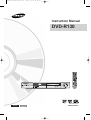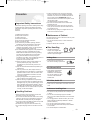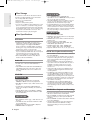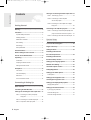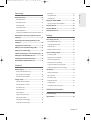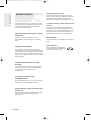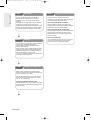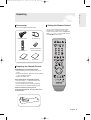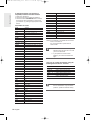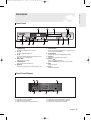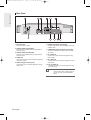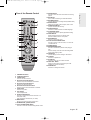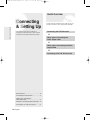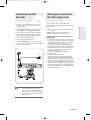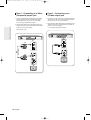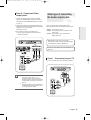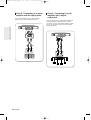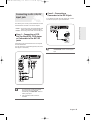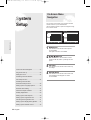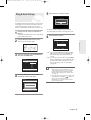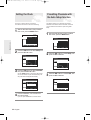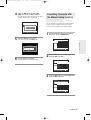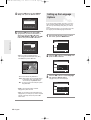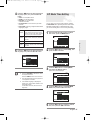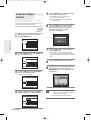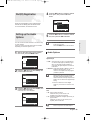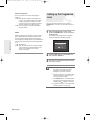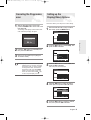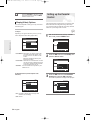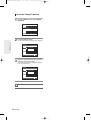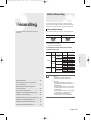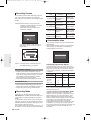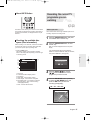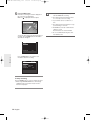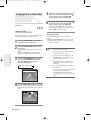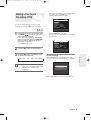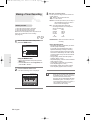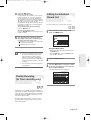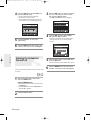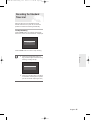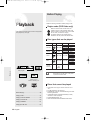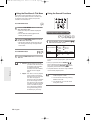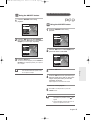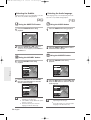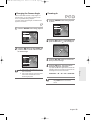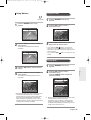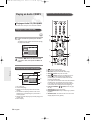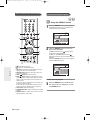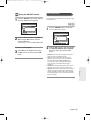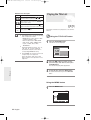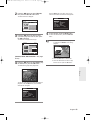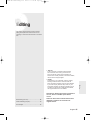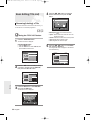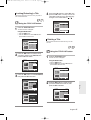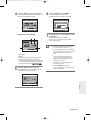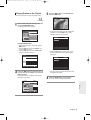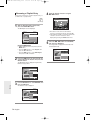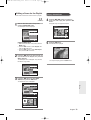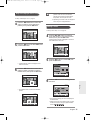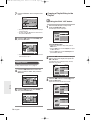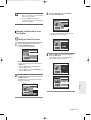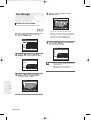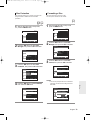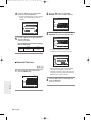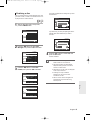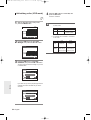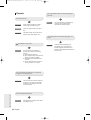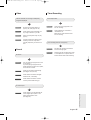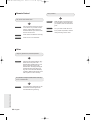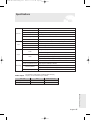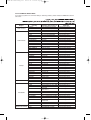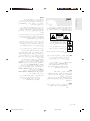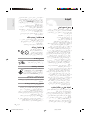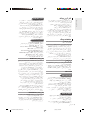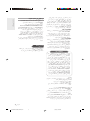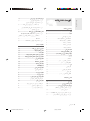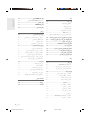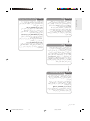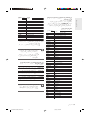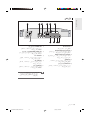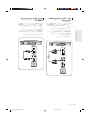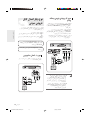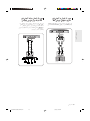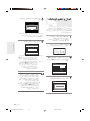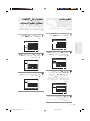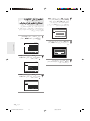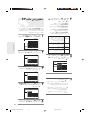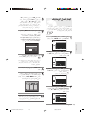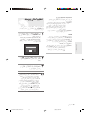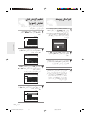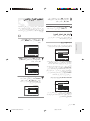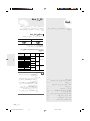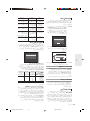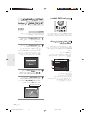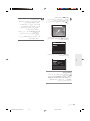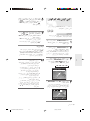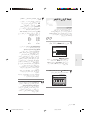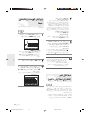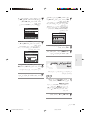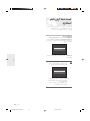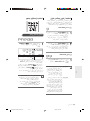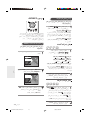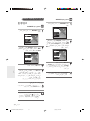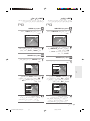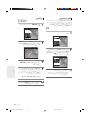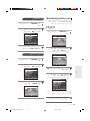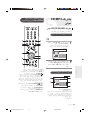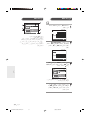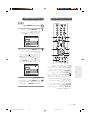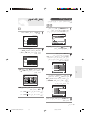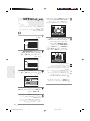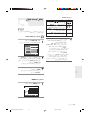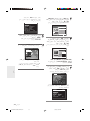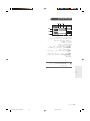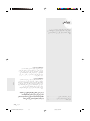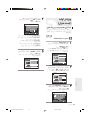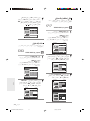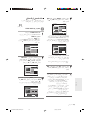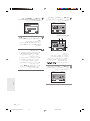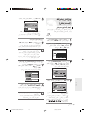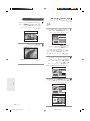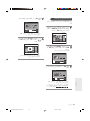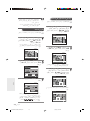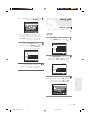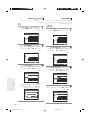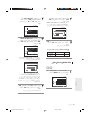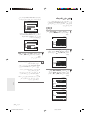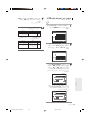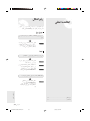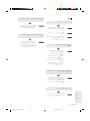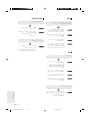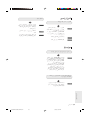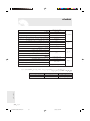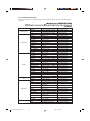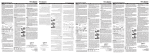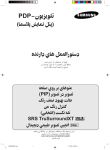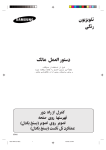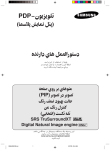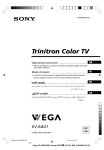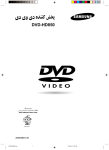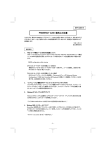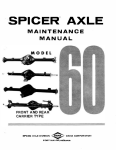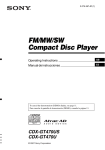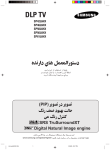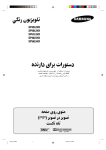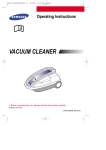Download Samsung DVD-R130 راهنمای محصول
Transcript
01004K-R130-HACO-ENG_Cover 3/28/06 11:01 AM Page 1
Instruction Manual
DVD-R130
www.samsung.com
English
AK68-01004K-00
Getting Started
01004K-R130-HACO-ENG_02~16 2006.3.3 6:56 PM Page 2
Warning
TO REDUCE THE RISK OF ELECTRIC SHOCK, DO NOT
REMOVE THE COVER(OR BACK).
NO USER-SERVICEABLE PARTS ARE INSIDE. REFER
SERVICING TO QUALIFIED SERVICE PERSONNEL.
IMPORTANT NOTE
The mains lead on this equipment is supplied with a
moulded plug incorporating a fuse. The value of the
fuse is indicated on the pin face of the plug. If it requires
replacing, a fuse approved to BS1362 of the same
rating must be used.
Never use the plug with the fuse cover omitted if the cover
is detachable. If a replacement fuse cover is
required, it must be of the same colour as the pin face of
the plug. Replacement covers are available from your
dealer.
If the fitted plug is not suitable for the power points in your
house or the cable is not long enough to reach a
power point, you should obtain a suitable safety approved
extension lead or consult your dealer for assistance.
This symbol indicates “dangerous
voltage” inside the product that presents
a risk of electric shock or personal injury.
However, if there is no alternative to cutting off the plug,
remove the fuse and then safely dispose of the
plug. Do not connect the plug to a mains jack, as there is a
risk of shock hazard from the bared flexible cord.
This symbol indicates important
instructions accompanying the product.
To disconnect the apparatus from the mains, the plug must
be pulled out from the mains socket, therefore the mains
plug shall be readily operable.
Do not install this equipment in a confined space
such as a bookcase or similar unit.
WARNING : To prevent damage which may result in
fire or electric shock hazard, do not
expose this appliance to rain or
moisture.
CAUTION : DVD RECORDER USES AN INVISIBLE
LASER BEAM WHICH CAN CAUSE
HAZARDOUS RADIATION EXPOSURE
IF DIRECTED.
BE SURE TO OPERATE RECORDER
CORRECTLY AS INSTRUCTED.
CAUTION
THIS PRODUCT UTILIZES A LASER.
USE OF CONTROLS OR ADJUSTMENTS OR
PERFORMANCE OF PROCEDURES OTHER THAN
THOSE SPECIFIED HEREIN MAY RESULT IN
HAZARDOUS RADIATION EXPOSURE.
DO NOT OPEN COVERS AND DO NOT REPAIR
YOURSELF. REFER SERVICING TO QUALIFIED
PERSONNEL.
CAUTION
Caution: To prevent electric shock, match wide blade
of plug to wide slot, fully insert.
2- English
The product unit accompanying this user manual is
licensed under certain intellectual property rights of certain
third parties. This license is limited to private noncommercial use by end-user consumers for licensed
contents.
No rights are granted for commercial use.
The license does not cover any product unit other than this
product unit and the license does not extend to any
unlicensed product unit or process conforming to ISO/IEC
11172-3 or ISO/IEC 13818-3 used or sold in combination
with this product unit. The license only covers the use of
this product unit to encode and/or decode audio files
conforming to the ISO/IEC 11172-3 or ISO/IEC 13818-3.
No rights are granted under this license for product features
or functions that do not conform to the ISO/IEC 11172-3 or
ISO/IEC 13818-3.
WARNING: DO NOT CONNECT EITHER WIRE TO THE
EARTH TERMINAL WHICH IS MARKED WITH
THE LETTER BY THE EARTH SYMBOL, OR
COLOURED GREEN OR GREEN AND YELLOW.
01004K-R130-HACO-ENG_02~16 2006.3.3 6:56 PM Page 3
Important Safety Instructions
Read these operating instructions carefully before using
the DVD Recorder. Follow all the safety instructions
listed below. Keep these operating instructions handy
for future
reference.
1) Read these instructions.
2) Keep these instructions.
3) Heed all warnings.
4) Follow all instructions.
5) Do not use this apparatus near water.
6) Clean only with dry cloth.
7) Do not block any ventilation openings, Install in
accordance with the manufacturer's instructions.
8) Do not install near any heat sources such as
radiators, heat registers, stoves, or other apparatus
(including amplifiers) that produce heat.
9) Do not defeat the safety purpose of the polarized or
grounding- type plug. A polarized plug has two
blades with one wider than the other. A groundingtype plug has two blades and a third grounding
prong. The wide blade or the third prong are
provided for your safety. if the provided plug does not
fit into your outlet, consult an electrician for
replacement of the obsolete outlet.
10) Protect the power cord from being walked on or
pinched particularly at plugs, convenience
receptacles, the point where they exit from the
apparatus.
11) Only use attachments/accessories specified by the
manufacturer.
12) Use only with the cart, stand, tripod, bracket, or
table specified by the manufacturer, or sold with the
apparatus. When a cart is used, use caution when
moving the cart/apparatus combination to avoid
injury from tip-over.
13) Unplug this apparatus during lightning storms or
when unused for long periods of time.
14) Refer all servicing to qualified service personnel.
Servicing is required when the apparatus has been
damaged in any way, such as power-supply cord or
plug is damaged, liquid has been spilled or objects
have fallen into the apparatus, the apparatus has
been exposed to rain or moisture, does not operate
normally, or has been dropped.
Handling Cautions
●
●
●
●
●
Before connecting other components to this DVD
Recorder, be sure to turn them all off.
Do not move the DVD Recorder while a disc is being
played, or the disc may be scratched or broken, the
DVD Recorder’s internal parts may be damaged.
Do not put a flower vase filled with water or any small
metal objects on the DVD Recorder.
Be careful not to put your hand into the disc tray.
Do not place anything other than the disc in the disc
tray.
●
●
●
●
Exterior interference such as lightning and static
electricity can affect normal operation of this DVD
Recorder. If this occurs, turn the DVD Recorder off
and on again with the STANDBY/ON button, or
disconnect and then reconnect the AC power cord to
the AC power outlet.
The DVD Recorder will operate normally.
Be sure to remove the disc and turn off the DVD
Recorder after use.
Disconnect the AC power cord from the AC outlet
when you don’t intend to use the DVD Recorder for
long periods of time.
Clean the disc by wiping in a straight line from the
inside to the outside of the disc.
Maintenance of Cabinet
For safety reasons, be sure to disconnect the AC power
cord from the AC outlet.
● Do not use benzene, thinner, or other solvents for
cleaning.
● Wipe the cabinet with a soft cloth.
Disc Handling
●
Use discs with regular
shapes. If an irregular disc
(a disc with a special shape) is used, this DVD
recorder may be damaged.
Holding discs
●
Avoid touching the surface of a
disc where recording is performed.
DVD-RW and DVD-R
●
Clean with an optional DVDRAM/PD disc cleaner (LFK200DCA1 where available).
Do not use cleaners or cloths
for CDs to clean DVD-RW/
DVD-R discs.
DVD-Video, Audio CD
●
Wipe off dirt or contamination on the disc with a soft
cloth.
Cautions on handling discs
●
●
●
●
●
●
Do not write on the printed side with a ball-point pen
or pencil.
Do not use record cleaning sprays or antistatic.
Also, do not use volatile chemicals, such as benzene
or thinner.
Do not apply labels or stickers to discs. (Do not use
discs fixed with exposed tape adhesive or leftover
peeled-off stickers.)
Do not use scratch-proof protectors or covers.
Do not use discs printed with label printers available
on the market.
Do not load warped or cracked discs.
English -3
Getting Started
Precaution
01004K-R130-HACO-ENG_02~16 3/10/06 7:02 PM Page 4
Getting Started
Disc Storage
Be careful not to harm the disc because the data on
these discs is highly vulnerable to the environment.
● Do not keep under direct sunlight.
● Keep in a cool ventilated area.
● Store vertically.
● Keep in a clean protection jacket.
● If you move your DVD recorder suddenly from a cold
place to a warm place, condensation may generate
on the operating parts and lens and cause abnormal
disc playback. If this occurs, do not connect the plug
to the power outlet and wait for two hours. Then
insert the disc and try to play back again.
Disc Specifications
Using CD-R/-RW
●
●
●
Using MPEG4 disc
●
●
DVD-Video
●
●
●
A digital versatile disc (DVD) can contain up to
135-minutes of images, 8 audio languages and 32
subtitle languages. It is equipped with MPEG-2
picture compression and Dolby digital surrounding,
allowing you to enjoy vivid and clear theatre quality
images in the comfort of your own home.
When switching from the first layer to the second
layer of a dual-layered DVD Video disc, there may be
momentary distortion in the image and sound.
This is not a malfunction of the DVD Recorder.
Once a DVD-R/-RW recorded in Video Mode is
finalised, it becomes DVD-Video.
Audio CD
●
●
An audio disc on which 44.1kHz PCM Audio is
recorded
Plays CD-DA format audio CD-R and CD-RW discs.
The DVD Recorder may not be able to play some
CD-R or CD-RW discs due to the condition of the
recording.
●
●
●
●
●
●
●
●
●
CD-R/-RW
●
●
●
●
●
Only CD-R discs with MP3 files recorded with
ISO9660 or JOLIET format can be played back
Only MP3 files with the ".mp3", ".MP3" extension can
be used.
For MP3 files recorded with a VBR(Variable Bit
Rates), from 32 Kbps to 320 Kbps, the sound may
cut in out.
Playable bitrate range is from 56Kbps to 320Kbps.
This DVD Recorder can handle a maximum of 500
files and 100 folders.
JPEG CD-R/RW
●
●
●
●
Only JPEG files with the ".jpg", ".JPG" extension can
be used.
This DVD Recorder can handle a maximum of 500
files and 100 folders.
Maximum size of progressive JPEG is 3M pixels.
MOTION JPEG is not supported.
4- English
Disc : CD-R/-RW, DVD-R/-RW
MPEG4 File with following extensions can be played.
: .avi, .divx, .AVI, .DIVX
MPEG4 Codec format : DivX 3.11 DivX 4.x DivX 5.x
DivX-Pro Xvid
Motion Compensation : QPEL, GMC
four CC : MPG4, mpg4, DIV3, divX3, DIVX, divX,
DX50, MP43, mp43, XVID, xvid
Available Audio Format : “MP3”, “MPEG1 Audio
Layer2”, “LPCM”, “AC3”, “DTS”, “MS ADPCM”
Supported subtitle file formats: .smi, .srt, .sub, .psb, .txt, .ass
DVD-R Disc Playback and Recording
●
MP3 CD-R/-RW
Use a 700MB(80 minutes) CD-R/-RW disc.
If possible, do not use a 800MB(90 minutes) or above
disc, as the disc may not play back.
If the CD-R/-RW disc was not recorded as a closed
session, you may experience a delay in the early
playback time, all recorded files may not play.
Some CD-R/-RW discs may not be playable with this
DVD Recorder, depending on the device which was
used to burn them. For contents recorded on CD-R/RW media from CDs for your personal use, playability
may vary depending on contents and discs.
●
●
Once a DVD-R recorded in Video Mode is finalised, it
becomes DVD-Video.
You can record onto the available space on the disc
and perform editing functions such as giving titles to
discs and programmes and erasing programmes
before finalising.
When programming is erased from a DVD-R, that
space does not become available. Once an area on
a DVD-R is recorded on, that area is no longer
available for recording, whether the recording is
erased or not.
It takes about 30 seconds for the DVD Recorder to
complete recording management information after
recording finishes.
This DVD Recorder optimizes the DVD-R for each
recording. Optimizing is carried out when you start
recording after inserting the disc or turning on the
DVD Recorder. Recording onto the disc may become
impossible if optimizing is carried out too many times.
Playback may be impossible in some cases due to
the condition of recording.
This DVD Recorder can play back DVD-R discs
recorded and finalised with a Samsung DVD video
recorder. It may not be able to play some DVD-R
discs depending on the disc and the condition of the
recording.
DVD-RW Disc Playback and Recording
●
●
●
●
Recording and playback can be performed on DVDRW discs in both the Video and VR Modes.
Once a DVD-RW recorded in both the Video and VR
Modes is finalised, you cannot perform addtional
recording.
Once a DVD-RW recorded in Video Mode is finalised,
it becomes DVD-Video.
In both modes, playback can be performed before
and after finalisation, but additional recording,
deleting and editing can not be performed after
finalisation.
01004K-R130-HACO-ENG_02~16 2006.3.3 6:56 PM Page 5
●
●
●
DVD-RW (VR mode)
- This is a format that is used for recording data on a
DVD-RW disc.
You can record multiple titles, edit, delete, partial
delete, create a playlist, etc.
- A disc that is recorded in this mode may not be
played by existing DVD Recorder.
DVD-RW (Video mode)
- This is a format that is used for recording data on a
DVD-RW or DVD-R disc. The disc can be played
by existing DVD Recorder once it has been
finalised.
- If a disc that has been recorded in Video Mode by a
different maker’s recorder but has not been
finalised, it cannot be played or additionally be
recorded by this DVD Recorder.
COPY PROTECTION
●
●
Do not use the following discs!
●
●
●
LD, CD-G, CD-I, Video-CD, CD-ROM and DVD-ROM
discs should not be used in this DVD Recorder.
[Note]
Disc types that can be played : CD/CD-R/CD-RW/
MP3/JPEG/MPEG4/DVD-Video/DVD-RW/DVD-R.
For a DVD-R/DVD-RW disc, which has been
recorded in Video Mode on another component, it
can play only when finalised.
Some commercial discs and DVD discs purchased
outside your region may not be playable with this DVD
Recorder. When these discs are played, either “No Disc”
or "Please check the regional code." will be displayed.
If your DVD-RW disc is an illegal copy or is not in
DVD video format, it may also not be playable.
Disc Compatibility
●
●
High Speed Recording discs can be used in this DVD
Recorder.
Not all brands of discs will be compatible with this
DVD Recorder.
Many DVD discs are encoded with copy protection.
Because of this, you should only connect your DVD
recorder directly to your TV, not to a VCR.
Connecting to a VCR results in a distorted picture
from copy-protected DVD discs.
This DVD Recorder incorporates copyright
protection technology that is protected by methods
claims of certain U.S. patents and other intellectual
property rights owned by Macrovision Corporation
and other rights owners. Use of this copyright
protection technology must be authorised by
Macrovision Corporation, is intended for home and
other limited viewing uses only unless otherwise
authorised by Macrovision Corporation.
Reverse engineering or disassembly is prohibited.
Protection
This DVD Recorder can allow you to protect the
contents of your discs, as described below.
● Programme-protected: See page 67
“Locking(Protecting) a Title”
● Disc-protected: See page 79 “Disc Protection”
✻ DVD-RW/DVD-R discs that are incompatible with the
DVD-VIDEO format cannot be played with this DVD
Recorder.
✻ For more information on DVD recording compatibility,
consult your DVD-RW/DVD-R manufacturer.
✻ Use of poor quality DVD-RW/DVD-R discs may
cause following unexpected problems including,
without limitation, recording failure, loss of recorded
or edited materials or damage to the DVD Recorder.
English -5
Getting Started
●
If you want to record the disc in VR Mode and then
record in V Mode, be sure to execute Format.
Be careful when executing Format because all the
recorded data may be lost.
A DVD-RW blank disc is initialized to VR Mode when
first initialized.
Getting Started
01004K-R130-HACO-ENG_02~16 2006.3.3 6:56 PM Page 6
Contents
Other type of connecting the Audio output cable ..19
Case 1 : Connecting to your TV......................................19
Case 2 : Connecting to a stereo amplifier
with AV output jacks..........................................20
Case 3: Connecting to an AV amplifier with a digital
Getting Started
output jack ..........................................................20
Connecting to AV 2 IN, DV input jack...................21
Warning........................................................................2
Precaution ...................................................................3
Important Safety Instructions.............................................3
Case 1 : Connecting a VCR, Set-Top Box(STB), DVD
player or Camcorder to the AV 2 IN jacks.......21
Case 2 : Connecting a Camcorder to the DV IN jack ...21
Handling Cautions..............................................................3
Maintenance of Cabinet.....................................................3
System Setup
Disc Handling .....................................................................3
On-Screen Menu Navigation..................................22
Disc Storage .......................................................................4
Plug & Auto Set up ..................................................23
Disc Specifications .............................................................4
General Features........................................................8
Before reading the user’s manual...........................9
How to use the DVD Recorder.................................9
Unpacking .................................................................11
Setting the Clock......................................................24
Presetting Channels with
the Auto Setup function..........................................24
Presetting Channels with
the Manual Setup function .....................................25
Accessories.......................................................................11
Setting up the Language Options.........................26
Preparing the Remote Control.........................................11
EP Mode Time Setting.............................................27
Setting the Remote Control .............................................11
Description................................................................13
Automatic Chapter Creation ..................................28
DivX(R) Registration................................................29
Front Panel .......................................................................13
Setting up the Audio Options ................................29
Front Panel Display..........................................................13
Audio Options...................................................................29
Rear Panel........................................................................14
Setting up the Progressive scan...........................30
Tour of the Remote Control .............................................15
Canceling the Progressive scan ...........................31
Connecting & Setting Up
Setting up the Display(Video) Options.................31
Display(Video) Options ....................................................32
Quick Overview ........................................................16
Connecting the DVD Recorder .................................17
Other type of connecting the Video output cable ...17
Case 1 : Connecting to a Video (Composite)
output jack .........................................................18
Case 2 : Connecting to an S-Video output jack.............18
Case 3 : Component Video output jacks........................19
6- English
Setting up the Parental Control.............................32
If you forgot your password.............................................33
About the Rating Level ....................................................33
About the Change Password ..........................................34
01004K-R130-HACO-ENG_02~16 2006.3.3 6:56 PM Page 7
Recording
Zooming-In........................................................................53
Recordable discs..............................................................35
Recording Formats ..........................................................36
Recording Mode...............................................................36
Unrecordable video..........................................................36
About INFO Button...........................................................37
Using Markers ..................................................................55
Playing an Audio CD/MP3 .....................................56
Playing an Audio CD (CD-DA)/MP3 ...............................56
Playing a Picture ......................................................60
Playing a MPEG4 .....................................................61
Playing the Title List................................................62
Checking the available disc space (Disc Information)...37
Recording the current TV programme you are
Editing
watching ....................................................................37
Recording from external equipment you are
watching ....................................................................39
Copying from a Camcorder ...................................40
Making a One Touch Recording (OTR)................41
Making a Timer Recording .....................................42
Flexible Recording (for Timer recording only) ...43
Editing the Scheduled Record List.......................43
Deleting the Scheduled Record List.....................44
Recording the Standard Timer List ......................45
Basic Editing (Title List) ...................................................66
Renaming(Labeling) a Title..............................................66
Locking(Protecting) a Title ...............................................67
Deleting a Title .................................................................67
Deleting a Section of a Title ............................................68
Advanced Editing (Playlist) .............................................70
Creating a Playlist ...........................................................70
Playing Entries in the Playlist .........................................71
Renaming a Playlist Entry ...............................................72
Editing a Scene for the Playlist .......................................73
Playback
Copying a Playlist Entry to the Playlist ...........................76
Deleting a Playlist Entry from the Playlist.......................77
Before Playing ..........................................................46
Region code (DVD-Video only).......................................46
Disc types that can be played .........................................46
Discs that cannot be played ............................................46
Playing a Disc...........................................................47
Using the Disc & Title Menu............................................48
Using the Search Functions ............................................48
Disc Manager ..............................................................78
Editing the Disc Name .....................................................78
Disc Protection .................................................................79
Formatting a Disc.............................................................79
Delete All Title Lists ..........................................................80
Finalising a disc................................................................81
Unfinalising a disc (V/VR mode) .....................................82
Slow Motion Play..............................................................49
Step Motion Play..............................................................49
Additional Information
About ANYKEY ................................................................49
Using the Repeat Function..............................................50
Selecting the Subtitle .......................................................52
Troubleshooting.......................................................83
Specifications...........................................................87
Selecting the Audio language..........................................52
Changing the Camera Angle...........................................53
English -7
Getting Started
Using Bookmarks.............................................................54
Before Recording.....................................................35
Getting Started
01004K-R130-HACO-ENG_02~16 2006.3.3 6:56 PM Page 8
General Features
The DVD Recorder allows you to record and play high
quality digital video on DVD-RW/DVD-R discs. You can
record and edit digital images on DVD-RW/DVD-R
discs as if they were VCR tapes.
High quality digital audio and video recording
and playback
Record up to 8-hours of images with a 4.7 GB
DVD-RW/DVD-R disc, depending on the recording
mode.
High quality progressive scan
Progressive scanning provides high resolution and
flicker free video. The 10-bit 54-MHz DAC and 2D Y/C
Separating Circuitry provides the highest image
playback and recording quality. (See pages 19, 30~31)
A variety of functions with an easy-to-use user
interface
The integrated menu system and the messaging
function allow you to perform desired operations both
easily and conveniently. With a DVD-RW disc, you can
edit recorded video, create a playlist, edit video in a
specific sequence according to your requirements.
MPEG4 playback
This DVD Recorder can play MPEG4 formats within an
avi file.
DivX Certification
Selectable Recording Mode
You can set your recorder to one of four different
recording speeds, each varying in recording quality and
length. EP(6Hr or 8Hr) mode yields the most recording
time, LP & SP modes provide less recording time with
higher quality recording, XP mode gives you the highest
quality recording.
Automated Quality Adjustment for Timer
Recording
If FR mode is selected, the video quality is adjusted
automatically so that all video for the scheduled time
can be recorded onto the free disc space.
(See page 43.)
Creating a DVD video title using
DVD-RW/DVD-R disc
With the DVD Recorder, you can create your own DVD
Video titles on 4.7 GB DVD-RW/DVD-R discs.
Copying data from a digital camcorder using a
DV input jack
Record DV Device video onto DVD-RW, DVD-R discs
using the DV input jack (IEEE 1394-4pin/4pin).
(See page 40.)
8- English
DivX, DivX Certified, and associated
logos are trademarks of DivXNetworks,
Inc and are used under licence.
01004K-R130-HACO-ENG_02~16 2006.3.3 6:56 PM Page 9
Make sure to check the following terms before
reading the user’s manual.
How to use the DVD
Recorder
Step 1
Getting Started
Before reading the user’s
manual
Select the disc type
Icons that will be used in manual
Icon
This DVD Recorder can record on the following types
of discs.
If you want to repeatedly record on the same disc or
you want to edit the disc after recording, select a
rewritable DVD-RW type disc.
If you want to save recording without any change,
choose a non-rewritable DVD-R.
Term
Definition
DVD
This involves a function available
in DVD or DVD-R/DVD-RW
discs that have been recorded
and finalised in Video Mode.
RW
This involves a function available
in DVD-RW.
R
This involves a function available
in DVD-R.
CD
This involves a function available
in a data CD (CD-R or CD-RW).
JPEG
This involves a function available
in a data picture CD-R/-RW,
DVD-R/-RW.
MP3
This involves a function available
in a data CD-R/-RW,DVD-R/-RW.
MPEG4
This involves a function available
in a data CD-R/-RW,DVD-R/-RW.
Step 2
Caution
This involves a case where a
function does not operate or
settings may be cancelled.
Unlike a VCR, the DVD Recorder automatically starts
formatting when an unused disc is inserted. This is
required for the preparation of recording on a disc.
NOTE
This involves tips or instructions
on the page that help each
function operate.
One-Touch A function that can be operated
button
by using only one button.
ANYKEY A function that can be operated
button
by using ANYKEY button.
About the use of this user’s manual
1) Be sure to be familiar with Safety Instructions before
using this DVD Recorder. (See pages 2~5)
2) If a problem occurs, check for Troubleshooting.
(See pages 83~86)
Copyright
© 2006 Samsung Electronics Co.
All rights reserved; No part or whole of this user’s
manual may be reproduced or copied without the prior
written permission of Samsung Electronics Co.
Format the disc to start recording
Using a DVD-RW
This type of disc can be formatted in either DVD-Video
format (Video mode) or DVD-Video Recording format
(VR mode). For an unused disc, a message that asks
whether to format in VR Mode or not is displayed.
You can play a Video mode disc on various DVD
components. A VR mode disc allows more varied
editing.
Using a DVD-R
Formatting a disc is unnecessary and only Video
Mode Recording is supported. You can play this type
of discs on various DVD components only when they
have been finalised.
■
You can only use either the VR or
Video mode on a DVD-RW, but not
both at the same time.
■
You can change the DVD-RW
format to another format by
reinitializing. It should be noted that
the disc's data will be lost when
changing formats.
NOTE
English -9
01004K-R130-HACO-ENG_02~16 2006.3.3 6:56 PM Page 10
Getting Started
Step 3
Recording
There are two different recording methods, Direct
Recording and Timer Recording. Timer recording is
classified as a Date : Once, Daily, MO-SA, MO-FR,
W-SA, etc.
Recording mode : XP (high quality mode), SP (standard
quality mode), LP (long recording mode), and EP
(extended mode) according to the recording mode. When
recording is set in the FR mode, the best quality picture is
recorded with regards to the remaining time on the disc.
Step 4
Playing
You can select the title you want to play in a displayed
menu and then immediately start playback.
A DVD consists of sections called titles, and sub
sections called chapters.
During recording, a title is created between two points
where you start and stop recording. Chapters will be
created automatically when you finalise recording on
DVD-R / DVD-RW discs in Video mode.
The chapter’s length (interval between chapters) varies
according to the recording mode.
Step 5
Editing a recorded disc
Editing on discs is easier than conventional video
tapes. The DVD Recorder supports many different edit
functions, possible only with DVDs.
With a simple and easy edit menu, you can operate
various edit functions, such as delete, copy, rename,
lock, etc., on a recorded title.
Creating a playlist (DVD-RW in VR mode)
With this DVD Recorder, you can create a new playlist
on the same disc and edit it without the change of the
original recording.
10- English
Step 6
Finalising & Playing on other DVD components
To play your DVD on other DVD components,
finalising may be necessary. First, finish all editing and
recording operations, then finalise the disc.
When using a DVD-RW disc in VR Mode
Although finalising is generally unnecessary when
playing the disc on a VR Mode compatible component,
a finalised disc should be used for playback.
When using a DVD-RW disc in Video Mode
The disc should be finalised first to enable playback on
anything other than this DVD Recorder. No more
editing or recording can be made on the disc once it
has been finalised.
When using a DVD-R disc
You should finalise the disc to play it on a component
other than this DVD Recorder. You cannot edit or
record on the disc once it has been finalised.
01004K-R130-HACO-ENG_02~16 2006.3.3 6:56 PM Page 11
Getting Started
Unpacking
Accessories
Setting the Remote Control
Check for the supplied accessories below.
You can control certain functions of another
manufacturer’s TV with this remote control.
Control function buttons involve: STANDBY/ON,
PROG / , VOL +/-, Direct Number buttons,
TV MUTE, INPUT SEL. button.
Video/Audio Cable
Remote Control
Instruction Manual
RF Cable for TV
Batteries for Remote
Control (AAA Size)
Quick Guide
Preparing the Remote Control
Install Batteries in the Remote Control
●
●
●
Open the battery cover on the back of the remote
control.
Insert two AAA batteries. Make sure that the polarities
(+ and -) are aligned correctly.
Replace the battery cover.
If the remote does not operate properly:
●
●
●
●
Check the polarity + - of the batteries (Dry-Cell)
Check if the batteries are drained.
Check if remote sensor is blocked by obstacles.
Check if there is any fluorescent lighting nearby.
Dispose of batteries according to local
environmental regulations. Do not put them in the
household trash.
English -11
Getting Started
01004K-R130-HACO-ENG_02~16 2006.3.3 6:56 PM Page 12
To determine whether your television is
compatible, follow the instructions below.
1. Switch your television on.
2. Point the remote control towards the television.
3. Press and hold the STANDBY/ON button and enter
the two-figure code corresponding to the brand of
your television, by pressing the appropriate number
buttons.
Controllable TV Codes
BRAND
SAMSUNG
AIWA
ANAM
BANG & OLUFSEN
BLAUPUNKT
BRANDT
BRIONVEGA
CGE
CONTINENTAL EDISON
DAEWOO
EMERSON
FERGUSON
FINLUX
FORMENTI
FUJITSU
GRADIENTE
GRUNDIG
HITACHI
IMPERIAL
JVC
LG
LOEWE
LOEWE OPTA
MAGNAVOX
METZ
MITSUBISHI
MIVAR
NEC
NEWSAN
NOBLEX
NOKIA
NORDMENDE
PANASONIC
PHILIPS
PHONOLA
PIONEER
RADIOLA
RADIOMARELLI
RCA
REX
SABA
SALORA
SANYO
SCHNEIDER
12- English
BUTTON
01, 02, 03, 04, 05, 06, 07, 08, 09
82
10, 11, 12, 13, 14, 15, 16, 17, 18
57
71
73
57
52
75
19, 20, 23, 24, 25, 26, 27, 28, 29, 30, 31, 32, 33, 34
64
73
06, 49, 57
57
84
70
49, 52, 71
60, 72, 73, 75
52
61, 79
06, 19, 20, 21, 22, 78
06, 69
06, 57
40
57
06, 48, 62, 65
52, 77
83
68
66
74
72, 73, 75
53, 54, 74, 75
06, 55, 56, 57
06, 56, 57
58, 59, 73, 74
06, 56
57
45, 46
74
57, 72, 73, 74, 75
74
41, 42, 43, 44, 48
06
BRAND
SELECO
SHARP
SIEMENS
SINGER
SINUDYNE
SONY
TELEAVA
TELEFUNKEN
THOMSON
THOMSON ASIA
TOSHIBA
WEGA
YOKO
ZENITH
BUTTON
74
36, 37, 38, 39, 48
71
57
57
35, 48
73
67, 73, 75, 76
72, 73, 75
80, 81
47, 48, 49, 50, 51, 52
57
06
63
Result: If your television is compatible with the remote
control, it will switch off.
It is now programmed to operate with the
remote control.
■
If several codes are indicated for your
television brand, try each one in turn until
you find one that works.
■
If you replace the remote control's
batteries, you must set the brand code
again.
NOTE
Then you can control the television using the
following buttons after the TV button.
Button
Function
STANDBY/ON
INPUT SEL.
VOL (+ or -)
PROG ( or )
TV MUTE
0~9
Used to switch the television on and off.
Used to select an external source.
Used to adjust the volume of the television.
Used to select the desired channel.
Used to toggle the sound on and off.
Used to input number directly.
■
NOTE
The various functions will not necessarily
work on all televisions. If you encounter
problems, operate the television directly.
01004K-R130-HACO-ENG_02~16 2006.3.3 6:56 PM Page 13
Getting Started
Description
Front Panel
1. STANDBY/ON
Turns the DVD Recorder on and off.
2. AV 2 IN
Connect external equipment.
3. DV IN
Connects external digital equipment with a DV
jack. (such as a camcorder)
4. DISC TRAY
Opens to accept a disc.
5. OPEN/CLOSE
Opens and closes the disc tray.
6. DISPLAY
Displays the playing status, title/chapter/time, etc.
7. SEARCH/SKIP
Go to the next title/chapter/track or go back to the
previous title/chapter/track.
8. PLAY/PAUSE
Plays a disc or pauses playback/recording.
9. P.SCAN
Selects the progressive scan mode.
10. PROG (
)
Select TV preset Channels.
Same as PROG button on the remote control.
11. REC
Starts recording.
12. STOP
Stops disc playback.
Front Panel Display
1. Lights when a disc is loaded.
2. Lights in the record mode.
3. Lights to indicate the timer record mode.
4. Lights when a DVD-R/-RW disc is loaded.
5. Playing time/clock/current status indicator.
6. Lights in the progressive scan mode.
English -13
01004K-R130-HACO-ENG_02~16 2006.3.3 6:56 PM Page 14
Getting Started
Rear Panel
1. RF IN / RF OUT
Connects antenna cables.
2. DIGITAL AUDIO OUT(OPTICAL)
Connects to an amplifier having a digital optical
audio input jack.
3. DIGITAL AUDIO OUT(COAXIAL)
Connects to an amplifier having a digital coaxial
audio input jack.
4. AUDIO OUT
Connects to the audio input of external equipment
using audio cables.
5. VIDEO OUT(good video quality)
Connects the input of external equipment using a
Video cable.
6. S-VIDEO OUT(better video quality)
Connects the input of external equipment using an
S-Video cable.
7. COMPONENT VIDEO OUT(best video quality)
Connects to equipment having Component video
input jacks.
8. AV 1 AUDIO IN
Connect the output of external equipment using
audio cables
9. AV 1 VIDEO IN
Connects the output of external equipment using a
video cable.
10. AV 1 S-VIDEO IN
Connects the output of external equipment using
a S-Video cable.
■
NOTE
14- English
The Antenna connection does not pass
output signal of DVD. To watch a DVD on
your TV, you must connect audio/video
cables.
01004K-R130-HACO-ENG_02~16 2006.3.3 6:56 PM Page 15
Tour of the Remote Control
28
29
1
16
17
2
3
4
5
6
7
8
18
19
20
9
10
21
11
12
13
14
15
22
23
24
25
1. STANDBY/ON Button
2. 0~9(Number) Buttons
3. TV/DVD Button
You can not use this button.
4. Reverse/Forward Skip Buttons
Press to skip a disc backwards or forwards.
5. Reverse/Forward Step Buttons
Press to play frame by frame.
6. Reverse/Forward Search Buttons
Press to search a disc backwards or forwards.
7. STOP Button
Press to stop a disc.
8. VOL Buttons
Volume adjustments.
9. AUDIO/TV MUTE Button
Use this to access various audio functions on a
disc.(DVD mode)
This operates as Sound Mute. (TV mode)
10. MENU Button
Brings up the DVD recorder’s setup menu.
11. OK/DIRECTION (❷➛❿) Buttons
12. TITLE LIST/DISC MENU Button
Use this to enter the View Recording list/Disc menu.
English -15
Getting Started
26
27
13. ANYKEY Button
Use this to view the status of the disc that is being
played.
14. REC Button
Use to make a recording on DVD-RW/-R discs.
15. REC MODE Button
This will display the recording status.(XP/SP/LP/EP)
16. REPEAT Button
Allows you to repeat a title, chapter, track or disc.
17. OPEN/CLOSE Button
To open and close the disc tray.
18. SUBTITLE Button
Press this to switch the DVD’s subtitle language.
19. PLAY/PAUSE Button
Press to play a disc or pause playback/recording.
20. PROG Buttons
Select preset channels in a specific order.
Same as PROG buttons in front panel.
21. RETURN Button
Returns to a previous menu.
22. PLAY LIST/TITLE MENU Button
Use this to return to the Title menu, or to view the
recorded files list.
23. CANCEL Button
24. MARKER/TIMER Button
Use this to bookmark a position while playing a
disc.
Press to directly enter the Timer Recording Mode
menu while stopping a disc.
25. INFO Button
This will display current settings or disc status.
26. TV Button
Press this to operate TV.
27. DVD Button
Press this when you use a DVD recorder.
28. INPUT SEL. Button
Select line input signal in external input mode
(PROG, AV input or DV INPUT)
29. ZOOM Button
Press this to enlarge the screen.
01004K-R130-HACO-ENG_02~16 2006.3.3 6:56 PM Page 16
Connecting & Setting Up
Quick Overview
Connecting
& Setting Up
This section involves various methods of
connecting the DVD Recorder to other external
components and required initial setting modes.
A Quick Overview presented in this guide will give you
enough information to start using the DVD Recorder.
Connecting the DVD Recorder
†
Other type of connecting the
Video output cable
†
Other type of connecting the Audio
output cable
†
Connecting to AV 2 IN, DV input jack
Quick Overview.................................................16
Connecting the DVD Recorder ..........................17
Other type of connecting the
Video output cable............................................17
Other type of connecting the Audio output cable....19
Connecting to AV 2 IN, DV input jack .............21
16- English
01004K-R130-HACO-ENG_17~36 2006.3.3 6:52 PM Page 17
Connecting the DVD
Recorder
Other type of connecting
the Video output cable
2. Connect
of the DVD Recorder and the aerial
input of your TV using the supplied aerial cable.
3. Use the Video/Audio Cable to connect ANALOG
AUDIO OUT(R/L)/VIDEO OUT jacks on the DVD
Recorder to the Audio &Video jacks on the TV.
4. Plug in the DVD Recorder and TV.
There are several ways to output video signal.
Select one of the following video connecting that best
suits you below.
Case 1 : Connecting to a Video (Composite) output
jack
● Case 2 : Connecting to an S-Video output jack
● Case 3 : Component Video output jacks
●
S-Video, Component video and Progressive
Output Modes
●
5. Turn on the DVD Recorder and TV.
6. Press the INPUT SEL. button on your TV remote
control until the Video signal from the DVD Recorder
appears on the TV screen.
●
Wall
DVD Recorder
or
●
S-Video and Component video output are available
only if your TV supports S-Video input or Component
video input, respectively. If S-Video or Component
video output does not work, check the TV
connections and the TV input selection settings.
Compared to standard interlaced video, progressive
scan doubles the amount of video lines fed to your
TV, resulting in a more stable, flicker-free, clear
image than interlaced video.
This is only available with TVs that support
progressive scan.
Progressive Scan Output (576p)
Consumers should note that not all high definition
television sets are fully compatible with this DVD
Recorder and may cause artifacts to be displayed in
the picture, in case of 576 progressive scan picture
problems, It is recommended that the user switch the
connection to the ‘standard definition’ output. If there
are questions regarding our TV set compatibility with
this model 576p DVD Recorder, please contact our
customer service centre.
or
TV
■
The RF cable connection of this DVD
Recorder sends only signals of TV.
You must connect Audio/Video cables to
watch a signal from your DVD Recorder.
■
To watch TV programmes, power off the
DVD Recorder.
NOTE
English -17
Connecting & Setting Up
1. Disconnect the aerial cable from your TV and
connect it to
on the rear panel of the DVD
Recorder.
01004K-R130-HACO-ENG_17~36 2006.3.3 6:52 PM Page 18
Case 1 : Connecting to a Video
(Composite) output jack
Connecting & Setting Up
1. Connect a video(yellow) cable between the VIDEO
(yellow) OUT jack on DVD Recorder and VIDEO
(yellow) INPUT jack on your TV (or AV amplifier).
● You will enjoy regular quality images.
2. Connect audio cables (white and red) between the
AUDIO OUT jacks on the DVD Recorder and AUDIO
IN jacks on TV (or AV amplifier).
(See page 19 to 20)
yellow
Video/Audio Cable
18- English
yellow
Case 2 : Connecting to an
S-Video output jack
1. Connect an S-Video cable (not included) between the
S-VIDEO OUT jack on DVD Recorder and S-VIDEO
INPUT jack on your TV (or AV amplifier).
2. Connect audio cables (white and red) between the AV
AUDIO OUT jacks on DVD Recorder and AUDIO IN
jacks on TV (or AV amplifier).
● You will enjoy high quality images.
01004K-R130-HACO-ENG_17~36 2006.3.3 6:52 PM Page 19
Case 3 : Component Video
output jacks
Other type of connecting
the Audio output cable
1. Connect Component video cables(not supplied)
between the COMPONENT OUT(Y,PB,PR) jacks on
DVD Recorder and COMPONENT IN(Y,PB,PR) jacks
on your TV.
3. After connecting, refer to the pages 30~31.
● You will enjoy high quality and accurate colour
reproduction images.
There are several ways to output audio signal.
Select the audio connection that best suits you below.
Case 1 : Connecting to your TV
Case 2 : Connecting to a stereo amplifier with AV
output jacks
● Case 3 : Connecting to an AV amplifier with a
digital output jack
●
●
Manufactured under licence from Dolby
Laboratories. “Dolby” and the double-D symbol
are trademarks of Dolby Laboratories.
“DTS” and “DTS Digital Out” are trademarks of
DTS, Inc.
2
green
green
blue
red
COMPONENT
Y
blue
Pb
1
red
Case 1 : Connecting to your TV
If your TV has audio input jacks, use this connection.
Pr
■
NOTE
yellow
white
Progressive setting is only available when
the DVD Recorder is connected to your
TV using component cables.
yellow
red
■
Make sure that the colour coded
connections match. The Y, PB, PR
component output jacks of your DVD
Recorder must be connected to the exact
corresponding component input jacks on
your TV.
white
red
English -19
Connecting & Setting Up
2. Connect audio cables (white and red) between the
AUDIO OUT jacks on the DVD Recorder and AUDIO
IN jacks on TV (or AV amplifier).
(See page 19 to 20).
01004K-R130-HACO-ENG_17~36 2006.3.3 6:52 PM Page 20
Case 2 : Connecting to a stereo
amplifier with AV output jacks
Connecting & Setting Up
If your stereo amplifier only has AUDIO INPUT
jacks(L and R), use the AUDIO OUT jacks.
red
white
red
white
Front(L)
speaker
Front(R)
speaker
Case 3: Connecting to an AV
amplifier with a digital
output jack
If your AV amplifier has a Dolby Digital, MPEG2 or
DTS decoder and a digital input jack, use this
connection. To enjoy Dolby Digital, MPEG2 or DTS
sound, you will need to set up the audio settings.
(See pages 29~30)
or
Rear(L)
Rear(R)
Front(L)
Front(R)
Subwoofer
20- English
Centre
01004K-R130-HACO-ENG_17~36 2006.3.3 6:52 PM Page 21
Connecting to AV 2 IN, DV
input jack
Case 2 : Connecting a
Camcorder to the DV IN jack
If your digital camcorder has a DV output jack, connect
it to the DV input jack of your DVD Recorder.
This allows you to connect your DVD Recorder to other
external devices and view or record their outputs.
●
Case 1 : Connecting a VCR, Set-Top Box(STB), DVD
player or Camcorder to the AV 2 IN jacks
Case 2 : Connecting a Camcorder to the DV IN jack
Connecting & Setting Up
●
Camcorder
Case 1 : Connecting a VCR,
Set-Top Box(STB), DVD player
or Camcorder to the AV 2 IN
jacks
Connecting a VCR or external device to AV 2 IN jacks
of the DVD Recorder.
You can record from connected equipment (VCR, STB,
DVD player or Camcorder).
■
NOTE
If the input is not selected automatically,
use INPUT SEL. button to select proper
input.
Camcorder
VCR
red
DVD
white
yellow
STB
yellow
white
red
■
AV 2 IN selection will be automatically
done. If the input is not selected
automatically, use INPUT SEL. button to
select proper input.
■
Copy protected content cannot be
recorded.
NOTE
English -21
01004K-R130-HACO-ENG_17~36 2006.3.3 6:52 PM Page 22
System
Setup
On-Screen Menu
Navigation
The on-screen menus allow you to enable or disable
various functions on your DVD Recorder.
Use the following buttons to open and navigate through
the on-screen menus.
DVD-Recorder
Programme
No Disc
Programme
DVD-Recorder
Title List
DVD-RW(VR)
Scheduled Record List
√
Title List
Title List
√
Playlist
Setup
Disc Manager
Programme
Setup
System Setup
MOVE
OK
RETURN
EXIT
MOVE
OK
RETURN
1 MENU Button
Press this button on the remote control to open the
on-screen MENU.
Press again to exit the on-screen MENU.
2 … / † , œ / √ Buttons
Press these buttons on remote control to move the
selection bar … / † , œ / √ to cycle through the menu
options.
3 OK Button
Press this button on the remote control to confirm any
new settings.
On-Screen Menu Navigation......................22
Plug & Auto Set up.....................................23
Setting the Clock ........................................24
Presetting Channels with the
Auto Setup function....................................24
Presetting Channels with
the Manual Setup function .........................25
Setting Up the Language Options..............26
EP Mode Time Setting ...............................27
Automatic Chapter Creation.......................28
DivX(R) Registration...................................29
Setting Up the Audio Options.....................29
Setting up the Progressive scan ................30
Canceling the Progressive scan.................31
Setting up the Display(Video) Options .......31
Setting up the Parental Control..................32
22- English
4 RETURN Button
Press this button on the remote control to return to the
Previous MENU screen displayed or to exit the
on-screen MENU.
EXIT
01004K-R130-HACO-ENG_17~36 3/15/06 11:00 AM Page 23
Plug & Auto Set up
5 Auto Channel scan will be started.
Auto channel memory
17%
Stop
Your DVD Recorder will automatically set itself up when
it is plugged in for the first time. TV stations and clock
will be stored in memory. The process takes a few
minutes. Your DVD Recorder will then be ready for use.
the RF cable as indicated on
1 Connect
page 17.
(Connecting Your DVD Recorder to the TV Using the RF
Cable and Video/Audio cable.)
2
• The number of stations automatically stored by the DVD
Recorder depends on the number of stations that it has found.
6 Check the date and time.
DVD-Recorder
Plug the DVD Recorder into the mains.
Auto Setup
No Disc
“Auto” in the front panel display flickers.
JAN
Time
01
2006
12
System Setup
Date
00
SUN
MOVE
the language using the …† buttons,
3 Select
then press the OK button.
DVD-Recorder
Auto Setup
No Disc
Language Set
English
Français
OK
RETURN
• if it is : Correct, press the OK button then the date and time
will be saved. If you don't press the OK button, the
date and time will be saved automatically after 5
seconds.
• if it is : Incorrect, input correct Time, Date, Year using …†œ √
buttons or number buttons. Press the OK button then
the date and time will be saved. When you need to
change clock setting, you can set up it manually.
(see page 24)
Deutsch
Español
Italiano
Nederlands
MOVE
OK
■
Now, DVD Recorder is ready for use. Function for
“Plug & Auto Set Up” is fixed already. So if you
want to change this fixed one, you can change it
by Presetting the Stations in OSD “Presetting
Channels with the Manual set up function” menu.
(see page 25)
■
Auto Setup function can be performed by pressing
and holding down the PROG (
) buttons on
the front panel of the DVD Recorder
simultaneously for more than 5 seconds with no
disc in the DVD Recorder.
RETURN
NOTE
the OK button or wait for a few
4 Press
seconds to start the auto setup.
DVD-Recorder
Auto Setup
No Disc
Auto setup will be started.
Check antenna and TV cable connection.
OK
RETURN
English -23
01004K-R130-HACO-ENG_17~36 2006.3.3 6:52 PM Page 24
Setting the Clock
Presetting Channels with
the Auto Setup function
This menu is used to set the current time.
You need to set the time to use timer recording.
This feature allows you to manually set the DVD
Recorder tuner band to Antenna or Cable, whichever
you connected to the Antenna In jack during initial
setup.
the DVD Recorder in Stop mode/No
Disc mode, press the MENU button.
1 With
DVD-Recorder
Programme
the DVD Recorder in Stop mode/No
1 With
Disc mode, press the MENU button.
No Disc
Programme
Scheduled Record List
√
DVD-Recorder
Setup
Programme
No Disc
Programme
Scheduled Record List
√
System Setup
Setup
MOVE
OK
RETURN
EXIT
MOVE
the …† buttons to select Setup, then
press the OK or √ button.
2 Press
DVD-Recorder
Setup
OK
RETURN
EXIT
Press the …† buttons to select Setup, then
2 press
the OK or √ button.
No Disc
Programme
System
√
Setup
Clock Set
√
Language
√
No Disc
Audio
√
Programme
System
√
Video
√
Setup
Clock Set
√
Parental Control
√
Language
√
Install
√
Audio
√
Video
√
Parental Control
√
MOVE
OK
RETURN
DVD-Recorder
EXIT
Setup
Install
MOVE
the …† buttons to select Clock Set,
then press the OK or √ button.
3 Press
Use the …†œ √ buttons to input Time, Date or Year.
Use number buttons to input clock data directly. The
day of the week is displayed automatically.
DVD-Recorder
Clock Set
√
RETURN
EXIT
Press the …† buttons to select Install, then
3 press
the OK or √ button.
DVD-Recorder
Install
No Disc
No Disc
Programme
Setup
OK
Date
JAN
Time
01
2006
12
Programme
Auto Setup
√
Setup
Manual Setup
√
00
SUN
MOVE
OK
RETURN
EXIT
the OK button, then the date and
time will be saved.
4 Press
If you don’t press the OK button, it will not be saved.
24- English
MOVE
OK
RETURN
EXIT
01004K-R130-HACO-ENG_17~36 2006.3.3 6:52 PM Page 25
the …† buttons to select Auto
4 Press
Setup, then press the OK or √ button.
The message “Your data will be lost. Press [OK] to
continue, [MENU] to exit.” is displayed.
DVD-Recorder
Presetting Channels with
the Manual Setup function
Install
No Disc
Programme
Auto Setup
√
Setup
Manual Setup
√
Your data will be lost.
You can add preset channel that Auto Channel Search
missed. And you can delete a channel you wish to
remove. You can programme the order of channels.
Press [OK] to continue, [MENU] to exit.
MOVE
OK
RETURN
EXIT
the DVD Recorder in Stop mode/No
1 With
Disc mode, press the MENU button.
5 Press the OK button to continue.
If you want to exit, press the MENU button.
DVD-Recorder
Programme
No Disc
Programme
Scheduled Record List
√
System Setup
Setup
Auto channel memory
17%
MOVE
OK
RETURN
EXIT
Stop
Press the …† buttons to select Setup, then
2 press
the OK or √ button.
6 Channel scan will be started.
Press the OK button to stop the Auto Setup.
DVD-Recorder
Setup
No Disc
Programme
System
√
Setup
Clock Set
√
Language
√
Audio
√
Video
√
Parental Control
√
Install
MOVE
OK
√
RETURN
EXIT
Press the …† buttons to select Install, then
3 press
the OK or √ button.
DVD-Recorder
Install
No Disc
Programme
Auto Setup
√
Setup
Manual Setup
√
MOVE
OK
RETURN
EXIT
English -25
01004K-R130-HACO-ENG_17~36 2006.3.3 6:52 PM Page 26
the …† buttons to select Manual
4 Press
Setup, then press the OK or √ button.
PR
CH
01
02
03
04
05
06
07
--------------MOVE
Manual Setup
Name
OK
Setting up the Language
Options
Edit
----------------------
√
RETURN
EXIT
√
√
√
√
√
√
the …† buttons to select a PR
5 Press
(programme) you wish to edit, delete, or
swap, then press the OK or √ button.
Select Edit, Delete or Swap using the …†
buttons, then press the OK or √ button.
If you set the audio, subtitle, disc menu, on-screen
menu and DivX subtitle language in advance, they
will come up automatically every time you watch a
movie.
If the selected language is not recorded on the disc,
the original pre-recorded language is selected.
the DVD Recorder in Stop mode/No
1 With
Disc mode, press the MENU button.
DVD-Recorder
Programme
System Setup
No Disc
Programme
PR
CH
01
02
03
04
05
06
07
--------------MOVE
Manual Setup
Name
---------------------OK
Edit
Edit
Delete
Swap
RETURN
Scheduled Record List
√
Setup
√
√
√
√
√
√
√
EXIT
• Edit : You can add or edit PR(programme).
After changing PR informations(CH, Name, MFT),
select Done, then press the OK button.
MOVE
OK
RETURN
EXIT
Press the …† buttons to select Setup, then
2 press
the OK or √ button.
DVD-Recorder
Setup
No Disc
Manual Setup
01
PR
œ1√
CH
---Name
--- --MFT
Programme
System
√
Setup
Clock Set
√
Language
√
Audio
√
Video
√
Parental Control
√
Done
MOVE
Install
OK
MOVE
- CH : Tune the channel using œ √ buttons.
- Name : Display station name automatically detected
in broadcasting signal. If not detected, you
can edit name by using …†œ √ buttons.
- MFT : You can tune up the channel frequency better
using œ √ buttons.
26- English
√
RETURN
EXIT
Press the …† buttons to select Language,
3 then
press the OK or √ button.
Language setup menu will be displayed.
DVD-Recorder
Language
No Disc
Programme
Audio
: Original
√
Setup
Subtitle
: Automatic
√
Disc Menu
: English
√
On-Screen Menu : English
√
DivX Subtitle
√
• Delete : The channel information of selected
PR(programme) will be removed.
• Swap : You can swap the channel information of two
PR(programme). For example, if you wish to swap PR2
and PR5, select swap at PR2, then press the OK
button at PR5.
OK
MOVE
OK
: Western
RETURN
EXIT
01004K-R130-HACO-ENG_17~36 2006.3.3 6:53 PM Page 27
the …† buttons to select the desired
4 Press
language option, then press the OK or √
button.
●
●
●
●
●
Western
Afrikaans, Basque, Catalan, Danish, Dutch,
English, Faeroese, Finnish, French, German,
Icelandic, Indonesian, Italian, Malay, Norwegian,
Portuguese, Spanish, Swahili and Swedish
Central
English, Albanian, Croatian, Czech, Hungarian,
Polish, Romanian, Serbian(Latin), Slovak and
Slovenian
Greek
English and Greek
Cyrillic
English, Azeri, Belarusian, Bulgarian, Kazakh,
Macedonian, Russian, Serbian, Tatar, Ukrainian
and Uzbek
Press the …† buttons to select the desired
language, then press the OK or √ button.
You can select one of four recording modes by pressing
the REC MODE button repeatedly. EP mode is one of four
REC Mode (XP,SP,LP,EP). In EP(Extended Play) mode,
you can set recording time to 6 or 8 hours by this setting.
the DVD Recorder in Stop mode/No
1 With
Disc mode, press the MENU button.
DVD-Recorder
Programme
No Disc
Programme
Scheduled Record List
MOVE
OK
RETURN
EXIT
Press the …† buttons to select Setup, then
the OK or √ button.
2 press
DVD-Recorder
Setup
No Disc
DVD-Recorder
Language
Programme
System
√
Setup
Clock Set
√
No Disc
Programme
Audio
Setup
Subtitle
: Original
English
: Automatic
Français
: Deutsch
English
Disc Menu
On-Screen Menu
DivX Subtitle
MOVE
√
Setup
OK
: Español
English
Italiano
Western
Nederlands
Korean
RETURN
…
√
Language
√
√
Audio
√
√
Video
√
√
Parental Control
√
Install
√
†
MOVE
√
OK
RETURN
EXIT
EXIT
the …† buttons to select System,
3 Press
then press the OK or √ button.
System menu will be displayed.
■
NOTE
Press the RETURN or œ button to return
to the previous menu.
Press the MENU button to exit the menu.
■
The selected language will only appear if
it is supported on the disc.
■
If the subtitle language is displayed in
broken fonts, change DivX Subtitle to the
appropriate region.
If it still does not work, the format is not
supported.
DVD-Recorder
System
No Disc
Programme
EP Mode Time
: 6 Hours
√
Setup
Chapter Creator
: Off
√
MOVE
OK
RETURN
EXIT
Press the …† buttons to select EP Mode
4 Time,
then press the OK or √ button.
DVD-Recorder
System
No Disc
Programme
EP Mode Time
6 Hours
6: Hours
√
Setup
Chapter Creator
8Off
Hours
√
MOVE
OK
RETURN
EXIT
the …† buttons to select the desired
5 Press
time, then press the OK or √ button.
English -27
System Setup
5
Audio : For the speaker sound.
Subtitle : For the disc subtitles.
Disc Menu : For the disc menu
contained on the disc
On-Screen Menu : For the screen of your DVD
Recorder
DivX Subtitle : Selecting a supported DivX subtitle
language by region.
EP Mode Time Setting
01004K-R130-HACO-ENG_17~36 2006.3.3 6:53 PM Page 28
Press the …† buttons to select On or Off,
5 then
press the OK or √ button.
Automatic Chapter
Creation
• Off : Select this option when you do not want
(Automatic Chapter Creation).
• On : Select this option when you want (Automatic
Chapter Creation).
A DVD-Video consists of ‘Titles’ and ‘Chapters’. When you
record one programme, it makes one Title.
If you use this function, the title will be divided into chapers.
the REC button to start recording.
6 Press
(See page 37 about how to set recording
mode) The message “Do you want to
create the chapter menu after this
recording?” is displayed.
(V mode)
the DVD Recorder in Stop mode,
1 With
press the MENU button.
Do you want to create the chapter menu
DVD-Recorder
Title List
after this recording?
DVD-RW(V)
Title List
Title List
Yes
√
No
System Setup
Disc Manager
Programme
Setup
MOVE
2
OK
RETURN
EXIT
Press the œ √ buttons to select Yes and
the OK button.
7 press
• A new chapter is created according to the selected
recording mode. A chapter will be about 5 minutes long
in XP and SP, and about 15 minutes long in LP and EP
mode.
Press the …† buttons to select Setup, then
press the OK or √ button.
DVD-Recorder
Setup
DVD-RW(V)
Title List
System
√
Disc Manager Clock Set
√
Language
√
Audio
√
Video
√
Parental Control
√
Programme
Setup
Install
MOVE
OK
8 Press the STOP button to stop recording.
√
RETURN
EXIT
the …† buttons to select System,
3 Press
then press the OK or √ button.
display the created chapters, finalise the
(see page 81) and then press the
9 Todisc
DISC MENU button. The chapter menu will
be displayed.
System menu will be displayed.
DVD-Recorder
1/1
System
1
DVD-RW(V)
Title List
EP Mode Time
Disc Manager Chapter Creator
: 6 Hours
√
: Off
√
2
3
Programme
Setup
Previous
MOVE
OK
RETURN
System
DVD-RW(V)
Title List
EP Mode Time
Disc Manager Chapter Creator
: 6 Hours
√
: Off
Off
√
On
Programme
Setup
MOVE
28- English
OK
RETURN
Next
EXIT
the …† buttons to select Chapter
4 Press
Creator, then press the OK or √ button.
DVD-Recorder
Top
EXIT
■
The Automatic Chapter Creation function
does not work during Timer Recording or
when you turn the power off.
■
DVD-R discs cannot be unfinalised.
CAUTION
01004K-R130-HACO-ENG_17~36 2006.3.3 6:53 PM Page 29
DivX(R) Registration
the …† buttons to select the desired
4 Press
audio option, then press the OK or √
button.
DVD-Recorder
Audio
No Disc
Please use the Registration code to register this DVD
Recorder with the DivX(R) Video On Demand format.
For more information, visit www.divx.com/vod
Programme Digital Output
: PCM
√
Setup
: Bitstream
Off
√
MOVE
Setting up the Audio
Options
the DVD Recorder in Stop mode/No
1 With
Disc mode, press the MENU button.
DVD-Recorder
√
NICAM
√
OK
: On
RETURN
EXIT
the …† buttons to select the desired
5 Press
item, then press the OK or √ button.
■
NOTE
Press the RETURN or œ button to return
to the previous menu.
Press the MENU button to exit the menu.
Audio Options
Programme
No Disc
Programme
Dynamic Compression : On
Scheduled Record List
√
Digital Output
Setup
1. PCM :
MOVE
OK
RETURN
EXIT
the …† buttons to select Setup, then
2 Press
press the OK or √ button.
DVD-Recorder
Select this when you have no equipment that
can decode Dolby Digital (or MPEG-2) signal.
When you play Dolby Digital (or MPEG-2)
sound track, the digital output are converted to
PCM Stereo.
2. Bitstream : Output Dolby Digital (or MPEG-2) audio as
bitstream. Select this when your AV
receiver or AV amplifier have Dolby Digital
(or MPEG-2) Decoder.
Setup
No Disc
Programme
System
√
Setup
Clock Set
√
Language
√
Audio
√
Video
√
Parental Control
√
Install
MOVE
OK
√
RETURN
Audio setup menu will be displayed.
Audio
No Disc
Programme
Digital Output
Setup
DTS
MOVE
: PCM
√
: Off
√
Dynamic Compression : On
√
NICAM
√
OK
: On
RETURN
Digital output setting is equally applied to
both Dolby Digital and MPEG-2 audio.
LPCM sound track is always outputted as
PCM. It has no relation with Digital Output
setting.
■
Be sure to select the correct Digital
Output or you will hear no sound or loud
noise.
EXIT
Press the …† buttons to select Audio, then
3 press
the OK or √ button.
DVD-Recorder
■
NOTE
DTS
1. Off : Doesn’t output DTS signal.
Select this when your AV receiver or AV
amplifier does not have DTS decoder.
2. On : Outputs DTS Bitstream via digital output when you
play DTS track.
Select this only when your AV receiver (or AV
amplifier) have DTS decoder.
EXIT
■
NOTE
When DTS soundtrack is played, sound
does not output from AV Audio Output.
English -29
System Setup
You can connect the DVD Recorder to an external amp
or Home Theatre.
Allow you to setup the Audio device and sound status
depending on the audio system in use.
DTS
01004K-R130-HACO-ENG_17~36 2006.3.3 6:53 PM Page 30
Dynamic Compression
This is only active when a Dolby Digital signal is
detected.
1. On : When Movie soundtracks are played at low
volume or from smaller speakers, the system
can apply appropriate compression to make
low-level content more intelligible and prevent
dramatic passages from getting too loud.
2. Off : You can enjoy the movie with the standard
Dynamic Range.
System Setup
NICAM
NICAM programmes are divided into 3 types. NICAM
Stereo, NICAM Mono and Bilingual (transmission in
another language). NICAM programmes are always
accompanied by a standard mono sound broadcast and
you can select the desired sound by setting NICAM on
or off.
1. On : NICAM mode
2. Off : Only set at this position to record the standard
mono sound during a NICAM broadcast if the
stereo sound is distorted due to inferior
reception conditions.
Setting up the Progressive
scan
If the TV supports Progressive Scan, press the
P.SCAN button on the front of the DVD Recorder to
enjoy.
the DVD Recorder in Stop mode,
press the P.SCAN button on the front of the
1 With
DVD Recorder.
The message “Press [Yes] to confirm Progressive
scan mode. Otherwise press [No]” will appear.
Press [Yes] to confirm Progressive scan mode.
Otherwise press [No]
Yes
No
the œ √ buttons to select Yes, and
2 Press
then press the OK button.
your TV to Progressive input (using the
3 Set
TV remote control.)
■
Do not press the P.SCAN button if you
are using a TV that does not support
Progressive mode. Nothing will be
displayed on the screen if pressed.
■
Progressive setting is only available when
the DVD Recorder is connected to your
TV using component cables.
■
If the P.SCAN button on the DVD recorder’s
front panel is pressed during playback, the
prohibition mark( ) appears on the screen.
■
Progressive setting is only available when
the DVD recorder is in stop mode.
NOTE
30- English
01004K-R130-HACO-ENG_17~36 2006.3.3 6:53 PM Page 31
Canceling the Progressive
scan
Setting up the
Display(Video) Options
This function allows you to setup the TV screen settings.
1
With the DVD Recorder in Stop mode,
press the P.SCAN button on the front of the
DVD Recorder.
The message “Press [Yes] to confirm Interlace scan
mode. Otherwise press [No]” will appear.
the DVD Recorder in Stop mode/No
Disc mode, press the MENU button.
1 With
DVD-Recorder
Programme
No Disc
Programme
Scheduled Record List
√
Setup
Press [Yes] to confirm Interlace scan mode.
Otherwise press [No]
Yes
No
MOVE
OK
RETURN
EXIT
the œ √ buttons to select Yes, and
2 Press
then press the OK button.
3
DVD-Recorder
Programme
System
√
Setup
Clock Set
√
Language
√
Audio
√
Video
√
Parental Control
√
Set your TV to Interlace input (using the
TV remote control.)
Install
MOVE
■
NOTE
Setup
No Disc
If you press the P.SCAN button by
mistake when your TV does not support
Progressive mode, you need to release
the Progressive mode. To release the
Progressive mode, press the P.SCAN
button on the front panel 2 times. The
screen will recover after the PS LED
on the front panel display turns off.
OK
√
RETURN
EXIT
the …† buttons to select Video, then
3 Press
press the OK or √ button.
Video setup menu will be displayed.
DVD-Recorder
Video
No Disc
Programme
TV Aspect
Setup
3D Noise Reduction: Off
√
DivX(R) Registration
√
MOVE
OK
: 16:9 Wide
RETURN
√
EXIT
the …† buttons to select the desired
4 Press
video option, then press the OK or √ button.
DVD-Recorder
Video
No Disc
Programme
TV Aspect
Setup
3D Noise Reduction :4:3
OffPan-Scan
√
DivX(R) Registration 16:9 Wide
√
MOVE
OK
:4:3
4:3LetterBox
Letter Box
RETURN
√
EXIT
the …† buttons to select the desired
5 Press
item, then press the OK or √ button.
English -31
System Setup
the …† buttons to select Setup, then
press the OK or √ button.
2 Press
01004K-R130-HACO-ENG_17~36 2006.3.3 6:53 PM Page 32
■
NOTE
Press the RETURN or œ button to return
to the previous menu. Press the MENU
button to exit the menu.
Display(Video) Options
This function depends on disc type. It may not work for
some disc types.
Setting up the Parental
Control
The Parental Control function works in conjunction with
DVDs that have been assigned a rating which helps
you control the types of DVDs that your family watches.
There are up to 8 rating levels on a disc.
TV Aspect
Depending on the type of television you have, you may
want to adjust the screen setting. (aspect ratio)
DVD-Recorder
Video
No Disc
System Setup
the DVD Recorder in Stop mode/No
1 With
Disc mode, press the MENU button.
DVD-Recorder
Programme
TV Aspect
Setup
√
No Disc
3D Noise Reduction :4:3
OffPan-Scan
√
Programme
DivX(R) Registration 16:9 Wide
√
Setup
MOVE
OK
:4:3
4:3LetterBox
Letter Box
RETURN
Programme
Scheduled Record List
√
EXIT
MOVE
• 4:3 LetterBox : Select when you want to see the total
16:9 ratio screen DVD supplies, even
though you have a TV with a 4:3 ratio
screen.
Black bars will appear at the top and
bottom of the screen.
• 4:3 Pan-Scan : Select this for conventional size TV when
you want to see the central portion of the
16:9 screen. (Extreme left and right side
of movie picture will be cut off.)
• 16:9 Wide : You can view the full 16:9 picture on your
widescreen TV.
OK
EXIT
the …† buttons to select Setup, then
2 Press
press the OK or √ button.
DVD-Recorder
Setup
No Disc
Programme
System
√
Setup
Clock Set
√
Language
√
Audio
√
Video
√
Parental Control
√
Install
MOVE
3D Noise Reduction (motion adaptive noise
reduction)
RETURN
√
OK
RETURN
EXIT
the …† buttons to select Parental
3 Press
Control, then press the OK or √ button.
The ‘Create the password’ message will be displayed.
DVD-Recorder
Video
DVD-Recorder
No Disc
√
No Disc
3D Noise Reduction :Off
Off
√
Programme
DivX(R) Registration On
√
Setup
Programme TV Aspect
Setup
MOVE
OK
: 16:9 Wide
RETURN
●
On : Provides a cleaner picture through noise
reduction (for recording).
Off : Normal
32- English
Create the password
EXIT
0~9
●
Parental Control
NUMBER
OK
RETURN
EXIT
01004K-R130-HACO-ENG_17~36 2006.3.3 6:53 PM Page 33
the 4-digit password using the 0 to 9
4 Enter
buttons on the remote control.
The ‘Confirm the password’ message will be displayed.
Enter your password again.
DVD-Recorder
Parental Control
About the Rating Level
Press the …† buttons to select Rating
1 Level.
No Disc
Programme
DVD-Recorder
Setup
Confirm the password
Parental Control
No Disc
Programme
Password
: On
√
Setup
Rating Level
: Level 1 Kids
√
Change Password
0~9
NUMBER
OK
RETURN
EXIT
MOVE
the OK or √ button to select
5 Press
Password.
DVD-Recorder
√
Parental Control
OK
RETURN
EXIT
2 Press the OK or √ button.
The rating level will be displayed.
No Disc
Password
ffOff
√
On
Setup
System Setup
Programme
DVD-Recorder
Parental Control
No Disc
Programme
Setup
MOVE
OK
RETURN
EXIT
MOVE
the …† buttons to select On or Off,
6 Press
then press the OK or √ button.
■
NOTE
Press the RETURN or œ button to return
to the previous menu. Press the MENU
button to exit the menu.
Password
:On
Level 8 Adults
Rating Level
:Level
Level71 Kids
Level 6
Change Password Level 5
Level 4
Level 3
Level 2
Level 1 Kids
OK
RETURN
√
√
√
EXIT
the …† buttons to select Rating
3 Press
Level you want, then press the OK or √
button.
For example, if you select up to Level 6, discs that
contain Level 7, 8 will not play. A larger number
indicates that the programme is intended for adult use
only.
If you forgot your password
1 Remove the disc.
and hold down the PROG (
)
2 Press
buttons on the front panel of the DVD
Recorder simultaneously for more than 5
seconds with no disc in the DVD Recorder.
All setting including the password will revert to the
factory setting.
English -33
01004K-R130-HACO-ENG_17~36 2006.3.3 6:53 PM Page 34
About the Change Password
the …† buttons to select Change
1 Press
Password.
DVD-Recorder
Parental Control
No Disc
Programme
Password
: On
√
Setup
Rating Level
: Level 1 Kids
√
Change Password
MOVE
OK
√
RETURN
EXIT
2 Press the OK or √ button.
System Setup
The 'Enter the password' message will be displayed.
DVD-Recorder
Change Password
No Disc
Programme
Setup
0~9
NUMBER
Enter the password
OK
RETURN
EXIT
the 4-digit password using the 0 to 9
3 Enter
buttons on the remote control.
The ‘Confirm the password’ message will be displayed.
Enter your password again.
DVD-Recorder
Change Password
No Disc
Programme
Setup
0~9
■
NOTE
34- English
NUMBER
Confirm the password
OK
RETURN
EXIT
See page 33 if you forgot your password.
01004K-R130-HACO-ENG_17~36 2006.3.3 6:53 PM Page 35
Before Recording
Recording
This DVD Recorder can record on various types of
discs. Before recording, read the following instructions
and select the disc type according to your preference.
Recordable discs
This section shows various DVD recording
methods.
This DVD Recorder can record on the following discs.
DVD-RW
●
●
DVD-R
DVD-RWs are rewritable.
DVD-Rs are non-rewritable
Compatibility between Samsung and Other
Company’s Recorder
Disc Types
Recording
format
Recording
Device
Samsung
Other Company
DVD-RW
Samsung
V Mode
Other Company
Samsung
DVD-R
V Mode
Other Company
■
Finalise
- This closes the DVD-R/-RW so no
additional recording can be done.
■
Unfinalise
- This allows additional recording on a
DVD-RW disc originally recorded on the
DVD Recorder.
- A DVD-RW disc that has been recorded
by DAO (Disc At Once) in a PC cannot
be unfinalised.
- A DVD-RW disc that has been recorded
in Video Mode of a different maker’s
recorder cannot be unfinalised.
- A DVD-R disc cannot be unfinalised.
NOTE
Before Recording ...........................................35
Recording the current TV programme
you are watching ............................................37
Recording from external equipment
you are watching ............................................39
Copying from a Camcorder ...........................40
Making a One Touch Recording (OTR)..........41
Making a Timer Recording .............................42
finalised
not finalised
finalised
not finalised
finalised
not finalised
finalised
not finalised
finalised
not finalised
finalised
not finalised
Additional Recording in
Samsung Recorder
Not recordable
Recordable
Not recordable
Recordable
Not recordable
Recordable
Not recordable
Not recordable
Not recordable
Recordable
Not recordable
Not recordable
Flexible Recording (for Timer recording only) ..43
Editing the Scheduled Record List.................43
Deleting the Scheduled Record List...............44
Recording the Standard Timer List ................45
English -35
Recording
VR Mode
Finalising
01004K-R130-HACO-ENG_17~36 2006.3.3 6:53 PM Page 36
Recording Formats
Since available functions differ depending on the disc
type, select a disc that best fits your preferences.
When you insert an unused disc, the following message
appears.
DVD-RW: When a blank disc is first inserted, the
message “Uninitialized Disc Do you want to
initialize this disc?” will appear.
When YES is selected, the disc will be
formatted in VR Mode.
Recording Times
Data Rates
XP
Select when the
(high quality mode) video quality is
important.
Approx. 1 hour
about 8 Mbps
SP
Select to record in
(standard quality mode) standard quality.
Approx. 2 hours
about 4 Mbps
Select when a long
LP
recording time is
(long recording mode)
required.
EP
(extended mode)
Approx. 4 hours
about 2 Mbps
Select when a longer
recording time is
required.
Approx. 6 hours/
about 1.2 Mbps
Approx. 8 hours/
about 0.8 Mbps
FR
for timer recording only Approx 60 to 480 Min
(Flexible Recording) see page 43.
Approx 0.8 to 8Mbps
Uninitialized Disc
Do you want to initialize this disc?
Yes
Characteristic
Mode
No
Unrecordable video
If you want to format in either VR Mode or
Video Mode, refer to Formatting a Disc on
pages 79~80.
DVD-Recorder
Video with copy protection cannot be recorded on this
DVD Recorder.
When the DVD Recorder receives a copy guard signal
while recording, recording stops and the following
message appears on the screen.
Disc Manager
DVD-RW(VR)
Title List
Playlist
Disc Name :
√
Clock Set
√
Channal
Disc Manager
Choose
the recording format for DVD-RW
Langguage
√
Programme
√
Recording
Setup
MOVE
DVD-VR
OK
√
You cannot record copy protected movie.
DVD-V
RETURN
EXIT
DVD-R: Formatting DVD is unnecessary and only
Video Mode Recording is supported
DVD-RW(Video mode)/-R
●
●
Chapters will be created automatically when you
finalise recording on DVD-R / DVD-RW discs in Video
mode with the Chapter Creator has been set to On.
The chapter’s length (interval between chapters)
varies according to the recording mode.
Simple editing (erasing titles/changing title name)
DVD-RW(VR mode)
●
●
This mode allows multiple editing functions (such as
deletion of the whole title, partial deletion of a title, etc.)
Various editing options using a created Playlist
Recording Mode
Select one of four recording modes by pressing the
REC MODE button repeatedly while the DVD Recorder is
in Stop mode for the desired recording time and picture
quality.
In general, picture quality improves as the recording time
decreases. In FR mode, the most suitable record mode is
adjusted automatically, according to remaining time on the
disc and length of the timer recording.
This function is selected only one mode in XP, SP, LP and
EP modes. And you can use this mode for timer recording.
36- English
Concerning Copy Control Signals
TV broadcasts that contain copy control signals may
have one of the following three signal types, Copy-Free,
Copy-Once and Copy-Never. If you want to record a
copy-once type programme, use DVD-RW with CPRM
in VR Mode.
Signal type Copy-Free
Copy-Once
Copy-Never
O
-
-
VR mode
O
O*
Video mode
O
-
DVD-R
O
-
Media
DVD-RW
DVD-RW
with CPRM
-
Once “Copy Once” has been recorded, recording
cannot be done anymore.
- Content Protection for Recordable Media (CPRM)
CPRM is a mechanism that ties a recording to the
media on which it is recorded. It is supported by some
DVD recorders, but not by many DVD players. Each
blank recordable DVD has a unique 64-bit media ID
etched in the BCA. When protected content is recorded
onto the disc, it can be encrypted with a 56-bit C2
(Cryptomeria) cipher derived from the media ID.
During playback, the ID is read from the BCA and used
to generate a key to decrypt the contents of the disc.
If the contents of the disc are copied to other media, the
ID will be absent or wrong and the data will not be
decryptable.
01004K-R130-HACO-ENG_37~45 2006.3.3 6:48 PM Page 37
About INFO Button
Recording the current TV
programme you are
watching
The INFO function allows you to view the current status
and progress of playback and recording. Depending on
the disc type and status, the displayed screen may be
different.
Checking the available disc
space (Disc Information)
When recording on an used disc, make sure that there
is enough disc space for recording. With DVD-RWs,
you can free up disc space by erasing titles.
●
Before you start
Check that the disc has enough available space for the
recording. Adjust the recording mode.
the OPEN/CLOSE button and place
1 Press
a recordable disc on the disc tray.
the OPEN/CLOSE button to close
2 Press
the disc tray.
Wait until “LOAD” disappears from the front panel
display.
Press the INFO button.
The display window of disc information appears.
Items in the display differ depending on the disc type
or recording format.
DVD-RW(VR)
Disc Name
Disc Info
Recording
!
#
If an unused DVD-RW disc is used, whether to
initialize or not will be asked first. Make your selection,
then press the OK button. (See page 36.)
@
Disc
Uninitialized Disc
Do you want to initialize this disc?
$
%
^
&
Total Title
Total Playlist
Recordable Time
Protection
Screen
JAN 01 2006 SUN
15
1
02:12 SP
Not Protected
PR 11 [DUAL L]
Yes
No
12:00
1. Disc Type
2. Current information display status
3. Disc Name
4. Total Titles : Total number of titles
5. Total Playlist : Total number of Playlists
6. Recordable Time : The longest continuous
recording time in each of the recording
modes(approximate)
7. Date : Current date and time
3
Press the PROG ( / ) or number
( ~ ) buttons to select the current
programme you want to record.
the REC MODE button repeatedly,
(or press the REC MODE button, then
4 Press
press the …† button) to select the
recording speed(quality).
➞ SP ➞ LP ➞ EP ➞ XP
Record Mode
SP (02:12)
English -37
01004K-R130-HACO-ENG_37~45 3/10/06 7:04 PM Page 38
5 Press the REC button.
Information concerning the channel is displayed on
the screen, then recording begins.
REC icon( ) is displayed on the front panel.
■
You can not change the recording mode
and the PROG while recording.
■
Recording will stop automatically if there
is no free space left for recording.
■
Up to 99 titles can be recorded onto a
disc.
■
Recording will stop automatically if a copy
protected image is selected.
■
DVD-RW discs must be formatted before
starting to record.
Most new discs are sold unformatted.
■
Do not use DVD-R authoring discs with
this DVD Recorder.
NOTE
Recording : PR 1 NICAM DUAL L
To view the current status of the disc and progress of
recording : Press the INFO button, the information
about the disc will appear.
DVD-RW(VR)
Disc Name
Recording
Total Title
Total Playlist
Recordable Time
Protection
Screen
JAN 01 2006 SUN
Disc Info
16
1
02:12 SP
Not Protected
PR 1 [ DUAL L]
12:00
Press the INFO button once again to view
information about the recording.
DVD-RW(VR)
Name
Recording Info
JAN/01/2006 12:00 PR1
Recording Title
16
Created Time
JAN/01/2006 12:00
Recording Time 00:00:07
JAN 01 2006 SUN
12:00
To stop recording
Press the STOP button to stop a recording in progress.
● When using DVD-RW/DVD-R discs, the message
‘Updating the disc information. Please wait for a
moment.’ is displayed.
38- English
01004K-R130-HACO-ENG_37~45 3/10/06 7:04 PM Page 39
Recording from external
equipment you are
watching
5 Press the REC button.
To pause recording
Press the PLAY/PAUSE( ) button to pause a
recording in progress.
● Press the PLAY/PAUSE(
) button again to resume
recording.
●
Before you start
Check that the disc has enough available space for the
recording. Adjust the recording mode.
1
Press the OPEN/CLOSE button, place a
recordable disc on the disc tray.
You can switch channels by pressing the PROG
buttons while recording pauses.
The front panel display changes in the following
sequence:
➞ PR Number ➞ AV1 ➞ AV2 ➞ DV
)
Press the STOP button to stop a recording in progress.
● When using DVD-RW/DVD-R discs, the message
‘Updating the disc information. Please wait for a
moment.’ is displayed.
■
You can not change the recording mode
while recording or Pause.
■
Recording will stop automatically if
there is no free space left for recording.
■
Up to 99 titles can be recorded onto a
disc.
■
Recording will stop automatically if a
copy protected image is selected.
■
DVD-RW discs must be formatted
before starting to record.
Most new discs are sold unformatted.
■
Do not use DVD-R authoring discs with
this DVD Recorder.
NOTE
If you connect a digital camcorder, press the
INPUT SEL. button to select DV.
(See page 40)
the REC MODE button repeatedly,
4 Press
(or press the REC MODE button, then
press the …† button) to select the
recording speed(quality).
➞ SP ➞ LP ➞ EP ➞ XP
Record Mode
SP (02:12)
English -39
Recording
Press the INPUT SEL. button to select the
3 input
source according to the connection
you made.
/
To stop recording
the OPEN/CLOSE button to close
2 Press
the disc tray.
Wait until “LOAD” disappears from the front panel
display.
If an unused DVD-RW disc is used, whether to
initialize or not will be asked first. (See page 36)
(
01004K-R130-HACO-ENG_37~45 3/10/06 7:04 PM Page 40
Copying from a Camcorder
play the camcorder and find the starting
5 Topoint
to be copied, select the play icon( )
on the top of the screen using the œ √
buttons and then press the OK button.
You may control the Camcorder using the IEEE1394
(DV) interface.
start recording, select the record icon(
6 Toonbuttons
the top of the screen using the œ √
and then press the OK button.
)
You can also use the REC button on the remote
control to start recording. (If your camcorder is in stop
mode, the REC button doesn't work.)
Before you start
Check that the disc has enough available space for
the recording. Adjust the recording mode.
the OPEN/CLOSE button, place a
recordable disc on the disc tray.
1 Press
To stop recording
Press the STOP button to stop a recording in
progress.
● When using DVD-RW/DVD-R discs, the message
‘Updating the disc information. Please wait for a
moment.’ is displayed
the OPEN/CLOSE button to close
the disc tray.
2 Press
Recording
Wait until “LOAD” disappears from the front panel
display.
If an unused DVD-RW disc is used, whether to
initialize or not will be asked first. (See page 36.)
3
Press the REC MODE button repeatedly,
(or Press the REC MODE button, then
press the …† button) to select the
recording speed(quality).
➞ SP ➞ LP ➞ EP ➞ XP
Record Mode
SP (02:12)
4 Press the INPUT SEL. button to select DV.
If the input is set to DV, a playback/record menu that
enables camcorder control appears on the top of the
screen.
DV
The DV device is connected.
MOVE
40- English
OK
RETURN
■
You can not change the recording mode and
input source while recording.
■
Recording will stop automatically if there is
no free space left for recording.
■
Up to 99 titles can be recorded onto a disc.
■
Recording will stop automatically if a copy
protected image is selected.
■
DVD-RW discs must be formatted before
starting to record. Most new discs are sold
unformatted.
■
Do not use DVD-R authoring discs with this
DVD Recorder.
■
If you connect a camcorder using DV Jack,
the related control menu appears
automatically. To access on the screen
controls during recording, press the œ or √
button.
NOTE
01004K-R130-HACO-ENG_37~45 2006.3.3 6:48 PM Page 41
Making a One Touch
Recording (OTR)
To view the current status of the disc and progress
of recording : Press the INFO button, and
information about the disc will appear.
DVD-RW(VR)
Disc Name
You can set the DVD Recorder to record in preset
increments by pressing the REC button repeatedly.
you want to record a TV channel, press
1 Ifthe
PROG ( / ) or number buttons to
select a desired channel.
If you want to record through a connected
external component, press the INPUT SEL.
button to select an appropriate external
input (AV 1, AV 2 or DV).
●
Total Title
16
Total Playlist 1
Recordable Time 02:12 SP
Protection
Not Protected
Screen
PR 1 [ DUAL L]
JAN 01 2006 SUN
12:00
Press the INFO button once again.
Then you can check the information about the title
being recorded.
DVD-RW(VR)
Name
Recording Info
JAN/01/2006 12:00 PR1
TV PROGRAMME: 1 to 99
2 Press the REC button to start recording.
the REC button repeatedly to adjust
the desired recording time.
3 Press
■
The timer counter decreases by the
minute from 9:00 to 0:00, then the DVD
Recorder stops recording and is
powered off.
Recording Title 16
Created Time
JAN/01/2006 12:00
Recording Time 00:00:07
JAN 01 2006 SUN
12:00
To stop recording
Press the STOP button. The message “Press STOP
button once more to cancel Timer Record.” is displayed.
Press STOP button once more
to cancel Timer Record.
Press the STOP button once more to stop recording.
English -41
Recording
➞ 0:30 ➞ 1:00 ➞ ... 4:00 ➞ 5:00➞... 9:00 ➞normal
NOTE
Disc Info
01004K-R130-HACO-ENG_37~45 2006.3.3 6:48 PM Page 42
Making a Timer Recording
3 Set timer recording option.
• Fill the input items using the arrow buttons and
number buttons.
œ √ : Moves to the previous/next item,
…†, 0~9 : Sets a value.
• Source : The video input source (AV1 or AV2), or
the broadcasting channel you want to
make a timer recording from.
Before you start
• Day : Timer Recording allows setting the
recording time within one month period.
Set the recording day.
1. Check the antenna cable is connected.
2. Check the remaining time of the disc.
3. Check the date and time are correct.
Make sure the Clock (Setup-Clock Set) must be set
before you proceed with a timer recording.
(See page 24)
1
Scheduled Record List
√
Playlist
Disc Manager
Programme
Setup
Recording
MOVE
OK
RETURN
EXIT
Using the MENU button.
●
●
31 TUE
W-SU
• Speed (Recording Mode) :
- FR (Flexible Recording) : Select when you want to
set video quality automatically.
In FR mode, the most suitable record mode is
adjusted automatically, according to remaining
time on the disc and length of the timer recording.
This function is selected only one mode in XP, SP,
LP and EP modes. And you can use this mode for
timer recording.
- XP (high quality) : Select when video quality is
important. (Approx. 1 hour)
- SP (standard quality) : Select to record in standard
quality. (Approx. 2 hours)
- LP (low quality) : Select when a long recording
time is required.(Approx. 4 hours)
- EP (extended) : Select when a longer recording
time is required. (Approx.6 hours or 8 hours)
Programme
DVD-RW(VR)
Title List
Daily
MO-SA
MO-FR
W-SA
• Start/End Time : Start and end time of the timer
recording.
With the DVD Recorder in Stop mode,
press the TIMER button.
DVD-Recorder
01 SUN
02 MON
03 TUE
04 WED
With the DVD Recorder in Stop mode, press the
MENU button.
Press the …† buttons to select Programme, then
press the OK or √ button.
2 Press the OK or √ button twice.
• The Timer Recording screen is displayed.
Current Time 12:05
DVD-RW(VR)
No. Source
Day
Start End Speed
Edit
No. 01
Source
Day
Start
End
Speed
PR 01
01 SUN
12:05
14:05
SP
Available Time 00:48 SP
MOVE
42- English
■
Scheduled Record List
DVD-Recorder
OK
RETURN
EXIT
NOTE
When you are recording at EP mode on a
DVD-RW(V)/-R disc, it may not record the
full 6 or 8 hours because the DVD
Recorder uses the VBR(Variable Bit Rate)
ENCODING system. For example, if you
record a programme with a lot of action, it
uses a higher bit rate which in turn
consumes more disc memory.
01004K-R130-HACO-ENG_37~45 3/16/06 4:14 PM Page 43
4
Press the OK button.
If the timer settings overlap
The programmes are recorded in order of priority.
If timer recording is set for the first programme
and then again for the second programme and
both programmes overlap, the following message
will appear on the screen: “This setting is identical
with 1”The message shows that the first
programme has priority. After recording of the first
programme is complete, the second programme
starts being recorded.
To exit without saving the current setting
Press the MENU button.
To return to the previous menu
Press the RETURN button if you don’t want to set
a timer recording.
Editing the Scheduled
Record List
Follow these directions to edit the timer record list.
the DVD Recorder in Stop mode,
1 With
press the TIMER button.
DVD-Recorder
the power off to finish the Timer
5 Turn
Recording setting. Timer Recording will
not work when the power is on.
●
●
Programme
DVD-RW(VR)
Title List
Scheduled Record List
√
Playlist
Disc Manager
Programme
will appear on the front panel. It means that a
timer recording is registered.
will blink if disc is not inserted.
Setup
MOVE
OK
RETURN
EXIT
Using the MENU button.
●
■
NOTE
You can make the Timer Recording up to
12 programmes.
●
2 Press the OK or √ button.
the …† buttons to select the number
3 Press
of the timer recording you want to edit, then
press the OK or √ button.
●
The Edit and Delete items are displayed.
Scheduled Record List
DVD-Recorder
DVD-RW(VR)
No. Source
Flexible Recording
(for Timer recording only)
Recording
■
The timer recording time may differ from
the set time depending on disc status
and overall timer recording status (for
example, recording times overlapping, or
when the previous recording ends within
2 minutes before the start time of the next
recording.)
With the DVD Recorder in Stop mode mode, press
the MENU button.
Press the …† buttons to select Programme, then
press the OK or √ button.
01
02
PR 01
PR 01
Current Time 12:27
Day
Start
End
Speed
01 SUN
02 MON
13:07
12:08
14:07
14:08
SP
SP
:
:
--
03
MOVE
OK
RETURN
Edit
Edit√
Delete
√
√
EXIT
In FR mode, the most suitable record mode is adjusted
automatically, according to remaining time on the disc and
length of the timer recording. This function is selected only
one mode in XP, SP, LP and EP modes. And you can use
this mode for timer recording.
The FR mode recording setup is the same as Timer
Recording. When setting the mode in step 3, set FR
Mode. (See page 42)
English -43
01004K-R130-HACO-ENG_37~45 2006.3.3 6:48 PM Page 44
the …† buttons to select Edit, then
4 Press
press the OK or √ button.
●
The Timer Record Input item is displayed.
Edit the items you want to modify.
See the “Making a Timer Recording” section for
more information on Timer Recording Input items.
the …† buttons to select the number
3 Press
of the timer recording you want to delete,
then press the OK or √ button.
●
The Edit and Delete items are displayed.
Scheduled Record List
DVD-Recorder
DVD-RW(VR)
No. Source
Scheduled Record List
DVD-Recorder
DVD-RW(VR)
No. Source
01
Current Time 12:27
Day
Start
End
02
03
Speed Edit
PR 01
PR 01
Current Time 12:27
Day
Start
End
Speed
Edit
01 SUN
13:07
14:07
SP
Edit√
02 MON
12:08
:
14:08
:
SP
--
Delete
√
√
No. 01
Source
Day
Start
End
Speed
PR 01
01 SUN
13:07
14:07
SP
MOVE
Available Time
MOVE
OK
RETURN
EXIT
00:48 SP
OK
RETURN
EXIT
Press the …† buttons to select Delete,
4 then
press the OK or √ button.
5
Press the OK button to confirm the
edited setting.
6
Press the MENU button after finishing the
operation. The menu screen will disappear.
●
You will be prompted with the delete confirm
message such as ‘Do you want to delete
No.01?’.
Scheduled Record List
DVD-Recorder
Current Time 12:27
DVD-RW(VR)
No. Source
Speed
Edit
SP
√
02 MON 12:08 14:08
SP
Do you /want to/ delete ‘No.01’
?:
:
√
01
PR 01
02
03
PR 01
Day
Recording
Deleting the Scheduled
Record List
End
01 SUN No.
13:0701 14:07
Yes
MOVE
Start
OK
√
No
RETURN
EXIT
Press the œ √ buttons to select Yes, then
5 press
the OK button.
●
The selected entry will be deleted from the list.
the MENU button after finishing the
6 Press
operation. The menu screen will disappear.
Follow these directions to delete an entry from the timer
record list.
the DVD Recorder in Stop mode,
press the TIMER button.
1 With
Using the MENU button.
●
●
With the DVD Recorder in Stop mode mode, press
the MENU button.
Press the …† buttons to select Programme, then
press the OK or √ button.
2 Press the OK or √ button.
44- English
01004K-R130-HACO-ENG_37~45 2006.3.3 6:48 PM Page 45
Recording the Standard
Timer List
When the start time in the Scheduled record list
reaches while the set is in power off, the set will be
powered on and start the recording automatically.
To stop Recording
Press the STOP button. The message “Press STOP
button once more to cancel Timer Record.” is displayed.
Press STOP button once more
to cancel Timer Record.
Press the STOP button once more to stop recording
■
If there is not enough disc space or a
copy prevention signal is received during
recording, recording will stop.
Recording
NOTE
You cannot record copy protected movie.
■
If there is no free disc space or the disc is
not recordable, recording will not operate.
(You can record after replacing the disc.)
English -45
01004K-R130-HACO-ENG_46~65 2006.3.3 6:45 PM Page 46
Before Playing
Playback
Read the following information before playing a disc.
Region code (DVD-Video only)
Both the DVD recorder and the discs are
coded by region. These regional codes must
match in order for the disc to play. If the codes
do not match, the disc will not play.
The Region Number for this DVD Recorder is
described on the rear panel of the DVD Recorder.
This section introduces basic functions of playback
and playback by disc type.
Disc types that can be played
Disc Types
Disc Logo Recorded content
Disc Shape Max. Playing Time
Single sided(12cm)
240 min
Double sided(12cm)
480 min
AUDIO + VIDEO
Single sided(8cm)
80 min
Double sided(8cm)
160 min
Single sided(12cm)
74 min
AUDIO
Single sided(8cm)
20 min
1hr (XP: Excellent Quality)
2hr (SP: Standard Quality)
AUDIO + VIDEO 12cm (4.7GB)
4hr (LP: Long Playback)
6hr or 8hr (EP:Extended)
1hr (XP: Excellent Quality)
2hr (SP: Standard Quality)
AUDIO + VIDEO 12cm (4.7GB)
4hr (LP: Long Playback)
6hr or 8hr (EP:Extended)
DVD-VIDEO
AUDIO-CD
DVD-RW
DVD-R
JPEG
MP3
MPEG4
Playback
CD-R/-RW
DVD-R/-RW
D I G I TA L
DIGITAL OUT
Dolby Digital
DTS
-
Digital Audio
■
NOTE
Stereo
-
Depending on the disc type, it may take
up to one minute to load.
PAL broadcast
system in U.K,
France, Germany, etc.
Discs that cannot be played
DivX
MP3
●
●
●
Before Playing...................................................46
Playing a Disc ...................................................47
Playing an Audio CD/MP3 ..............................56
Playing a Picture CD ........................................60
Playing a MPEG4.............................................61
Playing the Title List..........................................62
46- English
●
●
●
DVD-Video with a region number other than “2” or
“ALL”
3.9 GB DVD-R Disc for Authoring.
DVD-RW(VR mode) not recorded following the Video
Recording Standard
Unfinalised DVD-R,unfinalised DVD-RW(V mode)
recorded on other equipment.
DVD-ROM/PD/ MV-Disc, etc
Video CD/SVCD/CVD/CD-ROM/CDV/CD-G/CD-I
01004K-R130-HACO-ENG_46~65 2006.3.3 6:45 PM Page 47
■
NOTE
■
■
Playback and/or recording may not work
for some types of discs, or when specific
operations, such as angle change and
aspect ratio adjustment, are being
performed. Information about the discs is
written in detail on the box. Please refer
to this if necessary.
Do not allow the disc to become dirty or
scratched. Fingerprints, dirt, dust,
scratches or deposits of cigarette smoke
on the recording surface may make it
impossible to use the disc for recording.
DVD-RW/-R discs may not be able to play
on some DVD Recorders, depending on
the player, disc and the condition of the
recording.
1 Press the OPEN/CLOSE button.
a disc gently into the tray with the
2 Place
disc’s label facing up.
the OPEN/CLOSE button to close
3 Press
the disc tray.
Your DVD Recorder closes the disc tray and plays
the disc automatically.
● The DVD Recorder does not play discs
automatically after the initial power on.
● When the DVD Recorder is powered on and a disc
is in the tray, the DVD Recorder will be activated
and wait in stop status.
● Press the PLAY button to start playback.
● If you want the DVD Recorder to play automatically
when it is powered off with a disc in the DVD
Recorder, power on with the PLAY button.
●
Playing a Disc
4 Press the STOP button to stop playback.
When you stop playing disc, the DVD
Recorder remembers where you stopped.
When you press the PLAY button again, it
will pick up where you left off. (unless the
disc is removed or the DVD Recorder is
unplugged, or if you press the STOP
button twice.)
This function is only applicable to
DVD-VIDEO, DVD-RW, DVD-R or audio
CDs (CD-DA).
■
Do not move your DVD Recorder while
playing, as this may cause damage to the
disc.
■
Make sure to press the OPEN/CLOSE
button to open or close the disc tray.
■
Do not push the disc tray while it is being
opened or closed, as this may cause a
malfunction of the DVD Recorder.
■
Do not place foreign materials on or in the
disc tray.
■
Some functions may perform differently or
be disabled depending on the disc type.
If this occurs, refer to the instructions
written on the disc case.
■
Be especially careful that children's
fingers are not caught between the disc
tray and the tray chassis when it closes.
■
You must only insert one DVD disc at a
time. Inserting two or more discs will not
allow playback and may cause damage to
the DVD Recorder.
CAUTION
English -47
Playback
■
NOTE
01004K-R130-HACO-ENG_46~65 2006.3.3 6:45 PM Page 48
Using the Search Functions
Using the Disc Menu & Title Menu
Some discs contain a dedicated menu system that
allow you to select special functions for the title, such
as chapters, audio tracks, subtitles, film previews,
information on characters, etc.
For DVD-VIDEO discs
the DISC MENU button to enter the
1 Press
disc menu of the disc.
Move to the setup menu related to the playback
operation.
● You can select the audio languages and the
subtitles provided by the disc.
●
Press the TITLE MENU button to move to
2 the
title menu of the disc.
●
Use this button if the disc contains more than one
title. Some type of discs may not support the title
menu function.
For DVD-RW/-R discs
Searching through a Chapter or Track
playback, press the SEARCH(
1 During
button on the remote control.
DVD-VIDEO/
DVD-RW/DVD-R
MPEG4
AUDIO CD(CDDA)
the TITLE LIST button to move to the
1 Press
Title List.
■
Playback
NOTE
■
48- English
Title List: Title List shows a list to help
you select a title. Since the title
list consists of the information
on video that is actually
recorded, if one title is deleted,
that title cannot be played
again.
Playlist: This refers to a unit of playback,
which is made by selecting a
desired scene in the entire Title
List. When one playlist is
played, only the scene selected
by the user will play and then
stop. Since only the information
necessary for playing a desired
scene is included in a playlist,
even if that playlist is deleted,
the original recording will not
be deleted. (only VR mode)
Fast 1 ➞
Fast 3 ➞
Fast 5 ➞
Fast 1
Fast 1 ➞
X2➞
X2
Fast 2 ➞
Fast 4 ➞
Fast 6 ➞
Fast 2
X4➞
Fast 3
X8➞
●
You can scan the programme in reverse.
To return to normal speed playback, press the PLAY
button.
●
When you press and hold the SEARCH(
)
button, playback is done at the default speed of
Fast 2. If you release the SEARCH(
) button,
playback is performed at a normal speed.
●
The speed marked in this function may be different
from the actual playback speed.
■
No sound is heard during Scan(Search)
mode except Fast 1 mode.
■
You cannot also hear during scanning
MPEG4 in all mode.
■
For CD(CD-DA), you can hear sound
during Scan mode.
NOTE
)
01004K-R130-HACO-ENG_46~65 2006.3.3 6:45 PM Page 49
About ANYKEY
Skipping Chapters or Tracks
●
During playback, you can search quickly
through a chapter or track.
playback, press the SKIP (
1 During
button on the remote control.
●
If you press the SKIP (
)
) button,
it moves to the beginning of the chapter or track or
marker(DVD-RW(VR mode)).
Pressing the button once again within 3 seconds
returns to the beginning of the previous chapter or
track or marker(DVD-RW(VR mode)).
●
If you press the SKIP (
The ANYKEY function allows you to easily search for a
desired scene by accessing title, chapter, track, time.
You can also change the subtitle and audio settings and
set some features including Repeat, Angle, Zoom.
) button,
it moves to the next chapter or track or marker
(DVD-RW(VR mode)).
Moving to a scene directly using the ANYKEY
●
Slow Motion Play
1
●
In pause mode, press the SEARCH (
button on the remote control.
If you press the SEARCH(
Slow 1 ➞
Slow 2 ➞
)
If you want to move to a title, a chapter
or a track to find a desired scene.
Press the ANYKEY button during
1 playback.
) button,
Slow 3
DVD-VIDEO
Audio
1/2
1/28
00:00:01
Off
ENG D 5.1CH
Repeat
Off
Angle
1/3
Zoom
Off
Title
Chapter
●
If you press the SEARCH(
Slow 1 ➞
●
Slow 2 ➞
) button,
Slow 3
To return to normal speed playback,
press the PLAY button.
■
NOTE
■
The speed marked in this function may be
different from the actual playback speed.
Slow motion operates only in the forward
direction on MPEG 4 discs.
Subtitle
MOVE
Press the …† buttons to select Title or
2 Chapter.
DVD-VIDEO
Title
1/2
Chapter
1/28
Time
00:00:01
Subtitle
Off
ENG
Audio
Step Motion Play
Angle
Off
1/3
Zoom
Off
Repeat
MOVE
1
Press the STEP(
) button on the
remote control during playback or pause.
●
Each time the button is pressed, a new frame will appear.
When STEP(
) is pressed, the previous frame will
be activated.
When STEP(
) is pressed, the next frame will be
activated.
●
To return to normal speed playback, press the PLAY button.
■
NOTE
CHANGE
D 5.1CH
CHANGE
the œ √ or number (0~9) buttons to
select the desired scene.
3 Press
Press the OK button.
Step motion operates only in the forward
direction on MPEG 4 discs.
English -49
Playback
Press and hold the SEARCH (
) button during
pause, the disc will play slowly at a Slow 1 speed. If the
button is released, the pause operation will resume.
Time
01004K-R130-HACO-ENG_46~65 2006.3.3 6:45 PM Page 50
●
If you want to move to a desired time to
help you find a scene.
Using the Repeat Function
Press the ANYKEY button during
1 playback.
DVD-VIDEO
Title
1/2
Chapter
1/28
Time
00:00:01
Subtitle
Audio
Off
ENG
Repeat
Off
Angle
1/3
Zoom
Off
MOVE
D 5.1CH
CHANGE
2 Press the …† buttons to select Time.
1/2
Chapter
1/28
Time
00:00:01
Subtitle
Off
ENG
Audio
Angle
Off
1/3
Zoom
Off
Repeat
MOVE
0~9
Using the REPEAT button
1 Press the REPEAT button during playback.
DVD-VIDEO
Title
Playing Repeatedly(Repeat Playback)
D 5.1CH
Repeat
Off
NUMBER
the time in the sequence of hours,
3 Enter
minutes, seconds using the number
buttons, then press the OK button.
■
Playback
NOTE
This may not work for some discs.
When an audio CD(CD-DA) or an MP3
disc is inserted, according to a disc type,
the information display may not be
appear.
■
The Time Search function does not
operate in some discs.
■
To make the screen disappear, press the
ANYKEY again
the REPEAT or …† buttons to select
2 Press
Title or Chapter you want to play repeatedly.
Press the OK button.
Repeat
Title
Title : Repeats the title that is playing.
Chapter : Repeats the chapter that is playing.
- To return to normal playback -
the REPEAT button to select Off,
then press the …† or REPEAT button and
3 Press
press OK button.
Press the CANCEL button to return to normal
playback.
50- English
01004K-R130-HACO-ENG_46~65 2006.3.3 6:45 PM Page 51
Playing a Certain section Repeatedly(A-B Repeat Playback)
Using the ANYKEY button
Press the ANYKEY button during
1 playback.
Using the ANYKEY button
DVD-VIDEO
Title
1/2
Chapter
1/28
Time
00:00:01
Subtitle
Audio
Off
ENG
Repeat
Off
Angle
1/3
Zoom
Off
MOVE
D 5.1CH
Press the ANYKEY button during
1 playback.
CHANGE
DVD-VIDEO
2
Press the …† buttons to select Repeat,
then press the œ √ buttons to select Title or
Chapter you want to play repeatedly.
Title
1/2
Chapter
1/28
Time
00:00:01
Subtitle
Off
ENG
Audio
Angle
Off
1/3
Zoom
Off
Repeat
MOVE
D 5.1CH
CHANGE
DVD-VIDEO
Title
1/2
Chapter
1/28
Time
00:00:01
Subtitle
Off
Audio
ENG
Repeat
Angle
Title
1/3
Zoom
Off
MOVE
D 5.1CH
the …† buttons to select Repeat, then
2 Press
press the √ button to select A-B.
OK
DVD-VIDEO
3
Press the OK button.
DVD-RW(VR mode), unfinalised DVD-R
and unfinalised DVD-RW (Video mode)
do not repeat a chapter.
1/28
Time
00:00:01
Subtitle
Off
ENG
Angle
A-B
1/3
Zoom
Off
Repeat
MOVE
D 5.1CH
OK
3 Press the OK button.
the OK button at the point where you
4 Press
want the repeat play to start (A), then press
it again at the point where you want the
repeat play to stop (B).
Repeat playback of the A-B section starts.
- To return to normal playback -
5
Select Off on the Repeat item or press the
CANCEL button.
■
If you set point (B) before five seconds
has lapsed, the prohibition mark ( ) will
appear.
■
Audio CDs(CDDA) and MP3 discs do not
support the Repeat A-B function.
NOTE
English -51
Playback
NOTE
1/2
Chapter
Audio
To make the screen disappear, press the ANYKEY or
RETURN button. Repeat play allows you to repeat a
title or chapter.
■
Title
01004K-R130-HACO-ENG_46~65 3/10/06 7:05 PM Page 52
Selecting the Subtitle
Subtitle languages may not work depending on the disc
type. This is only available during playback.
Selecting the Audio language
Audio languages may not work depending on the disc
type. This is only available during playback.
Using the SUBTITLE button
the SUBTITLE button during
1 Press
playback.
Subtitle
Using the AUDIO button
1 Press the AUDIO button during playback.
Audio
Off
the SUBTITLE or …† buttons to
2 Press
select the desired subtitle language.
To make the screen disappear, press the CANCEL or
RETURN button.
ENG Dolby Digital 5.1CH
Press the AUDIO or …† buttons to select
desired audio language.
2 the
Using the ANYKEY button
Using the ANYKEY button
1
Press the ANYKEY button during
playback.
Press the ANYKEY button during
1 playback.
DVD-VIDEO
DVD-VIDEO
Title
1/2
Chapter
1/28
Time
00:00:01
Subtitle
Off
ENG
Playback
Audio
Angle
Off
1/3
Zoom
Off
Repeat
MOVE
Title
1/2
Chapter
1/28
Time
00:00:01
Subtitle
Off
ENG
Audio
D 5.1CH
Angle
Off
1/3
Zoom
Off
Repeat
MOVE
CHANGE
Press the …† buttons to select Subtitle,
2 then
press the œ √ buttons to select the
desired subtitle language.
D 5.1CH
CHANGE
Press the …† buttons to select Audio, then
2 press
the œ √ buttons to select the desired
audio language.
DVD-VIDEO
Title
1/2
Chapter
1/28
Time
00:00:01
Subtitle
ENG
ENG
Audio
Repeat
Angle
Zoom
MOVE
DVD-VIDEO
D 5.1CH
Off
1/3
Off
CHANGE
Title
1/2
Chapter
1/28
Time
00:00:01
Subtitle
Off
Audio
ENG
Repeat
Off
Angle
1/3
Zoom
Off
MOVE
■
The subtitle display may be different
depending on the disc type.
■
If the subtitles overlap, disable the caption
function on your TV.
NOTE
■
52- English
Some discs allow you to select the
language for the disc menu only.
D 5.1CH
CHANGE
■
Audio languages may be different
depending on the disc type.
■
Some discs allow you to select the audio
language for the disc menu only.
NOTE
01004K-R130-HACO-ENG_46~65 2006.3.3 6:45 PM Page 53
Changing the Camera Angle
When a DVD-VIDEO contains multiple angles of a
particular scene, you can select the Angle function.
This is only available during playback.
If the disc contains multiple angles, the ANGLE mark
appears on the screen.
Zooming-In
the ANYKEY button during playback
1 orPress
pause.
DVD-VIDEO
1
Press the ANYKEY button during playback.
DVD-VIDEO
1/2
Chapter
1/28
Time
00:00:01
Subtitle
Off
Audio
ENG
Repeat
Off
Angle
1/3
Zoom
Off
MOVE
Title
1/2
Chapter
1/28
Time
00:00:01
Subtitle
Off
Audio
ENG
Repeat
Angle
Off
1/3
Zoom
Off
MOVE
Title
D 5.1CH
CHANGE
D 5.1CH
CHANGE
the …† buttons to select Zoom, then
2 Press
press the OK button. ( ) will be displayed.
Press the …† buttons to select Angle, then
2 the
press the œ √ or number buttons to select
desired angle.
DVD-VIDEO
Title
1/2
Chapter
1/28
Time
00:00:01
Subtitle
Off
ENG
Audio
Angle
Off
1/3
Zoom
Off
Repeat
MOVE
D 5.1CH
CHANGE
This function is disc-dependent, may not
work on all DVDs.
■
This function does not work when a DVD
has not been recorded with a multicamera angle system.
NOTE
the OK button. The screen will be
enlarged to twice the normal size.
4 Press
If you press the OK button again after the screen was
enlarged to twice the normal size, the screen size will
be enlarged to four times the normal size.
normal size ➞ 2X ➞ 4X ➞ 2X ➞ normal size
■
NOTE
You can also select Zoom function directly
using ZOOM button on the remote
control.
English -53
Playback
■
Press the …† œ √ buttons to move to the
3 area
you want to enlarge.
01004K-R130-HACO-ENG_46~65 2006.3.3 6:45 PM Page 54
Using Bookmarks
Playing back a bookmark
This feature lets you bookmark sections of a DVD-VIDEO
or DVD-R/-RW(V mode), so you can quickly find them.
(V mode)
the MARKER button during
1 Press
playback.
the MARKER button during
1 Press
playback.
the œ √ buttons to select a
bookmarked scene.
2 Press
Bookmark
Bookmark
MOVE
MOVE
2
1 2 - - - - - - - --
- - - - - - - - - --
OK
PLAY
CLEAR
RETURN
RETURN
Press the OK button when the desired
scene appears.
the OK or PLAY button to start
3 Press
playing from the selected scene.
The number 1 is displayed and the scene is
memorized.
Clearing a bookmark
Bookmark
1 - - - - - - - - --
the MARKER button during
1 Press
playback.
Playback
MOVE
PLAY
CLEAR
RETURN
the œ √ button to move to the next
3 Press
position.
the OK button when the desired
4 Press
scene appears.
The number 2 is displayed and the scene is
memorized.
Bookmark
1 2 - - - - - - - --
the œ √ buttons to select a
2 Press
bookmarked scene.
Bookmark
MOVE
●
●
PLAY
CLEAR
■
54- English
CLEAR
RETURN
1 - - - - - - - - --
RETURN
Repeat above to bookmark other positions.
You can bookmark up to 10 scenes.
NOTE
PLAY
the CANCEL button to delete the
3 Press
selected bookmark.
Bookmark
MOVE
1 2 - - - - - - - --
When the disc tray is opened and then
closed, bookmarks will disappear.
MOVE
OK
RETURN
01004K-R130-HACO-ENG_46~65 2006.3.3 6:45 PM Page 55
Using Markers
Playing back a Marker
(VR mode)
Press the MARKER button during
1 playback.
Marker
-- -- -- -- -- -- -- -- -- --
OK
2
the œ √ buttons to select a
bookmarked scene.
2 Press
N:0
Marker
RETURN
Press the OK button when the desired
scene appears.
The number 01 is displayed and the scene is
memorized.
Marker
Press the MARKER button during
1 playback.
01 -- -- -- -- -- -- -- -- --
N:1
MOVE
01 02 -- -- -- -- -- -- -- --
PLAY
CLEAR
N:2
RETURN
the OK or PLAY button to start
3 Press
playing from the selected scene.
●
●
If you press the SKIP( ) button, it moves to the
beginning of the marker. Pressing the button once
again within 3 seconds returns to the beginning of the
previous marker.
If you press the SKIP( ) button, it moves to the next
marker.
Clearing a Marker
MOVE
PLAY
CLEAR
RETURN
4
Press the OK button when the desired
scene appears.
the œ √ buttons to select a
2 Press
bookmarked scene.
Press the CANCEL button to delete the
selected bookmark.
The number 02 is displayed and the scene is
memorized.
Marker
MOVE
●
Press the MARKER button during
1 playback.
01 02 -- -- -- -- -- -- -- --
PLAY
CLEAR
Marker
01 02 03 04 05 06 07 08 09 10
N : 10
Marker
01 02 03 04 05 06 07 08 09 --
N:9
N:2
RETURN
DVD-RW (VR Mode) discs have the Marker function
instead of the Bookmark function. The Marker
function allows you to mark up to 99 scenes. Since
the scenes may be displayed as many different
pages, numbering is necessary. If a disc in use is
encoded with Disc Protection, Markers cannot be set
or deleted. Only playback is available.
MOVE
■
PLAY
CLEAR
RETURN
When a marker is cleared while DVD-RW (VR mode)
is playing, marker numbers will change.
For example, if the 7th marker is cleared after ten
markers are registered, the marker numbers after
the eighth will automatically move ahead by one and
the 8th marker becomes the 7th.
English -55
Playback
3
Press the œ √ button to move to the next
position.
01004K-R130-HACO-ENG_46~65 2006.3.3 6:45 PM Page 56
Playing an Audio CD/MP3
Buttons on the Remote Control used for Audio CD(CD-DA) playback
Playing an Audio CD (CD-DA)/MP3
Each disc has a variety of menu functions available.
Playing an Audio CD(CD-DA)
an audio CD (CD-DA) into the disc
1 Insert
tray.
The audio CD menu appears and the tracks (songs)
are played automatically.
CD
√ 0:00:01
TRACK 1
CDDA
PLAY MODE
Title
Length
002
TRACK 1
TRACK 2
0:03:50
0:04:00
003
004
005
006
007
TRACK 3
TRACK 4
TRACK 5
TRACK 6
TRACK 7
0:03:49
0:03:47
0:04:29
0:03:44
0:03:44
^
*
MOVE
OK
RETURN
!
@
EXIT
!
Audio CD(CD-DA) Screen Elements
Playback
^
&
01/15
No.
the …† buttons to select the track
you want to hear, then press the OK or √
2 Press
button.
!
CD
Music List
01/15
TRACK 1
$
√ 0:00:01
TRACK 1
CDDA
PLAY MODE
No.
Title
Length
002
TRACK 1
TRACK 2
0:03:50
0:04:00
003
004
005
006
007
TRACK 3
TRACK 4
TRACK 5
TRACK 6
TRACK 7
0:03:49
0:03:47
0:04:29
0:03:44
0:03:44
MOVE
OK
RETURN
EXIT
#
%
^
1. Play mode icon
2. Current track(song)
3. Displays the current play index and total track
number.
4. This shows the operating state of a disc and a
playback time corresponding to a portion that is
currently played.
5. Displays the track list(song list) and the playing time
of each track.
6. Button display.
56- English
$
Music List
TRACK 1
@
%
#
(
1. …† : Selects a track (song).
2. √ : Plays the selected track (song).
3. OK button: Plays the selected track (song).
4. SKIP ( ) button: Plays the next track.
5. SKIP ( ) button: Returns to the beginning of the
current track when pressed during playback. If
pressed again, your DVD recorder moves to and
plays the previous track.
If you press the this button within three seconds after
playback starts, the previous track will be played.
If you press the this button after three seconds, the
current track will be replayed from the beginning.
6. Press the SEARCH ( / ) button: Fast Play (X2,
X4, X8)
7. STOP button: Stops a track(song).
8. PLAY/PAUSE button: Plays a track(song) or pauses
playback.
9. ANYKEY button: To select the sub menu on screen
display (Repeat or Play Option).
01004K-R130-HACO-ENG_46~65 3/16/06 4:29 PM Page 57
Playing an MP3 Disc
MP3 Screen Elements
!
MP3
1
Insert an MP3 Disc into the disc tray.
DVD-Recorder
CD
Disc
Navigation
Disc Navigation
DivX
√
Programme Photo
Music
Setup
MOVE
√
OK
RETURN
EXIT
Disc Navigation
DivX
Title
$
√ 0:00:15
002
ROOT
SONG01
SONG02
#
SONG01
4.0MB
01/26/2006
003
004
005
006
SONG03
SONG04
SONG05
SONG06
PLAY MODE
MOVE
%
OK
RETURN
EXIT
^
1. Play mode icon
2. Current track(song)
3. Displays the current track(song) information.
4. This shows the operating state of a disc and a
playback time corresponding to a portion that is
currently played.
5. Displays the information for the folder and its tracks.
6. Button display.
√
Programme Photo
√
Music
√
MOVE
01/13
No.
√
DVD-Recorder
Setup
SONG01
MP3
Press the …† buttons to select the Disc
2 Navigation,
and then press the OK or √
button.
CD
Disc
Navigation
@
Music List
OK
RETURN
EXIT
Press the …† buttons to select the Music,
3 and
then press the OK or √ button.
MP3
Music List
SONG01
01/13
No.
Title
002
ROOT
SONG01
SONG02
SONG01
4.0MB
01/26/2006
003
004
005
006
SONG03
SONG04
SONG05
SONG06
PLAY MODE
MOVE
MP3
OK
RETURN
Playback
√ 0:00:15
EXIT
The MP3 menu appears and the tracks(songs) are
played automatically.
the …† buttons to select the track
(song) you want to hear, then press the OK
4 Press
or √ button.
English -57
01004K-R130-HACO-ENG_46~65 2006.3.3 6:45 PM Page 58
Buttons on the Remote Control used for MP3 playback
Playing Repeatedly(Repeat Playback)
Using the REPEAT button
1
^
Press the REPEAT button during playback.
The Track repeat mode icon ( ) appears and the
selected track is played repeatedly.
CD
%
Music List
TRACK 1
01/15
No.
&
√ 0:00:07
*
TRACK 1
CDDA
PLAY MODE
!
Length
002
TRACK 1
TRACK 2
0:03:50
0:04:00
003
004
005
006
007
TRACK 3
TRACK 4
TRACK 5
TRACK 6
TRACK 7
0:03:49
0:03:47
0:04:29
0:03:44
0:03:44
MOVE
OK
RETURN
2
Press the REPEAT button once more to
play the disc repeatedly.
The Disc repeat mode icon ( ) appears and the
inserted disc is played repeatedly.
For MP3 disc, the Folder repeat mode icon( )
appears and all tracks in the current folder are played
repeatedly.
Pressing the REPEAT button once more changes the
mode to the Disc repeat mode.
#
(
Playback
CD
1. …† : Selects a track (song).
2. √ : Plays the selected track (song).
3. OK button: Plays back the selected track (song) or
displays the files in the selected folder.
4. RETURN button: Moves to the folder to which the
current song belongs.
5. SKIP ( ) button: Plays the next track.
6. SKIP ( ) button: Returns to the beginning of the
current track when pressed while playing. If pressed
again, your DVD recorder moves to and plays the
previous track.
If you press the this button within three seconds, the
previous track will be played.
If you press the this button after three seconds, the
current track will be replayed from the beginning.
7. STOP button: Stops a track(song).
8. PLAY/PAUSE button: Plays a track(song) or pauses
playback.
9. ANYKEY button: To select the sub menu on screen
display (Repeat or Play Option).
58- English
EXIT
$
@
!
Title
Music List
TRACK 1
01/15
No.
√ 0:00:07
TRACK 1
CDDA
PLAY MODE
Title
Length
002
TRACK 1
TRACK 2
0:03:50
0:04:00
003
004
005
006
007
TRACK 3
TRACK 4
TRACK 5
TRACK 6
TRACK 7
0:03:49
0:03:47
0:04:29
0:03:44
0:03:44
MOVE
OK
RETURN
EXIT
To return to normal playback
3
Press the REPEAT button repeatedly until
the repeat mode icon disappears, or press
the CANCEL button.
01004K-R130-HACO-ENG_46~65 2006.3.3 6:45 PM Page 59
Play Option Mode
Using the ANYKEY button
1
Press the ANYKEY button during playback.
The PLAY MODE window appears.
CD
The Play Option can be used with an audio CD or MP3
in the Stop mode.
Music List
TRACK 1
01/15
No.
√ 0:00:07
TRACK 1
CDDA
PLAY MODE
Title
Length
TRACK 1
PLAY MODE
002
TRACK 2
Repeat
003 : Off
TRACK 3
Play
: Normal
004optionTRACK
4
005
TRACK 5
006
TRACK 6
007
TRACK 7
MOVE
OK
0:03:50
0:04:00
0:03:49
0:03:47
0:04:29
0:03:44
0:03:44
RETURN
1 Press the ANYKEY button in Stop mode.
The PLAY MODE window appears.
CD
EXIT
Music List
TRACK 1
01/15
No.
2
Select the desired repeat mode (Track or
Disc) using the œ √ buttons, and then
press the OK button.
0:00:20
TRACK 1
CDDA
PLAY MODE
For MP3 discs, you can select Track, Folder or Disc.
To return to normal playback
3
Select Off in PLAY MODE window using
the œ √ buttons, and then press the OK
button.
Title
Length
TRACK 1
PLAY MODE
002
TRACK 2
Repeat : Off
003
TRACK 3
Play 004
option : TRACK
Normal4
005
TRACK 5
006
TRACK 6
007
TRACK 7
MOVE
OK
0:03:50
0:04:00
0:03:49
0:03:47
0:04:29
0:03:44
0:03:44
RETURN
EXIT
Press the œ √ buttons to select the desired
2 item
(Normal, Random, Intro or Playlist)
in the Play option, then press the OK
button.
●
●
●
●
English -59
Playback
Normal: Tracks on a disc are played in the order in
which they were recorded on the disc.
Intro: The first 10 seconds of each track will be
played. If you want to listen to the music that you
have selected, press the OK or PLAY button.
The play option will be changed to Normal Play.
When Intro Play is completed, Normal Play is
performed.
Playlist: The Playlist playback option allows you to
select the order in which you want tracks to play.
Random: The Random option plays a disc’s tracks in
random order. After a random list is generated and
played completely, another random list is generated
and played. Random Play is continued until the play
option is changed.
01004K-R130-HACO-ENG_46~65 2006.3.3 6:45 PM Page 60
To Programme Tracks
Playing a Picture
You can register a maximum of 30 tracks in the playlist.
Press the ANYKEY button in the Stop
1 mode.
The PLAY MODE window appears.
CD
Music List
TRACK 1
01/15
No.
0:00:20
TRACK 1
CDDA
PLAY MODE
Title
Length
001 MODE
TRACK 1
PLAY
002
TRACK 2
Repeat : Off
003
TRACK 3
Play 004
option : TRACK
Normal4
005
TRACK 5
006
TRACK 6
007
TRACK 7
MOVE
OK
1 Insert a JPEG into the disc tray.
DVD-Recorder
0:03:50
CD
Disc
Navigation
0:04:00
0:03:49
0:03:47
0:04:29
0:03:44
0:03:44
RETURN
Disc Navigation
DivX
√
√
EXIT
MOVE
Press the œ √ buttons to select Playlist in the
2 Play
option.
3 Press the OK button.
OK
RETURN
EXIT
Press the …† buttons to select the Disc
2 Navigation,
and then press the OK or √
button.
The Playlist screen will appear.
Press the …† buttons to select Tracks in the order in
which you want them to play. Press the OK button to
add the selected track to the Playlist.
CD
√
Programme Photo
Music
Setup
DVD-Recorder
CD
Disc
Navigation
Disc Navigation
DivX
√
Programme Photo
Music
Setup
√
√
Playlist
06/15
CDDA
TRACK 1
001
TRACK 1
CDDA
TRACK 2
002
TRACK 3
CDDA
TRACK 3
003
TRACK 5
CDDA
TRACK 4
004
TRACK 6
CDDA
TRACK 5
CDDA
TRACK 6
CDDA
TRACK 7
CDDA
TRACK 8
Playback
PLAY MODE
4
MOVE
MOVE
OK
EXIT
OK
RETURN
EXIT
Press the …† buttons to select the Photo,
3 and
then press the OK or √ button.
JPEG
If you playlisted a wrong track, press the √
button, then press the …† buttons to select
the wrong track, then press the CANCEL
button.
Photo List
JPEG01
01/10
ROOT
JPEG01
JPEG02
JPEG03
JPEG04
JPEG05
JPEG06
JPEG07
Slide Show
MOVE
The wrong track will be removed.
CD
Playlist
OK
RETURN
EXIT
03/03
CDDA
TRACK 1
001
TRACK 1
CDDA
TRACK 2
002
TRACK 3
CDDA
TRACK 3
003
TRACK 5
CDDA
TRACK 4
CDDA
TRACK 5
CDDA
TRACK 6
CDDA
TRACK 7
CDDA
TRACK 8
PLAY MODE
5
the …† œ √ buttons to select a
4 Press
picture.
MOVE
OK
CLEAR
EXIT
Press the PLAY button to playback the
playlist.
60- English
To see the next 8 pictures, press the SKIP( )
button.
● To see the previous 8 pictures, press the SKIP(
button.
●
)
01004K-R130-HACO-ENG_46~65 2006.3.3 6:45 PM Page 61
If you press the PLAY button, the Slide
5-1 Show
Speed screen will appear.
Press the œ √ buttons to set the slide show speed,
then press the OK button.
MPEG4 File is used to contain the audio and video
data.
MPEG4 File with following extensions can be played.
- .AVI, .DIVX, .avi, .divx
Slide Show Speed
Slow
Normal
Playing a MPEG4
Fast
JPEG01
MOVE
PHOTO
OK
RETURN
the OK button with a picture
5-2 Press
seleted in the Album sereen. And select a
display mode (Album screen, Slide
show, Rotation or Zoom) using the œ √
buttons, then press the OK button.
1 Insert a MPEG4 Disc into the disc tray.
DVD-Recorder
CD
Disc
Navigation
Disc Navigation
DivX
√
Programme Photo
Music
Setup
MOVE
√
√
OK
RETURN
EXIT
DVD-RW(VR)
Press the …† buttons to select the Disc
2 Navigation,
and then press the OK or √
button.
JPEG01
MOVE
PHOTO
OK
RETURN
DVD-Recorder
CD
Disc
Navigation
DivX
√
Programme Photo
Music
Setup
MOVE
√
√
OK
RETURN
Press the …† buttons to select the DivX, and
3 then
press the OK or √ button.
CD
●
●
Press the ANYKEY button to display the menu bar.
Press the RETURN button to clear the menu bar.
EXIT
DivX List
DIVX01
01/02
No.
001
002
Title
ROOT
DIVX01
DIVX02
Size
70.8MB
73.6MB
MPEG4
ROOT
2006/01/01
70.8MB
MOVE
OK
RETURN
EXIT
the …† buttons to select the avi file
4 Press
(DivX), then press the OK, √ or PLAY button.
MPEG4 file is played, you can use
5 When
following functions.
Pressing the STOP button once during playback will
display the file list, pressing the button again will exit the
menu screen.
English -61
Playback
: Returns to the Album screen.
: The DVD Recoder enters slide show mode.
Before the slide show can begin, the picture
interval (Slide show speed) must be set.
: Each time the OK button is pressed, the
picture rotates 90 degrees clockwise.
: Each time the OK button is pressed, the
picture is enlarged up to 4X(Four times the normal
size).
(Normal ➞ Zoom X2 ➞ Zoom X4 ➞ Zoom X2 ➞
Normal)
Disc Navigation
01004K-R130-HACO-ENG_46~65 3/10/06 7:06 PM Page 62
MPEG4 Function Description
Function
(
Skip
or )
(
Search
or )
Playing the Title List
Description
During playback, press the SKIP ( or
it moves forward or backward 5 minutes.
) button,
During playback, press the SEARCH ( or )
button and press again to search at a faster speed.
(Fast 1, Fast 2, Fast 3)
Slow Motion In pause or step mode, press the SEARCH ( )
button on the remote control. (Slow 1, Slow 2, Slow 3)
Play
Step Motion Press the STEP( ) button on the remote control
during playback or pause.
Play
■
NOTE
■
This DVD Recorder can play the following
video compression formats.
- MPEG4 Codec format : DivX 3.11 DivX
4.x DivX 5.x DivX-Pro Xvid
- Motion Compensation : QPEL, GMC
- Audio format : “MP3”, “MPEG1 Audio
Layer2”, “LPCM”, “AC3”, “DTS”,
“MS ADPCM”
Supported subtitle file formats: .smi, .srt,
.sub, .psb, .txt, .ass (The subtitle file
should have exactly the same name to
corresponding MPEG4 file name)
Follow these instructions to play back a scene from the
Title List.
Using the TITLE LIST button
1 Press the TITLE LIST button.
The Title List screen is displayed.
DVD-RW(VR)
Title List
APR/19/2006
1/6
No.
APR/19/2006 12:00 PR1
■
Some MPEG4 files created on a personal
computer may not be play back.
That is why Codec Type, Version and
Higher resolution over specification is not
supported.
APR/19/2006
SP
MOVE
OK
Title
01 APR/19/2006
02 APR/19/2006
03 APR/20/2006
04 APR/20/2006
05 APR/21/2006
06 APR/21/2006
Length Edit
12:00
12:30
12:00
12:30
12:00
12:30
00:00:21
00:00:03
00:00:15
00:00:16
00:06:32
00:08:16
RETURN
√
√
√
√
√
√
EXIT
the …† buttons to select an entry
2 Press
you want to play from Title List, then press
the PLAY button.
The selected entry (title) will be played back.
Playback
3 To stop title play, press the STOP button.
To return the title list screen, press the TITLE LIST
button.
Using the MENU button
1 Press the MENU button.
DVD-Recorder
Title List
DVD-RW(VR)
Title List
Title List
√
Playlist
Disc Manager
Programme
Setup
MOVE
62- English
OK
RETURN
EXIT
01004K-R130-HACO-ENG_46~65 2006.3.3 6:45 PM Page 63
the …† buttons to select Title List,
2 Press
then press the OK or √ button twice.
Press the INFO button once again. Then you can
check the information about the title under playback.
The Title List screen is displayed.
DVD-RW(VR)
Name
DVD-RW(VR)
APR/19/2006
1/6
No.
APR/19/2006 12:00 PR1
APR/19/2006
SP
MOVE
Playing Info
APR/21/200612:00 PR1
Title List
Title
01 APR/19/2006
02 APR/19/2006
03 APR/20/2006
04 APR/20/2006
05 APR/21/2006
06 APR/21/2006
OK
Title
5/6
Created Time APR/21/2006 12:00
Length
00:01:43 SP
Playing Time 00:00:08
Title Protection Not Protected
JAN 01 2006 SUN
12:00
Length Edit
12:00
12:30
12:00
12:30
12:00
12:30
00:00:21
00:00:03
00:00:15
00:00:16
00:06:32
00:08:16
RETURN
√
√
√
√
√
√
EXIT
the …† buttons to select an entry
3 Press
you want to play from Title List, then press
the OK or √ button.
5 To stop title play, press the STOP button.
To return the title list screen, press the TITLE LIST
button.
The Edit menu is displayed on the right.
■
DVD-RW(VR)
Title List
APR/21/2006
5/6
No.
APR/21/2006 12:00 PR1
APR/21/2006
SP
MOVE
NOTE
OK
Title
01 APR/19/2006
02 APR/19/2006
03 APR/20/2006
04 APR/20/2006
05 APR/21/2006
06 APR/21/2006
You can also play a recorded programme
by pressing the ANYKEY button during
playback.
Length Edit
12:00 00:00:21
12:30 00:00:03
Play
12:00 00:00:15
Rename
12:30
00:00:16
Delete00:06:32
12:00
Edit 00:08:16
12:30
Protection
RETURN
√
√
DVD-RW(VR)
√
√
√
Title
5/6
Time
00: 00: 08
Subtitle
√
***
Repeat
Off
Off
Zoom
EXIT
MOVE
(Rename, Delete, Edit, Protection : See pages
66~69)
■
■
4
Press the …† buttons to select Play to play
the title list, then press the OK button.
Off
Audio
D 1+1 L+R
CHANGE
Press the …† buttons to select Title.
Press the œ √ buttons to select to play
the title list, then press the OK button.
The selected entry (title) will be played back.
√ Play
Playback
To view the current status of the disc and progress of
playback : Press the INFO button, the information
about the disc will appear.
DVD-RW(VR)
Disc Name
Disc Info
Total Title
6
Total Playlist 2
Recordable Time 00:28 SP
Protection
Not Protected
Screen
Playback
JAN 01 2006 SUN
12:00
English -63
01004K-R130-HACO-ENG_46~65 2006.3.3 6:45 PM Page 64
Title List Screen Elements
3
DVD-RW(VR)
DVD-RW(VR)
APR/21/2006
APR/21/2006
No.
1
2
APR/21/2006 12:00 PR1
APR/21/2006
SP
7
MOVE
4
OK
Title
5
Title List
5/6
Length
No.EditTitle
Title List
6
5/6
Length Edit
√
01 APR/19/2006 12:00 00:00:21
01 APR/19/2006
12:00 00:00:21
√
02 APR/19/2006 12:30 00:00:03
02 APR/19/2006
12:30 00:00:03
Play
√
03 APR/20/2006 12:00 00:00:15
03 APR/20/2006
12:00 00:00:15
Rename
√
04 APR/20/2006 12:30 00:00:16
04 APR/20/2006
12:30 00:00:16
APR/21/2006 12:00 PR12
Delete
√
05 APR/21/2006 12:00 00:06:32
05 APR/21/2006
12:00 00:06:32
APR/21/2006
Edit 00:08:16
√
06 APR/21/2006 12:30 00:08:16
06 APR/21/2006
12:30
SP
Protection
MOVE
RETURN
OKEXIT
√
√
√
√
√
√
EXIT
1. Playback screen for recorded entries.
2. Information window for the selected entry:
Title name, recording date, lock status, recording
mode
3. Recorded entry No.
4. Recorded entry title
5. Recording length (i.e., the playing time)
6. Title list edit items
Play: Plays the selected entry.
Rename: Renames the title of a selected entry.
Delete: Deletes the selected entry from the list.
Edit: Deletes a section of titles.
Protection: Locks or unlocks the selected entry.
7. Button display.
Playback
NOTE
64- English
■
This may depend on the the disc type.
■
DVD-R/DVD-RW(Video) discs have
limited editing function.
01004K-R130-HACO-ENG_46~65 2006.3.3 6:45 PM Page 65
Editing
This section introduces basic functions of DVD
editing and explains both edit functions for the
recording on a disc and edit functions for the entire
disc.
Title List
A title is a section of recorded video and audio.
Title List shows a list to help you select a title.
Since the title list consists of the information on
stream that is actually recorded, if one title is deleted,
that title cannot be played again.
●
Playlist
This refers to a unit of playback, which is made by
selecting a desired scene in the entire Title List.
When one playlist is played, only the scene selected
by the user will play and then stop. Since only the
information necessary for playing a desired scene is
included in a playlist, even if that playlist is deleted,
the original stream will not be deleted.
Recording or editing might not be completed if
an error, such as a sudden power failure
occurs.
Basic Editing (Title List) .....................................66
Advanced Editing (Playlist) ................................70
Please be aware that a material that has been
damaged is unable to be retrieved to its
original content.
Disc Manager .....................................................78
English -65
Editing
●
01004K-R130-HACO-ENG_66~82 2006.3.3 6:38 PM Page 66
Basic Editing (Title List)
Press the …† œ √ buttons to select the
4 desired
characters, then press the OK
button.
DVD-Recorder
Rename
DVD-RW(VR)
Sports(A1)
Renaming(Labeling) a Title
Follow these instructions to rename a title list entry, i.e.,
to edit the title of a recorded programme.
Save
Back Space
MOVE
Space
OK
Delete
RETURN
Clear
EXIT
Back Space: Deletes the character before the
cursor.
● Space: Enters a blank and moves the cursor one
forward (to the right).
● Delete: Deletes the character at the cursor position.
● Clear: Deletes all the character inputs.
● Save: Registers the character inputs.
●
Using the TITLE LIST button
1 Press the TITLE LIST button.
The Title List screen is displayed
Using the MENU button
●
●
Press the MENU button.
Press the …† buttons to select Title List, then
press the OK or √ button twice.
DVD-RW(VR)
the …† œ √ buttons to select Save,
5 Press
then press the OK button.
The changed title name is displayed on the title item
of the selected entry.
Title List
APR/19/2006
1/6
No.
APR/19/2006 12:00 PR1
APR/19/2006
SP
Title
Length Edit
01 APR/19/2006
02 APR/19/2006
03 APR/20/2006
04 APR/20/2006
05 APR/21/2006
06 APR/21/2006
12:00
12:30
12:00
12:30
12:00
12:30
√
00:00:21
00:00:03
00:00:15
00:00:16
00:06:32
00:08:16
DVD-RW(VR)
Title List
Sports (A1)
5/6
No.
√
√
√
√
Sports (A1)
APR/21/2006
MOVE
OK
RETURN
EXIT
SP
MOVE
the …† buttons to select an entry
2 Press
you want to rename from the Title List,
then press the OK or √ button.
DVD-RW(VR)
Title List
APR/21/2006
5/6
No.
APR/21/2006 12:00 PR1
APR/21/2006
SP
Editing
MOVE
Title
Length Edit
01 APR/19/2006
02 APR/19/2006
03 APR/20/2006
04 APR/20/2006
05 APR/21/2006
06 APR/21/2006
OK
12:00 00:00:21 √
12:30 00:00:03 √
Play
12:00 00:00:15 √
Rename
12:30
00:00:16 √
Delete00:06:32 √
12:00
Edit 00:08:16 √
12:30
Protection
RETURN
EXIT
Press the …† buttons to select Rename,
3 then
press the OK button.
The Rename screen is displayed.
Rename
DVD-Recorder
DVD-RW(VR)
APR/21/2006 12:00 PR1
Save
Back Space
MOVE
66- English
Space
OK
Delete
RETURN
Clear
EXIT
Title
01 APR/19/2006
02 APR/19/2006
03 APR/20/2006
04 APR/20/2006
05 Sports (A1)
06 APR/21/2006
√
OK
Length Edit
12:00
12:30
12:00
12:30
00:00:21
00:00:03
00:00:15
00:00:16
00:06:32
12:30 00:08:16
RETURN
EXIT
√
√
√
√
√
√
01004K-R130-HACO-ENG_66~82 2006.3.3 6:38 PM Page 67
Locking(Protecting) a Title
Follow these instructions to lock an entry to protect it
from accidental deletion.
the œ √ buttons to select On, then
4 Press
press the OK button. The key icon on the
information window for the selected entry
changes to the locked status. ( ➝ )
DVD-RW(VR)
1
Press the TITLE LIST button.
APR/21/2006
No.
Title
01
02
03
04
05
06
Drama
Music
Sports
Movie
Sports(A1)
Edu 1
Length Edit
00:00:21
00:00:03
00:00:15
00:00:16
00:06:32
00:08:16
√
√
√
√
√
√
SP
MOVE
Using the MENU button
●
5/6
Sports(A1)
The Title List screen is displayed
●
Title List
Sports (A1)
Using the TITLE LIST button
OK
RETURN
EXIT
Press the MENU button.
Press the …† buttons to select Title List, then
press the OK or √ button twice.
DVD-RW(VR)
Title List
Drama
Deleting a Title
1/6
No.
Title
01
02
03
04
05
06
Drama
Music
Sports
Movie
Sports(A1)
Edu 1
Drama
APR/19/2006
Length Edit
00:00:21
00:00:03
00:00:15
00:00:16
00:06:32
00:08:16
√
√
Follow these instructions to delete an entry from the
Title List.
√
√
√
√
SP
MOVE
OK
RETURN
EXIT
Using the TITLE LIST button
2
Press the …† buttons to select an entry
you want to protect in the Title List, then
press the OK or √ button.
1 Press the TITLE LIST button.
The Title List screen is displayed
DVD-RW(VR)
Title List
Sports (A1)
5/6
No.
Title
01
02
03
04
05
06
Drama
Music
Sports
Movie
Sports(A1)
Edu 1
Sports (A1)
APR/21/2006
SP
MOVE
3
OK
Length Edit
00:00:21
00:00:03
Play 00:00:15
Rename
00:00:16
Delete
00:06:32
Edit 00:08:16
Protection
RETURN
Using the MENU button
●
√
√
√
√
●
Press the MENU button.
Press the …† buttons to select Title List, then
press the OK or √ button twice.
√
√
Press the …† buttons to select Protection,
then press the OK or √ button.
Drama
APR/19/2006
No.
Title
01
02
03
04
05
06
Drama
Music
Sports
Movie
Sports(A1)
Edu 1
Length Edit
00:00:21
00:00:03
00:00:15
00:00:16
00:06:32
00:08:16
√
√
√
√
√
√
SP
OK
RETURN
EXIT
Title List
Sports (A1)
5/6
APR/21/2006
No.
Title
01
02
03
04
05
06
Drama
Music
Sports
Movie
Sports(A1)
Edu 1
SP
OK
Length Edit
00:00:21
00:00:03
Play00:00:15
Rename
00:00:16
Delete
00:06:32
Edit00:08:16
Protection
RETURN
√
√
√
√
√
the …† buttons to select an entry
2 Press
you want to delete in the Title List, then
press the OK or √ button.
√
EXIT
DVD-RW(VR)
Title List
Sports (A1)
DVD-RW(VR)
5/6
Title List
Sports (A1)
5/6
Sports (A1)
APR/21/2006
Title Protection :
Sports (A1)
On
APR/21/2006
Title
01
02
03
04
05
06
Drama
Music
Sports
Movie
Sports(A1)
Edu 1
SP
MOVE
Off
No.
OK
RETURN
Length Edit
00:00:21
00:00:03
Play 00:00:15
Rename
00:00:16
Delete
00:06:32
Edit 00:08:16
Protection
√
√
√
√
√
√
EXIT
SP
MOVE
OK
RETURN
EXIT
English -67
Editing
Sports (A1)
MOVE
1/6
Drama
MOVE
DVD-RW(VR)
Title List
DVD-RW(VR)
EXIT
01004K-R130-HACO-ENG_66~82 2006.3.3 6:38 PM Page 68
Press the …† buttons to select Delete,
3 then
press the OK or √ button.
DVD-RW(VR)
Title List
Sports (A1)
5/6
Sports (A1)
APR/21/2006
No.
Title
01
02
03
04
05
06
Drama
Music
Sports
Movie
Sports(A1)
Edu 1
SP
MOVE
Deleting a Section of a Title
Follow these instructions to delete a section of a Title
List entry.
OK
(VR mode)
Length Edit
00:00:21
00:00:03
Play 00:00:15
Rename
00:00:16
Delete
00:06:32
Edit 00:08:16
Protection
RETURN
√
√
Using the TITLE LIST button
√
√
√
√
EXIT
You will be prompted with a confirmation
message.
DVD-RW(VR mode) : Since Playlist is present,
the message ‘Do you want to delete?(Related
Playlists may be deleted.)’ is displayed.
1 Press the TITLE LIST button.
The Title List screen is displayed
Using the MENU button
●
●
Press the MENU button.
Press the …† buttons to select Title List, then
press the OK or √ button twice.
DVD-RW(VR)
Title List
Drama
DVD-RW(VR)
1/6
Title List
Sports (A1)
No.
Title
01
02
03
04
05
06
Drama
Music
Sports
Movie
Sports(A1)
Edu 1
5/6
Do you want to delete?
(Related playlists
Drama
may be deleted.)
APR/19/2006
Sports (A1)
Yes
MOVE
OK
RETURN
OK
RETURN
DVD-RW(VR)
Press the œ √ buttons to select Yes, then
press the OK button.
01
02
03
04
05
06
Drama
Music
Sports
Movie
Sports(A1)
Edu 1
Sports (A1)
MOVE
Editing
68- English
√
5/6
Title
SP
You cannot delete a protected entry.
If you want to delete a protected entry,
select “Off” in the Title Protection menu.
(See page 67)
Once an entry is deleted from the Title
List it cannot be recovered.
■
Once DVD-R, DVD-RW is finalised, it
cannot be deleted.
With DVD-R, titles are only deleted from
the menu however, the Title remains
physically on the disc.
OK
Length Edit
00:00:21
00:00:03
Play 00:00:15
Rename
00:00:16
Delete
00:06:32
Edit 00:08:16
Protection
RETURN
√
√
√
√
√
√
EXIT
the …† buttons to select Edit, then
press the OK or √ button.
3 Press
The Edit Title List screen is display
When the Disc Protection has been set to
Protected, you cannot delete titles.
(See page 79)
■
■
√
Title List
No.
APR/21/2006
■
√
EXIT
Sports (A1)
■
√
the …† buttons to select an entry
2 Press
you want to edit from the Title List, then
press the OK or √ button.
The message may depend on the type of disc.
NOTE
√
EXIT
DVD-RW(Video mode), DVD-R: Since Playlist is
not present, the message ‘Do you want to delete?’
is displayed.
4
√
No
SP
●
00:00:21
00:00:03
00:00:15
00:00:16
00:06:32
00:08:16
SP
APR/21/2006
MOVE
Length Edit
DVD-RW(VR)
Edit Title List
Title List No. 05
Start
End
00:00:00
00:00:00
00:00:00
√
Start
End
MOVE
Delete
OK
Return
RETURN
EXIT
01004K-R130-HACO-ENG_66~82 2006.3.3 6:38 PM Page 69
4 Press the OK button at the starting point.
The image and starting point time are displayed in the
section deletion starting point window.
6 Press the OK button at the Delete.
The message ‘Do you want to delete?
(Deleted part will not be restored.)’ is displayed.
Edit Title List
DVD-RW(VR)
Edit Title List
DVD-RW(VR)
Title List No. 05
Start
End
Title List No. 05
Start
End
Do you want to delete?
(Deleted part will not be restored.)
00:00:06
00:10:15
00:00:00
Yes
00:00:06
√
Start
End
MOVE
Delete
OK
Start
Return
RETURN
MOVE
EXIT
DVD-RW(VR)
Delete
OK
00:10:15
Return
RETURN
EXIT
œ √ buttons to select Yes, then press
7 Press
the OK button.
Edit Title List Screen Elements
➃
➂
End
No
The selected section has been deleted.
To return to the Title List screen, press the œ √
buttons to select Return.
Edit Title List
Title List No. 05
Start
End
00:00:06
①
00:00:00
00:00:06
√
Start
End
MOVE
Delete
OK
②
Return
RETURN
EXIT
1. Playback bar
2. Playtime
3. Section deletion starting point window and time
4. Section deletion end point window and time
● Select the start and end points of the section you
want to delete using the playback related buttons.
● Playback related buttons: (
,
, , , ).
5 Press the OK button at the end point.
The image and end point time are displayed in the
Section deletion ending point window.
■
The length of the section to be deleted
must be at least 5 seconds long.
■
If the length of the section to be deleted is
less than 5 seconds, you will be prompted
with the message 'The range is too
short.'.
■
If the end time precedes the starting
point, you will be prompted with the
message ‘End point cannot be marked
earlier than start point’.
■
The section cannot be deleted when it
includes a still picture.
■
Press the MENU button after the
operation has finished. The Edit Title List
screen will disappear.
NOTE
Edit Title List
DVD-RW(VR)
Title ListNo. 05
Start
End
00:00:06
Start
00:10:15
00:10:15
»
End
MOVE
Delete
OK
Return
RETURN
EXIT
Editing
English -69
01004K-R130-HACO-ENG_66~82 2006.3.3 6:38 PM Page 70
5 Press the OK button at the end point.
Advanced Editing
(Playlist)
DVD-Recorder
Make Scene
DVD-RW(VR)
Scene No. 001
Start
End
Title List : 1/6
Creating a Playlist
Start
Follow these instructions to create a new playlist entry
from a recorded title.
●
the DVD Recorder in Stop mode,
1 With
press the MENU button.
Press the …† buttons to select Playlist, then
2 press
the OK or √ button.
Playlist
●
Title List
New Playlist
√
Playlist
Edit Playlist
√
EXIT
A new Scene will be added to the current Playlist.
A new Make Scene screen is displayed.
■
You can check and see all the scenes on
Edit Playlist screen.
■
Repeat steps 1~6 if you want to make a
new playlist.
■
Repeat steps 4~6 if you want to make
scenes of the playlist.
NOTE
RETURN
RETURN
The image and end point time are displayed in the
End window.
The yellow-coloured selection bar moves to the
Make item.
Programme
OK
Return
OK
6 Press the OK button at the Make item.
Disc Manager
Setup
Make
- To make a new playlist -
DVD-RW(VR)
MOVE
00:10:00
00:10:00
End
MOVE
(VR mode)
DVD-Recorder
00:00:10
»
EXIT
the …† buttons to select New
3 Press
Playlist, then press the OK or √ button.
The Make Scene screen is displayed.
DVD-Recorder
Make Scene
DVD-RW(VR)
Scene No. 001
Start
End
Title List : 1/6
00:00:00
√
- To return to Edit Playlist menu -
the œ √ buttons to select Return,
7 Press
then press the OK button.
The Edit Playlist screen is displayed.
00:00:00
Edit Playlist
DVD-RW(VR)
00:00:00
APR/25/2006
Start
End
Make
5/5
Return
No.
MOVE
4
OK
RETURN
APR/25/2006 12:00
1 Scene
APR/25/2006 12:00
Press the OK button at the start point.
MOVE
DVD-Recorder
Title
01 APR/23/2006 12:00
02 APR/23/2006 12:30
03 APR/24/2006 12:00
04 APR/24/2006 12:30
05 APR/25/2006 12:00
EXIT
OK
RETURN
Length Edit
00:00:21
00:00:03
00:00:15
00:00:16
00:00:32
√
√
√
√
√
EXIT
Make Scene
DVD-RW(VR)
Editing
Scene No. 001
Start
End
Title List : 1/6
00:00:10
End
MOVE
●
●
Make
OK
Return
RETURN
EXIT
The image and time at the start point are
displayed on the Start window.
The yellow-coloured selection bar moves to the
End item.
Select the starting point of the section from
which you want to create a new scene using the
playback related buttons ( ,
, ,
, ,
, ).
70- English
The Edit Playlist screen will disappear.
00:00:10
√
Start
●
00:00:00
the MENU or PLAY LIST button after
8 Press
the operation has finished.
NOTE
■
You can create up to 99 playlist entries.
■
Depending on the kind of disc, the
displayed screen may have a slight
difference.
01004K-R130-HACO-ENG_66~82 2006.3.3 6:38 PM Page 71
Playing Entries in the Playlist
Follow these instructions to play the playlist entries.
the …† buttons to select Play, then
3 Press
select the OK button.
√ Play
(VR mode)
the DVD Recorder in Stop mode,
1 With
press the PLAY LIST button.
The Edit Playlist screen is displayed.
Edit Playlist
DVD-RW(VR)
APR/23/2006
1/5
No.
APR/23/2006 12:00
1 Scene
APR/23/2006 12:00
MOVE
Title
●
Length Edit
01 APR/23/2006 12:00
02 APR/23/2006 12:30
03 APR/24/2006 12:00
04 APR/24/2006 12:30
05 APR/25/2006 12:00
00:00:21
00:00:03
00:00:15
00:00:16
00:00:32
√
√
√
√
√
DVD-RW(VR)
Disc Name
OK
RETURN
●
●
Disc Info
EXIT
Total Title
Total Playlist
Recordable Time
Protection
Screen
JAN 01 2006 SUN
Using the MENU button
●
To view the current status of the disc and progress
of playback : Press the INFO button, and the
information about the disc will appear.
With the DVD Recorder in Stop mode, press the
MENU button.
Press the …† buttons to select Playlist, then
press the OK or √ button.
Press the …† buttons to select Edit Playlist,
then press the OK or √ button.
DVD-Recorder
●
19
5
01:09 SP
Not Protected
Playback [ Playlist ]
13:00
Press the INFO button once again. Then you can
check the information about the playlist currently
playing back.
Playlist
DVD-RW(VR)
Title Menu
New Playlist
√
Playlist
Edit Playlist
√
Disc Manager
Programme
Setup
MOVE
OK
RETURN
EXIT
the …† buttons to select the title you
want to edit from the Playlist, then press the
2 Press
OK or √ button.
The Edit Playlist menu is displayed : Play, Rename,
Edit Scene, Copy, Delete.
●
DVD-RW(VR)
Name
Playing Info
APR/24/2006 12:00 PR1
Playlist
Created Time
Length
Playing Time
Total scene
JAN 01 2006 SUN
3/5
APR/24/2006 12:00
00: 01: 09 SP
00: 00: 08
1
13:00
The screen returns to the Edit Playlist screen when
the playback has finished.
4 Press the STOP button to stop playing.
The screen returns to the Edit Playlist screen.
Edit Playlist
DVD-RW(VR)
APR/24/2006
3/5
No.
Length Edit
√
√
Editing
01 APR/23/2006 12:00 00:00:21
02 APR/23/2006 12:30
Play 00:00:03
03 APR/24/2006 12:00
00:00:15
Rename
04 APR/24/2006 12:30
00:00:16
Edit Scene
05 APR/25/2006 12:00
Copy 00:00:32
APR/24/2006 12:00
1 Scene
APR/24/2006 12:00
MOVE
Title
√
√
√
Delete
OK
RETURN
EXIT
English -71
01004K-R130-HACO-ENG_66~82 3/15/06 11:01 AM Page 72
Renaming a Playlist Entry
Follow these instructions to rename a playlist entry, i.e.
to edit the title of a playlist entry.
the desired characters using the
4 Enter
…† œ √ buttons.
DVD-Recorder
Rename
DVD-RW(VR)
Dolphin
(VR mode)
the DVD Recorder in Stop mode,
1 With
press the PLAY LIST button.
Save
Back Space
The Edit Playlist screen is displayed.
DVD-RW(VR)
Edit Playlist
APR/23/2006
1/5
No.
APR/23/2006 12:00
1 Scene
APR/23/2006 12:00
MOVE
Title
Length Edit
01 APR/23/2006 12:00
02 APR/23/2006 12:30
03 APR/24/2006 12:00
04 APR/24/2006 12:30
05 APR/25/2006 12:00
OK
00:00:21
00:00:03
00:00:15
00:00:16
00:00:32
RETURN
√
√
√
√
●
●
the …† buttons to select the title you
2 Press
want to edit from the Playlist, then press the
OK or √ button.
The Edit Playlist menu is displayed :Play, Rename,
Edit Scene, Copy, Delete
Edit Playlist
APR/24/2006
3/5
No.
APR/24/2006 12:00
1 Scene
APR/24/2006 12:00
Editing
MOVE
Title
Length Edit
01 APR/23/2006 12:00 00:00:21
02 APR/23/2006 12:30
Play 00:00:03
03 APR/24/2006 12:00
00:00:15
Rename
04 APR/24/2006 12:30
00:00:16
Edit Scene
05 APR/25/2006 12:00
Copy 00:00:32
√
√
√
√
√
Delete
OK
RETURN
EXIT
Press the …† buttons to select Rename, then
3 press
the OK button.
The Rename screen is displayed.
Edit Playlist
DVD-RW(VR)
APR/24/2006
3/5
No.
72- English
Length Edit
01 APR/23/2006 12:00 00:00:21
Play 00:00:03
02 APR/23/2006 12:30
03 APR/24/2006 12:00
00:00:15
Rename
04 APR/24/2006 12:30
00:00:16
Edit Scene
05 APR/25/2006 12:00
Copy 00:00:32
APR/24/2006 12:00
1 Scene
APR/24/2006 12:00
MOVE
Title
Delete
OK
RETURN
EXIT
●
Delete
RETURN
Clear
EXIT
This function is the same as the Rename
function in renaming the title list. (See page 66.)
The maximum number of characters that can be
entered is 31. All 31 characters can be
displayed by pressing the INFO button twice.
the …† œ √ buttons to select Save,
then press the OK button.
5 Press
EXIT
With the DVD Recorder in Stop mode, press the
MENU button.
Press the …† buttons to select Playlist, then
press the OK or √ button.
Press the …† buttons to select Edit Playlist,
then press the OK or √ button.
DVD-RW(VR)
●
OK
√
Using the MENU button
●
MOVE
Space
√
√
√
√
√
The changed title is displayed in the title field of the
selected playlist entry.
Edit Playlist
DVD-RW(VR)
Dolphin
3/5
No.
Dolphin
1 Scene
APR/24/2006 12:00
MOVE
Title
01 APR/23/2006
02 APR/23/2006
03 Dolphin
04 APR/24/2006
05 APR/25/2006
OK
RETURN
Length Edit
12:00 00:00:21 √
12:30 00:00:03 √
00:00:15 √
12:30 00:00:16 √
12:00 00:00:32 √
EXIT
01004K-R130-HACO-ENG_66~82 2006.3.3 6:39 PM Page 73
Editing a Scene for the Playlist
Playing a Selected Scene
Follow these instructions to edit scenes for a playlist.
(VR mode)
1
With the DVD Recorder in Stop mode,
press the PLAY LIST button.
the …† œ √ buttons to select the
4 Press
scene you want to play, then press the OK
button.
The playlist entry to be played is selected.
The Edit Playlist screen is displayed.
DVD-Recorder
DVD-RW(VR)
Scene No.
2/7
Edit Playlist
DVD-RW(VR)
Science
Play
1/4
No.
Title
01
02
03
04
Science
Sky
Dolphin
Natural
Modify
Length Edit
00:00:17
00:00:06
00:00:06
00:00:37
03 00:00:04
04 00:00:03
05 00:00:11
06 00:00:04
OK
RETURN
Move
Add
√
√
√
OK
RETURN
Delete
EXIT
EXIT
Using the MENU button
●
02 00:00:07
MOVE
MOVE
●
01 00:00:26
√
Science
7 Scene
APR/24/2006 10:43
●
Edit Scene
Playlist No. 3
With the DVD Recorder in Stop mode, press the
MENU button.
Press the …† buttons to select Playlist, then
press the OK or √ button.
Press the …† buttons to select Edit Playlist,
then press the OK or √ button.
5 Press the OK button.
The selected scene is played.
√ Play
the …† buttons to select the title you
want to edit from the Playlist, then press the
2 Press
OK or √ button.
The Edit Playlist menu is displayed : Play, Rename,
Edit Scene, Copy, Delete
●
To stop scene play, press the STOP button.
Edit Playlist
DVD-RW(VR)
Dolphin
3/4
No.
01
02
03
04
Dolphin
7 Scene
APR/24/2006 12:00
MOVE
Title
Length Edit
Science
00:00:17
Sky
00:00:06
Play
Dolphin
00:00:06
Rename
Natural
00:00:37
Edit Scene
√
√
√
√
Copy
Delete
OK
RETURN
EXIT
Press the …† buttons to select Edit
3 Scene,
then press the OK button.
The Edit Scene screen is displayed.
Edit Playlist
DVD-RW(VR)
3/4
No.
01
02
03
04
Dolphin
7 Scene
APR/24/2006 12:00
MOVE
Title
Editing
Dolphin
Length Edit
Science
00:00:17
Sky
00:00:06
Play
Dolphin
00:00:06
Rename
Natural
00:00:37
Edit Scene
√
√
√
√
Copy
Delete
OK
RETURN
DVD-Recorder
EXIT
Edit Scene
DVD-RW(VR)
Scene No.
1/7
Playlist No. 3
Play
Modify
01 00:00:26
02 00:00:07
03 00:00:04
04 00:00:03
05 00:00:11
06 00:00:04
Move
Add
MOVE
OK
RETURN
Delete
EXIT
English -73
01004K-R130-HACO-ENG_66~82 2006.3.3 6:39 PM Page 74
Modifying a Scene (Replacing a Scene)
the OK button at the end point of the
7 Press
scene.
To setup, follow steps 1 to 3 in page 73.
DVD-Recorder
Modify Scene
DVD-RW(VR)
Scene No. 002
Start
End
the …† œ √ buttons to select the
4 Press
scene you want to modify, then press the
OK button.
Title List : 5/6
Start
00:00:30
00:00:30
End
Change
MOVE
DVD-Recorder
DVD-RW(VR)
Scene No.
2/7
00:00:25
»
OK
Cancel
RETURN
EXIT
Edit Scene
Playlist No. 3
Play
●
Modify
01 00:00:26
02 00:00:07
03 00:00:04
04 00:00:03
05 00:00:11
06 00:00:04
The image and ending point time are displayed in
the End window.
Move
Add
MOVE
OK
RETURN
Delete
EXIT
Press the œ √ buttons to select Change, then
8 press
the OK button.
DVD-Recorder
DVD-RW(VR)
Scene No.
2/7
the …† buttons to select Modify,
5 Press
then press the OK button.
Edit Scene
Playlist No. 3
Play
Modify
The Modify Scene screen is displayed.
01 00:00:26
02 00:00:07
03 00:00:04
04 00:00:03
05 00:00:11
06 00:00:04
Move
Add
DVD-Recorder
Modify Scene
MOVE
DVD-RW(VR)
Scene No. 002
Start
End
●
Title List : 5/6
00:00:00
00:00:00
00:00:00
√
Start
End
MOVE
Change
OK
Cancel
RETURN
EXIT
the OK button at the start point of the
6 Press
scene.
DVD-Recorder
Modify Scene
DVD-RW(VR)
Scene No. 002
Start
End
Title List : 5/6
00:00:25
End
MOVE
Editing
●
●
00:00:00
00:00:25
√
Start
Change
OK
Cancel
RETURN
EXIT
The image and starting point time are displayed
on the Start window.
Select the starting or ending point of the section
you want to modify using the playback related
buttons ( ,
, ,
, , , ).
74- English
Delete
OK
RETURN
EXIT
The scene you want to modify is changed with the
selected section.
01004K-R130-HACO-ENG_66~82 2006.3.3 6:39 PM Page 75
Moving a Scene (Changing the Position of a Scene)
■
You cannot move the selected scene to the
position of the next scene, because the
selected scene should be inserted before
that position, which requires no action.
■
Depending on the kind of disc, the displayed
screen may have a slight difference.
NOTE
To setup, follow steps 1 to 3 in page 73.
the …† œ √ buttons to select the
4 Press
scene you want to move (change the
position), then press the OK button.
Adding a Scene
DVD-Recorder
DVD-RW(VR)
Scene No.
3/7
Edit Scene
Playlist No. 3
To setup, follow steps 1 to 3 in page 73.
Play
Modify
01 00:00:26
02 00:00:07
03 00:00:04
Move
Add
04 00:00:03
05 00:00:11
MOVE
OK
06 00:00:04
RETURN
Delete
EXIT
the …† œ √ buttons to select the
4 Press
scene that will have a new scene inserted
before it, then press the OK button.
A yellow selection window is displayed on the scene
to be added as the new scene.
the …† buttons to select Move, then
5 Press
press the OK button.
DVD-Recorder
DVD-RW(VR)
Scene No.
4/7
Edit Scene
Playlist No. 3
Play
Modify
DVD-Recorder
DVD-RW(VR)
Scene No.
3/7
Edit Scene
01 00:00:26
02 00:00:07
03 00:00:04
04 00:00:03
05 00:00:11
06 00:00:04
Move
Add
Playlist No. 3
Play
Delete
Modify
01 00:00:26
02 00:00:07
MOVE
03 00:00:04
OK
RETURN
EXIT
Move
Add
04 00:00:03
05 00:00:11
MOVE
●
OK
06 00:00:04
RETURN
Delete
EXIT
Press the …† buttons to select Add, then
5 press
the OK button.
A yellow selection window is displayed on the
scene to be moved.
DVD-Recorder
Add Scene
DVD-RW(VR)
Scene No. 004
Start
End
the …† œ √ buttons to select the
6 Press
position to which you want to move the
selected scene, then press the OK button.
Title List : 4/6
00:00:00
00:00:00
Start
End
MOVE
DVD-Recorder
DVD-RW(VR)
Scene No.
6/7
00:00:00
√
Add
OK
Cancel
RETURN
EXIT
Edit Scene
Playlist No. 3
Play
Modify
01 00:00:26
02 00:00:07
03 00:00:04
Move
Add
04 00:00:03
05 00:00:11
OK
06 00:00:04
RETURN
Delete
EXIT
DVD-Recorder
Add Scene
Editing
MOVE
the OK button at the starting point of
the scene.
6 Press
DVD-RW(VR)
Scene No. 004
Start
End
●
The selected scene is moved to the selected
position.
Title List : 4/6
00:00:15
Start
DVD-Recorder
DVD-RW(VR)
Scene No.
5/7
Edit Scene
00:00:00
00:00:15
√
End
MOVE
Add
OK
Cancel
RETURN
EXIT
Playlist No. 3
Play
Modify
01 00:00:26
02 00:00:07
03 00:00:03
04 00:00:11
05 00:00:04
06 00:00:04
Move
●
Add
MOVE
OK
RETURN
Delete
EXIT
●
The image and starting point time are displayed in
the Start window.
Select the end point of the section where you want
to add the new scene using the playback related
buttons ( ,
, , , ).
English -75
01004K-R130-HACO-ENG_66~82 2006.3.3 6:39 PM Page 76
the OK button at the end point of the
7 Press
scene.
DVD-Recorder
Copying a Playlist Entry to the
Playlist
Add Scene
DVD-RW(VR)
Scene No. 004
Start
End
Using the PLAY LIST button
Title List : 4/6
00:00:15
00:00:35
00:00:35
Start
End
Add
MOVE
OK
Cancel
RETURN
EXIT
the DVD Recorder in Stop mode,
1 With
press the PLAY LIST button.
The Edit Playlist screen is displayed.
●
●
8
The image and time of the end point are displayed
in the End window.
To cancel, press the œ √ buttons to select cancel,
then press the OK button.
Science
00:00:17
√
02 Sky
00:00:06
√
03 Dolphin
00:00:06
√
04 Natural
00:00:37
√
1 Scene
APR/23/2006 06:43
Playlist No. 3
OK
RETURN
01 00:00:26
02 00:00:07
03 00:00:04
04 00:00:20
05 00:00:03
06 00:00:11
●
Move
●
Add
OK
Delete
●
RETURN
EXIT
The section you want to add is inserted prior to the
scene selected in step 4.
With the DVD Recorder in Stop mode, press the
MENU button.
Press the …† buttons to select Playlist, then press
the OK or √ button.
Press the …† buttons to select Edit Playlist, then
press the OK or √ button.
the …† buttons to select the title you
2 Press
want to copy to the Playlist, then press the
OK or √ button.
The Edit Playlist menu is displayed :Play, Rename,
Edit Scene, Copy, Delete
Deleting a Scene
Edit Playlist
DVD-RW(VR)
To setup, follow the steps 1 to 3 in page 73.
Dolphin
3/4
No.
Title
01 Science
Press the …† œ √ buttons to select the
scene you want to delete, then press the
OK button.
02 Sky
03 Dolphin
DVD-Recorder
DVD-RW(VR)
Scene No.
2/7
01 00:00:26
02 00:00:07
03 00:00:04
04 00:00:03
05 00:00:11
06 00:00:04
Move
Add
7 Scene
√
√
APR/23/2006 06:43
Delete
OK
RETURN
EXIT
OK
RETURN
Press the …† buttons to select Copy, then
the OK button.
3 press
Playlist that has been selected will be copied.
Delete
EXIT
Press the …† buttons to select Delete,
then press the OK button.
Edit Playlist
DVD-RW(VR)
Dolphin
3/4
Title
02 Sky
03 Dolphin
04 Natural
Dolphin
Edit Scene
MOVE
Length Edit
00:00:17
√
00:00:06
Play
00:00:06
Rename
00:00:37
√
√
√
Edit Scene
7 Scene
Copy
APR/23/2006 06:43
DVD-Recorder
DVD-RW(VR)
Scene No.
2/6
Delete
OK
RETURN
EXIT
Playlist No. 3
Play
Modify
02 00:00:04
03 00:00:03
Edit Playlist
DVD-RW(VR)
Dolphin
5/5
Move
No.
Title
01
02
03
04
05
Science
Sky
Dolphin
Natural
Dolphin
Add
05 00:00:04
06 00:00:05
Delete
Dolphin
MOVE
√
Copy
01 Science
04 00:00:11
√
00:00:06
Play
00:00:06
Rename
00:00:37
Edit Scene
No.
01 00:00:26
00:00:17
Playlist No. 3
Play
5
Length Edit
Edit Scene
Modify
Editing
04 Natural
Dolphin
MOVE
MOVE
EXIT
Using the MENU button
Modify
4
Length Edit
Edit Scene
Play
●
Title
01 Science
MOVE
MOVE
3/4
No.
Press the œ √ buttons to select Add, then
press the OK button.
DVD-Recorder
DVD-RW(VR)
Scene No.
4/8
Edit Playlist
DVD-RW(VR)
Science
OK
RETURN
EXIT
7 Scene
Length Edit
00:00:17
00:00:06
00:00:06
00:00:37
00:00:06
√
√
√
√
√
APR/23/2006 06:43
MOVE
76- English
OK
RETURN
EXIT
01004K-R130-HACO-ENG_66~82 2006.3.3 6:39 PM Page 77
■
You can create up to 999 scenes on one
disc. In some cases, this may be different
from the actual numbers.
■
Press the MENU button after the
operation has finished. The Edit Playlist
screen will disappear.
NOTE
Press the …† buttons to select Delete,
3 then
press the OK button.
Edit Playlist
DVD-RW(VR)
Dolphin
5/5
No.
01
02
03
04
05
Dolphin
7 Scene
Title
Science
Sky
Dolphin
Natural
Dolphin
Deleting a Playlist Entry from
the Playlist
Using the PLAYLIST button
●
00:00:17
Play 00:00:06
00:00:06
Rename
00:00:37
Edit Scene
Copy00:00:06
OK
RETURN
The Edit Playlist screen is displayed.
√
√
You will be prompted with the delete confirmation
message “Do you want to delete?”.
Edit Playlist
DVD-RW(VR)
5/5
Do you want to delete?
Yes
Dolphin
7 Scene
No
MOVE
OK
RETURN
EXIT
1/5
No.
01
02
03
04
05
Science
1 Scene
Title
Science
Sky
Dolphin
Natural
Dolphin
Length Edit
00:00:17
00:00:06
00:00:06
00:00:37
00:00:06
√
√
√
√
√
OK
RETURN
the œ √ buttons to select Yes, then
4 Press
press the OK button.
It automatically returned to the Edit Playlist screen
after the delete operation has finished.
APR/23/2006 06:43
MOVE
√
APR/23/2006 06:43
Edit Playlist
DVD-RW(VR)
Science
√
EXIT
Dolphin
the DVD Recorder in Stop mode,
1 With
press the PLAY LIST button.
√
Delete
APR/23/2006 06:43
MOVE
Length Edit
EXIT
Using the MENU button
●
●
●
With the DVD Recorder in Stop mode, press the
MENU button.
Press the …† buttons to select Playlist, then
press the OK or √ button.
Press the …† buttons to select Edit Playlist, then
press the OK or √ button.
5/5
Deleting...
(Please wait)
Dolphin
7 Scene
APR/23/2006 06:43
MOVE
the …† buttons to select the title you
want to delete from the Playlist, then press
2 Press
the OK or √ button.
Edit Playlist
DVD-RW(VR)
Dolphin
OK
Edit Playlist
4/4
Natural
No.
Title
Science
Sky
Dolphin
Natural
Length Edit
00:00:17
00:00:06
00:00:06
00:00:37
√
√
√
√
Natural
1 Scene
APR/23/2006 06:43
5/5
No.
01
02
03
04
05
Dolphin
7 Scene
Title
Science
Sky
Dolphin
Natural
Dolphin
OK
Length Edit
00:00:17
Play 00:00:06
00:00:06
Rename
00:00:37
Edit Scene
Copy00:00:06
MOVE
OK
RETURN
EXIT
√
√
√
√
√
Delete
APR/23/2006 06:43
MOVE
01
02
03
04
Editing
Dolphin
EXIT
Edit Playlist
DVD-RW(VR)
The Edit Playlist menu is displayed :Play, Rename,
Edit Scene, Copy, Delete
DVD-RW(VR)
RETURN
RETURN
EXIT
English -77
01004K-R130-HACO-ENG_66~82 2006.3.3 6:39 PM Page 78
the desired characters using the
4 Enter
…† œ √ buttons.
Disc Manager
DVD-Recorder
Rename
DVD-RW(VR)
Disc
Editing the Disc Name
Save
Follow these instructions to give a name to a disc.
Back Space
MOVE
●
the DVD Recorder in Stop mode,
1 With
press the MENU button.
DVD-Recorder
●
Space
OK
Delete
Clear
RETURN
EXIT
This function is the same as the Rename
function in renaming the title list. (See page 66.)
The maximum number of characters that can be
entered is 31. All 31 characters can be
displayed by pressing the INFO button.
Title List
DVD-RW(VR)
Title List
Title List
√
Playlist
Disc Manager
the …† œ √ buttons to select Save,
5 Press
then press the OK button.
A disc name is given to the disc.
Programme
Setup
DVD-Recorder
MOVE
2
OK
RETURN
EXIT
Press the …† buttons to select Disc
Manager, then press the OK or √ button.
Title List
Disc Name : Disc
√
Playlist
Disc Protection : Not Protected
√
Disc Manager
Disc Format
√
Programme
Setup
MOVE
DVD-Recorder
Disc Manager
DVD-RW(VR)
: DVD-VR
Disc Finalise
√
Delete All Title Lists
√
OK
RETURN
EXIT
Disc Manager
DVD-RW(VR)
Title List
Disc Name :
Playlist
Disc Protection : Not Protected
√
Disc Manager
Disc Format
√
Programme
Setup
√
: DVD-VR
Disc Finalise
√
Delete All Title Lists
√
MOVE
OK
RETURN
EXIT
the …† buttons to select Disc
3 Press
Name, then press the OK or √ button.
The Edit Name screen is displayed.
DVD-Recorder
Rename
Editing
DVD-RW(VR)
Save
Back Space
MOVE
78- English
Space
OK
Delete
RETURN
Clear
EXIT
■
You may need to clear disc protect before
beginning editing.
■
Depending on the kind of disc, the
displayed screen may be different.
NOTE
01004K-R130-HACO-ENG_66~82 2006.3.3 6:39 PM Page 79
Disc Protection
Formatting a Disc
Disc Protection allows you to protect your discs from
being formatted or deleted due to unintended
operations.
1
With the DVD Recorder in Stop mode,
press the MENU button.
Use these instructions to format a disc.
The disc protect should also be cleared.
the DVD Recorder in Stop mode,
1 With
press the MENU button.
DVD-Recorder
Title List
DVD-RW(VR)
DVD-Recorder
Title List
DVD-RW(VR)
Title List
Title List
Title List
√
Playlist
Title List
√
Playlist
Disc Manager
Programme
Disc Manager
Setup
Programme
Setup
MOVE
MOVE
OK
RETURN
the …† buttons to select Disc
2 Press
Manager, then press the OK or √ button.
DVD-Recorder
Disc Manager
DVD-RW(VR)
Title List
Disc Name :
√
Playlist
Disc Protection : Not Protected
√
Disc Manager
Disc Format
√
Programme
Disc Finalise
√
Delete All Title Lists
√
Setup
MOVE
OK
: DVD-VR
RETURN
EXIT
the …† buttons to select Disc
3 Press
Protection, then press the OK or √ button.
DVD-Recorder
Disc Manager
DVD-RW(VR)
Title List
Disc Name :
Playlist
Disc Protection
Not Protected
√
Disc Manager
Disc Format
Protected
DVD-VR
√
Programme
Disc Finalise
√
Delete All Title Lists
√
Setup
MOVE
OK
√
RETURN
RETURN
EXIT
Press the …† buttons to select Disc
then press the OK or √ button.
2 Manager,
DVD-Recorder
Disc Manager
DVD-RW(VR)
Title List
Disc Name :
Playlist
Disc Protection : Not Protected
√
Disc Manager
Disc Format
√
Programme
Setup
√
: DVD-VR
Disc Finalise
√
Delete All Title Lists
√
MOVE
OK
RETURN
EXIT
Press the …† buttons to select Disc
then press the OK or √ button.
3 Format,
DVD-Recorder
Disc Manager
DVD-RW(VR)
Title List
Disc Name :
Playlist
Disc Protection : Not Protected
√
Disc Manager
Disc Format
√
Programme
Disc Finalise
√
Delete All Title Lists
√
Setup
MOVE
OK
√
: DVD-VR
RETURN
EXIT
EXIT
Disc Manager
DVD-RW
● You will be prompted with the confirmation
message “Choose the recording format for
DVD-RW.”
DVD-Recorder
Disc Manager
DVD-RW(VR)
DVD-RW(VR)
Title List
Disc Name :
√
Title List
Disc Name :
√
Playlist
Disc Protection : Protected
√
Playlist
Disc Protection : Not Protected
√
Disc Manager
Disc Format
√
√
Programme
Disc Finalise
√
Delete All Title Lists
√
Format : format
DVD-VR
ChooseDisc
the recording
for DVD-RW
Disc Manager
Disc Finalize
Programme
Delete
All
Title
Lists
DVD-VR
DVD-V
Setup
Setup
MOVE
OK
: DVD-VR
RETURN
EXIT
MOVE
OK
RETURN
√
√
EXIT
English -79
Editing
the …† button to select Protected,
4 Press
then Press the OK button.
DVD-Recorder
OK
EXIT
01004K-R130-HACO-ENG_66~82 2006.3.3 6:39 PM Page 80
the œ √ buttons to select desired
4 Press
mode, then press the OK button.
●
You will be prompted again with the message
“All data will be deleted. Do you want to
continue?”.
DVD-Recorder
Press the …† buttons to select Disc
2 Manager,
then press the OK or √ button.
DVD-Recorder
DVD-RW(VR)
√
Playlist
Disc Protection : Not Protected
All data will be deleted.
Disc Format : DVD-VR
Do you want to continue?
Disc Finalize
√
Delete
Yes All Title Lists
No
√
Programme
Setup
MOVE
OK
Disc Protection : Not Protected
RETURN
Setup
√
: DVD-VR
√
√
Disc Finalise
√
Delete All Title Lists
√
√
MOVE
√
DVD-V
DVD-RW
DVD-R
DVD-RW
RETURN
DVD-Recorder
EXIT
Disc Manager
DVD-RW(VR)
DVD-VR and DVD-V are defined according to
their recording format.
DVD-VR
OK
Press the …† button to select Delete All
3 Title
Lists, then press the OK or √ button.
EXIT
the œ √ buttons to select Yes, then
5 Press
press the OK button.
The disc is formatted.
DISC
Disc Name :
Playlist
Programme
Disc Name :
Disc Manager
Title List
Disc Manager Disc Format
Disc Manager
Title List
Disc Manager
DVD-RW(VR)
Title List
Disc Name :
Playlist
Disc Protection : Not Protected
√
Disc Manager
Disc Format
√
Programme
Setup
Disc Finalise
√
Delete All Title Lists
√
MOVE
●
√
: DVD-VR
OK
RETURN
EXIT
You will be prompted with the confirmation
message “Do you want to delete all title lists?”.
DVD-Recorder
Disc Manager
DVD-RW(VR)
Title List
Disc Name :
√
Playlist
Disc Protection : Not Protected
√
Discwant
Format
: DVD-VR
Do you
to delete
all title lists?
Disc Manager
Delete All Title Lists
√
Setup
Delete
Yes All Title Lists
No
√
MOVE
●
1
With the DVD Recorder in Stop mode,
press the MENU button.
DVD-Recorder
√
Programme
Disc Finalize
OK
RETURN
EXIT
When Protected Entry exists: The Delete All Title
List function will not operate. If there is a title
containing a still picture, however, that function will
not operate. If you want to delete a protected entry,
disable Protect for it on the Lock item.
Title List
DVD-RW(VR)
Title List
Title List
√
Playlist
Disc Manager
All title lists are deleted.
Programme
Editing
Setup
MOVE
80- English
Press the œ √ buttons to select Yes, then
4 press
the OK button.
OK
RETURN
EXIT
01004K-R130-HACO-ENG_66~82 2006.3.3 6:39 PM Page 81
You will be prompted with the message “Do you want
to finalise disc?”.
Finalising a disc
After you record titles onto a DVD-RW/DVD-R disc with
your DVD recorder, it needs to be finalised before it can
be played back on external devices.
DVD-Recorder
Disc Manager
DVD-RW(VR)
Title List
Disc Name :
√
Playlist
Disc Protection : Not Protected
√
Disc
DVD-VR
youFormat
want to: finalise
disc?
Disc Manager Do
1
With the DVD Recorder in Stop mode,
press the MENU button.
Programme
Setup
√
Delete
Yes All Title Lists
No
√
MOVE
DVD-Recorder
OK
RETURN
EXIT
Title List
If you select Yes, you will be prompted again with the
message “Disc will be finalised. Do you want to
continue?”.
DVD-RW(VR)
Title List
√
Disc Finalize
Title List
√
Playlist
Disc Manager
Programme
Setup
DVD-Recorder
MOVE
OK
RETURN
Disc Manager
DVD-RW(VR)
EXIT
Title List
Disc Name :
√
Playlist
Disc Protection : Not Protected
√
Disc
will be: finalised.
Format
DVD-VR
Disc Manager Disc
Do you want to continue?
Programme Disc Finalize
2
Press the …† buttons to select Disc
Manager, then press the OK or √ button.
DVD-Recorder
Title List
Disc Name :
√
Playlist
Disc Protection : Not Protected
√
Disc Manager
Disc Format
√
Setup
: DVD-VR
Disc Finalise
√
Delete All Title Lists
√
MOVE
MOVE
OK
RETURN
DVD-Recorder
EXIT
■
Once a disc is finalised, you cannot
delete entries from the record list.
■
After being finalised, the DVD-R/DVDRW(video mode) operates in the same
manner as a DVD-Video.
■
Depending on the disc type, the displayed
screen may be different.
Disc Manager
■
Finalising time may be different
depending on the amount of data
recorded on the disc.
■
Data on the disc will be damaged if the
DVD Recorder is powered off during
finalise process.
DVD-RW(VR)
Title List
Disc Name :
Playlist
Disc Protection : Not Protected
√
Disc Manager
Disc Format
√
√
: DVD-VR
Disc Finalise
√
Delete All Title Lists
√
MOVE
RETURN
√
The disc is finalised.
EXIT
the …† button to select Disc
Finalise, then press the OK or √ button.
3 Press
Setup
OK
√
the œ √ buttons to select Yes, then
4 Press
press the OK button.
NOTE
Programme
Delete
Yes All Title Lists
No
Disc Manager
DVD-RW(VR)
Programme
Setup
√
OK
RETURN
Editing
DVD-Recorder
EXIT
Disc Manager
DVD-R(V)
Title List
Disc Name :
√
Disc Manager Disc Protection : Not Protected
Programme
Setup
MOVE
√
Disc Finalise
√
Delete All Title Lists
√
OK
RETURN
EXIT
English -81
01004K-R130-HACO-ENG_66~82 2006.3.3 6:39 PM Page 82
Unfinalising a disc (V/VR mode)
the œ √ buttons to select Yes, then
4 Press
press the OK button.
The disc is unfinalised.
the DVD Recorder in Stop mode,
1 With
press the MENU button.
■
NOTE
DVD-Recorder
A DVD-RW can be finalised or unfinalised
in Video mode.
Title List
DVD-RW(VR:F)
Title List
Title List
√
Mark
Playlist
Disc Manager
Finalise
Unfinalise
DVD-Video(RW)
DVD-RW(V)
Additional recording, protection
Operation Same as DVD-Video
Programme
and deletion are possible.
Setup
MOVE
OK
RETURN
EXIT
Press the …† buttons to select Disc
2 Manager,
then press the OK or √ button.
DVD-Recorder
■
A DVD-RW can be finalised or unfinalised
in VR mode.
Finalise
Unfinalise
Mark
DVD-RW(VR:F)
DVD-RW(VR)
Operation
Additional recording,
deletion, editing and
protection are impossible.
Additional recording,
deletion, editing and
protection are possible.
Disc Manager
DVD-RW(VR:F)
Title List
Disc Name : Disc
√
Playlist
Disc Format : DVD-VR
√
Disc Manager
Disc Unfinalise
√
Programme
Setup
MOVE
OK
RETURN
EXIT
Press the …† button to select Disc
then press the OK or √ button.
3 Unfinalise,
You will be prompted with the message “Do you want
to unfinalise disc?”.
DVD-Recorder
Disc Manager
DVD-RW(VR:F)
Title List
Disc Name : Disc
√
Playlist
Disc Protection : Not Protected
√
Format
: DVD-VRdisc?
you want
to unfinalise
Disc ManagerDoDisc
Programme
Yes
Setup
MOVE
Editing
√
Disc Finalize
OK
No
RETURN
EXIT
If you select Yes, you will be prompted again with the
message “Disc will be unfinalised. Do you want to
continue?”.
DVD-Recorder
Disc Manager
DVD-RW(VR:F)
Title List
Disc Name : Disc
√
Playlist
Disc Protection : Not Protected
√
Disc will be unfinalised.
Disc Manager Disc Format : DVD-VR
Do you want to continue?
Disc Finalize
Programme
Yes
No
Setup
MOVE
82- English
OK
RETURN
√
EXIT
01004K-R130-HACO-ENG_83~87 2006.3.3 6:57 PM Page 83
Troubleshooting
Additional
Information
If your DVD Recorder malfunctions, go through the
checkpoints below before contacting a Samsung authorised service centre.
Power
The input is displayed for a while when the
power is turned on.
Checkpoint 1
The DVD recorder requires some time
to initialize and the input will be
displayed for approx. 10 seconds after
it is turned on.
Recording
Cannot record TV programmes.
Checkpoint 1
Check whether the power cord is
securely plugged into the power outlet.
Checkpoint 2
Did you set the DVD recorder channel
settings correctly?
Checkpoint 3
Check the free space on your
DVD-RW/DVD-R discs.
I pressed the REC button but there is no response.
Checkpoint 1
Recording is possible for DVD-RW/
DVD-R discs only.
If a programme is copy protected, it
cannot be recorded.
Additional Information
Troubleshooting ................................................83
Specifications....................................................87
English -83
01004K-R130-HACO-ENG_83~87 2006.3.3 6:57 PM Page 84
Playback
The angle operation does not work while playing a
DVD disc.
Cannot play the disc.
Checkpoint 1
Checkpoint 1
Check whether the disc is inserted
correctly with the label facing up.
Checkpoint 2
Check the regional code of the DVD
disc.
Checkpoint 3
This DVD recorder cannot play some
types of discs. (See pages 5, 46.)
The angle operation is available only
when the disc contains images
captured from different angles.
The selected audio and/or subtitle language is not
played.
icon appears on the screen.
Checkpoint 1
Checkpoint 1
You cannot use this operation or
function due to one of the following
reasons:
(1) Your DVD disc restricts it.
(2) Your DVD disc does not support this
feature (for example: angles)
(3) The feature is not available at the
moment.
(4) You've requested a title, chapter, or
scan time that is out of range.
Play mode settings are different from the settings
configured in the Settings menu.
Checkpoint 1
The disc does not support all selected
functions. In this case, some settings
configured in the settings menu may
not work properly.
Additional Information
Cannot change the aspect ratio.
Checkpoint 1
84- English
The aspect ratio is fixed for DVD discs.
(See pages 31~32.)
Audio and subtitle languages are
disc-specific. Only the sound and
subtitle languages contained on the
DVD disc are available and displayed in
the disc menu.
01004K-R130-HACO-ENG_83~87 2006.3.3 6:57 PM Page 85
Video
Timer Recording
The disc revolves, but no image or bad quality
images are displayed.
Timer lamp flickers.
Checkpoint 1
Be sure that the Video Setting is
properly set. (See pages 31~32).
Checkpoint 2
Check whether there is damage to or
any foreign material on your disc.
Checkpoint 3
Some low quality discs may not play
properly.
Checkpoint 4
If scenes change from dark to bright
suddenly, the screen may shake
vertically temporarily, but this is not a
fault.
Checkpoint 1
Check there is enough space in the
disc for recording.
Checkpoint 2
Check whether the current disc is
recordable or not.
Make sure to check before the start
time of recording.
Timer recording does not work properly.
Checkpoint 1
Re-check the recording time and the
end time settings again.
Checkpoint 2
Recording will be cancelled if the power
is interrupted due to a power failure or
another similar reason while recording.
Sound
No sound.
Checkpoint 1
Are you watching a programme in slow
or skip mode?
If you are playing a programme at a
speed other than normal or Fast 1 speed,
sound will not be heard.
Checkpoint 2
Check the connections and settings.
(See pages 19~20, 29~30)
Checkpoint 3
Check whether the disc is damaged.
Clean the disc, if necessary.
Checkpoint 4
Check whether the disc is inserted
correctly with the label facing up.
No audio output.
Checkpoint 1
Additional Information
Check whether you have selected the
correct digital output options in the
Audio Output Options menu.
(See page 29.)
English -85
01004K-R130-HACO-ENG_83~87 2006.3.3 6:57 PM Page 86
Remote Control
Other problems.
The remote control doesn't work.
Checkpoint 1
Point the remote control at the remote
control sensor on your DVD recorder.
Allow for proper distance. Remove
obstacles between your DVD recorder
and the remote control.
Checkpoint 2
Check whether the batteries are empty.
Checkpoint 3
Check for the TV or DVD button.
Other
I forgot my password for parental supervision.
Checkpoint 1
Press and hold down the PROG (
)
buttons on the front panel of the
DVD Recorder simultaneously for more
than 5 seconds with no disc in the
DVD Recorder. All settings including the
password will revert to the factory settings. Do not use this unless absolutely
necessary. (Note that this function is possible only when no disc is inserted.)
Is it possible to change a subtitle and an audio signal on a recorded disc?
Additional Information
Checkpoint 1
86- English
A recorded disc is played with only the
subtitle and the audio signal which
were selected during recording.
Checkpoint 1
Read the table of contents and then
find and read the section describing
your problem, follow the instructions
given.
Checkpoint 2
Turn your DVD recorder off and on.
Checkpoint 3
If the problem still persists, contact a
nearby Samsung service centre.
01004K-R130-HACO-ENG_83~87 2006.3.3 6:57 PM Page 87
Specifications
Power requirements
110-240V AC, 50/60Hz
Power consumption
21 Watts
Weight
General
2.6 kg
Dimensions
430mm(W) x 240mm(D) x 49mm(H)
Operating temp.
+5°C to +35°C
Other conditions
Keep level when operating. Less than 75% operating humidity
Video
Composite Video : 1.0 V p-p at 75Ω load, sync negative
Audio
Max.Audio Input Level : 2Vrms
DV Input
IEEE 1394(4p) compatible jack
Input
PAL B/G, D/K
Receivable Channels
Analogue output jacks x 2
Audio
Optical/Coaxial digital audio output
Output
Composite Video : Video output jack x 1
Video
S-Video output x 1 (Y:1.0Vp-p, C:0.286Vp-p at 75Ω load)
Component output x 1 (Y: 1.0Vp-p, Pb: 0.70Vp-p, Pr: 0.70Vp-p at 75Ω load)
Picture Compression format
MPEG-II
Audio Compression format
Dolby Digital 2ch/256Kbps, MPEG-II
Recording
XP (about 8 Mbps), SP (about 4 Mbps), LP (about 2 Mbps),
Recording Quality
EP (about 1.2 Mbps or about 0.8 Mbps)
Audio Frequency Response
20 Hz ~ 20 kHz
For DVD discs, audio signals recorded at 96kHz sampling
Audio Output frequency are converted and output at 48kHz.
Disc Type
DVD
AUDIO CD(CD-DA)
Analogue Audio Output
48 / 96kHz
44.1kHz
Digital Audio Output
48kHz
44.1kHz
Additional Information
English -87
01004K-R130-HACO-ENG_83~87 2006.3.28 2:36 PM Page 88
Contact SAMSUNG WORLD WIDE
If you have any questions or comments relating to Samsung products, please contact the SAMSUNG customer
care centre.
Country
Customer Care Centre ☎
CANADA
MEXICO
U.S.A
ARGENTINE
BRAZIL
CHILE
COSTA RICA
ECUADOR
EL SALVADOR
GUATEMALA
JAMAICA
PANAMA
PUERTO RICO
REP. DOMINICA
TRINIDAD & TOBAGO
VENEZUELA
BELGIUM
CZECH REPUBLIC
DENMARK
FINLAND
FRANCE
GERMANY
HUNGARY
ITALIA
LUXEMBURG
NETHERLANDS
NORWAY
POLAND
PORTUGAL
SLOVAKIA
SPAIN
SWEDEN
U.K
RUSSIA
UKRAINE
AUSTRALIA
CHINA
HONG KONG
1-800-SAMSUNG (7267864)
01-800-SAMSUNG (7267864)
1-800-SAMSUNG (7267864)
0800-333-3733
0800-124-421
800-726-7864(SAMSUNG)
0-800-507-7267
1-800-10-7267
800-6225
1-800-299-0013
1-800-234-7267
800-7267
1-800-682-3180
1-800-751-2676
1-800-7267-864
1-800-100-5303
02 201 2418
844 000 844
38 322 887
09 693 79 554
08 25 08 65 65 (0,15€/Min)
01805 - 121213 (€ 0,12/Min)
06 40 985 985
199 153 153
02 261 03 710
0900 20 200 88 (€ 0.10/Min)
231 627 22
0 801 801 881
80 8 200 128
0850 123 989
902 10 11 30
08 585 367 87
0870 242 0303
8-800-200-0400
8-800-502-0000
1300 362 603
800-810-5858, 010- 6475 1880
2862 6001
3030 8282
1600 1100 11
0800-112-8888
0120-327-527
1800-88-9999
1800-10-SAMSUNG (7267864)
1800-SAMSUNG (7267864)
1800-29-3232
02-689-3232
0800-329-999
1 800 588 889
0860 7267864 (SAMSUNG)
800SAMSUNG (7267864)
Region
North America
Latin America
Europe
CIS
INDIA
Asia Pacific
INDONESIA
JAPAN
MALAYSIA
PHILIPPINES
SINGAPORE
THAILAND
Middle East & Africa
TAIWAN
VIETNAM
SOUTH AFRICA
U.A.E
Web Site
www.samsung.com/ca
www.samsung.com/mx
www.samsung.com
www.samsung.com/ar
www.samsung.com/br
www.samsung.com/cl
www.samsung.com/latin
www.samsung.com/latin
www.samsung.com/latin
www.samsung.com/latin
www.samsung.com/latin
www.samsung.com/latin
www.samsung.com/latin
www.samsung.com/latin
www.samsung.com/latin
www.samsung.com/latin
www.samsung.com/be
www.samsung.com/cz
www.samsung.com/dk
www.samsung.com/fi
www.samsung.com/fr
www.samsung.de
www.samsung.com/hu
www.samsung.com/it
www.samsung.lu
www.samsung.com/nl
www.samsung.com/no
www.samsung.com/pl
www.samsung.com/pt
www.samsung.com/sk
www.samsung.com/es
www.samsung.com/se
www.samsung.com/uk
www.samsung.ru
www.samsung.com/ur
www.samsung.com/au
www.samsung.com.cn
www.samsung.com/hk
www.samsung.com/in
www.samsung.com/id
www.samsung.com/jp
www.samsung.com/my
www.samsung.com/ph
www.samsung.com/sg
www.samsung.com/th
www.samsung.com/tw
www.samsung.com/vn
www.samsung.com/za
www.samsung.com/mea
01004K-R130-HACO-ENG_Cover 3/28/06 12:04 PM Page 2
English
AK68-01004K-00
ULM«— tÇdœ
DVD-R130
www.samsung.com
AK68-01004K-00
English
±-v—U
01004K-R130-HACO-FAR-0327
1
3/27/06, 9:17 AM
v—U
rN" tJ
ÊËb «— t*U
Ëœ eÖd XEO4 qB“uO ‘uÄ—œ dÖ«
g
uÄ iuF" t “UO4 dÖ« ÆbOMJ4 ÁœUH«“uO ‘uÄ—œ
t*U
Ëœ —«œ—U* ·dO @4— ÊUL wEU ¨b
U “uO
œu* ÁbM
Ëd “« bO4«u" w «— wCuF" ÍU g
uÄ Æb
U
ÆbdO~
U Ë b
UCO/ VUM UL
‰eMedÄ Í«d t*U
Ëœ tâ4UMÇ
XEO4 bMKedÄ t ‰UB"« Í«d wU Á“«b4« t qU ‰uO
“« U Ë Áœd tON" sWLD Ë VUM j«— rO p bU
ÆbO«u= pL œ—u s« —œ ÁbM
Ëd
œu1Ë t*U
Ëœ Êbd “« dOG Í« Á—UÇ dÖ« ¨œu1Ë s« U
«— t*U
Ëœ s« —uD fá Ë Áœ—ˬ ÊËdO «— “uO ¨œ—«b4
¨bOMJ4 q7Ë ‚d edÄ t «— t*U
Ëœ Æb“«b4UO —Ëb
œu1Ë ·UDF4« qU$ X) rO “« w$d „u
dD* ÊuÇ
Æœ—«œ
ÁU~%œ Í“«b« Á«—
—UD«
p t eNI ÁU~œ s« ‚d wK7« ÍU rO
d “uO —«bI Æb
UCO t*U
Ëœ —œ Áb
Í“UU1“uO
“UO4 dÖ« ÆX« Áb
Áœ«œ ÊUA4 t*U
Ëœ —«œ —U* ·dO ÍË—
ÊUL U BS1362 Í«d “UI “uO p “« ¨œ—«œ iuF" t
Æœu
ÁœUH« wEU X:d
ÍË— g
uÄ 7
«œd “« wJdJ« „u
gU —uEM t
dOLF" qU$ tFD$ êO ÆbOU/ Í—«œu* ÁU~œ ©XAÄ U®
b1«Ë ÊUM—U t dOLF" È«d Æœ—«b4 œu1Ë ÁU~œ q*«œ —œ
ÆbOM tF1«d XO5ö7
◊UO«
wd „u dD
bOMJ “U
—œ ¢„U4dD*˛UË¢ œu1Ë Xö: s«
„u
dD* t bbO ÊUA4 «— ÁU~œ
œ—«œ wÄ —œ wB=
tb7 U wJdJ«
t «— rN ÍUNKLF«—uœ Xö: s«
ÆbbO ÊUA4 Áb
5Q" ÁU~œ Á«dLN
e¹dÄ “« «— tšUýËœ b¹UÐ ¨‚dÐ “« ÁU~²Ýœ Êœd «bł Í«dÐ
ÆœuÐ b¼«uš ÁœUH²Ý« qÐU! tšUýËœ t−O²½ —œ ¨bOAJÐ
t{d: ÁbMM ÁœUH« ÍULM«— s« Á«dL t t wuB[
’U=
« wCF ’U* ÍuMF XOJU ‚uI5 X% œu
w
Í—U& dO\ ÁœUH« t “«u1 s« ÆX« tdÖ “«u1 YUp
Áb
Áœ«œ “«u1 Uu[ Í«d wUN4 ÁbMM ·dB ju"
Æœu
w œËb[
ÆX« ÁbA4 UD:« Í—U& ÁœUH« Í«d wI5 t4u~âO
b5«Ë s« “« dOG «— wuB[ t4u~âO “«u1 s«
t4u~âO t “«u1 s« Ë Áœ«b4 —«d$ g
uÄ X% ‰uB[
ISO/IEC U —UÖ“U “«u1 ÊËb tËdÄ UË ‰uB[ b5«Ë
b5«Ë s« Á«dLN t ISO/IEC 13818-3 UË 11172-3
Æœu
w/ Áœ«œ bb9 Áb
t*Ëd UË ÁœUH« ‰uB[
Ë Í—«cÖe— w"u7 ÍUNKU ‰uB[ “« ÁœUH« jI “«u1
ISO/IEC U SO/IEC 11172-3 U —UÖ“U t wUAÖe— “«
ÆbbO g
uÄ «— X« 13818-3
Ë U wÖóË Í«d “«u1 s« X% wI5 t4u~âO
ISO/IEC 13818-3 UË ISO/IEC 11172-3 U t wUœdJKL:
ÆX« ÁbA4 UD:« b4—«b4 Í—UÖ“U
«— 5“ t ‰UB"« t4UUÄ ÍUNLO “« p êO ∫—«bA¼
t4UA4 5“ t ‰UB"« Xö: Ë ·d5 U t
œ—“ Ë eC U eC @4— U U Ë ¨Áb
Í—«cÖ
ÆbOMJ4 lD$ ¨b4« Áb
h=A
tOC
U »U tEH$ bM4U tE ÍUC —œ «— ÁU~œ s«
ÆbOb4 —«d$ ʬ t
dIM X« sJ2 t w"UFU{ “« ÍdOÖuK1 —uEM0
—«d$ “« ¨œu
w$d „u
dD* U Í“u g"¬ t
Í—«œœu* XuO— U Ê«—U —œ tKOË s« Êœ«œ
ÆbOM
∫—UD«
—eO wzdU4 tF
« “« Íœ ÍË Íœ ÁU~œ ∫◊UO5«
ʬ dOE —œ 7dÖ —«d$ t bMJO ÁœUH«
ÆœœdÖ „U4dD* UFAFA" V1u b4«uO
tJ—uD jC{ ÁU~œ “« t bu
sWLD
ÆbOM ÁœUH« Áb
Áœ«œ ÊUA4
∫◊UO«
ÆbMJO ÁœUH« —eO p “« ÁU~œ s«
ULOEM" U U ‰dM “« `O[7 dO\ ÁœUH« t4uÖd
Y:U X« Áb¬ UIM«—œ t Íœ—«u“«dO\œdJKL: U
Æœœd~O —ˬ ÊU“ lAFA"
t «b$« ÊU"œu* Ë bOMJ4 “U «— ÁU~œ ÍU ‘uÄ—œ
XO5ö7 b1«Ë ÊUM—U t dOLF" È«d ÆbOULM4 dOLF"
ÆbOM tF1«d
∫◊UO«
t*U
Ëœ sNÄ tGO" ¨w$d „u
“« ÍdOÖuK1 Í«d ∫◊UO5«
œ—«Ë ÎöU Ë Áœd —u1 edÄ sNÄ ·UJ
U «—
ÆbOM
v—U
01004K-R130-HACO-FAR-0327
2
3/27/06, 9:18 AM
≠≤
ÁU~%œ Í“«b« Á«—
w sU tEdJ« Ë ‚dËb:— qOC$ “« w1—U* ‰ö*«
dOpQ" jC{ ÁU~œ s« ÍœU: Êœd —U ÍË— d b4«u"
‘uU* «— jC{ ÁU~œ ¨œU« w$UH"« 5MÇ dÖ« Æœ—«c~
s
Ë— Á—UËœ STANDBY/ON tLœ —UA U Ë Áœd
Ë Áœd lD$ ‚d edÄ “« «— »ËUM ‚d rO UË ¨bOM
ÆbOM q7Ë Á—UËœ
Æœd b«u* —U ÍœU: —uD jC{ ÁU~œ
Ë Áœd ×U* «— pEœ ÁœUH« “« bF t bu
sWLD
ÆbOM ‘uU* «— jC{ ÁU~œ
jC{ ÁU~œ “« w4ôuO b Í«d t b—«œ ‰UO* dÖ«
‚d edÄ “« «— »ËUM ‚d rO ¨bOMJ4 ÁœUH«
ÆbOM lD$ »ËUM
×U* t q*«œ ·dO“« rOIE j* p —œ «— pEœ
ÆbOU/ eO9 pEœ
•
◊UO«
•
•
•
ÁU~%œ t-F/ “« XEU2"
“« «— »ËUM ‚d rO t bu
sWLD ¨wM1« qôœ t
ÆbOM lD$ »ËUM ‚d edÄ
d~œ ÍUNuK[ UË dMO" ¨ÊeM “« Êœd eO9 Í«d •
ÆbOMJ4 ÁœUH«
ÆbOM „UÄ Âd4 tÇ—UÄ p U «— ÁU~œ tCF1 •
p4,œ “« ÁœUH%«
ÍœU: qJ
t wU pEœ “« •
p dÖ« ÆbOM ÁœUH« b4—«œ
U pEœ® ÍœU:dO\ pEœ
ÁœUH« ©’uB= qJ
p
ÆbMOC tb7 X« sJ2 Íœ ÍË Íœ ÁU~œ ¨œu
U p4,œ 7«œ t~
d t pEœ `D t Êœ“ Xœ “« •
ÆbOM »UM1« œu
w jC{ ʬ ÍË—
DVD-R Ë DVD-RW
Í—UO*« pEœ ÁbMM eO9 p “« ÁœUH« U •
LF-K200DCA1® bOM eO9 DVD-RAM/PD
UË U ÁbMM eO9 “« ©Æwdœ —u7 —œ
Í«d ÁœdA pEœ Êœd eO9 Í«d U tÇ—UÄ
ÆbOMJ4 ÁœUH« DVD-RW/DVD-R Êœd eO9
w7u8 Íœ w% ¨ Íd,uB7 Íœ ÍË Íœ
pEœ ÍË— “« Âd4 tÇ—UÄ p U «— wÖœu¬ UË XU •
ÆbOM „UÄ
U p4,œ “« ÁœUH%« œ—u" —œ w,UN;UO«
ÆbOEuM4 œ«b U —Uœu* U pEœ wÄUÇ ·dO ÍË—
pO"U« w4¬ UË t[H7 ÁbMM eO9 ÍU Ídá« “«
qOC$ “« —«d ÍUNuK[ “« ¨5MâL ÆbOMJ4 ÁœUH«
ÆbOMJ4 ÁœUH« dMO" UË ÊeM
pEœ “«® ÆbO4UCEâ4 dJO« UË VEÇd U pEœ t
Áb4ULO$U ÍU VEÇd UË tMd VEÇ —«u4 Í«—«œ ÍU
©bOMJ4 ÁœUH« ÊbM “« bF
ÁœUH« ÊbO
«d* b{ ÍU g
uÄ UË U kU[ “«
ÆbOMJ4
t wCEÇd d~ÄUÇ ju" ÊUACEÇd t wU pEœ “«
ÆbOMJ4 ÁœUH« Áb
ÛUÇ X« œu1u —«“U —œ
ÆbOULM4 ÁœUH« —«œ »U" U tEJ
ÍUNJEœ “«
•
•
•
•
•
•
wM1« rN" «—u%œ
X$b «— ʬ œdJKL: «—uœ ÁU~œ “« ÁœUH« “« qC$
«— Áb
XdN d“ —œ t wM1« «—uœ tL ÆbOM tFUD
—œ ÁbM¬ tF1«d Í«d «— œdJKL: «—uœ s« ÆbOM ‰UC4œ
Æb—«œ t~4 ”dœ
bOM tFUD «— «—uœ s« ©±
Æb—«œ t~4 «— U qLF«—uœ s« ©≤
ÆbOM t1u" U—UD*« t ©≥
ÆbOM ‰UC4œ «— «—uœ tOK ©¥
ÆbOMJ4 ÁœUH« »¬ pœe4 ÁU~œ s« “« ©µ
ÆbOM eO9 «— ÁU~œ pA* tÇ—UÄ U jI ©∂
ÁU~œ ¨bOULM4 œËbE «— «u tuN" cUM “« pOâO ©∑
bOM VB4 t4U*—U ÍUNKLF«—uœ oUD «—
qOC$ “« «“UdÖ lCM êO —ËUI —œ «— ÁU~œ ©∏
qU
®d~œ qUË U ‚U1« ¨UdÖ ÁbMM XCp ¨—u"Uœ«—
bOb4 —«d$ bMMJO bOu" UdÖ t ©dU wKá«
U «— 5“ ‰UB"« Ë 5CD$ XU:— œ—u —œ wM1« ·«b« ©π
Ëœ Í«—«œ wCD$ t*U
Ëœ p ÆbOMJ4 iI4 t*U
Ëœ Ÿu4
Ÿu4 t*U
Ëœ p ÆX« Íd~œ “«d" sNÄ wJ t X« tGO"
Í«d Âu t4U“ p t X« tGO" Ëœ Í«—«œ wMO“ ‰UB"«
—uEM t Âu t4U“ U sNÄ tGO" Æœ—«œ 5“ ‰UB"«
Áb
5Q" t*U
Ëœ dÖ« ÆX« Áb
r«d UL
Í«d wM1«
œ—u —œ ‚d 5EOMJ" p U ¨œdOÖ w/ U1 UL
edÄ —œ
bOM —uA ÁœUH«ö edÄ iuF"
Œ«—u UË Ê¬ ÍË— d 7— Á«— qUI —œ ‚d rO “« ©±∞
w5«— ÍUedÄ ¨‚d edÄ ·«dO« —œ ÎU7uB= Êb
XEU[ b4u
w ×U* ÁU~œ “« t Í« tDI4 UË
ÆbOM
ju" t bOM ÁœUH« wbØwU{« tUË “« UNM" ©±±
ÆbM
U Áb
h=A Áb4“U
t ÍeO UË XE ¨tUÄ t ¨tUÄ ¨t*dÇ—UNÇ “« jI ©±≤
Áb
t*Ëd ÁU~œ U UË Áœd h=A Áb4“U
w ÁœUH« t*dÇ —UNÇ p “« tJO4U“ ÆbOM ÁœUH«
bO
U V$«d t*dÇ —UNÇ U ÁU~œ Xd5 55 —œ ¨œu
Æœu
ÍdOÖuK1 ÊœU« ju" ÊbO— VO¬ “« t
b Í«d tJO4U“ UË ‚d Ë b:— 55 —œ «— ÁU~œ ©±≥
b—ËUO ÊËdO edÄ “« Áb4U ÁœUH«ö w4ôuO
ÆbOM ‰u[ »dI fËd —œU t «— «dOLF" tL ©±¥
VO¬ wIdO d t ÁU~œ t tJO4U“ «dOLF"
t*U
Ëœ tJO4U“ qOC$ “« ¨b
U w “ô Áb
œ—«Ë
t=— ÁU~œ ÍË— d UFU ¨Ábœ VO¬ ‚d rO
÷dF —œ ÁU~œ ¨b4« Áb
ÁU~œ œ—«Ë ¡UO
« UË
„ w/ —U ÍœU: —uD ¨tdÖ —«d$ XuO—UË Ê«—U
X« Áb
dÄ UË b4
ÁœUH%« ÂU~M —œ w,U ◊UO«
sWLD ¨jC{ ÁU~œ s« t d~œ ¡«e1« ‰UB"« “« qC$
ÆbOM ‘uU* «— UN4¬ tL t bu
¨bOb4 Xd5 pEœ p g=Ä 55 —œ «— jC{ ÁU~œ
UË œ—«œd ‘«d* pEœ t X« sJ2 —uBM«dO\ —œ
VO¬ jC{ ÁU~œ wK*«œ UFD$ X« sJ2 ¨bMJA
bMMOC
d «— ÍeK pÇu TO
t4uÖd UË »¬ ÍËU5 Ê«bKÖ p
bOb4 —«d$ jC{ ÁU~œ ÍË—
ÆbOMJ4 pEœ wMO q*«œ «— ÊUœ t bOU/ X$œ
—«d$ pEœ wMO —œ pEœ “«dO\ Íd~œ eOÇ êO
bOb4
≥-v—U
01004K-R130-HACO-FAR-0327
3
3/27/06, 9:18 AM
•
•
•
•
•
CD-R/-RW “« ÁœUH%«
p4,œ Êœd> —U-«
•
•
•
•
•
•
•
DVD-R p4,œ j-{ Ë g?Ä
wUN4 uzbË jC{ XU5 —œ DVD-R ÁU~œ p tJO$Ë
ÆœuAO uzbË Íœ ÍË Íœ —uB œuAO
bOU/ jC{ pEœ ÍË— œu1u ÍUC—œ bO4«uO UL
tU4d Ë UNJEœ ÍbM Ê«uM: q g«dË UOKL: Ë
ÆbOœ ÂU$« «— ÂU9« “« qC$ U tU4d Êœd „UÄ Ë Êœd
Í«d UC ¨b
„UÄ DVD-R p “« tU4d tJO4U“
ÍË— tJO$Ë Æœu
w/ ÁœUH« qU$ œbI ÁœUH«
Í«d d~œ XLE$ ʬ œœd~O jC{ DVD-R p “« wLE$
U œu
„UÄ jC{ tJM« “« r:« XEO4 ÁœUH« qU$ jC{
ÆœuA4
b5«Ë Í«d tO4Up ≥∞ œËb5 —œ ¨b
ÂU9 jC{ tJM« “« bF
ÆbM qOLJ" «— jC{ Xdb U:öO« U" bA w ‰uO
tMON Êœd jC{ —U d Í«d «— DVD-R ‰uB[ s«
œ—«Ë “« bF jC{ ŸËd
ÂU~MN Í“U tMON ÆbMJO
ÆœuAO ÂU$« ÁU~œ Êœd s
Ë— U pEœ Êœd
sJ2 œdOÖ ÂU$« —dJ UFb Í“U tMON tâ4UMÇ
Æœœd~4 dEO pEœ ÍË— jC{ qL: X«
j«d
XKF œ—«u w*d —œ X« sJ2 g=Ä qL:
Æœœd~4 dEO jC{
p ju" t DVD-R ÍU pEœ b4«u" w b5«Ë s«
wUN4 Ë jC{ Samsung Íœ ÍË Íœ ÍuzbË jC{ ÁU~œ
Ë pEœ t w~E X« sJ2 ÆbM g=Ä «— Áb
DVD-R ÍU pEœ wCF g=Ä t —œU$ jC{ XOF{Ë
Æb
UC4
Áœ«œ ÊuÇ bOMJ4 œ—«Ë tb7 pEœ t t bO
U V$«d
XE“ jO[ q«u: qUI —œ U pEœ s« ÍË— ÍU
ÆbME dcÄ VO¬ —UOE
ÆbOULM4 Í—«bN~4 »U¬ —u4 rOIE ÷dF —œ •
ÆbOM Í—«bN~4 pM*—«œ tuN" ÍUC —œ •
ÆbOM —UC4« ÍœuL: —uB •
ÆbOM Í—«œ t~4 eO9 kU[ bK1 p —œ •
“« w4UNÖU4 —uD «— œu* Íœ ÍË Íœ jC{ ÁU~œ dÖ« •
X« sJ2 ¨bOœ Xd5 ÂdÖ q[ p t pM* q[ p
V1u Ë bUO œu1u dODI" eM Ë UFD$ ÍË— d
¨œ«œ ÍË— Íd« 5MÇ dÖ« Æœu
pEœ ÍœU:dO\ g=Ä
ÆbOM dC7 X:U Ëœ Ë ÁœdJ4 lD$ «— ‚d w1Ëd* gO
ʬ g=Ä t —œUC ΫœbI Ë Áœ«œ —«d$ «— pEœ ¨fá
ÆbOM
p4,œ UB?A"
MPEG4 p4,œ —« ÁœUH%«
CD-R/-RW, DVD-R/-RW ∫pEœ
g=Ä bM4«uO q– ÍUb4uEÄ U MPEG4 ÍUNKU
.DIVX ¨.AVI ¨.divx ¨.avi ∫ Æb4u
DivX 3.11 DivX 4.x DivX 5.x∫ MPEG4 Íe— Xd
DivX-Pro Xvid
GMC ¨QPEL ∫XdŠ «dŁ« Ê«d³ł
¨divx ¨DIVX ¨divX3 ¨DIV3 ¨mpg4 ¨MPG4 ∫CC—UNÇ
xvid ¨XVID ¨mp43 ¨MP43 ¨DX50
¨¢MPEG1 Audio Layer2¢ ¨¢MP3¢ ∫œułu0 wðu3 X0d4
¢MS ADPCM¢ ¨¢DTS¢ ¨¢AC3¢ ¨¢LPCM¢
∫Áb
w4UCOAÄ fu4d“ qU ÍUNd
.ass ¨.txt ¨.psb ¨.sub ¨.srt ¨ .smi
Íd,uB7 Íœ ÍË Íœ
ÍËU5 b4«u" w (DVD) ‰UOIœ Íœd—UbMÇ pEœ p •
ÊU“ ≥≤ Ë w"u7 ÊU“ ∏ ¨dËUB" tIO$œ ±≥µ d«b5
Ë MPEG-2 duB" r«d" t ÁU~œ Æb
U fu4 d“
U" bbO Á“U1« UL
t t X« eNI wC«œ dOÖ«d
c s
Ë— Ë `{«ËdËUB" XOHO“« ‰eM —œ w5«d
ÆbdC
Íœ ÍË Íœ ÍuzbË pEœ ÂËœ tô t ‰Ë« tô “« tJO4U“ •
—œ tE( p Í«d X« sJ2 ¨bOœ w dOOG" tôËœ
ÆbUO œu1u nd% «b7 Ë duB"
XEO4 ÁU~œ p VO:d« s«
wUN4 uzbË jC{ XU5 —œ DVD-R/-RW p tJO$Ë •
ÆœuAO uzbË Íœ ÍË Íœ —uB œuAO
w7u8 ͜ w%
•
•
•
e"duKO ¥¥[± Í«b7 ʬ ÍË— d t w"u7 pEœ p •
ÆX« Áb
jC{ PCM
«— CD-DA Xd t CD-RW Ë CD-R w?"u7 ÍU pEœ •
jC{ j«d
XKF X« sJ2 ÁU~œ ÆbM w g=Ä
CD-RW U Ë CD-R ÍUNJEœ “« wCF g=Ä t —œU$
Æb
UC4
CD-R/-RW
•
MP3 CD-R/-RW
•
•
•
Xd t t MP3 ÍU qU U CD-R ÍU pEœ UNM"
g=Ä Ê«u" w «— b4« Áb
jC{ JOLIET UË ISO9660
Æœd
¨ “.mp3" b4uEÄ t MP3 ÍU qU “« Ê«u" w UNM"
Æœd ÁœUH« b4—«œ “.MP3"
©XO Œ d4 dOOG® VBR U t MP3 ÈU qU È«d
uKO ≥≤∞ U" tO4Up —œ XUuKO ≥≤ —œ Æb4« Áb
jC{
ÆœdC«— «b7 X« sJ2 tO4Up —œ XU
U" tO4Up —œ XU uKO µ∂ “« g=Ä qU$ XO Œd4 nOO
ÆX« tO4Up —œ XUuKO ≥≤∞
±∞∞ Ë qU ±\∞∞∞ d«b5 U" b4«u" w ÁU~œ s«
ÆbM ‰uC$ «— t
uÄ
DVD-RW p4,œ j-{ Ë g?Ä
XU5 Ëœ d —œ DVDRW ÍUNJEœ ÍË— g=Ä Ë jC{ •
ÆœdcÄ —u7 b4«uO VR Ë uzbË
jC{ VR Ë uzbË XU5 Ëœ d —œ DVD-RW p tJO$Ë •
ÆbOM jC{ ʬ ÍË— d~œ bO4«uO/ UL
œuAO wUN4Ë
¨b
wUN4 uzbË jC{ XU5 —œ DVD-RW p tJO$Ë •
ÆœuAO uzbË Íœ ÍË Íœ
•
•
•
•
•
JPEG CD-R/RW
Ë “.jpg“ b4uEÄ t JPEG ÍU qU “« Ê«u" w UNM"
Æœd ÁœUH« b4—«œ “.JPG“
±∞∞ Ë qU µ∞∞ d«b5 U" b4«u" w ÁU~œ s«
ÆbM ‰uC$ «— t
uÄ
Æb
U w qEJOÄ 3M Áb4ËdAOÄ JPEG Á“«b4« d«b5
ÆX« ÁbA4 w4UCOAÄ MOTION JPEG “«
•
•
•
•
v—U
01004K-R130-HACO-FAR-0327
4
ÁU~%œ Í“«b« Á«—
∏∞® XUU~ ∑∞∞ XOd t CD-R/-RW pEœ p “« •
pEœ p “« ¨ÊUJ« —u7 —œ ÆbOM ÁœUH« ©tIO$œ
ÊuÇ bOMJ4 ÁœUH« dAO UË ©tIO$œ π∞® XUU~ ∏∞∞
ÆœuA4 g=Ä pEœ t X« sJ2
jC{ tE tEK1 p Ê«uMF CD-R/-RW pEœ dÖ« •
œË“ g=Ä l$u —œ «— ÍdO*Q" X« sJ2 ¨b
U ÁbA4
jC{ ÍU qU tL t X« sJ2 ¨bOM td& ÂU~M
Æb4uA4 g=Ä Áb
U «— CD-R/-RW ÍU pEœ wCF Ê«u4 X« sJ2 •
wU~œ t w~E t œd g=Ä b5«Ë s« “« ÁœUH«
Uu[ Í«d ÆX« Áb
jC{ ʬ ÍË— d t œ—«œ
ÁœUH« XN1 CD-R/-RW ÍË— CD “« Áb
jC{
Uu[ t w~E X« sJ2 g=Ä XOKU$ ¨wB=
Æb
U t
«œ UNJEœ Ë
3/27/06, 9:18 AM
≠¥
ÁU~%œ Í“«b« Á«—
°bO,ULM ÁœUH%« q,– ÍUNJ4,œ “«
¨CD-ROM ¨Video-CD ¨CD-I ¨CD-G ¨LD ÍUNJEœ“« •
Æœu
ÁœUH« ÁU~œ s« —œ bUC4 DVD-ROM
[dc"]
∫b4u
g=Ä bM4«uO t wUNJEœ Ÿ«u4«
CD/CD-R/CD-RW/MP3/JPEG/MPEG4/DVD-Video/
t DVD-R/DVD-RW pEœ p Í«d ÆDVD-RW/DVD-R
jI b
U Áb
jC{ Íd~œ ÁU~œ ÍË— uzbË XU5 —œ
Æb
U Áb
wUN4 pEœ t œuAO g=Ä w4U“
t Íœ ÍË Íœ ÍUNJEœ Ë w"—U& ÍUNJEœ “« w*d •
—œ X« sJ2 b4uAO Í—«bd* UL
tIDM “« ×U*
UNJEœ s« tJO$Ë ÆbM
UC4 g=Ä qU$ ÁU~œ s«
"Please check the U ¢No disk¢ «—UC: b4uAO g=Ä
Æb4uAO Áœ«œ ÊUA4 regional code"
UË X« w4u4U$dO\ t=E4 p UL
pEœ dÖ« 5MâL •
g=Ä qU$ X« sJ2 XEO4 uzbË Íœ ÍË Íœ Xd t
Æb
UC4
p4,œ Í—UÖ“U%
ÁU~œ s« —œ ôU X:d U jC{ ’uB= ÍUNJEœ •
ÆbM
U w ÁœUH« qU$
Æb4—«b4 Í—UÖ“U ÁU~œ s« U UNJEœ Ÿ«u4« tL •
Êœd wUN4 “« bF Ë qC$ Ê«u" w ¨XU5 Ëœ d —œ •
w/ «— g«dË Ë ·c5 ¨wU{« jC{ wË ¨œd g=Ä
Æœ«œ ÂU$« Êœd wUN4 “« bF Ê«u"
—œ fá Ë VR XU5 —œ pEœ p bO«u=O UL
dÖ« •
ÂU~MN ÆbOœ ÂU$« «— Xd UL5 ¨bOM jC{ V XU5
U:öO« ÂU9 X« sJ2 t «d“ bOM X$œ Xd Í«d1«
œËd 5 “« Áb
jC{
t Êœ«œ tOË« ‘“—« ÂU~M —œ DVD-RW wU* pEœ p •
œu
w Áœ«œ tOË« ‘“—« VR XU5
©VR XFU® DVD-RW •
pEœ ÍË— U:öO« jC{ Í«d t X« wd s« ≠
ÆœuAO ÁœUH« DVD-RW
·c5 ¨·c5 ¨g«dË ¨Ê«uM: sbMÇ bO4«uO UL
ÆbOU/ jC{ ÁdO\ Ë g=Ä XEO œUI« ¨wLE$
U X« sJ2 œuAO jC{ XU5 s« —œ t pEœ p ≠
Æœœd~4 g=Ä œu1u DVD ÁU~œ
©uzb,Ë XFU® DVD-RW •
pEœ ÍË— U:öO« jC{ Í«d t X« wd s« ≠
pEœ ÆœuAO ÁœUH« DVD-R U DVD-RW
tJMU ◊uM œœdÖ g=Ä œu1u ÁU~œ U b4«uO
Æb
U Áb
wUN4
jC{ ÁU~œ p ju" uzbË XU5 —œ wJEœdÖ« ≠
b
U ÁbA4 wUN4 wË Áb
jC{ d~œ Áb4“U
jC{ t U œu
g=Ä ÁU~œ s« tKOu b4«uO/
ÆœœdÖ tU{«
ÛUÇ “« XEU2"
ÛUÇ “« XEU[ U Íœ ÍË Íœ ÍU pEœ “« Í—UOE •
jI bU UL
XK: 5L t Æb4« Áb
Í—«cÖb
qB ÊueuK" t ULOIE «— Íœ ÍË Íœ ÁU~œ
t Êœd q7Ë ÆbOULM4 q7ËVCR ÁU~œ t Ë Áœd
pEœ “« Áb
nd% duB" V1u —¬ w ÍË p
Æœu
w ÛUÇ “« Áb
XEU[ Íœ ÍË Íœ ÍU
—UJ «— ÛUÇ o5 “« XEU[ ͲuuMJ" ‰uB[ s« •
54«u$ wCF ÍUU:œ« ÍU ‘Ë— ju" t œdOÖ w
ÍuMF XOJU ‚uI5 Ë Áb[ ôU« Í—UB[4«
d~œ Ë Macrovision Corporation ju" Áb
VE
s« “« ÁœUH« Æœu
w XEU[ ‚uI5 ÊUÖb4—«œ
ju" wEU ÛUÇ o5 “« XEU[ ͲuuMJ"
Ë b
U Áb
t*UM
“UIMacrovision Corporation
w d~œ œËb[ ÍU
U9 Ë t4U*—œ ÁœUH« Í«d UNM"
·dO “« Íd~œ —uB tJM«d~ b
U
Æb
U Áb
t*UM
“UI Macrovision Corporation
ÆX« ŸuM2 ÁU~œ Êœd “U U ”uJF wbMN
XEU[
Uu[ “« U" bbO Á“U1« UL
t Íœ ÍË Íœ ÁU~œ s«
ÆbOM XEU[ q– ÕdA œu* pEœ
œu
Ÿu1— ∂∑ t[H7 t ∫tU4d XUH5 •
¢Ê«uM: p ©XUH5® qH$¢
Ÿu1— ¢pEœ XEU[¢ ∑π t[H7 t ∫pEœ XUH5 •
ÆbOM
Xd U t DVD-RW/DVD-R ÍUNJEœ ✽
—U ÁU~œ s« U bM
U w/ —UÖ“U DVD-VIDEO
ÆbMMJO/
Íœ jC{ Í—UÖ“U œ—u —œ dAO U:öO« VE Í«d ✽
—uA DVD-RW/DVD-R Áb4“U t4U*—U U Íœ ÍË
ÆbOM
5UÄ XOHO U DVD-RW/DVD-R ÍUNJEœ “« ÁœUH« ✽
w«d* qU
ÁdEMdO\ öJA V1u X« sJ2
tb7 U Áb
jC{ U Ë Áb
g«dË œ«u Ê«bI ¨ jC{
Æb4œdÖ œ—«u s« t XœËb[ ÊËb ÁU~œ t
µ-v—U
01004K-R130-HACO-FAR-0327
5
3/27/06, 9:18 AM
±π ÆÆÆÆÆÆÆÆÆÆÆÆÆÆÆÆÆÆÆÆÆÆÆÆÆÆÆÆÆÆÆÆÆÆÆÆÆÆÆ w7u8 w/Ëd qU> ‰UB7« d~,œ Ÿu
ÁU~%œ Í“«b« Á«—
±π ÆÆÆÆÆÆÆÆÆÆÆÆÆÆÆÆÆÆÆÆÆÆÆÆÆÆÆÆÆÆÆÆÆÆ ÊueuK" t ‰UB"« ∫± œ—u
U/—bM" X%dN
ud« dU wKᬠt ‰UB"« ∫≤ œ—u
≤∞ ............. AV w1Ëd* ÍUedÄ “« ÁœUH« U
edÄ p U AV dU wKᬠp t ‰UB"« ∫≥ œ—u
ÁU~%œ Í“«b« Á«—
≤∞ ÆÆÆÆÆÆÆÆÆÆÆÆÆÆÆÆÆÆÆÆÆÆÆÆÆÆÆÆÆÆÆÆÆÆÆÆÆÆÆ ‰UOIœ w1Ëd*
≤± .......................... DV ÍœË—Ë e,dÄ ¨AV 2 IN t ‰UB7«
¨Set-Top Box (STB) ¨VCR ÁU~²Ýœ ‰UBð« ∫± œ—u
≤ ÆÆÆÆÆÆÆÆÆÆÆÆÆÆÆÆÆÆÆÆÆÆÆÆÆÆÆÆÆÆÆÆÆÆÆÆÆÆÆÆÆÆÆÆÆÆÆÆÆÆÆÆÆÆÆÆÆÆÆÆÆÆÆÆÆÆÆÆÆÆÆÆÆÆÆÆÆÆÆÆÆÆÆÆÆÆÆ —UD«
≥ ÆÆÆÆÆÆÆÆÆÆÆÆÆÆÆÆÆÆÆÆÆÆÆÆÆÆÆÆÆÆÆÆÆÆÆÆÆÆÆÆÆÆÆÆÆÆÆÆÆÆÆÆÆÆÆÆÆÆÆÆÆÆÆÆÆÆÆÆÆÆÆÆÆÆÆÆÆÆÆÆÆÆÆÆÆÆ ◊UO«
ÍUNJł tÐ —œ—u r ‰UBð« U¹ Íœ ÍË Íœ ÁU~²Ýœ
≥ ÆÆÆÆÆÆÆÆÆÆÆÆÆÆÆÆÆÆÆÆÆÆÆÆÆÆÆÆÆÆÆÆÆÆÆÆÆÆÆÆÆÆÆÆÆÆÆ wM1« rN «—uœ
≤± ÆÆÆÆÆÆÆÆÆÆÆÆÆÆÆÆÆÆÆÆÆÆÆÆÆÆÆÆÆÆÆÆÆÆÆÆÆÆÆÆÆÆÆÆÆÆÆÆÆÆÆÆ AV 2 IN
≥ ÆÆÆÆÆÆÆÆÆÆÆÆÆÆÆÆÆÆÆÆÆÆÆÆÆÆÆÆÆÆÆ ÁœUH« ÂU~M —œ wU ◊UO5«
≤± .................... DV IN p1 —œu r p ‰UB"« ∫≤ œ—u
≥ ÆÆÆÆÆÆÆÆÆÆÆÆÆÆÆÆÆÆÆÆÆÆÆÆÆÆÆÆÆÆÆÆÆÆÆÆÆÆÆÆ ÁU~œ tCF1 “« XEU[
≥ ÆÆÆÆÆÆÆÆÆÆÆÆÆÆÆÆÆÆÆÆÆÆÆÆÆÆÆÆÆÆÆÆÆÆÆÆÆÆÆÆÆÆÆÆÆÆÆÆÆÆÆ pEœ “« ÁœUH«
r4O% ULOEM7
¥ ÆÆÆÆÆÆÆÆÆÆÆÆÆÆÆÆÆÆÆÆÆÆÆÆÆÆÆÆÆÆÆÆÆÆÆÆÆÆÆÆÆÆÆÆÆÆÆÆÆÆÆ pEœ Êœd —UC4«
¥ ÆÆÆÆÆÆÆÆÆÆÆÆÆÆÆÆÆÆÆÆÆÆÆÆÆÆÆÆÆÆÆÆÆÆÆÆÆÆÆÆÆÆÆÆÆÆÆÆÆÆÆ pEœ UB=A
≤≤ ÆÆÆÆÆÆÆÆÆÆÆÆÆÆÆÆÆÆÆÆÆÆÆÆÆÆÆÆÆÆÆÆÆÆÆÆÆÆÆÆÆÆÆÆÆÆÆÆ t2H8 ÍË— ÍuM" —œ wU,dO4"
∏ ÆÆÆÆÆÆÆÆÆÆÆÆÆÆÆÆÆÆÆÆÆÆÆÆÆÆÆÆÆÆÆÆÆÆÆÆÆÆÆÆÆÆÆÆÆÆÆÆÆÆÆÆÆÆÆÆÆÆÆÆÆÆÆÆÆÆÆÆÆÆ wK> ÍU XO8U
≤≥ ÆÆÆÆÆÆÆÆÆÆÆÆÆÆÆÆÆÆÆÆÆÆÆÆÆÆÆÆÆÆÆÆÆÆÆÆÆÆÆÆÆÆÆÆÆÆÆÆÆÆÆÆÆÆÆÆÆ pO7U"u7« rOEM7 Ë ‰UB7«
π ÆÆÆÆÆÆÆÆÆÆÆÆÆÆÆÆÆÆÆÆÆÆÆÆÆÆÆÆÆÆÆÆÆÆÆÆÆÆÆÆÆÆÆÆÆÆÆÆÆÆÆÆÆ ULM«— tÇdœ tFFUD" “« q-
≤¥ ÆÆÆÆÆÆÆÆÆÆÆÆÆÆÆÆÆÆÆÆÆÆÆÆÆÆÆÆÆÆÆÆÆÆÆÆÆÆÆÆÆÆÆÆÆÆÆÆÆÆÆÆÆÆÆÆÆÆÆÆÆÆÆÆÆÆÆÆÆÆÆÆÆÆ XZU% rOEM7
π ÆÆÆÆÆÆÆÆÆÆÆÆÆÆÆÆÆÆÆÆÆÆÆÆÆÆÆÆÆÆÆÆÆÆ bOM> ÁœUH%« Íœ ÍË Íœ ÁU~%œ “« tu~Ç
≤¥ ÆÆÆÆÆÆÆÆÆÆÆÆÆÆÆÆÆÆÆÆÆÆÆÆ pO7U"u7« rOEM7 œdJKLZ U UNFUU> q- “« rOEM7
±± ÆÆÆÆÆÆÆÆÆÆÆÆÆÆÆÆÆÆÆÆÆÆÆÆÆÆÆÆÆÆÆÆÆÆÆÆÆÆÆÆÆÆÆÆÆÆÆÆÆÆÆÆÆÆÆÆÆÆÆÆÆÆÆÆÆÆÆÆÆÆÆÆÆÆÆÆÆÆÆÆÆ Êœd>“U
≤µ ÆÆÆÆÆÆÆÆÆÆÆÆÆÆÆÆÆÆÆ pO7U"u7«dO[ rOEM7 œdJKLZ U UNFUU> q- “« rOEM7
±± ÆÆÆÆÆÆÆÆÆÆÆÆÆÆÆÆÆÆÆÆÆÆÆÆÆÆÆÆÆÆÆÆÆÆÆÆÆÆÆÆÆÆÆÆÆÆÆÆÆÆÆÆÆÆÆÆÆÆÆÆÆÆ UIKF
≤∂ ÆÆÆÆÆÆÆÆÆÆÆÆÆÆÆÆÆÆÆÆÆÆÆÆÆÆÆÆÆÆÆÆÆÆÆÆÆÆÆÆÆÆÆÆÆÆÆÆÆÆÆÆÆÆÆÆÆÆÆÆ ÊU“ ÍU tM,eÖ rOEM7
≤∑ ............................................ EP XFU ÊU"“ rOEM7
±± ÆÆÆÆÆÆÆÆÆÆÆÆÆÆÆÆÆÆÆÆÆÆÆÆÆÆÆÆÆÆÆÆÆ —Ëœ Á«— “« ‰dM Êœd ÁœU¬
±± ÆÆÆÆÆÆÆÆÆÆÆÆÆÆÆÆÆÆÆÆÆÆÆÆÆÆÆÆÆÆÆÆÆÆÆÆÆÆÆ —Ëœ Á«— “« ‰dM rOEM"
≤∏ ÆÆÆÆÆÆÆÆÆÆÆÆÆÆÆÆÆÆÆÆÆÆÆÆÆÆÆÆÆÆÆÆÆÆÆÆÆÆÆÆÆÆÆÆÆÆÆÆÆÆÆÆÆÆÆÆÆÆÆÆÆÆ pO7U"u7« qB œU\,«
≤π .................................................. DivX(R) X-]
±≥ ÆÆÆÆÆÆÆÆÆÆÆÆÆÆÆÆÆÆÆÆÆÆÆÆÆÆÆÆÆÆÆÆÆÆÆÆÆÆÆÆÆÆÆÆÆÆÆÆÆÆÆÆÆÆÆÆÆÆÆÆÆÆÆÆÆÆÆÆÆÆÆÆÆÆÆÆÆÆÆÆÆÆÆÆÆÆ Õd
±≥ ÆÆÆÆÆÆÆÆÆÆÆÆÆÆÆÆÆÆÆÆÆÆÆÆÆÆÆÆÆÆÆÆÆÆÆÆÆÆÆÆÆÆÆÆÆÆÆÆÆÆÆÆÆÆÆÆÆÆÆ wuK1 qMÄ
≤π ÆÆÆÆÆÆÆÆÆÆÆÆÆÆÆÆÆÆÆÆÆÆÆÆÆÆÆÆÆÆÆÆÆÆÆÆÆÆÆÆÆÆÆÆÆÆÆÆÆÆÆÆÆÆÆÆÆÆ w7u8 ÍU tM,eÖ rOEM7
±≥ ÆÆÆÆÆÆÆÆÆÆÆÆÆÆÆÆÆÆÆÆÆÆÆÆÆÆÆÆÆÆÆÆÆÆÆÆÆÆÆÆÆÆÆÆÆÆ wuK1 qMÄ d~AU/
≤π ÆÆÆÆÆÆÆÆÆÆÆÆÆÆÆÆÆÆÆÆÆÆÆÆÆÆÆÆÆÆÆÆÆÆÆÆÆÆÆÆÆÆÆÆÆÆÆÆÆ w"u7 ÍU tMeÖ
±¥ ÆÆÆÆÆÆÆÆÆÆÆÆÆÆÆÆÆÆÆÆÆÆÆÆÆÆÆÆÆÆÆÆÆÆÆÆÆÆÆÆÆÆÆÆÆÆÆÆÆÆÆÆÆÆÆÆÆÆÆ wAÄ qMÄ
≥∞ ÆÆÆÆÆÆÆÆÆÆÆÆÆÆÆÆÆÆÆÆÆÆÆÆÆÆÆÆÆÆÆÆÆÆÆÆÆÆÆÆÆÆÆÆÆÆÆÆÆÆÆÆÆÆÆÆÆÆÆÆÆÆÆÆ t%uOÄ sJ%« rOEM7
±µ ÆÆÆÆÆÆÆÆÆÆÆÆÆÆÆÆÆÆÆÆÆÆÆÆÆÆÆÆÆÆÆÆÆÆÆ —Ëœ Á«— “« ‰dM t wU~4
≥± ÆÆÆÆÆÆÆÆÆÆÆÆÆÆÆÆÆÆÆÆÆÆÆÆÆÆÆÆÆÆÆÆÆÆÆÆÆÆÆÆÆÆÆÆÆÆÆÆÆÆÆÆÆÆÆÆÆÆÆÆÆÆÆÆÆÆÆÆ t%uOÄ sJ%« uGF
≥± ÆÆÆÆÆÆÆÆÆÆÆÆÆÆÆÆÆÆÆÆÆÆÆÆÆÆÆÆÆÆÆÆÆÆÆÆÆÆÆÆÆÆ ©d,uB7® g,U/ ÍU gM,eÖ rOEM7
ULOEM7 Ë ‰UB7«
≥≤ ÆÆÆÆÆÆÆÆÆÆÆÆÆÆÆÆÆÆÆÆÆÆÆÆÆÆÆÆÆÆÆÆÆ ©duB"® gU/ ÍU gMeÖ
≥≤ ÆÆÆÆÆÆÆÆÆÆÆÆÆÆÆÆÆÆÆÆÆÆÆÆÆÆÆÆÆÆÆÆÆÆÆÆÆÆÆÆÆÆÆÆÆÆÆÆÆÆÆÆÆÆÆÆÆÆÆÆÆÆÆ s,bF«Ë ‰dM> rOEM7
±∂ ÆÆÆÆÆÆÆÆÆÆÆÆÆÆÆÆÆÆÆÆÆÆÆÆÆÆÆÆÆÆÆÆÆÆÆÆÆÆÆÆÆÆÆÆÆÆÆÆÆÆÆÆÆÆÆÆÆÆÆÆÆÆÆÆÆÆÆÆÆÆÆÆÆÆÆÆÆ l,d% —Ëd"
≥≥ ÆÆÆÆÆÆÆÆÆÆÆÆÆÆÆÆÆÆÆÆÆÆ bœd ‘u«d «— œu* e— tLK dÖ«
±∑ ÆÆÆÆÆÆÆÆÆÆÆÆÆÆÆÆÆÆÆÆÆÆÆÆÆÆÆÆÆÆÆÆÆÆÆÆÆÆÆÆÆÆÆÆÆÆÆÆÆÆÆÆÆÆ Íœ ÍË Íœ ÁU~%œ ‰UB7«
≥≥ ÆÆÆÆÆÆÆÆÆÆÆÆÆÆÆÆÆÆÆÆÆÆÆÆÆÆÆÆÆÆÆÆÆÆÆÆÆÆÆ ÍbM t1—œ `D Á—U —œ
±∑ ÆÆÆÆÆÆÆÆÆÆÆÆÆÆÆÆÆÆÆÆÆÆÆÆÆÆÆÆÆÆÆÆÆÆÆÆÆÆÆÆ uzb,Ë w/Ëd qU> ‰UB7« d~,œ Ÿu
≥¥ ÆÆÆÆÆÆÆÆÆÆÆÆÆÆÆÆÆÆÆÆÆÆÆÆÆÆÆÆÆÆÆÆÆÆÆÆÆÆÆÆ e— ·d5 dOOG" Á—U —œ
©jK=®edÄ p t ‰UB"« ∫± œ—u
±∏ ÆÆÆÆÆÆÆÆÆÆÆÆÆÆÆÆÆÆÆÆÆÆÆÆÆÆÆÆÆÆÆÆÆÆÆÆÆÆÆÆÆÆ uzbË w1Ëd*
±∏ ............ S-Video p w1Ëd* edÄ t ‰UB"« ∫≤ œ—u
±π ÆÆÆÆÆÆÆÆÆÆÆÆÆÆÆÆÆ uzbË ÁU~œ w1Ëd* ÍUedÄ ∫≥ œ—u
v—U
01004K-R130-HACO-FAR-0327
6
3/27/06, 9:18 AM
≠∂
ÁU~%œ Í“«b« Á«—
µ∂ ÆÆÆÆÆÆÆÆÆÆÆÆÆÆÆÆÆÆÆÆÆÆÆÆÆÆÆÆÆÆÆÆÆÆÆÆÆÆÆÆÆÆÆÆÆÆÆÆÆÆ w7u8 CD/MP3 p, g?Ä
j-{
µ∂ ÆÆÆÆÆÆÆÆÆÆÆÆÆÆÆÆÆÆÆÆÆÆÆÆÆ w"u7 CD(CD-DA)/MP3 p g=Ä
≥µ ÆÆÆÆÆÆÆÆÆÆÆÆÆÆÆÆÆÆÆÆÆÆÆÆÆÆÆÆÆÆÆÆÆÆÆÆÆÆÆÆÆÆÆÆÆÆÆÆÆÆÆÆÆÆÆÆÆÆÆÆÆÆÆÆÆÆÆÆÆÆÆÆÆÆÆÆ j-{ “« q-
∂∞ ÆÆÆÆÆÆÆÆÆÆÆÆÆÆÆÆÆÆÆÆÆÆÆÆÆÆÆÆÆÆÆÆÆÆÆÆÆÆÆÆÆÆÆÆÆÆÆÆÆÆÆÆÆÆÆÆÆÆÆÆÆÆÆÆÆÆÆÆÆÆ d,uB7 p, g?Ä
∂± ............................................. MPEG4 p, g?áÄ
≥µ ÆÆÆÆÆÆÆÆÆÆÆÆÆÆÆÆÆÆÆÆÆÆÆÆÆÆÆÆÆÆÆÆÆÆÆÆÆÆÆÆÆÆÆÆÆÆ jC{ qU$ ÍUNJEœ
≥∂ ÆÆÆÆÆÆÆÆÆÆÆÆÆÆÆÆÆÆÆÆÆÆÆÆÆÆÆÆÆÆÆÆÆÆÆÆÆÆÆÆÆÆÆÆÆÆÆÆÆÆÆ jC{ ÍU Xd
∂≤ ÆÆÆÆÆÆÆÆÆÆÆÆÆÆÆÆÆÆÆÆÆÆÆÆÆÆÆÆÆÆÆÆÆÆÆÆÆÆÆÆÆÆÆÆÆÆÆÆÆÆÆÆÆÆÆÆÆÆÆÆÆÆÆÆÆ Ê«uMZ X4OF g?áÄ
≥∂ ÆÆÆÆÆÆÆÆÆÆÆÆÆÆÆÆÆÆÆÆÆÆÆÆÆÆÆÆÆÆÆÆÆÆÆÆÆÆÆÆÆÆÆÆÆÆÆÆÆÆ Êœd jC{ XU5
≥∂ ÆÆÆÆÆÆÆÆÆÆÆÆÆÆÆÆÆÆÆÆÆÆÆÆÆÆÆÆÆÆÆÆÆÆÆÆÆÆÆÆÆÆ jC{ qU$ dO\ duB"
g,«d,Ë
≥∑ ................................................... INFO bOK Á—U —œ
∂∂ ÆÆÆÆÆÆÆÆÆÆÆÆÆÆÆÆÆÆÆÆÆÆÆÆÆÆÆÆÆÆÆÆÆÆÆÆÆÆÆÆÆÆÆÆÆÆÆÆÆÆÆÆ ©Ê«uMZ X4OF® tOFË« g,«d,Ë
≥∑ ÆÆÆ ©pEœ U:öO«® pEœ ÍË— œu1u ÍUC ‰dM
∂∂ ÆÆÆÆÆÆÆÆÆÆÆÆÆÆ Ê«uM: p ©Êœ“ VEÇd® œbI Í—«cÖ ÂU4
≥∑ ÆÆÆÆÆÆ bOU-O" ʬ ÍUU9 ‰U —œ t> Êu,e,uK7 t"Ud Êœd> j-{
∂∑ ÆÆÆÆÆÆÆÆÆÆÆÆÆÆÆÆÆÆÆÆÆÆÆÆÆÆÆÆÆÆÆÆÆÆÆÆÆÆÆÆ Ê«uM: p ©XUH5® qH$
≥π ÆÆÆÆÆÆÆÆÆÆÆ bOU-O" ʬ ÍUU9 ‰U —œ t> w/—U «eON& “« j-{
∂∑ ÆÆÆÆÆÆÆÆÆÆÆÆÆÆÆÆÆÆÆÆÆÆÆÆÆÆÆÆÆÆÆÆÆÆÆÆÆÆÆÆÆÆÆÆÆÆÆÆÆÆÆÆ Ê«uM: p ·c5
¥∞ ÆÆÆÆÆÆÆÆÆÆÆÆÆÆÆÆÆÆÆÆÆÆÆÆÆÆÆÆÆÆÆÆÆÆÆÆÆÆÆÆÆÆÆÆÆÆÆÆÆÆÆÆÆÆÆ —œu> r> p, “« Êœd> wá>
∂∏ ÆÆÆÆÆÆÆÆÆÆÆÆÆÆÆÆÆÆÆÆÆÆÆÆÆÆÆÆÆÆÆÆÆÆÆÆ Ê«uM: p “« wLE$ ·c5
¥± ÆÆÆÆÆÆÆÆÆÆÆÆÆÆÆÆÆÆÆÆÆÆÆÆÆÆÆÆÆÆÆÆÆÆÆÆÆ ©OTR® tL>œ p, —UA U Êœd> j-{
∑∞ ÆÆÆÆÆÆÆÆÆÆÆÆÆÆÆÆÆÆÆÆÆÆÆÆÆÆÆÆÆÆÆÆÆÆÆÆÆÆÆÆÆÆÆÆÆÆÆÆÆ ©g?Ä X4OF® tdAOÄ g,«d,Ë
¥≤ ÆÆÆÆÆÆÆÆÆÆÆÆÆÆÆÆÆÆÆÆÆÆÆÆÆÆÆÆÆÆÆÆÆÆÆÆÆÆÆÆÆÆÆÆÆÆÆÆÆÆÆÆÆÆÆÆÆÆÆÆÆÆÆÆÆ d1U7 U Êœd> j-{
∑∞ ÆÆÆÆÆÆÆÆÆÆÆÆÆÆÆÆÆÆÆÆÆÆÆÆÆÆÆÆÆÆÆÆÆÆÆÆÆÆÆÆ g=Ä XdN p œUI«
¥≥ ÆÆÆÆÆÆÆÆÆÆÆÆÆÆÆÆÆÆÆÆÆÆÆÆÆ ©d1U7 U Êœd> j-{ Í«d jI®dOOG7 qU j-{
∑± ÆÆÆÆÆÆÆÆÆÆÆÆÆÆÆÆÆÆÆÆÆ g=Ä XdN p —œ U ÍœË—Ë g=Ä
¥≥ ÆÆÆÆÆÆÆÆÆÆÆÆÆÆÆÆÆÆÆÆÆÆÆÆÆÆÆÆÆÆÆÆÆÆÆÆÆÆÆÆÆÆÆÆÆÆÆ j-{ ÍbM-U"“ X%dN g,«d,Ë
∑≤ ÆÆÆÆÆÆÆÆÆÆÆÆÆÆÆÆÆ g=Ä XEO p ÍœË—Ë œbI Í—«c~U4
¥¥ ÆÆÆÆÆÆÆÆÆÆÆÆÆÆÆÆÆÆÆÆÆÆÆÆÆÆÆÆÆÆÆÆÆÆÆÆÆÆÆÆÆÆÆÆÆÆÆÆÆÆÆÆ j-{ Íb-U"“ g,«d,Ë ·c
∑≥ ÆÆÆÆÆÆÆÆÆÆÆÆÆÆÆÆÆÆÆÆÆÆÆÆ g=Ä XdN Í«d tM[7 g«dË
¥µ ÆÆÆÆÆÆÆÆÆÆÆÆÆÆÆÆÆÆÆÆÆÆÆÆÆÆÆÆÆÆÆÆÆÆÆÆÆÆÆÆÆÆÆÆ œ—«bU%« d1U7 Êœd> j-{ X4OF
∑∂ ÆÆÆ g=Ä XEO t g=Ä XEO ÍœË—Ë p Êœd wá
g?Ä
∑∑ ÆÆÆÆÆÆÆÆÆÆÆÆÆÆÆÆÆÆÆÆÆÆÆÆÆÆÆ g=Ä XdN “« Ê«uM: p ·c5
∑∏ ÆÆÆÆÆÆÆÆÆÆÆÆÆÆÆÆÆÆÆÆÆÆÆÆÆÆÆÆÆÆÆÆÆÆÆÆÆÆÆÆÆÆÆÆÆÆÆÆÆÆÆÆÆÆÆÆÆÆÆÆÆÆÆÆÆÆÆÆÆÆÆÆÆÆÆÆ p4,œd,b"
¥∂ ÆÆÆÆÆÆÆÆÆÆÆÆÆÆÆÆÆÆÆÆÆÆÆÆÆÆÆÆÆÆÆÆÆÆÆÆÆÆÆÆÆÆÆÆÆÆÆÆÆÆÆÆÆÆÆÆÆÆÆÆÆÆÆÆÆÆÆÆÆÆÆÆÆÆÆ g?Ä “« q-
∑∏ ÆÆÆÆÆÆÆÆÆÆÆÆÆÆÆÆÆÆÆÆÆÆÆÆÆÆÆÆÆÆÆÆÆÆÆÆÆÆÆÆÆÆÆÆÆÆÆ pEœ ÂU4 g«dË
¥∂ ÆÆÆÆÆÆÆÆÆÆÆÆÆÆÆÆÆÆÆÆÆÆÆÆÆÆÆÆÆÆÆÆÆÆ ©DVD-Video jI® tIDM b
∑π ÆÆÆÆÆÆÆÆÆÆÆÆÆÆÆÆÆÆÆÆÆÆÆÆÆÆÆÆÆÆÆÆÆÆÆÆÆÆÆÆÆÆÆÆÆÆÆÆÆÆÆÆÆÆ pEœ XUH5
¥∂ ÆÆÆÆÆÆÆÆÆÆÆÆÆÆÆÆÆÆÆÆÆÆÆ œd g=Ä Ê«u" w t wJEœ Ÿ«u4«
∑π ÆÆÆÆÆÆÆÆÆÆÆÆÆÆÆÆÆÆÆÆÆÆÆÆÆÆÆÆÆÆÆÆÆÆÆÆÆÆÆÆÆÆ pEœ p Êœd Xd
¥∂ ÆÆÆÆÆÆÆÆÆÆÆÆÆÆÆÆÆÆÆÆÆÆÆÆ œd g=Ä Ê«u" w/ t wU pEœ
∏∞ ................................... Ê«uM: ÍU XdN tL ·c5
¥∑ ÆÆÆÆÆÆÆÆÆÆÆÆÆÆÆÆÆÆÆÆÆÆÆÆÆÆÆÆÆÆÆÆÆÆÆÆÆÆÆÆÆÆÆÆÆÆÆÆÆÆÆÆÆÆÆÆÆÆÆÆÆÆÆÆÆÆÆÆ p4,œ p, g?Ä
∏± ÆÆÆÆÆÆÆÆÆÆÆÆÆÆÆÆÆÆÆÆÆÆÆÆÆÆÆÆÆÆÆÆÆÆÆÆÆÆÆÆÆ pEœ p Í“U wUN4
¥∏ ÆÆÆÆÆÆÆÆÆÆÆÆÆÆÆÆÆÆÆÆÆÆÆÆÆÆÆÆ Ê«uM: Ë pEœ ÍuM “« ÁœUH«
∏≤ ÆÆÆÆÆÆÆÆÆÆÆÆÆÆÆÆÆ ©V/VR XU5® pEœ p Êœd wUN4dO\
¥∏ ÆÆÆÆÆÆÆÆÆÆÆÆÆÆÆÆÆÆÆÆÆÆÆÆÆÆÆÆÆÆÆÆÆÆÆÆ uIE1 œdJKL: “« ÁœUH«
¥π ÆÆÆÆÆÆÆÆÆÆÆÆÆÆÆÆÆÆÆÆÆÆÆÆÆÆÆÆÆÆÆÆÆÆÆÆÆÆÆÆÆÆ tE¬ Xd5 U g=Ä
wU{« UZö;«
¥π ÆÆÆÆÆÆÆÆÆÆÆÆÆÆÆÆÆÆÆÆÆÆÆÆÆÆÆÆÆÆÆÆÆÆÆÆÆÆÆÆÆÆÆ tK5d t tK5d g=Ä
∏≥ ÆÆÆÆÆÆÆÆÆÆÆÆÆÆÆÆÆÆÆÆÆÆÆÆÆÆÆÆÆÆÆÆÆÆÆÆÆÆÆÆÆÆÆÆÆÆÆÆÆÆÆÆÆÆÆÆÆÆÆÆÆÆÆÆÆÆÆÆÆÆÆÆÆÆÆÆÆ ‰UJ« l—
¥π .................................................... ANYKEY œ—u —œ
∏∑ ÆÆÆÆÆÆÆÆÆÆÆÆÆÆÆÆÆÆÆÆÆÆÆÆÆÆÆÆÆÆÆÆÆÆÆÆÆÆÆÆÆÆÆÆÆÆÆÆÆÆÆÆÆÆÆÆÆÆÆÆÆÆÆÆÆÆÆÆÆÆÆÆÆÆÆÆÆÆÆ UB?A"
µ∞ ÆÆÆÆÆÆÆÆÆÆÆÆÆÆÆÆÆÆÆÆÆÆÆÆÆÆÆÆÆÆÆÆÆÆÆÆÆÆÆ —«dJ" œdJKL: “« ÁœUH«
µ≤ ÆÆÆÆÆÆÆÆÆÆÆÆÆÆÆÆÆÆÆÆÆÆÆÆÆÆÆÆÆÆÆÆÆÆÆÆÆÆÆÆÆÆÆÆÆÆÆÆ fu4d“ »U=4«
µ≤ ÆÆÆÆÆÆÆÆÆÆÆÆÆÆÆÆÆÆÆÆÆÆÆÆÆÆÆÆÆÆÆÆÆÆÆÆÆÆÆÆÆÆÆÆÆ w"u7 ÊU“ »U=4«
µ≥ ÆÆÆÆÆÆÆÆÆÆÆÆÆÆÆÆÆÆÆÆÆÆÆÆÆÆÆÆÆÆÆÆÆÆÆÆÆÆÆÆÆÆÆÆÆ 5—Ëœ tË«“ dOOG"
µ≥ ÆÆÆÆÆÆÆÆÆÆÆÆÆÆÆÆÆÆÆÆÆÆÆÆÆÆÆÆÆÆÆÆÆÆÆÆÆÆÆÆÆÆÆÆÆÆÆÆÆÆÆÆÆÆÆÆÆÆÆ vULMÖ—e
µ¥ ...................... (Bookmarks)UN—«c~ö: “« ÁœUH«
µµ ÆÆÆÆÆÆÆÆÆÆÆÆÆÆÆÆÆÆÆÆÆÆÆÆÆÆÆÆÆÆÆÆÆÆÆÆÆÆÆÆÆÆÆÆÆÆ Ud—U “« ÁœUH«
∑-v—U
01004K-R130-HACO-FAR-0327
7
3/27/06, 9:18 AM
ôU XOHO> U t%uOÄ sJ%«
d—U> tD%«Ë ÊU%¬ ÁœUH%« U ŸuM" ÍUœdJKLZ
w ÊUJ« UL
t Áb
ÂU\œ« ÂUGOÄ Ë uM rEO œdJKL:
«d1« X5«— Ë ÊU¬ —uD «— dE4œ—u ÍUœd—U U" bœ
jC{ uzbË bO4«uO UL
DVD-RW pEœ p U ÆbOM
uzbË ¨bOM œUI« g=Ä XEO p ¨bOM g«dË «— Áb
Æ bOM g«dË œu*“UO4 VE5 d h=A VO"d" t «—
wK> ÍU XO8U
ÁU~%œ Í“«b« Á«—
«— ‘“d ÊËb duB" Ë ôU pOJH" —b$ tuOÄ sJ«
—«b Ë wU ±∞ e"dU~ 54 DAC Æœ—ËUO r«d
«— g=Ä Ë duB" XOHO sd"ôU 2D Y/C ÁbMM«b1
©œu
Ÿu1— ≥±~≥∞ ¨ ±π U[H7 t® .œ—ËUO r«d
wUOIœduB" U" bbO Á“U1« UL
t Íœ ÍË Íœ ÁU~œ
Ë jC{ DVD-RW/DVD-R ÍUNJEœ ÍË— ôU XOHO U
ÍË— «— wUOIœ dËUB" bO4«uO UL
ÆbOM g=Ä
—¬ w ÍË ÍU—«u4 tJM« q DVD-RW/DVD-R ÍUNJEœ
ÆbOM g«dË Ë jC{ bM
U
ôU XOHO> U ‰UO\,œ d,uB7 Ë «b8 g?Ä Ë j-{
MPEG4 g?Ä
¥[∑ p<¹œ p¹ UÐ d¹uBð XŽUÝ≠∏ œËbŠ Uð j³{
Æj³{ XBUŠ tÐ t²<Ð ¨ DVD-RW/DVD-R w²¹UÐU~OÖ
«— MPEG4 ÍU Xd b4«uO Íœ ÍË Íœ ÁU~œ s«
ÆbM g=Ä avi qU p q*«œ
»U?« qU j-{ XFU
DivX t"UMO«uÖ
tOud ÍUN—U Ë “UI DivX ¨DivX
“« Ë Áœu DivXNetworks, Inc Í—U& rzö:
.œu
w ÁœUH« “UO« X% UN4¬
nK= jC{ X:d —UNÇ ÍË— «— ÁU~œ bO4«uO UL
dOOG XOHO Ë ÊU“ dE4“« p d ¨bOM rOEM"
ÊU“ sdAO ©X:U ∏ U X:U ∂® EP XU5 Æb
UCO
jC{ dL ÊU“ SP Ë LP ÍUNU5 ¨ bMJO tz«—« «— jC{
sd"ôU XP XU5 ¨œ—ËUO r«d d"ôU XOHO U «—
ÆbbO «— jC{ XOHO
d1U7 U j-{ Í«d XOHO> pO7U"u7« rOEM7
—uD duB" XOHO ¨œœdÖ »U=4« FR XU5 dÖ«
tU4d Í«d uzbË tL U" œuAO rOEM" pO"Uu"«
ÆœœdÖ jC{ pEœ wU* ÍUC ÍË— b4«u ÍbMC4U“
©Æœu
Ÿu1— ¥≥ t[H7 t®
p4,œ “« ÁœUH%« Uuzb,Ë Íœ ÍË Íœ p, tON7
DVD-RW/DVD-R
Íœ ÍË Íœ ÍuzbË sËUM: bO4«uO Íœ ÍË Íœ ÁU~œ U
DVD-RW/DVD-R XU U~OÖ ¥[∑ ÍUNJEœ ÍË— «— œu*
ÆbOM œUI«
ÍœË—Ë e,dÄ “« ÁœUH%« U ‰UO\,œ —œu> r> p, “« UZö;« Êœd> wá>
DV
ÍUNJ<¹œ ¨ DVD-RWdÐ DV tKOÝË “« u¹b¹Ë j³{
ÍœË—Ë wÖœU0 gO4 “« ÁœUH²Ý« UÐ DVD-R
Æ(IEEE 1394-4pin/4pin)
©Æœu
Ÿu1— ¥Æ t[H7 t®
v—U
01004K-R130-HACO-FAR-0327
8
3/27/06, 9:18 AM
≠∏
ÁU~%œ Í“«b« Á«—
ÍË Íœ ÁU~%œ “« tu~Ç
bOM> ÁœUH%« Íœ
tÇdœ tFFUD" “« q-
ULM«—
œ—«u ULM«— tÇdœ Êb4«u* “« qC$ t bu
sWLD
ÆbOM ‰dM «— d“
bOM> »U?« «— p4,œ Ÿu
± tKd"
b bM«u ÁœUH%« ULM«— tÇdœ —œ t> w,UœU/
ÆbM jC{ q– ÍUNJEœ ÍË— b4«uO ÁU~œ s«
b5«Ë pEœ p ÍË— d —dJ —uD bO«u* w dÖ«
Êœd jC{ “« bF «— pEœ bO«u* w UË bOM jC{
Á—UËœ qU$ DVD-RW Ÿu4 pEœ p ¨bOM g«dË
bOM »U=4« «— wEu4
dOOG" ÊËb «— Áb
jC{ tU4d p bO«u* w dÖ«
«— wEu4 Á—UËœ qU$dO\ DVD-R p ¨bOM ÁdO*–
ÆbOM »U=4«
ndF"
ÕöD7«
DVD ÍUNJEœ—œ œdJKL: p qU
s«
—œ t œu
w DVD-R/DVD-RW U
Æb4« Áb
wUN4 Ë jC{ uzbË XU5
—œ œu1u œdJKL: p qU
s«
ÆÆœu
w DVD-RW
DVD-R —œ œu1u œdJKL: p qU
s«
Æœu
w
p —œ œu1u œdJKL: p qU
s«
U CD-R® U Áœ«œ ÁœdA pEœ
Æœu
w ©CD-RW
bOM> X"d Êœd> j-{ ŸËd Í«d «— p4,œ
≤ tKd"
p tJO4U“ jC{ ÁU~œ ¨—¬ w ÍË p ·ö*d
ŸËd
pO"Uu"« —uD œu
œ—«Ë ÁbA4 ÁœUH« pEœ
Í«d Êb
ÁœU¬ Í«d s« ÆbM w Êœd Xd t
ÆX« Í—Ëd{ pEœ p ÍË— d Êœd jC{
DVD-RW p, “« ÁœUH%«
≠ Èœ ÈË Èœ Xd —œ Ê«u" w «— pEœ Ÿu4 s«
≠ Èœ ÈË Èœ jC{ Xd UË ©uzbË XU5® uzbË
ÁœUH« pEœ p Í«d Æœd Xd ©VR XU5® uzbË
—œ U¬ t bdÄ w t œu
wdU wUGOÄ ¨ÁbA4
pEœ p bO4«u" w Æt4 U œu
Xd VR XU5
Íœ ÍË Íœ ÊuÖU4uÖ ¡«e1« ÍË— d «— uzbË XU5
ŸuM g«dË ÊUJ« VR XU5 pEœ p ÆbOM g=Ä
Æbœ w «— Íd"
œU/
DVD
RW
R
CD
ÍUNJ<¹œ —œ œułu0 XOKÐU! q0Uý s¹«
¨CD-R/-RW Íd¹uBð ÍU²¹œ
ÆbýUÐ w0 DVD-R/-RW
JPEG
ÍUNJ<¹œ —œ œułu0 XOKÐU! q0Uý s¹«
w0 DVD-R/-RW ¨CD-R/-RW ÍU²¹œ
ÆbýUÐ
MP3
ÍUNJ<¹œ —œ œułu0 XOKÐU! q0Uý s¹«
w0 DVD-R/-RW ¨CD-R/-RW ÍU²¹œ MPEG4
ÆbýUÐ
—U œdJKL: t X« Íœ—u qU
s«
Æœu
uG X« sJ2 rOEM" U bMJO/ ◊UO5«
U Ë U wULM«— qU
s«
œu
w t[H7 —œ wU qLF«—uœ
w pL œdJKL: d ÍdOÖ—UJ t t
ÆbM
t1u"
tLœ p¹ “« ÁœUH²Ý« UÐ jI4 t Íœd—U —UA U
ÆXÝ« ÊœdÐ —U tÐ qÐU! tLJ" p
—UA“« ÁœUH« U jI t ÍœdJKL: tLœ
ÆbMJO —U ANYKEY tLœ ANYKEY
DVD-R p, “« ÁœUH%«
j³{ XBUŠ UNMð Ë Áœu³½ w0«eB« p<¹œ Êœd X0d4
Ÿu½ s¹« bO½«uð w0 Æœuý w0 w½U³O²AÄ Video Êœd
w¹UN½ “« bFÐ ¨nK²L0 DVD ÍU¼ ÁU~²Ýœ —œ «— p<¹œ
ÆbOM gLÄ Í“UÝ
U VR ÍU XU5 “« p d bO4«uO jI
bOM ÁœUH« DVD-RW p ÍË— «— uzbË
—UJ bO4«uO/ «— Ëœ d ÊU“ p —œ U«
ÆbdOÖ
d~œ Xd t «— DVD-RW Xd bO4«uO
ÆbOM ÷u: œbI —U“U\¬ odO “«
÷u: «— UNd tJO$Ë b
dc bU
ÆX— b«u* 5 “« pEœ U:öO« bOMJO
■
t1u"
ULM«— tÇdœ s,« “« ÁœUH%« Á—U—œ
U t bu
sWLD ULM«— s« “« ÁœUH« “« qC$ ©±
ÆbOM «bOÄ wUM
¬ wM1« ÍU qLF«—uœ
©œu
Ÿu1— µ U" ≤ U[H7 t®
ÆbOM Ÿu1— wU VO: g= t ¨œ«œ Œ— wKJA dÖ« ©≤
©œu
Ÿu1— ∏∂ U" ∏≥ U[H7 t®
■
ÛUÇ o
©2006 Samsung Electronics Co.
tÇdœ s« ÂU9 U XLE$ êO ¨X« ÿuH[ ‚uI5 tOK
pO4ËdJ« Xd
“« wKC$ wC tU4 Á“U1« ÊËb
ÆœœdÖ bOu" «œbI U wá b4«uO/ @4uEU
π-v—U
01004K-R130-HACO-FAR-0327
9
3/27/06, 9:18 AM
d~,œ Íœ ÍË Íœ ¡«e/« ÍË— d g?Ä Ë Êœd> w,UN
∂ tKd"
VR XFU —œ DVD-RW p4,œ p, “« tJOË
w$Ë ÎôuLF Êœd wUN4 tÇ dÖ« ¨bOMJO ÁœUH«
VR XU5 U —UÖ“U ¡e1 ÍË— pEœ g=Ä
wUN4 pEœ p “« wEU U« ¨X« Í—Ëd{dO\
Æœu
ÁœUH« g=Ä Í«d Áb
¨bOMJO" ÁœUH%« uzb,Ë XFU—œ DVD-RW p4,œ p, “« tJOË
≥ tKd"
ÁU~%œ Í“«b« Á«—
Íœ ÍË Íœ ¡«e1« ÍË— d œu* Íœ ÍË Íœ g=Ä Í«d
ÆbOM wUN4 t b
U “ô X« sJ2 ¨d~œ
fá ¨bOM ÂU9 «— jC{ Ë g«dË ÍU—U tL «b«
ÆbOM wUN4 «— pEœ
j-{
jC{ ‘Ë— ¨ œ—«œ œu1Ë jC{ ËUH ‘Ë— Ëœ
Ê«uMF d1U" U jC{ Æd1U" U jC{ ‘Ë— Ë rOIE
¨©t4«“Ë—® Daily ¨—U p ∫œuAO ÍbM tICO a—U" p
¨©tFL1≠tCM
Ëœ® MO-FR ¨©tCM
≠tCM
Ëœ® MO-SA
ÆÁdO\ ¨©tCM
≠tCM
—UNÇ® W-SA
SP ¨©ôU XOHO XU5® XP ∫ Êœd jC{ XU5
Ë ©w4ôuO jC{ XU5® LP¨©œ—«b4U« XOHO XU5®
ÆjC{ XU5 oCO d ©Áb
bb9 XU5® EP
sdN œuAO rOEM" FR XU5 —œ jC{ tJO$Ë
pEœ ÍË— Áb4ULO$U ÊU“ t t1u" U duB" XOHO
Æœœd~O jC{
g=Ä t —œU$ U" b
U Áb
wUN4 «b« bU pEœ
Æb
U Íd~œ ÁU~œ d ÍË—
g«dË «d4¬ Ê«u" w/ d~œ b
wUN4 pEœ tJO4U“
Æœd jC{ ʬ ÍË— d UË œd
œu w" ÁœUH%« DVD-R p4,œ p, “« tJOU"“
“« dOG wze1 ÍË— d g=Ä Í«d «— pEœ wEU
wUN4 pEœ tJO4U“ ÆbOM wUN4 g=Ä ÁU~œ s«
ʬ ÍË— d UË Áœd g«dË «d4¬ bO4«u" w/ d~œ b
ÆbOM jC{
g?Ä
¥ tKd"
—œ bOM g=Ä bO«u* w t «— w4«uM: bO4«u" w
Ϋ—u fá Ë Áœd »U=4« Áb
Áœ«œ gU/ ÍuM
ÆbOM Êœd g=Ä t ŸËd
Áb4«u* Ê«uM: t œu
w XLE$ qU
Íœ ÍË Íœ p
Æb4u
w Áb4«u* qB t XLE$d“ Ë b4u
w
U$¬ “« UL
t tDI4 Ëœ 5 Ê«uM: p ¨jC{ ÂU~MN
qB Æœœd~O œUI« bOMJO n$u Ë ŸËd
«— jC{
DVD-RW/DVD-R ÍUNJEœ ÍË— «— jC{ tJO$Ë U
œu1u pO"Uu"« —uD bOM w wUN4 uzbË XU5 —œ
Chapter® qB ÁbMM œUI« tJOU5 —œ b¬ bM«u*
©U qB 5 q7«u® qB ‰uO ÆX« s
Ë— ©Creator
ÆbMJO dOOG" jC{ XU5 ”U« d
Áb j-{ p4,œ p, g,«d,Ë
µ tKd"
w ‰Ë«b ÍuzbË —«u4 “« d4U¬ pEœ g«dË
—UOE g«dË ÍUœdJKL: “« jC{ ÁU~œ s« Æb
U
U Íœ ÍË Íœ U UNM" t bM w wUMOAÄ wHK=
ÆX« sJ2
bO4«u" w ¨ÊU¬ Ë ÁœU g«dË ÍuM p ju"
¨wá ¨·c5 qOC$ “« w4uÖU4uÖ g«dË ÍUœdJKL:
jC{ Ê«uM: p —œ «— ÁdO\ Ë qH$ ¨Á—UËœ Í—«c~U4
ÆbOM «d1« Áb
©VR XFU —œ DVD-RW® g?Ä X4OF p, œU\,«
g=Ä XdN p bO4«u" w ¨jC{ ÁU~œ s« ju"
«d4¬ Ë bOM X—œ b5«Ë pEœ p ÍË— d «— bb1
ÆbOM g«dË wK7« jC{ —œ dOOG" ÊËb
v—U
01004K-R130-HACO-FAR-0327
10
3/27/06, 9:18 AM
≠ ±∞
ÁU~%œ Í“«b« Á«—
Êœd>“U
—Ëœ Á«— “« ‰dM> rOEM7
UIKF"
ÆbOM w—«Ë Áb¬ d“ —œ t w"UIKF Í«d
ÍU t4U*—U ÍUN4ueuK" “« w*d ÍUœdJKL: bO4«uO
ÆbOU/ ‰dM —Ëœ Á«— “« ‰dM s« U «— d~œ
¨STANDBY/ON ∫qU
‰dM ÍU tLJ" œdJKL:
¨TV MUTE ¨r$— rOIE Á—UL
¨VOL +/- ¨PROG /
Æb4u
w INPUT SEL. tLœ
Í«d RF qU
ÊueuK"
duB"Ø«b7 qU
“« ‰dM Í«d U Íd"U
©AAA Á“«b4«® —Ëœ Á«—
ld ÍULM«—
—Ëœ Á«— “« ‰dM
ULM«— tÇdœ
—Ëœ Á«— “« ‰dM> Êœd> ÁœU"¬
—Ëœ Á«— “« ‰dM> —œ U Íd;U VB
“U «— —Ëœ Á«— “« ‰dM XAÄ —œ l$«Ë ÍdOU ‘uÄ—œ •
ÆbOM
U? XOCD$ t bu
sWLD ÆbOM œ—«Ë «— AAA Íd"U Ëœ •
Æb4« Áb
nœ— ©≠ Ë ´® `O[7 —uD
Æb—«c~ «— ÍdOU ‘uÄ—œ •
∫œdJ —U> X%—œ —Ëœ Á«— “« ‰dM> dÖ«
©pA* qOÄ® bOM ‰dM «— U Íd"U ≠ ´ XOCD$
Æb4« Áb
wU* U Íd"U U¬ t bOM ‰dM
tKOu —Ëœ Á«— “« ‰dM —uEM U¬ t bOM ‰dM
ÆX« Áb
b wF4U
wJœe4 —œ XM—uK ⁄«dÇ t4u~âO U¬ t bOM ‰dM
Æœ—«œ œu1Ë
•
•
•
•
«— UN¬ Æb,“«bUO —Ëœ t wK2" w4,“ jO2" —«dI" o-;d «— Íd7U
Æb,—«c~ ‰eM" Ê«œ tFU“ —œ
±±-v—U
01004K-R130-HACO-FAR-0327
11
3/27/06, 9:18 AM
BUTTON
tLœ
74
36, 37, 38, 39, 48
71
57
57
35, 48
73
67, 73, 75, 76
72, 73, 75
80, 81
47, 48, 49, 50, 51, 52
57
06
63
qLFF«—u%œ ¨X%« —UÖ“U% UL Êu,e,uK7 U,¬ t> bOM> h?A" tJM,« Í«d
ÆbOM> ‰U-œ «— d,“ ÍU
ÆbOM s
Ë— «— ÊueuK" Ʊ
ÆbdO~ ÊueuK" XL t «— —Ëœ Á«— “« ‰dM Æ≤
b Ë b—«œ t~4 Ë Áœ«œ —UA «— STANDBY/ON tLJ" Æ≥
«— b¬ w —œ —u1 UL
ÊueuK" „—U t t wL$—Ëœ
ÆbOU/ œ—«Ë VUM wL$— ÍU tLJ" Êœ«œ—UA U
Êu,e,uK7 ‰dM> qU ÍUb>
—UÖ“U —Ëœ Á«— “« ‰dM U UL
ÊueuK" dÖ« ∫tIO4
Æb
b«u* ‘uU* ¨b
U
—U —Ëœ Á«— “« ‰dM U U" Áb
Íe— tU4d ôU5
ÆbM
ÊueuK" w"—U& ÊUA4 Í«d b sbMÇ dÖ«
VO"d «— UN4¬ “« «bd ¨Áb
d– UL
«bOÄ «— bM w —U t ʬ U" bMO œ—«Ë
ÆbOM
iuF" «— —Ëœ Á«— “« ‰dM ÍU Íd"U dÖ«
«— Í—U& ÊUA4 b Á—UËœ wEU ¨bOM w
ÆbOM rOEM"
■
t1u"
■
q,– ÍU tLJ7 “« ÁœUH%« U Êu,e,uK7 tLJ7 “«bF bO«uO" fá%
bOM> ‰dM> «— Êu,e,uK7
œdJKL:
tLJ"
—UJ ÊueuK" Êœd ‘uU* Ë s
Ë— Í«d
Ɯ˗ w
STANDBY/ON
Ɯ˗ w —UJ w1—U* lCM p »U=4« Í«d
INPUT SEL.
w —UJ ÊueuK" Í«b7 Ê«eO rOEM" Í«d
Ɯ˗
©- U +® VOL
ÆbOM »U=4« «— dE4 œ—u ‰U4U bOM wF
©
U
® PROG
Ɯ˗ w —UJ dE4 œ—u ‰U4U »U=4« Í«d
TV MUTE
Ɯ˗ w —UJ Á—UL
rOIE Êœd œ—«Ë Í«—
0~9
ÊueuK" tL —œ ÎUËe nK= ÍUœdJKL:
ËdË— wKJA U dÖ« Æœd bM«u=4 —U U
ÁœUH« rOIE —uD ÊueuK" “« ¨bb
ÆbOM
■
t1u"
w"—U& ÊUA4
BRAND
SAMSUNG
AIWA
ANAM
BANG & OLUFSEN
BLAUPUNKT
BRANDT
BRIONVEGA
CGE
CONTINENTAL EDISON
DAEWOO
EMERSON
FERGUSON
FINLUX
FORMENTI
FUJITSU
GRADIENTE
GRUNDIG
HITACHI
IMPERIAL
JVC
LG
LOEWE
LOEWE OPTA
MAGNAVOX
METZ
MITSUBISHI
MIVAR
NEC
NEWSAN
NOBLEX
NOKIA
NORDMENDE
PANASONIC
PHILIPS
PHONOLA
PIONEER
RADIOLA
RADIOMARELLI
RCA
REX
SABA
SALORA
SANYO
SCHNEIDER
tLœ
BUTTON
01, 02, 03, 04, 05, 06, 07, 08, 09
82
10, 11, 12, 13, 14, 15, 16, 17, 18
57
71
73
57
52
75
19, 20, 23, 24, 25, 26, 27, 28, 29, 30, 31, 32, 33, 34
64
73
06, 49, 57
57
84
70
49, 52, 71
60, 72, 73, 75
52
61, 79
06, 19, 20, 21, 22, 78
06, 69
06, 57
40
57
06, 48, 62, 65
52, 77
83
68
66
74
72, 73, 75
53, 54, 74, 75
06, 55, 56, 57
06, 56, 57
58, 59, 73, 74
06, 56
57
45, 46
74
57, 72, 73, 74, 75
74
41, 42, 43, 44, 48
06
v—U
01004K-R130-HACO-FAR-0327
12
ÁU~%œ Í“«b« Á«—
w"—U& ÊUA4
BRAND
SELECO
SHARP
SIEMENS
SINGER
SINUDYNE
SONY
TELEAVA
TELEFUNKEN
THOMSON
THOMSON ASIA
TOSHIBA
WEGA
YOKO
ZENITH
3/27/06, 9:18 AM
≠ ±≤
ÁU~%œ Í“«b« Á«—
Õd
w,uK/ qMÄ
¥
≤
±
≥
µ
±∞
π
SEARCH/SKIP
ØÊ«uM: t U œË— w ÍbF —UO
ØqB ØÊ«uM: t
Æœœd~Od wKC$ —UO
ØqB
PLAY/PAUSE
∑ ∏
∂
±±
±≤
STANDBY/ON
ÆbOM ‘uU* Ë s
Ë— «— ÁU~œ
AV 2 IN
ÆbOM q7Ë «— w1—U* «eON&
DV IN
q7Ë DV edÄ p U «— w1—U* ‰UOIœ «eON&
©—œu r p q® ÆbOM
DISC TRAY
Æœu
w “U pEœ p ‘dcÄ Í«d
OPEN/CLOSE
ÆbM w tEØ“U «— pEœ wMO
DISPLAY
ÊUA4 «— dO\ Ë ÊU“ØqB ØÊ«uM: ¨g=Ä XOF{Ë
ÆbbO
Æ∑
Æ∏
ÎU²!u0 «— j³{ØgLÄ U¹ Ë Áœd gLÄ «— p<¹œ
Æœ“UÝ w0 n!u²0
P.SCAN Æπ
ÆbM w »U=4« «— tuOÄ sJ« XU5
PROG (
) Ʊ∞
»U=4« «— ÊueuK" Áb
rOEM" qC$ “« ÍUNU4U
Æ—Ëœ Á«— “« ‰dM ÍË— PROG tLJ" q ÆbOM
REC Ʊ±
Æœu
w ŸËd
Êœd jC{
STOP Ʊ≤
ÆbMJO n$u «— pEœ g=Ä
Ʊ
Æ≤
Æ≥
Æ¥
Ƶ
Æ∂
w,uK/ qMÄ d~A,U/
±
≤
¥
s
Ë— œuAO œu DVD-R/-RW pEœ p tJOU~M Æ¥
Æœu
w
ÆwKF XOF{Ë ÁbMœ ÊUA4 ØX:UØg=Ä ÊU“ Ƶ
Æœu
w s
Ë— tuOÄ sJ« XU5 — Æ∂
≥
µ
∂
Æœu
w s
Ë— pEœ p Êœd œu ÂU~M Ʊ
ÆjC{ XU5 —œ UN\«dÇ Æ≤
Æœu
w s
Ë— d1U" jC{ XU5 Êœ«œ ÊUA4 Í«d Æ≥
±≥-v—U
01004K-R130-HACO-FAR-0327
13
3/27/06, 9:18 AM
wAÄ qMÄ
≤
≥
¥
µ
∂
ÁU~%œ Í“«b« Á«—
±
∑
∏
π ±∞
©uzb,Ë dN XOHO>® S-VIDEO OUT
qU p “« ÁœUH« U w1—U* «eON& ͜˗Ë
ÆbM w q7Ë S-Video
Æ∂
RF IN / RF OUT Ʊ
ÆbM w q7Ë «— 74¬ ÍUNKU
©uzb,Ë XOHO> s,dN® COMPONENT VIDEO OUT
uzbË Í«e1« ÍœË—Ë ÍUedÄ Í«—«œ t w"«eON& t
ÆbM w q7Ë bM
UCO
Æ∑
DIGITAL AUDIO OUT (OPTICAL) Æ≤
‰UOIœ ÍœË—Ë edÄ Í«—«œ t dU wKᬠp t
ÆbM w q7Ë X« w"u7 ‰UJOÄ«
AV 1 AUDIO IN
ÍUNKU “« ÁœUH« U w1—U* «eON& w1Ëd* t
ÆbM w q7Ë w"u7
Æ∏
DIGITAL AUDIO OUT (COAXIAL) Æ≥
r ‰UOIœ ÍœË—Ë p1 Í«—«œ t dU wKᬠp t
ÆbM w q7Ë ”« w"u7 —u[
AV 1 VIDEO IN
qU p “« ÁœUH« U «— w1—U* «eON& w1Ëd*
ÆbM w q7Ë uzbË
Æπ
AUDIO OUT ƥ
“« ÁœUH« U w1—U* «eON& w"u7 ÍœË—Ë t
ÆbM w q7Ë w"u7 ÍUNKU
AV 1 S-VIDEO IN Ʊ∞
qU p “« ÁœUH« U «— w1—U* «eON& w1Ëd*
.bM w q7Ë S-Video
«— Íœ ÍË Íœ ‰UM~O w1Ëd* 74¬ ‰UB"«
—œ Íœ ÍË Íœ ÍU
U9 Í«d Æbœ w/ —uC:
«— ÍduB"Ø w"u7 ÍUNKU bU ¨ÊueuK"
ÆbOM q7Ë
©uzb,Ë »u XOHO>® VIDEO OUT Ƶ
qU p “« ÁœUH« U w1—U* «eON& ÍœË—Ë t
ÆbM w q7Ë uzbË
■
t1u"
v—U
01004K-R130-HACO-FAR-0327
14
3/27/06, 9:18 AM
≠ ±¥
ÁU~%œ Í“«b« Á«—
▲
▼
©
▼▲® ©XN/ØbO,U7® OK/DIRECTION ÍU tL>œ Ʊ±
Æbœ w ÊUA4 «— Íœ ÍË Íœ jC{ ÁU~œ rOEM" ÍuM
©p4,œ ÍuM"Øs,ËUMZ X%dN® TITLE LIST/DISC MENU tL>œ Ʊ≤
pEœ ÍuM t œË—ËØjC{ XdN ÁbUA XN1
ÆbOM ÁœUH«
©bOK> d® ANYKEY tL>œ Ʊ≥
ÆbOM ÁœUH« g=Ä ‰U5 —œ pEœ XOF{Ë ÁbUA XN1
©j-{® REC tL>œ Ʊ¥
ÁœUH« DVD-RW/-R ÍUNJEœ ÍËd jC{ Í«d s« “«
ÆbOM
©j-{ XFU) REC MODE tL>œ Ʊµ
.(XP/SP/LP/EP)bœ w ÊUA4 «— jC{ XOF{Ë
REPEAT tLJ7 Ʊ∂
¨ qB ¨ Ê«uM: p U" bbO Á“U1« UL
t tLJ" s«
ÆbOM —«dJ" «— pEœ U —UO
©t4Ø“U® OPEN/CLOSE tL>œ Ʊ∑
bOœ —UA pEœ wMO 7E U Êœd “U XN1
—Ëœ Á«— “« ‰dM> t wU~
≤∂
≤∑
≤∏
≤π
±
±∂
±∑
≤
±∏
≥
¥
µ
∂
∑
∏
±π
≤∞
©f,ud,“® SUBTITLE tL>œ Ʊ∏
ÆbOœ —UA DVD fu4d“ ÊU“ dOOG" XN1
π
±∞
≤±
©YJ"Øg?Ä® PLAY/PAUSE tL>œ Ʊπ
ÆbOœ —UA jC{Øg=Ä —œ YJ U pEœ p g=Ä XN1
±±
©t"Ud® PROG ÍU tL>œ Æ≤∞
Æ’U* wCO"d" t Áb
rOEM" gOÄ ÍUNU4U »U=4«
wuK1 t[H7 —œ ©tU4d® PROG ÍU tLœ tUA
ÆÁU~œ
©XAÖ“U) RETURN tL>œ Æ≤±
ÆwKC$ ÍuM t XAÖ“U
©s,ËUMZ ÍuM"Øg?Ä X%dN® PLAY LIST/TITLE MENU tL>œ Æ≤≤
XdN ÁbUA U ¨sËUM: ÍuM t XAÖ“U XN1
ÆbOM ÁœUH« Áb
jC{ ÍUNKU
≤≤
≤≥
≤¥
≤µ
±≤
±≥
±¥
±µ
©„UÄ® CANCEL tL>œ Æ≤≥
©—«bN~ XËØ—«cÖ tUA) MARKER/TIMER tL>œ Æ≤¥
pEœ p g=Ä 55 —œ UNOF$u Í—«cÖ t4UA4 Í«d s« “«
ÆbOM ÁœUH«
XU5® Timer Recording Mode ÍuM t rOIE œË—Ë XN1
ÆbOœ —UA pEœ p n$u" 55 —œ ©—«bN~4 X$Ë U jC{
©sË—Ø—U> t ÁœU"¬® STANDBY/ON tL>œ Ʊ
© UZö;«® INFO tL>œ Æ≤µ
Æbœ w gU/ «— pEœ XOF{Ë U wKF ULOEM"
TV/DVD tLJ7 Æ≥
ÆbMJ4 ÁœUH« «— tLœ s« bO4«u" v
TV tL>œ Æ≤∂
ÆbOœ —UA ÊueuK" U —U XN1 «— tLœ s«
©uK/ØVIZ t Êœd> œ—® Reverse/Forward Skip ÍU tL>œ Æ¥
ÆbOœ —UA uK1 U VI: t pEœ p Êœd œ— XN1
DVD tL>œ Æ≤∑
¨bOM w ÁœUH« DVD ÁbMM jC{ “« t w4U“ «— tLœ s«
ÆbOœ —UA
©uK/ØVIZ t Êœd> œ—® Reverse/Forward Step ÍU tL>œ Ƶ
ÆbOœ —UA uK1 U VI: t pEœ p Êœd œ— XN1
©ÍœË—Ë »U?«® INPUT SEL. tL>œ Æ≤∏
External Input Mode—œ ÍœË—Ë j* ‰UM~O »U=4«
© DV INPUT U AV ÍœË—Ë ¨PROG® ©w1—U* ÍœË—Ë XU5®
©ÍœbZ® 0~9 ÍU tL>œ Æ≤
©uK/ØVIZ t u\4/® Reverse/Forward Search ÍU tL>œ Æ∂
ÆbOœ —UA pEœ p —œ uK1 U VI: t uIE1 XN1
©nu7® STOP tL>œ Æ∑
ÆbOœ —UA pEœ p 7*U n$u XN1
©ÂË“® ZOOM tL>œ Æ≤π
ÆbOœ —UA t[H7 Êœd ¯—e XN1
©«b8 Ê«eO"® VOL tL>œ Æ∏
«b3 Ê«eO0 ULOEMð
©Êu,e,uK7 Êœd> X"U8Ø«b8® AUDIO/TV MUTE tL>œ Æπ
—œ w"u7 nK= ÍUœd—U t wdœ Í«d s« “«
©bOM ÁœUH« DVD XU5® pEœ
Æœ—«œ œd—U eO4 «b7 ÁbMM XU7 Ê«uMF 5MâL
©ÊueuK" TV XU5®
©uM"® MENU tL>œ Ʊ∞
Æœ“U w ÊUU/ «— DVD ÁbMM jC{ ULOEM" ÍuM
±µ-v—U
01004K-R130-HACO-FAR-0327
15
3/27/06, 9:18 AM
l,d% —Ëd"
ULOEM7 Ë ‰UB7«
UL
t Áb
t{d: ULM«— s« —œ t ld —Ëd p
“« ÁœUH« t ŸËd
U" œ«œ b«u* U:öO« wU Á“«b4U
ÆbOM jC{ ÁU~œ
t ÁU~œ ôUB"« nK= ÍUN
Ë— qU
XLE$ s«
“UO4 œ—u tOË« rOEM" ÍUNU5 Ë d~œ w1—U* Í«e1«
ÆX«
ULOEM7 Ë ‰UB7«
Íœ ÍË Íœ ÁU~%œ ‰UB7«
▼
uzb,Ë w/Ëd qU> ‰UB7« d~,œ Ÿu
▼
w7u8 w/Ëd qU> ‰UB7« d~,œ Ÿu
▼
DV ÍœË—Ë e,dÄ ¨AV 2 IN t ‰UB7«
±∂ ÆÆÆÆÆÆÆÆÆÆÆÆÆÆÆÆÆÆÆÆÆÆÆÆÆÆÆÆÆÆÆÆÆÆÆÆÆÆÆÆÆÆÆÆÆÆÆÆÆÆÆÆÆÆ ld —Ëd
±∑ ÆÆÆÆÆÆÆÆÆÆÆÆÆÆÆÆÆÆÆÆÆÆÆÆÆÆÆÆÆÆÆÆÆÆÆÆ Íœ ÍË Íœ ÁU~œ ‰UB"«
±∑ ÆÆÆÆÆÆÆÆÆÆÆÆÆÆÆÆÆÆÆ uzbË w1Ëd* qU ‰UB"« d~œ Ÿu4
±π ÆÆÆÆÆÆÆÆÆÆÆÆÆÆÆÆÆÆ w"u7 w1Ëd* qU ‰UB"« d~œ Ÿu4
≤± ...................... DV ÍœË—Ë edÄ ¨AV 2 IN t ‰UB"«
v—U
01004K-R130-HACO-FAR-0327
16
3/27/06, 9:18 AM
≠ ±∂
qU> ‰UB7« d~,œ Ÿu
uzb,Ë w/Ëd
ULOEM7 Ë ‰UB7«
Æœ—«œ œu1Ë uzbË ‰UM~O g=Ä Í«d ‘Ë— sbMÇ
Í«d t1Ë sdN t d“ ÍuzbË ‰UB"« ÍU ‘Ë— “« wJ
ÆbOM »U=4« «— X« VUM UL
uzbË w1Ëd* ©jK=®edÄ p t ‰UB"« ∫ ± œ—u" •
S-Video p w1Ëd* edÄ t ‰UB"« ∫ ≤ œ—u" •
uzbË ÁU~œ w1Ëd* ÍUedÄ ∫ ≥ œ—u" •
t%uOÄ w/Ëd Ë ¡e/ Íuzb,Ë ¨S-Video ÍU XFU
Á X« œu1u w4U“ UNM" ¡e1 ÍuzbË ¨S-Video •
¡e1 ÍuzbË ÍœË—Ë ¨S-Video ÍœË—Ë “« UL
ÊueuK"
Ë ¡e1 ÍuzbË ¨S-Video ÍU XU5 Æb4 w w4UCOAÄ
¡e1 ÍuzbË UË S-Video w1Ëd* dÖ« tuOÄ w1Ëd*
Ë ÊueuK" ÍU wUB"« »U=4« ULOEM" ¨bM w/ —U
ÆbOM ‰dM «— ÊueuK" ͜˗Ë
sJ« ¨ tM=O¬ r—œ uzbË œ—«b4U« U tEUI —œ •
«— ÊueuK" t Áb
tcG" uzbË ◊uD* —«bI tuOÄ
dL ‘“d ¨dAO UCp t dIM t bMJO d«d Ëœ
Æœu
w t=O¬ r —œ uzbË “« dM
Ë— duB"Ë
sJ« “« ÊueuK" t X« œu1u wU~M jI s«
ÆbM w w4UCOAÄ tuOÄ
©576p® tuOÄ sJ« w1Ëd* •
U U ÊueuK" tL t bMM t1u" bU ÊUÖbMM ·dB
Ë bMEO4 —UÖ“U ÁU~œ s« U öU ôU Õu{Ë Ê«eO
¨576 duB" tuOÄ sJ« öJA œ—u —œ X« sJ2
Æb4u
¡UO
« Êb
ÊUU/ V1u
Ê«eO¢ w1Ëd* t «— wUB"« Ud—U t œuAO tO7u"
ÆbMœ dOOG" ¢œ—«b4U« Õu{Ë
ÊueuK" ÁU~œ Í—UÖ“U Á—U —œ w«uW tâ4UMÇ
U UHD b—«œ 576p Íœ ÍË Íœ ÁU~œ ‰b s« U œu*
ÆbdO~ ”U9 U ÍdA Ub* ed
Íœ ÍË Íœ ÁU~%œ ‰UB7«
qMÄ —œ
t Ë Ë bOM «b1 ÊueuK" “« «— 74¬ qU Ʊ
ÆbOU/ q7Ë Íœ ÍË Íœ ÁU~œ XAÄ
U «— ÊueuK" 74¬ ÍœË—Ë Ë Íœ ÍË Íœ ÁU~œ Æ≤
ÆbOM q7Ë Áb
r«d t 74¬ qU “« ÁœUH«
ÍUNJ1 t ‰UB"« Í«d Video/Audio qU “« Æ≥
ÁU~œ —œ ANALOG AUDIO OUT(R/L)VIDEO OUT
ÁœUH« ÊueuK" —œ Video/Audio ÍUNJ1 t Íœ ÍË Íœ
ÆbOM
ÆbO4e ‚d t «— ÊueuK" Ë Íœ ÍË Íœ ÍU ÁU~œ Æ¥
ÆbOM s
Ë— «— ÊueuK" Ë Íœ ÍË Íœ ÍU ÁU~œ Ƶ
—Ëœ Á«— “« ‰dM ÍË— d «— INPUT SEL. tLJ" Æ∂
jC{ “« uzbË ‰UM~O tJM« U" bOœ —UA ÊueuK"
Æœu
ÊUU/ ÊueuK" t[H7 ÍË— d Íœ ÍË Íœ ÁbMM
—«uœ
±
DVD ÁU~œ
≥
≤
UË
ÊueuK"
ÁbMM j³{ ÁU~²Ýœ s¹« RF qÐU ‰UBð«
‰UÝ—« w½u¹e¹uKð ÍUNBUM~OÝ jI4 DVD
Ábý ‰UÝ—« ‰UM~OÝ ÍUýU9 Í«dÐ ÆbM w0
■
t1u"
b¹UÐ œuš DVD ÁbMM j³{ ÁU~²Ýœ “«
ÆbOM q3Ë eO½ «— d¹uBðØ«b3 ÍUNKÐU
b¹UÐ ¨w½u¹e¹uKð ÍU¼ t0U½dÐ ÍUýU9 XNł
ÆbOM ‘u0Uš «— DVD ÁbMM j³{
±∑-v—U
01004K-R130-HACO-FAR-0327
17
3/27/06, 9:18 AM
■
p, w/Ëd e,dÄ t ‰UB7« ∫≤ œ—u"
S-Video
S-VIDEO edÄ 5 «— ©ÁbA4 5Q"® S-Video qU p Ʊ
S-VIDEO edÄ Ë Íœ ÍË Íœ jC{ ÁU~œ ÍË— d OUT
q7Ë ©AV dU wKᬠUË® ÊueuK" ÍË— d INPUT
ÆbOM
©œ—“® VIDEO OUT edÄ 5 «— ©œ—“® uzbË qU p Ʊ
VIDEO INPUTedÄ Ë Íœ ÍË Íœ jC{ ÁU~œ ÍË— d
q7Ë ©AV dU wKᬠUË® ÊueuK" ÍË— d ©œ—“®
ÆbOM
Æœd bO«u* c ÍœU: XOHO U dËUB" “« •
edÄ 5 «— ©ed$ Ë bOH® w"u7 ÍU qU Æ≤
edÄ Ë Íœ ÍË Íœ jC{ ÁU~œ ÍË— d AUDIO OUT
dU wKᬠUË ÊueuK" ÍË— d AUDIO IN
ƩAV dU wKᬠUˮ
ULOEM7 Ë ‰UB7«
AV edÄ 5 «— ©ed$ Ë bOH® w"u7 ÍU qU Æ≤
edÄ Ë Íœ ÍË Íœ jC{ ÁU~œ ÍË— d AUDIO OUT
q7Ë ©AV dU wKᬠUË® ÊueuK" ÍË— d AUDIO IN
bOM
Æœd bO«u* c ôU XOHO U dËUB" “« •
©jK?"®e,dÄ p, t ‰UB7« ∫± œ—u"
uzb,Ë w/Ëd
©œu
Ÿu1— ≤∞ U" ±π t[H7 t®
d,uB7Ø«b8 qU>
œ—“
œ—“
v—U
01004K-R130-HACO-FAR-0327
18
3/27/06, 9:18 AM
≠ ±∏
qU> ‰UB7« d~,œ Ÿu
w7u8 w/Ëd
ULOEM7 Ë ‰UB7«
Æœ—«œ œu1Ë w"u7 ‰UM~O g=Ä Í«d ‘Ë— sbMÇ
«— X« VUM UL
Í«d t1Ë sdN t w"u7 ‰UB"«
ÆbOM »U=4« d“ —œ
ÊueuK" t ‰UB"« ∫ ± œ—u" •
w1Ëd* ÍUNJ1 U ud« dU wKᬠt ‰UB"« ∫ ≤ œ—u" •
AV
w1Ëd* edÄ p U AV dU wKᬠp t ‰UB"« ∫ ≥ œ—u" •
ƉUOIœ
ÁU~%œ w/Ëd ÍUe,dÄ ∫≥ œ—u"
uzb,Ë
ÍUNJ1 5 «— ©X« ÁbA4 tON"®uzbË Í«e1« ÍUNKU Ʊ
Íœ ÍË Íœ ÁU~œ ÍË— ©PR ¨PB¨Y® COMPONENT OUT
©PR ¨PB¨Y® COMPONENT IN ÊueuK" ÍË— ÍUNJ1Ë
ÆbOM q7Ë
edÄ 5 «— ©ed$ Ë bOH® w"u7 ÍU qU Æ≤
edÄ Ë Íœ ÍË Íœ jC{ ÁU~œ ÍË— d AUDIO OUT
q7Ë ©AV dU wKᬠUË® ÊueuK" ÍË— d AUDIO IN
©œu
Ÿu1— ≤∞ U" ±π t[H7 t® ÆbOM
bOM tF1«d ≥∞~≥± U[H7 t ¨Êœd q7Ë “« bF Æ≥
c oO$œ ÍUN~4— Ë ôU dËUB" XOHO “« UL
•
Æœd bO«u*
ÆÁb
t*U Dolby Laboratories “UO« X%
Dolby Í—U& rzö: double-D Ë "Dolby" ÍU Xö:
ÆbM
U w Laboratories
DTS, Inc. Í—U& rzö: "DTS Digital Out" Ë "DTS"
ÆbM
U w
e"d
COMPONENT
s« “« X« ÍœË—Ë ÍUNJ1 Í«—«œ UL
ÊueuK" dÖ«
ÆbOM ÁœUH« ‰UB"«
w¬
Êu,e,uK7 t ‰UB7« ∫± œ—u"
e-%
≤
2
e-%
Y
w¬
Pb
±
e"d
bOH%
œ—“
bOH%
œ—“
e"d
Pr
@4— U ÍU wUB"« t bu
sWLD
ÍUedÄ ÆbM
U —u1 Áb
Í—«cÖb
ÍË Íœ jC{ ÁU~œ PR ¨PB ¨Y ¡e1 w1Ëd*
¡e1 ÍœË—Ë ÍUedÄ t wEU UL
͜
q7Ë UL
ÊueuK" ÍË— d `O[7 tOud
ÆbM
U Áb
e"d
œułu0 w½U0“ jI4 Áb½Ë— gOÄ ULOEMð
ÁœUH²Ý« UÐ DVD ÁbMM j³{ t œuÐ bM¼«uš
tÐ (Component) w³Odð ÍUNKÐU “«
ÆbýUÐ Ábý q3Ë Êu¹e¹uKð
±π-v—U
01004K-R130-HACO-FAR-0327
19
3/27/06, 9:18 AM
■
t1u"
■
d,U wKá"¬ p, t ‰UB7« ∫≥ œ—u"
‰UO\,œ w/Ëd e,dÄ p, U AV
UË ‰UOIœ wCËœ ÍUAÖe— p UL
dU wKᬠd֫
wUB"« s« “« ¨œ—«œ ‰UOIœ ÍœË—Ë edÄ p Ë DTS
‰UOIœ wC«œ “« Êœd c Í«d ÆbOM ÁœUH«
w"u7 ULOEM" UL
X« “ô DST Í«b7 U MPEG2 U
ÆbOœ ÂU$« «—
©bOMOC «— ≤π~≥∞ U[H7®
d,U wKá"¬ t ‰UB7« ∫≤ œ—u"
AV w/Ëd ÍUNJ/ U u,d%«
AUDIO ÍUNJ1 jI Í«—«œ UL
ud« dU wKᬠdÖ«
Æw?M ÁœUH« AUDIO OUT ÍUNJ1 “« X« INPUT (L ,R)
ULOEM7 Ë ‰UB7«
e"d
bOH%
e"d
bOH%
U,
©L® XAÄ
©R® XAÄ
©R® uK1
©L® uK1
dËË »U Íed
ÍUuÖbMK
©L® uK1
ÍUuÖbMK
©R® uK1
v—U
01004K-R130-HACO-FAR-0327
20
3/27/06, 9:18 AM
≠ ≤∞
p/ —œu> r> p, ‰UB7« ∫≤ œ—u"
DV IN
«d4¬ ¨œ—«œ DV w1Ëd* edÄ p UL
‰UOIœ r ÍbM dÖ«
ÆbOM q7Ë Íœ ÍË Íœ jC{ ÁU~œ ÍœË—Ë edÄ t
¨AV 2 IN t ‰UB7«
DV ÍœË—Ë e,dÄ
ULOEM7 Ë ‰UB7«
t «— Íœ ÍË Íœ jC{ ÁU~œ U" bœ w ÊUJ« UL
t s«
U
U9 «— UN4¬ ÍU w1Ëd* Ë Áœd q7Ë d~œ w1—U* qUË
ÆbOM jC{ UË
¨ VCR, Set-Top Box (STB) ÁU~œ ‰UB"« ∫ ± œ—u" •
ÆAV2 IN t —œu r ‰UB"« U Íœ ÍË Íœ ÁU~œ
DV IN p1 t DV tKOË p ‰UB"« ∫ ≤ œ—u" •
r> ÍbM
¨VCR ÁU~%œ ‰UB7« ∫± œ—u"
¨Set-Top Box (STB)
r> ‰UB7« U, Íœ ÍË Íœ ÁU~%œ
AV 2 IN ÍUNJ/ t —œ—u>
tLJ" “« bA4 »U=4« pO"Uu"« ÍœË—Ë dÖ«
ÁœUH« X—œ ÍœË—Ë Í«d INPUT SEL.
ÆbOM
■
t1u"
≤ ל j* ÍUNJ1 t w1—U* tKOË U VCR ÁU~œ ‰UB"«
ÆÍœ ÍË Íœ ÁU~œ
bOM jC{ Áb
qB «eON& “« bO4«uO UL
Æ©—œu r U Íœ ÍË Íœ ÁU~œ ¨VCR,STB®
r ÍbM
e"d
œ—“
STB
bOH%
VCR
DVD
œ—“
bOH%
e"d
b«u* ÂU$« pO"Uu"« AV 2 IN »U=4«
“« bA4 »U=4« pO"Uu"« ÍœË—Ë dÖ« Æb
X—œ ÍœË—Ë Í«d INPUT SEL. tLJ"
ÆbOM ÁœUH«
jC{ b4«uO/ œ—«œ ÛUÇ o5 t Uu[
Æœu
≤±-v—U
01004K-R130-HACO-FAR-0327
21
3/27/06, 9:18 AM
■
t1u"
■
ÍË— ÍuM" —œ wU,dO4"
t2H8
r4O% ULOEM7
ÍUœdJKL: U" bMœ w ÊUJ« UL
t t[H7 ÍË— ÍUuM
UË ‰UF œu* Íœ ÍË Íœ jC{ ÁU~œ ÍË— d «— nK=
ÆbOM ‰UFdO\
ÍUuM —œ wUdOE Ë Êœd “U Í«d d“ ÍU tLœ “«
ÆbOM ÁœUH« t[H7 ÍË—
DVD-Recorder
Title List
DVD-Recorder
DVD-RW(VR)
Title List
Programme
No Disc
Title List
Programme
√
Playlist
Scheduled Record List
√
Setup
Disc Manager
Programme
Setup
MOVE
OK
RETURN
EXIT
OK
RETURN
MENU tLJ7
▲
/
▼
U" bOœ —UA —Ëœ Á«— “« ‰dM ÍË— «— tLJ" s«
Æœu
“U MENU d~AU/ t[H7 ÍË—
t[H7 ÍË— MENU “« U" bOœ —UA «— tLJ" Á—UËœ
Æbu
×U* d~AU/
¨ ▼/▲ ÍU tLJ7
▲
▼
bOœ —UA —Ëœ Á«— “« ‰dM ÍË— «— U tLJ" s«
tMeÖ ÊUO “« / ¨ ▼/▲ dE4 œ—u »U=4« U"
ÆbU/ ‘œdÖ U
OK tLJ7
ÍË— d bb1 rOEM" d bOQ" Í«d «— tLœ s«
ÆbOœ —UA —Ëœ Á«— “« ‰dM
RETURN tLJ7
—uEM t —Ëœ «— “« ‰dM ÍË— «— tLJ" s«
Êb
×U* U t[H7 wKC$ MENU t XAÖd
ÆbOœ —UA MENU “«
EXIT
r4O% ULOEM7
MOVE
±
≤
≥
¥
≤≤ ÆÆÆÆÆÆÆÆÆÆÆÆÆÆÆÆÆÆÆÆÆÆÆÆÆÆ t[H7 ÍË— ÍuM —œ wUdOE
≤≥ ÆÆÆÆÆÆÆÆÆÆÆÆÆÆÆÆÆÆÆÆÆÆÆÆÆÆÆÆÆÆÆÆÆÆ pO"Uu"« rOEM" Ë ‰UB"«
≤¥ ÆÆÆÆÆÆÆÆÆÆÆÆÆÆÆÆÆÆÆÆÆÆÆÆÆÆÆÆÆÆÆÆÆÆÆÆÆÆÆÆÆÆÆÆÆÆÆÆÆÆÆÆ X:U rOEM"
≤¥ ÆÆ pO"Uu"« rOEM" œdJKL: U UNU4U qC$ “« rOEM"
rOEM" œdJKL: U UNU4U qC$ “« rOEM"
≤µ ÆÆÆÆÆÆÆÆÆÆÆÆÆÆÆÆÆÆÆÆÆÆÆÆÆÆÆÆÆÆÆÆÆÆÆÆÆÆÆÆÆÆÆÆÆÆÆÆÆÆÆÆ pO"Uu"«dO\
≤∂ ÆÆÆÆÆÆÆÆÆÆÆÆÆÆÆÆÆÆÆÆÆÆÆÆÆÆÆÆÆÆÆÆÆÆÆÆÆÆ ÊU“ ÍU tMeÖ rOEM"
≤∑ ............................................ EPXU5 ÊU“ rOEM"
≤∏ ÆÆÆÆÆÆÆÆÆÆÆÆÆÆÆÆÆÆÆÆÆÆÆÆÆÆÆÆÆÆÆÆÆÆÆÆÆÆÆÆ pO"Uu"« qB œUI«
≤π ....................................................... DivX (R) XCp
≤π ÆÆÆÆÆÆÆÆÆÆÆÆÆÆÆÆÆÆÆÆÆÆÆÆÆÆÆÆÆÆÆÆÆÆÆÆ w"u7 ÍU tMeÖ rOEM"
≥∞ ÆÆÆÆÆÆÆÆÆÆÆÆÆÆÆÆÆÆÆÆÆÆÆÆÆÆÆÆÆÆÆÆÆÆÆÆÆÆÆÆÆ tuOÄ sJ« rOEM"
≥± ÆÆÆÆÆÆÆÆÆÆÆÆÆÆÆÆÆÆÆÆÆÆÆÆÆÆÆÆÆÆÆÆÆÆÆÆÆÆÆÆÆÆÆÆÆ tuOÄ sJ« uG
≥± ÆÆÆÆÆÆÆÆÆÆÆÆÆÆÆÆÆÆÆÆ ©duB"® gU/ ÍU gMeÖ rOEM"
≥≤ ÆÆÆÆÆÆÆÆÆÆÆÆÆÆÆÆÆÆÆÆÆÆÆÆÆÆÆÆÆÆÆÆÆÆÆÆÆÆÆÆÆ sb«Ë ‰dM rOEM"
v—U
01004K-R130-HACO-FAR-0327
22
3/27/06, 9:18 AM
≠ ≤≤
b«u, ŸËd pOUu« ‰U1U> sJ«
Æb
µ
pOUu« rOEM Ë ‰UB«
Auto channel memory
17%
qË td 5Ë« Í«d wË UL Íœ ÍË Íœ ÁU~œ
ÍUNU~« ÆœuAO rOEM pOUu« —uB œuAO
tËdÄ s« ÆœuAO ÁdO,– tEU. —œ X0U Ë w1ueuK
UL Íœ ÍË Íœ ÁU~œ fá ÆbU$« w ‰uD tIOœ bMÇ
Æœu b«u, ÁœUH« ÁœU¬
Stop
ÁU~œ ju pOUu« —uD t> wUNU~« œ«bF •
œ«bF t w~ b1u w ÁdO,– Íœ ÍË Íœ j{
ÆX« Áœd> «bOÄ t> œ—«œ wUNU~«
rO ULOEM
ÆbOM> ‰dM> «— XË Ë a—U
DVD-Recorder
∂
ÆbO1e ‚d t «— ÁU~œ t,UËœ
Auto Setup
JAN
±
“« ÁœUH« U ÊueuK t «— Íœ ÍË Íœ ÁU~œ®
©ÆbOM> qB —UJ« qU> Ë RF qU>
No Disc
Date
±∑ tAH —œ tJ—uD «— RF qU>
ÆbOM> qB Áb Áœ«œ ÊUA1
Æb1“ w uu wuKJ gU/ qMÄ ÍË— d ¢Auto¢
≤
▼▲ ÍU tL>œ “« ÁœUH« U «— ÊU“
—UA «— OK tL>œ fá ¨Áœu/ »UO1«
ÆbOœ
≥
Time
01
2006
12
00
SUN
MOVE
OK
RETURN
▲
▼
fá bOœ —UA «— OK tLJ X« `OA ∫ X0U dÖ« •
OK tLJ dÖ« Æb1uAO ÁdO,– XË Ë a—U
tO1UW µ ·dZ XË Ë a—U bOb1 —UA «—
ÆœuAO ÁdO,– pOUu« —uD
U «— ‰U¨a—U¨XË bU `OA dO[ ∫ X0U dÖ« •
ÍU tLJ U
▼▲ ÍU tLJ“« ÁœUH«
bOœ —UA «— OK tLJ ÆbOM> X—œ wL—
wË Æb1uAO ÁdO,– XË Ë a—U fá
bOœ dOOG «— X0U rOEM X« “ô
ÆbOœ ÂU$« wœ «— ʬ bO1«uO
©œu ŸuJ— ≤¥ tAH t®
DVD-Recorder
Auto Setup
No Disc
Language Set
English
Français
Deutsch
Español
Italiano
Nederlands
MOVE
ÆX« ÁœUH« ÁœU¬ Íœ ÍË Íœ ÁU~œ ôU.
¢pOUu« ULOEM Ë ‚d ‰UB«¢ œdJKL0
XU. s« bO«uO dÖ« Æb1« Áb X—œ ö
Î
odd “« bO1«uO ¨bOœ dOOG «— ÁU~œ
“« rOEM¢ OSD —œ UNU~« q “« rOEM
dOOG ¢wœ rOEM œdJKL0 U «— UNU1U> q
©œu ŸuJ— ≤µ tAH t® ÆbOœ
t~½ Ë Êœ«œ —UA" UÐ —Uœuš rOEMð œdJKLŽ
t×H —œ l0«Ë PROG (
) ÍU¼ tLœ 7ý«œ
µ “« gOÐ Í«dÐ DVD ÁbMM j³{ ÁU~²Ýœ ÍuKł
êO¼ t wF0u: —œ ÊU:eL¼ —uÞ tÐ tO½UŁ
œułË DVD ÁbMM j³{ ÁU~²Ýœ —œ wJ=¹œ
ÆbýUÐ w: «dł« qÐU0 ¨œ—«b½
OK
RETURN
■
tJu
«— OK tLœ ¨—Uœuš rOEMð “Už¬ XNł
ÆbOM d³ tO½UŁ bMÇ Ë Áœ«œ —UA"
DVD-Recorder
■
Auto Setup
No Disc
Auto setup will be started.
Check antenna and TV cable connection.
OK
RETURN
≤≥-v—U
01004K-R130-HACO-FAR-0327
23
3/28/06, 8:45 AM
¥
U UNUU q"# “« rOEM
pOUu« rOEM œdJKL
b1U wœ —uB U bbO Á“UJ« UL t tBOA s«
t t> «b>d qU> U 71¬ Í«d «— Íœ ÍË Íœ ÁU~œd1u
rOEM bU Áb qB tOË« ULOEM ÂU~MN 71¬ pJ
ÆbMJO
XU./Stop XU. —œ ÁU~œ wË
—UA «— MENU tLJ ¨X« No Disc
ÆbOœ
±
XU rOEM
Æœu w ÁœUH« X0U rOEM Í«d uM s«
d1U U j{ “« ÁœUH« Í«d «— XË X« “ô UL
ÆbOM> rOEM
XU./Stop XU. —œ ÁU~œ wË
—UA «— MENU tLJ ¨X« No Disc
ÆbOœ
DVD-Recorder
±
Programme
No Disc
DVD-Recorder
Programme
Programme
No Disc
Programme
Scheduled Record List
√
Setup
Scheduled Record List
√
MOVE
OK
RETURN
OK
RETURN
EXIT
EXIT
≤
Setup »UO1« Í«d «— ▼▲ ÍU tLJ
U OK tLJ fá ¨Áœ«œ —UA ©rOEM®
ÆbOœ —UA «—
≤
▼
Setup »UO1« Í«d «— ▼▲ ÍU tLJ
U OK tLJ fá ¨Áœ«œ —UA ©rOEM®
ÆbOœ —UA «—
▼
MOVE
rO ULOEM
Setup
DVD-Recorder
Setup
No Disc
DVD-Recorder
Setup
Programme
System
√
Setup
Clock Set
√
Language
√
√
Audio
√
Language
√
Video
√
Audio
√
Parental Control
√
Video
√
Install
Parental Control
√
No Disc
Programme
System
√
Setup
Clock Set
Install
√
EXIT
EXIT
▼
Install »UO1« Í«d «— ▼▲ ÍU tLJ
U OK tLJ fá ¨Áœ«œ —UA ©VB1®
ÆbOœ —UA «—
DVD-Recorder
RETURN
Install
No Disc
Programme
Auto Setup
√
Setup
Manual Setup
√
≥
»UO1« Í«d «— ▼▲ ÍU tLJ
¨Áœ«œ —UA ©X0U rOEM® Clock Set
ÆbOœ —UA «— U OK tLJ fá
≥
▼
RETURN
√
OK
▲
▼
OK
MOVE
MOVE
œ—«Ë —uEM t
ÁbMM> X«b ÍU tLJ “«
tLJ “« ÆbOM> ÁœUH« ‰U U a—U¨XË Êœd>
ÍU Áœ«œ rOI Êœd> œ—«Ë —uEM t wL— ÍU
ÊUA1 pOUu« tH “Ë— ÆbOM> ÁœUH« X0U
ÆœuAO Áœ«œ
DVD-Recorder
Clock Set
No Disc
Programme
Setup
MOVE
OK
RETURN
Date
EXIT
JAN
Time
01
2006
12
00
SUN
MOVE
OK
RETURN
EXIT
Ë a—U fá bOœ —UA «— OK tLJ
Æb1uAO ÁdO,– XË
¥
ÁdO,– X0U bOb1 —UA «— OK tLJ UL dÖ«
Æb b«uO1
v—U
01004K-R130-HACO-FAR-0327
24
3/28/06, 8:45 AM
≠ ≤¥
»U ‰U1U> t> Áb rOEM q “« ‰U1U> bO1«uO UL
t> wU1U> bO1«uO Ë ÆbOM> tU{« «— ÁœdJ1 «bOÄ pOUu«
VOd bO1«uO UL ÆbOM> ·c. «— b—«œd bO«uOO
ÆbOM> Íe— tU1d «— UNU1U>
¥
▼
U UNUU q"# “« rOEM
pOUu«dO) rOEM œdJKL
Auto »UO1« Í«d «— ▼▲ ÍU tLJ
¨Áœ«œ —UA ©pOUu« rOEM® Setup
ÆbOœ —UA «— U OK tLJ fá
ÆX— b«u, 5 “« UL U0öd«¢ ÂUOÄ p
ÃËd, Í«d «— [MENU] ¨t«œ« Í«d «— [OK] tLJ
ÆœuAO Áœ«œ ÊUA1 ¢bOœ —UA
DVD-Recorder
Install
No Disc
Programme
Auto Setup
√
Setup
Manual Setup
√
Your data will be lost.
Press [OK] to continue, [MENU] to exit.
XU./Stop XU. —œ ÁU~œ wË
—UA «— MENU tLJ ¨X« No Disc
ÆbOœ
±
MOVE
OK
RETURN
EXIT
ÆbOœ t«œ« U Áœ«œ —UA «— OK tLJ
DVD-Recorder
Programme
—UA «— MENU tLJ bu ×U, bO«uOO dÖ«
ÆbOœ
rO ULOEM
No Disc
Programme
Scheduled Record List
√
µ
Setup
Auto channel memory
OK
MOVE
RETURN
17%
EXIT
Stop
≤
▼
Setup »UO1« Í«d «— ▼▲ ÍU tLJ
U OK tLJ fá ¨Áœ«œ —UA ©rOEM®
ÆbOœ —UA «—
Æb b«u, ŸËd ‰U1U> sJ«
DVD-Recorder
rOEM® Auto Setup nu —uEM t «— OK tLJ
ÆbOœ —UA ©pOUu«
Setup
No Disc
Programme
System
√
Setup
Clock Set
√
Language
√
Audio
√
Video
√
Parental Control
√
Install
OK
MOVE
√
RETURN
EXIT
≥
▼
Install »UO1« Í«d «— ▼▲ ÍU tLJ
U OK tLJ fá ¨Áœ«œ —UA ©VB1®
ÆbOœ —UA «—
DVD-Recorder
Install
No Disc
Programme
Auto Setup
√
Setup
Manual Setup
√
MOVE
OK
RETURN
EXIT
≤µ-v—U
01004K-R130-HACO-FAR-0327
25
3/28/06, 8:45 AM
∂
»UO1« Í«d «— ▼▲ ÍU tLJ
©pOUu«dO[ rOEM® Manual Setup
«—
U OK tLJ fá ¨Áœ«œ —UA
ÆbOœ —UA
¥
▼
ÊU“ ÍU, tM.eÖ rOEM
t×H ÍË— ÍuM: ¨p=¹œ ÍuM: ¨f¹u½d¹“ ¨«b ÊUГ dÖ«
d¼ ¨bOýUÐ Áœd rOEMð q³0 “« «— DivX f¹u½d¹“ ÊUГ Ë
bM¼«uš ôUÐ —Uœuš —uÞ tÐ bOM UýU9 «— wLKO" t —UÐ
b:¬
ÊUГ ¨býUÐ ÁbA½ j³{ p=¹œ ÍËdÐ wÐUF²½« ÊUГ dÖ«
Æbý b¼«uš »UF²½« Ábý j³{ gOÄ “« wK«
DVD-Recorder
±
Programme
MOVE
Manual Setup
Name
OK
Edit
----------------------
√
RETURN
EXIT
√
√
√
√
√
√
»UO1« —uEM t «— ▼▲ ÍU tLJ
bO«uOO t> ©tU1d® PR p
—UA bOM> UkUJ U ·c.¨g«dË
—UA «— U OK tLJ fá bOœ
ÆbOœ
SwapU ©·c6® Delete ¨©g.«d.Ë® Edit
▼▲ ÍU tL>œ “« ÁœUH« U «— ©q.b"®
«— U OK tL>œ fá ¨Áœu/ »UO1«
ÆbOœ —UA
√
√
Setup
√
▼
√
√
MOVE
OK
RETURN
√
EXIT
≤
▼
Setup »UO1« Í«d «— ▼▲ ÍU tLJ
U OK tLJ fá ¨Áœ«œ —UA ©rOEM®
ÆbOœ —UA «—
PR
CH
01
02
03
04
05
06
07
---------------
DVD-Recorder
√
----------------------
√
Edit√
Delete
Swap
RETURN
Edit
√
√
√
√
√
√
√
EXIT
Setup
UË tU{« «— ©tU1d) PR bM«u w ∫ Edit •
PR U0öd« dOOG “« fÄ ÆbOM> g«dË
ÁœUH« ©ÁdO,–® Done tMeÖ ¨MFT ¨Name ¨CH®
OK tL>œ fá ¨Áœu/ »UO1« ÍU tL>œ “«
bOœ —UA «—
No Disc
√
Manual Setup
Name
OK
MOVE
√
µ
rO ULOEM
Scheduled Record List
---------------
√
No Disc
Programme
CH
01
02
03
04
05
06
07
▼
XU./Stop XU. —œ ÁU~œ wË
—UA «— MENU tLJ ¨X« No Disc
ÆbOœ
PR
Programme
System
√
Setup
Clock Set
√
Language
√
Audio
√
Video
√
Parental Control
√
Install
√
√
√
MOVE
OK
RETURN
EXIT
Done
≥
MOVE
OK
▼
»UO1« Í«d «— ▼▲ ÍU tLJ
fá ¨Áœ«œ —UA ©ÊU“® Language
ÆbOœ —UA «— U OK tLJ
√
Manual Setup
01
PR
œ1√
CH
---Name
--- --MFT
ÍU tLJ “« ÁœUH« U ∫ CH ≠
ÆbOM> rOEM
—œ pOUu« —uD ÁU~« ÂU1 ∫ ©Name® ÂU ≠
dÖ« Æœu w wUUM gOÄ ‰UM~O
“« ÁœUH« U bO1«uO UL bA1 wUUM
ÆbOM> g«dË «— ÂU1
▼▲ ÍU tLJ
U «— ‰U1U> dN f1U>d bO1«uO UL ∫ MFT ≠
ÆbOM> rOEM
ÍU tLJ “« ÁœUH«
DVD-Recorder
Language
No Disc
Programme
Audio
: Original
√
Setup
Subtitle
: Automatic
√
Disc Menu
: English
√
On-Screen Menu : English
√
DivX Subtitle
√
▲
▼
: Western
▲
▼
«— ‰U1U>
▲
▼
Æb b«u, ÊUU/ ÊU“ rOEM ÍuM
MOVE
OK
RETURN
EXIT
©tU1d® PR ‰U1U> U0öd« ∫ ©·c6® Delete •
Æb b«u, ·c. Áb »UO1«
U0öd« bO1«uO UL ∫ ©w.U<U=® Swap •
‰Ul Í«d ÆbOM> UkUJ «— ©tU1d® PR Ëœ ‰U1U>
¨bOM> UkUJ «— PR5 Ë PR2 bO«uOO UL dÖ«
—UA «— OK fá bOM> »UO1« PR2 —œ « Swap
ÆPR5 bOœ
v—U
01004K-R130-HACO-FAR-0327
26
3/28/06, 8:45 AM
≠ ≤∂
ÊU“ »UO1« Í«d «— ▼▲ ÍU tLJ
OK tLJ fá ¨Áœ«œ —UA dE1œ—u
ÆbOœ —UA «— U
ÆuÖbMK Í«b Í«d ∫©wu?® Audio •
Æpœ fu1d“ Í«d ∫©f.ud.“® Subtitle •
pœ ÍuM Í«d ∫©p.œ ÍuM® Disc Menu •
¥
▼
EP XU6 ÊU“ rOEM
—dJ —UA U «— j{ XU. —UNÇ “« wJ bO1«uO UL
—UNÇ “« wJ EP XU. ÆbOM> »UO1« REC MODE tLJ d
EP XU. —œ ÆX« REC Mode (XP,SP,LP,EP) XU.
s« tKOu «— j{ ÊU“ b1«uO UL ©Áb bb9 gOÄ®
ÆbOM> rOEM X0U ∏ U ∂ “« rOEM
XU./Stop XU. —œ ÁU~œ wË
ÆbOœ —UA «— MENU tLJ ¨X« No Disc
DVD-Recorder
±
Programme
No Disc
Programme
Scheduled Record List
√
Æpœ q,«œ —œ
Í«d ∫©tAH? ÍË— d ÍuM® On-Screen Menu
ÆÍœ ÍË Íœ ÁU~œ gOÄ ÍuM
•
ÊUГ »UF²½« ∫©DivX f.ud.“® DivX Subtitle •
ÆtIDM: —œ DivX Ábý w½U³O²AÄ f¹u½d¹“
¨w—U/«œ ¨ÊôUðU ¨pÝUÐ ¨w¹UI¹d"¬
¨Íb½öM" ¨wÝË—U" ¨w=OK~½« ¨ÍbMK¼
¨w¹U¹e½Ëb½« ¨ÍbMK=¹« ¨w½U*¬ ¨Íu=½«d" Westem
¨wNUGðdÄ ¨Í˛Ëd½ ¨ÍôU: ¨w¹UONU²¹«
ÍbzuÝ ¨wKO¼«uÝ ¨w¹UO½UáÝ«
MOVE
OK
RETURN
√
√
√
√
DVD-Recorder
≤
w½U½u¹ ¨w=OK~½«
Greek
¨Í—UGKÐ ¨wÝË—öÐ ¨Í—–¬ ¨w=OK~½«
¨wÐd ¨wÝË— ¨Í« tO½ËbI: ¨w0«e0
ÆwJГ« ¨wM¹«d« ¨Í—UðUð
Cyrillic
System
√
Setup
Clock Set
√
Language
√
Audio
√
Video
√
Parental Control
√
Install
√
RETURN
EXIT
DVD-Recorder
Language
No Disc
√
Programme
Audio
Setup
Subtitle
: Original
English
: Automatic
Français
: Deutsch
English
Disc Menu
▼
©rO® System »UO1« Í«d «— ▼▲ ÍU tLJ
ÆbOœ —UA «— U OK tLJ fá ¨Áœ«œ —UA
On-Screen Menu
DivX Subtitle
≥
MOVE
ÆœuAO Áœ«œ ÊUA1 rO ÍuM
DVD-Recorder
µ
▼
Programme
OK
Central
ÊU“ »UO1« Í«d «— ▼▲ ÍU tLJ
OK tLJ fá ¨Áœ«œ —UA dE1œ—u
ÆbOœ —UA «— U
Setup
No Disc
MOVE
¨wJÇ ¨wð«ËËd ¨w¹UO½U³N¬ ¨w=OK~½«
wÐd ¨w¹UO½U:Ë— ¨w½U²=NN ¨Í—U−:
w¹UO½ËuKÝ« ¨w«ËuKÝ« ¨©5ðô®
EXIT
©rOEM® Setup »UO1« Í«d «— ▼▲ ÍU tLJ
ÆbOœ —UA «— U OK tLJ fá ¨Áœ«œ —UA
▼
rO ULOEM
Setup
OK
: Español
English
Italiano
Western
Nederlands
Korean
RETURN
…
√
√
√
√
√
†
EXIT
System
No Disc
Programme
EP Mode Time
: 6 Hours
√
Setup
Chapter Creator
: Off
√
√
RETURN
EXIT
¥
b«u, dUZ wU~M jI Áb »UO1« ÊU“
ÆbU Áb w1UOAÄ pœ —œ t> b
▼
EP Mode Time »UO1« Í«d «— ▼▲ ÍU tL>œ
U OK tL>œ fá ¨Áœ«œ —UA ©EP XU. ÊU“®
ÆbOœ —UA «—
DVD-Recorder
tJ ÍUNLK —u t fu1d“ ÊU“ dÖ«
tIDM d «— DivX fu1d“ ¨b Áœ«œ gU/
ÆbOM> rOEM `OA
w1UOAÄ œ—u Xd ¨œdJ1 —U> r “U dÖ«
ÆXO1
System
No Disc
Programme
EP Mode Time
6 Hours
6: Hours
√
Setup
Chapter Creator
8Off
Hours
√
MOVE
OK
RETURN
EXIT
▼
dE1œ—u ÊU“ »UO1« Í«d «— ▼▲ ÍU tLJ
ÆbOœ —UA «— U OK tLJ fá ¨Áœ«œ —UA
µ
≤∑-v—U
01004K-R130-HACO-FAR-0327
27
■
▲
OK
MOVE
RETURN tLJ wK ÍuM t XAÖ“U Í«d
ÆbOœ —UA «— U
Æwœ —UA uM “« ÃËd, Í«d «— MENU tLJ
3/28/06, 8:45 AM
tJu
■
■
On »UO1« Í«d «— ▼▲ ÍU tL>œ
¨Áœ«œ —UA ©‘uU,® Off UË ©sË—®
ÆbOœ —UA «— U OK tL>œ fá
œUk«® tJOU~M «— tMeÖ s« ∫ (Off) ‘uU, •
µ
▼
pOUu« qBE œU<.«
ÆbOM> »UO1« bO«u, w/ «— ©pOUu« qB
qB œUk«®tJOU~M «— tMeÖ s« ∫ (On) sË—
ÆbOM> »UO1« bO«u, w «— ©pOUu«
•
Áb qOJA ¢‰uB?¢ Ë ¢sËUM0¢ “« ÍduB DVD-p
Ê«uM0 p ¨bOM> w j{ «— tU1d p t> wU~M ÆX«
Ê«uM0 ¨bOM> ÁœUH« œd>—U> s« “« dÖ« Æœu w œUk«
b b«u, rOI qB sbMÇ p
—UA" «— REC tLœ ¨j³{ “Už¬ XNł
ÆbO¼œ
tÐ ◊uÐd: UO¹eł “« w¼UÖ¬ Í«dЮ
≥∑ t×H tÐ j³{ XNUŠ rOEMð
"Do you want to ÂUOÄ ©bOM tFł«d:
create the chapter menu after this
Æœuý w: Áœ«œ g¹U/ recording?"
∂
©V XU.®
XU./Stop XU. —œ ÁU~œ wË
ÆbOœ —UA «— MENU tLJ ¨X« No Disc
DVD-Recorder
±
Title List
DVD-RW(V)
Title List
Title List
√
Disc Manager
rO ULOEM
Programme
Setup
Do you want to create the chapter menu
after this recording?
Yes
MOVE
No
∑
DVD-Recorder
≤
Setup
DVD-RW(V)
Title List
—œ tIOœ µ œËb. —œ qB p ÆœuAO œUk«
Ë LP XU.—œ tIOœ ±µ œËb. —œ Ë SP Ë XP XU.
ÆbU$UO ‰uD EP
System
√
Disc Manager Clock Set
√
Language
√
Audio
√
Video
√
Parental Control
√
Setup
Install
MOVE
wUN1 «— pœ ¨U qB gU/ Í«d
Ë ©bOM> tE.ö «— ∏± tAH® Áœd>
ÆbOœ —UA «— DISC MENU tLJ fá
Æb b«u, Áœ«œ ÊUA1 qB ÍuM
EXIT
Setup »UO1« Í«d «— ▼▲ ÍU tLJ
U OK tLJ fá ¨Áœ«œ —UA ©rOEM®
ÆbOœ —UA «—
Programme
∏
π
OK
√
RETURN
EXIT
System »UO1« Í«d «— ▼▲ ÍU tLJ
U OK tLJ fá ¨Áœ«œ —UA ©rO®
ÆbOœ —UA «—
≥
▼
—UA j{ nu Í«d «— STOP tLJ
bOœ
RETURN
▼
▲
▼
ÍU tL>œ ¨©tK® Yes »UO1« XNJ
—UA «— OK fá Ë Áœ«œ —UA «—
ÆbOœ
bbJ qB p Áb »UO1« j{ XU. ”U«d •
OK
ÆœuAO Áœ«œ ÊUA1 rO ÍuM
DVD-Recorder
System
DVD-RW(V)
Title List
EP Mode Time
Disc Manager Chapter Creator
: 6 Hours
√
: Off
√
Programme
Setup
CHAPTER
1/1
2
Top
Previous
3
MOVE
OK
RETURN
EXIT
»UO1« Í«d «— ▼▲ ÍU tL>œ
©qB ÁbMM> œUk«® Chapter Creator
«— U OK tL>œ fá ¨Áœ«œ —UA
ÆbOœ —UA
Next
¥
▼
1
DVD-Recorder
System
DVD-RW(V)
U j{ ‰ö, —œ pOUu« qB œUk« œdJKL0
ÆbMJO/ —U> ËdO1 Êœd> ‘uU, ÂU~MN U d1U
Æb1u wUN1dO[ bM1«u w/ DVD-R ÍUNJœ
Title List
■
■
EP Mode Time
Disc Manager Chapter Creator
◊UO.«
: 6 Hours
√
: Off
Off
√
On
Programme
Setup
MOVE
OK
RETURN
EXIT
v—U
01004K-R130-HACO-FAR-0327
28
3/28/06, 8:45 AM
≠ ≤∏
DivX (R) X"G
¥
▼
Í«b »UO1« Í«d «— ▼▲ ÍU tLJ
U OK tLJ fá ¨Áœ«œ —UA dE1œ—u
ÆbOœ —UA «—
DVD-Recorder
Audio
No Disc
Programme Digital Output
: PCM
√
Setup
: Bitstream
Off
√
MOVE
DTS
Dynamic Compression : On
√
NICAM
√
OK
: On
RETURN
Xd U Íœ ÍË Íœ ÁU~œ s« XW Í«d XW b> “« UHD
Î
U0öd« Í«d Æœu ÁœUH« DivX(R) Video On Demand
ÆbOM> Êbœ www.divx.com/vod “« dAO
EXIT
µ
RETURN tLJ wK ÍuM t XAÖ“U Í«d
ÆbOœ —UA «—
U
ÆbOœ —UA uM “« ÃËd, Í«d «— MENU tLJ
wKᬠp t «— Íœ ÍË Íœ ÁU~œ bO1«uO UL
ÊUJ« UL t ÆbOM> qB w~1U, ÍULMO U wJ—U,dU
t w~ «— «b XOF{Ë Ë wu tKOË U œ«œ w
ÆbOM> rOEM ÁœUH« ‰U. —œ wu rO
■
▲
rO ULOEM
▼
ÊU“ »UO1« Í«d «— ▼▲ ÍU tLJ
tLJ fá ¨Áœ«œ —UA dE1œ—u r¬
ÆbOœ —UA «— U OK
wu? ÍU, tM.eÖ rOEM
tJu
wu? ÍU, tM.eÖ
XU./Stop XU. —œ ÁU~œ wË
—UA «— MENU tLJ ¨X« No Disc
ÆbOœ
DVD-Recorder
±
Programme
No Disc
©‰UO<.œ w=ËdH® Digital Output
t> bOUO w«eON& bU tJOË «— s« ∫ PCM Ʊ
MOVE
OK
RETURN
DVD-Recorder
Setup
tJu
Programme
System
√
Setup
Clock Set
√
Language
√
Audio
√
Video
√
Parental Control
√
■
Install
MOVE
■
OK
√
RETURN
EXIT
Audio »UO1« Í«d «— ▼▲ ÍU tL>œ
U OK tL>œ fá ¨Áœ«œ —UA ©«b®
ÆbOœ —UA «—
Æb b«u, ÊUU/ «b rOEM ÍuM
DVD-Recorder
Audio
No Disc
Programme
Digital Output
: PCM
√
Setup
DTS
: Off
√
Dynamic Compression : On
√
NICAM
√
MOVE
OK
: On
RETURN
tJu
≤π-v—U
29
≤
No Disc
DTS
01004K-R130-HACO-FAR-0327
EXIT
Setup »UO1« Í«d «— ▼▲ ÍU tLJ
U OK tLJ fá ¨Áœ«œ —UA ©rOEM®
ÆbOœ —UA «—
■
Æœu w/ gOÄ DST ‰UM~O ∫ ©‘uUH® Off Ʊ
U AV Áb1dOÖ t> bOM> »UO1« wË «— s«
DST ÍUAÖe— bU UL AV dU wKá¬
ÆX«
wJËd, bOM> w gOÄ «— DST —UO wË ∫ ©sLË—® On Æ≤
wJËd, odd “« DST .dO« XO ÍU
ÆbUO ‰UOkœ
U AV Áb1dOÖ t> bOM> »UO1« wË «— s«
DSTÍUAÖe— Í«—«œ UL AV dU wKá¬
ÆX«
“« «b œuAO gOÄ DST —UO Í«b wË
Æœu w/ gOÄ wu wJËd,
√
▼
t ÍËU —uD ‰UOkœ w«œ wJËd, rOEM
‰UL0« MPEG-2 Ë ‰UOkœ w«œ Í«b Ëœ d
PCM ql tAOL LPCM —UO Í«b Æœu w
ULOEM U wdU—« êO s« Æœœd~O ×U,
Æœ—«b1 ©‰UOkœ wJËd,® Digital Output
Digital `OA wJËd, t> bu svLD
t1dÖË Áb »UO1« ©‰UOkœ wJËd,® Output
ÆbOM bO«uO1 ÍbMK Í«bËd U «b êO
Scheduled Record List
Setup
▼
“U «— ©MPEG-2 U® ‰UOkœ w«œ e— b1«u
w«œ Í«b UL wË ÆbOM> »UO1« bM>
wJËd, bOMJO gOÄ ©MPEG-2 U® ‰UOkœ
ÆœuAO qb ud« PCM t ‰UOkœ
‰UOkœ w«œ Í«b ∫ ©.d« XO® Bitstream Æ≤
s« ÆbM> w gOÄ .d« XO bM1U «— ©MPEG-2U®
AVdU wKᬠU AV Áb1dOÖ t> bOM> »UO1« wË «—
©MPEG-2 U® ‰UOkœ w«œ ÍUAÖ e— Í«—«œ UL
ÆX«
Programme
3/28/06, 8:45 AM
EXIT
≥
©U.uÄ wÖœdAE® Dynamic Compression
tuOÄ sJ« rOEM
bMJO w1UOAÄ tuOÄ sJ« “« UL ÊueuK dÖ«
“« U bOœ —UA «— ÍË Íœ ÁU~œ uKJ —œ P.SCAN tLJ
Æbd c œ—u s«
¨X« nu XU. —œ ÁU~œ tJOU. —œ
ÍË Íœ ÁU~œ uKJ —œ «— P.SCAN tLJ
ÆbOœ —UA Íœ
±
Otherwise press [No]
No
≤
Áb½Ë— gOÄ ÍœË—Ë dÐ «— Êu¹e¹uKð
“« ‰d²M “« ÁœUH²Ý« UЮ bOM rOEMð
©ÆÊu¹e¹uKð —Ëœ Á«—
≥
▲
▼
«—
ÍU¼ tLœ ¨Yes »UF²½« XNł
—UA" «— OK tLœ fáÝ ¨Áœ«œ —UA"
ÆbO¼œ
■
tJu
■
■
■
v—U
01004K-R130-HACO-FAR-0327
30
rO ULOEM
NICAM XU. ∫ ©sLË—® On Ʊ
t> bOM> »UO1« w1U“ jI «— tMeÖ s« ∫ ©‘uUH® Off Æ≤
qOœ t NICAM gOÄ 5. —œ ud« Í«b
Ë œ—«œ X“«—UÄ XU—œ VUMU1 j«d
j{ u1u œ—«b1U« Í«b bO«u, w
ÆbOM>
Press [Yes] to confirm Progressive scan mode.
w1ueuK “« tJOU~M «— P.SCAN tLJ
w1UOAÄ tuOÄ XU. “« t> bMJO ÁœUH«
tAH ÍË— ÍeOÇ êO ÆbOb1 —UA bMJO/
ÆbOœ —UA «— tLJ dÖ« œuAO/ dUZ
œułu: w½U:“ jI" Áb½Ë— gOÄ ULOEMð
“« ÁœUH²Ý« UÐ DVD ÁbMM j³{ t œuÐ bM¼«uš
Êu¹e¹uKð tÐ (Component) w³Odð ÍUNKÐU
ÆbýUÐ Ábý qË
j³{ ÍuKł t×H —œ l0«Ë P.SCAN tLœ dÖ«
¨œuý Áœ«œ —UA" gFÄ 5Š —œ DVD ÁbMM
Æœuý ÊU¹U/ t×H ÍË— © ® XF½U2 X:öŽ
Íœ ÍË Íœ ÁU~œ tJOU~M jI tuOÄ rEM
ÆbUO ”dœ —œ X« nu XU. —œ
NICAM
Æb1u w ÍbM rOI Ÿu1 ≥ t NICAM ÍU tU1d
tU1d Æ©d~œ ÊU“ t gOÄ® t1U“Ëœ Ë NICAM Stereo
tz«—« u1u œ—«b1U« Í«b U Á«dL tAOL NICAM ÍU
Êœd> rOEM U «— œu, Á«u)œ Í«b bO1«u w Ë b1u w
Æb—ˬ Xb ¨‘uU, U sË— ÍË— NICAM
"Press [Yes] to confirm Progressive scan ÂUOÄ
XU. [Yes] Êœ“® mode. Otherwise press [No]"
©[No] Êœ“ t1dÖË ÆbMJO bOU «— tuOÄ sJ«
Æb b«u, dUZ
Yes
‰UOkœ w«œ ‰UM~O t> X« ‰UF wË œ—u s«
œu wUUM
Í«b rk. U rKO ÍU «b —UO tJOË ∫ ©sLË—® On Ʊ
¨b1uAO gOÄ pÇu> ÍUuÖbMK “« U 5UÄ
XNk «— VUM r>«d b1«uO rO
bU/ ‰UL0« 5UÄ Í«b rk. dMË— ÂuNH
ZON ÍU tMA Í«b Êb bMK ÍœU“ “« Ë
ÆbU/ ÍdOÖuKJ
“« UuÄ œ—«b1U« Á“u. U bO1«uO UL ∫ ©‘uUH® Off Æ≤
Æœd c rKO Êbœ
3/28/06, 8:45 AM
≠ ≥∞
ÍU, gM.eÖ rOEM
©d.uB® g.U/
tuOÄ sJ« uG
tAH ULOEM U bœ w ÊUJ« UL t œdJKL0 s«
ÆbOM> rOEM «— ÊueuK gU/
XU./Stop XU. —œ ÁU~œ wË
—UA «— MENU tLJ ¨X« No Disc
ÆbOœ
DVD-Recorder
±
Programme
No Disc
Programme
Scheduled Record List
nu XU. —œ ÁU~œ tJOU. —œ
ÁU~œ uKJ —œ «— P.SCAN tLJ ¨X«
ÆbOœ —UA Íœ ÍË Íœ
±
"Press [Yes] to confirm Interlace scan mode. ÂUOÄ
sJ« XU. [Yes] Êœ“® Otherwise press [No]"
dUZ ©[No] Êœ“ t1dÖË ÆbMJO bOU «— tuOÄ
Æb b«u,
√
Setup
Press [Yes] to confirm Interlace scan mode.
RETURN
EXIT
Yes
Setup »UO1« Í«d «— ▼▲ ÍU tLJ
U OK tLJ fá ¨Áœ«œ —UA ©rOEM®
ÆbOœ —UA «—
DVD-Recorder
System
√
Setup
Clock Set
√
Language
√
Audio
√
Video
√
Parental Control
√
Install
√
MOVE
OK
RETURN
EXIT
▼
Video »UO1« Í«d «— ▼▲ ÍU tL>œ
U OK tL>œ fá ¨Áœ«œ —UA ©uzbË®
ÆbOœ —UA «—
Video
TV Aspect
Setup
3D Noise Reduction: Off
√
DivX(R) Registration
√
MOVE
OK
: 16:9 Wide
RETURN
√
≥
√
√
Video
√
No Disc
Programme
√
TV Aspect
Setup
3D Noise Reduction :4:3
OffPan-Scan
√
DivX(R) Registration 16:9 Wide
√
OK
:4:3
4:3LetterBox
Letter Box
RETURN
√
EXIT
≥±-v—U
01004K-R130-HACO-FAR-0327
31
tJu
¥
▼
√
MOVE
■
EXIT
duB »UO1« Í«d «— ▼▲ ÍU tLJ
U OK tLJ fá ¨Áœ«œ —UA dE1œ—u
ÆbOœ —UA «—
DVD-Recorder
t²FO:¬ r¼ —œ ÍœË—Ë dÐ «— Êu¹e¹uKð
“« ÁœUH²Ý« UЮ bOM rOEMð ©fONd²M¹«®
©ÆÊu¹e¹uKð —Ëœ Á«— “« ‰d²M
t> wFu ÁU« t «— P.SCAN tL>œ dÖ«
w1UOAÄ Áb1Ë— gOÄ XU. “« ÊU ÊueuK
«— Áb1Ë— gOÄ XU. bU ¨bOœ —UA bM> w/
gOÄ XU. Êœd> ‰UFdO[ Í«d ÆbOM> ‰UFdO[
ÍuKJ tAH —œ l«Ë P.SCAN tL>œ ¨Áb1Ë—
“« bF tAH ÆbOœ —UA —U Ëœ «— ÁU~œ
d~AU/ —œ l«Ë PS w1«—u1 ⁄«dÇ tJM«
XU. t ¨b ‘uU, ÁU~œ ÍuKJ tAH
ÆœœdÖ w “U wK
No Disc
Programme
≤
≥
Æb b«u, ÊUU/ duB rOEM ÍuM
DVD-Recorder
«—
ÍU¼ tLœ ¨Yes »UF²½« XNł
—UA" «— OK tLœ fáÝ ¨Áœ«œ —UA"
ÆbO¼œ
▲
▼
Setup
No Disc
Programme
No
≤
▼
rO ULOEM
Otherwise press [No]
OK
MOVE
3/28/06, 8:46 AM
µ
▼
sb$«Ë ‰dM' rOEM
ÊU“ »U« Í«d «— ▼▲ ÍU tLJ
tLJ fá ¨Áœ«œ —UA dEœ—u r ¬
ÆbOœ —UA «— U OK
RETURN tLJ wK() ÍuM t XAÖ“U Í«d
ÆbOœ —UA «—
U
ÆbOœ —UA uM “« ÃËd/ Í«d «— MENU tLJ
■
▲
tI(D p t7 w U Íœ ÍË Íœ U Â√u s bG«Ë ‰dM7 œdJKL6
bM7 w pL7 ULI t t7 bM7 w —U7 ÁbI Áœ«œ UN¬ t ÍbM
«— bM7 w UIU9 ULI Áœ«uU/ t7 w U Íœ ÍË Íœ Ÿu
p3 œ p ÍË— d ÍbM tI(D t%—œ ∏dM7«bN ÆbOM7 ‰dM7
Æœ—«œ œu%Ë
t%u
©duB® gU/ ÍU gMeÖ
XGUN/Stop XGUN —œ ÁU~œ w)Ë
—UA «— MENU tLJ ¨X« No Disc
ÆbOœ
±
©ÊueuK œUF «® TV Aspect
Programme
bO«u X« sJ2 ¨b —«œ t7 wu e uK Ÿu t w~3
©œUF« X(3® ÆbOœ dOOG «— g U/ t@HB rOEM t7
No Disc
Programme
Scheduled Record List
rO ULOEM
DVD-Recorder
Í«d X« sJ2 Æœ—«œ p3 œ Ÿu t w~3 œdJKL6 s «
ÆbMJ —U7 p3 œ Ÿ«u« wCF
√
Setup
DVD-Recorder
Video
No Disc
MOVE
OK
RETURN
System
√
Setup
Clock Set
√
Language
√
Audio
√
Video
√
Parental Control
√
√
RETURN
√
DivX(R) Registration 16:9 Wide
√
√
EXIT
RETURN
EXIT
≥
©X'd1 U —UÖ“U X“«—UÄ gU'® 3D Noise Reduction
▼
Parental »U« Í«d «— ▼▲ ÍU tL7œ
¨Áœ«œ —UA ©s bG«Ë ‰dM7® Control
ÆbOœ —UA «— U OK tL7œ fá
OK
bOMO( bO«u/ w tJOU“ ∫ ©XÄ ‚ËbM,® 4:3 LetterBox •
16:9 bM7 w r«d Íœ ÍË Íœ t7 œUF« X(3 q7 t7
4:3 œUF« X(3 t7 b —«œ wu e uK dÖ« wN ¨bIU
Æœ—«œ
ÆbI bM«u/ ÊU U/ t@HB 5 UÄ Ë ôU —œ w~A ÍU—«u
Á“«b« ÍU Êu e uK Í«d ∫ ©sJ« ≠ sÄ® 4:3 Pan-Scan •
Íe7d g bO«u/ w tJOU~M bOM7 »U« ÍœU6
rKO d uB X«— Ë éÇ bN d® ÆbOMO( «— 16:9 t@HB
©ÆbI b«u Áœ«œ g U/
d «— qU7 16:9 d uB bO«u w ∫ ©id0® 16:9 Wide •
ÆbOM7 UIU9 œu/ i d6 ÁœdÄ Êu e uK ÍË—
▼
Programme
OK
3D Noise Reduction :4:3
OffPan-Scan
MOVE
Setup
MOVE
Setup
:4:3
4:3LetterBox
Letter Box
≤
No Disc
Install
TV Aspect
EXIT
Setup »U« Í«d «— ▼▲ ÍU tLJ
U OK tLJ fá ¨Áœ«œ —UA ©rOEM®
ÆbOœ —UA «—
DVD-Recorder
Programme
œUW « «— e— r«® 'Create the password' ÂUOÄ
ÆœuI w Áœ«œ g U/ ©bOM7
DVD-Recorder
Programme TV Aspect
Setup
DVD-Recorder
Video
No Disc
: 16:9 Wide
√
3D Noise Reduction :Off
Off
√
DivX(R) Registration On
√
Parental Control
No Disc
Programme
Setup
Create the password
MOVE
0~9
NUMBER
OK
RETURN
EXIT
OK
RETURN
EXIT
X “«—UÄ gU7 o dD “« ÍdMIË— d uB ∫ ©s5Ë—® On •
Æ©Êœd7 j({ Í«d®bMJO r«d
ÆbI bM«u/ ÊU U/ t@HB 5 UÄ Ë ôU —œ w~A ÍU—«u
©ÍœU6® Normal ∫ ©‘u7U8® Off •
v—U
01004K-R130-HACO-FAR-0327
32
3/28/06, 10:10 AM
≠ ≥≤
ÍbM) t@—œ `D Á—U) —œ
ÍbM3 t—œ `D Í«d3 «— ▼▲ ÍU tLJ
ÆbOœ —UA
DVD-Recorder
±
“« ÁœUH« U3 «— wL— ¥ e*— tLK7
Á«— “« ‰dM7 ÍË— d3 π U ∞ ÍU tL7œ
ÆbOM7 œ—«Ë —Ëœ
bO+Q «— e*— tLK7® 'Confirm the password' ÂUGOÄ
Á—U3Ëœ «— œu/ e*— tLK7 Æb. b«u/ ÊU+U/ ©bOM7
ÆbOM7 œ—«Ë
Parental Control
DVD-Recorder
No Disc
Password
: On
√
Programme
Setup
Rating Level
: Level 1 Kids
√
Setup
Change Password
ÆbOœ —UA «—
RETURN
EXIT
0~9
U+ Ë OK tL7œ
rO ULOEM
Æb. b«u/ Áœ«œ ÊUA& ÍbM3 t—œ `D ÍuM*
DVD-Recorder
≤
«—
NUMBER
OK
RETURN
EXIT
▼
OK
Confirm the password
√
▼
MOVE
U+Ë OK e*— tLK7 »U2&« Í«d3
ÆbOœ —UA
µ
Parental Control
DVD-Recorder
No Disc
Setup
Parental Control
No Disc
Programme
Programme
¥
Password
:On
Level 8 Adults
Rating Level
:Level
Level71 Kids
Level 6
Change Password Level 5
Level 4
Level 3
Level 2
Level 1 Kids
MOVE
OK
RETURN
Parental Control
No Disc
√
Programme
√
Password
ffOff
√
On
Setup
√
EXIT
MOVE
EXIT
On »U2&« Í«d3 «— ▼▲ ÍU tL7œ
¨Áœ«œ —UA ©‘u*«® Off U+Ë ©s.Ë—®
ÆbOœ —UA «— U+ OK tL7œ fá
RETURN tLJ wKD ÍuM* t3 XAÖ“U3 Í«d3
ÃËd/ Í«d3 «— MENU tLJ ÆbOœ —UA «— U+
ÆbOœ —UA uM* “«
∂
■
▲
¨bOM7 »U2&« «— ∂ t—œ dY7«b U dÖ« ¨‰UY* Í«d3
g2Ä bMO ∏ \∑ t—œ ÍËU t7 w+U pO+œ
s+« t7 bbO* ÊUA& dÖ—e3 Á—UL. Æb. bM«u2&
ÆœuAO* ÁœUH« Ê ôUOÖ—e3 Í«d3 jI t*U&d3
≥
RETURN
▼
▼
Rating »U2&« Í«d3 «— ▼▲ ÍU tL7œ
¨Áœ«œ —UA ©`D ÍbM3 t—œ® Level
ÆbOœ —UA «— U+ OK tL7œ fá
OK
tu
bœd- ‘u:«d? «— œu; e:— tLK- dÖ«
Æb+—«œd3 «— pO+œ
t×H2 —œ l4«Ë PROG (
) ÍU¼ tLœ
«— DVD ÁbMM j³{ ÁU~²Ýœ ÍuKł
j³{ ÁU~²Ýœ —œ wJ;¹œ êO¼ t w½U“
ÊUeL¼ —uÞ tÐ ¨œ—«b½ œułË DVD ÁbMM
Æb¹—«œ t~½ tO½UŁ µ “« gOÐ Í«dÐ
ULOEMð tÐ e— rÝ« tKLł s ¨ ULOEMð tOK
ÆXAÖ bM¼«uš “UÐ Í« t½Uš—U
≥≥-v—U
01004K-R130-HACO-FAR-0327
33
3/27/06, 9:20 AM
±
≤
e:— ·d5 dOOG Á—U) —œ
tL7œ ¨e*— tLK7 dOOG »U2&« Í«d3
ÆbOœ —UA «— ▼▲ ÍU
DVD-Recorder
±
Parental Control
No Disc
Programme
Password
: On
√
Setup
Rating Level
: Level 1 Kids
√
Change Password
OK
ÆbOœ —UA «—
RETURN
EXIT
▼
MOVE
√
U+ Ë OK tL7œ
©bOM7 œ—«Ë «— e*— tLK7® 'Enter the password' ÂUGOÄ
Æb. b«u/ ÊU+U/
rO ULOEM
DVD-Recorder
≤
Change Password
No Disc
Programme
Setup
0~9
NUMBER
Enter the password
OK
RETURN
EXIT
tL7œ “« ÁœUH« U3 «— wL— ¥ e*— tLK7
—Ëœ Á«— “« ‰dM7 ÍË— d3 π U ∞ ÍU
ÆbOM7 œ—«Ë
≥
bO+Q «— e*— tLK7® 'Confirm the password' ÂUGOÄ
Á—U3Ëœ «— œu/ e*— tLK7 Æb. b«u/ ÊU+U/ ©bOM7
ÆbOM7 œ—«Ë
DVD-Recorder
Change Password
No Disc
Programme
Setup
0~9
NUMBER
Confirm the password
OK
RETURN
EXIT
≥≥ t;H= t3 b+œd7 ‘u*«d «— e*— tLK7 dÖ«
ÆbOM7 Ÿu—
■
tu
v—U
01004K-R130-HACO-FAR-0327
34
3/27/06, 9:20 AM
≠ ≥¥
jF{ “« qFI
jF{
nK2* Ÿu& ÍU pO+œ ÍË— d3 b&«u w* ÁU~œ s+«
«— d+“ ÍU qLF«—uœ ¨Êœd7 jD{ “« qD ÆbM7 jD{
»U2&« ÊUU;Od t3 w~O3 «— pO+œ Ÿu& Ë Áb&«u/
ÆbOM7
ÊUA& «— wHK2* Íœ ÍË Íœ jD{ ÍU ‘Ë— g23 s+«
Æbœ w*
jF{ q)UI ÍUNJœ
ÆbM7 jD{ q+– ÍUNJO+œ ÍË— b&«uO* ÁU~œ s+«
DVD-R
DVD-RW
ÆbMO 7.u& Á—U3Ëœ q3U DVD-RWs •
ÆXOO& 7.u& Á—U3Ëœ q3U DVD-Rs •
jF{
jF{ ÍUNU~œ Ë Samsung jF{ ÁU~œ 5) Í—UÖ“U
d~œ ÍUN-d8
—œ wU{« Êœd7 jD{ Êœd7 w+UN&
Samsung jD{ ÁU~œ
Áb. w+UN&
jD{ q3U dOF
Áb. v+UN& dOF
jD{ q3U
Áb. w+UN&
jD{ q3U dOF
Áb. v+UN& dOF
jD{ q3U
Áb. w+UN&
jD{ q3U dOF
jD{ q3U
jD{ q3U dOF
jD{ q3U dOF
jD{ q3U dOF
jD{ q3U
jD{ q3U dOF
jD{ q3U dOF
jD{ tKOË
ÍU X*d pO+œ Ÿu&«
jD{
Samsung
VR XU
d~+œ ÍUN7d.
DVD-RW
Samsung
Áb. v+UN& dOF
Áb. w+UN&
V XU
d~+œ ÍUN7d.
Áb. v+UN& dOF
Áb. w+UN&
Samsung
Áb. v+UN& dOF
Áb. w+UN&
V XU
DVD-R
d~+œ ÍUN7d.
Áb. v+UN& dOF
w+UN&
jD{ Ê«u3 U œbM3 w* «— DVD-R/RW s+« ≠
Æœ«œ ÂU$« wU{«
w+UN& dOF
wU{« jD{ bbO* Á“U« UL. t3 œ—u* s+« ≠
Íœ ÁU~œ —œ DVD-RW wK=« pO+œ ÍË—
Æœu. ÂU$« ÍË
pO+œ® DAO ju t7 DVD-RW pO+œ p+ ≠
w/ «— X« Áb. jD{ PC p+ —œ ©Á—UDJ+
Æœd7 ÁbA& w+UN& Ê«u
Íuzb+Ë XU —œ t7 DVD-RW pO+œ p+ ≠
Áb. jD{ Íd~+œ Áb&“U jD{ ÁU~œ
Æœd7 ÁbA& w+UN& Ê«u w/ «— X«
ÁbA& w+UN& Ê«u w/ «— DVD-R pO+œ p+ ≠
Æœd7
■
tu
■
≥µ ÆÆÆÆÆÆÆÆÆÆÆÆÆÆÆÆÆÆÆÆÆÆÆÆÆÆÆÆÆÆÆÆÆÆÆÆÆÆÆÆÆÆÆÆÆÆÆÆÆÆÆÆÆ jD{ “« qD
ÍU.U9 ‰U —œ t7 Êu+e+uK t*U&d3 Êœd7 jD{
≥∑ ÆÆÆÆÆÆÆÆÆÆÆÆÆÆÆÆÆÆÆÆÆÆÆÆÆÆÆÆÆÆÆÆÆÆÆÆÆÆÆÆÆÆÆÆÆÆÆÆÆÆÆÆ bO.U3 w* ʬ
ÍU.U9 ‰U —œ t7 w—U/ «eON& “« jD{
≥π ÆÆÆÆÆÆÆÆÆÆÆÆÆÆÆÆÆÆÆÆÆÆÆÆÆÆÆÆÆÆÆÆÆÆÆÆÆÆÆÆÆÆÆÆÆÆÆÆÆÆÆÆ bO.U3 w* ʬ
¥∞ ÆÆÆÆÆÆÆÆÆÆÆÆÆÆÆÆÆÆÆÆÆÆÆÆÆÆÆÆÆÆÆÆÆÆÆ —œu7 r7 p+ “« Êœd7 wá7
¥± ..................... (OTR) tL7œ p+ —UA U3 Êœd7 jD{
¥≤ ÆÆÆÆÆÆÆÆÆÆÆÆÆÆÆÆÆÆÆÆÆÆÆÆÆÆÆÆÆÆÆÆÆÆÆÆÆÆÆÆÆÆÆÆ d1U U3 Êœd7 jD{
¥≥ ÆÆ ©d1U U3 Êœd7 jD{ Í«d3 jI®dOOG q3U jD{
¥≥ ÆÆÆÆÆÆÆÆÆÆÆÆÆÆÆÆÆÆÆÆÆÆÆÆÆÆÆÆ jD{ ÍbD&U*“ g+«d+Ë XOO
¥¥ ÆÆÆÆÆÆÆÆÆÆÆÆÆÆÆÆÆÆÆÆÆÆÆÆÆÆÆÆÆÆ jD{ ÍbD&U*“ g+«d+Ë ·c
¥µ ÆÆÆÆÆÆÆÆÆÆÆÆÆÆÆÆÆÆÆÆÆÆ œ—«b&U« d1U Êœd7 jD{ XOO
≥µ-v—U
01004K-R130-HACO-FAR-0327
35
3/27/06, 9:20 AM
UBA
jA{ ÊU“
U Áœ«œ Ê«eO
j{ ÍU Xd
X;U
XU p
œËb d
uBG XOHO tJO6Ë
XP
tOUE —œ X
UU~ ∏ œËb Æu$ »U« X« rN ©ôU XOHO X;U®
XU ≤ œËb
tOUE —œ X
UU~ ¥ œËb
t Êœd jA{ Í«d
œ—«bU« XOHO
Æœu$ »U«
SP
XOHO X;U®
©œ—«bU«
XU ¥ œËb
tOUE —œ X
UU~ ≤ œËb
X6Ë t tJOU~M
“UO wôuL jA{
Æœu$ »U« X«
LP
jA{ X;U®
©wôuL
ØXU ∂ œËb
tOUE —œ X
UU~ ±[≤ œËb
ØXU ∏ œËb
tOUE —œ X
UU~ ∞[∏ œËb
EP
X6Ë t tJOU~M
“UO dG wôuL jA{ ©Áb$ b
b9 X;U®
Æœu$ »U« X«
tIO6œ ¥∏∞ UG ∂∞ UA
dIG
X
U U~ ∏ UG ∞[∏ UA
dIG
tOUE —œ
U jA{ Í«d jI
FR
¥¥ tUHV t d1UG ©dOOGG qU6 jA{®
Æœu$ ŸuX—
—œ p
œ Ÿu V d nK ÍUœdJKL tU$¬ “«
¨ b$U UL$ »uKD t bOM »U« wJ
œ X« ”dœ
ÍUNUOÄ b
—«c~O ÁU~œ q2«œ ÁbA ·dB p
œ w6Ë
Æbu$ w dU9 q
–
—œ —U 5;Ë« Í«d ÂU2 p
œ p
t wU“ ∫ DVD-RW
"Uninitialized ÂUOÄ ¨œu$ w Áœ«œ —«d6 ÁU~œ
Disc Do you want to initialize this disc?"
s
« bO«u2 w U
¬ ÆX« ÁbA ÁœU¬ p
Ϩ
Æb$ b«u2 ÊU
U/ ©øbOM ÁœU¬ «— p
œ
VR X;U —œ p
œ œu$ »U« YES w6Ë
Æb$ bu2 Xd
Uninitialized Disc
Do you want to initialize this disc?
j{ qU dO duB
—œ Ê«uG w/ «— Áb$ XEUU Êœd wá qUI —œ t Íd
uBG
jA{ ÁU~œ tJOU~M Æœd jA{ Íœ ÍË Íœ jA{ ÁU~œ s
«
5 —œ «— Êœd wá qUI —œ XEUU ‰UM~O p
Íœ ÍË Íœ
d d
“ ÂUGOÄ Ë Áb$ n6u jA{ ¨bM w XU
—œ Êœd jA{
Æœu$ w ÊU
U/ tUHV ÍË—
Yes
No
uzb
Ë U
VR d~
œ X;U p
—œ bO«uO dÖ«
p
œ Êœd Xd ∑π tUHV t bOM Xd
ÆbOM ŸuX—
DVD-Recorder
Disc Manager
DVD-RW(VR)
Title List
Playlist
You cannot record copy protected movie.
√
√
DVD-VR
wá —UAJ
Êœd
wá qU6
Êœd
-
-
O
-
O*
O
O
O
‰UM~O Ÿu
U tD«Ë
DVD-RW
DVD-RW
CPRM U
VR X;U
uzb
Ë X;U
DVD-R
dAO b«uO/ d~
œ œuAO jA{ ¢Copy Once¢ tJO6Ë
Æœu$ jA{
(CPRM) j{ qU œ«u Í«d Uu) XEU) ≠
jA{ ʬ ÍË— t Í« tU— t «— jA{ t X« weOUJ CPRM
Íœ ÍË Íœ ÍU ÁU~œ wCF juG d« s
« Æbœ w buOÄ Áb$
Íœ ÍË Íœ d ÆU ÁU~œ “« Í—UO U t U« ¨œuAO wUAOAÄ
BCA—œ Áb$ p Í—UBU« XO ∂¥ Í«—«œ jA{ qA6 w;U2
Áb
œdÖ jA{ p
œ —œ Áb$ X9UH U
uU tJO6Ë Æb$UAO
œu$ e— —uB 56-bit C2 p
U b«uO X«
ID gÄ ÂU~MN Æb$UAO tU— ID “« w$U t (Cryptommeria)
e— Êœd “U bOK 72U Í«d Ë œuAO Áb«u2 BCA “«
t p
œ U
uU dÖ« ÆœuAO tdÖ —UJ p
œ U
uU
e— Ë œu b«u2 ÁUA$« U
V
Uk ID ¨œu$ wá d~
œ tU—
Æb$ b«u “U UöL«
OK
√
DVD-V
RETURN
j{
wá eÖd
ÊœdJ
√
Programme
MOVE
Êœd wá ‰dM ÍU ‰UM~O œ—u —œ
√
Clock Set
Channal
Disc Manager
Choose
the recording format for DVD-RW
Langguage
Setup
Êœd wá ‰dM ÍU ‰UM~O ÍËU t Êu
e
uKG ÍU tUd
¨bM$U t$«œ «— d
“ ‰UM~O Ÿu t “« wJ
X« sJ2 bM
w dÖ« ÆÊœdJ wá eÖd ¨Êœd wá —UAJ
¨Êœd wá qU6
“« ¨bOM jA{ «— Êœd wá —UAJ
Ÿu tUd p
bO«u2
ÆbOM ÁœUH« VR X;U —œ CPRM U DVD-RW
Disc Name :
EXIT
jA{ “« UNMG Ë ÁœuA “ô Íœ ÍË Íœ Êœd Xd ∫ DVD-R
Æœu$ w wUAOAÄ uzb
Ë X;U
-RØ©Video X"U#® DVD-RW
DVD-R/ ÍU p
œ ÍË— «— jA{ tJO6Ë U qB •
—uD bOM w w
UN uzb
Ë X;U —œ DVD-RW
ÁbMM œUg
« tJO;U —œ b¬ bM«u2 œuXu pOGUuG«
qB ‰uL ÆX« Áb$ s$Ë— (Chapter Creator) qB
w dOOGG jA{ X;U ”U« d ©U qB 5 qV«u®
ÆbM
©Ê«uM r« dOOGGØU Ê«uM Êœd „UÄ® ÁœU g
«d
Ë •
©Video X"U#® DVD-RW
g
«d
Ë tUÖbMÇ œdJKL bbO Á“UX« UL$ t X;U s
« •
wL6 ·c ¨Ê«uM ÂU9 ·c qOA6 “«® bOœ ÂU$« «—
©ÆÁdOk Ë Ê«uM p
“«
XdN p
“« ÁœUH« U nK g
«d
Ë ÍU gM
eÖ •
ÆÁb$ œUg
« gÄ
Êœd j{ X"U#
tLJG w;«u —UA U «— jA{ X;U —UNÇ “« wJ
Í«d X« n6uG X;U —œ ÁU~œ tJO6Ë REC MODE
—uD ÆbOM »U« Á«u)œ d
uBG XOHO Ë ÊU“ jA{
ÆbMJO «bOÄ œuAN jA{ ÊU“ gU U d
uBG XOHO wK
V d pOGUuG« jA{ X;U s
dAUM FR X;U —œ
rOEMG ÊU“ Í—«bN~ ‰uL Ë p
œ ÍË— ÁbULO6U ÊU“
Ë LP ¨SP ¨XP ôU “« wJ
—œ jI œdJKL s
« ÆœuAO
Í«d «— X;U s
« bO«uO UL$ Ë œuAO »U« EP
ÆbOM ÁœUH« d9U
U jA{
v—U
01004K-R130-HACO-FAR-0327
36
3/28/06, 8:46 AM
≠ ≥∂
ÊueuK t:USd) Êœd- jF{
bO8UFO: ʬ ÍU8U9 ‰U5 —œ t-
© U4öX«® INFO tL-œ Á—U)—œ
ŸËd8 “« qFI
jD{ Í«d3 wU7 ÍUC Í«—«œ pO+œ t7 bOM7 ‰dM7
ÆbOM7 rOEM «— jD{ XU Æb.UDO*
Ë bOœ —UA «— OPEN/CLOSE tLJ
pO+œ wMO —œ «— jD{ q3U pO+œ
ÆbOœ —«d
7O3 Í«d3 «— OPEN/CLOSE tLJ
ÆbOœ —UA pO+œ wMO
Í—U XOF{Ë t7 bbO* Á“U« UL. t3 INFO bOK7 œdJKL@
Ÿu& VOd3 ÆbM7 ÁbUA* «— jD{ Ë g2Ä ÍËdAOÄ Ë
Æb.U3 ËUH* X« sJ2 g+U/ t;H= ¨XOF{Ë Ë pO+œ
±
pœ ÍË— œu@u: ÍUC? ‰dM©pœ U4öX«®
≤
u;* uK g+U/ t;H=“« ¢LOAD¢ U bOM7 dD=
ÆœœdÖ
tdÖ —UJ3 DVD-RW ÁbA& ÁœUH« pO+œ p+ dÖ«
ŸËd. ‰Ë« “« t7 b. b«u/ ÁbOdÄ UL. “« œuAO*
tLJ fá ¨Áœ«œ ÂU$« «— œu/ »U2&« Æt& U+ bMJO*
©œu. Ÿu— ≥∂ t;H= t3® ÆbOœ —UA «— OK
¨bOMJO* jD{ Áb. ÁœUH« pO+œ p+ ÍË— tJOË
ju Æœ—«œ œuË jD{ Í«d3 wU7 ÍUC t7 b+u. sLD*
«— pO+œ ÍUC ¨s+ËUM@ Êœd7 „UÄ U3 bO&«uO* DVD-RWs
ÆbOM7 œ«“¬
jF{
bOœ —UA «— INFO tL7œ •
Ÿu& VOd3 ÆœuAO* dU, pO+œ U@öT« Ád_MÄ
ËUH* g+U/ t;H= —œ Âö« ¨jD{ X*d U+ pO+œ
ÆbM.UDO*
±
≥
Uninitialized Disc
DVD-RW(VR)
Disc Name
Disc Info
≤
Disc
Do you want to initialize this disc?
Yes
¥
µ
∂
No
∑
wL— U+ PROG ( / ) ÍU tLJ
wKF t*U&d3 »U2&« Í«d3 «— ( ~ )
ÆbOœ —UA bOM7 jD{ bO«u2O* t7
Í«d3 U3ËUM* «— REC MODE tLJ
—UA ©XOHO7® jD{ X@d »U2&«
b+œ —UA «— REC MODE tLJ U+®bOœ
Æ©bOœ —UA «— ▼▲ tLJ fá
≥
¥
Total Title
Total Playlist
Recordable Time
Protection
Screen
JAN 01 2006 SUN
15
1
02:12 SP
Not Protected
PR 11 [DUAL L]
pO+œ Ÿu&
Í—U U@öT« g+U/ XOF{Ë
pO+œ ÂU&
s+ËUM@ œ«bF q7 ∫s+ËUM@ q7
g2Ä XOO œ«bF q7 ∫g2Ä XOO q7
—œ jD{ tU+ œ«b*« ÊU*“ s+dAO3 ∫jD{ q3U ÊU*“
©wD+dI® jD{ ÍUNU “« p+d
Í—U a+—U Ë ÊU*“ ∫a+—U
XP ➞ EP ➞ LP ➞ SP ➞
Record Mode
SP (02:12)
≥∑-v—U
01004K-R130-HACO-FAR-0327
37
12:00
3/27/06, 9:20 AM
Ʊ
Æ≤
Æ≥
Æ¥
Ƶ
Æ∂
Æ∑
ÂU~MN3 «— PROG Ë jD{ XU bO&«uO/ UL.
ÆbOœ dOOG jD{
jD{ b.UD& Êœd7 jD{ Í«d3 wU7 ÍUC dÖ«
ÆœuAO* nu* pOU*u« —uD3
Æœu. jD{ pO+œ ÍË— b&«uO* Ê«uM@ ππ U
—œ Áb. XEU;* d+uB p+ tJO—u= —œ
—uD3 jD{ ¨œu. »U2&« Êœd7 wá7 q3UI*
Æb. b«u/ nu* pOU*u«
ÆbOœ —UA «— REC tLJ
■
tu
■
Áœ«œ ÊUA& t;H= ÍË— ‰U&U7 U3 tD3«— —œ U@öT«
ÆœuAO* ŸËd. jD{ fá œuAO*
w* Áœ«œ g+U/ ÁU~œ ÍuK t;H= —œ REC ( ) œU/
Æœu.
µ
■
■
jD{ t3 ŸËd. “« qD b+U3 DVD-RW ÍUNJO+œ
Æb&u. X*d
t/Ëd ÁbA& X*d b+b ÍUNJO+œ dAO3
Æb&uAO*
■
s+« ÍË— d3 DVD-R wÖbMO+u& ÍU pO+œ “«
ÆbOMJ& ÁœUH« ÁU~œ
■
Recording : PR 1 NICAM DUAL L
XdAOÄ Ë pO+œ w&uM7 XOF{Ë ÁbUA* Í«d3
Á—U3 —œ U@öT« ¨bOœ —UA «— INFO tLJ ∫jD{
Æb. b«u/ dU, pO+œ
DVD-RW(VR)
Disc Name
Total Title
Total Playlist
Recordable Time
Protection
Screen
JAN 01 2006 SUN
Disc Info
16
1
02:12 SP
Not Protected
PR 1 [ DUAL L]
12:00
U@öT« U bOœ —UA d~+œ —UDJ+ «— INFO tLJ
ÆbOM7 ÁbUA* «— jD{
jF{
DVD-RW(VR)
Name
Recording Info
JAN/01/2006 12:00 PR1
Recording Title
16
Created Time
JAN/01/2006 12:00
Recording Time 00:00:07
JAN 01 2006 SUN
12:00
jF{ Êœd- nIu: Í«d)
tLœ ¨«dł« ‰UŠ —œ j³{ UOKLŽ 7šUÝ n4u² XNł
bO¼œ —UA «— STOP
bOMJO* ÁœUH« DVD-RW/DVD-R ÍUNJO+œ “« tJOË •
'Updating the disc information. Please wait for a ÂUOÄ
Í« tE( UHD ÆpO+œ U@öT« Êœd7 “Ëd3® moment'
ÆœuAO* Áœ «œ ÊUA& ¨©bOM7 dD=
v—U
01004K-R130-HACO-FAR-0327
38
3/27/06, 9:20 AM
≠ ≥∏
ÆbOœ —UA «— REC tLJ
µ
—œ t- w@—U; «eON& “« jF{
bO8UFO: ʬ ÍU8U9 ‰U5
jF{ ÊœU«
jD{ ÍËdAOÄ ÊœUO+« Í«d3 «— PLAY/PAUSE ( ) tLJ
ÆbOœ —UA
Á—U3Ëœ «— PLAY/PAUSE (
) tL7œ ¨7dÖ d “« Í«d3 •
ÆbOœ —UA
ÍU tLJ —UA U3 «— UNU&U7 bO&«uO* UL. •
ÆbOM7 êOzu jD{ ÊœUO+« ÂU~MN3 PROG ( / )
jF{ Êœd- nIu:
tLœ ¨«dł« ‰UŠ —œ j³{ UOKLŽ 7šUÝ n4u² XNł
ÆbO¼œ —UA «— STOP
bOMJO* ÁœUH« DVD-RW/DVD-R ÍUNJO+œ “« tJOË •
'Updating the disc information. Please wait for a ÂUOÄ
Í« tE( UHD ÆpO+œ U@öT« Êœd7 “Ëd3® moment'
ÆœuAO* Áœ «œ ÊUA& ¨©bOM7 dD=
«— ÍœË—Ë lDM* Ë jD{ XU bO&«uO/ UL.
ÆbOœ dOOG ÊœUO+« U+ jD{ ÂU~MN3
jD{ b.UD& Êœd7 jD{ Í«d3 wU7 ÍUC dÖ«
ÆœuAO* nu* pOU*u« —uD3
Æœu. jD{ pO+œ ÍË— b&«uO* Ê«uM@ ππ U
jF{
—œ Áb. XEU;* d+uB p+ tJO—u= —œ
—uD3 jD{ ¨œu. »U2&« Êœd7 wá7 q3UI*
Æb. b«u/ nu* pOU*u«
■
tu
■
■
■
jD{ t3 ŸËd. “« qD b+U3 DVD-RW ÍUNJO+œ
Æb&u. X*d
t/Ëd ÁbA& X*d b+b ÍUNJO+œ dAO3
b&uAO*
■
s+« ÍË— d3 DVD-R wÖbMO+u& ÍU pO+œ “«
ÆbOMJ& ÁœUH« ÁU~œ
■
ŸËd8 “« qFI
jD{ Í«d3 wU7 ÍUC Í«—«œ pO+œ t7 bOM7 ‰dM7
ÆbOM7 rOEM «— jD{ XU Æb.UDO*
p+ ¨ Áœ«œ —UA «— OPEN/CLOSE tL7œ
pO+œ wMO —œ «— jD{ q3U pO+œ
ÆbOœ —«d
7O3 Í«d3 «— OPEN/CLOSE tLJ
ÆbOœ —UA pO+œ wMO
‰UB« VOd3 «— INPUT SEL. tLJ
ÍœË—Ë lDM* »U2&« Í«d3 tdÖ ÂU$«
ÆbOœ —UA
≥
w* «bOÄ dOOG d+“ VOd t3 w+uK qMÄ g+U/
ÆbM7
DV ➞ AV2 ➞ AV1➞ PR Number ➞
b+œd7 q=Ë ‰UO_+œ —œu7 r7 p+ dÖ«
DV »U2&« Í«d3 «— INPUT SEL. tLJ
©œu. Ÿu— ¥∞ t;H= t3® ÆbOœ —UA
XP ➞ EP ➞ LP ➞ SP ➞
Record Mode
SP (02:12)
≥π-v—U
39
≤
ÆœœdÖ u;* g+U/ t;H=“« ¢LOAD¢ U bOM7 dD=
tdÖ —UJ3 DVD-RW ÁbA& ÁœUH« pO+œ p+ dÖ«
ŸËd. ‰Ë« “« t7 b. b«u/ ÁbOdÄ UL. “« œuAO*
©œu. Ÿu— ≥∂ t;H= t3® Æt& U+ bMJO*
Í«d3 U3ËUM* «— REC MODE tLJ
—UA ©XOHO7® jD{ X@d »U2&«
b+œ —UA «— ©REC MODE tLJ U+® bOœ
ÆbOœ —UA «— ▼▲ tLJ fá
01004K-R130-HACO-FAR-0327
±
3/27/06, 9:20 AM
¥
µ
—œu- r- p Êœd- wá-
▲
▼
▼
7U¹ Ë w¹u¹b¹Ë 5З˜ “« gÄ XNł
«— © ® gÄ œU/ ¨wá Í«dÐ “Už¬ tDI½
ÍU¼ tLœ “« ÁœUH²Ý« UÐ t×H2 ÍôUÐ “«
OKtLœ fáÝ Ë ¨Áœd »U²½«
ÆbO¼œ —UA «—
●
53—Ëœ bO&«u w* IEEE1394 (DV) j3«— “« ÁœUH« U3
ÆbOM7 rOEM Ë ‰dM7 «— wœ
▲
▼
UÐ «— © ® j³{ œU/ ¨j³{ “Už¬ XNł
ÍôUÐ “«
ÍU¼ tLœ “« ÁœUH²Ý«
OK tLœ fáÝ Ë ¨Áœd »U²½« t×H2
ÆbO¼œ —UA «—
∂
jD{ Í«d3 wU7 ÍUC Í«—«œ pO+œ t7 bOM7 ‰dM7
ÆbOM7 rOEM «— jD{ XU Æb.UDO*
REC tLœ ¨j³{ “Už¬ Í«dÐ bO½«uð w 5MâL¼
ÆbO¼œ —UA «— —Ëœ Á«— “« ‰d²M
tLœ ¨býUÐ n4uð X.UŠ —œ w¹u¹b¹Ë 5З˜ dÖ
Æ–d b¼«u½ —U REC
p+ ¨ Áœ«œ —UA «— OPEN/CLOSE tL7œ
pO+œ wMO —œ «— jD{ q3U pO+œ
ÆbOœ —«d
jF{ Êœd- nIu:
tLœ ¨«dł« ‰UŠ —œ j³{ UOKLŽ 7šUÝ n4u² XNł
ÆbO¼œ —UA «— STOP
bOMJO* ÁœUH« DVD-RW/DVD-R ÍUNJO+œ “« tJOË •
'Updating the disc information. Please wait for ÂUOÄ
Í« tE( UHD ÆpO+œ U@öT« Êœd7 “Ëd3® a moment'
ÆœuAO* Áœ «œ ÊUA& ¨©bOM7 dD=
jD{ b.UD& Êœd7 jD{ Í«d3 wU7 ÍUC dÖ«
—uD3 (OTR) tL7œ p+ —UA U3 Êœd7 jD{
ÆœuAO* nu* pOU*u«
Æœu. jD{ pO+œ ÍË— b&«uO* Ê«uM@ ππ U
—œ Áb. XEU;* d+uB p+ tJO—u= —œ
—uD3 jD{ ¨œu. »U2&« Êœd7 wá7 q3UI*
Æb. b«u/ nu* pOU*u«
■
tu
■
¨wá7 ©XOHO7® X@d »U2&« Í«d3
¨bOœ —UA «— REC MODE tL7œ¢ «—dJ*
Áœ«œ —UA «— REC MODE tL7œ U+ Ë®
Æ©bOœ —UA «— ▼▲ tL7œ fá
≥
XP ➞ EP ➞ LP ➞ SP ➞
■
■
s+« ÍË— d3 DVD-R wÖbMO+u& ÍU pO+œ “«
ÆbOMJ& ÁœUH« ÁU~œ
■
w ÁœUH²Ý« DV gO Í«—«œ wMOЗ˜ “« dÖ«
—Uœuš —uÞ tÐ tÞuÐd ‰d²M ÍuM ¨bOM
tÐ 7U¹ wÝd²Ýœ Í«dÐ Æbý b¼«uš Áœ«œ g¹U/
«— U¹ tLœ ¨j³{ 5Š —œ t×H2 ÍUN.d²M
ÆbO¼œ —UA
■
▼
≤
ÆœœdÖ u;* g+U/ t;H=“« ¢LOAD¢ U bOM7 dD=
tdÖ —UJ3 DVD-RW ÁbA& ÁœUH« pO+œ p+ dÖ«
ŸËd. ‰Ë« “« t7 b. b«u/ ÁbOdÄ UL. “« œuAO*
©œu. Ÿu— ≥∂ t;H= t3® Æt& U+ bMJO*
■
jD{ t3 ŸËd. “« qD b+U3 DVD-RW ÍUNJO+œ
X*d b+b ÍUNJO+œ dAO3 Æb&u. X*d
b&uAO* t/Ëd ÁbA&
▲
7O3 Í«d3 «— OPEN/CLOSE tLJ
ÆbOœ —UA pO+œ wMO
±
Record Mode
SP (02:12)
«— INPUT SEL. tL7œ ¨DV »U2&« XN
ÆbOœ —UA
¥
ÍuM* ¨b.U3 Áb. rOEM DV ÍË— d3 ÍœË—Ë dÖ«
«— wœ w+uzb+Ë 53—Ëœ ‰dM7 t7 jD{Øg2Ä
Æœu. w* Áœ«œ g+U/ t;H= ÍôU3 —œ œ“U w* ‰UF
DV
The DV device is connected.
MOVE
OK
RETURN
v—U
01004K-R130-HACO-FAR-0327
40
3/27/06, 9:20 AM
≠ ¥∞
jF{
lDM* Ë jD{ ÁuO. bO&«u w/ jD{ 5 —œ
ÆbOœ dOOG «— ͜˗Ë
ŸËd8 “« qFI
XdAOÄ Ê«eO* Ë pO+œ wKF XOF{Ë ÁbUA* Í«d3
◊u3d* U@öT« ¨bOœ —UA «— INFO tL7œ ∫jD{ UOKL@
Æb. b«u/ dU, pO+œ t3
DVD-RW(VR)
Disc Name
Disc Info
Total Title
16
Total Playlist 1
Recordable Time 02:12 SP
Protection
Not Protected
Screen
PR 1 [ DUAL L]
JAN 01 2006 SUN
12:00
p —UA? U) Êœd- jF{
(OTR) tL-œ
ÁbMM7 jD{ ¨REC tL7œ —dJ* Êœ«œ —UA U3 bO&«u w*
rOEM gOÄ “« q=«u —œ U bOM7 rOEM Í—uT «— DVD
ÆbM7 jD{ Áb.
ÆbOœ —UA «— INFO tL7œ d~+œ —U3 p+
jD{ ‰U —œ Ê«uM@ t3 ◊u3d* U@öT« bO&«u w* fá
ÆbOM7 w—d3 «—
DVD-RW(VR)
Name
Recording Info
JAN/01/2006 12:00 PR1
jF{
Recording Title 16
Created Time
JAN/01/2006 12:00
Recording Time 00:00:07
JAN 01 2006 SUN
12:00
tL7œ ¨w&u+e+uK ‰U&U7 p+ jD{ Í«d3
PROG ( / )tL7œ U+ Ë —«œ Á—UL. ÍU
œ—u* w&u+e+uK ‰U&U7 U bOœ —UA «—
ÆbOM7 »U2&« «— ÊUdE&
o+dT “« «— jD{ bO«u/ w* dÖ«
Í«d3 ¨bOœ ÂU$« w&ËdO3 Í«e« ‰UB«
¨AV 1® VUM* w—U/ ÍœË—Ë »U2&«
—UA «— INPUT SEL. tL7œ ©DV U+ AV 2
ÆbOœ
jF{ Êœd- nIu:
ππ U ± ∫w&u+e+uK t*U&d3 •
"Press STOP button ÂUOÄ ÆbOœ —UA «— STOP tL7œœ
p+ «— STOP tL7œ® once more to cancel Timer Record."
©b+“U uG «— —«bN~& XË U3 jD{ U bOœ —UA d~+œ —U3
Æœu. w* Áœ«œ g+U/
—UA jD{ ŸËd. Í«d3 «— REC tLJ
.bOœ
tL7œ jD{ ÊU*“ b* rOEM Í«d3
ÆbOœ —UA «— REC
±
≤
≥
Press STOP button once more
to cancel Timer Record.
jD{ UOKL@ U bOœ —UA d~+œ —U3 p+ «— STOP tL7œ
ÆœœdÖ nu*
ÍœUŽ ➞ ...9:00 ➞ 5:00 ➞ ...4:00 ➞ 1:00 ➞ 0:30 ➞
—uÞ tÐ 0:00 Uð 9:00 “« —«bN~½ X4Ë Áb½—ULý ■
DVD ÁbMM j³{ ÁU~²Ýœ bFÐ Ë ¨Ábý r Í« tIO4œ
Æœuý w ‘uUš Ë Áœd n4u² «— j³{ UOKLŽ
¥±-v—U
01004K-R130-HACO-FAR-0327
41
3/27/06, 9:20 AM
tu
rOEM «— d1U ju jD{ gM+eÖ
ÆbOM7
≥
d1U U) Êœd- jF{
▲
▼
¨—«œ ÊUJOÄ Ë —«œ Á—UL. ÍUbOK7 “« ÁœUH« U3 •
ÆbOM7 dÄ «— œ—«u*
ÆbM7 w* X7d ÍbF3ØwKD œ—u* t3 ∫
ÆbOM7 rOEM «— —«bI* p+ ∫ ∞~π ¨▼▲
U+ AV1® w+uzb+Ë ÍœË—Ë lDM* ∫©lFM:® Source •
ÍË— “« bO«u/ w* t7 g2Ä ÍU tJD. U+ ¨©AV2
ÆbOœ ÂU$« d1U ju jD{ ʬ
ŸËd8 “« qFI
ÆX« q=Ë 7&¬ rO t7 b+u. sLD* Ʊ
ÆbOM7 w—d3 «— pO+œ Áb&ULOU3 ÊU*“ Æ≤
ÆbMO `O;= a+—U Ë ÊU*“ t7 b+u. sLD* Æ≥
(Setup-Clock Set) X@U ULOEM t7 b+u. sLD*
ÆX« Áb. ÂU$« ¨d1U U3 jD{ g2Ä “« gOÄ
©œu. Ÿu— ≤¥ t;H= t3®
Timer Recording d1U ju jD{ ∫ ©“Ë—® Day •
Í«d3 «— jD{ ÊU*“ t7 bM7 w* r«d «— ÊUJ*« s+«
ÆbOM7 rOEM ÁU* p+ Á—Ëœ
ÆbOM7 rOEM «— jD{ “Ë—
Daily
01 SUN
MO-SA
02 MON
MO-FR
03 TUE
W-SA
04 WED
nu* ‘Ë—® Stop mode XLO —œ
ÆbOœ —UA «— TIMER tL7œ ¨©Êœd7
...
.
31 TUE
Ë ŸËd. XË ∫ ©ÊU:“ ÊUUÄ Ø “UM¬® Start/End Time •
Æd1U ju jD{ ÊU+UÄ
DVD-Recorder
±
Programme
DVD-RW(VR)
Title List
Scheduled Record List
√
Playlist
∫ ©jF{ XU5® X4d tFM8 p≠tFM8—UNÇ Speed •
w t «— w½U“ ∫ ©dOOG q3U jD{® FR ≠
rOEMð —Uœuš —uÞ tÐ u¹b¹Ë XOHO bO¼«uš
ÆbOM »U²½« «— œuý
—uÞ tÐ j³{ X.UŠ s¹d²NÐ ¨FR X.UŠ —œ
Ë p;¹œ —œ Áb½ULO4UÐ ÊU“ ”UÝ« dÐ Ë —Uœuš
w rOEMð —«bN~½ X4Ë UÐ j³{ ÊU“ ‰uÞ
ÍUN².UŠ “« X.UŠ p¹ —œ jI œdJKLŽ s¹« ÆœœdÖ
w 5MâL¼ Æœuý w »U²½« EP Ë LP ¨SP¨XP
—«bN~½ X4Ë UÐ j³{ Í«dÐ X.UŠ s¹« “« bO½«uð
ÆbOM ÁœUH²Ý«
rN* d+uB XOHO7 tJO*U~M ∫ ©ôU3 XOHO7® XP ≠
©ÆX@U ± ÎUD+dI® Æœu. »U2&« X«
t3 Êœd7 jD{ Í«d3 ∫ ©œ—«b&U« XOHO7® SP ≠
≤ UD+dI®
Î
Æœu. »U2&« œ—«b&U« XOHO7
©X@U
jD{ XË t3 tJO*U~M ∫ ©5+UÄ XOHO7® LP ≠
¥ ÎUD+dI® œu. »U2&« X« “UO& w&ôuT
©X@U
jD{ XË t3 tJO*U~M ∫ ©Áb. b+b9 XU® EP ≠
Æœu. »U2&« X« “UO& d w&ôuT
©X@U ∏ U+ X@U ∂ UD+dI®
Î
Disc Manager
Programme
Setup
MOVE
OK
RETURN
EXIT
jF{
MENU tL-œ “« ÁœUH«
▼
nu* ‘Ë—® Stop mode —œ ÁU~œ tJOU —œ •
ÆbOœ —UA «— MENU tL7œ ¨X« ©Êœd7
▼▲ tL7œ ©t*U&d3) Programme »U2&« Í«d3 •
—U3 Ëœ «— U+ Ë OK tL7œ fá ¨bOœ —UA «—
ÆbOœ —UA
U+ OK tL7œ
▼
...
.
W-SU
ÆbOœ —UA —U3 Ëœ «—
ÆœuAO* ÊU+U/ d1U ju jD{ t;H= •
Scheduled Record List
DVD-Recorder
Current Time 12:05
DVD-RW(VR)
No. Source
≤
Day
Start End Speed
Edit
No. 01
pO+œ ÍË— d3 EP XU —œ jD{ ÂU~M
X@U ∏ U+ ∂ jD{ X« sJ2 ¨DVD-RW(V)/-R
rOO “« ÁU~œ s+« ÊuÇ bAJ& ‰uT q*U7
VBR(Variable Bit Rate) ENCODING
«— Í« t*U&d3 dÖ« ¨‰UY* Í«d3 ÆbM7 w* ÁœUH«
¨X« ÍœU+“ ÍUNOUF Í«—«œ t7 bOM7 w* jD{
w* ÁœUH« ÍdôU3 X@d “« ʬ jD{ Í«d3
«— pO+œ “« ÍdAO3 tEU t_O& —œ t7 œu.
ÆbM7 w* ·dB*
■
Source
Day
Start
End
Speed
PR 01
01 SUN
12:05
14:05
SP
Available Time 00:48 SP
tu
MOVE
OK
RETURN
EXIT
v—U
01004K-R130-HACO-FAR-0327
42
3/27/06, 9:20 AM
≠ ¥≤
ÆbOœ —UA «— OK tLœ
ÍbM1U'“ X2dN g5«d5Ë
j{
d1U ju j{ XdN g«dË Í«d «— UœuLM— s«
ÆbOM ‰Uœ
bMUO r ÍË— d1U ULOEM dÖ«
Æbu w j{ XuË« VOd t U tUd
Áb rOEM ‰Ë« tUd Í«d d1U ju j{ dÖ«
Ëœ Ë œu rOEM ÂËœ tUd Í«d «œb* fá Ë
t-H/ ÍË— d“ ÂUGOÄ ¨bMM «bOÄ q5«b tUd
ULOEM t UA ULOEM s«¢ ∫œu w dU:
XuË« t bœ w ÊUA ÂUGOÄ s« ¢X« ± tUd
‰Ë« tUd j{ tJM« “« bF ÆX« ‰Ë« tUd U
ÆbM w Êb j{ t ŸËd ÂËœ tUd ¨b qU
¥
wKF rOEM Êœd ÁdO"– ÊËb ÃËd" Í«d
ÆbOœ —UA «— MENU tLœ
nHuD ‘Ë—® Stop mode XLCH —œ
ÆbOœ —UA «— TIMER tLœ ¨©Êœd
DVD-Recorder
±
wK% ÍuM' t XAÖ“U Í«d
rOEM «— d1U ju j{ p bO«u5 w/ dÖ«
ÆbOœ —UA «— RETURN tLœ ¨bOM
Programme
DVD-RW(VR)
Title List
Scheduled Record List
√
Timer ULOEM t Êœ«œ ÊUUÄ Í«d
5U ©d1U ju j{® Recording
d1U ju j{ ÆbOM ‘uU5 «—
—U X« sË— 5U tJOU~M
Æœd b«uN
Playlist
Disc Manager
Programme
Setup
MOVE
OK
RETURN
EXIT
µ
‘« wMF Æb b«u5 dU: wuKR qMÄ ÍË— d
•
ÆX« Áb X] d1U ju j{ p tJDCM«
Æœ“ b«u5 pLAÇ
bU ÁbA œ—«Ë pCœ dÖ« •
MENU tL œ “« ÁœUH2«
ÆbOœ —UA «—
▼
j{
▼
nHuD ‘Ë—® Stop mode —œ ÁU~Dœ tJOUB —œ •
ÆbOœ —UA «— MENU tLœ ¨X« ©Êœd
▼▲ tLœ ©tUd ) Programme »UND« Í«d •
—UA «— U OK tLœ fá ¨bOœ —UA «—
ÆbOM
U Ë OK tLœ
■
tRu
■
≥
▼
t Íd1U U j{ Á—UL »UND« Í«d
ÍUbOK ¨bOM g«dË bO«u5 w
U OK bOK fá ¨bOœ —UA «—▼▲
ÆbOœ —UA «—
≤
XOF{Ë t tDC X« sJ2 d1U ju j{
ö`®d1U ju j{ wK XOF{Ë Ë pCœ
tIOHœ Ëœ wKH j{ U Ë tD«œ q5«b U ÊU“
ÊU“ U ¨©œu ÂU9 ÍbF j{ ŸËd “« gOÄ
ÆbU ËUHD Áb rOEM
d`«bB «— d1U ju j{ bO«u w UL
ÆbOM rOEM tUd ±≤ Í«d
Æbu w ÊUU/ ©·cB® Delete Ë ©g«dË® Edit ÂöH« •
Scheduled Record List
DVD-Recorder
DVD-RW(VR)
No. Source
01
02
03
PR 01
PR 01
MOVE
Current Time 12:27
Day
Start
End
Speed
01 SUN
02 MON
13:07
12:08
:
14:07
14:08
:
SP
SP
--
OK
RETURN
Edit
Edit√
Delete
√
√
dOOG qU% j{
©d1U U Êœd j{ Í«d jI®
EXIT
VCB d pOUu« j{ XUB sdDUM FR XUB —œ
rOEM ÊU“ Í—«bN~ ‰uG Ë pCœ ÍË— ÁbULOHU ÊU“
EPË XP,SP,LP ôUB “« wJ —œ jI œdJKLL s« ÆœuAO
U j{ Í«d «— XUB s« bO«uDO UL Ë œuAO »UND«
ÆbOM ÁœUHD« d9U
U j{ ULOEM t UA FR XUB —œ j{ ULOEM
¨Âu tKBd —œ XUB ULOEM ÂU$« ÂU~M ÆX« d1U
©œu ŸuR— ¥≤ t-H/ t ® ÆbOM rOEM «— FR Mode
¥≥-v—U
01004K-R130-HACO-FAR-0327
43
3/28/06, 8:47 AM
Scheduled Record List
DVD-RW(VR)
No. Source
Current Time 12:27
Day
Start
Speed
Edit
01
PR 01
01 SUN
13:07
14:07
SP
Edit√
02
03
PR 01
02 MON
12:08
:
14:08
:
End
SP
--
¥
©d1U U3 jD{ ͜˗ˮ Timer Record Input r+¬ •
bOœ dOOG bO«u/ w* t7 w*ö« Æœu. w* dU,
ÆbOM7 g+«d+Ë «—
Timer Âö« œ—u* —œ dAO3 U@öT« VO7 Í«d3
XLO t3 ©d1U U3 jD{ ͜˗ˮ Recording Input
U3 jD{ œU_+«® ¢Making a Timer Recording?¢
Æœu. tF«d* ©d1U
w* ÊU+U/ ©·c® Delete Ë ©g+«d+Ë® Edit Âö« •
Æb&u.
DVD-Recorder
ÍU tL7œ ¨©g+«d+Ë® Edit »U2&« XN
U+Ë OK tL7œ fá Ë Áœ«œ —UA «— ▼▲
ÆbOœ —UA «—
▼
≥
▼
t7 Íd1U U3 jD{ Á—UL. »U2&« Í«d3
«— ▼▲ ÍUbOK7 ¨bOM7 ·c bO«u/ w*
«— U+ OK bOK7 fá ¨bOœ —UA
ÆbOœ —UA
Delete
√
Scheduled Record List
DVD-Recorder
√
DVD-RW(VR)
No. Source
Current Time 12:27
Day
Start
End
Speed Edit
No. 01
MOVE
OK
RETURN
EXIT
Source
Day
Start
End
Speed
PR 01
01 SUN
13:07
14:07
SP
Available Time
▼
▼▲ tL7œ ¨©·c® Delete »U2&« XN
«—
U+Ë OK tL7œ fá ¨Áœ«œ —UA «—
ÆbOœ —UA
MOVE
No. Source
01
02
03
Day
Start
End
Speed
01 SUN No.
13:0701 14:07
SP
02 MON 12:08 14:08
SP
Do you /want to/ delete ‘No.01’
?:
:
Yes
OK
Edit
µ
∂
√
√
√
No
RETURN
jF{
MOVE
EXIT
—UA —UJM+« ÂU9« “« bF3 «— MENU tL7œ
Æœu. w* b+bÄU& uM* t;H= ÆbOœ
Current Time 12:27
PR 01
PR 01
RETURN
tL7œ ¨Áb. g+«d+Ë rOEM bO+Q Í«d3
ÆbOœ —UA «— OK
Scheduled Record List
DVD-RW(VR)
OK
¥
'Do you want to qOD “« ·c bO+Q ÂUGOÄ p+ •
·c «— ∞± Á—UL. bO«u/ w* U+¬® delete No.01?'
Æb. b«u/ ÊU+U/ ©øbOM7
DVD-Recorder
00:48 SP
EXIT
▲
▼
«— ÍU tL7œ ¨©tK3® Yes »U2&« XN
—UA «— OK tL7œ fá ¨Áœ«œ —UA
ÆbOœ
µ
ÍbFSU:“ g«dË ·c5
jF{
Æb. b«u/ ·c XdN “« Áb. »U2&« œ—u* •
—UJM+« ÂU9« “« bF3 «— MENU tL7œ
Æœu. w* b+bÄU& uM* t;H= ÆbOœ —UA
jD{ XdN “« œ—u* p+ ·c Í«d3 «— UœuLM— s+«
ÆbOM7 ‰UD&œ d1U ju
∂
nu* ‘Ë—® Stop mode XLO —œ
ÆbOœ —UA «— TIMER tL7œ ¨©Êœd7
±
MENU tL-œ “« ÁœUH«
ÆbOœ —UA «—
▼
▼
nu* ‘Ë—® Stop mode —œ ÁU~œ tJOU —œ •
ÆbOœ —UA «— MENU tL7œ ¨X« ©Êœd7
▼▲ tL7œ ©t*U&d3) Programme »U2&« Í«d3 •
—U3 Ëœ «— U+ Ë OK tL7œ fá ¨bOœ —UA «—
ÆbOœ —UA
U+ Ë OK tL7œ
≤
v—U
01004K-R130-HACO-FAR-0327
44
3/27/06, 9:20 AM
≠ ¥¥
d1U Êœd- jF{ XO
œ—«bSU«
wU —œ jD{ Áb. ÍbM3 ÊU*“ XdN ŸËd. X@U dÖ«
—uB3 ÁU~œ ¨X« ‘u*U/ ÁU~œ t7 bd3 «d
ÆbM7 w* ŸËd. «— jD{ Ë Áb. s.Ë— —U7œu/
jF{ Êœd- nIu: Í«d)
"Press STOP button ÂUOÄ ÆbOœ —UA «— STOP bOK7
p+ «—® STOP tL7œ once more to cancel Timer Record."
©b+“U uG «— —«bN~& XË U3 jD{ U bOœ —UA d~+œ —U3
Æœu. w* Áœ«œ g+U/
Press STOP button once more
to cancel Timer Record.
jF{
jD{ UOKL@ U bOœ —UA d~+œ —U3 p+ «— STOP tL7œ
ÆœœdÖ nu*
pO+œ ÍË— wU7 ÍUC jD{ ÂU~M dÖ«
XU+—œ wá7 lM* ÂUGOÄ U+ Ë b.UD& œuu*
Æœu. w* nu* jD{ UOKL@ ¨bOM7
■
tu
You cannot record copy protected movie.
U+ Ë b.UD& œuu* pO+œ —œ wU/ ÍUC dÖ«
jD{ UOKL@ ¨b.U3 jD{ q3U dOF pO+œ
Æb. b«u2& ÂU$«
bO&«u w* pO+œ Êœd7 s+e~+U “« fÄ®
©ÆbOœ ÂU$« «— jD{ UOKL@
¥µ-v—U
01004K-R130-HACO-FAR-0327
45
3/27/06, 9:21 AM
■
ggÄ “« qFI
ggÄ
ÆbO&«u23 pO+œ p+ g2Ä “« qD «— d+“ U@öT«
©DVD-Video jI?® tIDM: b-
oDTd3 g2Ä Ë g2Ä w+«b3« ÍUœdJKL@ g23 s+«
ÆbM7 w* wdF* «— pO+œ Ÿu&
tIDM* oDTd3 U pO+œ Ë Íœ ÍË Íœ jD{ ÁU~œ
wO+U3 Í« tIDM* ÍUb7 s+« Æb&« Áb. Í—«cÖb7
ÆbM.U3 —u œu. g2Ä pO+œ tJM+« Í«d3
Æb. b«u2& g2Ä pO+œ ¨bM.UD& —u Ub7 s+« dÖ«
—œ Íœ ÍË Íœ jD{ ÁU~œ s+« Í«d3 tIDM* Á—UL.
Áb. `+dA Íœ ÍË Íœ jD{ ÁU~œ wAÄ qMÄ
ÆX«
œd- ggÄ Ê«u w: t- wJœ Ÿ«uS«
ÊU*“ dY7«b
g2Ä
≤¥∞
¥∏∞
∏∞
±∂∞
∑¥
≤∞
©wU@ XOHO7∫XP®±
©œ—«b&U« XOHO7∫SP®≤
©w&ôuT g2Ä∫LP®¥
©w&ôuT∫EP®∏ U+ ∂
©wU@ XOHO7∫XP®±
pO+œ qJ.
ÊuLC* w—U& ÊUA& pO+œ Ÿ«u&«
Áb. jD{
pO+œ
©êM+« ±≤® tdDJ+
©êM+« ±≤® tdTËœ
AUDIO + VIDEO
©êM+« ∏® tdDJ+
©êM+« ∏® tdTËœ
©êM+« ±≤® tdDJ+
AUDIO
©êM+« ∏® tdDJ+
DVD-VIDEO
AUDIO-CD
êM+« ±≤
©4.7GB®
AUDIO + VIDEO
DVD-RW
©œ—«b&U« XOHO7∫SP®≤
©w&ôuT g2Ä∫LP®¥
©w&ôuT∫EP®∏ U+ ∂
êM+« ±≤
©4.7GB®
AUDIO + VIDEO
DVD-R
-
-
JPEG
MP3
MPEG4
CD-R/-RW
DVD-R/-RW
D I G I TA L
DTS
■
‰UO_+œ wDËœ
ggÄ
U X« sJ2 Í—«cÖ—U3 ¨pO+œ Ÿu& t3 tO3
Æb*U$UO3 ‰uT t3 tIOœ p+
DIGITAL OUT
‰UO_+œ Í«b=
tu
—œ PAL g?2Ä rOO
ÊU*¬ ¨tO&«d ¨fOK~&«
ÁdOF Ë
u+d«
œd- ggÄ Ê«u w/ t- wU pœ
U+Ë ¢2¢ “« dOG3 tIDM* Á—UL. p+ t7 uzb+Ë Íœ ÍË Íœ
Æœ—«œ ¢ALL¢
ÆwÖbMO+u& Í«d3 3.9 GB DVD-R pO+œ
œ—«b&U« ”U« d3 t7 ©VR XU® DVD-RW ÍUNJO+œ
Æb&« ÁbA& jD{ Íd+uB jD{
b&« ÁbA& w+UN& “uM t7 ©©V XU® DVD-RW® Ë DVD-R
Æb&« Áb. jD{ Íd~+œ ÁU~œ —œ Ë
ÆÁdOF Ë MVØPDØDVD-ROM ÍUNJO+œ
CD-IØCD-GØCDVØCD-ROMØCVDØSVCDØCD uzb+Ë
•
•
•
MP3
DivX
•
¥∂ ÆÆÆÆÆÆÆÆÆÆÆÆÆÆÆÆÆÆÆÆÆÆÆÆÆÆÆÆÆÆÆÆÆÆÆÆÆÆÆÆÆÆÆÆÆÆÆÆÆÆÆÆÆ g2Ä “« qD
•
•
¥∑ ÆÆÆÆÆÆÆÆÆÆÆÆÆÆÆÆÆÆÆÆÆÆÆÆÆÆÆÆÆÆÆÆÆÆÆÆÆÆÆÆÆÆÆÆÆÆÆÆ pO+œ p+ g2Ä
µ∂ ÆÆÆÆÆÆÆÆÆÆÆÆÆÆÆÆÆÆÆÆÆÆÆÆÆÆÆÆÆÆÆÆÆ wu= CD/MP3 p+ g2Ä
∂∞ ÆÆÆÆÆÆÆÆÆÆÆÆÆÆÆÆÆÆÆÆÆÆÆÆÆÆÆÆÆÆÆÆÆÆÆÆÆÆÆÆÆÆÆÆÆÆ d+uB p+ g2Ä
∂± ................................................ MPEG4 p+ g2Ä
∂≤ ................................................ Ê«uM@ XOO g2Ä
v—U
01004K-R130-HACO-FAR-0327
46
3/27/06, 9:21 AM
≠ ¥∂
ÆbOœ —UA «— OPEN/CLOSE tL7œ
pO+œ VOÇd3 tJOU —œ «— pO+œ p+
wMO —œ X1ö*U3 XôU3 ·dD3
Æb+—«c~3
tL7œ pO+œ tEH;* 7O3 Í«d3
ÆbOœ —UA «— OPEN/CLOSE
«— pO+œ wMO UL. Íœ ÍË Íœ jD{ ÁU~œ
ÆbM7 w* g2Ä pOU*u« —uD3 «— pO+œ Ë tO3
pO+œ ¨bOM7 w* s.Ë— «— ÁU~œ t7 Í—U3 5Ë«
ÆbM7 w/ g2Ä —U7œu/ —uB3 «—
q/«œ pO+œ Ë Áb. s.Ë— ÁU~œ t7 w&U*“
—œ Ë Áb. ‰UF ÁU~œ ¨œdOÖ w* —«d tEH;*
Æb&U* w* wU3 ¨nu XOF{Ë —œ —UE&« ‰U
ÆbOœ —UA g2Ä ŸËd. Í«d3 «— PLAY tL7œ
UÐ t w½U“ DVD ÁbMM j³{ bO¼«uš w dÖ«
w ‘uUš DVD ÁbMM j³{ —œ p;¹œ p¹ œułË
b¹UÐ bM “Už¬ «— gÄ —Uœuš —uÞ tРΫbFÐ ¨œuý
ÆbOM sýË— PLAY tLœ “« ÁœUH²Ý« UÐ «d½¬
ggÄ
ÂU~M —œ «— œu/ Íœ ÍË Íœ jD{ ÁU~œ
t3 X« sJ2 ÊuÇ ¨bOb& X7d Êœd7 g2Ä
ÆbM7 œ—«Ë VO¬ pO+œ
Í«d3 «— OPEN/CLOSE tL7œ t7 b+u. sLD*
ÆbOœ —UA pO+œ wMO Êœd7 tO3 U+ “U3
w t²;Ð U¹ “UÐ t wF4u —œ «— p;¹œ wMOÝ
YŽUÐ b½«uð w —U s¹« ÊuÇ ¨bO¼b½ —UA œuý
ÆœœdÖ DVD ÁbMM j³{ Í—U ÍUDš
wMO q/«œ —œ U+Ë ÍË— d3 «— w—U/ œ«u*
ÆbOb& —«d pO+œ
Ÿu& t3 w~O3 X« sJ2 UœdJKL@ wCF3
‰UFdOF U+Ë bMM7 —U— ËUH* —uD3 pO+œ
qF*«—uœ t3 ¨œU« wUH« 5MÇ dÖ« Æb&u.
Ÿu— Áb. t.u& pO+œ bK ÍË— d3 t7 w+U
Æœu.
ÍU XA~&« t7 bO.U3 XD«d* U=uB2*
—œ wMO »U Ë pO+œ wMO 53 ÊU7œu7
ÆbMJ& dOÖ Êb. tO3 lu*
q/«œ Íœ ÍË Íœ pO+œ p+ UNM b+U3 —U3 d
pO+œ Ëœ Êœ«œ —«d ÆbOœ —«d pO+œ tEH;*
pO+œ g2Ä “« l&U* ¨ÊU*eL —uD3 dAO3 U+
VO¬ Íœ ÍË Íœ ÁU~œ t3 X« sJ2 Ë Áb.
Æb&Ud3
≥
ʬ ÍË— Ë ÁbA& nOY7 pO+œ t7 bO.U3 V«d*
Ë —UDF Ë œdÖ ¨XA~&« dz« t&uÖ d ÆbHO& j/
ÍË— —U~O dO7U/ U+ Ë ‘«d/ ¨wÖœu¬
ÍË— d3 jD{ “« l&U* X« sJ2 jD{ t;H=
Æœu. pO+œ
•
«— DVD-RW/-R ÍU pO+œ Ê«u& X« sJ2
Íœ ÍË Íœ jD{ ÍUNU~œ wCF3 ÍË— d3
Ë pO+œ ¨g2Ä ÁU~œ t3 w~O3 t7 œd7 g2Ä
Æœ—«œ jD{ j+«d.
•
•
•
•
STOP tL7œ g2Ä Êœd7 nu* Í«d3
ÆbOœ —UA «—
¨bOM7 w* nu* «— pO+œ g2Ä t7 w&U*“
«d&¬ U_7 t7 œ—Uá w* dTU/ t3 ÁU~œ
«— PLAY bOK7 Á—U3Ëœ dÖ« Æb+« Áœd7 nu*
nu* t7 w+U “« «— pO+œ ¨bOœ —UA
pO+œ tJM+«d~* ÆbM7 w* g2Ä b+œu3 Áœd7
e+dÄ “« Íœ ÍË Íœ jD{ ÁU~œ U+Ë Áb. ×U/
STOP tL7œ tJO—u= —œ U+Ë ¨b.U3 Áb. ×U/
Í«d3 jI œd3—U7 s+« ÆbOœ —UA —U3Ëœ «—
CDs U+ Ë DVD-R ¨DVD-RW ¨DVD-VIDEO
ÆXOA2Ä q3U wu= (CD-DA)
±
≤
Ÿ«u&« wCF3 U3 X« sJ2 jD{ U+ØË g2Ä
ÍUœd3—U7 tJO*U~M U+Ë ¨bMJ& —U7 „b+œ
XDO& rOEM Ë t+Ë«“ dOOG qOD “« ¨w=U/
—œ U@öT« ÆX« Êb. g2Ä ‰U —œ œUF3«
tDF ÍË— d3 ÕËdA* —uD3 U pO+œ œ—u*
ʬ t3 ÂËe —u= —œ ÎUHD ÆX« Áb. t.u&
ÆbOM7 Ÿu—
47
tu
■
■
pœ p ggÄ
¥
■
tu
■
◊UO«
■
■
■
■
■
■
¥∑-v—U
01004K-R130-HACO-FAR-0327
■
3/27/06, 9:21 AM
uh@ œdJKL4 “« ÁœUH«
Ê«uM4 Ë pœ ÍuM: “« ÁœUH«
bMO w=UB/« ÍuM* rOO p+ ÍËU pO+œ wCF3
Ê«uM@ Í«d3 «— w=U/ ÍUœdJKL@ bœ w* ÊUJ*« UL. t3 t7
¨rKO ÁœdÄ gOÄ ¨f+u&d+“ ¨wu= —UO. ¨qB qOD “«
ÆbOM7 »U2&« «— ÁdOF Ë UNOB2. œ—u* —œ U@öT«
DVD-VIDEO ÍU pœ Í«d)
—UO8 UË qB? p —œ uh@
SEARCH (
) tL7œ ¨g2Ä 5 —œ
—UA «— —Ëœ Á«— “« ‰dM7 ÍË— d3
ÆbOœ
➞ Fast 2
➞ Fast 4
➞ Fast 6
Fast 3
➞ X8
Fast 2
➞ X4
➞ Fast 1
➞ Fast 3
➞ Fast 5
Fast 1
➞ Fast 1
➞X2
X2
±
DVD-VIDEO/
DVD-RW/DVD-R
MPEG4
t3 Êb. œ—«Ë Í«d3 «— DISC MENU tL7œ
ÆbOœ —UA pO+œ ÍuM*
±
w* g2Ä œd3—U7 t3 ◊u3d* t7 rOEM ÍuM* t3 •
Æb+Ëd3 œu.
ju t7 f+u&d+“ Ë wu= ÊU3“ bO&«u w* •
ÆbOM7 »U2&« «— Áb. r«d pO+œ
t3 7— Í«d3 «— TITLE MENU tL7œ
ÆbOœ —UA pO+œ Ê«uM@ ÍuM*
≤
tL7œ s+« “« ¨œ—«œ Ê«uM@ p+ “« dAO3 pO+œ dÖ« •
“« X« sJ2 U pO+œ wCF3 ÆbOM7 ÁœUH«
ÆbMMJ& w&UDOAÄ Ê«uM@ ÍuM* œdJKL@
DVD-RW/-R ÍUNJœ Í«d)
AUDIO CD(CDDA)
ÆbOM7 sJ« ”uJF* —uB3 «— t*U&d3 bO&«u w* •
PLAY tL7œ ¨ÍœU@ X@d t3 g2Ä t3 XAÖ“U3 Í«d3
ÆbOœ —UA «—
w* t~& Ë Áœ«œ —UA «— SEARCH (
) bOK7 t7 w&U*“ •
ÂU$« ©≤l+d® Fast 2 ÷d gOÄ X@d U3 g2Ä Æb+—«œ
g2Ä ¨bOM7 U— «— SEARCH (
) bOK7 dÖ« Æœu. w*
Æœu. w* ÂU$« ÍœU@ X@d U3
Scan (Search) XU 5 —œ w+«b= êO
t3 tD« ¨b— w/ ‘uÖ t3 ©©u_O® sJ«®
Fast 1 g2Ä XU “« t7 w&U*“ ÍUMY«
ÆbOM7 w* ÁœUH« ©±l+d®
5Š —œ UN².UŠ wU9 —œ bO½«uð w/ 5MâL¼
Æb¹uMAÐ w¹«b2 MPEG4 sJÝ«
XU —œ bO&«u w* ¨CD(CD-DA) œ—u* —œ
ÆbOœ ‘uÖ eO& «b= t3 ©sJ«® Scan
■
tu
■
■
UL. t3 pL7 Í«d3 Ê«uM@ XdN ∫Ê«uM4 XdN?
«— wdN Ê«uM@ p+ »U2&« —œ
Ê«uM@ XdN ÊuÇ Æbœ w* ÊUA&
w+uzb+Ë œ—u* —œ wU@öT« ÍËU
¨b.U3 w* Áb. jD{ l«Ë —œ t7
ʬ ¨œu. ·c Ê«uM@ p+ dÖ«
g2Ä Á—U3Ëœ Ê«u w/ «— Ê«uM@
Æœd7
■
w* ◊u3d* g2Ä b«Ë p+ t3 s+« ∫ggÄ XdN?
dE&œ—u* tM;= »U2&« U3 t7 œu.
Áb. X—œ Ê«uM@ XdN q7 —œ
XdN p+ g2Ä ÂU~M ÆX«
ju t7 Í« tM;= UNM ¨g2Ä
b. b«u/ g2Ä Áb. »U2&« d3—U7
UNM ÊuÇ Æœu. w* nu* fá Ë
tM;= p+ g2Ä Í«d3 “ô U@öT«
g2Ä XdN —œ dE& œ—u*
XdN ʬ dÖ« w ¨Áb. Áb&U_MÖ
wK=« ÍU jD{ ¨œu. ·c g2Ä
©VR XU jI® Æb. bM«u;& ·c
■
±
tu
ggÄ
U3 X« sJ2 œdJKL@ s+« —œ Áb. Í—«cÖ X*ö@ X@d •
Æb.U3 ËUH* g2Ä wF«Ë X@d
XdN® Title List t3 Êb. œ—«Ë Í«d3
—UA «— TITLE LIST bOK7 ©Ê«uM@
.bOœ
v—U
01004K-R130-HACO-FAR-0327
48
3/27/06, 9:21 AM
≠ ¥∏
ANYKEY œ—u% —œ
U—UO
UË U qB “« Êb
œ—
qB od “« ld wKO «— u !" bO#«u$ w% ¨gÄ 5( —œ •
ÆbOœ ÂU$« —UO
U Ë
d SKIP (
) tLœ ¨g>Ä 5 —œ
ÆbOœ —UA «— —Ëœ Á«— “« ‰dM ÍË—
bOœ —UA «— SKIP (
w«d U bMœ w ÊUJ« UL t ANYKEY ÍUœdJKL
t Êœd «bOÄ wdœ U dE œ—u ÍU tM!" Í«d
ÆbOM u$%& X(Ë Ë —UO ¨qB ¨Ê«uM
dOOG «— «b" Ë f/ud/“ ULOEM bO«u w 5MâL
Ë t/Ë«“ ¨—«dJ qO4( “« U XO"U5 wCF Ë Áœ«œ
ÆbOM rOEM «— w/ULMÖ—e
ANYKEY “« ÁœUH « U0 tM67 p t0 rOI !% 7—
±
) tL?œ dÖ« •
Ê“ Xö U/ —UO U/ qB p/ ŸËd XL t
≥ ÷d —œ dÖ« ÆbM w Xd ©©VR XJU® DVD-RW®
¨qB ‰Ë« t ¨bOœ —UA «— bOK s/« d~/œ —U4J/ tOUO
w d wK4( ©©VR XJU® DVD-RW® Ê“ Xö U/ —UO
ÆœœdÖ
bOœ —UA «— SKIP (
) tL?œ dÖ« •
©©VR XJU® DVD-RW® Ê“ Xö U/ —UO U/ qB t
Ɯ˗ w ÍbF
t !¬ X?d( U0 gÄ
7U —uEM% t0 —UO
U Ë qB ¨Ê«uM1 p t0 7— Í«d0 •
ÆÁ«u)œ tM67
—UA g>Ä 5 —œ «— ANYKEY tLœ
ÆbOœ
±
bOœ —UA «— SEARCH (
DVD-VIDEO
Audio
1/2
1/28
00:00:01
Off
ENG D 5.1CH
Repeat
Off
Angle
1/3
Zoom
Off
Title
Chapter
Time
Subtitle
gÄ
MOVE
Slow 3 ➞
Slow 3 ➞
1/2
Chapter
1/28
Time
00:00:01
Subtitle
Off
Audio
ENG
Repeat
Angle
Off
1/3
Zoom
Off
Slow 2 ➞
Slow 1
) tL?œ dÖ« •
Slow 2 ➞
Slow 1
ÆbOœ —UA «— PLAY bOK? ¨gÄ ÍœU1 X1d t0 XAÖ“U0 Í«d0 •
≤
t~½ Ë Áœ«œ —UA «— SEARCH (
) tLœ YJ 5Š —œ
b¼«uš g$Ä Slow 1 XŽdÝ UÐ Ë w«—¬ tÐ p¹œ ¨b¹—«œ
t²dÖ dÝ “« Á—UÐËœ YJ ¨bOM U¼— «— tLœ dÖ« Æbý
Æbý b¼«uš
sJ2 œdJKL s/« —œ Áb Í—«cÖ Xö Xd
ÆbU ËUH g>Ä wF(«Ë Xd U X«
—œ Ë MPEG4 ÍUNJ¹œ —œ jI t²¼¬ XdŠ
Æœd b¼«uš —U uKł tÐ Ë— XNł
DVD-VIDEO
Title
±
) tL?œ dÖ« •
bOœ —UA «— SEARCH (
CHANGE
©Ê«uM® Title »U>« XN& «— ▼▲ tLœ
ÆbOœ —UA ©qB) Chapter U/
■
■
t&u
D 5.1CH
tK(d% t0 tK(d% gÄ
CHANGE
▲
▼
MOVE
tLœ ¨YJ U/ Ë n(u XJU —œ
“« ‰dM ÍË— «— SEARCH (
)
ÆbOœ —UA —Ëœ Á«—
tLœ ¨Á«u)œ tM!" »U>« Í«d
—UA «— ©∞~π® wL(— ÍU tLœ U/ Ë
ÆbOœ
ÆbOœ —UA «— OK tLœ
≥
STEP (
) tLœ ¨YJ U¹ g$Ä 5Š —œ
ÆbO¼œ —UA «— —Ëœ Á«— “« ‰d²M ÍË—
±
ÊU/U/ b/b& »U( p/ ¨œu Áœ«œ —UA tLœ t —Ud •
»U( ¨bOœ w —UA «— STEP ( ) w(Ë Æb b«u5
Æœu w ‰UF wK4(
‰UF ÍbF »U( ¨bOœ w —UA «— STEP (
) w(Ë
Æœu w
«— PLAY bOK ¨g>Ä ÍœU Xd t XAÖ“U Í«d •
ÆbOœ —UA
—œ Ë MPEG4 ÍUNJ¹œ —œ jI tKÄ tKÄ XdŠ
Æœd b¼«uš —U uKł tÐ Ë— XNł
¥π-v—U
01004K-R130-HACO-FAR-0327
49
3/28/06, 8:48 AM
■
t&u
—«dJ œdJKL4 “« ÁœUH«
—œ UL8 t) U bOM- X-d5 dES œ—u: ÊU:“ t) bO«u; w: dÖ« •
ÆbM- pL- Í« tMQ1 7?U
—UA g2Ä 5 —œ «— ANYKEY tL7œ
ÆbOœ
±
DVD-VIDEO
Title
1/2
Chapter
1/28
Time
00:00:01
Subtitle
Off
ENG
Audio
Angle
Off
1/3
Zoom
Off
Repeat
MOVE
D 5.1CH
CHANGE
(Repeat Playback) —dJ: ggÄ
ÍU tL7œ ¨©XË® Time »U2&« Í«d3
ÆbOœ —UA «— ▼▲
≤
REPEAT bOK- “« ÁœUH«
DVD-VIDEO
—UA «— REPEATbOK7 g2Ä 5 —œ
ÆbOœ
±
Title
1/2
Chapter
1/28
Time
00:00:01
Subtitle
Off
ENG
Audio
Angle
Off
1/3
Zoom
Off
Repeat
MOVE
Repeat
0~9
D 5.1CH
NUMBER
Off
ÊU*“ ¨—«œ Á—UL. ÍUbOK7 “« ÁœUH« U3
œ—«Ë tO&Uz ¨tIOœ ¨X@U VOd t3 «—
ÆbOœ —UA «— OK bOK7 fá ¨Áœd7
Repeat
≤
Title
ÆbMJ& —U7 U pO+œ wCF3 Í«d3 X« sJ2
Ë CD(CD-DA) wu= Íœ w p+ t7 w*U~M
sJ2 ¨b+—«cÖ w* ÁU~œ q/«œ MP3 pO+œ U+
dU, U@öT« ¨pO+œ Ÿu& t3 tO3 X«
ÆœuA&
—U7 UNJO+œ wCF3 —œ ÊU*“ Íu_O œdJKL@
ÆbM7 w/
«— ANYKEY «œb_* ¨t;H= Êœd7 b+bÄU& Í«d3
ÆbOœ —UA
■
tu
ggÄ
w* t7 wKB U+ Ë Ê«uM@ »U2&« Í«d3
bOK7 ¨œu. —«dJ ʬ g2Ä bO«u/
ÆbOœ —UA «— ▼▲ U+ Ë REPEAT
ÆbOœ —UA «— OK tL7œ
≥
■
■
w* —«dJ X« g2Ä ‰U —œ t7 «— w&«uM@ ∫ Ê«uM4
ÆbM7
ÆbM7 w* —«dJ «— X« g2Ä ‰U —œ t7 wKB ∫ qB?
≠ ÍœU4 ggÄ XU5 t) XAÖ“U) Í«d) ≠
bOK7 ©‘u*U/) Off »U2&« Í«d3
bOK7 fá ¨Áœ«œ —UA «— REPEAT
bF3 Ë Áœ«œ —UA «— REPEAT U+ Ë ▼▲
ÆbOœ —UA «— OK bOK7
≥
CANCEL bOK7 ¨ÍœU@ g2Ä XU t3 XAÖ“U3 Í«d3
ÆbOœ —UA «—
v—U
01004K-R130-HACO-FAR-0327
50
3/27/06, 9:21 AM
≠ µ∞
(A-B Repeat Playback ® hgA: gg) p —dJ: ggÄ
ANYKEY bOK- “« ÁœUH«
—UA g2Ä 5 —œ «— ANYKEY tL7œ
ÆbOœ
ANYKEY bOK- “« ÁœUH«
±
DVD-VIDEO
—UA g2Ä 5 —œ «— ANYKEY tL7œ
ÆbOœ
±
DVD-VIDEO
1/2
Chapter
1/28
Time
00:00:01
Subtitle
Off
ENG
Angle
Off
1/3
Zoom
Off
Repeat
1/28
Time
00:00:01
Subtitle
Off
Audio
ENG
Repeat
Angle
Off
1/3
Zoom
Off
D 5.1CH
CHANGE
D 5.1CH
CHANGE
ÍUbOK7 ©—«dJ® Repeat »U2&« Í«d3
»U2&« Í«d3 fá ¨bOœ —UA «— ▼▲
w* t7 ©qB® Chapter U+ ©Ê«uM@® Title
ÍUbOK7 ¨œu. g2Ä «—dJ* bO«u/
ÆbOœ —UA «—
≤
▲
▼
MOVE
1/2
Chapter
MOVE
Title
Audio
Title
≤
▼
ÍUbOK7 ©—«dJ® Repeat »U2&« Í«d3
»U2&« Í«d3 fá ¨bOœ —UA «— ▼▲
ÆbOœ —UA «—
bOK7 A-B
DVD-VIDEO
DVD-VIDEO
Title
1/2
Chapter
1/28
Time
00:00:01
Subtitle
Off
Title
1/2
Audio
ENG
Chapter
1/28
Repeat
Time
00:00:01
Angle
Title
1/3
Subtitle
Off
Zoom
Off
Audio
ENG
Repeat
Angle
A-B
1/3
Zoom
Off
MOVE
D 5.1CH
MOVE
D 5.1CH
OK
OK
ÆbOœ —UA «— OK tL7œ
ggÄ
ÆbOœ —UA «— OK tL7œ
bO«u/ w* t7 Í« tDI& —œ «— OK bOK7
—UA ©A® bOM7 ŸËd. U$¬ “« «— —«dJ
tDI& —œ «œb_* «— bOK7 s+« fá ¨bOœ
nu* U$¬ —œ —«dJ bO«u/ w* t7 Í«
ÆbOœ —UA ©B® œu.
≥
¥
U+ ANYKEY tL7œ ¨g+U/ t;H= Êœd7 b+bÄU& Í«d3
s+« ©—«dJ® Repeat g2Ä ÆbOœ —UA «— RETURN
«— qB U+ Ê«uM@ p+ t7 bœ w* UL. t3 «— ÊUJ*«
ÆbOM7 —«dJ
Ë ÁbA½ wzUN½ DVD-R ¨©VR X.UŠ® DVD-RW
u¹b¹Ë ©Video X.UŠ® ÁbA½ wzUN½ DVD-RW
.bMM w/ —«dJð «— qB
Æœu. w* ŸËd. A-B XLO Í—«dJ g2Ä
≠ ÍœU4 ggÄ XU5 t) XAÖ“U) Í«d) ≠
Áœd7 »U2&« «— ©‘u*U/® Off ¨—«dJ tM+eÖ ÍË— —œ
bOœ —UA «— ©„UÄ® CANCEL tL7œ U+
¨b3U+ ÊU+UÄ tO&Uz µ “« qD ©B® tDI& rOEM dÖ«
Æb. b«u/ dU, ( ) lM* X*ö@
ÍU pO+œ Ë CDs(CDDA) wu= ÍU Íœ w
w&UDOAÄ «— Repeat A-B —«dJ œd3—U7 MP3
ÆbM7 w/
µ
■
■
tu
µ±-v—U
01004K-R130-HACO-FAR-0327
51
3/27/06, 9:21 AM
≥
■
tu
wu1 ÊU)“ »UgS«
ÆbMJ& —U7 ¨pO+œ Ÿu& t3 tO3 X« sJ2 wu= ÍU ÊU3“
ÆX« wdœ q3U g2Ä 5 —œ UNM XU s+«
AUDIO bOK- “« ÁœUH«
—UA «— AUDIO bOK7 g2Ä 5 —œ
ÆbOœ
Audio
fuSd“ »UgS«
—U7 ¨pO+œ Ÿu& t3 tO3 X« sJ2 f+u&d+“ ÍU ÊU3“
ÆX« ”dœ q3U g2Ä 5 —œ UNM XU s+« ÆbMJ&
SUBTITLE bOK- “« ÁœUH«
±
—UA «— SUBTITLE bOK7 g2Ä 5 —œ
ÆbOœ
Subtitle
ENG Dolby Digital 5.1CH
tL7œ ¨Á«u)œ wu= ÊU3“ »U2&« Í«d3
ÆbOœ —UA «— ▼▲ U+ Ë AUDIO ÍU
≤
±
Off
Í«d3 Á«u)œ ÊU3“ »U2&« Í«d3
U+ Ë SUBTITLE ÍU tL7œ ¨f+u&d+“
ÆbOœ —UA «— ▼▲
≤
U+ Ë CANCEL bOK7 ¨t;H= Êœd7 b+bÄU& Í«d3
ÆbOœ —UA «— RETURN
ANYKEY bOK- “« ÁœUH«
ANYKEY bOK- “« ÁœUH«
—UA g2Ä 5 —œ «— ANYKEY tL7œ
ÆbOœ
±
—UA g2Ä 5 —œ «— ANYKEY tL7œ
ÆbOœ
±
DVD-VIDEO
DVD-VIDEO
Title
1/2
Chapter
1/28
Title
1/2
Time
00:00:01
Chapter
1/28
Subtitle
Off
Time
00:00:01
Audio
ENG
Subtitle
Off
Repeat
Audio
ENG
Angle
Off
1/3
Repeat
Zoom
Off
Angle
Off
1/3
Zoom
Off
CHANGE
MOVE
≤
CHANGE
©f+u&d+“® Subtitle »U2&« Í«d3
Í«d3 fá ¨Áœ«œ —UA «— ▼▲ ÍUbOK7
f+u&d+“ Í«d3 Á«u)œ ÊU3“ »U2&«
.bOœ —UA «—
ÍUbOK7
DVD-VIDEO
DVD-VIDEO
Title
1/2
Title
1/2
Chapter
1/28
Chapter
1/28
Time
00:00:01
Time
00:00:01
Subtitle
Off
Subtitle
ENG
Audio
ENG
Audio
ENG
Repeat
Repeat
Angle
Off
1/3
Angle
Off
1/3
Zoom
Off
Zoom
Off
MOVE
≤
▲
▼
▲
▼
ÍUbOK7 ©«b=® Audio »U2&« Í«d3
»U2&« Í«d3 fá ¨Áœ«œ —UA «— ▼▲
«—
ÍUbOK7 Á«u)œ wu= ÊU3“
ÆbOœ —UA
D 5.1CH
ggÄ
MOVE
D 5.1CH
D 5.1CH
CHANGE
Ÿu& t3 tO3 X« sJ2 wu= ÍU ÊU3“
ÆbMJ& —U7 ¨pO+œ
t7 bœ w* ÊUJ*« UL. t3 UNJO+œ “« wCF3
»U2&« pO+œ ÍuM* Í«d3 UNM «— wu= ÊU3“
ÆbOM7
MOVE
■
■
tu
D 5.1CH
CHANGE
Ÿu& t3 tO3 X« sJ2 f+u&d+“ g+U/
Æb.U3 ËUH* pO+œ
œd3—U7 ¨U f+u&d+“ q/«b —u= —œ
ÆbOM7 ‰UFdOF ÊU&u+e+uK ÍË— «— f+u&d+“
t7 bœ w* ÊUJ*« UL. t3 UNJO+œ “« wCF3
ÆbOM7 »U2&« pO+œ ÍuM* Í«d3 UNM «— ÊU3“
■
■
tu
■
v—U
01004K-R130-HACO-FAR-0327
52
3/27/06, 9:22 AM
≠ µ≤
5)—Ëœ tË«“ dOOG
vULMÖ—e)
—UA g2Ä 5 —œ «— ANYKEY tL7œ
ÆbOœ
±
tM;= p+ “« t+Ë«“ bMÇ ÍËU DVD-VIDEO p+ tJO*U~M
ÆbOM7 »U2&« «— t+Ë«“ œdJKL@ bO&«u w* ¨X« ’uB23
ÆX« wdœ q3U g2Ä 5 —œ UNM XU s+«
¨b.U3 t&UÖbMÇ ÍU t+Ë«“ Í«—«œ pO+œ t7 w—u= —œ
Æœu. w* dU, t;H= ÍË— ANGLE X*ö@
DVD-VIDEO
Title
1/2
Chapter
1/28
Time
00:00:01
Subtitle
Off
ENG
Audio
Angle
Off
1/3
Zoom
Off
Repeat
MOVE
—UA g2Ä 5 —œ «— ANYKEY tL7œ
ÆbOœ
D 5.1CH
±
CHANGE
DVD-VIDEO
▼▲ tL7œ ©ÂË“® Zoom »U2&« Í«d3
—UA «— OK tL7œ fá ¨bOœ —UA «—
Æb. b«u/ Áœ«œ g+U/ © ® ÆbOœ
≤
Title
1/2
Chapter
1/28
Time
00:00:01
Subtitle
Off
Audio
ENG
Repeat
Angle
Off
1/3
Zoom
Off
MOVE
D 5.1CH
CHANGE
≤
▲
▼
ÍUbOK7 ©t+Ë«“® Angle »U2&« Í«d3
»U2&« Í«d3 fá ¨Áœ«œ —UA «— ▼▲
ÍUbOK7 U+ Ë
ÍUbOK7 Á«u)œ t+Ë«“
ÆbOœ —UA «— —«œ Á—UL.
DVD-VIDEO
▲
▼
bO«u/ w* t7 wLO t3 X7d Í«d3
▼▲ ÍUbOK7 ¨bOM7 w+U/ ¯—e3
ÆbOœ —UA «—
ggÄ
Á“«b&« t3 t;H= ÆbOœ —UA «— OK tL7œ
Æœu. w* ¯—e3 wFODT b d3«d3 Ëœ
≥
2X ➞ 4X ➞ 2X ➞
1/2
Chapter
1/28
Time
00:00:01
Subtitle
Off
ENG
Audio
Angle
Off
1/3
Zoom
Off
Repeat
MOVE
¥
Á—U3Ëœ dÖ« b. ¯—e3 d3«d3 Ëœ t;H= tJM+« “« fÄ
d3«d3 —UNÇ Á“«b&« t3 t;H= ¨bOœ —UA «— OK bOK7
Æb. b«u/ ¯—e3 wFODT b
ÍœU4 Á“«bS« ➞
Title
D 5.1CH
CHANGE
X« sJ2 Ë X« pO+œ t3 tO3«Ë œdJKL@ s+«
ÆbMJ& —U7 U Íœ ÍË Íœ tL U3
p+ U3 Íœ ÍË Íœ p+ tJO*U~M œdJKL@ s+«
X« ÁbA& jD{ wMO3—Ëœ bMÇ t+Ë«“ rOO
ÆbM7 w/ —U7
ÍœU4 Á“«bS«
UÐ «— Zoom XOKÐU4 bO½«uð w 5MâL¼
ÁU~²Ýœ ÍËdÐ ZOOM tLœ “« rOI²; ÁœUH²Ý«
ÆbOM »U²½« —Ëœ Á«— “« ‰d²M
■
tu
µ≥-v—U
01004K-R130-HACO-FAR-0327
53
3/27/06, 9:22 AM
■
■
tu
Í—«c~:ö4 p ggÄ
—UA g2Ä 5 —œ «— MARKER tL7œ
ÆbOœ
(Bookmarks) UN—«c~:ö4 “« ÁœUH«
DVD-“« w+UNLO bœ w* ÊUJ*« UL. t3 wÖó+Ë s+«
¨bOM7 Í—«cÖ t&UA& «— ©V XU® DVD-R/-RW U+ VIDEO
ÆbO3UO3 «— UN&¬ X@d t3 bO&«u w* VOd s+b3
±
©V XU®
▲
▼
¨Áb. Í—«c~*ö@ tM;= »U2&« XN
ÆbOœ —UA «—
ÍU tL7œ
Bookmark
≤
—UA g2Ä 5 —œ «— MARKER tL7œ
ÆbOœ
Bookmark
MOVE
±
1 2 - - - - - - - --
PLAY
CLEAR
- - - - - - - - - --
RETURN
MOVE
¨Áb. »U2&« tM;= g2Ä ŸËd. Í«d3
ÆbOœ —UA «— PLAY U+ OK tL7œ
≥
OK
RETURN
w* dU, dE&œ—u* tM;= tJO*U~M
ÆbOœ —UA «— OK tL7œ œu.
≤
w* Áœdá tEU t3 tM;= Ë Áb. ÊU+U/ ± Á—UL.
Æœu.
Í—«c~:ö4 p Êœd- „UÄ
Bookmark
—UA g2Ä 5 —œ «— MARKER tL7œ
ÆbOœ
±
▲
▼
Bookmark
1 2 - - - - - - - --
PLAY
CLEAR
RETURN
tL7œ ¨ÍbF3 XOFu* t3 7— XN
ÆbOœ —UA «—
≥
w* dU, dE&œ—u* tM;= tJO*U~M
ÆbOœ —UA «— OK tL7œ œu.
¥
Bookmark
Bookmark
CLEAR
w* Áœdá tEU t3 tM;= Ë Áb. ÊU+U/ ≤ Á—UL.
Æœu.
RETURN
¨Áb. »U2&« Í—«cÖ X*ö@ ·c Í«d3
ÆbOœ —UA «— CANCEL bOK7
PLAY
1 2 - - - - - - - --
≥
1 - - - - - - - - --
MOVE
PLAY
CLEAR
RETURN
—«dJ «— ‚u q«d* U XOFu* tL Í—«c~*ö@ Í«d3 •
ÆbOM7
ÆbOM7 Í—«c~*ö@ «— tM;= ±∞ dY7«b U bO&«u w* •
MOVE
OK
RETURN
fá Ë Áb. “U3 pO+œ tEH;* t7 w*U~M
w* b+bÄU& U Í—«cÖ t&UA& ¨œu. w* tO3
Æb&u.
■
tu
v—U
01004K-R130-HACO-FAR-0327
54
3/27/06, 9:22 AM
≠ µ¥
ggÄ
MOVE
≤
▲
▼
MOVE
¨Áb. Í—«c~*ö@ tM;= »U2&« XN
ÆbOœ —UA «—
ÍU tL7œ
1 - - - - - - - - --
Ud-—U: “« ÁœUH«
Í—«c~:ö4 p ggÄ
—UA g2Ä 5 —œ «— MARKER tL7œ
ÆbOœ
▲
▼
¨Áb. Í—«c~*ö@ tM;= »U2&« XN
ÆbOœ —UA «—
ÍU tL7œ
01 02 -- -- -- -- -- -- -- --
Marker
©VR XU®
±
—UA g2Ä 5 —œ «— MARKER tL7œ
ÆbOœ
≤
Marker
-- -- -- -- -- -- -- -- -- --
PLAY
CLEAR
N:0
N:2
OK
MOVE
±
RETURN
RETURN
w* dU, dE&œ—u* tM;= tJO*U~M
ÆbOœ —UA «— OK tL7œ œu.
¨Áb. »U2&« tM;= g2Ä ŸËd. Í«d3
ÆbOœ —UA «— PLAY U+ OK tL7œ
≥
XöŽ Í«b²Ð« tÐ ¨bO¼œ —UA «— SKIP( ) tLœ dÖ«
—UÐ p¹ tO½UŁ ≥ b ·dþ «— tLœ s¹« dÖ« ÆX— b¼«uš
ÆXAÖ b¼«uš dÐ wK³4 XöŽ Í«b²Ð« tÐ ¨bO¼œ —UA d~¹œ
•
b¼«uš ÍbFÐ XöŽ tÐ ¨bO¼œ —UA «— SKIP(
•
Marker
) tLœ dÖ«
ÆX—
≤
w* Áœdá tEU t3 tM;= Ë Áb. ÊU+U/ ∞± Á—UL.
Æœu.
MOVE
01 -- -- -- -- -- -- -- -- --
PLAY
CLEAR
N:1
RETURN
▲
▼
d-—U: p Êœd- „UÄ
¨Áb. Í—«c~*ö@ tM;= »U2&« XN
ÆbOœ —UA «—
ÍU tL7œ
¨Áb. »U2&« Í—«cÖ X*ö@ ·c Í«d3
ÆbOœ —UA «— CANCEL bOK7
▲
▼
ggÄ
—UA g2Ä 5 —œ «— MARKER tL7œ
ÆbOœ
Marker
01 02 03 04 05 06 07 08 09 10
N : 10
Marker
01 02 03 04 05 06 07 08 09 --
N:9
±
≤
tL7œ ¨ÍbF3 XOFu* t3 7— XN
ÆbOœ —UA «—
≥
w* dU, dE&œ—u* tM;= tJO*U~M
ÆbOœ —UA «— OK tL7œ œu.
¥
w* Áœdá tEU t3 tM;= Ë Áb. ÊU+U/ ∞≤ Á—UL.
Æœu.
Marker
MOVE
MOVE
PLAY
CLEAR
RETURN
X« g2Ä ‰U —œ ©VR XU® DVD-RW t7 w&U*“ dÖ«
Æœd7 b«u/ dOOG ʬ ÍU Á—UL. ¨œu. „UÄ d7—U* p+
„UÄ rH d7—U* ¨d7—U* Áœ XDz “« fÄ dÖ« ¨‰UY* Í«d3
—«d rA d7—U* “« bF3 t7 w+U d7—U* Á—UL. ¨œu.
rA d7—U* Ë Áb*¬ uK t3 wJ+ —U7œu/ —uB3 b&—«œ
Æœu. w* rH t3 q+bD
■
01 02 -- -- -- -- -- -- -- --
PLAY
CLEAR
55
RETURN
Bookmarkœd3—U7 ÍU t3 ©VR XU® DVD-RW ÍUNJO+œ
ÆbMO ©d7—U*® Marker œd3—U7 Í«—«œ ©Í—«cÖ t&UA&®
ππ U bœ w* ÊUJ*« UL. t3 ©d7—U*® Marker œd3—U7
sJ2 U tM;= t7 U$¬ “« ÆbOM7 Í—«cÖ X*ö@ «— tM;=
Á—UL. ¨b&u. Áœ«œ g+U/ nK2* U;H= —uB3 X«
ÆX« Í—Ëd{ UN&¬ Í—«cÖ
Disc Protection ju ÁœUH« ‰U —œ pO+œ dÖ«
U+ Ë rOEM ÊUJ*« ¨b.U3 Áb. Í—«cÖ b7 ©pO+œ X,UH®
g2Ä ÊUJ*« UNM œ—«b& œuË ©d7—U*® Markers ·c
Æœ—«œ œuË
µµ-v—U
01004K-R130-HACO-FAR-0327
N:2
3/27/06, 9:22 AM
•
gÄ Í«d t —Ëœ Á«— “« ‰d!M ÁU~!%œ ÍË— ÍU&bOK
œu* w ÁœUH!%« ©w
u Íœ w%® Audio CD (CD-DA)
CD/MP3 p gÄ
w
u
w
u CD(CD-DA)/MP3 p gÄ
ÆX« nK ÍuM ÍUœdJKL ÍËU pœ d
w
u (CD-DA) Íœ w% p gÄ
µ
¥
∂
∂
∑
∏
q!«œ «— CD (CD-DA) wu Íœ w
Æwœ —«d" pœ tEH&
±
U—UO( Ë Áb( dU+ wu Íœ w ÍuM
Æb,u( w gÄ —U/œu! —uB2 ©U @M¬®
CD
Music List
01/15
TRACK 1
±
√ 0:00:01
TRACK 1
CDDA
≤
PLAY MODE
No.
Title
Length
002
TRACK 1
TRACK 2
0:03:50
0:04:00
003
004
005
006
007
TRACK 3
TRACK 4
TRACK 5
TRACK 6
TRACK 7
0:03:49
0:03:47
0:04:29
0:03:44
0:03:44
MOVE
OK
RETURN
EXIT
≥
±
bO«u! w t/ Í—UO( »U,« Í«d2
—UA «— ▼▲ ÍUbOK/ ¨bOM/ ‘uÖ
—UA «— U Ë OK bOK/ fá ¨bOœ
ÆbOœ
≤
▼
π
Ʊ
Æ≤
Æ≥
Æ¥
Ƶ
(CD-DA) w
u ÁœdA pœ q«u
±
√
CD
≤
Music List
01/15
TRACK 1
√
√ 0:00:01
¥
TRACK 1
CDDA
Æ∂
PLAY MODE
No.
Title
Length
002
TRACK 1
TRACK 2
0:03:50
0:04:00
003
004
005
006
007
TRACK 3
TRACK 4
TRACK 5
TRACK 6
TRACK 7
0:03:49
0:03:47
0:04:29
0:03:44
0:03:44
MOVE
OK
RETURN
EXIT
≥
µ
∂
Æ∑
Æ∏
Æπ
Æ©gÄ X@U® Play Mode œU/ Ʊ
wKF ©@M¬® —UO( Æ≤
Æbœ w ÊUA, «— U—UO( q/ œ«bF Ë wKF gÄ XdN Æ≥
U2 tD2«— —œ gÄ X"Ë Ë pœ —U/ XOF{Ë s« Æ¥
Æbœ w ÊUA, «— œu( w gÄ d{U ‰U —œ t/ wA2
«— —UO( d gÄ ÊU“ Ë ©@M¬ XdN® —UO( XdN Ƶ
Æbœ w ÊUA,
ÆtL/œ gU/ Æ∂
v—U
01004K-R130-HACO-FAR-0327
56
gÄ
▼
ÆbM/ w »U,« «— ©@M¬® —UO( p ∫ ▼▲
ÆbOM/ gÄ «— Áb( »U,« ©@M¬® —UO( ∫
ÆbOM/ gÄ «— Áb( »U,« ©@M¬® —UO( ∫OK tLœ
bOM/ gÄ «— ÍbF2 —UO( ∫tLœ SKIP © ®
t2 œu( ÁœdA gÄ 5 —œ tJOU~M ∫tLœ SKIP © ®
—UA «d,¬ Á—U2Ëœ dÖ« ÆœœdÖ wd2 wKF —UO( Í«b2«
ÆbM/ w gÄ «— wKS" —UO( Íœ ÍË Íœ ÁU~œ ¨bOœ
gÄ ŸËd( “« bF2 tO,UU t ·d+ —œ «— tL/œ s« dÖ«
tL/œ s« dÖ« Æb( b«u! gÄ wKS" —UO( ¨bOœ —UA
«b2« “« wKF —UO( ¨bOœ —UA tO,UU t “« bF2 «—
Æb( b«u! gÄ
¨X4 ¨X2® ld gÄ ∫bO&œ —UA «— SEARCH ( / ) tLœ
©X8
ÆbM/ w n"u «— ©@M¬® —UO( p ∫tLœ STOP
Ë Áœd/ gÄ «— ©@M¬® —UO( ∫tLœ PLAY/PAUSE
ÆbM/ w œUX« YJ gÄ —œ U
t×H dÐ wŽd ÍuM »U²½« XNł ∫ANYKEY tLœ
©Play Option U¹ Repeat® g¹U/
3/28/06, 8:48 AM
≠ µ∂
MP3 t3H «e5«
MP3 pœ gÄ
±
MP3
SONG01
01/13
No.
¥
≥
√ 0:00:15
002
ROOT
SONG01
SONG02
SONG01
4.0MB
01/26/2006
003
004
005
006
SONG03
SONG04
SONG05
SONG06
MP3
PLAY MODE
MOVE
pœ tEH& q!«œ «— MP3 pœ
ÆbOœ —«d"
Title
OK
±
µ
DVD-Recorder
RETURN
EXIT
CD
Disc
Navigation
∂
Æ©gÄ X@U® Play Mode œU/ Ʊ
wKF ©@M¬® —UO( Æ≤
Æbœ w gU/ «— wKF ©@M¬® „«d Uö]« Æ≥
U2 tD2«— —œ gÄ X"Ë Ë pœ —U/ XOF{Ë s« Æ¥
w ÊUA, «— œu( w gÄ d{U ‰U —œ t/ wA2
Æbœ
Æbœ w gU/ «— ʬ ÍU—UO( Ë t(uÄ Uö]« Ƶ
ÆbOK/ gU/ Æ∂
Disc Navigation
DivX
√
Programme Photo
Music
Setup
MOVE
√
√
OK
RETURN
EXIT
Disc Navigation »U,« Í«d2
—UA «— ▼▲ ÍUbOK/ ¨©pœ d~«b®
—UA «— U Ë OK bOK/ fá ¨bOœ
ÆbOœ
≤
▼
≤
Music List
DVD-Recorder
CD
Disc
Navigation
Disc Navigation
DivX
√
Programme Photo
√
Music
√
Setup
MOVE
OK
RETURN
EXIT
▼
bOK/ ©wIOu® Music »U,« Í«d2
OK bOK/ fá ¨bOœ —UA «— ▼▲ ÍU
ÆbOœ —UA «— U Ë
√
MP3
Music List
√
SONG01
gÄ
01/13
No.
√
Title
√ 0:00:15
002
ROOT
SONG01
SONG02
SONG01
4.0MB
01/26/2006
003
004
005
006
SONG03
SONG04
SONG05
SONG06
PLAY MODE
MOVE
MP3
≥
OK
RETURN
EXIT
—uB2 ©UN~M¬® U—UO( Ë Áb( dU+ MP3 ÍuM
Æb( bM«u! gÄ —U/œu!
▼
w t/ ©w~M ¬® —UO( »U,« Í«d2
«— ▼▲ ÍUbOK/ ¨bOM/ ‘uÖ bO«u!
«— U Ë OK bOK/ fá ¨bOœ —UA
ÆbOœ —UA
µ∑-v—U
01004K-R130-HACO-FAR-0327
57
3/28/06, 8:48 AM
¥
(Repeat Playback) —dJ: ggÄ
œu8 w: ÁœUH« MP3 ggÄ Í«d) t- —Ëœ Á«— “« ‰dM- ÁU~œ ÍUbOK-
©—«dJ® REPEAT tL-œ “« ÁœUH«
5 —œ «— ©—«dJ® REPEAT tL7œ
ÆbOœ —UA g2Ä
±
Ë Áb. ÊU+U/ © ® ©„«d® Track —«dJ XU œU/
Æœu. w* g2Ä —dJ* —uT t3 V2M* „«d
CD
Music List
TRACK 1
∂
µ
∑
∏
01/15
No.
√ 0:00:07
TRACK 1
CDDA
PLAY MODE
Title
Length
002
TRACK 1
TRACK 2
0:03:50
0:04:00
003
004
005
006
007
TRACK 3
TRACK 4
TRACK 5
TRACK 6
TRACK 7
0:03:49
0:03:47
0:04:29
0:03:44
0:03:44
MOVE
OK
RETURN
EXIT
¥
d~+œ —U3 p+ «— ©—«dJ® REPEAT tL7œ
—dJ* —uT t3 pO+œ U bOœ —UA
Æœu. g2Ä
±
≤
≤
pO+œ Ë Áb. ÊU+U/ © ® pO+œ —«dJ XU œU/
Æœu. w* g2Ä —dJ* —uT t3 Áb. Áœ«œ —«d
Folder—«dJ XU œU/ ¨MP3 ÍUNJO+œ œ—u* —œ
œuu* ÍUN7«d w*U9 Ë Áb. ÊU+U/ © ® ©t.uÄ®
Æb&u. w* g2Ä —dJ* —uT t3 wKF t.uÄ —œ
¨©—«dJ® REPEAT tL7œ Êœ«œ —UA d~+œ —U3 p+
ÆbM7 w* rOEM ©pO+œ® Disc —«dJ d3 «— XU
CD
±
π
Music List
01/15
No.
√ 0:00:07
TRACK 1
PLAY MODE
Length
002
TRACK 1
TRACK 2
0:03:50
0:04:00
003
004
005
006
007
TRACK 3
TRACK 4
TRACK 5
TRACK 6
TRACK 7
0:03:49
0:03:47
0:04:29
0:03:44
0:03:44
MOVE
OK
RETURN
EXIT
ÍœU4 ggÄ t) XAÖ“U) XN@
—UA Ϋ—dJ* «— ©—«dJ) REPEAT tL7œ
U+ Ë ¨œu. u;* g2Ä XU œU/ U bOœ
ÆbOœ —UA «— CANCEL tL7œ tJM+«
ÆbM7 w* »U2&« «— ©@M¬® —UO. p+ ∫ ▼▲
ÆbOM7 g2Ä «— Áb. »U2&« ©@M¬® —UO. ∫
U+ bM7 w* g2Ä «— Áb. »U2&« ©@M¬® —UO. ∫OK tLJ
Æbœ w* g+U/ Áb. »U2&« t.uÄ —œ «— U q+U
ÍUN~M¬ t7 œu. w* w+U t.uÄ œ—«Ë ∫RETURN tLJ
ÆX« ʬ t3 oKF* wKF
ÆbM7 w* g2Ä «— ÍbF3 —UO. ∫tL-œ SKIP © ®
t3 œu. ÁœdA g2Ä 5 —œ tJO*U~M ∫tL-œ SKIP © ®
—UA «d&¬ Á—U3Ëœ dÖ« ÆœœdÖ w*d3 wKF —UO. Í«b3«
ÆbM7 w* g2Ä «— wKD —UO. Íœ ÍË Íœ ÁU~œ ¨bOœ
—UO. ¨bOœ —UA tO&Uz t ·d, —œ «— tL7œ s+« dÖ«
Æb. b«u/ g2Ä wKD
—UO. ¨bOœ —UA tO&Uz t “« bF3 «— tL7œ s+« dÖ«
Æb. b«u/ g2Ä «b3« “« wKF
ÆbM7 w* nu* «— ©@M¬® —UO. p+ ∫tL-œ STOP
—œ U+ Ë Áœd7 g2Ä «— ©@M¬® —UO. ∫tL-œ PLAY/PAUSE
ÆbM7 w* œU_+« YJ* g2Ä
t×H2 dÐ wŽd ÍuM »U²½« XNł ∫ANYKEY tL-œ
©Play Option U¹ Repeat® g¹U/
Ʊ
Æ≤
Æ≥
≥
Æ¥
Ƶ
Æ∂
Æ∑
Æ∏
Æπ
v—U
01004K-R130-HACO-FAR-0327
58
3/27/06, 9:22 AM
ggÄ
CDDA
Title
▼
TRACK 1
≥
≠ µ∏
ggÄ gMeÖ XU5
XU —œ t7 MP3 Ë wu= ÍU Íœ w —œ g2Ä tM+eÖ
Æœ—«œ œd3—U7 ¨bMO nu U+ Ë g2Ä
©bOK- d® ANYKEY tL-œ “« ÁœUH«
5 —œ «— ©bOK7 d® ANYKEY tL7œ
ÆbOœ —UA g2Ä
±
Æœu. w* ÊU+U/ g2Ä XU Ád_MÄ
CD
Music List
TRACK 1
5 —œ «— ©bOK7 d® ANYKEY tL7œ
ÆbOœ —UA ©nu® Stop XU
±
√ 0:00:07
Æœu. w* ÊU+U/ ©g2Ä XU® PLAY MODE Ád_MÄ
TRACK 1
CDDA
CD
Music List
TRACK 1
01/15
0:00:20
TRACK 1
CDDA
PLAY MODE
Title
OK
Play
: Normal
004optionTRACK
4
005
TRACK 5
006
TRACK 6
007
TRACK 7
MOVE
OK
0:03:49
0:03:47
0:04:29
0:03:44
0:03:44
RETURN
EXIT
RETURN
EXIT
≤
≤
¨©„«d® Track bO&«u w* ¨MP3 ÍUNJO+œ œ—u* —œ
ÆbOM7 »U2&« «— ©pO+œ® Disc U+ ©t.uÄ® Folder
ÍœU4 ggÄ t) XAÖ“U) XN@
▲
▼
ggÄ
0:03:49
0:03:47
0:04:29
0:03:44
0:03:44
U+ ©„«d) Track® Á«u)œ —«dJ XU
tL7œ “« ÁœUH« U3 «— ©©pO+œ® Disc
tL7œ fá ¨Áœu/ »U2&«
ÍU
ÆbOœ —UA «—OK
•
Æœu. w* g2Ä —UO. d ‰Ë« tO&Uz ±∞ ∫©w?dF:® Intro
‘uÖ b+« Áœd7 »U2&« t7 wIOu* t3 bO«u/ w* dÖ«
XU t3 g2Ä tM+eÖ ÆbO&e3 «— PLAY U+ OK bOK7 ¨bOM7
wdF* g2Ä tJO*U~M ÆbM7 w* dOOG wuLF* g2Ä
Æœu. w* «d« ÍœU@ g2Ä ¨b. q*U7
•
UL. t3 g2Ä XdN g2Ä gM+eÖ ∫©ggÄ XdN?® Playlist
g2Ä U—UO. bO«u/ w* t7 wDOd U bœ w* ÊUJ*«
ÆbOM7 »U2&« «— b&u.
•
«— pO+œ ÍU—UO. ÂËb&«— gM+eÖ ∫©ÂËbS«—® Random
XdN p+ tJM+« “« bF3 ÆbM7 w* g2Ä ÂËb&«— VOd3
ÂËb&«— XdN ¨b. g2Ä Îö*U7 Ë b. œU_+« ÂËb&«—
U ÂËb&«— g2Ä Æœu. w* g2Ä Ë Áb. œU_+« Íd~+œ
ÆbM7 w* «bOÄ t*«œ« bM7 dOOG g2Ä gM+eÖ tJO&U*“
•
Off tM+eÖ ¨g2Ä XU Ád_MÄ —œ
ÍU tL7œ “« ÁœUH« U3 «— ©‘u*U/®
«— OK tL7œ fá ¨Áœu/ »U2&«
ÆbOœ —UA
▲
▼
d3 t7 wDOd3 pO+œ ÍË— ÍU—UO. ∫©ÍœU4® Normal
Æb&u. w* g2Ä b&œu3 Áb. jD{ pO+œ ÍË—
µπ-v—U
59
0:03:50
0:04:00
0:03:50
0:04:00
Random ¨©ÍœU@® Normal® Á«u)œ tM+eÖ
Playlist U+ ©t*bI*® Intro ¨©wUH«®
tL7œ “« ÁœUH« U3 «— ©©g2Ä XdN
OK tL7œ fá ¨Áœd7 »U2&«
ÍU
ÆbOœ —UA «—
01004K-R130-HACO-FAR-0327
Length
Length
TRACK 1
PLAY MODE
002
TRACK 2
Repeat : Off
003
TRACK 3
Play 004
option : TRACK
Normal4
005
TRACK 5
006
TRACK 6
007
TRACK 7
MOVE
PLAY MODE
Title
TRACK 1
PLAY MODE
TRACK 2
002
Repeat
003 : Off
TRACK 3
▲
▼
No.
01/15
No.
3/27/06, 9:22 AM
≥
U—UO8 Íe— t:USd) Í«d)
duB p ggÄ
XDz g2Ä XdN —œ «— —UO. ≥∞ dY7«b U bO&«u w*
ÆbOM7
5 —œ «— ©bOK7 d® ANYKEY tL7œ
ÆbOœ —UA ©nu® Stop XU
pO+œ tEH;* q/«œ «— JPEG p+
Æb+—«c~3
±
CD
Music List
TRACK 1
DVD-Recorder
CD
Disc
Navigation
01/15
No.
Disc Navigation
DivX
√
Programme Photo
Music
Setup
0:00:20
√
TRACK 1
√
CDDA
PLAY MODE
OK
RETURN
Title
Length
001 MODE
TRACK 1
PLAY
TRACK 2
002
Repeat : Off
003
TRACK 3
Play 004
option : TRACK
Normal4
005
TRACK 5
006
TRACK 6
007
TRACK 7
MOVE
OK
0:03:50
0:04:00
0:03:49
0:03:47
0:04:29
0:03:44
0:03:44
RETURN
EXIT
EXIT
Playlist »U²½« XNł «—
ÍU¼ tLœ
ÆbO¼œ —UA Play option —œ
▲
▼
MOVE
±
Æœu. w* ÊU+U/ ©g2Ä XU® PLAY MODE Ád_MÄ
≤
≤
▼
Disc Navigation»U2&« Í«d3
«— ▼▲ ÍUbOK7 ¨ ©pO+œ d~+«b®
«— U+ Ë OK bOK7 fá ¨bOœ —UA
ÆbOœ —UA
DVD-Recorder
CD
Disc
Navigation
ÆbOœ —UA «— OK tL7œ
Æœu. w* ÊU+U/ g2Ä XdN t;H=
t3 ▼▲ ÍU tL7œ “« ÁœUH« U3 «— ©U „«d® Tracks
ÆbOM7 »U2&« ¨b&u. g2Ä bO«u/ w* t7 wDOd
¨g2Ä XdN t3 V2M* ÍUN7«d ÊœËe« XN
ÆbOœ —UA «— OK tL7œ
Disc Navigation
DivX
√
Programme Photo
Music
Setup
√
√
CD
≥
Playlist
06/15
MOVE
OK
RETURN
EXIT
▼
JPEG
≥
Photo List
001
TRACK 1
TRACK 2
002
TRACK 3
CDDA
TRACK 3
003
TRACK 5
CDDA
TRACK 4
004
TRACK 6
CDDA
TRACK 5
CDDA
TRACK 6
CDDA
TRACK 7
CDDA
TRACK 8
PLAY MODE
MOVE
OK
EXIT
XdN œ—«Ë UUD.« «— Í—UO. dÖ«
fá ¨Áœ«œ —UA «— bOK7 ¨b+« Áœd7
▼▲ ÍUbOK7 ÁUD.« „«d »U2&« Í«d3
«— CANCEL bOK7 fá Ë bOœ —UA «—
ÆbO&e3
01/10
▼
JPEG01
TRACK 1
CDDA
ggÄ
▼▲ tL7œ ¨©fJ@® Photo »U2&« XN
«— U+ OK tL7œ fá Ë Áœ«œ —UA «—
ÆbOœ —UA
CDDA
ROOT
JPEG01
JPEG04
JPEG05
Slide Show
MOVE
JPEG02
JPEG03
JPEG06
JPEG07
OK
RETURN
Æb. b«u/ ·c wUD.« —UO.
EXIT
CD
▲
▼
▼▲ ÍU tL7œ ¨fJ@ p+ »U2&« XN
ÆbOœ —UA «—
—UA «— SKIP (
—UA «— SKIP (
¥
Playlist
03/03
¥
) tL7œ ¨ÍbF3 fJ@ ∏ ÁbUA* Í«d3 •
ÆbOœ
) tL7œ ¨wKD fJ@ ∏ ÁbUA* Í«d3 •
ÆbOœ
CDDA
TRACK 1
001
TRACK 1
CDDA
TRACK 2
002
TRACK 3
CDDA
TRACK 3
003
TRACK 5
CDDA
TRACK 4
CDDA
TRACK 5
CDDA
TRACK 6
CDDA
TRACK 7
OK
CLEAR
CDDA
TRACK 8
PLAY MODE
MOVE
EXIT
g2Ä XdN g2Ä Í«d3 «— PLAY tL7œ
ÆbOœ —UA
µ
v—U
01004K-R130-HACO-FAR-0327
60
3/27/06, 9:23 AM
≠ ∂∞
t×H ¨bO¼œ —UA «— PLAY tLœ dÖ« ±≠
Æbý b¼«uš d¼Uþ Slide Show Speed
µ
▲
▼
MPEG4 p gÄ
g¹U/ XŽdÝ 5OFð XNł «—
ÍU¼ tLœ
ÆbO¼œ —UA «— OK tLœ fáÝ ¨Áœ«œ —UA b¹öÝ«
wu
Ë ÍduB ÍU+ Áœ«œ Í—«œ t~ Í«d2 MPEG4 qU
Æœu5 w ÁœUH«
Æbu5 gÄ bM«uO q– ÍU+bu?Ä U2 MPEG4 ÍUNKU
.divx ¨.avi ¨.DIVX ¨.AVI -
Slide Show Speed
Slow
Normal
Fast
JPEG01
MOVE
p?œ tEH qE«œ «— MPEG4 p?œ
Æb—«c~2
DVD-Recorder
Disc Navigation
DivX
√
Programme Photo
Music
Setup
MOVE
√
√
OK
RETURN
OK
RETURN
tH
—œ «— ÍduB t wU“ ≤≠
«— OK tLœ ¨b« Áœd »U« Âu!"¬
gU/ X"U' fá ÆbO+œ —UA
¨©Âu!"¬ tH
® Album Screen®
¨©bö« gU/® Slide Show
«— ©©ÂË“® Zoom U ©Ê«—Ëœ® Rotation
»U«
ÍU+ tLœ “« ÁœUH« U2
ÆbO+œ —UA «— OK tLœ fá ¨Áœu/
µ
▲
▼
CD
Disc
Navigation
±
PHOTO
EXIT
≤
DVD-RW(VR)
▼
Disc Navigation»U« Í«d2
«— ▼▲ ÍU+bOK ¨ ©p?œ d~«b+®
«— U Ë OK bOK fá ¨bO+œ —UA
ÆbO+œ —UA
DVD-Recorder
CD
Disc
Navigation
Disc Navigation
JPEG01
DivX
Programme Photo
Music
Setup
MOVE
MOVE
√
OK
RETURN
EXIT
▼
gÄ
CD
≥
DivX List
DIVX01
01/02
No.
001
002
Title
ROOT
DIVX01
DIVX02
RETURN
ÆœœdÖ wd2 Âu!"¬ tH
t2
Æœu5 w bö« gU/ X"U' œ—«Ë ÁU~œ
¨œu5 ŸËd5 b«u2 bö« gU/ tJM« “« q!;
©bö« gU/ X<d® U+ fJ< 52 tK
U w?U2
Æœu5 rOEM
tB—œ π∞ duB ¨œu5 Áœ«œ —UA OK tLœ t —U2d+
ÆbM w gEdÇ X<U t2dI< XNB —œ
—UNÇ U duB ¨bO+œ —UA «— OK bOK t —U2 d+
Æb5 b+«uE wU/ ¯—e2 ÍœU< Á“«b« d2«d2
➞ Zoom X2 ➞ Zoom X4 ➞ Zoom X2 ➞ ÍœUŽ®
©ÍœUŽ
EXIT
¥
gÄ ‰U' —œ MPEG4 qU t wU“
«— d“ ÍU+œd2—U bO«u w ¨X«
ÆbOM ÁœUH«
µ
▼
bOK avi (DivX/XviD) qU »U« Í«d2
OK bOK fá ¨bO+œ —UA «— ▼▲ ÍU+
ÆbOe2 «— PLAY U Ë
¨bO+œ —UA —U!J «— STOP bOK gÄ ÂU~M+dÖ«
Êœ«œ —UA U2 ¨b¬ w —œ gU/ t2 qU XdN
Ɯu5 w ×UE uM tH
“« ʬ œbQ
∂±-v—U
61
∫
∫
∫
∫
ÆbO¼œ —UA uM* tKO* g¹U/ Í«dÐ «— ANYKEY tLœ •
—UA uM* tKO* Êœd „UÄ Í«dÐ «— RETURN tLœ •
ÆbO¼œ
70.8MB
73.6MB
ROOT
2006/01/01
70.8MB
01004K-R130-HACO-FAR-0327
RETURN
Size
MPEG4
OK
OK
√
«— ▼▲ ÍU+ bOK DivX »U« Í«d2
«— U Ë OK bOK fá ¨bO+œ —UA
ÆbOe2
MOVE
PHOTO
√
3/27/06, 9:35 AM
MPEG4 œdJKL nOu
Ê«uM XO gÄ
Õd5
«— SEARCH © U ® tLœ ¨gÄ 5' —œ
dAO2 X<d U2 uQ?B Í«d2 Ë Áœ«œ —UA
©Fast 3 ¨Fast 2 ¨Fast 1® ÆbO+œ —UA Á—U2Ëœ
¨©Ê«uM< XdN® Title List ÍË— “« tM
p wAÄ Í«d2
ÆbOM ‰U!œ «— d“ qLF"«—uœ
œdJKL<
—UA «— SKIP © U ® tLœ ¨gÄ 5' —œ
w Xd' uKB U VI< t2 tIO;œ µ b t2 ¨bO+œ
ÆbM
©
©
Skip
U ®
Search
U ®
SEARCH ( ) tLœ ¨YJ U Ë n;u X"U' —œ
Xd' U2 gÄ
ÆbO+œ —UA —Ëœ Á«— “« ‰dM ÍË— «—
t?+¬
©Slow 3 ¨Slow 2 ¨Slow 1®
ÍË— STEP( ) tLœ ¨YJ* U¹ g:Ä 5Š —œ
ÆbO¼œ —UA «— —Ëœ Á«— “« ‰d²M
tK'd gÄ
tK'd t2
TITLE LIST bOK “« ÁœUH%&«
ÆbOe2 «— TITLE LIST bOK
Æœu5 w ÊUU/ ©Ê«uM< XdN® Title List tH
DVD-RW(VR)
±
Title List
APR/19/2006
1/6
No.
APR/19/2006 12:00 PR1
APR/19/2006
SP
MOVE
OK
Title
01 APR/19/2006
02 APR/19/2006
03 APR/20/2006
04 APR/20/2006
05 APR/21/2006
06 APR/21/2006
Length Edit
12:00
12:30
12:00
12:30
12:00
12:30
RETURN
00:00:21
00:00:03
00:00:15
00:00:16
00:06:32
00:08:16
√
√
√
√
√
√
ÍduB ÍUNd wAÄ t2 —œU; ÁU~œ s«
¨X« d“ ÁœdA
DivX 3.11 DivX 4.x∫ MPEG4 Íe— Xd •
DivX 5.x DivX-Pro Xvid
GMC ¨QPEL ∫XdŠ «dŁ« Ê«d³ł •
MPEG1 Audio¢ ¨¢MP3¢ ∫œułu* wðu X*d •
MS¢ ¨¢DTS¢ ¨¢AC3¢ ¨¢LPCM¢ ¨¢Layer2
¢ADPCM
∫Áb5 wU!OAÄ fud“ qU ÍUNd
qU ÂU® .ass ¨.txt ¨.psb ¨.sub ¨.srt ¨ .smi
qU ÂU ÊUL+ UIO;œ bU2 VUM fud“
©b5U2 MPEG4
■
tBu
■
EXIT
Title List “« œ—u ʬ »U« Í«d2
gÄ bO+«uE w t ©Ê«uM< XdN®
fá Ë Áœ«œ —UA «— ▼▲ ÍU+bOK œu5
ÆbOe2 «— PLAY bOK
≤
duOáU ÍË— d2 t MPEG4 ÍU+ qU wCF2
gÄ X« sJ2 bu5 w œUQ« wB5
Ë t? ¨Codec Ÿu qO"œ 5L+ t2 ÆbuA
wU!OAÄ UBA ÍË— d2 ôU2 pOJH —b;
Æœu5 wLM«uM< X?O" gÄ
■
Æb5 b+«uE gÄ Áb5 »U« ©Ê«uM<® œ—u
bOK ¨Ê«uM< gÄ Êœd n;u Í«d2
ÆbOe2 «— STOP
≥
gÄ
bOK ¨Ê«uM< XdN tH
t2 XAÖ“U2 Í«d2
ÆbOe2 «— TITLE LIST
MENU tL œ “« ÁœUH%&«
ÆbO+œ —UA «— MENU tLœ
DVD-Recorder
±
Title List
DVD-RW(VR)
Title List
Title List
√
Playlist
Disc Manager
Programme
Setup
MOVE
OK
RETURN
EXIT
v—U
01004K-R130-HACO-FAR-0327
62
3/27/06, 9:35 AM
≠ ∂≤
Title List »U« XNB «— ▼▲ tLœ
tLœ fá ¨Áœ«œ —UA ©sËUM< XdN®
ÆbO+œ —UA —U2 Ëœ «— U OK
≤
▼
ÆbO+œ —UA «— INFO tLœ d~œ —U2 p
‰U' —œ Ê«uM< t2 ◊u2d U<ö_« bO«u w ôU'
ÆbOM w—d2 «— gÄ
DVD-RW(VR)
Name
Æœu5 w ÊUU/ ©Ê«uM< XdN® Title List tH
Playing Info
APR/21/200612:00 PR1
Title
5/6
Created Time APR/21/2006 12:00
Length
00:01:43 SP
Playing Time 00:00:08
Title Protection Not Protected
JAN 01 2006 SUN
12:00
DVD-RW(VR)
Title List
1/6
APR/19/2006
No.
APR/19/2006 12:00 PR1
APR/19/2006
SP
MOVE
bOK ¨Ê«uM< gÄ Êœd n;u Í«d2
ÆbOe2 «— STOP
µ
01 APR/19/2006
02 APR/19/2006
03 APR/20/2006
04 APR/20/2006
05 APR/21/2006
06 APR/21/2006
OK
Length Edit
12:00
12:30
12:00
12:30
12:00
12:30
√
00:00:21
00:00:03
00:00:15
00:00:16
00:06:32
00:08:16
RETURN
√
√
√
√
√
EXIT
ʬ »U« XNB «— ▼▲ ÍU+ tLœ
t2 qU t sËUM< XdN “« ͜˗Ë
tLœ fá ¨Áœ«œ —UA bO?+ ʬ gÄ
ÆbO+œ —UA «— U OK
≥
▼
bOK ¨Ê«uM< XdN tH
t2 XAÖ“U2 Í«d2
ÆbOe2 «— TITLE LIST
Title
w ¨gÄ 5' —œ ANYKEY bOK Êœ«œ —UA U2
ÆbOM gÄ «— Áb5 j!{ tUd2 bO«u
■
tBu
w Áœ«œ gU/ X«— XL —œ ©g«dË® Edit ÍuM
Æœu5
DVD-RW(VR)
Title List
APR/21/2006
5/6
DVD-RW(VR)
No.
Title
5/6
Time
00: 00: 08
Subtitle
Off
Audio
***
Repeat
Off
Off
Zoom
MOVE
D 1+1 L+R
APR/21/2006 12:00 PR1
APR/21/2006
SP
CHANGE
MOVE
■
¨Ê«uM< XdN gÄ Í«d2 Play »U« Í«d2
«— OK bOK fá ¨bO+œ —UA «—
ÍU+bOK
ÆbOe2
■
01 APR/19/2006
02 APR/19/2006
03 APR/20/2006
04 APR/20/2006
05 APR/21/2006
06 APR/21/2006
Length Edit
12:00 00:00:21
12:30 00:00:03
Play
12:00 00:00:15
Rename
12:30
00:00:16
Delete00:06:32
12:00
Edit 00:08:16
12:30
Protection
RETURN
√
√
√
√
√
√
EXIT
Edit ¨©·c/®Delete ¨©ÂU* dOOG® Rename®
t2 œu5 ŸuB— ∫©X1UH/® Protection ¨©g«dË®
©∂∂~∂π UH
gÄ
▲
▼
«— ▼▲ ÍU+ tLœ ¨©Ê«uM<® Title »U« Í«d2
ÆbO+œ —UA
OK
Title
XdN gÄ Í«d2 Play »U« Í«d2
¨bO+œ —UA «— ▼▲ ÍU+bOK ¨Ê«uM<
ÆbOe2 «— OK bOK fá
Æb5 b+«uE gÄ Áb5 »U« ©Ê«uM<® œ—u
√ Play
XdAOÄ Ë p?œ wuM XOF{Ë Áb+UA Í«d2
Á—U2 —œ U<ö_« ¨bO+œ —UA «— INFO tLJ ∫gÄ
Æb5 b+«uE d+U` p?œ
DVD-RW(VR)
Disc Name
Disc Info
Total Title
6
Total Playlist 2
Recordable Time 00:28 SP
Protection
Not Protected
Screen
Playback
JAN 01 2006 SUN
12:00
∂≥-v—U
01004K-R130-HACO-FAR-0327
63
3/27/06, 9:35 AM
¥
Ê«uM X&dN3 t4H q6«u
≥
DVD-RW(VR)
¥
DVD-RW(VR)
APR/21/2006
APR/21/2006
No.
±
≤
APR/21/2006 12:00 PR1
APR/21/2006
SP
∑
Title
µ
Title List
5/6
Title List
OK
Length Edit
√
01 APR/19/2006 12:00 00:00:21
01 APR/19/2006
12:00 00:00:21
√
02 APR/19/2006 12:30 00:00:03
02 APR/19/2006
12:30 00:00:03
Play
√
03 APR/20/2006 12:00 00:00:15
03 APR/20/2006
12:00 00:00:15
Rename
√
04 APR/20/2006 12:30 00:00:16
04 APR/20/2006
12:30 00:00:16
APR/21/2006 12:00 PR12
Delete
√
05 APR/21/2006 12:00 00:06:32
05 APR/21/2006
12:00 00:06:32
APR/21/2006
Edit 00:08:16
√
06 APR/21/2006 12:30 00:08:16
06 APR/21/2006
12:30
SP
MOVE
5/6
∂
Length
No.EditTitle
√
√
√
√
√
√
Protection
MOVE
RETURN
OKEXIT
EXIT
ÆÁb5 j!{ œ—«u Í«d2 gÄ tH
¨Ê«uM< r« ∫Áb5 »U« œ—u Í«d2 U<ö_« ÁdQMÄ
Æj!{ X"U' ¨qH; XOF{Ë ¨j!{ a—U
ÆÁb5 j!{ œ—u Á—UL5
ÆÁb5 j!{ œ—u Ê«uM<
©gÄ ÊU“ wMF® j!{ ‰u_
Ê«uM< XdN g«dË Âö;«
ÆbM w gÄ «— Áb5 »U« œ—u ∫©gÄ® Play
Áb5 »U« œ—u Ê«uM< ∫©œbQ Í—«c~U® Rename
ÆbM w œbQ Í—«c~U «—
·c' XdN “« «— Áb5 »U« œ—u ∫©·c'® Delete
ÆbM w
ÆbM w ·c' «— U+ Ê«uM< “« wA2 ∫©g«dË® Edit
Áœd qH; «— Áb5 »U« œ—u ∫©XEU® Protection
ÆbM w “U2 UË
ÆbOK gU/
Æb5U2 t5«œ w~?2 p?œ Ÿu t2 X« sJ2
«— g«dË œd2—U DVD-R/DVD-RW(Video)
ÆX« Áœd œËb
Ʊ
Æ≤
Æ≥
Æ¥
Ƶ
Æ∂
Æ∑
■
■
tBu
gÄ
v—U
01004K-R130-HACO-FAR-0327
64
3/27/06, 9:35 AM
≠ ∂¥
g«dË
«— Íœ ÍË Íœ g«dË wK
« ÍU+œd2—U g2 s«
ÍË— j!{ Í«d2 «— g«dË ÍU+œd2—U Ë Áœd wdF
w `O{u p?œ Í«d2 wK —uD2 5MâL+ Ë p?œ
Æb+œ
©Ê«uM X&dN3® Title List •
ÆX« Áb5 j!{ duB Ë u
“« wA2 Ê«uM<
Ê«uM< p »U« —œ UL5 t2 pL Í«d2 Ê«uM< XdN
ÍËU' Ê«uM< XdN ÊuÇ Æb+œ w ÊUA «— wdN
w Áb5 j!{ l;«Ë —œ t wUdB œ—u —œ wU<ö_«
Ê«u w/ «— Ê«uM< ʬ ¨œu5 ·c' Ê«uM< p dÖ« ¨b5U2
Æœd gÄ Á—U2Ëœ
g«dË
©gÄ X&dN3® Playlist •
»U« U2 t œu5 w ◊u2d gÄ b'«Ë p t2 s«
ÆX« Áb5 X—œ Ê«uM< XdN q —œ dEœ—u tM
ju t Í« tM
UNM ¨gÄ XdN p gÄ ÂU~M+
w n;u fá Ë b5 b+«uE gÄ Áb5 »U« d2—U
œ—u tM
p gÄ Í«d2 “ô U<ö_« UNM ÊuÇ Æœu5
ÆÆ Ê¬ dÖ« w' ¨Áb5 ÁbUQMÖ gÄ XdN —œ dE
bM+«u ·c' wK
« ÊUdB ¨œu5 ·c' gÄ XdN
Æb5
UOKL ¨‚d: ÊUNÖU* lD> dOE* wUDA “Ëd: —u —œ
ÆbD bE«u* ÂU$« q6U —uB: g«dË U Ë jI{
—œU> b*« Ábœ t6b t Íœ«u6 t bODU: t%D«œ tMu UHD
Î
ÆbMDU: w/ œuA wK« Uu%46 t: XAÖ“U: t:
∂∂ ÆÆÆÆÆÆÆÆÆÆÆÆÆÆÆÆÆÆÆÆÆÆÆÆÆÆÆÆÆ ©Ê«uM< X?O"® tO"Ë« g«dË
∑∞ ÆÆÆÆÆÆÆÆÆÆÆÆÆÆÆÆÆÆÆÆÆÆÆÆÆ ©gÄ X?O"® tdAOÄ g«dË
∑∏ ÆÆÆÆÆÆÆÆÆÆÆÆÆÆÆÆÆÆÆÆÆÆÆÆÆÆÆÆÆÆÆÆÆÆÆÆÆÆÆÆÆÆÆÆÆÆÆÆÆÆÆÆÆÆ p?œ db
∂µ-v—U
01004K-R130-HACO-FAR-0327
65
3/27/06, 9:35 AM
√
√
√
▲
▼
dE œ—u d«—U »U« Í«d2
fá ¨Áœ«œ —UA «—
▼▲ ÍU+bOK
ÆbOe2 «— OK bOK
DVD-Recorder
¥
√
√
tOË« g«dË
©Ê«uM XO®
√
Rename
DVD-RW(VR)
Sports(A1)
Ê«uM p ©Êœ“ VÇd:® œbR6 Í—«cÖ ÂU*
Í«d2 wMF Ê«uM< XdN œ—u p œbQ Í—«c~U Í«d2
UNKLF"«—uœ s« ¨Áb5 j!{ tUd2 p Ê«uM< g«dË
ÆbOM ‰U!œ «—
Save
MOVE
Space
OK
Delete
RETURN
Clear
EXIT
ÊUJ “« q!; d«—U ∫©VI t: XAÖd:® Back Space •
ÆbM w ·c' «— U/
p «— U/UB Ë Áœd œUQ« tK
U p ∫©tKU3® Space •
Æœd2 w ©X«— t2®uKB t2 ÊUJ
«— XU/UB XOF;u —œ t wd' ∫©·c/® Delete •
ÆbM w ·c'
·c' «— Áb5 œ—«Ë ·Ëd' tL+ ∫©Êœd „UÄ® Clear •
ÆbM w
ÆbM w X!p «— ÍœË—Ë ·Ëd' ∫©ÁdOA–® Save •
▲
▼
©Í“U ÁdOE–® Save »U« Í«d2
fá ¨bO+œ —UA «—
▼▲ ÍU+bOK
ÆbOe2 «— OK tLœ
»U« œ—u Ê«uM< œ—u —œ Áb5 ÷u< Ê«uM< ÂU
Æœu5 w ÊUU/ Áb5
DVD-RW(VR)
Title List
Sports (A1)
5/6
No.
01 APR/19/2006
02 APR/19/2006
03 APR/20/2006
04 APR/20/2006
05 Sports (A1)
06 APR/21/2006
Sports (A1)
APR/21/2006
SP
OK
Length Edit
12:00
12:30
12:00
12:30
00:00:21
00:00:03
00:00:15
00:00:16
00:06:32
12:30 00:08:16
RETURN
EXIT
√
ÆbOe2 «— TITLE LIST bOK
Æœu5 w ÊUU/ ©Ê«uM< XdN® Title List tH
±
MENU tL œ “« ÁœUH%&«
µ
ÆbO+œ —UA «— MENU tLœ •
XdN® Title List »U« XNB «— ▼▲ tLœ •
—U2 Ëœ «— U OK tLœ fá ¨Áœ«œ —UA ©sËUM<
ÆbO+œ —UA
DVD-RW(VR)
Title List
APR/19/2006
1/6
No.
Title
Length Edit
01 APR/19/2006
02 APR/19/2006
03 APR/20/2006
04 APR/20/2006
05 APR/21/2006
06 APR/21/2006
APR/19/2006 12:00 PR1
APR/19/2006
SP
12:00
12:30
12:00
12:30
12:00
12:30
√
00:00:21
00:00:03
00:00:15
00:00:16
00:06:32
00:08:16
√
√
√
√
√
√
√
MOVE
OK
RETURN
EXIT
√
√
√
Title List “« w«uM< »U« Í«d2
dOOG bO+«uE w t ©Ê«uM< XdN®
Ë Áœ«œ —UA «— ▼▲ ÍU+bOK ¨bO+œ ÂU
ÆbOe2 «— U Ë OK bOK fá
≤
▼
MOVE
Title
TITLE LIST bOK “« ÁœUH%&«
▼
Back Space
Title List
DVD-RW(VR)
APR/21/2006
5/6
No.
Length Edit
01 APR/19/2006
02 APR/19/2006
03 APR/20/2006
04 APR/20/2006
05 APR/21/2006
06 APR/21/2006
APR/21/2006 12:00 PR1
APR/21/2006
SP
MOVE
Title
OK
12:00 00:00:21 √
12:30 00:00:03 √
Play
12:00 00:00:15 √
Rename
12:30
00:00:16 √
Delete00:06:32 √
12:00
Edit 00:08:16 √
12:30
Protection
RETURN
EXIT
g«dË
©ÂU dOOG® Rename »U« Í«d2
tLœ fá ¨bO+œ —UA «— ▼▲ tLœ
ÆbO+œ —UA «— OK
≥
Æœu5 w ÊUU/ ©œbQ Í—«c~U® Rename tH
Rename
DVD-Recorder
DVD-RW(VR)
APR/21/2006 12:00 PR1
Save
Back Space
MOVE
Space
OK
Delete
RETURN
Clear
EXIT
v—U
01004K-R130-HACO-FAR-0327
66
3/27/06, 9:35 AM
≠ ∂∂
√
√
√
√
√
√
√
√
√
√
√
√
√
√
√
√√√
√√√
√√√
√√√
√√√
√
√√
DVD-RW(VR)
Ê«uM p ©X1UH/® qH>
¥
·c' “« X`UH' —uEM t2 Ê«uM< p Êœd qH; Í«d2
ÆbOM ‰U!œ «— d“ qLF"«—uœ ¨Ê¬ wUNÖU
▲
▼
ÍU+bOK ©s5Ë—® On »U« Í«d2
ÆbOe2 «— OK tLœ fá ¨bO+œ —UA «—
Í«d2 U<ö_« ÁdQMÄ ÍË— bOK œU/
qH; XOF{Ë t2 Áb5 »U« Ê«uM<
.( ➞ )b+œ w qJ5 dOOG
TITLE LIST bOK “« ÁœUH%&«
Title List
Sports (A1)
5/6
No.
Title
01
02
03
04
05
06
Drama
Music
Sports
Movie
Sports(A1)
Edu 1
Sports(A1)
APR/21/2006
Length Edit
00:00:21
00:00:03
00:00:15
00:00:16
00:06:32
00:08:16
√
ÆbOe2 «— TITLE LIST bOK
√
√
Æœu5 w ÊUU/ ©Ê«uM< XdN® Title List tH
√
√
±
√
SP
MENU tL œ “« ÁœUH%&«
OK
RETURN
EXIT
ÆbO+œ —UA «— MENU tLœ •
XdN® Title List »U« XNB «— ▼▲ tLœ •
—U2 Ëœ «— U OK tLœ fá ¨Áœ«œ —UA ©sËUM<
ÆbO+œ —UA
▼
MOVE
Ê«uM p ·c/
DVD-RW(VR)
Title List
Drama
1/6
No.
Title
01
02
03
04
05
06
Drama
Music
Sports
Movie
Sports(A1)
Edu 1
d“ qLF"«—uœ Ê«uM< XdN “« Ê«uM< p ·c' Í«d2
ÆbOM ‰U!œ «—
Drama
APR/19/2006
Length Edit
00:00:21
00:00:03
00:00:15
00:00:16
00:06:32
00:08:16
√
√
√
√
√
√
SP
MOVE
TITLE LIST bOK “« ÁœUH%&«
Æœu5 w ÊUU/ ©Ê«uM< XdN® Title List tH
±
MENU tL œ “« ÁœUH%&«
ÆbO+œ —UA «— MENU tLœ •
XdN® Title List »U« XNB «— ▼▲ tLœ •
—U2 Ëœ «— U OK tLœ fá ¨Áœ«œ —UA ©sËUM<
ÆbO+œ —UA
DVD-RW(VR)
▼
5/6
No.
Title
01
02
03
04
05
06
Drama
Music
Sports
Movie
Sports(A1)
Edu 1
APR/21/2006
1/6
No.
Title
01
02
03
04
05
06
Drama
Music
Sports
Movie
Sports(A1)
Edu 1
Drama
APR/19/2006
SP
Length Edit
00:00:21
00:00:03
00:00:15
00:00:16
00:06:32
00:08:16
√
MOVE
√
RETURN
00:00:21
00:00:03
Play 00:00:15
Rename
00:00:16
Delete
00:06:32
Edit 00:08:16
Protection
RETURN
√
√
√
√
√
√
EXIT
√
√
¨©X`UH'® Protection »U« XNB
fá Ë Áœ«œ —UA «— ▼▲ ÍU+ tLœ
ÆbO+œ —UA «—
UË OK tLœ
√
EXIT
Title List “« w«uM< »U« Í«d2
dOOG bO+«uE w t ©Ê«uM< XdN®
Ë Áœ«œ —UA «— ▼▲ ÍU+bOK ¨bO+œ ÂU
ÆbOe2 «— U Ë OK bOK fá
▼
g«dË
▼
OK
OK
Length Edit
√
SP
MOVE
DVD-RW(VR)
≤
Title List
Sports (A1)
5/6
Sports (A1)
APR/21/2006
No.
Title
01
02
03
04
05
06
Drama
Music
Sports
Movie
Sports(A1)
Edu 1
SP
DVD-RW(VR)
5/6
Sports (A1)
APR/21/2006
No.
Title
01
02
03
04
05
06
Drama
Music
Sports
Movie
Sports(A1)
Edu 1
SP
MOVE
Length Edit
00:00:21
00:00:03
Play00:00:15
Rename
00:00:16
Delete
00:06:32
Edit00:08:16
Protection
√
√
√
√
√
√
Title List
Sports (A1)
OK
RETURN
MOVE
OK
RETURN
EXIT
Length Edit
00:00:21
00:00:03
Play 00:00:15
Rename
00:00:16
Delete
00:06:32
Edit 00:08:16
Protection
√
√
√
DVD-RW(VR)
Title List
Sports (A1)
5/6
√
√
√
EXIT
Title Protection :
Sports (A1)
On
APR/21/2006
Off
SP
MOVE
OK
RETURN
∂∑-v—U
01004K-R130-HACO-FAR-0327
67
≤
Title List
Sports (A1)
Title List
Drama
EXIT
Title List “« w«uM< »U« Í«d2
dOOG bO+«uE w t ©Ê«uM< XdN®
Ë Áœ«œ —UA «— ▼▲ ÍU+bOK ¨bO+œ ÂU
ÆbOe2 «— U Ë OK bOK fá
Sports (A1)
DVD-RW(VR)
RETURN
▼
ÆbOe2 «— TITLE LIST bOK
OK
3/27/06, 9:35 AM
EXIT
≥
▼▲tLœ ¨©·c'® Delete »U« XNB
«— UË OK tLœ fá ¨Áœ«œ —UA «—
ÆbO+œ —UA
▼
Ê«uM p “« w%L> ·c/
—œ Ê«uM< XdN œ—u p “« g2 p ·c' Í«d2
ÆbOM gÄ «— d“ qLF"«—uœ ¨XdN
DVD-RW(VR)
Title List
Sports (A1)
5/6
©VR X"U'®
TITLE LIST bOK “« ÁœUH%&«
Sports (A1)
APR/21/2006
No.
Title
01
02
03
04
05
06
Drama
Music
Sports
Movie
Sports(A1)
Edu 1
SP
ÆbOe2 «— TITLE LIST bOK
Æœu5 w ÊUU/ ©Ê«uM< XdN® Title List tH
MOVE
±
MENU tL œ “« ÁœUH%&«
ÆbO+œ —UA «— MENU tLœ •
XdN® Title List »U« XNB «— ▼▲ tLœ •
U OK tLœ fá ¨Áœ«œ —UA ©sËUM<
ÆbO+œ —UA
▼
—U2 Ëœ «—
DVD-RW(VR)
Title
01
02
03
04
05
06
Drama
Music
Sports
Movie
Sports(A1)
Edu 1
Drama
APR/19/2006
OK
00:00:21
00:00:03
00:00:15
00:00:16
00:06:32
00:08:16
√
(Related playlists
√
Sports (A1)
√
APR/21/2006
√
MOVE
≤
SP
MOVE
OK
RETURN
√
√
√
EXIT
▼
00:00:00
00:00:00
End
MOVE
Delete
OK
Return
RETURN
XdN ÊuÇ ∫DVD-R ¨©Video X"U'® DVD-RW
·c' bO+«uE w U¬¢ ÂUGOÄ ¨œ—«b —uC' gÄ
Æœu5 w ÊUU/ ¢øbOM
¥
·c' «— Áb5 XEU œ—u p bO«u w/
Áb5 XEU œ—u p bO+«uE w dÖ« ÆbOM
XEU ÍuM —œ «— ©‘uUE® Off ¨œu5 ·c'
©œu5 ŸuB— ∂∑ tH
t2® ÆbOM »U«
≥
■
tBu
d2 ©p?œ X`UH'® Disc Protection t wU“
Áb5 rOEM © Áb5 X`UH'® Protected ÍË—
ÆbOM ·c' «— U+ Ê«uM< bO«u w/ ¨b5U2
©œu5 ŸuB— ∑π tH
t2®
■
XdN) Title List “« Ê«uM< p ·c' “« fÄ
Æœ—«b œuBË Ê«uM< ʬ w2U“U2 ÊUJ« ¨©Ê«uM<
■
wUN “« fÄ DVD-R, DVD-RW ·c' ÊUJ«
Æœ—«b œuBË UN¬ Êb5
■
·c' uM ÍË— “« jI U+ Ê«uM< ¨DVD-R—œ
wJeO ÿU( “« Ê«uM< VOd sb2 ¨bu5 w
ÆbU w w;U2 p?œ ÍË—
■
EXIT
v—U
01004K-R130-HACO-FAR-0327
68
g«dË
Title List No. 05
Start
End
Start
EXIT
√
Edit Title List
00:00:00
RETURN
√
t2 ©Ê«uM< XdN g«dË® Edit Title List tH
Æb¬ w —œ gU/
√
OK
▲
▼
√
ÍU+ tLœ ¨©g«dË® Edit »U« XNB
UË OK tLœ fá Ë Áœ«œ —UA «—▼▲
ÆbO+œ —UA «—
DVD-RW(VR)
No
ÍU+ tLœ ¨©tK2® Yes »U« XNB
—UA «— OK tLœ fá ¨Áœ«œ —UA «—
ÆbO+œ
Length Edit
00:00:21
00:00:03
Play 00:00:15
Rename
00:00:16
Delete
00:06:32
Edit 00:08:16
Protection
Yes
t5«œ w~?2 p?œ Ÿu t2 X« sJ2 ÂUGOÄ •
Æb5U2
5/6
APR/21/2006
√
SP
Title List
Sports (A1)
√
may be deleted.)
√
EXIT
Sports (A1)
Drama
Music
Sports
Movie
Sports(A1)
Edu 1
√
5/6
Do you want to delete?
▼
DVD-RW(VR)
01
02
03
04
05
06
√
Title List
√
Title List “« w«uM< »U« Í«d2
dOOG bO+«uE w t ©Ê«uM< XdN®
Ë Áœ«œ —UA «— ▼▲ ÍU+bOK ¨bO+œ ÂU
ÆbOe2 «— U Ë OK bOK fá
Title
√
Length Edit
RETURN
No.
√
EXIT
Sports (A1)
SP
MOVE
00:00:21
00:00:03
Play 00:00:15
Rename
00:00:16
Delete
00:06:32
Edit 00:08:16
Protection
RETURN
DVD-RW(VR)
1/6
No.
OK
Length Edit
Æb5 b+«uE Áœ«œ ÊUA UL5 t2 bOQ ÂUGOÄ p
—uC' gÄ XdN ÊuÇ ∫ ©VR X"U'® DVD-RW
Do you want to delete? (Related¢ ÂUGOÄ ¨œ—«œ
·c' bO+«uE w U¬® Playlists may be deleted.)
·c' X« sJ2 t_u2d gÄ ÍU+ XdN®øbOM
Æœu5 w ÊUU/ ¢©Æbu5
Title List
Drama
≥
3/27/06, 9:35 AM
≠ ∂∏
ÆbO¼œ —UA Delete —œ «— OK tLœ
'Do you want to delete? (Deleted part will not ÂUOÄ
.œuý w* Áœ«œ g¹U/ be restored.)'
Æw+œ —UA ŸËd5 tDI —œ «— OK bOK
∂
ŸËd5 tDI ÁdQMÄ ÍË— ŸËd5 tDI ÊU“ Ë duB
Æœu5 w Áœ«œ gU/ ·c'
¥
Edit Title List
DVD-RW(VR)
Edit Title List
DVD-RW(VR)
Title List No. 05
Start
End
Title List No. 05
Start
End
Do you want to delete?
00:00:06
(Deleted part will not be restored.)
00:10:15
Yes
Start
End
No
Delete
00:00:06
Start
End
OK
Delete
Return
Return
MOVE
MOVE
00:00:00
√
00:10:15
RETURN
OK
RETURN
EXIT
EXIT
Ê«uM X&dN3 g«dË t4H q6«u
▲
▼
ÍU+bOK ©tK2® Yes »U« Í«d2
—UA «— OK tLœ fá ¨bO+œ —UA «—
ÆbO+œ
∑
≥
¥
DVD-RW(VR)
Edit Title List
ÆX« Áb5 ·c' Áb5 »U« g2
¨©Ê«uM< XdN® Title List tH
t2 XAÖ“U2 «d2
©XAÖ“U2® Return U bO+œ —UA «—
ÍU+bOK
Æu5 »U«
▲
▼
Title List No. 05
Start
End
00:00:06
±
00:00:06
Start
bU2 œu5 ·c' X« —«d; t wA2 ÊU“ b
Æb5U2 tOUp µ q;«b'
00:00:00
√
■
End
MOVE
Delete
OK
≤
Return
RETURN
EXIT
tBu
µ “« dL œu5 w ·c' t wL?; ‰u_ dÖ«
'The range is too short' ÂUGOÄ ¨b5U2 tOUp
UL5 Í«d2 ©X« ÁUu œU“ wU“ Ád?Ö®
Æb5 b+«uE Áœ«œ gU/
s« ¨b5U2 ŸËd5 tDI “« q!; ÊUUÄ ÊU“ dÖ«
w/ ÊUUÄ tDI¢ œd bO+«uE XU—œ «— ÂUGOÄ
Æ¢œu5 5OF ŸËd5 tDI “« q!; b«u
ÊUJ« ¨b5U2 sU duB Í«—«œ wA2 dÖ«
Æœ—«b œuBË Ê¬ ·c'
—UA «— MENU bOK ¨ UOKL< ÊUUÄ “« fÄ
XdN g«dË® Edit Title List tH
Æw+œ
Æœu5 w bbÄU ©Ê«uM<
■
■
■
■
gÄ —«u
gÄ ÊU“
XL?; ·c' ŸËd5 tDI ÊU“ Ë ÁdQMÄ
XL?; ·c' ÊUUÄ tDI ÊU“ Ë ÁdQMÄ
bO+«uE w t «— wA2 ÊUUÄ Ë ŸËd5 tDI •
t2 ◊u2d ÍU+bOK “« ÁœUH« U2 bOM ·c'
ÆbOM »U« gÄ
Æ© ¨ ¨ ¨ ¨ ® ∫t_u2d gÄ ÍU+ tLœ •
ÆbO+œ —UA ÊUUÄ tDI —œ «— OK tLœ
ÊUUÄ tDI ÁdQMÄ ÍË— ¨ÊUUÄ tDI ÊU“ Ë duB
Æœu5 w Áœ«œ gU/ ¨g2 ·c'
Edit Title List
DVD-RW(VR)
Title ListNo. 05
Start
End
00:00:06
Start
End
Delete
OK
Return
RETURN
g«dË
MOVE
∂π-v—U
69
00:10:15
00:10:15
»
01004K-R130-HACO-FAR-0327
Ʊ
Æ≤
Æ≥
Æ¥
3/27/06, 9:35 AM
EXIT
µ
.bO+œ —UA ÊUUÄ tDI —œ «— OK tLœ
DVD-Recorder
Make Scene
µ
t%3dAOÄ g«dË
©gÄ XO®
DVD-RW(VR)
Scene No. 001
Start
End
Title List : 1/6
00:00:10
Start
00:10:00
00:10:00
»
End
Make
MOVE
OK
gÄ X&dN3 p œUR«
Return
RETURN
EXIT
gÄ XdN œ—u p œUQ« Í«d2 «— UNKLF"«—uœ s«
ÆbOM ‰U!œ Áb5 j!{ Ê«uM< p “« bbB
End ÁdQMÄ ÍË— ¨ÊUUÄ tDI ÊU“ Ë duB •
Æœu5 w Áœ«œ gU/ ¨©ÊUUÄ®
w Xd' œUQ« œ—u t2 @— œ—“ »U« —«u •
ÆbM
©VR X"U'®
≠ bbM gÄ X&dN3 p œUR« Í«d: ≠
OK bOK ©œUQ«® Make. »U« Í«d2
ÆbOe2 «—
∂
g«dË tH
—œ «— U+ tM
tL+ bO«u w
ÆbOMO!2 Ë Áœd ‰dM gÄ XdN
©gÄ XdN® Playlist »U« Í«d2
fá ¨bO+œ —UA «— ▼▲ ÍU+bOK
ÆbOe2 «— U Ë OK bOK
DVD-Recorder
■
■
Title List
New Playlist
√
Playlist
Edit Playlist
√
Disc Manager
Programme
Setup
■
MOVE
≠ ©gÄ X&dN3 g«dË® Edit Playlist ÍuM6 t: XAÖ“U: Í«d: ≠
▲
▼
© XAÖ“U2) Return »U« Í«d2
bOK fá ¨bO+œ —UA «—
ÍU+bOK
ÆbOe2 «—OK
∑
OK
RETURN
EXIT
XdN) New Playlist »U« Í«d2
¨bO+œ —UA «— ▼▲ ÍU+bOK bbB gÄ
ÆbOe2 «— U Ë OK bOK fá
≥
▼
¥ q'«d ¨gÄ XdN ÍU+ tM
œUQ« Í«d2
ÆbOM —«dJ «— ∂ U
Playlist
DVD-RW(VR)
tBu
œUQ« bbB gÄ XdN p bO+«uE w dÖ«
ÆbOM —«dJ «— ∂ U ± q'«d bOM
±
≤
▼
ÁœËe« wKF gÄ XdN t2 bbB tM
p
ÆœuAO ÊUU/ bbB tM
œUQ« tH
p ÆœuAO
X"U'® Stop mode—œ ÁU~œ tJO"U' —œ
ÆbO+œ —UA «— MENU tLœ ¨X« ©n;u
ÆœuAO ÊUU/ tM
œUQ« tH
DVD-Recorder
Make Scene
DVD-RW(VR)
Æœu5 w ÊUU/ gÄ XdN g«dË tH
Scene No. 001
Start
End
Edit Playlist
DVD-RW(VR)
APR/25/2006
5/5
No.
01 APR/23/2006 12:00
02 APR/23/2006 12:30
03 APR/24/2006 12:00
04 APR/24/2006 12:30
05 APR/25/2006 12:00
APR/25/2006 12:00
1 Scene
APR/25/2006 12:00
MOVE
Title
OK
RETURN
Title List : 1/6
Length Edit
00:00:21
00:00:03
00:00:15
00:00:16
00:00:32
√
00:00:00
√
√
00:00:00
Start
√
00:00:00
√
End
MOVE
Make
OK
Return
RETURN
EXIT
√
ÆbO+œ —UA ŸËd5 tDI —œ «— OK bOK
EXIT
Make Scene
¥
DVD-RW(VR)
tLœ ¨b5 ÂU9 œdJKL< tJM« “« bF2
ÆbO+œ —UA «— PLAY LIST U MENU
Scene No. 001
Start
End
∏
bbÄU ©gÄ XdN g«dË® Edit Playlist tH
Æœu5 w
Title List : 1/6
End
MOVE
■
tBu
Áb5 Áœ«œ gU/ tH
¨p?œ Ÿu t2 t?2
Æb5U2 t5«œ wzeB ËUH X« sJ2
■
00:00:00
00:00:10
Start
gÄ XdN œ—u ππ dz«b' U bO«u w
ÆbOM œUQ«
00:00:10
√
Make
OK
Return
RETURN
EXIT
ŸËd5 ÁdQMÄ —œ ŸËd5 tDI —œ ÊU“ Ë duB •
Æbu5 w ÊUU/
w Xd' wUUÄ œ—u t2 @— œ—“ »U« —«u •
ÆbM
tM
bO+«uE w t «— wA2 ŸËd5 tDI •
ÍU+bOK “« ÁœUH« U2 ¨bOM œUQ« ʬ “« «— ÍbbB
© ¨ ¨ ¨ ¨ ¨ ¨ ® gÄ ’uB
ÆbOM »U«
v—U
01004K-R130-HACO-FAR-0327
70
3/27/06, 9:35 AM
≠ ∑∞
g«dË
DVD-Recorder
ÍU+bOK ©gÄ) Play »U« Í«d2
«— OK tLœ fá ¨bO+œ —UA «—▼▲
ÆbOe2
≥
gÄ X&dN3 p —œ UE ÍœË—Ë gÄ
d“ qLF"«—uœ ¨gÄ XdN ÍU+ Ê«uM< gU/ Í«d2
ÆbOM ‰U!œ «—
√ Play
©VR X"U'®
©n;u® Stop X"U' —œ ÁU~œ tJO"U' —œ
ÆbO+œ —UA «— PLAY LIST bOK ¨ X«
±
Æœu5 w ÊUU/ gÄ XdN g«dË tH
XdAOÄ Ë p?œ wuM XOF{Ë Áb+UA Í«d2 •
◊u2d U<ö_« ¨bO+œ —UA «— INFO tLœ ∫gÄ
Æb5 b+«uE d+U` p?œ t2
Total Title
Total Playlist
Recordable Time
Protection
Screen
JAN 01 2006 SUN
1/5
No.
Disc Info
01 APR/23/2006 12:00
02 APR/23/2006 12:30
03 APR/24/2006 12:00
04 APR/24/2006 12:30
05 APR/25/2006 12:00
APR/23/2006 12:00
1 Scene
APR/23/2006 12:00
19
5
01:09 SP
Not Protected
Playback [ Playlist ]
MOVE
Length Edit
Title
OK
√
00:00:21
00:00:03
00:00:15
00:00:16
00:00:32
RETURN
√
√
√
√
EXIT
MENU tL œ “« ÁœUH%&«
13:00
©n;u X"U'® Stop mode—œ ÁU~œ tJO"U' —œ •
ÆbO+œ —UA «— MENU tLœ ¨X«
ÍU+bOK ©gÄ XdN® Playlist »U« Í«d2 •
«— U Ë OK bOK fá ¨bO+œ —UA «— ▼▲
ÆbOe2
XdN g«dË® Edit Playlist »U« Í«d2 •
bOK fá ¨bO+œ —UA «— ▼▲ ÍU+bOK ©gÄ
ÆbOe2 «— U Ë OK
▼
DVD-RW(VR)
Disc Name
Edit Playlist
DVD-RW(VR)
APR/23/2006
DVD-RW(VR)
Name
Playing Info
APR/24/2006 12:00 PR1
Playlist
Created Time
Length
Playing Time
Total scene
JAN 01 2006 SUN
3/5
APR/24/2006 12:00
00: 01: 09 SP
00: 00: 08
1
▼
w ôU' ÆbO+œ —UA «— INFO tLœ d~œ —U2 p •
gÄ ‰U' —œ XdN t2 ◊u2d U<ö_« bO«u
ÆbOM w—d2 «—
DVD-Recorder
Playlist
DVD-RW(VR)
Title Menu
New Playlist
√
Playlist
Edit Playlist
√
Disc Manager
13:00
Programme
Setup
MOVE
OK
RETURN
EXIT
g«dË tH
t2 b5 ÂU9 gÄ tJOU~M+ tH
•
ÆœœdÖ wd2 gÄ XdN
g«dË
ÆœœdÖ w d2 gÄ XdN g«dË tH
t2 tH
¥
▼
STOP tLœ gÄ Êœd n;u Í«d2
.bO+œ —UA «—
—œ bO+«uE w t w«uM< »U« Í«d2
¨bOM g«dË ©gÄ XdN® Playlist
Æfá ¨bO+œ —UA «— ▼▲ ÍU+bOK
ÆbO+œ —UA «— OK U Ë tLœ
d+U` ©gÄ XdN g«dË® Edit Playlist ÍuM
Delete ¨Copy ¨Edit Scene ¨Rename ¨Play ∫œu5 w
Edit Playlist
DVD-RW(VR)
APR/24/2006
3/5
No.
Delete
OK
RETURN
∑±-v—U
01004K-R130-HACO-FAR-0327
71
Length Edit
01 APR/23/2006 12:00 00:00:21
02 APR/23/2006 12:30
Play 00:00:03
03 APR/24/2006 12:00
00:00:15
Rename
04 APR/24/2006 12:30
00:00:16
Edit Scene
05 APR/25/2006 12:00
Copy 00:00:32
APR/24/2006 12:00
1 Scene
APR/24/2006 12:00
MOVE
Title
3/27/06, 9:36 AM
EXIT
√
√
√
√
√
≤
▲
▼
“« ÁœUH« U2 «— dE œ—u ÍU+d«—U
ÆbOM œ—«Ë
▼▲ ÍU+bOK
¥
gÄ XO p ÍœË—Ë œbR6 Í—«c~6U*
Í«d2 wMF gÄ XdN —œ Ê«uM< p ÂU dOOG Í«d2
ÆbOM ‰U!œ «— d“ qLF"«—uœ ¨Ê«uM< g«dË
DVD-Recorder
Rename
DVD-RW(VR)
Dolphin
©VR X"U'®
Save
OK
Delete
RETURN
©n;u® Stop X"U' —œ ÁU~œ tJO"U' —œ
ÆbO+œ —UA «— PLAY LIST bOK ¨ X«
Clear
EXIT
ÂU dOOG —œ Rename œd2—U bMUL+ œd2—U s« •
©Æœu5 ŸuB— ∂∂ tH
t2® ÆX« Ê«uM< XdN
œ—«Ë bO«u w t wU+d«—U œ«bF dz«b' •
INFO bOK Êœ«œ —UA —U2 Ëœ U2 ÆX« ≥± bOM
Æbu5 w Áœ«œ gU/ d«—U ≥± tL+
▲
▼
©Í“U ÁdOE–® Save »U« Í«d2
fá ¨bO+œ —UA «—
▼▲ ÍU+bOK
ÆbOe2 «— OK tLœ
Ê«uM< t2 ◊u2d XL?; —œ tU dOOG Ê«uM<
Æœu5 w d+U` gÄ XdN —œ Áb5 »U«
Edit Playlist
DVD-RW(VR)
Dolphin
3/5
No.
01 APR/23/2006
02 APR/23/2006
03 Dolphin
04 APR/24/2006
05 APR/25/2006
Dolphin
1 Scene
APR/24/2006 12:00
MOVE
Title
OK
RETURN
Length Edit
12:00 00:00:21 √
12:30 00:00:03 √
00:00:15 √
12:30 00:00:16 √
12:00 00:00:32 √
±
Æœu5 w ÊUU/ gÄ XdN g«dË tH
Edit Playlist
DVD-RW(VR)
APR/23/2006
1/5
No.
MOVE
Length Edit
01 APR/23/2006 12:00
02 APR/23/2006 12:30
03 APR/24/2006 12:00
04 APR/24/2006 12:30
05 APR/25/2006 12:00
APR/23/2006 12:00
1 Scene
APR/23/2006 12:00
µ
Title
OK
00:00:21
00:00:03
00:00:15
00:00:16
00:00:32
RETURN
√
√
√
√
√
EXIT
MENU tL œ “« ÁœUH%&«
©n;u X"U'® Stop mode—œ ÁU~œ tJO"U' —œ •
ÆbO+œ —UA «— MENU tLœ ¨X«
ÍU+bOK ©gÄ XdN® Playlist »U« Í«d2 •
«— U Ë OK bOK fá ¨bO+œ —UA «— ▼▲
ÆbOe2
XdN g«dË® Edit Playlist »U« Í«d2 •
bOK fá ¨bO+œ —UA «— ▼▲ ÍU+bOK ©gÄ
ÆbOe2 «— U Ë OK
▼
MOVE
Space
▼
Back Space
EXIT
≤
▼
—œ bO+«uE w t w«uM< »U« Í«d2
¨bOM g«dË ©gÄ XdN® Playlist
Æfá ¨bO+œ —UA «— ▼▲ ÍU+bOK
ÆbO+œ —UA «— OK U Ë tLœ
d+U` ©gÄ XdN g«dË® Edit Playlist ÍuM
ÆDelete ¨Copy ¨Edit Scene ¨Rename ¨Play ∫œu5 w
Edit Playlist
DVD-RW(VR)
APR/24/2006
3/5
No.
Length Edit
01 APR/23/2006 12:00 00:00:21
02 APR/23/2006 12:30
Play 00:00:03
03 APR/24/2006 12:00
00:00:15
Rename
04 APR/24/2006 12:30
00:00:16
Edit Scene
05 APR/25/2006 12:00
Copy 00:00:32
APR/24/2006 12:00
1 Scene
APR/24/2006 12:00
MOVE
Title
√
√
√
√
√
Delete
OK
RETURN
EXIT
≥
Æœu5 w ÊUU/ ©œbQ Í—«c~U® Rename tH
Edit Playlist
DVD-RW(VR)
APR/24/2006
3/5
No.
APR/24/2006 12:00
1 Scene
APR/24/2006 12:00
MOVE
Title
Length Edit
01 APR/23/2006 12:00 00:00:21
Play 00:00:03
02 APR/23/2006 12:30
03 APR/24/2006 12:00
00:00:15
Rename
04 APR/24/2006 12:30
00:00:16
Edit Scene
05 APR/25/2006 12:00
Copy 00:00:32
√
√
√
√
√
Delete
OK
RETURN
EXIT
v—U
01004K-R130-HACO-FAR-0327
72
3/27/06, 9:36 AM
≠ ∑≤
g«dË
tLœ ©ÂU dOOG® Rename »U« Í«d2
«— OK tLœ fá ¨bO+œ —UA «— ▼▲
ÆbO+œ —UA
gÄ X&dN3 Í«d: tM4 g«dË
ÁbD »U%*« tM4 gÄ
«— d“ qLF"«—uœ ¨gÄ XdN tM
g«dË Í«d2
ÆbOM ‰U!œ
▲
▼
bO+«uE w t Í« tM
»U« Í«d2
—UA «—
▼▲ ÍU+bOK ¨bOM gÄ
ÆbOe2 «— OK bOK fá ¨bO+œ
¥
œu5 gÄ X« —«d; t wAÄ XdN Ê«uM<
Æœu5 w »U«
DVD-Recorder
DVD-RW(VR)
Scene No.
2/7
©VR X"U'®
©n;u® Stop X"U' —œ ÁU~œ tJO"U' —œ
ÆbO+œ —UA «— PLAY LIST bOK ¨X«
Edit Scene
±
Æœu5 w ÊUU/ gÄ XdN g«dË tH
Playlist No. 3
Play
02 00:00:07
03 00:00:04
Edit Playlist
DVD-RW(VR)
Modify
01 00:00:26
Science
1/4
Move
Add
04 00:00:03
MOVE
05 00:00:11
OK
06 00:00:04
RETURN
Delete
EXIT
Æœu5 w gÄ Áb5 »U« tM
Science
Sky
Dolphin
Natural
00:00:17
00:00:06
00:00:06
00:00:37
Length Edit
RETURN
EXIT
√
√
√
√
µ
OK
MENU tL œ “« ÁœUH%&«
©n;u X"U'® Stop mode—œ ÁU~œ tJO"U' —œ •
ÆbO+œ —UA «— MENU tLœ ¨X«
ÍU+bOK ©gÄ XdN® Playlist »U« Í«d2 •
ÆbOe2 «— U Ë OK bOK fá ¨bO+œ —UA «— ▼▲
©gÄ XdN g«dË® Edit Playlist »U« Í«d2 •
U Ë OK bOK fá ¨bO+œ —UA «— ▼▲ ÍU+bOK
ÆbOe2 «—
▼
▼
√ Play
Title
01
02
03
04
Science
7 Scene
APR/24/2006 10:43
MOVE
ÆbO+œ —UA «— OK tLœ
No.
—œ bO+«uE w t w«uM< »U« Í«d2
¨bOM g«dË ©gÄ XdN® Playlist
tLœ Æfá ¨bO+œ —UA «— ▼▲ ÍU+bOK
ÆbO+œ —UA «— OK U Ë
≤
▼
STOP bOK ¨tH
gÄ Êœd n;u Í«d2 •
ÆbOe2 «—
d+U` ©gÄ XdN g«dË® Edit Playlist ÍuM
Delete ¨Copy ¨Edit Scene ¨Rename ¨Play ∫œu5 w
Edit Playlist
DVD-RW(VR)
Dolphin
3/4
No.
01
02
03
04
Dolphin
7 Scene
APR/24/2006 12:00
MOVE
Title
Length Edit
Science
00:00:17
Sky
00:00:06
Play
Dolphin
00:00:06
Rename
Natural
00:00:37
Edit Scene
√
√
√
√
Copy
Delete
OK
RETURN
EXIT
g«dË
ÍU+bOK ©tM
g«dË® Edit Scene »U« Í«d2
ÆbOe2 «— OK tLœ fá ¨bO+œ —UA «—▼▲
œuAO ÊUU/ tM
g«dË tH
Edit Playlist
DVD-RW(VR)
Dolphin
3/4
No.
01
02
03
04
Dolphin
7 Scene
APR/24/2006 12:00
MOVE
Title
Length Edit
Science
00:00:17
Sky
00:00:06
Play
Dolphin
00:00:06
Rename
Natural
00:00:37
Edit Scene
RETURN
Edit Scene
Playlist No. 3
Play
01 00:00:26
02 00:00:07
03 00:00:04
04 00:00:03
05 00:00:11
06 00:00:04
Move
Add
73
√
EXIT
Modify
01004K-R130-HACO-FAR-0327
√
Delete
OK
DVD-RW(VR)
Scene No.
1/7
MOVE
√
Copy
DVD-Recorder
∑≥-v—U
√
OK
RETURN
3/27/06, 9:36 AM
Delete
EXIT
≥
—UA tM
ÊUUÄ tDI —œ «— OK bOK
ÆbO+œ
DVD-Recorder
©tM4 p iuF® tM4 p dOOG
∑
‰U!œ «— ∑≥ tH
—œ ≥ U ± q'«d ¨ ULOEM ÂU$« Í«d2
ÆbOM
Modify Scene
DVD-RW(VR)
Scene No. 002
Start
End
00:00:25
Start
bO+«uE w t Í« tM
»U« Í«d2
—UA «—
▼▲ ÍU+bOK ¨bO+œ dOOG
ÆbOe2 «— OK bOK fá ¨bO+œ
00:00:30
▲
▼
Title List : 5/6
00:00:30
»
End
Change
MOVE
OK
Cancel
RETURN
EXIT
End ÁdQMÄ ÍË— ¨ÊUUÄ tDI ÊU“ Ë duB •
Æœu5 w Áœ«œ gU/ ¨©ÊUUÄ®
DVD-Recorder
DVD-RW(VR)
Scene No.
2/7
¥
Edit Scene
Playlist No. 3
Play
Modify
▲
▼
ÍU+bOK ©dOOG® Change »U« Í«d2
«— OK tLœ fá ¨bO+œ —UA «—
ÆbO+œ —UA
DVD-Recorder
DVD-RW(VR)
Scene No.
2/7
02 00:00:07
03 00:00:04
04 00:00:03
05 00:00:11
06 00:00:04
Move
Add
∏
MOVE
OK
RETURN
Delete
EXIT
Edit Scene
Playlist No. 3
Play
Modify
01 00:00:26
02 00:00:07
03 00:00:04
04 00:00:03
05 00:00:11
06 00:00:04
Move
Add
MOVE
01 00:00:26
OK
RETURN
ÍU+bOK ©Õö
«® Modify »U« Í«d2
«— OK tLœ fá ¨bO+œ —UA «— ▼▲
ÆbOe2
µ
ÆœuAO ÊUU/ tM
dOOG tH
Delete
EXIT
DVD-Recorder
Modify Scene
DVD-RW(VR)
XL?; U2 bO+œ dOOG bO+«uE w t Í« tM
•
Æœu5 w ÷u< Áb5 »U«
Scene No. 002
Start
End
Title List : 5/6
00:00:00
00:00:00
00:00:00
√
Start
End
MOVE
Change
OK
Cancel
RETURN
EXIT
—UA tM
ŸËd5 tDI —œ «— OK bOK
ÆbO+œ
DVD-Recorder
∂
Modify Scene
DVD-RW(VR)
Scene No. 002
Start
End
Title List : 5/6
00:00:25
00:00:00
00:00:25
√
Start
End
MOVE
Change
OK
Cancel
RETURN
EXIT
v—U
01004K-R130-HACO-FAR-0327
74
3/27/06, 9:37 AM
g«dË
Start ÁdQMÄ ÍË— ¨ŸËd5 tDI ÊU“ Ë duB •
Æœu5 w Áœ«œ gU/ ¨©ŸËd5®
bO+«uE w t «— wA2 ÊUUÄ Ë ŸËd5 tDI •
gÄ ’uB ÍU+bOK “« ÁœUH« U2 bOM Õö
«
.bOM »U« © ¨ ¨ ¨ ¨ ¨ ¨ ®
≠ ∑¥
Áb5 Áœ«œ gU/ tH
¨p?œ Ÿu t2 t?2
Æb5U2 t5«œ wzeB ËUH X« sJ2
■
©tM4 p ÊUJ6 dOOG® tM4 p Êœ«œ X d/
tBu
‰U!œ «— ∑≥ tH
—œ ≥ U ± q'«d ¨ ULOEM ÂU$« Í«d2
ÆbOM
■
tM4 p ÊœËe3«
bO+«uE w t Í« tM
»U« Í«d2
¨©bO+œ dOOG «d¬ ÊUJ®bO+œ Xd'
fá ¨bO+œ —UA «—
▼▲ ÍU+bOK
ÆbOe2 «— OKbOK
¥
▲
▼
ÊUJ t2 «— Áb5 »U« tM
bO«u w/ UL5
»U« tM
ÊuÇ ¨bO+œ Xd' ÍbF2 tM
“UO t ¨œdO~2 —«d; ÊUJ s« “« q!; bU2 Áb5
Æœ—«b w«b;« t2
‰U!œ «— ∑≥ tH
—œ ≥ U ± q'«d ¨ ULOEM ÂU$« Í«d2
ÆbOM
DVD-Recorder
DVD-RW(VR)
Scene No.
3/7
Edit Scene
Playlist No. 3
Play
¥
Modify
01 00:00:26
02 00:00:07
03 00:00:04
04 00:00:03
05 00:00:11
06 00:00:04
Move
Add
▲
▼
X« —«d; t Í« tM
»U« Í«d2
¨œu5 ÁœËe« ʬ q!; bbB tM
p
fá ¨bO+œ —UA «—
▼▲ ÍU+bOK
ÆbOe2 «— OK bOK
MOVE
—«d; t Í« tM
ÍË— w~— œ—“ »U« ÁdQMÄ
w d+U` ¨œu5 ÁœËe« bbB tM
Ê«uMF2 X«
Æœu5
DVD-Recorder
DVD-RW(VR)
Scene No.
4/7
OK
RETURN
Delete
EXIT
ÍU+bOK ©Xd'® Move »U« Í«d2
«— OK tLœ fá ¨bO+œ —UA «— ▼▲
ÆbOe2
Edit Scene
Playlist No. 3
µ
Play
Modify
01 00:00:26
02 00:00:07
03 00:00:04
DVD-Recorder
DVD-RW(VR)
Scene No.
3/7
Move
Add
04 00:00:03
05 00:00:11
06 00:00:04
Edit Scene
Playlist No. 3
Play
Delete
Modify
MOVE
OK
RETURN
EXIT
01 00:00:26
02 00:00:07
03 00:00:04
04 00:00:03
05 00:00:11
06 00:00:04
Move
Add
ÍU+bOK ©ÊœËe«® Add »U« Í«d2
«— OK bOK fá ¨bO+œ —UA «—▼▲
ÆbOe2
DVD-Recorder
µ
MOVE
OK
RETURN
Delete
EXIT
—«d; t Í« tM
ÍË— w~— œ—“ »U« ÁdQMÄ •
Æœu5 w d+U` œu5 UQ2UB X«
Add Scene
DVD-RW(VR)
Scene No. 004
Start
End
00:00:00
▲
▼
Title List : 4/6
bO+«uE w t wUJ »U« Í«d2
Xd' U$¬ t2 «— Áb5 »U« tM
¨bO+œ —UA «—
▼▲ ÍU+bOK ¨bO+œ
ÆbOe2 «— OK bOK fá
00:00:00
00:00:00
√
Start
End
Add
MOVE
OK
Cancel
RETURN
EXIT
—UA tM
ŸËd5 tDI —œ «— OK bOK
ÆbO+œ
DVD-Recorder
DVD-RW(VR)
Scene No.
6/7
Edit Scene
Playlist No. 3
Play
∂
Modify
01 00:00:26
02 00:00:07
03 00:00:04
04 00:00:03
05 00:00:11
06 00:00:04
Move
g«dË
Add
DVD-Recorder
Add Scene
DVD-RW(VR)
Scene No. 004
Start
End
Title List : 4/6
00:00:15
00:00:00
00:00:15
√
Start
End
MOVE
Add
OK
MOVE
OK
RETURN
w Áœd2 Áb5 »U« ÊUJ t2 Áb5 »U« tM
•
Æœu5
EXIT
DVD-Recorder
DVD-RW(VR)
Scene No.
5/7
Edit Scene
Playlist No. 3
Play
Modify
01 00:00:26
02 00:00:07
03 00:00:03
04 00:00:11
05 00:00:04
06 00:00:04
Move
Add
MOVE
OK
RETURN
∑µ-v—U
75
EXIT
Cancel
RETURN
Start ÁdQMÄ ÍË— ¨ŸËd5 tDI ÊU“ Ë duB •
Æœu5 w Áœ«œ gU/ ¨©ŸËd5®
Í« tM
bO+«uE w t «— wA2 ÊUUÄ tDI •
ÍU+bOK “« ÁœUH« U2 ¨bOM tU{« ʬ t2 bbB
»U« © ¨ ¨ ¨ ¨ ® gÄ ’uB
ÆbOM
01004K-R130-HACO-FAR-0327
Delete
3/27/06, 9:37 AM
Delete
EXIT
∂
gÄ XO t: gÄ XO ÍœË—Ë p Êœd wá
PLAY LIST bOK “« ÁœUH%&«
—UA tM
ÊUUÄ tDI —œ «— OK bOK
ÆbO+œ
DVD-Recorder
∑
Add Scene
DVD-RW(VR)
Scene No. 004
Start
End
©n;u® Stop X"U' —œ ÁU~œ tJO"U' —œ
ÆbO+œ —UA «— PLAY LIST bOK ¨X«
±
Title List : 4/6
00:00:15
00:00:35
00:00:35
Start
End
Add
Cancel
Æœu5 w ÊUU/ gÄ XdN g«dË tH
MOVE
OK
RETURN
EXIT
Edit Playlist
DVD-RW(VR)
Science
End ÁdQMÄ ÍË— ¨ÊUUÄ tDI ÊU“ Ë duB •
Æœu5 w Áœ«œ gU/ ¨©ÊUUÄ®
©uG"® cancel »U« Í«d2 ¨—U s« uG" Í«— •
«— OK tLœ fá ¨bO+œ —UA «—
ÍU+bOK
ÆbOe2
3/4
Title
01 Science
02 Sky
Science
Length Edit
00:00:17
√
00:00:06
√
03 Dolphin
00:00:06
√
04 Natural
00:00:37
√
▲
▼
No.
1 Scene
APR/23/2006 06:43
MOVE
OK
RETURN
EXIT
ÍU+bOK ©ÊœËe«® Add »U« Í«d2
«— OK bOK fá ¨bO+œ —UA «—
ÆbOe2
▲
▼
MENU tL œ “« ÁœUH%&«
©n;u X"U'® Stop mode—œ ÁU~œ tJO"U' —œ •
ÆbO+œ —UA «— MENU tLœ ¨X«
ÍU+bOK ©gÄ XdN® Playlist »U« Í«d2 •
ÆbOe2 «— U Ë OK bOK fá ¨bO+œ —UA «— ▼▲
©gÄ XdN g«dË® Edit Playlist »U« Í«d2 •
U Ë OK bOK fá ¨bO+œ —UA «— ▼▲ ÍU+bOK
ÆbOe2 «—
▼
DVD-Recorder
DVD-RW(VR)
Scene No.
4/8
∏
Edit Scene
Playlist No. 3
▼
Play
Modify
01 00:00:26
02 00:00:07
03 00:00:04
04 00:00:20
05 00:00:03
06 00:00:11
Move
Add
≤
▼
t2 bO+«uE w t w«uM< »U« Í«d2
ÍU+bOK bOM wá ©gÄ XdN® Playlist
U Ë OK bOK fá ¨bO+œ —UA «— ▼▲
ÆbOe2 «—
MOVE
OK
Delete
RETURN
“« gOÄ ¨bOM tU{« bO+«uE w t «— wA2 •
ÆœdOÖ w —«d; ¥ tK'd —œ Áb5 »U« tM
∫œu5 w d+U` ©gÄ XdN g«dË® Edit Playlist ÍuM
ÆDelete ¨Copy ¨Edit Scene ¨Rename ¨Play
tM4 p ·c/
Edit Playlist
DVD-RW(VR)
Dolphin
gÄ «— ∑≥ tH
≥ U ± q'«d ¨ ULOEM ÂU$« Í«d2
ÆbOM
3/4
No.
Title
01 Science
02 Sky
03 Dolphin
04 Natural
Dolphin
Length Edit
00:00:17
√
00:00:06
Play
00:00:06
Rename
00:00:37
√
√
√
bO+«uE w t Í« tM
»U« Í«d2
—UA «—
▼▲ ÍU+bOK ¨bOM ·c'
ÆbOe2 «— OK bOK fá ¨bO+œ
▲
▼
Edit Scene
7 Scene
Copy
APR/23/2006 06:43
MOVE
EXIT
Delete
OK
RETURN
EXIT
▼▲ ÍU+bOK ©wá® Copy »U« Í«d2
ÆbOe2 «— OK tLœ fá ¨bO+œ —UA «—
Æœu5 w wá X« Áb5 »U« t wAÄ XdN
≥
DVD-Recorder
DVD-RW(VR)
Scene No.
2/7
¥
Edit Scene
Playlist No. 3
Play
Modify
01 00:00:26
02 00:00:07
03 00:00:04
04 00:00:03
05 00:00:11
06 00:00:04
Move
Add
Edit Playlist
DVD-RW(VR)
g«dË
Dolphin
Delete
3/4
No.
Title
01 Science
02 Sky
03 Dolphin
04 Natural
Dolphin
7 Scene
Length Edit
00:00:17
√
00:00:06
Play
00:00:06
√
Rename
00:00:37
Edit Scene
MOVE
√
Delete
OK
RETURN
EXIT
Edit Playlist
DVD-RW(VR)
Dolphin
5/5
No.
Title
01
02
03
04
05
Science
Sky
Dolphin
Natural
Dolphin
Dolphin
7 Scene
Length Edit
00:00:17
00:00:06
00:00:06
00:00:37
00:00:06
OK
RETURN
RETURN
EXIT
ÍU+bOK ©·c'® Delete »U« Í«d2
«— OK tLœ fá ¨bO+œ —UA «— ▼▲
ÆbOe2
DVD-Recorder
DVD-RW(VR)
Scene No.
2/6
Edit Scene
Play
√
√
Modify
01 00:00:26
02 00:00:04
03 00:00:03
04 00:00:11
05 00:00:04
06 00:00:05
√
√
EXIT
µ
Playlist No. 3
√
APR/23/2006 06:43
MOVE
OK
√
Copy
APR/23/2006 06:43
MOVE
Move
Add
MOVE
OK
RETURN
Delete
EXIT
v—U
01004K-R130-HACO-FAR-0327
76
3/27/06, 9:38 AM
≠ ∑∂
ÍU+bOK ©·c'® Delete »U« Í«d2
«— OK tLœ fá ¨bO+œ —UA «— ▼▲
ÆbOe2
≥
—UA «— MENU bOK UOKL< ÊUUÄ “« fÄ
XdN g«dË® Edit Playlist tH
ÆbO+œ
Æœu5 w bbÄU ©gÄ
Edit Playlist
DVD-RW(VR)
Dolphin
5/5
No.
01
02
03
04
05
Dolphin
7 Scene
Title
Science
Sky
Dolphin
Natural
Dolphin
√
00:00:06
Rename
00:00:37
Edit Scene
Copy00:00:06
√
■
tBu
■
√
√
√
Delete
APR/23/2006 06:43
MOVE
Length Edit
00:00:17
Play 00:00:06
w tM
πππ dz«b' p?œ p ÍË— UL5
œ«bF s« ¨œ—«u wCF2 —œ ÆbOM œUQ« bO«u
Æb5U2 ËUH qL< —œ X« sJ2
OK
RETURN
EXIT
gÄ X&dN3 “« Ê«uM p ·c/
'Do you want to delete?' ·c' bOQ ÂUGOÄ •
Æb5 b+«uE ÊUU/ ©øbOM ·c' bO+«uE w U¬®
PLAY LIST bOK “« ÁœUH%&«
Edit Playlist
DVD-RW(VR)
Dolphin
5/5
©n;u® Stop X"U' —œ ÁU~œ tJO"U' —œ
ÆbO+œ —UA «— PLAY LIST bOK ¨ X«
Do you want to delete?
Yes
Dolphin
7 Scene
No
±
Æœu5 w ÊUU/ gÄ XdN g«dË tH
APR/23/2006 06:43
MOVE
OK
RETURN
EXIT
Edit Playlist
DVD-RW(VR)
Science
1/5
No.
▲
▼
ÍU+ tLœ ¨©tK2® Yes »U« XNB
—UA «— OK tLœ fá ¨Áœ«œ —UA «—
ÆbO+œ
t2 —UœuE —u
t2 ¨·c' UOKL< ÊUUÄ “« fÄ
w“U2 ©gÄ XdN g«dË® Edit Playlist tH
ÆœœdÖ
Edit Playlist
DVD-RW(VR)
5/5
Science
1 Scene
Title
Science
Sky
Dolphin
Natural
Dolphin
Length Edit
00:00:17
00:00:06
00:00:06
00:00:37
00:00:06
√
√
√
√
√
APR/23/2006 06:43
MOVE
OK
RETURN
EXIT
MENU tL œ “« ÁœUH%&«
©n;u X"U'® Stop mode—œ ÁU~œ tJO"U' —œ •
ÆbO+œ —UA «— MENU tLœ ¨X«
ÍU+bOK ©gÄ XdN® Playlist »U« Í«d2 •
«— U Ë OK bOK fá ¨bO+œ —UA «— ▼▲
ÆbOe2
XdN g«dË® Edit Playlist »U« Í«d2 •
bOK fá ¨bO+œ —UA «— ▼▲ ÍU+bOK ©gÄ
ÆbOe2 «— U Ë OK
▼
Dolphin
¥
01
02
03
04
05
Deleting...
(Please wait)
▼
Dolphin
7 Scene
APR/23/2006 06:43
OK
RETURN
EXIT
Edit Playlist
DVD-RW(VR)
4/4
Natural
No.
01
02
03
04
Title
Science
Sky
Dolphin
Natural
Length Edit
00:00:17
00:00:06
00:00:06
00:00:37
Natural
1 Scene
g«dË
APR/23/2006 06:43
MOVE
OK
RETURN
√
√
√
√
—œ bO+«uE w t w«uM< »U« Í«d2
bOM ·c' ©gÄ XdN® Playlist
bOK fá ¨bO+œ —UA «— ▼▲ ÍU+bOK
ÆbOe2 «— U Ë OK
▼
MOVE
w d+U` ©gÄ XdN g«dË® Edit Playlist ÍuM
ÆDelete ¨Copy ¨Edit Scene ¨Rename ¨Play ∫ œu5
EXIT
Edit Playlist
DVD-RW(VR)
Dolphin
5/5
No.
01
02
03
04
05
Dolphin
7 Scene
Title
Science
Sky
Dolphin
Natural
Dolphin
OK
RETURN
∑∑-v—U
01004K-R130-HACO-FAR-0327
77
00:00:17
Play 00:00:06
00:00:06
Rename
00:00:37
Edit Scene
Copy00:00:06
Delete
APR/23/2006 06:43
MOVE
Length Edit
3/27/06, 9:38 AM
EXIT
√
√
√
√
√
≤
▲
▼
tLœ “« ÁœUH« U2 «— Á«u)œ ÍU+d«—U
ÆbOU/ œ—«Ë
▼▲ ÍU+
DVD-Recorder
¥
pœ db6
Rename
DVD-RW(VR)
Disc
pœ ÂU* g«dË
Save
Back Space
MOVE
Space
OK
Delete
Clear
RETURN
‰U!œ «— d“ qLF"«—uœ p?œ p t2 ÂU Êœ«œ Í«d2
ÆbOM
EXIT
ÂU dOOG —œ Rename œd2—U bMUL+ œd2—U s« •
©œu5 ŸuB— ∑± tH
t2® ÆX« Ê«uM< XdN
œ—«Ë bO«u w t wU+d«—U œ«bF dz«b' •
≥± tL+ INFO bOK Êœ«œ —UA U2 ÆX« ≥± bOM
bu5 w Áœ«œ gU/ d«—U
▲
▼
©Í“U ÁdOE–® Save »U« Í«d2
fá ¨bO+œ —UA «—
▼▲ ÍU+bOK
ÆbOe2 «— OK tLœ
X"U'® Stop mode —œ ÁU~œ tJO"U' —œ
—UA «— MENU tLœ ¨X« ©n;u
ÆbO+œ
DVD-Recorder
µ
±
Title List
DVD-RW(VR)
Title List
Title List
√
Playlist
Disc Manager
Æœu5 w Áœ«œ p?œ r« p p?œ t2
Programme
Setup
DVD-Recorder
Disc Manager
DVD-RW(VR)
√
Disc Protection : Not Protected
√
Disc Manager
Disc Format
√
Setup
MOVE
: DVD-VR
Disc Finalise
√
Delete All Title Lists
√
OK
RETURN
db® Disc Manager »U« Í«d2
¨bO+œ —UA «— ▼▲ ÍU+bOK ¨ ©p?œ
—UA —U2Ëœ «—
U Ë OK bOK fá
ÆbO+œ
EXIT
„UÄ t2 “UO X« sJ2 g«dË ŸËd5 “« q!;
ÆbO5U2 t5«œ p?œ X`UH' Êœd
■
DVD-Recorder
≤
Disc Manager
DVD-RW(VR)
tBu
tH
t X« sJ2 ¨p?œ Ÿu t2 w~?2
Æb5U2 t5«œ ËUH gU/
EXIT
RETURN
▼
Disc Name : Disc
Playlist
Programme
OK
MOVE
Title List
■
Title List
Disc Name :
Playlist
Disc Protection : Not Protected
√
Disc Manager
Disc Format
√
Programme
Setup
√
: DVD-VR
Disc Finalise
√
Delete All Title Lists
√
MOVE
OK
RETURN
EXIT
≥
▼
¨ ©p?œ r«® Disc Name »U« Í«d2
bOK fá ¨bO+œ —UA «— ▼▲ ÍU+bOK
ÆbO+œ —UA —U2Ëœ «— U Ë OK
Æœu5 w ÊUU/ ©r« g«dË® Edit Name tH
g«dË
DVD-Recorder
Rename
DVD-RW(VR)
Save
Back Space
MOVE
Space
OK
Delete
RETURN
Clear
EXIT
v—U
01004K-R130-HACO-FAR-0327
78
3/27/06, 9:38 AM
≠ ∑∏
pœ p Êœd X6d3
p?œ p Êœd Xd Í«d2 U+ qLF"«—uœ s« “«
ÆbOM ÁœUH«
X"U'® Stop mode —œ ÁU~œ tJO"U' —œ
—UA «— MENU tLœ ¨X« ©n;u
ÆbO+œ
DVD-Recorder
±
b+œ w ÊUJ« s« UL5 t2 ©p?œ X`UH'® Disc Protection
t«uEU w+UÖ t ÊU p?œ ·c' U Ë Êb5 Xd “« t
ÆbOM XEU ¨b¬ w gOÄ
X"U'® Stop mode —œ ÁU~œ tJO"U' —œ
—UA «— MENU tLœ ¨X« ©n;u
ÆbO+œ
±
Title List
DVD-RW(VR)
Title List
pœ X1UH/
DVD-Recorder
Title List
√
Title List
DVD-RW(VR)
Playlist
Title List
Disc Manager
Title List
√
Playlist
Programme
Disc Manager
Setup
Programme
Setup
MOVE
OK
RETURN
EXIT
MOVE
≤
DVD-Recorder
RETURN
EXIT
db® Disc Manager »U« Í«d2
¨bO+œ —UA «— ▼▲ ÍU+bOK ¨ ©p?œ
—UA —U2Ëœ «—
U Ë OK bOK fá
ÆbO+œ
≤
▼
▼
db® Disc Manager »U« Í«d2
¨bO+œ —UA «— ▼▲ ÍU+bOK ¨ ©p?œ
—UA —U2Ëœ «—
U Ë OK bOK fá
ÆbO+œ
OK
Disc Manager
DVD-RW(VR)
Title List
Disc Name :
√
DVD-Recorder
Playlist
Disc Protection : Not Protected
√
DVD-RW(VR)
Disc Manager
Disc Format
√
Title List
Disc Name :
√
Playlist
Disc Protection : Not Protected
√
Disc Manager
Disc Format
√
Programme
Disc Finalise
√
Delete All Title Lists
√
: DVD-VR
Disc Finalise
Programme
Delete All Title Lists
Setup
MOVE
OK
√
RETURN
Setup
EXIT
MOVE
DVD-Recorder
OK
DVD-Recorder
Title List
Disc Name :
≥
Playlist
Disc Manager
Programme
Disc Finalise
√
Delete All Title Lists
√
Disc Manager
√
DVD-RW(VR)
Disc Protection : Not Protected
√
Title List
Disc Name :
Disc Format
√
Playlist
Disc Protection
Not Protected
√
Disc Manager
Disc Format
Protected
DVD-VR
√
Programme
Disc Finalise
√
Delete All Title Lists
√
MOVE
: DVD-VR
OK
RETURN
DVD-RW
'Choose the recording format for bOQ ÂUGOÄ •
DVD-RW Í«d2 «— j!{ Xd® DVD-RW?'
Æb5 b+«uE Áœ«œ ÊUA ©bOM »U«
√
DVD-Recorder
√
EXIT
MOVE
g«dË
EXIT
X`UH'® Disc Protection »U« Í«d2
¨bO+œ —UA «— ▼▲ ÍU+bOK ¨ ©p?œ
ÆbOe2 «—
U Ë OK tLœ fá
Setup
√
RETURN
Disc Manager
DVD-RW(VR)
Setup
≥
√
: DVD-VR
▼
▼
Xd® Disc Format »U« Í«d2
¨bO+œ —UA «— ▼▲ ÍU+bOK ¨©p?œ
—UA —U2Ëœ «— U Ë OK bOK fá
ÆbO+œ
Disc Manager
Disc Manager
OK
RETURN
EXIT
©Áb5 X`UH'® Protected »U« Í«d2
tLœ fá ¨bO+œ —UA «— ▼▲ ÍU+bOK
ÆbOe2 «— OK
¥
√
√
DVD-RW(VR)
√
√
Title List
Disc Name :
√
DVD-Recorder
Playlist
Disc Protection
: Not Protected
√
√
DVD-RW(VR)
√
Title List
Disc Name :
√
Playlist
√
Disc Protection : Protected
√
Disc Manager
Disc Format
√
Programme
Disc Finalise
√
Delete All Title Lists
√
√
Format : format
DVD-VR
ChooseDisc
the recording
for DVD-RW
Disc Manager
Disc Finalize
Programme
Delete
All
Title
Lists
DVD-VR
DVD-V
√
Setup
√
MOVE
OK
RETURN
√
EXIT
Setup
MOVE
Disc Manager
√
: DVD-VR
OK
∑π-v—U
01004K-R130-HACO-FAR-0327
79
√
√
3/27/06, 9:38 AM
RETURN
√
EXIT
√
√
DVD-Recorder
ÍU+ tLœ Á«u)œ X"U' »U« XNB
«— OK tLœ fá ¨Áœ«œ —UA «—
ÆbO+œ —UA
▲
▼
≤
▼
db® Disc Manager »U« Í«d2
¨bO+œ —UA «— ▼▲ ÍU+bOK ¨©p?œ
—UA —U2Ëœ «—
U Ë OK bOK fá
ÆbO+œ
¥
"All data will be deleted. Do you want ÂUOÄ «œbQ
Î
•
U¬ Æb5 b+«uE „UÄ U<ö_« ÂU9® to continue?"
Æœu5 w Áœ«œ gU/ ©øbO?+ Êœ«œ t«œ« t2 qU
Disc Manager
DVD-RW(VR)
Title List
Disc Name :
Playlist
Disc Protection : Not Protected
√
DVD-Recorder
√
DVD-RW(VR)
√
Title List
Disc Name :
√
Disc Finalise
√
Playlist
√
Delete All Title Lists
√
Disc Protection : Not Protected
All data will be deleted.
Disc Format : DVD-VR
Do you want to continue?
Disc Finalize
Delete
Yes All Title Lists
No
√
Disc Manager Disc Format
Programme
Setup
: DVD-VR
Disc Manager
Programme
MOVE
OK
RETURN
Setup
EXIT
Disc Manager
MOVE
DVD-Recorder
Disc Manager
RETURN
√
EXIT
ÍU+ tLœ ¨©tK2® Yes »U« XNB
—UA «— OK tLœ fá ¨Áœ«œ —UA «—
ÆbO+œ
Æu5 w Xd p?œ
▲
▼
≥
▼
Delete All Title Lists »U« Í«d2
bOK ©Ê«uM< ÍU+ XdN tL+ ·c'®
U Ë OK bOK fá ¨bO+œ —UA «—▼▲
ÆbOe2 «—
OK
√
µ
DVD-RW(VR)
Title List
Disc Name :
Playlist
Disc Protection : Not Protected
√
Disc Manager
Disc Format
√
Programme
Setup
√
: DVD-VR
Disc Finalise
√
Delete All Title Lists
√
MOVE
OK
RETURN
ÁbD ndF ÊUADI{ X6d3 ”U&«d: DVD-V Ë DVD-VR
Æb*«
DVD-V
DVD-RW
DVD-R
EXIT
DVD-VR
DVD-RW
p?œ
'Do you want to delete all title ·c' bOQ ÂUGOÄ •
«— Ê«uM< ÍU+ XdN tL+ bO+«uE w U¬® lists?'
Æb5 b+«uE ÊUU/ ©øbOM ·c'
DVD-Recorder
Disc Manager
Ê«uM ÍUE X&dN3 tLE ·c/
DVD-RW(VR)
Title List
Disc Name :
√
Playlist
Disc Protection : Not Protected
√
Discwant
Format
: DVD-VR
Do you
to delete
all title lists?
Disc Manager
√
Programme
Disc Finalize
√
Setup
Delete
Yes All Title Lists
No
√
MOVE
OK
RETURN
X"U'® Stop mode —œ ÁU~œ tJO"U' —œ
—UA «— MENU tLœ ¨X« ©n;u
ÆbO+œ
EXIT
∫œ—«œ œuBË Áb5 X`UH' Ê«uM< t wU“ •
XdN tL+ ·c'® Delete All Title List œd2—U
Í«—«œ w«uM< dÖ« ÆbM w/ —U ©Ê«uM< ÍU+
—U œd2—U s« ¨b5U2 t5«œ œuBË sU duB
Áb5 XEU œ—u p bO+«uE w dÖ« ÆbM w/
Áb5 qH; œ—u —œ ʬ Í«d2 «— XEU ¨œu5 ·c'
ÆbOM ‰UFdO
DVD-Recorder
±
Title List
DVD-RW(VR)
Title List
Title List
√
Playlist
Disc Manager
Programme
g«dË
Setup
▲
▼
ÍU+ tLœ ¨©tK2® Yes »U« XNB
—UA «— OK tLœ fá ¨Áœ«œ —UA «—
ÆbO+œ
MOVE
OK
RETURN
EXIT
¥
Æbu5 w ·c' Ê«uM< ÍU+ XdN tL+
v—U
01004K-R130-HACO-FAR-0327
80
3/27/06, 9:38 AM
≠ ∏∞
w U¬® 'Do you want to finalise disc?' bOQ ÂUGOÄ
Æb5 b+«uE ÊUU/ ©øbOM wUN «— p?œ bO+«uE
DVD-Recorder
pœ p Í“U& wUN*
Íœ ÍË Íœ j!{ ÁU~œ ju «— U+ Ê«uM< tJM« “« fÄ
¨bœd j!{ DVD-RW/DVD-R p?œ p ÍË— d2 œuE
wB—UE qUË ÍË— d2 «d¬ Ê«u2 tJM« “« q!; w?U2
Æœu5 wUN œd gÄ
Disc Manager
DVD-RW(VR)
Title List
Disc Name :
√
Playlist
Disc Protection : Not Protected
√
Disc
DVD-VR
youFormat
want to: finalise
disc?
Disc Manager Do
Programme
Setup
√
Disc Finalize
√
Delete
Yes All Title Lists
No
√
MOVE
OK
RETURN
EXIT
X"U'® Stop mode —œ ÁU~œ tJO"U' —œ
—UA «— MENU tLœ ¨X« ©n;u
ÆbO+œ
«— ÂUGOÄ s« «œbQ ¨©wK2® Yes »U« —u
—œ
p?œ® 'Disc will be finalised ¨bOM w XU—œ
Do you want to continue?' ©œu5 v vUN
©øbO+œ t«œ« bO+«uE w®
DVD-Recorder
√
Disc Manager
Title List
Disc Name :
√
Playlist
Disc Protection : Not Protected
√
Delete
Yes All Title Lists
No
OK
RETURN
Programme
Setup
√
√
MOVE
√
RETURN
EXIT
EXIT
▲
▼
ÍU+ tLœ ¨©tK2® Yes »U« XNB
—UA «— OK tLœ fá ¨Áœ«œ —UA «—
ÆbO+œ
¥
“« «— Âö;« b«u w/ ¨b5 wUN p?œ tJOU“
ÆbOM ·c' j!{ XdN
■
rQ' ”U« d2 X« sJ2 Í“U wUN ÊU“
ËUH p?œ ÍË— d2 Áb5 j!{ U<ö_«
Æb5U2
ÁU~œ ¨Í“U wUN UOKL< ÂU$« 5' —œ dÖ«
qE«œ U<ö_« t2 X« sJ2 ¨œu5 ‘uUE
Æœu5 œ—«Ë VO¬ p?œ
■
■
Disc Manager
Title List
Disc Name :
Playlist
Disc Protection : Not Protected
√
Disc Manager
Disc Format
√
Programme
Setup
√
: DVD-VR
Disc Finalise
√
Delete All Title Lists
√
MOVE
OK
RETURN
EXIT
wUN® Disc Finalise »U« Í«d2
—UA «— ▼▲ ÍU+bOK ¨ ©p?œ Êb5
—UA «— U Ë OK bOK fá ¨bO+œ
ÆbO+œ
▼
Áb5 Áœ«œ gU/ tH
¨p?œ Ÿu t2 t?2
Æb5U2 ËUH X« sJ2
■
■
DVD-Recorder
Disc Manager
DVD-RW(VR)
Title List
Disc Name :
Playlist
Disc Protection : Not Protected
√
Disc Manager
Disc Format
√
Programme
Setup
√
: DVD-VR
Disc Finalise
√
Delete All Title Lists
√
MOVE
OK
RETURN
DVD-Recorder
EXIT
Disc Manager
DVD-R(V)
Title List
Disc Name :
√
Disc Manager Disc Protection : Not Protected
Programme
Setup
MOVE
81
√
Disc Finalise
√
Delete All Title Lists
√
OK
RETURN
∏±-v—U
01004K-R130-HACO-FAR-0327
≤
DVD-RW(VR)
tBu
wUN “« fÄ ©uzbË X"U'® DVD-R/DVD-RW
w qL< DVD-Video t2UA w"U' —œ ¨Êb5
ÆbM
db® Disc Manager »U« Í«d2
¨bO+œ —UA «— ▼▲ ÍU+bOK ¨ ©p?œ
—UA —U2Ëœ «—
U Ë OK bOK fá
ÆbO+œ
DVD-Recorder
Æœu5 w wUN p?œ
g«dË
OK
▼
Disc
will be: finalised.
Format
DVD-VR
Disc Manager Disc
Do you want to continue?
Programme Disc Finalize
MOVE
Title List
Playlist
Disc Manager
DVD-RW(VR)
Setup
Title List
DVD-RW(VR)
Title List
DVD-Recorder
±
3/27/06, 9:38 AM
EXIT
≥
▲
▼
ÍU+ tLœ ¨©tK2® Yes »U« XNB
—UA «— OK tLœ fá ¨Áœ«œ —UA «—
ÆbO+œ
¥
©V/VR XU/® pœ p Êœd wUN*dOb
Æœu5 w wUN p?œ
uzbË X"U' —œ Ê«u w «— DVD-RW p
Æœd wUNdO UË wUN
■
tBu
wUNdO
X"U'® Stop mode —œ ÁU~œ tJO"U' —œ
—UA «— MENU tLœ ¨X« ©n;u
ÆbO+œ
±
wUN
DVD-Recorder
DVD-RW(V)
DVD-Video(RW)
Xö<
DVD-RW(VR:F)
Ë X`UH' ¨j!{ ÊUJ«
Æœ—«œ œuBË dAO2 ·c'
DVD-VideobMUL+
œdJKL<
Title List
Title List
Title List
√
Playlist
Disc Manager
wUN VR X"U' —œ Ê«u w «— DVD-RW p
Æœd wUNdO UË
■
Programme
Setup
MOVE
wUNdO
OK
RETURN
EXIT
wUN
DVD-RW(VR:F)
Xö<
j!{ ÂU$« ÊUJ
Ë ¨g«dË ¨·c'¨
œuBË dAO2 X`UH'
Æœ—«b
œdJKL<
db® Disc Manager »U« Í«d2
¨bO+œ —UA «— ▼▲ ÍU+bOK ¨ ©p?œ
—UA —U2Ëœ «—
U Ë OK bOK fá
ÆbO+œ
≤
▼
DVD-RW(VR)
¨·c' ¨wU{« j!{
sJ2 XEU Ë g«dË
ÆX«
DVD-Recorder
Disc Manager
DVD-RW(VR:F)
Title List
Disc Name : Disc
√
Playlist
Disc Format : DVD-VR
√
Disc Manager
Disc Unfinalise
√
Programme
Setup
MOVE
OK
RETURN
EXIT
≥
▼
wUN® Disc Unfinalise »U« Í«d2
—UA «— ▼▲ ÍU+bOK ¨©p?œ ÊœdJ
ÆbOe2 «— U Ë OK bOK fá ¨bO+œ
'Do you want to unfinalise disc?' bOQ ÂUGOÄ
ÊUU/ ©øbOM wUNdO «— p?œ bO+«uE w U¬®
Æb5 b+«uE
DVD-Recorder
Disc Manager
DVD-RW(VR:F)
Title List
Disc Name : Disc
√
Playlist
Disc Protection : Not Protected
√
Format
: DVD-VRdisc?
you want
to unfinalise
Disc ManagerDoDisc
Programme
√
Disc Finalize
Yes
Setup
OK
RETURN
EXIT
g«dË
MOVE
No
«— ÂUGOÄ s« «œbQ ¨©wK2® Yes »U« —u
—œ
p?œ® 'Disc will be finalised ¨bOM w XU—œ
Do you want to continue?' ©œu5 v vUN
©øbO+œ t«œ« bO+«uE w®
DVD-Recorder
Disc Manager
DVD-RW(VR:F)
Title List
Disc Name : Disc
√
Playlist
Disc Protection : Not Protected
√
Disc will be unfinalised.
Disc Manager Disc Format : DVD-VR
Do you want to continue?
Disc Finalize
Programme
Yes
No
Setup
MOVE
OK
RETURN
√
EXIT
v—U
01004K-R130-HACO-FAR-0327
82
3/27/06, 9:39 AM
≠ ∏≤
‰UJD« l3—
w3U{« Uöd«
“« q!; «— d“ œ—«u ¨bM w/ —U X—œ ÊU"uB dÖ«
ÆbOM ‰dM Samsung “UQ dOOG ed U2 ”U9
‚d: ÊUdM
w ÊUU/ Êb5 s5Ë— ÂU~M+ —œ tE(bMÇ Í«d2 ͜˗Ë
Æœu5
t2 “UO Íœ ÍË Íœ ÁU~œ U;Ë« w+UÖ
U<ö_« qO"œ 5L+ t2 ¨œ—«œ Í“«b« Á«—
Êb5 s5Ë— “« fÄ tOUp ±∞ œËb' —œ
ÆbM¬ w —œ gU/ t2 ÁU~œ
±tJ
jI{
Æœd j!{ «— wueuK ÍU+ tUd2 Ê«u w/
t2 s« —uD2 ‚d2 rO t bOM ‰dM
Æb5U2 Áb5 Áœ“ ‚d2 edÄ
±tJ
ÍË Íœ j!{ ÁU~œ ‰UU ULOEM U¬
Æøbœd rOEM `O
—uD2 «— Íœ
≤tJ
ÍU+ p?œ ÍË— d2 «— w"UE ÍUC
ÆbOM ‰dM œuE DVD-RW/DVD-R
≥tJ
Æœ—«b œuBË wAM«Ë w"Ë Âœ«œ —UA «— REC tLœ
w3U{« Uöd«
ÍUNJ?œ Í«d2 jI j!{ ÊUJ«
Æœ—«œ œuBË DVD-RW/DVD-R
Êœd wá q2UI —œ Í« tUd2 dÖ«
j!{ «d¬ Ê«u w/ ¨Áb5 XEU
Æœd
±tJ
∏≥ ÆÆÆÆÆÆÆÆÆÆÆÆÆÆÆÆÆÆÆÆÆÆÆÆÆÆÆÆÆÆÆÆÆÆÆÆÆÆÆÆÆÆÆÆÆÆÆÆÆÆÆÆÆÆÆÆ ‰UJ5« l—
∏∑ ÆÆÆÆÆÆÆÆÆÆÆÆÆÆÆÆÆÆÆÆÆÆÆÆÆÆÆÆÆÆÆÆÆÆÆÆÆÆÆÆÆÆÆÆÆÆÆÆÆÆÆÆÆÆÆÆ UBA
∏≥-v—U
01004K-R130-HACO-FAR-0327
83
3/27/06, 9:39 AM
gÄ
w/ —U tË«“ œdJKL< ¨Íœ ÍË Íœ p?œ gÄ 5' —œ
ÆbM
Æœd gÄ Ê«u w/ «— p?œ
X« œuBu wU“ UNM tË«“ œdJKL<
“« t b5U2 ÍdËUB ÍËU' p?œ t
ÆbM5U2 Áb5 tdÖ nK ÍU«Ë“
±tJ
—œ `O
—uD2 p?œ t bOM ‰dM
œ—«Ë XôU2 XL t2 g!?Çd2 tJO"U'
ÆX« Áb5
±tJ
‰dM «— Íœ ÍË Íœ p?œ wK b
ÆbOM
≤tJ
wCF2 b«u w/ Íœ ÍË Íœ j!{ ÁU~œ
ÆbM gÄ «— p?œ Ÿ«u«
©Æ¥∑ Ë µ UH
t2 œu5 ŸuB—®
≥tJ
w/ gÄ Áb5 »U« fud“ U ØË «b
ÊU2“
Æœu5
h fud“ Ë «b
ÍU+ ÊU2“
Ë wu
ÍUNU2“ UNM ÆbM?+ p?œ
Íœ ÍË Íœ p?œ —œ t fud“
ÍË— d2 Ë Áœu2 œuBu Áb5 ÁbUQMÖ
Æbu5 w ÊUU/ p?œ ÍuM
±tJ
œu5 w d+U` tH
ÍË—
“« ÁœUH« ÊUJ« d“ qôœ “« wJ t2
∫œ—«b œuBË œd2—U U œdJKL< s«
w ʬ lU UL5 Íœ ÍË Íœ p?œ ©±®
Æœu5
«— œd2—U s« UL5 Íœ ÍË Íœ p?œ ©≤®
∫‰Uz Í«d2® bM w/ wU!OAÄ
©U+ tË«“
”dœ —œ œd2—U s« d{U' ‰U' —œ ©≥®
ÆX?O
Ë qB ¨sJ« Í«d2 «— wU“ UL5 ©¥®
t b« Áœd X«uE—œ Ê«uM< U
ÆX« ÁœËb “« ×UE
œU/
±tJ
rOEM ÍuM —œ t wULOEM U2 gÄ X"U' ULOEM
Æb—«œ ËUH Áb5 ÍbM2dJOÄ
Áb5 »U« ÍU+œdJKL< tL+ “« p?œ
¨ —uBM« —œ ÆbM w/ wU!OAÄ
rOEM ÍuM —œ t wULOEM wCF2
—U X—œ X« sJ2 Áb5 ÍbM2dJOÄ
ÆbMJ
±tJ
Æœ«œ dOOG «— œUF2« X!? Ê«u w/
±tJ
v—U
01004K-R130-HACO-FAR-0327
84
3/27/06, 9:39 AM
w3U{« Uöd«
X2Up Íœ ÍË Íœ p?œ Í«d2 œUF2« X!?
©œu5 ŸuB— ≥±~≥≤ tH
t2® ÆX«
≠ ∏¥
d1U j&u jI{
uzbË
Æb“ w pLAÇ d1U éô
UË X?O ÍduB w"Ë ¨bM w ‘œdÖ p?œ
Æb—«œ Íb2 XOHO dËUB
Í«d2 wU ÍUC p?œ ÍË— bOMO!2
Æœ—«œ œuBË j!{
q2U; bOM w ÁœUH« t wJ?œ bOMO!2
ÆdOE U X« j!{
«— d1U ¨j!{ ŸËd5 ÊU“ “« q!;
ÆbOM w—d2
±tJ
≤tJ
ÆbM w/ —U X—œ d1U
ÊU“ Ë j!{ ÊU“ t2 ◊u2d ULOEM
ÆbOM w—d2 «œbQ «— ÊUUÄ
±tJ
Video Setting t bu5 sLD
ÂU$« w—œ t2 ©wuzbË ULOEM®
©œu5 ŸuB— ≥±~≥≤ tH
t2® ÆX« Áb5
±tJ
UË Ábœ VO¬ p?œ U¬ t bOM ‰dM
p?œ ÍË— d2 wB—UE œ«u tuÖd+
ÆbM?+
≤tJ
t2 X« sJ2 5UÄ XOHO U2 ÍUNJ?œ
ÆbMJ —U w—œ
≥tJ
X"U' “« wUNÖU —u_ t2 Í« tM
dÖ«
X« sJ2 ¨bM dOOG s5Ë— t2 ÁdO
ÍœuL< ÊUJ —UÇœ tE( p —œ tH
ÆbM w/ œUQ« wKJA X"U' s« ¨œu5
¥tJ
—œ t2UA wKO"œ U Ë ‚d2 lD; —u
—œ
Æb5 b+«uE uG" j!{ UOKL< ¨j!{ 5'
«b
Æœ—«b œuBË «b
œ— U t?+¬ X"U' —œ «— tUd2 p U¬
øbOM w U5U9 Êb5
“« dO t2 w<d U2 «— Í« tUd2 dÖ«
©± ld® Fast 1 U ©ÍœU<® Normal X<d
b+«u ‘uÖ t2 w«b
¨bOM gÄ
ÆbO—
±tJ
ÆbOM ‰dM «— ULOEM Ë U+ w"UB«
©œu5 ŸuB— ≤π~≥∞ U ±π~≤∞ tH
t2®
≤tJ
ÆX« Ábœ tb
p?œ t bOM ‰dM
ÆbOM eO9 «— p?œ ¨ÂËe" —u
—œ
≥tJ
—œ `O
—uD2 p?œ t bOM ‰dM
œ—«Ë XôU2 XL t2 g!?Çd2 tJO"U'
ÆX« Áb5
¥tJ
Æœ—«b œuBË wu
wBËdE
w3U{« Uöd«
wBËdE ÍU+ gMeÖ U¬ t bOM ‰dM
ÍU+ gMeÖ ÍuM —œ «— `O
‰UOQœ
Æb« Áœd »U« «b
wBËdE
©œu5 ŸuB— ≤π tH
t2®
∏µ-v—U
01004K-R130-HACO-FAR-0327
85
3/27/06, 9:39 AM
±tJ
Æd~œ öJA
—Ëœ Á«— “« ‰d%M
ÆbM w/ —U —Ëœ Á«— “« ‰dM
fá Ë bO«u2 «— UB—bM XdN
bM w `dA «— UL5 qJA t wL?;
Áb5 Áœ«œ ÍU+ qLF"«—uœ ¨ bOM «bOÄ
ÆbOM ‰U!œ «—
‘uUE Ë s5Ë— «— Íœ ÍË Íœ ÁU~œ
ÆbOM
ed p U2 ¨œd «bOÄ t«œ« qJA dÖ«
ÆbdO~2 ”U9 pœe Samsung dOLF
±tJ
≤tJ
≥tJ
—u?M XL t2 «— —Ëœ Á«— “« ‰dM
j!{ ÁU~œ ÍË— d2 —Ëœ Á«— “« ‰dM
ÆbdO~2 œuE Íœ ÍË Íœ
“« «— l«u ÆbOM kH' «— VUM tK
U
Á«— “« ‰dM Ë Íœ ÍË Íœ ÁU~œ 52
Æb—«œd2 —Ëœ
±tJ
ÆbM5U! w"UE U+ ÍdU2 bOMO!2
≤tJ
ÆbOM w—d2 «— TV/DVD bOK
≥tJ
d~œ œ—«u6
Æ« Áœd ‘u«d «— œuE wdÄd —u!< e—
t×H —œ lA«Ë PROG (
) ÍU¼ tLœ
w½U*“ «— DVD ÁbMM j³{ ÁU~²Ýœ ÍuKł
ÁbMM j³{ ÁU~²Ýœ —œ wJF¹œ êO¼ t
Í«dÐ ÊU*eL¼ —uÞ tÐ ¨œ—«b½ œułË DVD
Æb¹—«œ t~½ tO½UŁ µ “« gOÐ
tÐ e*— rÝ« tKLł s* ¨ ULOEMð tOK
ÆXAÖ bM¼«uš “UÐ Í« t½Uš—U ULOEMð
wKOE l;«u —œ d~ œ—u s« “«
t5«œ tBu® ÆbOMJ ÁœUH« Í—Ëd{
sJ2 wU“ UNM œdJKL< s« t bO5U2
©Æb5U2 ÁbA œ—«Ë wJ?œ t X«
±tJ
p?œ ÍË— wu
rzö< Ë Ê«uM< dOOG ÊUJ« U¬
øœ—«œ œuBË Áb5 j!{
Ë fud“ U2 UNM Áb5 j!{ p?œ
5' —œ t Áb5 gÄ wu
‰UM~O
Æbœu2 Áb5 »U« j!{
±tJ
w3U{« Uöd«
v—U
01004K-R130-HACO-FAR-0327
86
3/27/06, 9:39 AM
≠ ∏∂
UBA6
110 - 240V AC, 50/60Hz
“UO œ—u ‚d2 ÊUdB
21 Watts
ËdO ·dB
2.6 Kg
Ê“Ë
©ŸUH—«®d wKO49 x ©oL<® d wKO240 x ©÷d<®d wKO430
œUF2«
wK UBA
VUM —«d' tB—œ
œ«d~OU tB—œ ≥µ´ U œ«d~OU tB—œµ´
Æb
—œ ∑µ “« dL ÁœUH« X2u_— Æb—«œ t~ “«dL+ ÁœUH« ÂU~M+
d~œ j«d5
wHM sync ¨Ω∑µ Í—«cÖ“U2 —œ 1.0 V p-p∫Vd ÍuzbË
uzbË
2Vrms∫«b
ÍœË—Ë `D dz«b'
«b
—UÖ“U IEEE 1394(4p) edÄ
PAL B/G, D/K
͜˗Ë
DV ͜˗Ë
XU—œ q2U; ÍUN"UU
≤ÊU?L+ ÍœË—Ë ÍU+ pB
«b
ÍduB Øwu
w"UOQœ wu
͜˗Ë
wBËdE
± wuzbË wBËdE pB ∫Vd ÍuzbË
S-Video output x 1 (Y:1.0Vp-p, C:0.286Vp-p at 75Ω load)
uzbË
©Y:1.0Vp-p, Pb:0.70Vp-p, Pr: 0.70Vp-p at 75Ω load® 1 ¡eB wBËdE
MPEG-II
ÁœdAduB Xd
2ch/256Kbps, MPEG-II w"UOQœ w!"«œ
ÁœdA Í«b
Xd
©tOUp —œ XU2U~ ≤ œËb'® LP ¨©tOUp —œ XU2U~ ¥ œËb'® SP ¨©tOUp —œ XU2U~ ∏ œËb'® XP
j!{
j!{ XOHO
©tOUp —œ XU2U~ ∞[∏ œËb' U tOUp —œ XU2U~ ±[≤ œËb'® EP
20 Hz ~ 20 kHz
wu
fUd gM«Ë
t2 b« Áb5 j!{ 96kHz ÍdOÖ tu/ fUd —œ t wu
ÍU+ ‰UM~O ¨Íœ ÍË Íœ ÍU+ p?œ Í«d2
bu5 w ×UE Ë qb! 48kHz «b ÍUE wMËdA
Íœ ÍË Íœ
p?œ Ÿu
44.1kHz
48 / 96kHz
¯u"U¬ Í«b
wBËdE
44.1kHz
48kHz
w"UOQœ wu
wBËdE
w3U{« Uöd«
(CD-DA)wu
͜ w
∏∑-v—U
01004K-R130-HACO-FAR-0327
87
3/27/06, 9:39 AM
Contact SAMSUNG WORLD WIDE
If you have any questions or comments relating to Samsung products, please contact the SAMSUNG customer
care centre.
Country
Customer Care Centre ☎
CANADA
MEXICO
U.S.A
ARGENTINE
BRAZIL
CHILE
COSTA RICA
ECUADOR
EL SALVADOR
GUATEMALA
JAMAICA
PANAMA
PUERTO RICO
REP. DOMINICA
TRINIDAD & TOBAGO
VENEZUELA
BELGIUM
CZECH REPUBLIC
DENMARK
FINLAND
FRANCE
GERMANY
HUNGARY
ITALIA
LUXEMBURG
NETHERLANDS
NORWAY
POLAND
PORTUGAL
SLOVAKIA
SPAIN
SWEDEN
U.K
RUSSIA
UKRAINE
AUSTRALIA
CHINA
HONG KONG
1-800-SAMSUNG (7267864)
01-800-SAMSUNG (7267864)
1-800-SAMSUNG (7267864)
0800-333-3733
0800-124-421
800-726-7864(SAMSUNG)
0-800-507-7267
1-800-10-7267
800-6225
1-800-299-0013
1-800-234-7267
800-7267
1-800-682-3180
1-800-751-2676
1-800-7267-864
1-800-100-5303
02 201 2418
844 000 844
38 322 887
09 693 79 554
08 25 08 65 65 (0,15 /Min)
01805 - 121213 ( 0,12/Min)
06 40 985 985
199 153 153
02 261 03 710
0900 20 200 88 ( 0.10/Min)
231 627 22
0 801 801 881
80 8 200 128
0850 123 989
902 10 11 30
08 585 367 87
0870 242 0303
8-800-200-0400
8-800-502-0000
1300 362 603
800-810-5858, 010- 6475 1880
2862 6001
3030 8282
1600 1100 11
0800-112-8888
0120-327-527
1800-88-9999
1800-10-SAMSUNG (7267864)
1800-SAMSUNG (7267864)
1800-29-3232
02-689-3232
0800-329-999
1 800 588 889
0860 7267864 (SAMSUNG)
800SAMSUNG (7267864)
Region
North America
Latin America
Europe
CIS
INDIA
INDONESIA
JAPAN
MALAYSIA
PHILIPPINES
SINGAPORE
Asia Pacific
THAILAND
Middle East & Africa
TAIWAN
VIETNAM
SOUTH AFRICA
U.A.E
Web Site
www.samsung.com/ca
www.samsung.com/mx
www.samsung.com
www.samsung.com/ar
www.samsung.com/br
www.samsung.com/cl
www.samsung.com/latin
www.samsung.com/latin
www.samsung.com/latin
www.samsung.com/latin
www.samsung.com/latin
www.samsung.com/latin
www.samsung.com/latin
www.samsung.com/latin
www.samsung.com/latin
www.samsung.com/latin
www.samsung.com/be
www.samsung.com/cz
www.samsung.com/dk
www.samsung.com/fi
www.samsung.com/fr
www.samsung.de
www.samsung.com/hu
www.samsung.com/it
www.samsung.lu
www.samsung.com/nl
www.samsung.com/no
www.samsung.com/pl
www.samsung.com/pt
www.samsung.com/sk
www.samsung.com/es
www.samsung.com/se
www.samsung.com/uk
www.samsung.ru
www.samsung.com/ur
www.samsung.com/au
www.samsung.com.cn
www.samsung.com/hk
www.samsung.com/in
www.samsung.com/id
www.samsung.com/jp
www.samsung.com/my
www.samsung.com/ph
www.samsung.com/sg
www.samsung.com/th
www.samsung.com/tw
www.samsung.com/vn
www.samsung.com/za
www.samsung.com/mea
v—U
01004K-R130-HACO-FAR-0327
88
3/28/06, 12:40 PM
≠ ∏∏
English
AK68-01004K-00
∏π-v—U
01004K-R130-HACO-FAR-0327
89
3/27/06, 9:39 AM
v—U