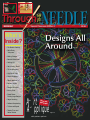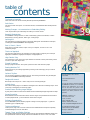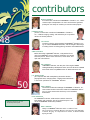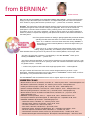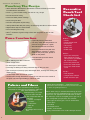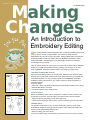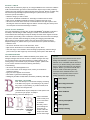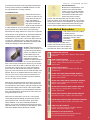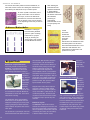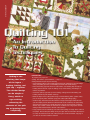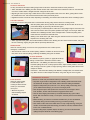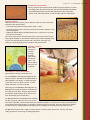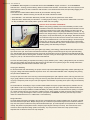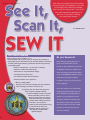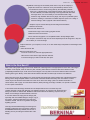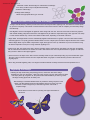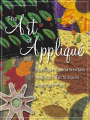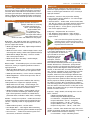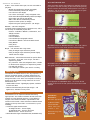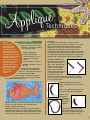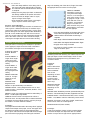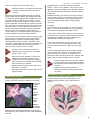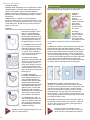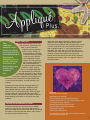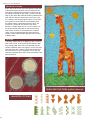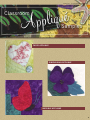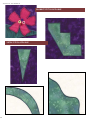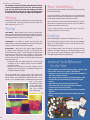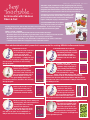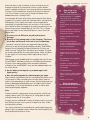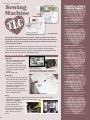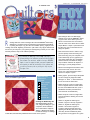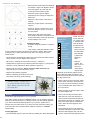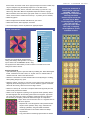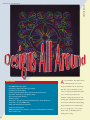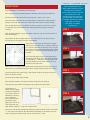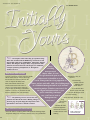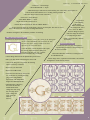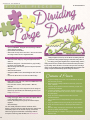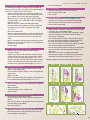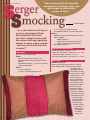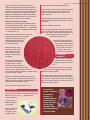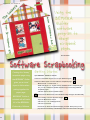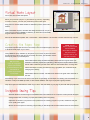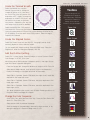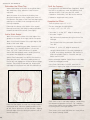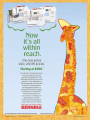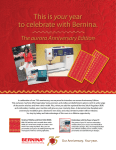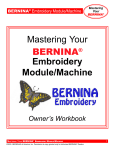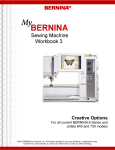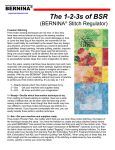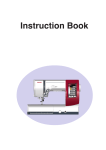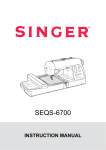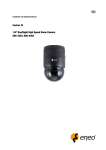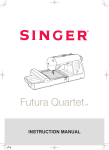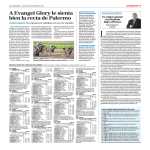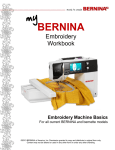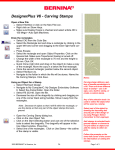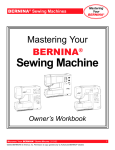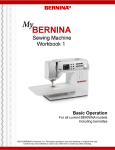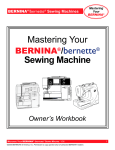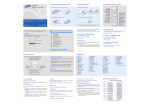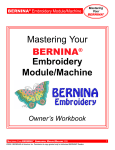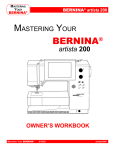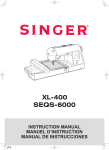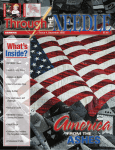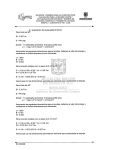Download Appliqué Art - Amazon Web Services
Transcript
QUILTING NEEDLE PUNCH What’s Inside? • The Road to Creativity Page 44 • Petite Poche “little purse” • Making Changes • Beautiful Buttonholes • Quilting 101 • See It, Scan It, Sew It • The Art of Appliqué • High Falutin’ Fairy • Simple Scrapping • Sewing Machine TLC • Quilter’s Toy Box • Designs All Around • Initially Yours Art • Puzzle Pieces: Dividing Large Designs • Serger Smocking • Software Scrapbooking • To Koos and Beyond • Tassels, Trims, and Stellar Stitches Art Appliqué The SPECI A SECTI L ON of with pattern pullout Page 23 table of contents The Road to Creativity Travel this road to the 2005 Creativity Retreat sponsored by BERNINA®! Petit Poche This easy-to-make “little purse” is constructed of wool, and embellished with needle-punched accents. 39 Making Changes – An Introduction to Embroidery Editing Learn to personalize your embroidery and fulfill your creative visions. Beautiful Buttonholes Use BERNINA® sewing machines, as well as embroidery systems and software, to make buttonholes to suit any garment, fabric type, or design style. Quilting 101 This introduction to quilting techniques covers both walking foot and freemotion techniques, including the new BSR (BERNINA® Stitch Regulator). See It, Scan It, Sew It Start with your original artwork, import it into your computer, and turn it into a rich embroidery design. The Art of Appliqué This special 12-page section has everything you need to begin or improve your technique: Appliqué Fundamentals, Appliqué Techniques, and Appliqué Plus. High Falutin’ Fairy The centerpiece of this colorful mini-quilt features the artwork of elinor peace bailey, known for her fun spirit and unique dolls. Simple Scrapping Design a page around one “wow” photo, printed on fabric and stitched to paper. Sewing Machine TLC Extend the life of your sewing equipment by treating it well and staying on top of routine maintenance. Quilter’s Toy Box Try your hand at appliqué, foundation piecing, and creating new blocks using the Designer Plus level of BERNINA® Embroidery Software. Designs All Around New hoops from Hoop-It-All™ make it easy to stitch extra-large designs. Initially Yours Add a bit of editing magic to a traditional monogram and it becomes something unique. You’ll never look at monograms the same way again! Puzzle Pieces: Dividing Large Designs Try this practice exercise to learn how to divide and stitch embroidery designs larger than the hoop. 46 Managing Editor/Creative Director Susan Beck Senior Editor/Art Director Jo Leichte Through The Needle is published quarterly by BERNINA® of America, Inc. for machine stitchers and embroiderers of all types and all skill levels. No portion of this publication may be reproduced in any form without prior written permission of the publisher. Serger Smocking Blend beautiful silks and decorator fabrics with the serger’s unique differential feed feature to make people wonder, “Just how did she do that with a serger?” Software Scrapbooking Use the BERNINA® Quilter software program to design a visual page layout – a guide for assembling your scrapbook page. To Koos and Beyond BERNINA® of America, Inc. 3702 Prairie Lake Court Aurora, IL 60504 Phone: 630-978-2500 Website: www.berninausa.com E-mail: [email protected] Create purses, bags, hats, and even shoes with the embellishment techniques inspired by renowned designer, Koos van den Akker. For subscription information, contact: Quilter’s Resource, P.O. Box 148850, Chicago, IL 60614-8850 Tassels, Trims, and Stellar Stitches Printed in the U.S.A. This elegant pillow features decorative quilting stitches and a beautiful embroidery design from the special Tassels and Trims design collection included with the Tassels and Trims book. 1 contributors MARLIS BENNETT As an Education Consultant for BERNINA® of America, Inc., Marlis creates unique interpretations of classic and heirloom garments, putting her own stamp of creativity on machine sewn projects. JENNIFER GIGAS Jennifer, an Education Consultant for BERNINA® of America, Inc., combines serging, sewing, and embroidery in her updated versions of favorite patterns. 48 LYN LACKEY Currently a District Sales Manager for BERNINA® of America, Inc., Lyn is a former BERNINA® Educator, and has taught a wide range of sewing classes including quilting, heirloom and embellishment. CINDY MICHAELS Before becoming a BERNINA® Educator, Cindy worked for 12 years for a BERNINA® store in Southern California as a teacher and sales person, both in-store and at fairs, home shows, and quilt and craft seminars. PAT JENNINGS A BERNINA® Educator, Pat was part of the original artista sewing/embroidery development team, and now directs the artista 200 Portal and the myartista section of www.berninausa.com. JILL DANKLEFSEN Jill’s exquisite work with manipulating decorative stitches – playing with them, changing them, creating texture with them – is one of her specialties as a BERNINA® Educator 50 Embroidery featured on the cover designed by Faith Reynolds HANS HERZOG The Technical Education Manager for BERNINA® of America, Inc., Hans creates technical education material for BERNINA® dealers. He is in close contact with the factory in his homeland, Switzerland. FAITH REYNOLDS As a BERNINA® Educator, Faith teaches national classes for both dealers and consumers. One of her favorite topics is the use of the BERNINA® Embroidery Software. NANCY BEDNAR Nancy is a BERNINA® Educator and is co-author of The Encyclopedia of Sewing Machine Techniques. Her new book, Creative Serging: A Comprehensive Guide, is due for release Spring of 2005. 2 from BERNINA® GAYLE HILLERT ONE OF THE JOYS OF SEWING IS PLAYING WITH FABRIC AND THREAD – learning new techniques, staying on top of the newest prints and textures, and experimenting with new colors and combinations. Another is playing with the most up-to-date “toys” – presser feet, accessories, machines. BERNINA® has always been an education-based company, helping consumers stretch their stitching boundaries and get the most from their sewing room equipment. That’s one of the reasons we participate in consumer shows around the country, teaching classes and conducting seminars, and publish Through the Needle magazine – we want to offer as much of our sewing expertise to sewers as possible, to expose both beginning and experienced stitchers to the newest innovations in the sewing world. One of the greatest treasures of sewing is getting together with passionate stitchers, spending time with others that share our common obsession with fiber and fabric. So, in addition to consumer shows around the country, BERNINA® is also hosting our second Creativity Retreat, to be held in August 2005, just outside Chicago. Come join us for 3+ days of hands-on and lecture/demo classes covering sewing, serging, embroidery, and software projects and techniques. Here’s what attendees from last year had to say about our first Creativity Retreat, held in April 2004: “This was a lot more than I expected. I am absolutely in love with BERNINA®. Thank you for showing me BERNINA® heaven.” – Jennifer Chin “The fashion show was wonderful. It was a learning experience to see the garments up close. I was happy that the classes were not all for quilting or crafts and contained information and techniques for garment sewers.” – Unknown “…usable class projects to take home which taught appropriate skills.” – Beth Engbrecht This year’s retreat will feature two of the most creative designers/teachers we know – Kayla Kennington, a wearable art designer and a 2-time winner of the BERNINA® Fashion Show, and elinor peace bailey, a truly talented artist and doll maker. Visit the BERNINA® web site (www.berninausa.com) to register. Hope to see you there! COME TO CLASS • • • • • • Martha Pullen School of Art Fashion, Huntsville, AL – February 6-13, 2005 – www.marthapullen.com Mid-Atlantic Quilt Festival, Hampton, VA – February 24-27, 2005 – www.quiltfest.com Sewing and Stitchery Expo, Puyallup, WA – March 3-6, 2005 – www.sewexpo.com Quilter’s Heritage Celebration, Lancaster, PA – March 31-April 3, 2005 – www.qhconline.com National Quilting Association, Columbus, OH – June 16-18, 2005 – www.nqaquilts.org Martha Pullen School of Art Fashion and Kids School, Huntsville, AL – July 17-24, 2005 – www.marthapullen.com • BERNINA® Creativity Retreat, Lisle, IL – August 25-28, 2005 – www.berninausa.com • Pennsylvania National Quilt Extravaganza, Ft. Washington, PA – September 15-18, 2005 • ORIGINAL SEWING & QUILT EXPO – www.sewingexpo.com: - Harborview Center, Clearwater, FL – February 24-26, 2005 - Gwinnett Center, Atlanta, GA (Duluth) – March 10-12, 2005 - I-X Center, Cleveland, OH – March 17-19, 2005 - DCU Center, Worcester, MA (Boston) – April 14-16, 2005 - Dulles Expo Center, Chantilly, VA (Washington, DC) – September 29-October 1, 2005 - Donald E. Stephens Convention Center, Rosemont, IL – October 6-8, 2005 - Overland Park Convention Center, Kansas City, KS (Overland Park) – October 13-15, 2005 - Sheraton Bloomington Hotel Minneapolis S, Minneapolis, MN (Bloomington) – Nov 10-12, 2005 3 THROUGH THE NEEDLE s we travel through life, we take many paths that lead to various experiences, some good, and some not-so-good. One of the pathways or roads that brings satisfaction and fulfillment is the road to creativity. We all travel this road in different ways but for those of us who sew, there is a bond in the elements that attract us, enthuse us, and delight us – fabric, thread, stitches, fibers, color, texture, and the possibilities that these offer. A BERNINA® understands these bonds and strives to nurture and encourage them – for beginning stitchers and for the more experienced. The first Creativity Retreat in 2004 offered a venue for this nurturing process and was so successful, it’s going to happen again! On August 25-28, sewing enthusiasts will converge on Lisle, IL, just outside Chicago. They will share 3+ days of classes, fun, sharing, shopping, laughter, and learning. The topics cover a wide variety of needle techniques including embroidery, quilting, needle felting, serging, embellishment, and garment making, all taught by talented BERNINA® Educators. CREATIVITY RETREAT 2004 Going, going, gone! The keynote speakers for this event are two designers who are sure to amuse and inspire. While the artistic endeavors of Kayla Kennington and elinor peace bailey span a variety of genres, and each has different areas of sewing expertise, both offer exciting avenues of creative expression. As a couture artwear designer, Kayla loves making runway masterpieces and is a 2-time winner of the Crème de la Crème award at the BERNINA® Fashion Show. She continues to participate in the show, but her garments are no longer judged so that the other designers have a chance to win! She also designs garments for her pattern collection, Modular Designs for Couture Artwear, which features unique, individualized clothing items that can be worn by anyone. The shapes are simple, modular pieces that fit together from one pattern to the next. For example, a sleeve from one pattern can be combined with the body of another one. The designs are simple to construct using Kayla’s unique seaming techniques. The styles may look boxy when laid flat; however, when made from the recommended soft, drapey fabrics – such as silk, rayon, and velvet – the garments flow over the body and create a flattering silhouette. "A walking advertisement for fun" is how someone once described elinor peace bailey. With her bright clothing, outgoing nature, and lively sense of humor, it is obvious that elinor is not your "typical" sewing teacher. A globe-trotting teacher of dollmaking who designs fabric and exercises her talent as a graphic artist on any stray surface she can find, elinor travels about 200 days a year, teaching and sharing her unique designs for dolls, toys, and other stuffed creations. For more information about the Creativity Retreat from BERNINA, visit www.berninausa.com 4 Fun in class Happy faces Learning with Barbara SPECIAL CLASSROOM EDITION reativity + fabric + women – it's just a magical combination! Our grandmothers knew it, their grandmothers knew it, and here we are. Some of us are grandmothers ourselves (I am), passing along our love of sewing! This feels good to me, it feels right, I feel so "on my path" when I'm sewing, when I'm teaching sewing, and even when I’m just talking about sewing. C I’m interested in getting younger sewers started. I remember when I got my first pattern and realized so much of the instructions were "assumed". I got so frustrated, I just threw the instructions across the room. But I didn't give up. I used the pieces – the big pieces only. I still refuse to use facings, zippers and buttonholes. Influenced by my Grandmother, I developed my own style of sewing. She never used patterns. She would hold the fabric up to me and cut away what we didn't need and sew the pieces together. I understand it's a bit different than the "home economics classes" in school type of sewing (although I really envy those able to do that fine tailoring style!). My very first garment (at age 4) was made from two of my Grandfather's "shop hankies" (bandana scarves). Grandma had me sew them together at the shoulders and side seams – voila – a top! I wore it every day for an entire week. My first Modular Design! I like using very simple shapes, wonderful fabrics, and connecting them with beautiful, clean seams. I found ways to sew beautifully that do not require a great deal of skill, and I promise impeccable results. I love the challenge of learning new technologies, and integrating them with the traditional sewing styles of the past. I feel compelled to carry forward our special history of needlework in new and exciting ways. My personal design style has evolved over the years as I have added new techniques, both innovative and traditional, to my repertoire of design and sewing skills. My designs usually begin with a vague image I've been playing with in my mind and elements of designs I've done in the past. Sometimes it takes years until the idea feels "ready" to begin. One day, while wandering a quilt show, I found the Fairfield Fashion Show display and I thought, "Wow, I'd like to do that." Unfortunately, I discovered that it was the last year of the Fairfield Show. However, I got lucky – BERNINA® picked up the show. I sent in a portfolio of the showpieces I had created in the past for review. A few months later, I received a letter that I had been chosen as one of the 50 designers to participate in the new show. And then…I won! The Crème de la Crème Award and a top-ofthe-line BERNINA® and software worth $6,500! I have always enjoyed being "wildly creative," and now my BERNINA® affords me a pride in workmanship I never dreamed possible. www.kaylakennington.com 5 THROUGH THE NEEDLE ho gets to make art? Anybody who wants to! Being creative is a common experience for everyone. Don’t worry about content – the process will take you somewhere and is valuable in and of itself. W If you can’t see what you want in your head, you’re still looking for something to reproduce. You may need to look for inspiration in magazines, art books, craft books, nature, whatever helps define the ideas in your head and give you a vision of what you want to create. If you have a vision and see it in your head, don’t do as some artists do: start creating, and if the result doesn’t match what is in their heads, it is put aside and judged unacceptable. You may be able to learn from your creative struggles. If your attempts aren’t giving you the results you want, then your problem may be technical – try different techniques and keep going! The creative experience is not reserved for the few. As long as you don’t care what kind of art you make, you can make art all the time. So, no excuses…get on with it! Remember, making bad art is better than making no art at all! www.epbdolls.com 6 SPECIAL CLASSROOM EDITION BY MARLIS BENNETT Finished size: 71/2” x 10” excluding handles Supplies: • 2 pieces felted wool, 12” x 9” each • 1 yard wire-edged ribbon for handles • Sewing thread to match wool • 4” square OESD Tear Away stabilizer • BERNINA® Decorative Needlepunch Attachment This petite poche or “little purse” is easy to make and is the perfect size for holding “just the essentials”. • BERNINA® Walking Foot #50 • BERNINA® Buttonhole Foot #3/3C, #3A/3C, or #3B Marking The Design • Rotary cutter with wavy blade and cutting mat • Place the marked stencil plastic on the picture frame glass. • Stencil plastic • Indelible marker • Stencil cutter • Small piece of picture frame glass • Transfer the needlepunch design (see pattern) to stencil plastic with indelible marker. • Trace the design with a hot stencil cutter. (Do not connect lines or the shape will drop out of the stencil.) • Place the template on the right side of one piece of felted wool (note placement on pattern and on finished purse shown in photo). • Pounce with chalk bag to transfer markings to wool. • Chalk pouncing bag • BERNINA® Buttonhole Cutter and Wood Block • Appropriate fiber for Decorative Needlepunch Attachment (pink, white, and green) Pyn Pillow Watermelon Kit Shown here is a kit for a wool pincushion and thimble holder. The wool roving in this kit is perfect in fiber and color for punching the design on the Petite Poche. 7 THROUGH THE NEEDLE Punching The Design • Attach Decorative Needlepunch Attachment to machine following instructions included with the attachment. • Pinch a 1/2” piece of white roving; pull and cut a 11/2” length. • Fan out one end of roving. Decorative Punch Tool Check List • Place over flower portion of design. • Punch roving into wool. • Pull off a small portion of pink roving. • Overlay white flower with pink roving, concentrating saturation at base of flower. • Repeat above steps for second flower. • Fill in leaf with green roving. • Twist 1/4” thickness of green roving to form stem and punch to wool in stem locations. Purse Construction • Layer both pieces of felted wool. • Use rotary cutter with wavy blade to cut purse out using pattern as a guide. • Attach Buttonhole Foot to machine. • Back each buttonhole area with Tear Away stabilizer. Sew two 11/2” buttonholes on each purse piece, placed as shown on the pattern. • Cut buttonholes open and remove excess stabilizer. • Attach Walking Foot #50 to machine. • Select straight stitch. • Pin both layers of wool together. • Place edge of Walking Foot along outermost edge of wavy cut wool. • Sew around purse (leave top open) with straight stitch, securing both starting and stopping points. • Cut wire edge ribbon into two 18” lengths. • Thread ribbon through buttonholes so that the cut ends are on the outside of the purse. Tie knots approximately 1” above cut ends. Fabrics and Fibers Fabrics: Most sewers immediately think of using heavyweight or felted wool for needlepunch. While this fabric works beautifully for needlepunching, it is not the only base fabric that will work. Experiment with the following: • Denim – all weights • Chamois • Cotton duck • Wool felt • Canvas • Mid-weight fabrics such as twill 8 Remove... • needle • needle thumb screw • presser foot • stitch plate • bobbin case • bobbin hook Attach... • punch tool stitch plate Note: Select the correct stitch plate for your BERNINA® machine model. • punch tool presser foot • punch tool needle holder • punch tool needle holder screw Set Up... • feed dog down • straight stitch selected • bobbin area door open • Tightly woven lightweights – experiment on a test piece first. Note: Multiple needle punctures are hard to hide on lightweight fabrics. Fibers: Wool roving or untwisted wool knitting yarns are an obvious choice for needlepunching. It is hard to pass up the lush, full appearance that lends itself so well to this technique. Look for variegated yarns to get a lot of color mileage with your purchase. Also consider: • Other types of knitting yarn, such as worsted wool, cotton yarns • Silk ribbon • Hand-dyed Tencel® • Metallic, tinsel threads • Spiky, textured fibers such as QRI’s Designer Threads SPECIAL CLASSROOM EDITION Purse Pattern Cut 2 of fabric 9 THROUGH THE NEEDLE Making Changes BY JENNIFER GIGAS An Introduction to Embroidery Editing B asic editing software provides the means to alter an existing embroidery design to suit your project. You are no longer limited in your embroidery design selection. Regardless of the color, size or style of the project, editing software helps you personalize embroidery designs to fulfill your creative vision. The BERNINA® Embroidery software features discussed in this article allow you to make simple changes to your designs, customizing them to your liking. Note: All software references in this article are to Editor Lite (included with the BERNINA® models aurora 430E and 440 QEE embroidery systems) and also apply to the other levels of BERNINA® Embroidery Software (Editor, Auto Designer, Designer Plus). original design original design horizontal mirror vertical mirror OPENING AN EXISTING DESIGN Editor Lite has 64 ready-to-stitch pure .art files. Pure .art files provide maximum editing flexibility with the best results. Designs from cards, multi-format CD’s or purchased from www.embroideryonline.com may be easily imported into the BERNINA® Embroidery software for editing. (Please refer to your owner’s manual for specific information on importing designs.) To open a design: • Select File > Open > My Designs (My Designs is automatically installed on the C Drive). • Select Border Black 2; click open. • The design appears on the design screen. SELECT OBJECT Before an embroidery object may be manipulated or edited, it must be selected. First, activate the tool and then, select the object. The selected object will turn magenta. • Select an object by left-clicking on the Select Object tool. • Left-click on the object you wish to select, or draw a boundary box around the object. MIRROR IMAGE Use the Mirror Image tools to mirror the object horizontally, vertically, or both. When embroidering designs for opposing sides of a project, mirror imaging the designs will result in a more professionally finished project. • Select the design you wish to mirror. • Click on the Mirror Image tool representing the direction in which to mirror the design. 10 SPECIAL CLASSROOM EDITION ROTATE CCW/CW Quickly rotate an embroidery object by 45˚ using the Rotation Tool. Left click to rotate the motif counterclockwise; right click to rotate clockwise. Objects may be freely rotated by clicking twice and dragging the rotation handles around the motif. Degree of rotation may also be set through the Object Properties dialog box. (Please refer to your owner’s manual for specific information.) • Select the design you wish to rotate. • Left click on the Rotate CCW/CW icon. The design is rotated to the left. Undo • Right click on the Rotate CCW/CW. The design is rotated to the right. Undo • Left click in the center of the motif. The corner handles are now open squares. Click and drag the motif to the desired degree of rotation. Click and drag the center point to move the point around which the design is rotated. SCALE BY 20% DOWN/UP One of the advantages of working with .art files and BERNINA® embroidery machines is the ability to rescale designs. When a design is scaled, it is recalculated to add or remove stitches from the design to keep the density the same as the original. The Scale tool provides quick scaling in 20% increments. Left click to reduce the size of the design, right click to increase. Scale the design by clicking and dragging the handles that appear when a motif is selected. Design size may also be set through the Object Properties dialog box. (Please refer to your owner’s manual for specific information.) • Select the motif. • Left click on the Scale icon to scale down 20%. Undo. • Right click on the Scale icon to scale the design up 20%. Undo. • Click and drag a corner handle to scale the design proportionally. Click and drag a point on the top to alter height only. Click and drag a side point to alter width only. LETTERING/VALUES Editor Lite software includes 5 scalable embroidery fonts. (Editor, Auto Designer, Designer Plus include 50 fonts; in addition TrueType fonts may be used with Designer Plus.) Monogramming or adding lettering to an existing design is a wonderful way to personalize a project. (Please refer to your owner’s manual for advanced lettering information.) To add lettering: • Left click on the Lettering/Values icon. • Click on the location on the design screen, where you would like to position the lettering. • Type your text, it appears on the screen. • Press Enter to generate the lettering object. • Lettering may be edited - scaled, rotated, or mirrored - just like any other object. TOOLS Spend time becoming familiar with the various editing tools available in your embroidery software. Once comfortable with the function of each tool, you will find exciting and innovative ways to combine the features of your software program. Refer to your owner’s manual often – there’s a wealth of information generally overlooked in this valuable resource. The following icons represent several common editing tools that are used frequently. Select Object RESHAPE LETTERING Note: The Reshape icon allows the reshaping of lettering in the Editor Lite program. The reshaping of any embroidery object, not just lettering, is possible in Editor, Auto Designer and Designer Plus Mirror Image Horizontal Individual letters may be reshaped to create just the look you want for your project. To reshape: Rotate CCW/CW • Select the lettering; select the Reshape icon. • Click on the letter’s center control point; click on the outline of the letter. click on letter boundary control points move points to alter shape and stitch angle • Boundary control points will appear. These may be moved to alter the shape of the letter and the stitch angle. Mirror Image Vertical Undo Scale by 20% Up/Down Lettering/Values Reshape Lettering 11 THROUGH THE NEEDLE BY LYN LACKEY Buttonholes can be functional or decorative, and in many cases serve both purposes. A basic in garment construction, buttonholes are offered to the sewing enthusiast in a myriad of choices on the sewing machines of the 21st century. With the wonderful buttonhole choices on BERNINA® sewing machines and the unique ability to create buttonholes in the BERNINA® v4.0 Embroidery Software, buttonholes truly can be made-to-measure and personalized to suit any garment, fabric type, or design style. Basic Buttonhole Feet Almost every sewing machine makes a basic buttonhole and has a buttonhole foot included as a standard accessory. BERNINA® machines are able to make the tiniest of buttonholes or stitch one as long as needed – even large enough for a pocket opening. Always select the correct buttonhole foot for the job as described below: Automatic Buttonhole Foot with Slide #3A/3C Designed for programmed buttonholes that stitch automatically. This foot has a sensor to detect the length of the first buttonhole stitched, then repeats that buttonhole until the size is changed. This foot is included with most BERNINA® sewing machines. As the buttonhole is stitched, the raised “sole” glides over the fabric, while a “rubber-treaded” sole grips the fabric and travels backward and forward with it. The sliding gauge makes it easy to measure the length of the first buttonhole accurately. Buttonhole Foot #3/3C Used when making a single buttonhole, buttonholes larger than 29 mm, and when stitching buttonholes in hard-to-reach areas. The sole of this foot has two grooves that allow the fabric to move freely over the heavy build-up of thread that forms the buttonhole. Each side or “bead” of the buttonhole fits into one of the grooves so the foot will move smoothly. The slight indentation on the sole in front of the needle assures that the foot can easily move over the thread as the stitching reverses to complete the buttonhole. Buttonhole Foot with Slide #3B Foot #3B works with all BERNINA® machines but was designed for those without an automatic buttonhole. The 12 sliding gauge makes it easy to duplicate buttonholes manually, repeating the same size over and over. As the buttonhole is stitched, the raised “sole” glides over the fabric, while a “rubber-treated” sole grips the fabric and travels backward and forward with it. bernette (models 65, 80e, and 90e) Buttonhole Foot Requires a button to be placed in a slot on the foot to regulate the size of the buttonhole. Keys to Success • Mark accurately, placing buttonholes about 5/8” from the garment edge. • Always stabilize and interface buttonholes adequately, choosing a stabilizer and/or interfacing that complements the weight of the fabric, so that the buttonhole area is neither too stiff nor too limp. • Always make a practice buttonhole using the same fabric, interfacing, stabilizer, threads and needle that will be used on the project to assure that they all work well together. • Coordinate garment style and fabric with the type of buttonhole; choose buttons and embellishments that complement or enhance the look of the finished garment. • Seal the cut edges of the buttonhole with a fabric sealant. Making Buttonholes Automatic Buttonholes Equipped with an electronic sensor, Automatic Buttonhole Foot #3A/3C works with most computerized models of BERNINA® sewing machines. The machine memorizes the size SPECIAL CLASSROOM EDITION of the stitched buttonhole; it then duplicates this buttonhole as many times as needed. The artista machines can save any style buttonhole in a variety of lengths. Corded Buttonholes Buttonholes stitched over cord offer an option for very heavy fabrics as well as a way to add stability to buttonholes on knit fabrics. High points of wear and stress can also benefit from a corded buttonhole. The cord gives the buttonhole a more pronounced look so it is also a good choice when using buttonholes as a design element or a focal point of a garment. This technique can be applied to any rectangular buttonhole. Supplies/Settings: Match needles to fabric, slightly loosen needle tension, and use a fine cord such as perle cotton #8, crochet cord, embroidery floss, or gimp cord as a filler. An all-purpose polyester thread in the needle and bobbin offers stability and strength as does silk-finish cotton. BERNINA® buttonhole feet are designed to hold a looped cord in position during the stitching process. To position the cord, put the needle down in the fabric at the exact start of the buttonhole and raise the presser foot. Hook the center of the cord over the hook at the back of the foot and pull the ends to the front of your machine under the foot. Secure the tails on either side of the “knob” at the center front of the foot. The loop of the cord should be placed at the end that will take the most stress, usually the upper end of the buttonhole or the one nearest the edge of the garment. Note: For the standard Buttonhole Foot #3/3C, loop cord from front to back, leaving ends loose behind the foot. The cord will lay in the grooves under the foot and allow the foot to move freely over the stitches. After stitching the buttonhole and removing the project from the machine, pull the ends of the cord to move the loop into the buttonhole. For woven fabrics, pull tight enough to pucker the buttonhole slightly. Trim the ends of the cord and flatten the buttonhole, making the cord ends disappear inside each bead. For knitted fabrics, thread the ends of the cord to the wrong side and tie to secure. When sewn on heavy fabric, such as for a coat or jacket, corded buttonholes add stability and protect the garment against wear and tear. If the fabric is thick, place watersoluble stabilizer on top of the buttonhole area before stitching. As you sew, the stitches will not sink into the deep fabric but remain on top to prevent any size distortion. Tear or wash away stabilizer when buttonhole is complete. Delicate Buttonholes Buttonholes for delicate fabrics, such as those used in heirloom sewing, require a finer, less dense buttonhole. If your sewing machine has a narrow and/or hand-look buttonhole, these are the best choices for these projects. Use extra fine thread (size 60 or 80) on top and bottom to produce a finer, less bulky buttonhole. If your sewing machine does not have a narrow buttonhole, you may be able to decrease the width of the standard buttonhole using stitch width or double needle settings to create narrow beading. Embellished Buttonholes Add personal charm and creativity to buttonholes with embellishments. After sewing the buttonhole, change to Open Embroidery Foot #20/20C or Clear Embroidery Foot #39. Sew a sample of the chosen motif to verify size and placement of the motif in relation to the buttonhole. Select a decorative stitch STANDARD BUTTONHOLE Fine to medium weight fabrics. Blouses, shirts, trousers, bed linens. HEIRLOOM BUTTONHOLE Fine to medium weight fabrics. Blouses, shirts, dresses, trousers, children’s and baby clothes, doll clothes, heirloom work. STRETCH BUTTONHOLE All stretch fabrics made from cotton, wool, silk, and synthetic fibers. ROUND BUTTONHOLE WITH NORMAL BARTACK Medium to heavy weight fabrics of all types. Clothing, jackets, coats, rainwear. ROUND BUTTONHOLE WITH HORIZONTAL BARTACK Medium to heavy weight fabrics of all types. Clothing, jackets, coats, rainwear. KEYHOLE BUTTONHOLE WITH NORMAL BARTACK Heavy weight, non-stretch fabrics. Jackets, coats, trousers, leisure wear. KEYHOLE BUTTONHOLE WITH POINTED BARTACK Non-stretch firm fabric. Jackets, coats, leisure wear. KEYHOLE BUTTONHOLE WITH HORIZONTAL BARTACK Firm, non-stretch fabrics. jackets, coats, leisure wear. HAND-LOOK BUTTONHOLE For light- to medium-weight woven fabrics. Blouses, dresses, leisure wear, bedding, crafts. STRAIGHT STITCH BUTTONHOLE For prestitching buttonholes and pocket openings. For bound buttonholes & welt pockets. 13 THROUGH THE NEEDLE and sew the decorative pattern around the buttonhole, on either side, and/or at each end. Sewing the motif first and then stitching the buttonhole on top is another option. To create “eyelash” buttonholes, fold a length of decorative cord or thread to form loops, secure to the buttonhole placement line, and sew the buttonhole over the thread. Loops may be snipped or not depending on the look you want to achieve. After selecting the buttonhole and the digitized motif behind it, engage Merge Buttonhole to remove the stitches underneath the buttonhole, producing an embroidered buttonhole that can be cut open quickly and easily. Software Buttonholes BERNINA’s® v4 Designer Plus Embroidery Software gives the option of adding buttonholes to a project simply by selecting the Arrange menu and choosing the Add Buttonhole feature. Helpful Tools Buttonhole Compensation Plate One of the newest accessories from BERNINA®, the Buttonhole Compensation Plate improves the fabric feed when sewing buttonholes in heavy or bulky fabrics. It is particularly effective with chenille, felted wool, polar fleece, and fused, reversible wools. The Buttonhole Compensation Plate can only be used with the Automatic Buttonhole Feet #3A/3C. It fits the foot, much like a ski boot fits a binding. The application of the Compensation Plate to the foot is simplified when the FHS (Free Hand System) is used (or the feed dog dropped) to obtain maximum space between the presser foot and the stitch plate. The procedure is quite simple: select the desired buttonhole and attach the foot to 14 the machine. Slide the fabric between the two plates, hook the attachment to the back of the foot, then attach it to the whole foot by turning it to the right. Sew the buttonhole as usual; the Compensation Plate supports the feed of difficult, uneven, or thick fabrics and allows for even and perfect buttonhole beads. When using fabrics that are not as thick, it is possible to attach the Buttonhole Compensation Plate to the presser foot first, then push the fabric layers between the two plates. Napped and/or fuzzy fabrics respond well when a swatch of water-soluble stabilizer such as Aqua Film is placed on top of the fabric, under the foot. As mentioned previously, the stitches will not sink into the textured areas of fabric but remain on top to prevent any size distortion. Buttonhole Leveler The BERNINA® Buttonhole Leveler is another aid in keeping the foot even and level so that the beads of the buttonhole will form perfectly and the fabric will feed consistently and evenly. This accessory is ideal for fabrics that are uneven, Create decorative buttonholes with ease and perfection: generate buttonholes in the software and add decorative pattern run stitches to them. Blackwork borders and corner motifs also add dimension and characteristic to buttonholes. And perfection every time! napped or nubby but not necessarily bulky or thick. Buttonhole Cutter and Block This unique tool offers a clean cut for opening buttonholes and eliminates the risk of cutting through the end of the buttonhole that seam rippers and scissors invite. To use, simply place the block on a stable surface and position the buttonhole over the block. Place the blade of the cutter in the center of the buttonhole and press down. The beveled edges of the blade help prevent accidental cutting of the beads of the buttonhole. BY MARLIS BENNETT SPECIAL CLASSROOM EDITION Quilting is the stitching that keeps all the layers – backing, batting, and quilt top – together. The stitched design can be simple or fancy, subtle or eye-catching, enhancing the elements of the quilt top or ignoring them completely. PREPARATION To prepare your project for quilting, first create a “quilt sandwich” – a layer of batting between the quilt top and backing. • Cut the backing fabric a few inches larger than the top, allowing for some shrinkage during the quilting process. Cut the batting the same size as the backing. • Place the backing right side down on a flat surface; use masking tape to keep the backing flat and smooth. Layer the batting on top of the backing, smoothing it to remove any wrinkles. • Center the quilt top right side up on the batting, making sure that the batting and backing extend beyond all sides of the top. • Baste the layers of the quilt together using a machine basting stitch, quilters’ safety pins, or temporary fabric adhesive spray (also called quilt basting spray). • Create a large, flat area around the machine to support the weight and bulk of the quilt. This helps prevent distortion of stitches that can be caused by the quilt pulling away from the machine. For a small wall quilt, it may only be necessary to attach a slide-on tray or table or lower the machine into a cabinet. For a large quilt, consider setting a table behind and/or to the left of the machine. • Large projects can be rolled along one side so that quilting can begin at the center of the project. Secure with quilt clamps or bicycle clips. Note: An alternative technique is to loosely accordion-fold one side of the quilt to get it under the needle, stopping as you stitch to move and maneuver the bulk. 15 THROUGH THE NEEDLE STITCH-IN-THE-DITCH An easy, machine-fed technique utilizing straight lines of stitches to define the seamlines of the patchwork. • Attach standard sole to Walking Foot #50. Thread machine with cotton thread in the bobbin and cotton or clear monofilament in the needle. Select a straight stitch with a length of about 3mm. • Beginning at center of quilt, align a seam with the center needle position mark on the foot. Stitch, guiding fabric so that the needle sews in the “well” formed between blocks and/or patchwork pieces. • Edgestitch Foot #10 can also be used, depending on the batting; Foot #10 foot also works well to secure a binding in place. CHANNEL QUILTING Cover the quilt surface with parallel lines of machine-fed stitching, filling defined areas and creating texture. • Start the quilting stitch with tiny stitches which eliminates tie offs and then at end of row press Pattern Begin to get the tiny stitches back again. • Use a temporary or wash-away fabric marker and a long straight edge to mark a line from side to side across the area to be quilted, parallel to the edges or at an angle. Attach the standard sole to Walking Foot #50. Select a straight stitch or hand-look quilting stitch; thread machine as desired for selected stitch. • Starting in the middle of the quilt, stitch along the marked line from the center to one side. Repeat for the remaining half of line. • Attach right side seam guide; set to desired distance between rows. Working from the center toward the sides, sew parallel rows of stitching, aligning the guide with the previously stitched lines. GRID QUILTING Similar to channel quilting, but a second set of perpendicular lines creates squares, rectangles, or diamonds. • Sew the first set of lines as for channel quilting. Mark the centerline for the second set of lines; stitch as for channel quilting, positioning the Walking Foot guide as desired. OUTLINE QUILTING Give definition to pieced, printed, or appliquéd motifs by adding a machine-fed or freemotion stitched outline. • Machine-Fed – Use Walking Foot #50 and a straight or handlook quilting stitch. For a closely spaced outline, adjust needle position to one side and use edge of foot as a guide. For larger spacing, attach a seam guide. Stitch around shapes as desired. • Freemotion – Use Freemotion Quilting Foot #29/29C, a straight stitch, and lowered feed dog. Stitch around or inside shapes as desired, using outer edge of foot as a guide. ECHO QUILTING Similar to outline quilting, but with multiple lines creating an effect like that made by a stone thrown into a pond. • Stitch first ring as for Outline Quilting. Repeat as desired. FREEMOTION STITCHING Freedom to create and place stitches where you want them! • Drop feed dog and select a straight stitch. Insert a Quilting needle and thread needle and bobbin with 50-weight cotton thread. Attach Freemotion Quilting Foot #29/29C. • Prepare a small practice piece, about 18” x 18”, with top, batting, and backing. Once you’ve mastered the technique, you can move on to larger pieces. • Place the practice piece under presser foot. Lower the foot; even though it doesn’t touch the fabric, the foot must be lowered to engage the tension discs. • Sew one stitch, stopping with needle up. Pull needle thread to bring up the bobbin thread. Take a few stitches in nearly – but not quite – the same place to secure stitching. Clip tails. • Before continuing, set a timer for 15 minutes and make sure you won’t be disturbed. This will help keep you from wondering how long you’ve been practicing. • Place hands on either side of the needle area as a “hoop”. Begin stitching, running the machine at a moderate speed while moving your hands in a smooth, controlled manner to form even, consistent stitches. • Practice making simple, repetitive shapes, and then try your hand at the freemotion quilting techniques described on the following page. 16 SPECIAL CLASSROOM EDITION CONTINUOUS LINE QUILTING The long, unbroken lines of these intricate patterns are easily stitched by machine. • Use straight stitch with lowered feed dog, and Freemotion Quilting Foot #29/29C or Freemotion Embroidery Foot #24. Mark stitching lines using a temporary method: chalk, wash-away marker, or other technique. Stitch on marked lines. STIPPLE QUILTING While lines seem to be randomly placed, there are a few rules, which ensure the uniformity of the stitched shapes: • Lines of stitching should be evenly spaced, about 1/4” apart • Curves and loops should be of the same scale the size of which depends on the area being stippled. • Traditionally, stipple stitches resemble puzzle pieces - smooth even curves with lines that do not intersect. This can be tricky! Keep a small pad and pencil in your pocket or purse for practicing “stipple-doodling” in odd moments. Another way to practice stippling is with a pencil and coloring books that have a motif in the center of the page only; sewing on coloring book pages with no thread is also great practice! “DOODLE” QUILTING Think of this technique as controlled doodling! Squiggles, swirls, leaves, thunderbolts, hearts…any and all shapes and figures are acceptable. THE BERNINA® STITCH REGULATOR Now freemotion stitching is easier than ever! The new BERNINA® Stitch Regulator (BSR) with two stitching modes, is standard for the aurora 440QE. It offers regulated, even stitches, no matter the speed or direction in which the fabric is moved. A “beep” signals if the fabric is moved too quickly. When using the new BERNINA® Stitch Regulator, the BSR adjusts the needle movement to coordinate with the movement of the fabric, aiding in the production of consistent, regular stitches. All you have to do is lower the feed dog and move the fabric! The BSR operates with a camera-like sensor that reads the fabric through an optical lens in the foot. The sensors “looks” at the fabric, senses the movement, and calculates the distance – then directs the needle to stitch depending on the selected stitch length settings. For example, if the stitch length is set at 2.5mm, the sensor calculates the distance and stitch frequency, repeating stitches with regular precision regardless of the speed at which the fabric is moved. The BSR works on fabrics with a variety of surface textures – including velvet, lamé, fleece, corduroy, and denim – making it perfect for a wide range of quilting applications. 17 THROUGH THE NEEDLE The BERNINA® Stitch Regulator is constructed with the famous BERNINA® hopper mechanism – as are all BERNINA® freemotion feet – ensuring precision stitching. When the needle enters the fabric, the freemotion sole moves upward; as the needle leaves the fabric, the sole is lowered so that the fabric is not raised with the needle, thus preventing flagging and uneven stitches. Three soles are included with the BSR to handle all your freemotion stitching needs: • Closed Metal Sole – Similar to Darning Foot #9, with the needle centered and visible. • Open Metal Sole – Like Freemotion Embroidery Foot #24, this sole gives an optimal view of the needle. • Transparent Sole – Glides easily over all fabrics – including layers of batting – in every direction. Marked with cross-hairs for easy visualization of the needle position; great for outline and echo quilting! QUILTING WITH MACHINE EMBROIDERY With the ever-growing popularity of the home embroidery machine, it was inevitable that machine embroidered techniques would be added to the list of stitching methods used to create quilts. Whether one selects from the nearly infinite number of embroidery designs available for purchase, or digitizes her own designs using a computer and embroidery software, there are many ways to incorporate embroidery into quilt designs. Embroidered motifs can create the focal point of each block and set the tone or theme for the quilt. They can embellish blocks, or be used as quilting to secure the layers together. The “in-the-hoop” quilting method described here is appropriate for all skill levels and eliminates many of the obstacles that may occur when blending quilting and embroidery techniques. Quilting stitches secure the layers of the quilt together (top, batting, and backing); outline motifs are often used to accent open areas of the quilt. The machine embroidered decorative quilting is stitched through the top of the quilt and batting only. This eliminates any thread tension issues on the back and also takes care of any aesthetic issues with thread tie-offs, as they are hidden when the backing fabric is added to the quilt. Leaving the tension tight on the bottom causes the outline designs to “puff up” a bit more than if the tension were balanced. Once the decorative quilting is completed, the backing is spray-basted in place. “Utility” quilting stitches (such as channel, ditch, and grid quilting) are sewn through all three layers as described on the previous pages. This visually balances the decorative quilting and adds texture to the back of the quilt. Hooping and Stabilizing For the best results when embroidering, the project must be hooped and stabilized appropriately. Outline quilt designs are very light, making water-soluble stabilizer the perfect choice. The water-soluble stabilizer rinses completely away, leaving the quilt soft and stabilizer free. To hoop the quilt, the screw on the outer ring is loosened significantly, the quilt is placed over the outer ring, then the inner ring is gently pushed into the outer ring. Forcing the inner ring may distort the seam lines on the quilt. Tip: Use a quilt basting spray to temporarily bond all layers of the quilt together. This eliminates any shifting of the layers during the embroidery process. As an alternative for small designs, a layer of water-soluble stabilizer is hooped, sprayed with temporary adhesive, then the quilt is affixed to the hoop. For large or intricate designs, hooping is the best option. When using the adhesive method, the quilt is basted to the hooped stabilizer for additional stability. The basting stitches are removed when the quilting is complete. Tip: Create a basting file using your embroidery software program. Simply digitize an outline around the inside perimeter of your hoop; use a long stitch length for ease in removal. (Hoop files for all BERNINA® embroidery machines may be downloaded from www.berninausa.com > What’s New > Free Downloads.) Design Placement Accurate design placement is essential to the success of the finished project. Design templates may be copied or printed, then trimmed to fit the quilt block. Multiple designs may be combined for quilt blocks larger than the machine’s maximum hoop size, then pinned or adhered to the quilt with double-sided tape. Tip: Print templates on transparencies for maximum visibility. The plastic hoop template is used to keep the project aligned correctly in the hoop. The Check function of the machine is used to adjust the design position if necessary. Tip: Use quilt block seam lines to help position design templates and as reference lines for the hoop template. 18 SPECIAL CLASSROOM EDITION CONTINUING EDUCATION Take classes as often as possible and indulge in reference books for your quilting library. If you have an opportunity to attend a quilt show, study the quilts on display. Make note of the things that make the quilts successful. Ask questions of other quilters, quilt teachers, and staff at your local quilt shop. Remember, quilting is a leisure time activity. Experiment with techniques until you find the ones that give you the best results with the least amount of frustration and the most pleasure and satisfaction. Take a tip from some nationally known quilting experts, award winners, authors and designers: “My best tip for improving the overall appearance of the finished quilt is to hand-baste it with water-soluble thread. I further baste by machine to anchor the straight lines in the top by stitching-in-the-ditch with water-soluble thread.” Ricky Tims “If I only could tell you one thing about machine quilting it would be that you must be comfortably in control of all three layers of the quilt sandwich, and the best way to accomplish this is to use a Flynn Multi-Frame when you machine quilt." John Flynn “Be sure you are sitting high enough to be comfortable while you are quilting. Think about elementary school penmanship, fluid motions, and control.” Holice Turnbow “I quilt using the “fluff and stuff” method rather than rolling the quilt into a tight roll. The quilt needs freedom to move under the needle.” Paula Reid “Never make a quilt to match an ugly carpet.” and “A quilt won’t ever be finished if you don’t work on it.” Marianne Fons “Don’t forget to breathe. Relax while quilting – remember this is supposed to be fun.” Laura Cater-Woods “Needles lose their points quickly and are not the place to pinch pennies. When it comes to needles, if in doubt, throw it away.” Sharon Schamber. 19 With visions of original embroidery designs dancing through your imagination, you open your Designer Plus embroidery software, skim through the manual, and…now what? The following practical guidelines will start you on the path to fulfilling your embroidery dreams! THROUGH THE NEEDLE BY JENNIFER GIGAS The Artwork Roadmap Refer to owner’s manual Chapters 11-12 The most efficient way to get to where you are going is by following a well thought out plan. The better the map, the fewer detours you will have to make. Answering the following questions is the first step in planning your digitizing path. • What am I starting with – clip art, fabric, a drawing? Do your Homework! Before starting to digitize designs, it is highly recommended that you read through the Owner’s Manual included with • What do I envision as the final result? the BERNINA® Embroidery Software and • Where will I be using the finished design? attend the software guide classes offered • How large does it need to be? at your local BERNINA® dealership. These • On what kind of fabric will it be stitched? • What tools should I use to get there? What am I Starting With? Note: Be sure to follow all copyright rules and regulations when selecting your artwork. If in doubt, ask! will provide you with the foundation necessary to begin your journey into the world of digitizing. Spend time watching how professionally As a general rule, the cleaner the artwork, the easier it will be to digitize. Eliminate excessive detailing that will not translate well into embroidery stitches. Place a sheet of tracing paper over complex artwork and trace only the elements needed. When working with artwork from fabric, you may wish to photocopy the artwork before tracing. If unsure about the amount of detailing to remove, spend some time looking at professionally digitized designs. 20 digitized designs are stitched. This can be accomplished by actually stitching designs or by importing them into the embroidery software and activating the Slow Redraw function. Take note of the path of the needle, the amount of detail included, the underlay used and how outlines are handled. SPECIAL CLASSROOM EDITION Regardless of the origin of the artwork (hand drawn or clip art for example), a graphic file needs to be created for use by the embroidery software. Scan the artwork and save in a format recognized by the embroidery software. (Note: For a complete listing of supported file formats, refer to page 418 of the User’s Manual.) The better the quality of the original artwork, the better the image will be. It is not necessary to scan the artwork with a high resolution. High resolution files are very large, and may tie up valuable system resources, resulting in a slowdown in software response. (Note: For a listing of resolution settings, refer to page 88 of the Owner’s Manual.) Graphics may be scanned directly into the Designer Plus software. • Select the Picture Tab. • Select the Scan Picture Icon. o Preview the image in the scanning program window. o Select the area to be scanned. o Scan and save the graphic in a compatible format in the My Designs folder. Note: Graphics scanned this way must be saved separately from the design file or they will be lost when you close the design. Graphics stored on your computer, on a CD, or on other media may be imported into the Designer Plus software. • Select the Picture Tab. • Select the Load Picture icon. o From the Look In box, select the appropriate drive. o Be sure the correct Files of Type has been selected. o Locate the image you wish to work with; click Open. What is the Final Result? Take a look at the graphic image on the screen. What kind of stitching will be most appropriate for each area of the image? In addition to 20 step fills, there are 250 fancy fills, craft fills, pattern fills and a satin fill. Refer to the Reference Files (C:/MyDesigns/ Reference) for a look at some of the fill types. You may wish to sew out the reference files to use when selecting stitch types. Will any of the areas include outlines? What kind of outline style would be most effective? What colors will you be using? Setting up a custom thread chart will provide a more realistic view of the finished design. Printing out the design template with the correct thread colors listed makes embroidery time more efficient. Custom charts may be set with the thread brands and colors to be used in the design. (Note: For detailed information on Thread Charts, refer to page 75 of the Owner’s Manual.) When planning your design coloration, use pencils or markers to color copies of the artwork. In what order should the design elements sew out? Objects will sew out in the order they were created. Keep this in mind when planning your digitizing sequence. As a general rule, large areas and background areas are stitched first. Details and outlines are stitched last. Stitching sequence may be edited once the design has been finished; however, it is more time efficient to simply plan the design path, especially with more detailed designs. Using a copy of the graphic, number the elements in the order they should be created. Use this as a guideline during the digitizing process. How large will the finished design be? Although it is possible to adjust the size of any design created in the BERNINA® Embroidery Software, the amount of detailing will vary according the finished size of the design. 21 THROUGH THE NEEDLE What kind of fabric will the design be embroidered on? Settings for a variety of fabrics may be adjusted automatically. • Select the entire design. • Settings>Fabric Settings. o Select the appropriate fabric type. Click OK. What Tools Will I Use to Create the Design? Designer Plus Embroidery software provides both manual and fully automatic digitizing tools. Tool selection is based primarily upon the complexity of the artwork. Combine the best of what each tool has to offer to complete your embroidery design most efficiently. • Auto-Digitizer: Use the Auto-Digitizer to digitize an entire design with one click. This tool is best used for full-color graphics with minimal detailing. Objects that have been auto-digitized may be edited to adjust stitch angle, stitch type and color. Keep in mind that the software may convert some outlines to filled areas, depending on the width of the lines. • Magic Wand: The Magic Wand is used to automatically digitize individual areas of a graphic. This tool is best used for black and white graphics or to quickly generate individual areas of a more complex piece of artwork. Objects that have been created with the Magic Wand may be edited to adjust stitch angle, stitch type and color. Tip: Remember to process the artwork using the Artwork Preparation tools prior to using automatic digitizing tools. • Closed Curve Tool: The Closed Curve tool is used to manually create a closed area or solid shape. The area may be digitized with an outline and/or fill stitches. The closed curve tool is best used for the more complicated areas of a graphic or areas that that you wish to alter from the original graphic. • Open Curve Tool: The Open Curve Tool is used to manually create an open outline shape using any of the outline stitch types. The open curve tool is best used for the more complicated areas of a graphic or areas that that you wish to alter from the original graphic. When using automatic digitizing tools, don’t forget to activate Automatic Underlay and set the Pull Compensation to 0.4. Digitizing the Design Following the map made during the planning process, create each area of the design. Remember to save your work often – after every major change. You may wish to Save As rather than simply Save. By using Save As, the previous file is still available if you wish to go back and begin working again from an earlier point. Take advantage of the Slow Redraw feature to preview the sewing sequence of the design. Use Slow Redraw throughout the digitizing process to check your work. It is easier to make changes as you work than to go back and rework a complete design. Special thanks to Susan Fears for providing the original framework for this article. 22 BY JILL DANKLEFSEN, MARLIS BENNETT, & PAT JENNINGS THROUGH THE NEEDLE THE ART OF APPLIQUÉ Appliquéd embellishments have been ap•pli•qué used by generations of stitchers all n. – a method over the world to add figurative elements to garments, linens, of ornamentation quilts, and much more. From in which shapes of the intricate Baltimore Album one material are Quilts of the southeastern United States to the colorful applied to another Molas produced by the Cuna to create a picture Indians off the coast of or design. v. – to Panama to the symmetrical design of Hawaiian Quilts, appliqué is to stitch appliqué has been used as a shapes of one decorative technique to add fabric to a base color, texture, and ornamentaor background tion to projects of all types. Because you are not limited to one fabric. method, appliqué becomes a palette of techniques from which to choose when planning a stitching adventure. If you’ve never stitched appliqué before, the following pages will introduce you to a variety of techniques, supplies, and tools. Those experienced in the art of appliqué will gain insight into new methods, and perhaps learn ways to improve their skills or be inspired to try something new. The pages that follow include information on basic appliqué techniques, tools and supplies, and additional appliqué embellishment options. Use those that appeal to you, and explore the art of appliqué! of appliqué fabric for cutting. • The pattern’s creator hasn’t already reversed the image for you; read the pattern instruction sheet for additional tracing information. • You are using a reverse or faced appliqué method. HINT: Draw your pattern using the Nifty Notions® Pentel Pencil and Lead (#7843) – makes a very fine line and easily washes off fabric. Which Side Am I On? The width of a line doesn’t seem very critical, but it can make a difference in the size of your appliqué pieces. In general, appliqué pieces with turned-under edges should be traced at the outer edge of the pattern line, while raw-edged shapes should be traced along the inner edge. • Satin Stitch Appliqué – draw inside the line • Blindstitch (Hand-Look) – draw outside the line • Blanket Stitch Appliqué – draw outside the line • Machine Embroidered Appliqué – draw outside the line • Reverse/Upside Down Appliqué – draw outside the line Which One’s On Top? When pattern pieces share a stitch-down line, add a 1/4” seam to the piece lying underneath, extending the shape beyond the shared seam line. Frequently, the pattern creator will have already done this for you, indicating the edge of the seam allowance with a dotted line. Read the pattern instruction sheet for additional tracing information. PATTERN PREPARATION When using appliqué patterns, you will usually trace or re-draw them to create pieces that can be cut from different fabrics to “build” your finished picture. Use the following tips to successfully trace and cut your appliqué shapes. Which Way Do I Go? To avoid creating an appliqué which is a mirror image of the original pattern, trace the appliqué pieces from the wrong side IF: • You are tracing onto the paper side of fusible web. • The pattern piece is to be positioned on the wrong side 24 Invisible appliqué pieces will need 1/4” seam allowances added to all edges if the pattern’s creator hasn’t already done this for you. Read the pattern instruction sheet for additional tracing information. When cutting a printed design from a fabric panel, add 1/8” to the outer edges. This will preserve the outer edges of the design and allow the satin stitching to frame the design without intruding into the “picture.” SPECIAL CLASSROOM EDITION FABRICS Fabrics of many different types, weights and fibers may be used for the various appliqué techniques, but keep in mind that 100% cotton fabrics are the best choice to use for learning the techniques. The appliqué fabrics should be lighter in weight than the background fabric to which they are being applied, and should be pre-shrunk as necessary. STABILIZERS Used to support the stitch formation of appliqué, stabilizers are necessary to prevent tunneling of the fabric. Choose the lightest weight available even if it requires using multiple layers; separate layers before tearing away. Always test the combination of fabric and stabilizer for each project. ADHESIVES Several methods of appliqué use fusible products to adhere the appliqué shapes to the background fabric. There are several types available for use in a variety of appliqué situations: Permanent – remains in the project after washing • Fine Fuse from Quilters’ Resource – for soft and lightweight fabric; pure white • Steam-A-Seam2® – double-sided, stick-on fusible web; soft; will not “gum-up” the needle; position and fuse the pieces together before placing them on the project • 606 Spray And Fix – for tiny pieces; spray the fabric, then cut the appliqué shapes Temporary – dissipates after 12 to 24 hours • 505 Temporary Spray Adhesive – fabric-to-fabric • 202 Temporary Spray Adhesive – paper-to-paper or paper-to-fabric Use a non-stick fusing sheet to protect your pressing surface. Position and fuse on top of the fusing sheet; place a second sheet on top to protect the sole of the iron. Removable – tear stabilizer away upon completion of all stitching; the stabilizer under the stitching will remain in place to support the stitches TIP: • OESD Light Weight Tear-Away– lightest weight available; use two layers NEEDLE THREAD • OESD Ultra Clean & Tear – medium weight; leaves a super clean edge after tearing; softens with repeated washings • OESD Medium Weight Tear-Away – black for use with dark-colored project fabrics • OESD Smooth Touch Tear-Away – medium weight; softest against the skin Water-Soluble – for washable projects; all of the stabilizer washes out, leaving no supporting stabilizer under the appliqué stitches • OESD Aqua Mesh Wash Away – easiest of the available wash-away products to wash out; soft against the skin • OESD Aqua Film Backing – rinse to remove completely • OESD BadgeMaster – heavier than Aqua Film; soak to remove completely Permanent – cut away excess stabilizer after stitching leaving stabilizer to support the appliqué stitching • OESD Stabil-Stick Cut-Away – medium weight; less needle “gum-up” than other sticky-backed products; especially useful with knit and stretch fabrics • OESD Poly Mesh Cut-Away – medium weight; soft to the skin; minimizes shadowing of stabilizer through light-colored garments; excellent for knitted fabrics; perforated sheets; available in white, black, and beige Fusible – usually iron-on product – remains around and under the appliqué to support both the appliqué and its stitches – especially useful on large appliqués for table linens • OESD Fusible Poly Mesh – soft but stable • HTC Whisper Weft™ – adds support while maintaining fabric’s flexibility; especially good for wearable art projects • HTC Fusi-Knit™ – fusible tricot interfacing with crosswise stretch; excellent for soft fabrics The highest quality thread is necessary for a successful appliqué project. It is also very important to use the correct type of thread for the selected technique. For the majority of appliqué techniques, machine embroidery threads will be used. Most machine embroidery threads are 2 ply and softly twisted; different from “construction” quality threads, which are usually 3 ply because they need to be strong enough to hold a seam together. Machine embroidery threads, on the other hand, are usually decorative, with a soft, “filled-in” appearance. They are available in a wide variety of fiber contents including cotton, rayon and polyester; variations in fiber content give different sewn appearances when applied, so experiment and have fun! Ask yourself these questions before selecting a thread: Will the project be washed repeatedly? Will the stitching be subject to friction? Will it be bleached or soaked in stain-removing products, requiring the thread to be colorfast? Do I want a soft matte finish or a shiny look to the thread? Your answers will help you select the appropriate threads from the list below. Polyester – tough; durable; soft enough not to cut the fabric; colorfast • OESD Isacord Embroidery Thread • Mettler Polysheen Embroidery Thread • YLI Variations – variegated embroidery thread • Superior Rainbows™ (40 wt) – variegated • Superior Highlights™ (40 wt) – solid colors • Superior Nature Colors™ (40 wt) – solid colors • Superior Living Colors™ (40 wt) – solid colors Acrylic – colorfast; more durable than rayon, but not as durable as polyester; shinier than polyester; rough to the touch; adds dimensional effect to stitching • YLI Ultrasheen – acrylic embroidery thread 25 THROUGH THE NEEDLE Cotton – more durable than rayon, but not as durable as polyester • Mettler Fine Embroidery Thread (60 weight) • Cotton Embroidery Thread (30 weight) • YLI Soft Touch (60 weight) • YLI Colours (30 weight) – lovely variegated colors • Oliver Twist Hand-Dyed Embroidery Thread (50 weight) • Oliver Twist Over the Top (16 weight) • DMC Cotton Machine Embroidery Thread • Superior Perfect Quilter (17 weight) • Superior King Tut Quilting Thread™ (40 weight) Metallic – two main categories: 1) metallic fibers wrapped around a polyester core, and 2) narrow strips of metallized polymer film • Yenmet – available in Metallic, Pearlessence, and Twilight varieties • YLI Reflections • YLI Fine Metallic • YLI Kaleidescope Holographic Thread • YLI Brilliance Metallic Glow-in-the-Dark Thread • Sulky Metallic • Sulky Sliver • Superior Glitter™ APPLIQUÉ PRESSER FEET There are several presser feet suitable for appliqué. Each one has specific uses and can help you place the stitching exactly where it needs to be. Move the needle position to the right (if available), and use the inside toe of the presser foot to guide the stitching along the edge of the appliqué. Embroidery Foot (BERNINA #6) – has a deep tapered thread escape on the sole of the foot Open Embroidery Foot (BERNINA #20/20C) – has no bar connecting the toes in front of the needle; provides excellent visibility Rayon – soft; delicate with a high sheen • Sulky 40 weight rayon embroidery thread • Sulky 30 weight rayon embroidery thread slightly heavier than 40 weight Other Threads – miscellaneous threads for special effects • YLI Monet – 40% wool / 60% acrylic; use with a Topstitching needle • YLI Jeanstitch –solid and variegated colors; suitable for blanket stitch appliqué; use Topstitching needle • YLI #100 Silk Thread • YLI Candlelight –metallic yarn used for couching Clear Embroidery Foot (BERNINA #39) – has a clear plastic sole; good visibility and excellent fabric control BOBBIN THREAD The selection of bobbin thread is also very important. In general, the bobbin thread is a lighter weight than the needle thread, and will usually be selected to match the background fabric color. Don’t use inexpensive “basting” thread, as it will generate a large amount of lint in the bobbin/hook area. • OESD Bobbin Thread – lightweight polyester; available in black and white • Mettler Fine Embroidery Thread (60 weight) – soft against skin; available in many colors Clear Appliqué Foot (BERNINA #23) – has a 3mm thread escape on the sole of the foot; perfect for narrow and corded appliqué A PERFECT STITCH Thread tension is an important element when doing appliqué work. The needle and bobbin threads must work together to create beautiful stitches. If using differing weights in the needle and bobbin, adjustments to the tension must be made – there should be no bobbin thread showing on the top of the fabric. To achieve this, try the following: • Loosen the upper thread tension: - 40 weight threads – loosen slightly - 30 weight threads – loosen a little more - Metallic thread – loosen much more • Thread the stitch finger of the bobbincase (CB bobbins only) 26 REFERENCE MATERIALS: Machine Appliqué by Maurine Noble (That Patchwork Place), Fe e t - u r e s, Vo l u m e 1 , T h e NEW Quilting with BERNINA SPECIAL CLASSROOM EDITION SATIN STITCH APPLIQUÉ Appliqué Traditional in style, this method uses techniques have a zigzag stitch with a short length, been extremely popcompletely covering the raw edge ular throughout the of the appliqué shape. years whether stitched using traditional sewing Settings & Supplies machine methods or with STITCH: Zigzag Stitch hand sewing methods. While there are a variety of applicaSTITCH LENGTH: 0.2-0.5 tions and methods for depending on weight of applying fabric shapes to a thread fabric base, the end result STITCH WIDTH: As desired is usually the same – a NEEDLE POSITION: Center or wonderful fabric picture! far right Beautiful fabrics, fanciful threads, and creative PRESSER FOOT: Embroidery stitches become the Foot #6, Open Embroidery Foot artist’s tools for #20/20C. Clear Appliqué Foot #23, creation. Clear Embroidery Foot #39 THREAD: Needle – Decorative machine embroidery threads – cotton or rayon; Bobbin – 60/2 Mettler embroidery thread Technique Fuse paper-backed fusible web to the wrong side of appliqué shapes. Draw shapes on the paper; cut out. Peel paper from the shapes and position them on the background fabric. Fuse in place. Stitch around the shapes, covering the raw edges with the satin stitching. The majority of the stitch should be on the appliqué shape with the needle penetrating the background fabric just outside the shape; threads should be perpendicular to edge of the appliqué fabric, laying side-by-side but not overlapping. MITERED CORNERS: Sew satin stitch to corner ending with needle down in the fabric; pivot. Reduce stitch width to 0.5mm; take two stitches. Increase stitch width to 1mm.; take two stitches. Repeat the process of increasing stitch width and taking a couple of stitches until you are back to the original stitch width. This covers the corner entirely with stitches, giving the look of a mitered corner. SMOOTH CURVES: Stop and pivot slightly on a frequent basis for smooth curves. Inside – Pivot with the need in the fabric at the inside edge of the appliqué. NEEDLE: Choose the needle based on the fabric and type and size of thread selected – Machine Embroidery, Metallica, Metafil, Topstitching TENSION: Generally, the tension for the upper thread is reduced (lower number). This allows for the top thread to be pulled to the underside of the background fabric as well as not making frequent bobbin thread changes necessary. Outside – Pivot with needle in the fabric at the outside edge of the appliqué. SECURING: Overlap the ending with the beginning stitches and sew several straight stitches on the inside of the appliqué stitches. 27 THROUGH THE NEEDLE TIPS: • Place Tear Away stabilizer on the wrong side of the area to which the appliqué will be stitched. This stabilizer will be removed after the stitching is complete. • Always test using the project fabric to determine the settings needed for the perfect satin stitch. • Thicker threads (30 weight cotton or rayon) require a longer stitch length. • Finer threads (60 weight cotton or 40 weight rayon) require a shorter stitch length. Variation: Corded Appliqué Similar to satin stitch appliqué, the stitch is formed over a cord to give it a defined raised look; an excellent way to reinforce the edges of the appliqué shape. Use the same general settings as satin stitch appliqué with Embroidery Foot #6 or Clear Embroidery Foot #39. Place a narrow cord such as perle cotton or Pearl Crown Rayon through the hole in the center of the foot. Stitch around the shapes, covering the raw edges with the cord and satin stitching. BLANKET STITCH APPLIQUÉ This open stitch is used to give a homespun or primitive look to appliqué; shapes should be fused or bonded in place before stitching them to the background. Settings & Supplies STITCH: Blanket Stitch STITCH LENGTH: A longer stitch length (4mm-5mm) than the preprogrammed setting STITCH WIDTH: A longer stitch width (4mm-5mm) than the preprogrammed setting NEEDLE POSITION: Center or far right (depends on foot selection) PRESSER FOOT: Edgestitch Foot #10/10C or Open Embroidery Foot #20/20C THREAD: Needle – Heavy weight threads such as 30/2 Cotton or Rayon, Jeans Stitch, Cordonnet; Bobbin – 50/3 Mettler Silk-finish NEEDLE: Larger eye needle-90/14 machine embroidery or 80/12 – 90/14 Topstitching Needle TENSION: Tension needs to be adjusted to achieve a balanced stitch. The adjustment will be determined based on whether the heavy weight thread is used only through the needle or for both needle and bobbin. Technique: Fuse paper-backed fusible web to the wrong side of appliqué shapes. Draw shapes on the paper; cut out. Peel paper from the shapes and position them on the background fabric. Fuse in place. Stitch around the shapes with the the straight part of the stitch laying along and covering the raw fabric 28 edge. The sideways part of the stitch (“finger”) decorates the appliqué fabric and secures it to the project PERFECT CORNERS: Sew perfect corners by using the Pattern Begin function, or accessing the stitch again. Sew to corner aligning the “finger” of the stitch with the corner of the fabric. Touch Pattern Begin. Pivot fabric 45°. Take one stitch only; touch Pattern Begin. Pivot fabric 45°; continue sewing to complete the appliqué. TIPS: • Place Tear Away stabilizer on the wrong side of the area to which the appliqué will be stitched. This stabilizer will be removed after the stitching is complete. • Stitch length = distance between the blanket stitches. • Stitch width = the length of the blanket stitch “finger”. • Engage mirror image if needed. • All pivoting is with the needle on the outside edge of the fabric piece. INVISIBLE APPLIQUÉ Simulating hand-sewn stitching, this method requires the appliqué shape to have finished edges, which are then stitched to the background using a blindstitch and “invisible” thread. Settings & Supplies STITCH: Blindstitch (Blind Hem Stitch) STITCH LENGTH: 1mm or less depending on fabric STITCH WIDTH: 0.8-1mm (catch about 2 threads of fabric only) NEEDLE POSITION: Center to far right depending on foot selection PRESSER FOOT: Embroidery Foot #6, Open Embroidery Foot #20/20C, Clear Embroidery Foot #39, Edgestitch Foot #10 THREAD: Needle – Monofilament thread (clear or smoke); Bobbin – 60/2 Mettler machine embroidery cotton thread NEEDLE: Size 60/8 or 70/10 sharp needle; needle holes should not be visible in finished product. TENSION: Reduced (lower number) Technique Create faced applique shapes using the method below: Trace desired shape onto Aqua Film with an indelible marker. Pin Aqua Film to right side of appliqué fabric. SPECIAL CLASSROOM EDITION Take care to keep the Aqua Film right side up. TIP: Writing the letter P on the Aqua Film will make it easier to keep the pattern piece oriented correctly. Attach Non-Stick Open Embroidery Foot #56 to machine. Thread needle and insert bobbin with sewing thread. Sew on traced lines around appliqué with a straight stitch. Trim around the outside of appliqué motif, leaving a 1/4” seam allowance; cut slit in center of Aqua Film. Clip curves and points if applicable. Turn right side out; smooth curves and push out corners. Place right side up on ironing surface and press with a warm iron. The Aqua Film will “draw up” and pull the stitching to the wrong side. Remove excess Aqua Film from center back of appliqué, leaving the sides “glued” down. Pin or baste with temporary spray adhesive to hold the appliqué in place on background fabric. Set the machine for a blindstitch using the settings on the previous page. Sew slowly around the finished edges of appliqué shapes, using the Free Hand Sewing system (knee-activated presser foot lifter) to maneuver curves and corners. The straight part of the stitch should fall just outside the appliqué shape with the wide part barely “biting” into the shape to secure it invisibly. NOTE: Forcing a “bite” is essential on corners or edges that need an extra stitch. Use Pattern Begin to force a “bite”. TIPS: • Sew a test to see if stabilizer is necessary. If needed, place Tear Away stabilizer on the wrong side of the area to which the appliqué will be stitched. This stabilizer will be removed after the stitching is complete. • Appliqué pieces are placed next to each other with little or no overlap. • Pivot with the needle on the outer edges of the appliqué shapes. THREAD: Needle – Decorative machine embroidery threads – cotton or rayon; Bobbin – 60/2 or 50/3 cotton NEEDLE: Choose the needle based on the type and size of thread selected: Machine Embroidery, Metallica, Metafil, Topstitching TENSION: Generally, the tension for the upper thread is reduced (lower number). This allows for the top thread to be pulled to the underside of the background fabric as well as not making frequent bobbin thread changes necessary. Technique The best fabric for this technique is a stable mid-weight fabric. It should be double-sided such as Ultrasuede® or be two pieces fused together with right sides out. Using a water-soluble marker, draw the various pieces of the appliqué onto the fabric. The best designs for this type of appliqué have multiple parts such a flower that has separate petals instead of one large bloom. Cut out each drawn shape. Optional: For fabrics that ravel, finish each section of the appliqué with a satin stitched, corded satin stitch or wired satin stitch edge finish. Secure the appliqué shapes onto the background fabric using a straight stitch, bartack, or decorative stitches. Add creases, tucks, and folds to the shapes before attaching to add to the dimensional effect. Optional: Add beads, charms or other embellishments as desired. TIPS: • Place Tear Away stabilizer on the wrong side of the area to which the appliqué will be stitched. This stabilizer will be removed after stitching is complete. • Always test using the project fabric to determine the settings needed for the perfect satin stitch. EMBROIDERY MACHINE APPLIQUÉ DIMENSIONAL APPLIQUÉ Freestanding appliqué shapes that are “tacked” to the surface of the fabric, giving a 3-D effect to the design. Using the embroidery machine to appliqué is a way of achieving a large area of color and/or pattern in an embroidery design without using a large number of stitches. Settings & Supplies STITCH: Zigzag Stitch STITCH LENGTH: Varies STITCH WIDTH: Varies NEEDLE POSITION: As needed PRESSER FOOT: Embroidery Foot #6, Open Embroidery Foot #20/20C, Clear Appliqué Foot #23, Clear Embroidery Foot #39 29 THROUGH THE NEEDLE Settings & Supplies PRESSER FOOT: Embroidery Foot as required by machine. THREAD: Needle – Decorative machine embroidery threads – cotton or rayon; Bobbin – 60/2 or 50/3 cotton Silk-finish FACED APPLIQUÉ The appliqué shapes in this method are placed behind the fabric, showing through openings in the main fabric. NEEDLE: Choose the needle based on the type and size of thread selected: Machine Embroidery, Metallica, Metafil, Topstitching Settings & Supplies For stitch and settings information, see specific techniques (satin stitch, blanket stitch, decorative stitch, etc.) above. TENSION: This is automatic on many embroidery machines. Another option for adjusting the tension: If the bobbin has a CB hook system and/or a hole in the “finger” of the bobbin case, thread the finger after inserting the bobbin into the case. Technique There are four basic steps to successfully stitching embroidered appliqués. These steps are created when the design is digitized. BERNINA® V4 Embroidery Software has an Auto Appliqué feature that automatically digitizes a design as an appliqué with just one click. 1. PLACEMENT LINES: This first line of single outline stitching indicates the position and size of the appliquéd shape. The fabric “patch” must completely cover this area for the appliqué to be “filled” with fabric. 2. STRAIGHT SECURING STITCHES—METHOD ONE: This second line of outline stitching holds the appliqué “patch” in place. After stitching, the hoop is carefully removed from the machine/module and the excess fabric trimmed from outside the stitching lines. 3. ZIGZAG SECURING STITCHES—METHOD ONE: This line of zigzag stitching acts as a “filler” and adds dimension to subsequent satin stitching. Note: Appliqué shapes outlined with blanket stitching will not have this step. METHOD TWO: Holds the appliqué “patch” in place. After stitching, the hoop is carefully removed from the machine/module and the excess fabric trimmed from outside the stitching lines. 4. COVER STITCH: Usually a satin or blanket stitch, this is the final line of stitching. When complete, the hoop is removed from the module/machine and excess stabilizer is removed. TIP: 30 • Suitable for most appliqué designs that can be sewn in a single hooping. Technique Two methods are used to create an opening in the foreground fabric. One method is used for symmetrical motifs and another for asymmetrical motifs. SYMMETRICAL MOTIFS: (Open Embroidery Foot #20/20C) Fold foreground fabric right sides together in desired position of motif. Draw half motif on wrong side using fold as center of motif. Thread machine with water-soluble basting thread in needle, regular thread in bobbin. Sew on drawn line. Cut inside opening out leaving 1/4” seam allowance. Clip curves and corners where appropriate. Turn fabric right sides out (this forces the seam allowance to the wrong side). Starch and press dry 3 times. Pull fabric apart and you have an opening with the seams pressed to the wrong side. ASYMMETRICAL MOTIFS: (Open Embroidery Foot #20/20C or Freehand Embroidery Foot #24 if stitching this with the feed dog lowered.) Place a facing fabric right side down on the foreground fabric. Draw the desired shape on the wrong side of the facing fabric; sew along the drawn shape. Cut away the fabric from inside the shape, leaving 1/4” seam allowance inside the shape. Push the facing fabric through the opening to the wrong side of the foreground fabric; press. ATTACHING THE APPLIQUÉ: After finishing the edges of the opening, position another fabric behind it, right side up; pin in place. Stitch around the opening through all layers using a blanket stitch. TIPS: The bite of the stitch should be on the foreground fabric (the one with the opening), not on the fabric placed behind the opening. SPECIAL CLASSROOM EDITION FABRIC SELECTION: Take Embellished appliqués can be used traditional with any fabric, provided that the fabric is able to withstand appliqué a step additional stitching and fibers. further by adding Fabrics can be “beefed” up decorative stitches with the addition of stabilizer and embellishments. or fusible interfacing. Testing is the only way to find the Embellished best combination for your appliqués not only project. As a rule, garment create a stunning fabrics usually perform best focal point, but with a fusible interfacing; pre-shrinking adhesive-backed also enhance your products is a must. Placing projects with them in a very warm water bath a creative for approximately 40 minutes will do the job. Hang them to dry and then flair. Attach Non-Stick Zigzag Foot #53 to machine. Thread needle and insert bobbin with sewing thread. Sew on traced lines around appliqué with a straight stitch. Cut slit in center of Aqua Film; trim seam allowance around outside of appliqué motif to 1/4”. Clip curves and points if applicable. Turn right side out. Place right side up on ironing surface. Press with warm iron. The Aqua Film will “draw up” and pull the stitching to the wrong side. Remove excess Aqua Film from center back of appliqué, leaving the sides “glued” down. Pin appliqué in place on background fabric. fuse to the wrong side of the fabric at the temperature suggested in the manufacturer’s instructions. Test fused pieces using the method used to clean the finished project, by either washing or dry cleaning. Stabilizers that work well with most applications are OESD’s Poly Mesh or Aqua Mesh; sometimes a tear away stabilizer will work as well, depending on the desired “hand” of the finished project. Both Poly Mesh and Aqua Mesh will leave the finished project with a soft feel. The best combination may be both an applied fusible interfacing and either a cut away or tear away stabilizer. SUPPLIES: • OESD Aqua Mesh stabilizer • OESD Aqua Film stabilizer • Fusible interfacing (pre-shrink before using) • Indelible marker (such as a fine point Sharpie™ pen) • 505 temporary spray adhesive CREATING A FINISHED EDGE APPLIQUÉ: Trace desired shape onto Aqua Film with an indelible marker. Pin Aqua Film to right side of appliqué fabric. Take care to keep the Aqua Film right side up. Tip: Writing the letter P on the Aqua Film will make it easier to keep the pattern piece oriented correctly. • Assorted decorative threads and yarns • Size 90 Sharp sewing machine needle • Sharp glass head pins • Bobbin with sewing thread • Assorted presser feet as desired for decorative stitching and couching (see page 37). 31 THROUGH THE NEEDLE DECORATIVE STITCHING Select desired stitch and sew around appliqué shape with a decorative thread. The stitch that you choose for this step should complement the stitches and yarns that you are adding to the edge of your shape. It must secure the edge of your shape with sufficient thread to withstand the wear and tear that your project will have to bear. If you are creating a wall hanging, lighter stitches can be used. If the project is one that will be used frequently, then the edge should be covered with a heavier stitch. The intricacy of a shape will also influence your stitch decision. A simple shape such as a circle or square can be stitched around easily with an intricate stitch that involves lots of motion. A more detailed or curvilinear shape, such as a teddy bear that has many nooks and crannies, would require something simple such as a satin or blanket stitch. COUCHING “Couching” defines the act of applying a yarn or cord to fabric with a stitch. Creative presser feet make this task easy and enjoyable. Each foot has a specified purpose yielding a different effect (see page 37). Pick a foot and a cord that works with it. Select a decorative thread and a decorative stitch. Let your imagination soar as you sew around the appliqué shape, both inside and outside of the appliqué stitches. REACH FOR THE STARS by Marlis Bennett SUGGESTED STITCHES 32 SPECIAL CLASSROOM EDITION FACED APPLIQUE DIMENSIONAL APPLIQUE INVISIBLE APPLIQUE 33 THROUGH THE NEEDLE BLANKET STITCH APPLIQUE SATIN STITCH APPLIQUE 34 SPECIAL CLASSROOM EDITION BY JILL DANKLEFSEN & MARLIS BENNETT Supplies • Fabric for use in the printer such as Printed Treasures, Crafter’s Images Photo Fabric, Colorfast Printer Fabric™ Sheets, or Photo Effects’ Transfer Magic • Assorted fabrics in a variety of colors: - Inner Border – One 11/2” wide strip, about 40” long (may be pieced) - Cornerstones – Sixteen 2” x 2” squares of four different fabrics - Outer Border – Approximately 20 strips of varying widths from 11/4 -21/2”, each about 15” long - Backing – 22” x 22” • Low-loft batting – 20” x 20” • Temporary spray adhesive • Assorted embroidery threads in colors to coordinate with the fabrics • Assorted presser feet and fibers as desired for couching (see “Sew Touchable” on page 37) • Patchwork Foot #37 or Patchwork Foot with Guide #57 for piecing • Walking Foot #50 for binding • Rotary cutter and mat • “Cut for the Cure” Wedge Ruler 35 THROUGH THE NEEDLE The centerpiece of this colorful mini-quilt features the artwork of elinor peace bailey, known for her fun spirit and unique dolls. The rich fairies in this small wall hanging, surrounded by a vibrant pieced border, love to watch over sewing spaces to make sure all of your projects go together just as planned. Printing Download fairy design from www.berninausa.com (What’s New > Free Downloads > Free Fairy Artwork). Print the design onto fabric and trim to be 73/4” x 73/4“. More Embellishing Using temporary spray adhesive, bond the batting to the wrong side of the pieced top. Couch narrow metallic cord (or fiber of your choice) between the wedges of the outer border and along the inner edge of the inner border (Superior Razzle Dazzle used on the sample). Attach Freemotion Couching Foot #43 (available late 2005) to the machine. Couch fiber of your choice in an all-over pattern as desired to the 4-patch corner blocks. Piecing Couch a heavy yarn/cord over the main seams of the wallhanging, creating a “tic-tac-toe” effect. Inner Border – Stitch borders to the sides of the printed fairy fabric, trimming strips ends even with the raw edges of the block. Add borders to the upper and lower edges, trimming strips to fit. Press seam allowances toward the border strips. Finishing Cornerstones – Cut sixteen 2” squares, four each from four different fabrics. Stitch squares together in sets of two; stitch pairs together to make a total of four 4-patch squares. Place the backing wrong side up and center the pieced top/batting on it; use spray adhesive to secure. Trim backing so that 1” extends beyond each edge. Outer Border – Stitch sets of four strips together lengthwise as desired using Patchwork Foot #37 or Patchwork Foot with Guide #57 for perfect 1/4” seam allowances. Add decorative stitches and couched fibers to the seamlines as desired (see “Sew Touchable” on page 37). Before pressing the seams of the stitched strips, decide the type of couching and/or decorative stitching you will use: • Press seam OPEN if decorative stitches or couched smooth cords/yarn are to be applied exactly along the seamline between two strips. • Press seam TO ONE SIDE if decorative stitching is to be applied to only one strip edge or if a textured cord/yarn is to be applied between two strips. Fold the backing fabric to the front twice to form the binding, (first fold: raw edge of backing to raw edge of batting; second fold; wrap to front of quilt) mitering the corners. Stitch in place using Walking Foot #50 and a blanket stitch. Using the wedge ruler, cut the pieced outer border strips into “triangular” pieces. Reassemble wedges, placing pieces randomly, to form one long patchwork outer border piece. Cut into four 61/2“ x 83/4” rectangles. Stitch a 4-patch block to each end of two of the strips. Stitch the side borders to the center block, then attach the upper and lower borders with cornerstones. • Stitch fibers over the fairy’s hair to add dimension and style; top with a bow or button “barrette”. When embellishing is complete, trim top/batting to 19” x 19”. Optional Embellishments for the Fairy Add some glamour to the fairy artwork by playing “dress-up” with beads, buttons, stitches, etc. Try some of the following: • Add quilting to the fairy wings by straight stitching the outline and then filling in with stitched lines, loosely following the drawing. • Stitch small seed beads on the eyes of the fairies. • Stitch small beads on the neck of the faires to simulate a necklace and on the ears for earrings. • Stipple-quilt the background around the fairies to make them stand out • Attach crystals and jewels to the fairies’ clothing using the EZ Glitzer. 36 Sew Touchable… An Encounter with Fabulous Fibers & Feet SPECIAL CLASSROOM EDITION Add texture, depth, and dimension to fabric using the great yarns and heavy cord available today. Using simple couching techniques and accessories, decorating fabric with additional texture couldn’t be easier! The most difficult choice is which fun yarn or cord to use first – there are so many to choose from! Couching is a process in which thick threads, yarns or other decorative notions such as beads, ribbon, and sequins are placed on the fabric surface and secured by stitching them in place, usually with a zigzag or decorative stitch. Couched embellishments can be applied at any step of the creative process: during the strip-piecing process, after the strips have been cut and reassembled – in other words, “couchedin-the-ditch”, or over a piece of whole cloth. Use as is or cut into strips to be sewn back together. FABRIC + CORD + THREAD The choices of these three elements affect the look of the finished technique: • Match the thread color to the fabric to give the illusion of the cord being woven into the fabric. • Match the thread color to the cord to give the cord a more pronounced look. • Match the colors of the fabric, cord, and thread to create texture on the surface of the fabric. • “Invisible” thread makes the cord appear to float on the fabric surface. Fiber selection determines which presser foot is recommended for couching. BERNINA® offers several choices: EMBROIDERY FOOT #6 The hole in the center of this foot does a beautiful job of guiding a single cord. It also has a cutout underneath the foot to accommodate – or simply ride next to or on top of – heavy stitching. Cord must be uniform in diameter to flow smoothly through the guide. CLEAR EMBROIDERY FOOT #39 This foot is very similar to Embroidery Foot #6, with the hole in the center of the foot and the cutout underneath it, but, as the name implies, it is clear. You have great visibility with this foot! Cord must be uniform in diameter to flow smoothly through the guide. EDGESTITCH FOOT #10/10C This foot can be used to couch yarns with interesting and/or variable textures. It is available in both 5mm and 9mm versions. BULKY OVERLOCK FOOT #12/12C This foot is commonly used for making and attaching piping, but is also wonderful for couching thick and/or extremely textured cords. Owners of machines with 9mm feed (artista 200, 185, 180 and 1630) may choose Foot #12C as an option. It is a combination of Bulky Overlock Foot #12 and Braiding Foot #21. OPEN EMBROIDERY FOOT #20/20C This foot is frequently used for heavy satin stitching techniques, but is also great for applying decorative ribbons and other flat trims. It is available in both 5mm and 9mm versions BRAIDING FOOT #21/12C This foot is excellent for couching medium to heavy weight yarns or cords, including satin rattail cord. This foot is also superb for couching cords/yarns that have a “slubby” texture – thick and thin sections. Create your own combination of twisted cords to couch with this foot. Owners of machines with 9mm feed (artista 200, 185, 180 and 1630) may choose Foot #12C as an option. It is a combination of Bulky Overlock Foot #12 and Braiding Foot #21. CORDING FEET #22 & #25 These feet enable you to couch up to five parallel cords at one time. Foot #22 has three grooves and allows the use of slightly thicker yarns or ribbons than Foot #25, which has five grooves and works well with finer threads and yarns. FREEMOTION COUCHING FOOT #43 This unique foot (available in late 2005) gives the ability to freemotion couch a yarn/cord in a random manner, as the feed dogs are dropped for the couching process. The foot is designed to use straight stitch for the application process. 37 THROUGH THE NEEDLE BY CINDY MICHAELS FACTS: 1. Scrapbookers love paper, and collect lots of it. 2. Sewers love fabrics and threads, and usually have a large “stash”. 3. Crafters love to cut, snip, glue and sew, all to combine and create. What happens when all three of these creative types of people, the scrapbooker, the crafter, and the sewer, are combined in one person? Well, the results can be truly amazing, especially when you add today’s easy-to-use sewing machines, with their many and varied decorative stitches, beautiful embroidery, editing and design software, variable alphabets, and digitizing and appliqué tools. You can create almost anything – if you can think it, you can create it. If you’re one of these creative people, venture into the world of Sew-Scrapping – scrapbooking by machine – and see what happens. To create truly memorable and unique scrapbook pages, you’ll need specific tools and products to meet your scrapping goals. Q. Paper or fabric? A. Either – or a combination of the two. Select papers with a high fiber content. Dense handmade papers work well; also those with extra texture created by threads, leaves, or seeds, as long as these fibers are not too large or too stiff. To sew on paper, first try some of the decorative stitches on your sewing machine. Be careful in your selection, and remember that heavy satin stitches may tear the paper and destroy your design. Always back the paper with stabilizer, such as OESD Ultra Clean and Tear or Stabil-Stick, to give the stitches a solid foundation. Change needles often, as sewing through paper will dull them quickly. Photocopy or scan and print your photos 38 This striking page starts with a richly textured paper and a “wow” photo commemorating an important life event. Transfer the photo to fabric, enlarging or reducing to fit the page; arrange on the page as desired. Select a decorative stitch that sews from side to side and sew the fabric photo to the page. Add the lettering by hooping Aqua Film and organdy. Embroider the titles, unhoop, and trim to fit the space on the page. Secure by stitching with invisible thread or fabric adhesive. SPECIAL CLASSROOM EDITION (black and white or color as desired), so that the originals are not damaged accidentally. Use decorative stitches to create borders and/or to appliqué your photo(s) onto the page. Add more decorative stitches or stitch combinations around the outside of the photo(s) (see “Stitch Recipes” in each issue of Through the Needle or visit www.berninausa.com > Sewing Studio). Creating pages with fabric offers design options beyond those offered by paper, such as photo transfer onto designer fabrics, and pieced and quilted pages. Photo transfer onto fabric can be accomplished in several ways. Use printable fabrics that are sized to fit and created with chemical formulas that enable ink jet printing, or prepare your own fabrics using a product called Bubble Jet Set 2000. This is a longer process, but allows the use of beautiful fabrics in colors other than beige or white. Q. If a picture is worth 1000 words, why add anything else to your page? A. According to Cindy Losekamp, author of Fabri-Scrapping, “The pictures are the heart and the words are the soul” of your scrapbook page. “Journaling” can be stitched on your pages with sewing machine characters or with lettering from embroidery software. The BERNINA® Designer Plus v4 Embroidery Software Software has 50 fonts, and allows the use of TrueType fonts installed on your computer. This gives you a world of possibilities for creating descriptions, names, and dates for your pages. Stitch lettering on fabric supported by a layer of stabilizer. Quilted pages may be embellished with the appliqué and craft stitches in the BERNINA® embroidery software, or the quilting and decorative stitches of your sewing machine. Learn more about embroidery software at your local BERNINA® store, and visit www.berninausa.com for on-line classes. Q. How do I make sure the images for my scrapbook pages are the highest quality? A. Start with quality equipment to create and prepare your images. Digital cameras are wonderful tools for creating beautiful photos to use in these projects. When considering photo transfer, keep in mind the quality of your photographs. A great resource, found at bookstores and online at www.simplescrapbooksmag.com, is A Simple Guide to Digital Scrapbooking. It’s full of good information on what to look for when selectimg photography equipment. General Sew-Scrap Tools and Supplies • Sewing and embroidery machine, in good working order, i.e. the artista 200E, 185E, 165E, or deco 330 combined with any model of sewing machine • A good camera, ink jet printer, and scanner • Software: BERNINA® Designer Plus Software v4 (with Auto Appliqué) • Explorations Software • Graphics program such as Paint Shop Pro • Adobe PhotoShop Elements (a photo-editing program with lots of tools for creating special effects and touching up photos) • A variety of decorative threads • Sewing tools such as scissors, needles, rotary cutter, rulers, and mat • Spray adhesives, both temporary and permanent • Stabilizers for paper and fabric • Fusible web and fusible fleece for quilted pages • Scrapbooking paper • Fabrics of choice – light to medium weight in white, beige, and pastel colors • Bubble Jet Set 2000 Books and magazines for reference and inspiration: • Through the Needle magazine Hints: • Paper and Embroidery magazine Cameras come with a wide range of options and pricing. Look for high capacity memory cards, CCD (image size) of 3 mega pixels or higher, and optical zoom lens of 3x or greater. • Fabri-Scrapping by Cindy Losekamp Scanners are also available with a variety of options. Look for a scanner with 1200dpi (dots per inch) or greater, bit depth of at least 24 bits, and high quality software. • Quilted Scrapbooks from Memory Makers magazine • Memory Quilts in the Making from Leisure Arts • Fabric Photo Play by J. Wood Your printer should have an acceptable print speed (however long you’re willing to wait), an expanded range of colored inks (archival quality), with black ink optimized for photos or text. 39 THROUGH THE NEEDLE Make Your Sewing Machine Happy! The following short list details the key points of caring for your sewing machine. NEEDLES – Use only needles made to fit your brand and model of machine. In general, BERNINA® and Schmetz needles are appropriate for BERNINA® machines. Needles should be replaced after 6-8 hours of sewing. BY HANS HERZOG Even sewing machines need a little TLC every once in a while. Lint build-up in the hook and feed dog area, as well as between the top tension disks, can cause excessive wear, noise and tension issues. Clean and oil your machine frequently, and your machine will reward you with years of trouble-free operation. Note: BERNINA® machines have either an oscillating hook system or a rotary hook system, which is the mechanism that the bobbin case fits into. Each type is cleaned and oiled using slightly different methods. Oscillating Hook System (activa 125-240, virtuosa 130-160, aurora 430-440, artista 165-170); Rotary Hook System (1008, artista 180-200) CLEANING & OILING Bobbin Area • Remove the needle plate and bobbin case and hook. Oscillating Hook System only: Remove the hook. • With a lint brush, clean around the feed dog, the hook and the surrounding area. Oscillating Hook System only: Clean the hook. • Clean the bobbin case. Brush lint out; don’t blow it in! Use the brush included with your machine or use a make-up (blush or powder) brush or a small paintbrush to remove lint. Tension Area • Lift the presser foot bar and using a lint brush, clean each side of the top tension discs. Lower the presser foot bar and use a length of buttonhole twist or Cordonnet to floss each side of the top tension discs (see photo). • Check the take-up lever for jammed thread ends; if found, gently remove or take to a trained technician. Floss both sides of the tension disk. Oiling • Oscillating Hook System only: Reinstall the hook if it was removed when clearing the lint. • Place one drop or two drops of oil in the areas shown, or as indicated in your BERNINA® Guide and Instruction Manual. • Insert the bobbin case as instructed in the manual. Note: If machine is accidentally over-oiled, sew several lines of stitching on a scrap of fabric to remove the Oiling the oscillating hook system Oiling the rotary hook system excess. 40 THREAD – Select high quality, long staple thread to minimize the amount of fuzz and lint deposited in the machine. Inexpensive “bargain” thread can deposit large amounts of lint that build up in the feed dog and tension areas and can cause tension inconsistencies over time. ROUTINE CLEANING – After every sewing session remove the throat plate to brush out the lint and fuzz that accumulates around the feed dog and bobbin area. Floss the tension disks as in the photo at left. REGULAR LUBRICATION – Oil as recommended by your sewing machine manufacturer using only the appropriate oil. Do not use household oil or spray lubricant on your machine. While some BERNINA® sewing machines display a message when it is time to lubricate the hook, there are times – such as when using linty threads and fabric – when more frequent cleaning and oiling is warranted, particularly in machines that have a rotary hook systems. YEARLY SERVICE – In addition to regular maintenance, take your BERNINA® sewing machine to an authorized BERNINA® dealer for an annual check-up (schedule this before the “sewing season” starts and during time away from home so you won’t miss your machine while it’s gone!) The trained technician will remove all the covers, clean and lubricate the interior parts, and check the overall condition of your machine. He/she will also test and adjust the machine to meet the manufacturer’s specifications, and perform any factory-recommended updates. Conscientious upkeep of your machine will keep it at peak performance for years of uninterrupted sewing pleasure! SPECIAL CLASSROOM EDITION BY JENNIFER GIGAS R esiding within the version 4 Designer Plus level of BERNINA® Embroidery Software is a wonderful range of features that lend themselves beautifully to quilting techniques. Try your hand at foundation piecing, appliqué, and creating new blocks. Digitizing “freemotion” quilt motifs or tiny stipple stitches that are the envy of everyone in your guild is just the beginning of what you can create with this powerful, easy-to-use software package. Work through the Mastering Your BERNINA® Embroidery Software workbook to familiarize yourself with the Designer Plus software. The workbook, available from your BERNINA® dealer, is used in conjunction with your owner’s manual and will acquaint you with the functionality of the software and provide a reference point as you begin to fully explore Designer Plus. Foundation Piecing Teach your artista to paper piece! Tools and icons used for this technique: • Open Designer Plus V4.0 Embroidery Software, then open the BERNINA® Quilter program. Click on the Quilt Layout icon; select 1 block across and 1 block down; click OK. Click on the Show All icon. Select Simple Blocks > Simple 1 (the first block in the fifth row), click on the blank block to assign the pattern. • Print and scan the block or make a Copy (screen capture) of the block using the Print Screen key (see your computer manual for instructions]. Open a graphics program (Paint, Paint Shop Pro, PhotoShop), create a New file, and Paste the image. Crop the block and Save As Square in a Square.jpg in your My Designs folder. • Return to the Designer Plus window. Click on the Picture Tab; click on the Load Picture icon; select My Designs folder > Square in a Square > Open. • Select graphic, open the Object Properties box and change the height and width settings to 5”. Note: 1/4” seam allowances for the block will be added later. Quilter Program Quilt Layout Show All Load Picture Object Properties Rectangle tool Open Curve Blackwork Run Creating the Embroidery File Note: Before starting this exercise, change the settings on your computer to inches if needed. Go to Control Panel > Regional Options > Measurement System to make this change. For settings to take effect, the embroidery software must be closed and re-opened. • Select the Open Curve tool, single stitch and C1. Digitize all lines on block. Select the lines; select Blackwork Run. (Color 1 establishes the fabric placement lines when the block is embroidered.) • Select the Open Curve tool, single stitch and C2. Digitize the stitching line around segment 1. • Select C3; digitize the stitching line between segment 1 and top segment 2. Select C4, digitize the stitching line between 1 and bottom segment 3. Continue changing thread colors and digitizing the stitching lines in the same order they would be traditionally sewn, using numbers on the graphic as a guide. 41 THROUGH THE NEEDLE • Select All; select Group. Select the Rectangle tool, Outline = Single, C20. Digitize a square around the graphic. Tip: Hold down the control key to draw a perfect square. • Select the square; open the Object Properties box and change the height and width to 5.5”. • Select All > Align Centers. Click away to deselect. • Select the grouped portion of the design. Ungroup. 9 2 5 1 4 7 3 8 6 • Select All. Arrange > Sequence by Color. When the dialog box opens, move C20 to the first position. • Select Picture Tab. Delete the graphic. Save design as Square in a square-5 block. Send to embroidery machine by direct link, Personal Design Card, or CD. Stitching the Block • Select the design file (Square in a square-5 block). • Hoop a layer of tear-away stabilizer. Insert a fresh needle into machine, NO thread in the needle or bobbin. Stitch colors 1 (cutting line) and 2 (fabric placement lines). Note: Turn off upper and lower thread sensors. • Thread machine with 60-weight cotton thread in the needle and bobbin. Place a square of fabric over the marked center segment. • Stitch color 3. Carefully trim excess fabric leaving 1/4” allowance. • Position fabric for segment 2 right sides together with segment 1, placing seam allowance over the marked line. Stitch. Repeat for segment 3. • Remove hoop from machine, but do not remove fabric from hoop. Flip segments open; trim seam allowances; press. • Repeat for all remaining segments. • Remove completely pieced block from hoop. Press block; trim along outside markings. Foundation piecing is especially helpful for patterns that have intricate designs and/or multiple points such as the star block shown here. Tools and icons used for this technique: Quilter Program Quilt Layout Show All Load Picture Object Properties Draw Applique Align Centers Send Backwards format, one block across and down, 10” square. Add a 2” mitered border. Click OK. Select the Show All icon. • Select the Load Picture icon from the Edit toolbar. From Samples 3, select tulip heart.bmp; Open. Group • Select the graphic. Left Paste click on one of the corner Mirror Horizontal control points, drag the point diagonally to rescale the graphic to fit the block. While the graphic is selected, hold down the Ctrl key, select the block, and click the Align Centers icon. Copy • Select 5 fabrics (background heart, flower, flower center, leaf fabric, detail swirl) from the Library and send to Palette by clicking on the To Palette button at the bottom of the Layout menu. • Select the fabric for the heart shape; select the Draw Appliqué tool. Appliqué Create fabric appliqué shapes for your next project! Note: When creating appliqués in BERNINA® Quilter, you are designing appliqué patterns for stitching by hand or by sewing machine, not embroidered appliqués. If you wish to add embroidered appliqués to your quilt top, digitize them in Designer Plus and insert the file as you would any other embroidery design. For more information refer to Software Owner’s Manual: Chapter 40 – BERNINA® Quilter Editing. Creating Appliqués • Open the Quilter program. Open the Quilt Layout dialog box. Select Rectangular 42 • Click to set boundary around the heart: right clicks set curves, left clicks set corners, backspace erases the last point set. When the first boundary is complete, press Enter. Press Enter again to complete the shape. Select the heart appliqué; send backwards. • Create appliqué pieces for the left flower and swirl: select fabric for the flower center, select the Draw Appliqué tool, and click points to set the boundary. Repeat for outer SPECIAL CLASSROOM EDITION flower section and leaves. Note: Once appliqué shapes have been created, they may be reshaped using the Reshape Object tool on the Edit toolbar. • Select appliqué flowers, leaves, and swirl; select Group (or press Ctrl + G); select Copy and Paste. While the duplicated shapes are selected, engage Mirror Horizontal; move them to the right. (Note: there is no need to include the stems, as these will be created from bias strips – no pattern piece is needed.) • Delete the graphic. • Fill the background and borders with fabrics of your choice. • Select Print Preview; select Appliqué; click Print. • Cut out the shapes, and use as patterns for appliqué shapes. Create “New Blocks” Tools and icons used for this technique: To use your new block in future layouts, open the BERNINA® Quilter file containing the created block, and Copy one block from the layout. Paste into the new layout. When re-coloring blocks, drop the new color over the appropriate Colors Used color chip, or ungroup each segment to recolor individual sections. Quilter Program Quilt Layout Show All Load Picture Object Properties Draw Applique Align Centers Zoom Box Group Copy Paste Preview your original block designs before Rotate CCW cutting and sewing! Although there is no way to import new blocks into BERNINA® Quilter, using the appliqué tools within Quilter provides a means to visualize blocks in the settings and fabrics desired. Designing the Block • Open the Quilter program. Open the Quilt Layout dialog box. Select Rectangular format, 3 blocks across and 4 down, 10” square. Add a 3” mitered border, if desired. Press OK. Click on the Show All icon. • Select the Load Picture icon from the Edit toolbar. From My Designs > Quilting, select quilting design.bmp; open. • Select the graphic. Left click on one of the corner control points, drag the point diagonally to rescale the graphic to fit in a block. While the graphic is selected, hold down the Ctrl key, select the block and align centers. • Select four colors (A, B, C and D to correspond with block segments) from the Colors Library and send to Palette. • Select a color for segment A (working in the upper left hand quadrant). Select the Draw Appliqué tool. Set boundary points around the segment: right clicks set curves, left clicks set corners, backspace erases the last point. When the first boundary is complete, press Enter. Press Enter again to complete the shape. Note: Use the Zoom Box tool for a magnified view of the block segment. • Repeat for B, C and D segments of the quadrant. Select all parts of the quadrant, Group. Copy and Paste into remaining quadrants, using the Rotate Clockwise/Counterclockwise tool as needed. Select and Group all quadrants. • Copy and Paste into remaining layout blocks as desired. 43 THROUGH THE NEEDLE BY FAITH REYNOLDS SUPPLIES A s an embroiderer, don’t limit yourself to thinking that the sizes of your • Any artista embroidery system • 14” square of 100% cotton fabric, pre-washed • 14” square of low-loft batting designs are limited to the size of the hoops that came with your embroidery system. • Quilting Inspirations Embroidery collection by Keryn Emmerson These new hoops from Hoop-It-All™ make it • Jeans Stitch thread by YLI, variegated (needle) easy to stitch a large design in four • All-purpose polyester (bobbin) quadrants, rotating the hoop 90° for each • Topstitch needle • Hoop-It-All™ Quilter’s Square Double Wide Hoop or other appropriate Hoop-It-All™ for your artista model • Stabil Stick adhesive-backed stabilizer • Temporary spray adhesive • BERNINA® V4 Embroidery Software – any level, including Editor Lite Software • Fabric marking chalk stitching. This beautiful floral arrangement starts with an embroidered outline quilting design and blooms into a stitched square, 12” x 12” (design is 10” x 10”). Perfect for the center of a medallion quilt or a striking table covering. 44 SPECIAL CLASSROOM EDITION DIRECTIONS Open the BERNINA® V4 Embroidery Software program. Select design #45 from the Quilting Inspirations Embroidery collection by Keryn Emmerson. Resize the design to 90% (should measure approximately 5” square - 5.03” x 5.06”). Add a second color to the color bar by selecting Settings > Thread Colors. Change Threads in Design to 2; click OK. This second color will be used to add a reference line for positioning. Select the appropriate hoop for your machine; in this case, artista 255 x 145 Oval w/ XY Lines was selected for use with the 200E and 185E. Keep the default hoop setting on “Automatic Centering.” After embroidering the first design (Step 1), take the hoop off the machine and rotate the hoop counterclockwise. Slide the hoop attachment on the left side of the hoop and repeat the steps taken to position the first design. Embroider the design again (Step 2). Continue until design is complete (Steps 3 and 4). STEP 1 Select the design and make a copy (Copy and Paste). Rotate the copy 90° clockwise and move it below the first design. Copy and Paste the first two designs and rotate 180°. Select Show All. Use the arrow keys to move the copies to the opposite side of the original designs. Add a Reference Line: Select the second color. Using the Measure tool in the software (View > Measure), measure up 0.5” from the center of the XY axis hoop center. Using the Open Curve tool and a single outline stitch, digitize a small line starting 0.5” from the center and ending at the edge of the basket. STEP 2 Open Color Film and move the box containing the line to the beginning of the design. Every time you sew the design, you will measure 1/2” up from the center of the fabric and the needle should be over the center vertical line 0.5” up from the XY axis on the fabric. Delete the lower two designs and the top left design. You will then have only one basket and one reference line. You will stitch this design four times, rotating the hoop 90° before each stitching. STEP 3 From the drop down menu select Arrange > Start and End. Select the start point to be the First Stitch in the design; click OK. Save the design as Basket Hoop It All.ART. Place Stabil Stick stabilizer on the back of the hoop with the sticky side facing up. Using temporary spray adhesive, bond batting to the wrong side of the fabric square. Fold the fabric into quarters and crease lightly to mark the horizontal and vertical centers. Place the folded fabric on the hoop in one quandrant as shown. Unfold the fabric and smooth in place; lightly mark a cross in the center of the fabric with chalk. Measure and mark 1/2” from center on all four sides. STEP 4 Put the hoop on the machine and adjust the slide hoop attachment until the needle is even with the 1 /2” mark. Use the Move Hoop or Move Motif function (depending on your model) to move the hoop or design till the needle is directly over the centerline at the 1/2” mark. 45 THROUGH THE NEEDLE BY JENNIFER GIGAS Note: All examples in this article may be reproduced using Editor Lite (included with the BERNINA® models aurora 430 and 440 QE). Other levels of BERNINA® Embroidery Software (Editor, Auto Designer, Designer Plus) can perform the same functions but will not have the same designs. For additional examples of lettering manipulation see Through the Needle, Issue #11. There is nothing more personal DESIGNING MONOGRAMS than a name; it is the first gift bestowed upon us as and baselines may be Typically a monogram consists of the first, middle, selected. and last initials; the last initial is often larger children and it identified us to the than the other two letters and placed in the • Choose King world. Monograms have long appeared on center to designate the family name. Charles from the linens, pockets and cuffs. Add a bit of editing magic Small, embroidered elements interalphabet drop twined with the letters add a touch of to a traditional monogram and its style becomes down menu. elegance and nostalgia to the monogram. something unique. Whether your taste is for • Type the letter B in A single letter surrounded by embroidered the text screen. Press OK. the elegant and understated or you elements is a nice way to personalize an item shared by members of the same household. • Click on the design screen prefer something contempoto set the lettering. rary, you’ll never look at o e: The following exercises use the tools and • Select the letter. From the color monograms the drop functions described in the article “Making Changes,” same way! down menu, Nt found on page 10 of this magazine. Refer back to this information or the owner’s manual as needed. THE SINGLE LETTER MONOGRAM • Press the letter A on the keyboard. This opens the lettering Object Properties dialog box. From here, lettering style, size, justification 46 select C19. • Reshape the letter if desired. Right click on the Scale icon twice to reduce the size of the lettering. 1 2 1. letter + border 2 2. letter + borders 2 & 3 3. finished monogram 3 SPECIAL CLASSROOM EDITION • Select File > Insert Design. - Select Black Border 2 > Open. - While the design is still selected, click and drag one of the corner control points to scale the motif down until the size is visually pleasing with the “B”. - Move the design to the left side of the letter. • Select File > Insert Design. - Select Black Border 3 > Open. - Right click on the rotation tool 3x. - Position the motif towards the bottom of Black Border 2. • To move the letter to the top of the design, select it, cut, then paste. The letter is now in front of the flower and will be the last thing embroidered. • Send the monogram to the embroidery machine for stitching. THE 3-LETTER MONOGRAM To maintain the maximum editing capabilities, each of the letters for the monogram will be created individually. Text entered at one time becomes one object; changes made to one letter affect all of the text in that object. • Press the letter A on the keyboard. This opens the lettering Object Properties dialog box. From here, lettering style, size, justification and baselines may be selected. • Experiment with reshaping of the letters. When satisfied with the arrangement, select File > Save As. When the Save dialog box opens, name the design file and save in your My Designs folder. • Send to the embroidery machine for stitching. CREATIVE TOUCHES Create new looks for your monograms by experimenting with the size and placement of the first two initials. Add small embroidery elements to a monogram for an embellished look. • Choose King Charles from the alphabet drop down menu. • Enter your first initial in the dialog box. Press OK. Mirror image letters, experiment with rotation, and combine monograms to create all-over patterns. • Click on the design area to generate the lettering object. Click away to deselect. • Repeat for your last initial. • Repeat for middle initial. • Select the last letter initial; increase the size of the letter by clicking and dragging on the sizing handles. Experiment with independent height and width adjustments. • Hold down the Control key and select the first and middle initial letters. Change the color using the color drop down menu. Change the color of the last initial if desired. 47 THROUGH THE NEEDLE BY FAITH REYNOLDS Get Started • Open the BERNINA® Designer Plus Embroidery Software; select Samples 3 Folder. • Open Flower and Vine.ART. • Select from the drop-down menu File > Save As and name the design Flowers & Vine LargeMaster.ART. Create A “Too Large” Design For This Exercise • Select the entire design by using the keyboard shortcut CTRL+A. • Rotate the design 90° counterclockwise by right clicking two times on the Rotate Tool. • With the design still selected, open the Object Properties dialogue box. • Select the General tab. • Change the Width to 165% and the Height to 165% and click OK. • Click on the Show All icon to view the entire design. Analyze the design • Right click on the Hoop icon; select the artista 255 x 245 Oval w/X-Y Lines lines. • From the same screen, select position > Manual; click OK. • Use the arrow keys on the keyboard to move design so that the top part will fit in the embroidery space of your hoop. See Picture 1 Divide the Design • Using the Polygon Select tool, select the objects that fit in the embroidery space. See Picture 2 • Click on the Group Tool to group all of these objects together. • Save the design You can visually determine that the remainder of the design—except for the long satin stitched line—will fit in the embroidery space for the second hooping. At this time, select and group the remainder of the design with the exception of the long satin stitched line. See Picture 3 48 Designs larger than the hoop can be stitched by dividing them into sections and using multiple hoopings to embroider each portion of the design, piecing them together for the complete design. Use the design shown here as a practice exercise to learn this technique for dividing any design. Note: This lesson covers the manual process of dividing a design. If using the Mega Hoop with the artista 200E, the Art Engine of the sewing computer will automatically split the design into sections. D Overview of Process 1. Analyze the design to see how it can be divided into sections that will fit into your hoop. 2. Select the parts of design that will fit in the hoop; group and name it Section 1. 3. Continue until all sections have been selected, grouped, and consecutively numbered. 4. If needed, redigitize a part that can’t be divided; break it into sections that will fit within the previous hoopings, overlapping the parts slightly. 5. Group each of the redigitzed sections with one of the numbered sections. 6. Add a reference line of straight stitching in the center of the design. 7. Copy and paste this line as many times as you have sections. 8. Group each section with one of the straight stitch reference lines. 9. Stitch the design, rehooping for each section. Align reference lines for a perfectly stitched design. 10. When embroidery is complete, unhoop fabric and remove the reference lines. SPECIAL CLASSROOM EDITION Re-digitize An Object in the Design Occasionally when enlarging an existing design, there will be an object that cannot be split. In this design, the long satin-stitched line needs to be re-digitized into two shorter pieces. • Select the satin stitched line and go to Object Properties; you will see that the width of the line is 0.25” (3.92mm) You want the line you digitize to be the same width as the original line. • Without any object on the screen selected, open the Object Properties dialogue box > Outline Stitch > Satin > change the width to 0.25 > OK. • Select the Open Curve Tool and the Satin Outline Stitch. • Using two different colors, digitize two lines that overlap each other slightly and that cover the original line in the design. See Picture 4 • Click on the Selection Tool. • Select the original satin-stitched line. To select it, hold down the 2 key on the keyboard and click on the line. Note: The 2 key is used to search for a layer below the one on which you have clicked. • When you see that the whole line has been selected, touch the Delete key on the keyboard. Don’t forget...you can always touch the Undo icon if you need to. • Save the design. Group The Designs For Easy Handling • Select the Hoop icon and change the Position setting to Automatic Centering. • Select the top part of the satin-stitched line; holding down the Ctrl key, also select the upper right part of the design. Click on the Group tool to group these objects together. See Picture 5 • Select the lower part of the satin-stitched line; holding down the Ctrl key, also select the lower right part of the design. Click on the Group tool to group these objects together. See Picture 6 • Click on the Group tool. Save First Design • Select the bottom design and click on the Cut tool. • Save as: Flowers & Vine 1.ART. • Click on Paste. Save Second Design • Select the upper design and touch the Delete key on the keyboard—don’t worry, you have already saved this design. • Open Color Film and move the last color box to the far left. • Save as: Flower & Vine 2.ART. Embroidering The Complete Design • Prepare the fabric by drawing a vertical line through the center of the fabric using a water-soluble marker. • Use the template to hoop the upper part of the design, making sure that the vertical line on the fabric is below the center vertical line on the template. • After embroidering the first design, rehoop the fabric, aligning the center vertical line and making sure the lower part of the first design is completely within the embroidery space. • When the second design is opened in the machine, the needle will move to the beginning of the reference line. • Move the design until the needle is precisely over the first stitch on the reference line. Stitch without thread to make sure it is matched up. • Skip to the second color in the design and embroider. • After stitching is complete, unhoop the fabric, clip any unwanted threads, and remove the reference lines. See Picture 8 Originally published as an online class at www.berninausa.com. Picture 1 Picture 2 Picture 3 Picture 4 Picture 5 Picture 6 Adding A Reference Point • Zoom in on the area where the two satin-stitched lines meet. • Select the Single Outline Stitch. • Open the Object Properties dialogue box and change the stitch length to 5mm. • Select a new color. • Draw a horizontal line starting at the left edge of the satin-stitched line and ending at the center of the design. See Picture 7 Duplicating The Reference Point • Click on the Selection tool; the single outline stitch just digitized will be selected. • Select Copy>Paste. • Change the pasted copy to a different color. • Save the design. Group First Design With Reference Line • Open Color Film to make selection easier. • Scroll to the far right of the color bar and click on the last color square. • Hold down the Ctrl key on the keyboard and click on the bottom part of the design on the desktop. • Click on the Group tool. Group Second Design With Reference Line • With Color Film still open, click on the next to the last color square. • Hold down the Ctrl key on the keyboard and click on the top part of the design on the desktop. Picture 7 Picture 8 reference line 49 THROUGH THE NEEDLE Take serging out of the everyday mainstream of stretchy seams and rolled edges to stitch within a piece of fabric… BY NANCY BEDNAR …to create delicate shirring on an easy and elegant pillow. Blend beautiful silks and decorator weight wovens with the unique feed dog-regulating feature to make people wonder “just how did she do that with a serger?” MATERIALS (for a 14” x 10” rectangular pillow) Fabrics • Pillow center (smocked insert): 8” x 42” – lightweight fabrics work best; sample uses silk dupioni • Pillow sides/back/piping: 1/2 yard of 54” wide midweight decorator fabric Notions • 11/3 yds. brush fringe • 2/3 yards 3/8” diameter piping filler cord 50 • 14” x 10” rectangular pillow form insert • 4 cones Mettler Metrocor polyester serger thread Machine • BERNINA® serger with differential feed and chainstitch capabilities: -Model 1300DCC or -Model 009D for smocking plus any other model for piping and overlock seaming • Serger Multi Purpose Foot PREPARATION AND CUTTING • • • • Center panel (silk) – one piece, 8” x 42” Pillow front sides (stripe) – two pieces, 7” x 14” each Pillow back (stripe) – one piece, 17” x 14” Bias piping strips (stripe) – two pieces, 2” x 14” each DIRECTIONS Smocked Center Panel Serger smocking is possible because of a feature called differential feed. Generally located near the stitch length dial, it regulates how fast or how slow the feed dog pulls slow fabric. At the lowest setting, 0.7, the feed dogs drag the fabric, slightly stretching it before it is sewn by the needles. This is the rippling look that is often found on little girl’s anklets, ribbed necklines or elegant flounces on bridal and eveningwear. Dial the differential feed up to its highest setting, 2.0, and the fabric is fed faster by the front feed dogs, resulting in a kind of gathering or easing before it is captured by the needles. Serging row SPECIAL CLASSROOM EDITION upon row of fabric with closely placed lines of chainstitching duplicates time-consuming machine smocking in a very short amount of time. Make sure that you are working with a single layer of lightweight fabric for the best possible results. Because lightweight fabrics will gather quite a bit, always allow at least 3 times the finished length. Test on a swatch to see how much is drawn into the smocking. Settings for chainstitch smocking Thread the right needle and side chainstitch looper with all purpose serger thread. Refer to your serger manual for threading illustrations. SL: - 4 Differential Feed: 2.0 Needle tension – slightly tightened – appx 6. Looper tension – M. Draw a vertical center line on the wrong side of the silk dupioni. Since the decorative chainstitch is created by the lower chainstitch looper, fabric will be placed underneath the presser foot wrong side down. Position the fabric, wrong side down to stitch on the chalk marked line. Stitch along the entire length of the fabric. Gentle puckers will appear. Continue to chainstitch-smock in parallel lines, alternating to the right and left of center smocking rows approximately 1/2” apart. Hint: use the width of the serger presser foot as a spacer between rows and avoid marking additional guidelines. Continue to fill in the entire 8” width of fabric. Remove the chainstitch-smocked fabric from the serger. Gently pull of the fabric on the right and left sides to straighten the gathers. Lightly steam the smocking to set the puffing in the rows. Fold over the bias strip, encasing the filler cord. Place the folded, cord filled strip underneath the Multi Purpose Foot so that the ridge of the filler cord is positioned underneath the tunnel located on the bottom of the foot. Serge the bias strip together, positioning the needles so that they stitch just outside the filler cord, trimming excess fabric. Repeat for remaining piping strip. Position the finished piping to the right and left sides of the smocked center panel. Serge the piping to the pillow center using the Multi Purpose Foot to allow the ridge in the filler cord to ride smoothly underneath the presser foot. Serge-seam the pillow left and right fronts to the piped sides of the smocked center, using the Multi Purpose Foot. Note: It is also possible to stitch the piping and seam on the side panels simultaneously. PILLOW TOP ASSEMBLY Serge-seam the completed pillow front to the pillow back, leaving an opening at one short side. Turn the pillow right sides out. Insert the pillow form into the pillow through the opening. Slipstitch the opening closed. Cut the brush fringe in half. Using a sewing machine, sew the trim to both the front and back side edges for a lush, full look. Compressing the pillow form within the pillow as you stitch will allow you to sew the trim onto a pillow that is already stuffed. Trim the smocked center panel to 61/2” x 14”. SERGER PIPING Set the serger to basic 4-thread overlock seaming with all purpose serger thread in all 4 positions, all tensions balanced, appx. 4-5, SL – 2 _, differential feed returned to Normal. Install the serger Multi Purpose Foot on the serger. Center one piece of filler cord on the wrong side of one piping bias strip. For more fun serger techniques, see Creative Serging – A Comphrehensive Guide by Nancy Bednar and Anne van der Kley. Available from SterlingPublishing in Spring 2005. 51 THROUGH THE NEEDLE Using the BERNINA Quilter software program to design scrapbook pages. BY LYN LACKEY Creating this “homey” scrapbook page using the BERNINA® Quilter gives you a visual layout to follow when putting together the paper page. BERNINA® Quilter is included with all levels V4 of the BERNINA® Embroidery Software. 52 Getting Started Open BERNINA® artista 4.0 Software. Left-click on the Quilter Program Icon to open Quilter Program. Left-click on Quilt Layout Icon and create the scrapbook page: - Blocks across: 1, blocks down: 1 - Width and Height - 12” square which is standard size of a scrapbook page, but you can customize to desired width and height if not using standard scrapbook pages - Left-Click OK and return to Quilter Screen Left-click on the Show All icon so that the block is large enough to work with easily. Left-click on Library to choose the block design: - Open the Block Menu choices - Left-click on + icon - Buildings blocks, - Left-click on house #8 - Click on the 12” block send the block design your block. At this point, you can play with color and develop a visual display of the colors to be used on the page. SPECIAL CLASSROOM EDITION Wirtual Photo Layout On tool bar, left-click File<load picture Select your picture file (may be “my documents<my pictures”), depending on where on the PC, you store your photos and pictures. Click Open Drag picture to window. While handles are still around picture, resize to fit in window. Save in the Quilter Program; remember this design will save as an .arq file. In order to access it through artista 4.0 software, you must return to the Quilter Program and then click File<Open Print out the Quilt Block templates: File > Print Preview > left-click Blocks > left click OK > left-click: Print from top of screen. Creating the Paper Page Cut printed templates apart and trace onto various colors of scrapbook paper, card stock or similar acid free paper of your choice. Using OEDD 404 spray adhesive, lay the pieces of your “house” in place. Be careful that the pieces lie side by side and do not overlap. Of course, your adhesive must be acid free to preserve your masterpiece! TIP: Remember if you are using paper, choose open stitches or increase length on the satin stitches to prevent the perforation of your paper. NOTE: You may want to experiment with the new stiffened fabrics that are available. They are acid free and fun to sew on, will not ravel or wrinkle. Attach Clear Foot #34. Using decorative embroidery thread (Isacord is a good choice here because it is color fast, polyester, and quite strong), stitch the pieces in place with decorative stitches. Select a stitch that goes from side to side such as the feather stitch or running stitch. Attach Free Motion Couching Foot #43 and using a grey/black yarn, create the smoke emerging from chimney. Attach Button Sew-On Foot #18 - add buttons for flowers in the grass and a doorknob on the door. Add lettering of your choice and be sure to leave space for journaling! On this sample, the lettering was embroidered on a sandwich of 2 layers of OESD Aqua Film, a water soluble stabilizer, with a layer of polyester organdy between. Hoop the 3 layers and embroider the words of your choice. Trim and adhere to your page in place with 404 spray adhesive. Scrapbook Sewing Tips • Decrease width and increase length to sew detailed areas so that stitches do not “overpower” and/or perforate the paper • Change needle often, as sewing on paper dulls needles points more quickly. • Adjust size of window to your photos or scan pictures and in a drawing program on your PC, resize them and print out on quality photo paper. • Be sure to leave a space for Journaling. The journaling on this sample will be written between the door and windows. 53 THROUGH THE NEEDLE BY CINDY MICHAELS Designing and creating new fashions and fabrics using collage and couture techniques is all part of the popular “Koos style” inspired by designer Koos van den Akker. In the book, Koos Couture and Collage by Linda Teufel we see jackets, coats and dresses created using this signature technique. We design our own creations, but then wonder, “What goes with wearable art?” The answer: “More art!” In buying materials to create a collage, such as in the Koos-inspired jacket on page 55, we generally buy too many fabrics, and much too much yardage. What better way to use the excess than by creating garments and accessories to complete the look? Skirts, pants, hats, bags, shoes, and jewelry – all can be made with the wonderful sewing machines, tools, accessories, and products available to us today. 54 Koos van den Akker, of The Hague, Netherlands, apprenticed at Christian Dior in Paris, and in 1968 moved to New York where he sewed during the night and sold his creations during the day. He opened his own store in the mid-70s and became quite popular with the Hollywood crowd. His designs were refreshing and unique – artfully designed garments using a collage of fabrics. His collage garments remain his signature pieces. With the renewed popularity of patchwork in clothing, his style is a refreshing way to incorporate a collage of fabrics into fashion. SPECIAL CLASSROOM EDITION Start with your original wearable art creation, such as the jacket shown here. Strippiecing, embroidery, decorative stitches, couched threads and yarns, and appliqué techniques were used to create the “fabric” of the jacket from which the pattern pieces were cut, leaving lots of interesting scraps and leftovers. These went into a bag and were later used to create the ensemble. Where to start? A jacket does not stand alone; it needs pants, a skirt, or a dress to complete the look. Details make any simple project eye-catching and memorable. This simple straight skirt, made from the leftover lavender suede cloth, is a perfect companion for the jacket. Using some of the bias binding leftover from the Hong Kong trim on the jacket and Edgestitch Foot #10/10C, a vine was stitched across the skirt. Roses – some embroidered directly on the fabric, others stitched on Poly Mesh stabilizer and appliquéd to the skirt – complete the look. This technique is easy and allows you to experiment with the placement of the flowers before stitching them onto the garment. Place the stabilizer in your embroidery hoop, stitch out the design, then use a stencilburning tool to melt the stabilizer from around the edge of the appliqué. 55 THROUGH THE NEEDLE A wardrobe of bags used more of the leftovers, including strips pieced for the jacket. Handles, unusual lining fabrics, decorative zippers, and the variety of closure elements turn the simple into the divine. Additional elements – decorative stitches, freemotion quilting, and more embroidered roses and leaves – coordinated the bags to the jacket and skirt. A variety of materials and techniques were used to create the bag handles: braided yarns, ribbons, rattail cords, beads, and purchased handles in a variety of sizes and styles. Bags are the “in” thing for crafters and sewers of all ages, and make great gifts. Some are very simple and quick to make, such as the “Potato Chip Bags” featured in Issue #7 of Through the Needle. Some are more complicated, with zippers, pockets, hidden compartments, ruffled edges, beaded or feathered fringes, and/or handles created with beads and yarns. 56 SPECIAL CLASSROOM EDITION A purchased hat and shoes were personalized with additional embroidered roses and leaves, secured with a glue gun. Remember, these are your creations – inspiring to others, and, above all, fun to design and make. Each is unique and interesting, from the plainest bag to the most "over-the-top" shoes and hat. Have a good time creating your ensemble, shopping for and using up your “stash. Remember it only becomes a “collection” if you don’t use it! You have permission to let go and create – accessorize, accessorize, accessorize! Publications For Instructions and Inspiration: Koos Couture & Collage by Linda Chang Teufel Bags With Style by Stephanie Kimura (patterns included) “Chole Handbag,” “Katy Bags,” and more from Lazy Girl Designs Handmade Bags by Terence Terry (patterns included) “Humbug” Bag from Make it Easy Handle With Style from Indygo Junction, Inc. Edges & Finishes in Machine Embroidery by Valerie Campbell-Harding “Mary Ann’s Purse” from Mary Ann Sheppard Belle Armoire Art to Wear magazine The Hip Handbag Book by Sherri Haab Simply Sensational Bags by Linda McGehee Chic & Easy Beading by Alice Korach Fashion & Imagination book Through The Needle magazine (BERNINA® of America, Inc.) “If A Bra Can Be A Purse” by Vicki Tracy Embroidered Bags & Purses from Krause Publications 57 THROUGH THE NEEDLE BY JENNIFER GIGAS Supplies Needed: • Special design collection included with Tassels and Trims book • BERNINA® V4 Designer Plus Embroidery Software • Isacord embroidery thread in desired color • Lightweight bobbin thread • Temporary spray adhesive • BSR (BERNINA® Stitch Regulator) or Freemotion Embroidery Foot #24 • Clear Embroidery Foot #39 • Straight stitch plate • Three 1/2" buttons • Rotary cutter and mat • Nifty Notions “Cut for the Cure” 14" x 14" Ruler • 16” square of fabric • 16” square of batting • 65” of decorator trim 58 Combine machine embroidery with traditional quilting techniques to create a lovely pillow top. Or take the project further, using this as the first block of an elegant quilt. Prepare the Design: Open Designer Plus software; insert Tassels and Trims CD into CDRom drive. Select File > Open. Click on the Look In drop down arrow; locate the CD drive (usually the D drive). Select design 10.ART; open. Click twice on the Zoom Out tool. Choose the Select Object tool. Draw a bounding box around the entire motif; click on the Group icon or use the Ctrl + G keyboard shortcut to group the motif. SPECIAL CLASSROOM EDITION Create the Tasseled Wreath: Select the Wreath tool; use the Wreath Points arrow to change the number of spokes to 4. Hold down the Control key (this will position the duplicates at 45° angles), arrange the duplicates as shown in the photo, and left click on the screen to set them into position. Release the Ctrl key and click away from the motif to deselect. Select the motif at the 6:00 position. Hold down the Control key and select the motif at the 3:00 position. Continue holding down the Control key while selecting the motif at the 12:00 position, then the motif at the 9:00 position. Select Arrange > Sequence As Selected. Create the Stippled Center: Toolbox The following tools of BERNINA® V4 Designer Plus Embroidery Software are used to create the design for the pillow shown in the photograph. Zoom Out Select Object Select the Closed Curve tool and Step Fill. Using right mouse clicks, manually digitize a circle inside the wreath. Fill the wreath with stipple quilting: Select the filled circle. Select the Stipple tool; when the dialog box appears, click OK. Group Add the Outline Quilting: Select File > Insert Design. Select MyDesigns > Holice Turnbow Stencil Quilt Designs > HT102; click Open. While the outline quilting design is selected, group it, then right click to open the Object Properties dialog box. Wreath • From the General tab, change the Width and Height to 45%. Click OK. • Select Mirror Image Vertical, then left click once on the Rotate tool. Position the design in the upper left corner of the wreath. Closed Curve • Select Edit > Duplicate. Rotate CCW twice (two right clicks), move the duplicate to the lower left corner. • Select Edit > Duplicate. Rotate CCW twice, move the duplicate to the lower right corner. Mirror Image • Select Edit > Duplicate. Rotate CCW twice, move the duplicate to the upper right corner. Tip: When positioning the corners, turn off Auto-Centering and turn on the grid to define the edges of a square. Vertical Rotate Change the Color Sequence: • Open Color Film; select the blue color chip. From the Color Status Bar, select C1. Close Color Film. • Select Artistic View to preview the design. Color Film • Send the design to the embroidery machine by direct connect, or by saving the design to a Personal Design card or a CD. 59 THROUGH THE NEEDLE Embroider the Pillow Top: • Adhere the batting to the back of the pillow fabric with temporary spray adhesive. Press from the right side. • Mark the center of the square by drawing lines along both diagonals. Hoop, keeping the center of the square in the center of the hoop and aligning the markings on the fabric with the diagonal lines on the hoop template. • Embroider the design in the center of the square. Remove from hoop; trim jump threads and bobbin thread from behind the tassels. Press lightly. Add a Stitch Recipe • If using the BSR (BERNINA® Stitch Regulator), attach the foot to the machine, lower the feed dog, and activate the BSR. If not using the BSR, attach Freemotion Embroidery Foot #24 to the machine. • Freemotion stipple-quilt each corner. Complete the Pillow: • Trim the pillow top to 15” x 15”. • Cut two rectangles of backing fabric: A =141/2” x 15”, B = 13” x 15”. • Fold under 3” on the 141/2” edge of rectangle A. Fold under 3”again. • Mark a line from the center of the top edge of the square to the center of the right side of the square. • Mark buttonhole placement along the fold of the rectangle. • Mark a line from the center of the right edge to the center of the lower edge. • Stitch buttonholes using Automatic Buttonhole Foot #3C. • Repeat for the remaining two sides, framing in the embroidery. Tip: Use Nifty Notions "Cut for the Cure" 14" x 14" Ruler to draw an 8” square around the embroidered center, making sure that the centers and diagonals are aligned. • Attach Clear Embroidery Foot #39 to the machine. Select blanket stitch, move the needle position to the far left, and engage the Horizontal Mirror Image function. Sew along the marked line, aligning the right edge of the presser foot with the marked line. • Press the Clear button to undo the changes made to the blanket stitch. Move the needle position to the far left. Sew a second row of blanket stitch, aligning the right edge of the foot along the previous row of blanket stitching. 60 Quilt the Corners: • Fold back 3” on the 13” edge of rectangle B. • Using the buttonholes on the other rectangle as a guide, mark button placement. Sew buttons in place using Button Sew-On Foot #18 and the button sew-on stitch. • Button rectangles together. Baste across outer edges where the rectangles overlap. • Using Clear Embroidery Foot #39, baste trim to pillow front, aligning raw edges and mitering corners. • Stitch front to back, right sides together, sandwiching the basted trim between the layers. Tip: Unbutton center button before stitching edges together for ease in turning pillow cover right side out. • Trim corners; turn cover right side out. Insert pillow form; button opening closed.