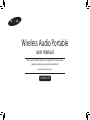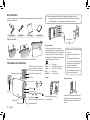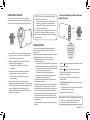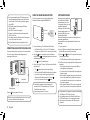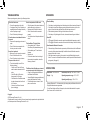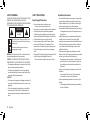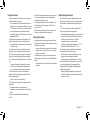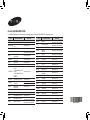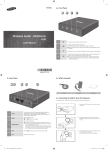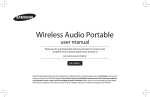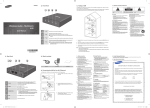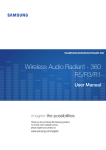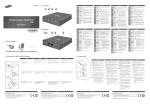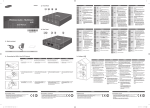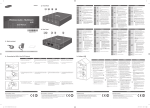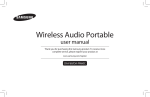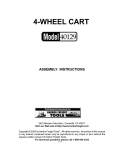Download Samsung DA-F61 Wireless Audio Speaker User Manual
Transcript
Wireless Audio Portable user manual Thank you for purchasing this Samsung product. To receive more complete service, please register your product at www.samsung.com/register DA-F60/DA-F61 What’s included ff When you charge smart phone via USB, the battery may discharge more quickly. -- Charging smart phone through the Service (USB) port takes longer than charging the unit using the adapter. It is only chargeable when this product is turned on. Check for the supplied accessories shown below. The appearance of the accessories may differ slightly from the illustrations. SERVICE VOL 5V 500mA AUX IN SERVICE MUTE 5V 500mA DC 14V 2.5A AUX IN FUNC. Power Adapter Audio Cable Cover Fabric DC 14V User Manual 2.5A BASS OPEN Using the Cover Fabric Power Adapter USB 5V 500mA AUX IN connector (Analogue Input) Charge the battery The battery status indicator is normally off to conserve battery power. To check the charge level, press and hold the Power button for 5 seconds. You can play this product for 12 hours continuously on one charge. For a full charge, we recommend you charge the battery for about 3 hours. ] [ OFF ...................... Full charge Green .................. 60% to 99% of full charge Yellow .................. 30% to 60% of full charge Red ...................... 30% or less Red blink ............ Charge needed Reset hole Support AUX IN SERVICE DC 14V 2.5A 5V 500mA AUX IN DC 14V 2.5A OPEN 3 OPEN 1 2 Wrap the cover around the product. The cover will be held in place by magnets. Your Wireless Audio Portable SERVICE Port (Use to charge the smart phone via a USB cable connected to the unit. Also use to update the unit's firmware.) SERVICE Power cable connector 5V 500mA AUX IN DC 14V 2.5A VOL Volume control VOL ff We recommend you charge the battery for 3 hours. ff Charge and store the battery at 5° C ~ 35° C. ff Do not charge the battery for more than 12 hours or leave the battery fully discharged for a long time. Doing so may shorten the battery life. ff Depending on how you use your player, actual battery life may vary and may be shorter than specified. Reset your Product VOL VOL VOL SERVICE 5V 500mA MUT E AUX IN USB MUTE 5V 500mA MUTE button MUTE 5V 500 FUN DC 14V C. AUX IN DC 14V 2.5A BASS DC 14V NFC Tag . FUNC BASS Battery indicator English 2.5A BASS OPEN OPEN , SoundShare Power Bass button Optimise the sound based on your tastes. Function LED 2 Function button Bluetooth , AUX 2.5A AUX IN FUNC. Power button (On/Off) OPEN Don't pull the support too hard. You can damage it. If an error occurs while you are operating this product and it doesn't work properly, press the Reset hole with a pen tip or similar item for 2 seconds. Using the NFC function Connect your NFC compatible device via Bluetooth to the Wireless Audio Portable using this simple set-up procedure and play music on the device through the Wireless Audio Portable. To connect the Wireless Audio Portable to a Bluetooth device ff The NFC function is built into Android devices running Android OS 4.1 Jellybean or later. -- If your device is running an Android OS earlier than Android OS 4.1 Jellybean, you must download the 'Samsung NFC Connection' application from Android market to use the NFC function. ff The position of the NFC antenna differs on devices. Check where the NFC antenna is located before connecting. ff If your device is covered with a thick case, the connection may not succeed. VOL Connect MUTE FUNC. BASS External device aptX® aptX enables high quality Bluetooth stereo audio that delivers wired audio quality wirelessly. Using Bluetooth 1. Turn on the NFC function on the device and make sure the screen lock function on the device is off. The device's NFC function will not work if screen lock is on. 2. Gently touch the top of the Wireless Audio Portable's left panel with the NFC supported device. • If the Wireless Audio Portable is off, it will turn on automatically. 3. A pop-up asking whether to proceed with the Bluetooth connection appears on the device. Select <Yes>. • When the connection is complete, the 'connected' message appears. 4. To disconnect the NFC device, touch the device to the Wireless Audio Portable's left panel again. To connect another NFC device while the first device is still connected, touch that device to the Wireless Audio Portable's left panel. The Wireless Audio Portable will disconnect the first device and connect to the second device. You can connect the Wireless Audio Portable to Bluetooth devices and enjoy music with high quality stereo sound, all without wires! Bluetooth technology lets Bluetooth-compliant devices interconnect easily with each other using a short wireless connection. • A Bluetooth device may cause noise or malfunction, depending on usage, when: -- A part of your body is in contact with the receiving/transmitting system of the Bluetooth device or the Wireless Audio Portable. -- It is subject to electrical variation from obstructions caused by a wall, corner, or by office partitioning. -- It is exposed to electrical interference from same frequency-band devices including medical equipment, microwave ovens, and wireless LANs. • Pair the Wireless Audio Portable with the Bluetooth device while they are close together. • The further the distance between the Wireless Audio Portable and Bluetooth device, the worse the quality. If the distance exceeds the Bluetooth operational range, the connection is lost. • The Bluetooth connection only works when the Bluetooth device is close to the set. The connection is automatically cut off if the Bluetooth device moves out of range. Even within range, the sound quality may be degraded by obstacles such as walls or doors. • This wireless device may cause electric interference during its operation. VOL VOL MUTE FUNC. MUTE FUNC. button on the Wireless Audio Portable to select 1. Press the the Bluetooth function. 2. Press the BASS button for 3 seconds in Bluetooth mode. BASS 3. The Bluetooth indicator blinks quickly and the product changes to the pairing mode. 4. Scan or Search for the Wireless Audio Portable on your Bluetooth device. 5. Select "[Samsung] W_Audio" on the list of items found by the Bluetooth device. • If the Bluetooth device fails to pair with the Wireless Audio Portable, repeat Steps 2, 3, and 4. 6. Play music on the connected device. ff In Bluetooth connection mode, the Bluetooth connection will be lost if the distance between the Wireless Audio Portable and the Bluetooth device exceeds 5m. English 3 f You may be required to enter a PIN code (password) when connecting the Bluetooth device to the Wireless Audio Portable. If the PIN code input window appears, enter <0000>. f The Wireless Audio Portable supports SBC data (44.1kHz, 48kHz). f The AVRCP feature is not supported. f Connect only to a Bluetooth device that supports the A2DP (AV) function. f You cannot connect to a Bluetooth device that supports only the HF (Hands Free) function. f Only one Bluetooth device can be paired at a time. VOL SERVICE SERVICE 5V 500mA MUTE 5V 500mA AUX IN FUNC. AUX IN DC 14V 2.5A BASS OPEN DC 14V 2.5A soFtWare uPgrade This section explains how to connect the Wireless Audio Portable to Bluetooth compatible SAMSUNG TVs. Samsung may offer upgrades for the Wireless Audio Portable's system firmware in the future. If an upgrade is offered, you can upgrade the firmware by connecting a USB drive with the firmware upgrade stored on it to the Service (USB) port on your Wireless Audio Portable. Please visit Samsung.com to receive more information about downloading upgrades files. To upgrade after you have downloaded the firmware, follow these steps: SERVICE 5V 500mA AUX IN DC 14V 4A SERVICE VOL 5V 500mA Connect AUX IN MUTE DC 14V 4A FUNC. BASS connecting an audio deVice using auX in This section explains how to connect the unit to an audio device. This unit is equipped with one audio analogue jack for connecting an audio device. using the soundshare Function VOL 1. Turn on the Samsung TV and Wireless Audio Portable. • Set 'Add New Device' to 'On' in the TV's 'SoundShare Settings' menu. (Refer to the TV's user manual for details.) MUTE FUNC. VOL BASS button to change the mode of the Wireless 2. Press the . A message asking whether to proceed Audio Portable to with Bluetooth pairing appears. blinks in the standby mode. • The 3. Select <Yes> on the TV screen. The Wireless Audio Portable pairs with the TV. indicator blinks, and then stops blinking. • The • The Wireless Audio Portable Bluetooth pairing is complete. • If you want to cancel an existing pairing and pair the Wireless Audio Portable to another TV, press the mode. button for 3 seconds with the unit in VOL MUTE Earphones jack Audio Cable External device VOL MUTE Press the FUNC. button to select AUX function. BASS f Before moving or installing this product, be sure to turn off the power and disconnect the power cord. 4 English FUNC. f SoundShare is supported by some Samsung TVs released after 2012. Check whether your TV supports SoundShare before you begin. f Optimal pairing distance is 1m or less. BASS 1. Turn on the product. VOL 2. Insert a USB drive containing the firmware upgrade into the Service (USB) port on the back of the product. MUTE FUNC. FUNC. BASS and buttons for 5 seconds at the same time. 3. Press the The update process starts. • All LEDs indicators will blink during the update process. MUTE BASS 4. The LEDs will turn off automatically after the update process is complete. • Do not disconnect the power or remove the USB drive while upgrades are being applied. • The product will turn off automatically after completing the firmware upgrade. • When firmware is upgraded, settings you have made will return to their default (factory) settings. We recommend you write down your settings so that you can easily reset them after the upgrade. • When the battery indicator LED is red, do not update the product. Doing so could cause the product to malfunction. f If the firmware fails to upgrade, we recommend formatting the USB drive in FAT16 and trying again. f For upgrading purposes, do not format the USB drive in NTFS format because it is not a supported file system. f Depending on the manufacturer, the USB may not be supported. Troubleshooting Other Notes Before requesting service, please try the following solutions: The unit will not turn on. Sound is not produced in AUX mode. • Connect the power plug to the outlet. • Check the power of the external device and • Your player will not turn on if the battery is whether the music is playing or not. completely drained. Recharge the battery • Make sure the AUX mode is selected. and turn the player on again. • Check if the audio cable is connected • Check if the battery is discharged. properly. A function does not work when the button • Turn up the volume of the product/external device. is pressed. • Disconnect the power plug and connect it The SoundShare (TV pairing) failed. again. • Check whether your TV supports • Check if the buttons correspond to the SoundShare. (http://www.samsung.com) functions you want to activate. • Check whether your TV has the latest Sound is not produced. firmware. • Make sure the unit is properly connected. • Reset the unit. • Check if the Mute function is on. • If the function doesn't work even though • Check if the volume is set to minimum. the connection is completed, contact the The power of the unit is off. Samsung call centre. • The unit automatically turns off in the following situations. -- If there is no KEY input for 8 hours The Wireless Audio Portable may not search when the cable is connected in AUX or connect properly in the following cases. mode. • If there is a strong electrical field around -- If the AUX cable in AUX mode is the Wireless Audio Portable. disconnected for 25 minutes. • If several Bluetooth devices are simultaneously -- If the Bluetooth or SoundShare mode paired to the Wireless Audio Portable. has been disconnected from this unit • If the Bluetooth device is turned off, not in for 25 minutes. place, or malfunctions. -- It does not turn off when the smart phone is charging. About the Battery • If the battery is nearly discharged, red indicator begins to blink and eventually turned off. • If the battery has insufficient charges, pressing the power button does not turn on the product. Instead, the battery indicator blinks red a few times and turns off. • While the battery indicator is blinking, all other buttons will not work. • If the battery is fully discharged, all function, volume and bass settings are initialized. About NFC • NFC tagging for Bluetooth connection cannot be established while powering on and off. • NFC tagging for Bluetooth connection will not work while the battery indicator is blinking. About Automatic Bluetooth Connection • When switching to Bluetooth mode or powered up in Bluetooth mode, the last Bluetooth connection will be restored automatically if available. Automatic Bluetooth connection attempt will abort after 1 minute. • Within the automatic connection trial, connection to another Bluetooth device can be limited. To connect to a different Bluetooth device, switch the product’s Bluetooth mode to pairing mode. (See page 3.) Specifications Model name : DA-F60/ DA-F61 Dimensions (W x D x H) : 225 x 46.5 x 131 mm Weight : 1.1 kg Operating temperature range : +5°C~+35°C Operating humidity range : 10 % to 75 % -- Samsung Electronics Co., Ltd reserves the right to change the specifications without notice. -- Weight and dimensions are approximate. -- For the Power Supply and Power Consumption, refer to the label attached to the product. Open the rear cover to check the label. Copyright ©2013 Samsung Electronics Co.,Ltd. All rights reserved; no part or whole of this user’s manual may be reproduced or copied without the prior written permission of Samsung Electronics Co.,Ltd. English 5 Safety Warnings TO REDUCE THE RISK OF ELECTRIC SHOCK, DO NOT REMOVE THE COVER(OR BACK). NO USERSERVICEABLE PARTS ARE INSIDE. REFER SERVICING TO QUALIFIED SERVICE PERSONNEL. CAUTION RISK OF ELECTRIC SHOCK DO NOT OPEN This symbol indicates “dangerous voltage” inside the product that presents a risk of electric shock or personal injury. This symbol indicates important instructions accompanying the product. WARNING : To reduce the risk of fire or electric shock, do not expose this appliance to rain or moisture. CAUTION : TO PREVENT ELECTRIC SHOCK, MATCH WIDE BLADE OF PLUG TO WIDE SLOT, FULLY INSERT. • This apparatus shall always be connected to a AC outlet with a protective grounding connection. • To disconnect the apparatus from the mains, the plug must be pulled out from the mains socket, therefore the mains plug shall be readily operable. CAUTION • Do not expose this apparatus to dripping or splashing. Do not put an object filled with liquid, such as a vase, on the apparatus. • To turn this apparatus off completely, you must pull the power plug out of the wall socket. Consequently, the power plug must be easily and readily accessible at all times. 6 English Safety PrecaUtiOns Power Supply Precautions • Do not overload outlets or extension cords. -- This may result in abnormal heat or fire. • Do not plug in or unplug the power cord with wet hands. • Do not place the product near heating equipment. • To clean the power plug blades, remove the plug from the wall outlet and wipe the blades with a dry cloth only. • Do not bend the power cord or pull it forcefully. • Do not put heavy objects on the AC power adaptor. • Do not use the AC adaptor if it is damaged. Do not disconnect the AC adaptor by pulling on its power-cord. • Do not plug the power cord into a loose or damaged outlet. • Fully insert the AC adaptor's plug into the the wall outlet so that it's plug is firmly attached to the outlet. -- If the connection is unstable, there is a risk of fire. Installation Precautions • Do not install the product near equipment or objects that generate heat or produce fire (candles, mosquito coils, heaters, radiators, etc.). Do not install in direct sunlight. • When moving the product, turn off the power and disconnect all cords (include the power cord) from the unit. -- A damaged cord may cause a fire and poses a risk of electric shock. • Installing the product in environments with high heat or humidity, dust, or extreme cold, can lead to quality problems or cause the product to malfunction. Before you install the product in an environment that is outside the norm, please contact the Samsung service centre for additional information. • Place the product upright when installing it on a shelf, cabinet, or desk. Do not place the product on an unstable surface (e.g. a shaky shelf, a tilted desk, etc.). -- Dropping the product can cause it to malfunction and poses a risk of injury. Severe vibration or impact can also cause the product to malfunction and lead to a fire hazard. • Install your product with enough space around it for the ventilation. -- Leave at least 10cm at the rear of the product and more than 5cm on each side of the product. • Keep the plastic packing materials out of reach of your children. -- Children playing with the plastic packing materials run the risk of suffication. Usage Precautions • Using for an extended time at high volume may cause serious damage to your hearing. -- If you are exposed to sound louder than 85db for an extended time, you may adversely affect your hearing. The louder the sound is, the more seriously damaged your hearing may become. Note that an ordinary conversation is between 50 to 60 db and road noise is approximately 80 db. • This product contains dangerous high voltage. Do not attempt to disassemble, repair, or modify it yourself. -- Contact a Samsung service centre when your product is in need of repair. • Do not place any container that contains liquid on the product (e.g. vase, beverages, cosmetics, chemicals, etc.). Do do not allow any metal objects (e.g. coins, hair clips, etc.) or flammable material (e.g. paper, matches, etc.) to enter the product (through the air vents, I/O ports, etc.). -- If any harmful material or liquid enters the product, turn off the product immediately, unplug the power cord, and then contact a Samsung service centre. • Do not drop the product. In case of a mechanical breakdown, disconnect the power cord and contact a Samsung service centre. -- There is a risk of fire or electric shock. • Do not hold or pull the product by the power cord or the signal cable. -- A damaged cable can cause the product to malfunction, cause a fire, and poses a risk of electric shock. • Do not use or keep flammable materials near the product. • If the product emits an abnormal sound or a burnt smell or smokes, unplug the power-cord immediately and contact a Samsung service centre. • If you smell gas, ventilate the room immediately. Do not touch the power plug of the product. Do not turn the product off or on. • Do not strike or subject the product to a sudden shock. Do not pierce the product with a sharp object. Cleaning Precautions • Never use alcohol, solvents, waxes, benzene, thinners, air freshener, or lubricants to clean the product or spray insecticide on the product. -- Using any of these materials can discolor the exterior coating or cause it to split or peel off, or remove the labelling on the product. • To clean the product, unplug the power cord, and then wipe the product with a clean, dry, soft cloth (Microfiber, cotton). -- Avoid leaving dust on the product. Dust can scratch its the surface. Battery Usage Precautions • Do not subject the product to high temperatures or fire. Do not bring the product into hot, poorly ventilated areas such as saunas or closed vehicles during the summer time. -- There is a risk of fire or the battery could explode. • Do not expose the product to high humidity. -- Humidity and liquids can damage the components and electrical circuits of the product, cause the product to malfunction, and may cause a risk of fire. We recommended that you use the product in environments with temperatures between 5° ~ 35 °C and relative humidities between 10% ~ 75%. • Do not leave the product connected to the AC adaptor after the battery has been fully charged. -- Disconnect the AC adapter after the battery is fully charged to prevent damage to the battery. Overcharging can decrease the battery's useful life. • Check the charge status of the battery once a month. If you do not use the product for long periods of time, recharge the battery periodically to maintain battery capacity and functionality. -- Leaving the battery discharged for a long time can reduce its useful life, cause the battery to malfunction, or cause a risk of fire. English 7 contact saMsung World Wide If you have any questions or comments relating to Samsung products, please contact the SAMSUNG customer care centre. Area Contact Centre Web Site ` Asia Pacific AUSTRALIA CHINA 1300 362 603 0800 SAMSUNG (0800 726 786) 400-810-5858 HONG KONG (852) 3698 4698 NEW ZEALAND INDIA INDONESIA JAPAN MALAYSIA PHILIPPINES SINGAPORE THAILAND TAIWAN VIETNAM 1800 3000 8282 1800 266 8282 0800-112-8888 021-5699-7777 0120-327-527 0800-329-999 0266-026-066 1 800 588 889 800-SAMSUNG (726-7864) OMAN 800-SAMSUNG(726-7864) KUWAIT 183-2255 (183-CALL) Web Site www.samsung.com/ae (English) www.samsung.com/ae_ar (Arabic) www.samsung.com/ae (English) www.samsung.com/ae_ar (Arabic) www.samsung.com Qatar 800-2255 (800-CALL) Egypt Syria 08000-726786 800-22273 065777444 18252273 IRAN 021-8255 www.samsung.com www.samsung.com/id Morocco 080 100 2255 www.samsung.com www.samsung.com Saudi Arabia 9200-21230 www.samsung.com/sa (Arabic) Turkey 444 77 11 www.samsung.com www.samsung.com Cote D’ Ivoire 0800-726-7864 0800-10077 0302-200077 8000 0077 Senegal 800-00-0077 www.samsung.com Cameroon 7095- 0077 www.samsung.com KENYA 0800 545 545 www.samsung.com UGANDA 0800 300 300 www.samsung.com TANZANIA 0685 88 99 00 www.samsung.com www.samsung.com www.samsung.com www.samsung.com www.samsung.com/hk (Chinese) www.samsung.com/hk_en (English) www.samsung.com/in www.samsung.com/th www.samsung.com/th www.samsung.com www.samsung.com ` MENA U.A.E Contact Centre 8000-4726 1800-88-9999 www.samsung.com/my 1-800-10-SAMSUNG(726-7864) for PLDT 1-800-3-SAMSUNG(726-7864) for Digitel www.samsung.com/ph 1-800-8-SAMSUNG(726-7864) for Globe 02-5805777 1800-SAMSUNG(726-7864) www.samsung.com 1800-29-3232 02-689-3232 Area BAHRAIN www.samsung.com www.samsung.com/ae (English) www.samsung.com/ae_ar (Arabic) www.samsung.com/ae (English) www.samsung.com/ae_ar (Arabic) JORDAN www.samsung.com/Levant(English) www.samsung.com/Levant(English) ` Africa NIGERIA Ghana www.samsung.com www.samsung.com SOUTH AFRICA 0860-SAMSUNG(726-7864 ) www.samsung.com Botswana 0800-726-000 www.samsung.com Namibia 8197267864 www.samsung.com Angola 91-726-7864 www.samsung.com Zambia 211350370 www.samsung.com AH68-02622N-00