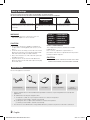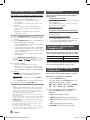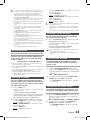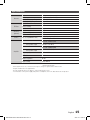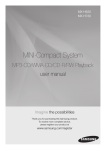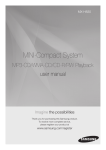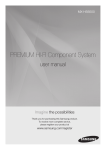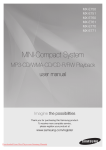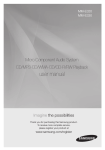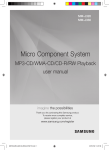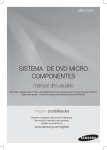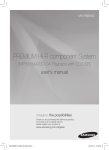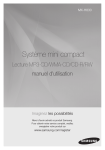Download Samsung Mini Audio System F630 User Manual
Transcript
MX-F630 MX-F730 MINI-Compact System MP3-CD/WMA-CD/CD-R/RW Playback user manual Imagine the possibilities Thank you for purchasing this Samsung product. To receive more complete service, please register your product at www.samsung.com/register 02667B-MX-F630-F730-ENG-XA-0621.indd 1 2013-7-8 16:00:50 Safety Warnings TO REDUCE THE RISK OF ELECTRIC SHOCK, DO NOT REMOVE THE COVER (OR BACK). NO USER-SERVICEABLE PARTS ARE INSIDE. REFER SERVICING TO QUALIFIED SERVICE PERSONNEL. CAUTION RISK OF ELECTRIC SHOCK DO NOT OPEN This symbol indicates “dangerous voltage” inside CAUTION : TO PREVENT ELECTRIC SHOCK, This symbol indicates important instructions the product that presents a risk of electric shock or MATCH WIDE BLADE OF PLUG TO WIDE SLOT, FULLY accompanying the product. personal injury. INSERT. WARNING CLASS 1 KLASSE 1 LUOKAN 1 KLASS 1 PRODUCTO • To reduce the risk of fire or electric shock, do not expose this appliance to rain or moisture. CAUTION • Do not expose this device to dripping or splashing. Do not place items containing liquids, such as vases, on this device. • To turn this device off entirely, you must disconnect its AC plug from the wall outlet. Consequently, the plug and AC wall outlet must be readily accessible at all times. • Only connect this device to an AC outlet with a protective grounding connection. • Toprevent electric shock, match the wide blade of the plug to the wide slot in the wall outlet. Fully insert the plug into the wall outlet. LASER PRODUCT LASER PRODUKT LASER LAITE LASER APPARAT LÁSER CLASE 1 CLASS 1 LASER PRODUCT This Compact Disc player is classified as a CLASS 1 LASER product. Use of controls, adjustments or performance of procedures other than those specified herein may result in hazardous radiation exposure. CAUTION • INVISIBLE LASER RADIATION WHEN OPEN AND INTERLOCKS DEFEATED, AVOID EXPOSURE TO BEAM. Accessories Check for the supplied accessories below. FM Antenna(Optional) FM/AM Antenna(Optional) User's Manual Remote Control/Batteries ConnectorAdaptor(Optional) • Figures and illustrations in this User Manual are provided for reference only and may differ from actual product appearance. • An administration fee may be charged if either a. an engineer is called out at your request and there is no defect in the product (i.e. where you have failed to read this user manual) b. you bring the unit to a repair centre and there is no defect in the product (i.e. where you have failed to read this user manual). • The amount of such administration charge will be advised to you before any work or home visit is carried out. 2 English 02667B-MX-F630-F730-ENG-XA-0621.indd 2 2013-7-8 16:00:51 Precautions • Ensure that the AC power in yourhouse matches the requirements listed on the identificationsticker located on the back of your product. • Do not place the product on amplifiers or other equipment which may become hot. Make sure the ventilation slots are not covered. • Do not stack anything on top of the product. • Before moving the product, ensure the Disc Insert Hole is empty. • To turn off the productcompletely, disconnect the AC plug from the walloutlet. Disconnect the AC plug from the wall outlet if you will leave the device unused for a long period of time. • During thunderstorms, disconnect the AC plug from the wall outlet. Voltage peaks due to lightning could damage the product. • Do not expose the product to direct sunlight or other heat sources. This could cause the product to overheat and malfunction. • Protect the product from moistureand excess heat and equipment creating strong magnetic or electric fields (i.e. speakers.). • Disconnect the power cable from the AC supply if the product malfunctions. • This product is for personal use only. It is not intended for industrial use. • Condensation may occur if your product or a disc has been stored in cold temperatures. If transporting the product during the winter, wait approximately 2 hours until the product has reached room temperature before using. • The batteries used with this product contain chemicals that are harmful to the environment. Do not dispose of batteries in the general household trash. • Maintain an open space of approximately 6 inches (15 cm) on the sides and rear of the system, for ventilation purposes. • Place the loudspeakers at a reasonable distance on either side of the system to ensure good stereo sound. • Direct the loudspeakers towards the listening area. Disc Storage • Do not keep in direct sunlight. • Keep in a cool, ventilated area. • Keep in a clean, protective jacket. Store vertically. • Do not allow the discs to become contaminated with dirt. • Do not use cracked or scratched discs. Handling and Storing Discs If you get fingerprints or dirt on a disc, clean it with a mild detergent diluted in water and wipe with a soft cloth. • When cleaning, wipe gently from the inside to the outside of the disc • Condensation may form if warm air comes into contact with cold parts inside the product. When condensation forms inside the product, it may not operate correctly. If this occurs, remove the disc and let the product stand for 1 or 2 hours with the power on. Disc Types And Disc Format This product does not support Secure (DRM) Media files. CD-R Discs • Some CD-R discs may not be playable depending on the disc recording device (CD-Recorder or PC) and the condition of the disc. • Use 650MB/74 minute CD-R discs. Do not use CD-R discs over 700MB/80 minutes as they may not be played back. • Some CD-RW (Rewritable) media, may not be playable. • Only CD-Rs that are properly "closed" can be fully played. If the session is closed but the disc is left open, you may not be able to fully play the disc. CD-R MP3 Discs Cautions on Handling and Storing Discs Small scratches on the disc may reduce sound and picture quality or cause skipping. Be especially careful not to scratch discs when handling them. Holding discs • Do not touch the playback side of the disc. • Hold the disc by the edges so that fingerprints will not get on the surface. • Do not stick paper or tape on the disc. • Only CD-R discs with MP3 files in ISO 9660 or Joliet format can be played. • MP3 file names should contain no blank spaces or special characters ( = +). • Use discs recorded with a compression/decompression data rate greater than 128Kbps. • Only files with the ".mp3" and ".MP3" extensions can be played. • Only consecutively written multisession discs can be played. If there is a blank segment ina Multisession disc, the disc can be played only up to the blank segment. • If a disc is not closed, it will take longer to begin playback and not all of the recorded files may be played. • For files encoded in Variable Bitrate (VBR) format, i.e. files encoded in both low Bitrate and high Bitrate (e.g., 32Kbps ~ 320Kbps), the sound may skip during playback. • A maximum of 999 tracks can be played per CD. • Supported Audio Formats:WMA 56~128kbps Bitrate. English 02667B-MX-F630-F730-ENG-XA-0621.indd 3 2 3 2013-7-8 16:00:51 Contents Thank you for buying this SAMSUNG mini-compact system. Please take time to read these instructions. They will allow you to operate your system with ease and take full advantage of its features. Safety Warnings........................................ 2 Playing a USB Device............................. 10 Accessories............................................... 2 Precautions............................................... 3 To Select a Track from a USB Device..................................... 10 Cautions on Handling and To Search a Folder Quickly............... 10 Storing Discs............................................. 3 To Use High Speed Search............... 10 Disc Types And Disc Format.................... 3 To repeat............................................ 10 Contents.................................................... 4 To delete a file.................................... 10 Description................................................ 5 To skip 10 tracks................................ 10 Front Panel........................................... 5 Setting the Clock.................................... 11 Rear Panel............................................ 6 Timer Function........................................ 11 Remote Control................................... 7 Cancelling the Timer............................... 11 Display function........................................ 7 Listening to Radio................................... 12 CD/MP3/WMA-CD Playback................... 8 Selecting a Stored Station...................... 12 Selecting a Track....................................... 8 Recording Function................................ 12 Searching for a Specific Music Recording Speed.................................... 13 Passage on a CD...................................... 8 Selecting EQ Mode................................ 13 Repeat One or All Tracks on a Selecting LOCAL EQ Mode................... 13 Compact Disc........................................... 8 GIGA SOUND function............................ 13 A-B Repeat Playback............................... 9 Using the FOOTBALL MODE................. 13 10 Skip Function....................................... 9 Connecting a Microphone...................... 14 CD Programming...................................... 9 Troubleshooting...................................... 14 Checking or Editing the Specifications.......................................... 15 Programmed Tracks................................. 9 Auto Change function............................... 9 Symbols 4 Important Note English 02667B-MX-F630-F730-ENG-XA-0621.indd 4 2013-7-8 16:00:52 Description Front Panel 1 2 3 20 19 4 18 5 17 6 16 7 15 8 9 10 11 14 13 12 1. POWER button • Press this button to switch your mini-compact system on and off. 2. 3. 4. 5. 6. 7. 8. 9. 10. 11. 12. 13. 14. 15. UTO CHANGE button A EQ button Window Display Search/Skip button STOP/Tuning Mode button USB button MP3/CD button TUNER/AUX button MIC jack Disc Tray USB jack USB REC button DELETE button OPEN/CLOSE button 21 16. 17. 18. 19. 20. 21. PLAY/PAUSE button Search/Skip button VOLUME Control LOCAL EQ button FOOTBALL MODE button GIGA SOUND BLAST button English 02667B-MX-F630-F730-ENG-XA-0621.indd 5 4 5 2013-7-8 16:00:53 Rear Panel 1 2 3 4 4 5 MX-F730 only 1. 2.0 CH Speaker Connector Terminals The speaker connector terminals are located on the rear of the system. 1. To achieve the correct sound quality, insert the speaker connector cables identified below into the correct speaker terminals on the back of the system. • Left speaker (marked L). • Right speaker (marked R). 2. ONLY FOR SERVICE • This jackis for service only. Please do not use. 3. AUX IN Terminals 1. Use an Audio Cable (not supplied) to connect AUX IN on the product to Audio Out on an external analog component. • Be sure to match connector colors. • If the external analog component has only one Audio Out jack, connect to either the left or right terminal. • Press the TUNER/AUX button to select the AUX input. • When the unit is in AUX mode, if none of the buttons are pushed for more than 8 hours, the power will automatically turn off. 6 4. FM/AM(optional) Antenna Connector Terminal The position of FM antenna connector terminal may differ depending on your region. This product may not support the AM function depending on your region. ☛☛ If this product does not receive AM broadcasts. Connect the FM antenna: 1. Connect the FM antenna (optional) to the FM Antenna jack. 2. Slowly move the antenna wire until you find a location where reception is good, then fasten it to a wall or other rigid surface. 3. If reception is poor, you may need to install an outdoor antenna. To do so, connect an outdoor FM antenna to the FM socket on the rear of the system using a 75Ω coaxial cable (not supplied). If this product can receive AM broadcasts. (Optional) ☛☛ Connect the FM/AM antenna: 1. Plug the connector on the FM/AM antenna (optional) into the FM/AM terminal on the rear of the system. 5. Voltage Selector (MX-F730 only (Optional)) Check the position of the voltage selector on the rear of the system(optional). This product may not support the Voltage Selector function depending on your region. English 02667B-MX-F630-F730-ENG-XA-0621.indd 6 2013-7-8 16:00:54 Remote Control 33 1 2 3 32 TUNER/AUX 31 4 5 6 30 29 7 8 9 10 11 12 13 14 15 16 17 18 28 27 26 25 24 23 22 21 20 19 1. 2. 3. 4. POWER TUNER/AUX USB Number(0~9) button • During playback, press the desired track number. The selected track is played. 5. 6. 7. 8. 9. 10. 11. 12. 13. 14. 15. 16. 17. -10 Skip STOP PLAY REPEAT GIGA ENTER VOLUME TUNING/ALBUM . TUNING MODE TIMER ON/OFF TIMER SET SLEEP 20. 21. 22. 23. 24. 25. 26. 27. 28. 29. 30. 31. 32. 33. USB REC DELETE CD REC SPEED, MO/ST VOLUME + TUNING/ALBUM , EQ AUTO CHANGE REPEAT A-B PAUSE SEARCH +10 CD DISPLAY MUTE • Turn off the sound temporarily. • Set a sleep time to shut off the product. 18. MY KARAOKE 19. MIC VOLUME -, + Installing batteries in the Remote Control `` Match the “+” and “–” ends of the batteries with the diagram inside the battery compartment. `` Always replace both batteries at the same time. `` Do not expose the batteries to heat or a flame. `` The remote control can be used up to approximately 23 feet (7 meters) in a straight line from the system. Display function Lets you view all functions available on the display and adjust the brightness of the display. Each time you press the DISPLAY button on the remote control, the display mode will change as follows: ◆◆ The Demo function All functions available on the system appear on the front panel display. ◆◆ The Dimmer function The Dimmer function is selected and the display darkens. ◆◆ Display ON The Display turns on. ◆◆ Clock ON The Clock you set is displayed. * Battery size: AAA English 02667B-MX-F630-F730-ENG-XA-0621.indd 7 6 7 2013-7-8 16:00:55 CD/MP3/WMA-CD Playback Lets you play 12 cm compact discs without an adapter. ☛☛ This product is designed to play audio CDs, CDs, CD-Rs, CD-RWs, or MP3/WMA-CDs. • Gently open or close the CD tray. Do not apply excessive force. • Do not apply force toor place a heavy object on the product. • Do not insert an out-of-spec. shapedCD such as a heart or octangle shaped CD. You can damage the product. • For the best sound, maintain your compact discs carefully and correctly. 1. Press the OPEN/CLOSE button to open the disc tray. 2. Place a disc gently into the tray with the disc's label facing up. 3. Press the OPEN/CLOSE button to close the disc tray. The disc will be played automatically. • For MP3/WMA-CD audio, it may take several minutes to finish scanning the disc tracks. • If you play a file with an English name or a MP3/WMACD medium with anEnglish title, the song title will be shown in the display. (Other languages besides English may not be displayed.) • An English-titled track containing a special character will not display. <CD/MP3/WMA-CD PlaybackDisplay> Track Indicator Playtime Indicator 4. A djust the volume by: • Tuning the VOLUME knob on the unit OR • Pressing the Vol + or – button of the remote control. The volume level can be adjust in 31 steps (VOLUME MIN, VOLUME 01 - VOLUME 29, and VOLUME MAX). 5. Main Unit To pause playback temporarily, press the p button. Press p again to continue playing the disc. Remote control To pause playback temporarily, press the PAUSE(#) button. Press the PLAY(+) button to continue playing the disc. 6. To end playing, press the STOP (@) button. • If there is no CD inserted in the DISC tray, the unit displays “NO DISC”. • The quality of MP3/WMA-CD playback may vary depending on the condition of the disc containing the music files or the condition of the recorder with which the disc was created. • If different types of files or unnecessary folders are on the same disc, you will have problems with playback. • Keep the tray closed whenever you are not using it to prevent dust from entering. • You can load or unload a compact disc when the radio, USB or auxiliary source function is selected. Also, when you press the OPEN/CLOSE button, the product will automatically change to the MP3/CD mode. • If no buttons are pressed on the product or remote control for more than 3 minutes when the product is in Pause mode, the product will change to Stop mode. • If no buttons are pressed on the product or remote control for more than 25 minutes when the product is in Stop mode or no Disc mode, the power will automatically turn off. 8 Selecting a Track You can select a desired track while a disc is being played. To play the previous track Press the [ button within 3 seconds after the current track starts playing. Press the [ button twice, 3 seconds or more after the current track starts playing. To play the next track Press the ] button. To play the current track from the beginning Press the [ button once, 3 seconds after the current track starts playing. To play the track of your choice Press the [ or ] button to move to a desired track. • You can also use the Number (0~9) buttons on the remote control toselect a track. Searching for a Specific Music Passage on a CD When listening to a compact disc, you can quickly search for a specific music passage on a track. To search Press ... Forwards Backwards ) ( You can also press and hold the [ or ] button on the main unit to automatically scan for a track. Repeat One or All Tracks on a Compact Disc You can play a CD, a group of tracks in a folder (MP3 only), or a single track repeatedly: 1. P ress the REPEAT button. Each time you press the REPEAT button, the repeat mode will change as follows: MP3: OFF➝ TRACK ➝ DIR ➝ ALL ➝ RANDOM CD: OFF➝ TRACK ➝ ALL ➝ RANDOM 2. When you want to stop the Repeat function, press the REPEAT button until "OFF" is displayed. • OFF: Cancels Repeat Playback. • TRACK: Repeatedly plays the selected track. • DIR: Repeatedly plays all tracks in the selected folder. • ALL: Repeatedly plays the entire disc. • RANDOM: Plays tracks in random order. English 02667B-MX-F630-F730-ENG-XA-0621.indd 8 2013-7-8 16:00:56 A-B Repeat Playback You can repeatedly play back a designated section of a CD. 1. Press the REPEAT A-B button at the beginning of desired part. • 'RPT A' will be displayed. 2. Press the REPEAT A-B button at the ending of desired part. • 'RPT AB' will be displayed. 3. To cancel REPEAT A-B function, press the REPEAT A-B button again. • 'OFF' will be displayed. REPEAT A-B function is available only within a . track. ➣➣ 10 Skip Function Press the +10 or -10 button while in playback mode. The unit will skip as many as 10 tracks forward or 10 tracks back from the current track. CD Programming This function is not available during playback of an MP3/WMA-CD. • You can program the playback order of up to 24 tracks of your choice. • However, you must stop playing the CD before selecting tracks. 1. W hile in CD playback mode, press the STOP(@) button to stop playing the CD. 2. Press the ENTER ( ) button to display the message below: (01= program number, --= track number) 3. Use the [ or ] button to move to a desired track. • Press [ to move to the previous track. • Press ] to move to the next track. 4. Press the ENTER ( ) button to confirm your selection, the selection is stored and is displayed. 5. To select additional tracks, follow Steps 3 to 4 above. 6. Press the PLAY (+) button to play the programmed tracks. 7. Press the STOP(@) button to stop playing the programmed tracks, Press the STOP (@) button again to cancel playing the programmed tracks. • If you open the disc tray or turn off the product, your programming will be canceled. Program mode, if you press the USB REC ➣➣Inor CD the AUTO CHANGE buttons, these functions Checking or Editing the Programmed Tracks You can check a list of programmed tracks and edit them as you want. 1. If a programmed track is being played, press the STOP (@) button once. 2. Press the ENTER ( the message below: ) button twice to display (C=Check, 01= program number) ➣➣If a total of 24 tracks are already programmed, “C” will be displayed rather than “P” in the display. 3. Press the ENTER ( ) button repeatedly until the desired track is displayed. 4. Press the [ or ] button to select a different track. 5. Press the ENTER ( selection. ) button to confirm your 6. To play the programmed tracks, press the PLAY (+) button. Auto Change Function You can play a disc followed by a USB continuously. 1. Press the AUTO CHANGE button. Each time you press this button, the mode will switch as follows: AUTO CHANGE ON ; AUTO CHANGE OFF • When the auto change mode is "ON", the unit will play the Disc ; USB continuously. • When the auto change mode is "ON", if you press the POWER button, FUNCTION button, or the OPEN/CLOSE button, the auto change function automatically switches to "OFF" mode. • When the USB is playing, if you disconnected the USB, the auto change function automatically switches to "OFF" mode. • When the auto change mode is "ON", the unit cannot record. • When the auto change mode is "ON", the REPEAT and SLEEP functions automatically change to OFF. • When the auto change mode is "ON", the CD REC SPEED, USB REC, REPEAT, PROGRAM, DELETE and SLEEP functions do not work, and the unit displays "AUTO CHANGE ON". • When the DISC play ends, if there's no USB, the unit will continue to play the disc. • When the USB play ends, if there's no DISC, the unit will continue to play music from the USB. will not work, and the unit will display "PROG". English 02667B-MX-F630-F730-ENG-XA-0621.indd 9 8 9 2013-7-8 16:00:58 Playing a USB Device Connect an external storage device such as a USB flash memory or external HDD (Hard Disk Drive) to the product. You can play files in MP3/WMA format. Before you begin! • Connect the external USB storage device to your product. • Select the USB mode by pressing the USB button on the main unit or select USB by pressing the USB button on the remote control. • The first track of the first directory plays automatically. ➣➣To stop playing 1. Play a file you want to delete. 2. Press the DELETE button. 3. Press [ or ] to select YES. 4. Press the ENTER button on the remote control or the DELETE button. ☛☛The NTFS file system is not supported. To skip 10 tracks If you press the STOP ( @ ) button once again, you can remove the USB device safely. Press the +10 or -10 button while in playback mode. The unit will skip as many as 10 tracks forward or 10 tracks back from the current track. not connect a USB recharger to the USB port ☛☛Do of this product. You can damage the product. To Select a Track from a USB Device You can select an MP3 file during play. f you want to move to the previous/next track, press ➣➣Ithe [,] buttons briefly. • The unit moves to the previous/next file within the directory. • If you press the [,] buttons more times than the number of the files in the directory, the unit moves to the next directory. To Search a Folder Quickly 1. P ress the TUNING/ALBUM button on the remote control to move to the previous/next folder. 2. When the search is done, you will see the previous/ next folder name. The track will start playing. To Use High Speed Search You can search the desired section quickly during play. the (,) button. ➣➣•Press Each time you press the button, you will move backward/forward fast. ☛☛The sound will not output in fast playback mode. To repeat 1. P ress the REPEAT button. Each time you press the REPEAT button, the repeat mode will change as follows: OFF ➝ TRACK ➝ DIR ➝ ALL ➝ RANDOM 2. When you want to stop the Repeat function, press the REPEAT button until "OFF" is displayed. • OFF: Cancels Repeat Playback. • TRACK: Repeatedly plays the selected track. • DIR: Repeatedly plays all tracks in the selected folder. • ALL: Repeatedly plays all tracks. • RANDOM: Plays tracks in random order. . The selected file will be deleted. Press the STOP ( @ ) button to stop playing. ➣➣To remove the USB device 10 To delete a file You can delete a file on your USB device. Read through the instructions below before using a USB device with this unit. • Some USB devices may not work properly with this product. • This product only supports external HDD's that are formatted in the FAT file system. • USB 2.0 HDD's should be connected to a separate power source. Otherwise, the USB 2.0 HDD's will not work. • If a USB external storage device is connected to multiple devices, only the MP3 files in the first HDD will be played. • DRM-applied files are not supported. Digital Right Management restricts unauthorized access to a DRM file so that the copyright of the file is protected from piracy. • Even if the extension of the file is .mp3, the file cannot be played if it is formatted in MPEG layer 1 or 2. • Do not use an unrecognized USB hub. • Only the first 15 characters of a MP3/WMA file are displayed. • Only removable HDDs with less than 160GB are supported. Depending on the device, a 160GB or more removable HDD may not be supported. • It can take several minutes for the product to recognize the files on a USB device. • USB devices (particularly, USB HDDs) may cause a delay when moving to the next track. • With USB devices supporting only USB VER. 1.1, the unit may access files slowly or may not recognize file properties. • If no buttons are pressed on the product or remote control for more than 3 minutes when the product is in Pause mode, it will be changed to Stop mode. • If no buttons are pressed on the product or remote control for more than 25 minutes when the product is in Stop mode or no USB mode, the power will automatically turn off. English 02667B-MX-F630-F730-ENG-XA-0621.indd 10 2013-7-8 16:00:58 Setting the Clock During each step, you have a few seconds to set the required options. If you exceed this time, you must start again. 1. Switch the system on by pressing the POWER ( ) button. 2. Press the TIMER SET button and then press the ENTER ( ) button, "CLOCK" is displayed. 3. Press the ENTER ( ) button. The hour flashes. • Increase the hours: , • Decrease the hours: . 4. When the correct hour is displayed, press the ENTER ( ) button. The minutes flash. • Increase the minutes: , • Decrease the minutes: . 5. When the correct minute is displayed, press the ENTER ( ) button. " TIME" appears in the display. • The current time is now set. • You can display the time, even when you are using another function, by pressing the TIMER SET button once. • You can also use the ] or [ on the front panel instead of the TUNING/ALBUM , or . button in Steps 3 and 4. Timer Function Press the ENTER ( ) button. Result: The minutes flash. c Press the TUNING/ALBUM , or . button to set the minutes. d Press the ENTER ( ) button. Result: V OL XX is displayed, where XX corresponds to the volume already set. 6. Press the TUNING/ALBUM , or . button to adjust b the volume level and press the ENTER ( )button. Result: The source to be selected is displayed. 7. Press the TUNING/ALBUM , or . button to select the desired source to be played when the system switches on. If you select... 8. Press the ENTER ( ) button. Result: CHKREC (Do you want to record?) is displayed. 9. Press the ENTER ( ) button. Result: REC N is displayed, you can press the TUNING/ALBUM , or . button to select the REC Y or REC N, and then press ENTER ( ) button. 1)If you select the REC N, it will cancel tuner timing recording even if you have already set the tuner timing recording. 2)If you select the REC Y, you can set the tuner timing recording. a.Press the ENTER ( ) button. Result: ON is displayed for a few seconds. You can set the tuner timing recording switch-on time. b.Press the ENTER ( ) button. Result: OFF is displayed for a few seconds. You can set the tuner timing recording switch-off time. • The maximum tuner timing recording time is 5 hours. • If the timer switch on and off times are identical, the word ERROR is displayed. • If there is no disc or usb, when you select the “CD, USB, it will automatically change to “TUNER”. • You may use the ], [ buttons on the main unit instead of the TUNING/ALBUM , or . button to adjust in Steps 4 through 9. • If the switch-on or -off time is the same as the timing recording time, only the switch-on or -off time is effective, and the timing recording time is not applied. • If the auto timer is turned on, the MP3/CD or USB function may require an additional step to be activated depending on the disc (or device). It is better for you to select the tuner function instead. The timer enables you to switch the system on or off at specific times automatically. • Before setting the timer, check that the current time is correct. • During each step, you have a few seconds to set the required options. If you exceed this time, you must start again. • If you no longer want the system to be switched on or off automatically, you must cancel the timer by pressing the TIMER ON/OFF button. Example: You want to wake up to music every morning. 1. Switch the system on by pressing the POWER ( ) button. 2. Press the TIMER SET button until TIME is displayed. 3. Press the ENTER ( ) button. Result: ON is displayed for a few seconds. You can set the timer switch-on time. 4. Set the timer switch-on time. a b c d ress the TUNING/ALBUM , or . button to P set the hours. Press the ENTER ( ) button. Result: The minutes flash. Press the TUNING/ALBUM , or . button to set the minutes. Press the ENTER ( ) button. Result: O FF is displayed for a few seconds. You can now set the timer switch-off time. 5. Set the timer switch-off time. a Press the TUNING/ALBUM , or . button to set the hours. You must also... FM/AM(optional) a P ress the ENTER ( ) button. (radio) b Select a preset station by pressing the TUNING/ALBUM , or . button. CD/MP3 (compact disc) Load one compact disc. USB Connect the USB device. Cancelling the Timer After you have set the timer, the unit will start automatically at the time shown by the TIMER indication on the display. If you no longer want to use the timer, you must cancel it. To Press the TIMER ON/OFF button.... Cancel the timer Once. Result: Restart the timer Twice. Result: is no longer displayed. is displayed again. • When you select the TIMER OFF mode, the TIMER RECORDING and TIMER function are not available. English 02667B-MX-F630-F730-ENG-XA-0621.indd 11 10 11 2013-7-8 16:01:03 Listening to Radio You can store up to: 15 FM stations, 15 AM stations (optional). 1. Select FM or AM by pressing the TUNER/AUX button. 2. To search for a station Preset Manually Press the TUNING MODE button One or more times until PRESET is displayed. You can search the stored frequencies in the Preset mode. One or more times until MANUAL is displayed. You can search the frequencies one by one in the Manual mode. 3. Select the station to be stored by: • Pressing the TUNING/ALBUM , or . button on the remote control to select the preset station. • Press and hold the TUNING/ALBUM , or . button on the remote control to automatically search for active broadcasting stations. 4. Press the MO/ST button to switch between stereo and mono. • In a poor reception area, select MONO for a clear, interference-free broadcast. • This applies only when listening to an FM station. 5. If you do not want to store the radio station found, return to Step 3 and search for another station. Otherwise: a. Press the ENTER button. b. Or, press the TUNING/ALBUM button on the remote control to select a program number. c. Press the ENTER button to save the preset. 6. To store additional radio frequencies, repeat Steps 3 through 5. mode ➣➣In• Tuner In the Manual mode, you can use the [ or ] button on the main unit to manually search for a radio station. • In the Preset mode, you can use the [ or ] button on the main unit to search for a stored radio station. Selecting a Stored Station You can listen to a stored radio station. 1. Select FM or AM by pressing the TUNER/AUX button. 2. Press the TUNING MODE button on the remote control until “PRESET” is displayed. 3. P ress the [ or ] button on the main unit or the TUNING/ALBUM , or . on the remote control to select a desired preset number. 12 Recording Function You can record from a CD, radio broadcast, or an external source to a USB storage device. 1. C onnect an external USB storage device to the USB ( ) jack on your product. 2. Play a disc, tune to a station, or connect an external source to your product. CD • Press the MP3/CD button on the main unit to select the CD function. • Press the OPEN/CLOSE button to open the disc tray. • Insert a CD and press the OPEN/CLOSE button to close the disc tray. • Use the CD selection ( [ or ] ) buttons to select the desired song. Tuner • Select TUNER by pressing the TUNER/AUX button. • Tune to a station you want to record. External Source • Connect an External Component/MP3 player to your product. • Press the TUNER/AUX button to select <AUX> input. • Play a song from the external device. 3. P ress the USB REC button to start recording. CD • “TRACK RECORDING” is displayed and CD recording starts. • Press and hold the USB REC button to start recording all tracks on the disc. "FULL CD RECORDING" is displayed. MP3-CD • Press the USB REC button. The currently playing file is copied onto the USB device. • Press and hold the USB REC button. All the files of the current folder are copied onto the USB device. • When you connect a Microphone, press the USB REC button. The currently playing file is recorded onto the USB device, and the sound from the Microphone is recorded too. MP3 RECORDING: "MP3 RECORDING""RECORD" CD COPY: “CHECK”“START”“COPY XX”“COPY END” is displayed. When the recording is done, “STOP” will be displayed. • If there is a duplicate file name, "FILE EXIST" is displayed, and the function is canceled. Tuner /External Source • RECORD is displayed. 4. T o stop recording, press the STOP (@) button. The unit automatically creates and saves recorded files in .MP3 format (SAM-XXXX.MP3). 5. After recording, a directory named “RECORDING(DISCxxxx)”(FULL CD RECORDING), “RECORDING”(TRACK RECORDING), “CD COPY”(MP3 CD), “MP3 RECORDING”(MP3 CD), “TUNER RECORDING” or “AUX RECORDING” is created on your USB device. • Do not disconnect the USB or the AC Cord during recording as this may cause damage to the file. • WMA/MP2 files can be copied but not recorded. English 02667B-MX-F630-F730-ENG-XA-0621.indd 12 2013-7-8 16:01:03 • If you disconnected the USB device during a recording, you will not be able to delete the recorded file from your USB device. If this occurs, please connect the USB device to a PC and backup the USB data to the PC first, and then format the USB device. • When the USB memory has insufficient free space, the system will display “NOT ENOUGH MEMORY”. • The USB device or HDD you are recording to must be formatted in the FAT file system. The NTFS file system is not supported. • When you use the CD high speed search function, CD recording is not available. • Sometimes, the recording time may be longer with some USB devices. • In the program mode, you can't use the CD recording function. • The equalizer is set to "OFF" automatically and is not available during a CD recording. • The GIGA SOUND function is set to "OFF" automatically and is not available during a CD recording. • The REPEAT function is set to "OFF" automatically and is not available during a CD recording. • If you use the MIC function during a CD recording, the voice from the microphone will be recorded. • You can not record the radio when searching or when no available station is found in the Tuner mode. • Note that setting the input level too loud when recording music from an external device through the AUX or USB channel may cause noise in the recording. If this occurs, lower the external device’s volume level. • The maximum TUNER/AUX recording time is 5 hours. Recording Speed You can select the recording speed before recording. Each time you press the CD REC SPEED button on the remote control, the recording speed will change as follows: RECORD SPD X 1 ; RECORD SPD X 3 • When you record from the tuner or an external source, you cannot change the recording speed. • If you select RECORD SPD X 3, sound is not produced during the recording. • If you connected the microphone, you have one recording speed mode available: RECORD SPD X 1. • During recording, if you disconnect the microphone, the recording will stop. If you reconnect the microphone, the recording will not restart. Selecting EQ Mode Your mini-compact system provides predefined equalizer settings that are optimized for particular music genre. You can also adjust the bass, middle and treble levels manually. 1. Press the EQ button. Each time you press this button, the sound mode will . change as follows: OFF;FLAT;GENGE;BONGO;RHUMBA ;ESKISTA;AFROPOP1;AFROPOP2;PARTY;POP; HIP HOP;ROCK;JAZZ;CLASSIC;ELECTRONIC; MP3 ENHANCER;VIRTUAL SOUND;U B 0 2. To set the BASS, MIDDLE, TREBLE level manually: Press the ENTER button when you select the U B 0. Result: The BASS level flashes. Press the TUNING/ALBUM , or . button to select a level from -06 to 06. Press the ENTER button. Result: The MIDDLE level flashes. Press the TUNING/ALBUM , or . button to select a level from -06 to 06. Press the ENTER button. Result: The TREBLE level flashes. Press the TUNING/ALBUM , or . button to select a level from -06 to 06. Press the ENTER button. Result: setting is complete. • The equalizer is set to "OFF" automatically and is not available during a CD recording. • If no buttons are pressed within 4 seconds, your settings will automatically be cancelled and the previous settings will be saved. • The equalizer mode may be different depending on your region. Selecting LOCAL EQ Mode You can directly select the LOCAL EQ mode by pressing the LOCAL EQ button. 1. Press the LOCAL EQ button on the main unit until the required option is selected. Each time you press this button, the sound mode will switch as follows: OFF;FLAT;GENGE;BONGO;RHUMBA ;ESKISTA;AFROPOP1;AFROPOP2 • The Local equalizer is set to "OFF" automatically and is not available during a CD recording. • The equalizer mode may be different depending on your region. GIGA SOUND function The GIGA SOUND function amplifies the bass sound and provides twice the bass for powerful, realistic sound. 1. P ress the GIGA SOUND BLAST button on the main unit or the GIGA button on the remote control. Each time you press this button, the sound switches as follows: OFF ; GIGA SOUND BLAST 2. To cancel this function, press the GIGA SOUND BLAST button until “OFF” is displayed. • The GIGA SOUND mode may be different depending on your region. Using the FOOTBALL MODE The football mode brightens the audio you are listening to by amplifying the treble and mid-range. 1. Press the FOOTBALL MODE button on the main unit. Each time you press this button, the sound mode switches as follows: OFF ; FOOTBALL MODE 1 ; FOOTBALL MODE 2 2. To cancel this function, press the FOOTBALL MODE button until “OFF” is displayed. • The FOOTBALL MODE may be different depending on your region. English 02667B-MX-F630-F730-ENG-XA-0621.indd 13 12 13 2013-7-8 16:01:04 Connecting a Microphone You can insert a microphone to sing along with your favorite CDs. 1. Connect a mono microphone (3.5ø) to the MIC jack on the front of the product. `` If your microphone with a larger jack than 3.5ø MIC jack, you need a Connector-Adaptor(optional) to complete the connection. • First, connect the Connector-Adaptor to the MIC jack on the front of the product, • Second, connect the microphone (with larger jack) to the Connector-Adaptor. 2. Press the MIC VOL-, + button to adjust the volume of the microphone. 3. Press the MY KARAOKE button to turn My Karaoke on and off. Each time the button is pressed, the selection changes as follows: ON ➞ OFF. `` If you hear strange noises (squealing or howling) while using the Karaoke feature, move the microphone away from the speakers. Turning down the microphone's volume or the speaker volume is also effective. `` The microphone does not operate in the AUX or TUNER modes. `` If you connect a microphone, GIGA SOUND will automatically turn off. Even if you remove the microphone, it will not turn on. `` When My Karaoke is on, EQ/LOCAL EQ/FOOTBALL MODE/GIGA SOUND do not work. `` The system does not retain the My Karaoke setting after you turn My Karaoke off. `` Use a mono microphone. If you connect a stereo microphone to the unit, the microphone might not work properly. `` The MY KARAOKE function is available only when you have connected a Microphone to the unit. Troubleshooting Refer to the chart below when this unit does not function properly. If the problem you are experiencing is not listed below or if the instructions below do not help, turn off the unit, disconnect the power cord, and contact the nearest authorized dealer or Samsung Electronics Service Center. Symptom Check/Remedy I cannot eject the disc. • Is the power cord plugged securely into the outlet? • Turn off the power and then turn it back on. Playback does not start immediately when the Play/Pause button is pressed. • Are you using a deformed disc or a disc with scratches on the surface? • Wipe the disc clean. Sound is not produced. • No sound is heard during fast playback and slow playback. • Are the speakers connected properly? Is the speaker setup correctly customized? • Is the disc severely damaged? The remote control does not work. • Is the remote control being operated within its operational angle and distance range? • Are the batteries drained? • The product is not working. •Reset the unit: With no disc inserted and the “NO DISC” message on (Example: The power goes out or the display of the product, press and hold the STOP (@) button on the the front panel key doesn't work main unit for longer than 5 seconds. or you hear a strange noise.) Using the RESET function will erase all stored settings. • The product is not working Do not use this unless necessary. normally. Can't receive radio broadcast. 14 • Is the antenna connected properly? • If the antenna's input signal is weak, install an external FM antenna in an area with good reception. English 02667B-MX-F630-F730-ENG-XA-0621.indd 14 2013-7-8 16:01:04 Specifications General FM Tuner AM Tuner (optional) CD Disc Weight Dimensions Operating Temperature Range Operating Humidity Range Signal/noise ratio Usable sensitivity Total harmonic distortion Signal/noise ratio Usable sensitivity Total harmonic distortion CD : 12 cm (COMPACT DISC) 2.3 Kg 203 (W) x 306 (H) x 256.5 (D) mm +5°C~+35°C 10 % to 75 % 55 dB 12 dB 0.6 % 35 dB 58 dB 1.5 % Reading Speed : 4.8 ~ 5.6 m/sec. Maximum Play Time : 74 min. MX-F630- 220 Watts (MAX) Front speaker output 110 W/CH (4 Ω/100 Hz) MX-F730- 550 Watts (MAX) Amplifier Front speaker output 275 W/CH (4 Ω/100 Hz) Frequency range 20 Hz~20 KHz S/N Ratio 80 dB Channel separation 65 dB Input sensitivity (AUX) 800 mV *: Nominal specification - Samsung Electronics Co., Ltd reserves the right to change the specifications without notice. - Weight and dimensions are approximate. - Design and specifications are subject to change without prior notice. - For information on the power supply and power consumption, refer to the label attached to the product. English 02667B-MX-F630-F730-ENG-XA-0621.indd 15 14 15 2013-7-8 16:01:04 Contact SAMSUNG WORLD WIDE If you have any questions or comments relating to Samsung products, please contact the SAMSUNG customer care centre. Area ` North America Contact Centre Canada 1-800-SAMSUNG (726-7864) U.S.A 1-800-SAMSUNG (726-7864) Web Site www.samsung.com/ca(English) www.samsung.com/ca_fr (French) www.samsung.com ` Latin America Mexico Argentine Uruguay Paraguay Brazil Chile Bolivia Colombia 01-800-SAMSUNG (726-7864) 0800 333 3733 000 405 437 33 009 800 542 0001 0800-124-421(Demais cidades e regiões) 4004-0000(Capitais e grandes centros) 800-SAMSUNG (726-7864) 800-10-7260 01 8000 112 112 Bogotá 600 12 72 www.samsung.com www.samsung.com.ar www.samsung.com www.samsung.com.py www.samsung.com.br www.samsung.com.cl www.samsung.com www.samsung.com/co Costa Rica 0-800-507-7267 Dominica 1-800-751-2676 Ecuador 1-800-10-7267 El Salvador 800-6225 Guatemala 1-800-299-0013 Honduras 800-27919267 Jamaica 1-800-234-7267 Nicaragua 001-800-5077267 Panama 800-7267 Peru Puerto Rico Trinidad & Tobago Venezuela 0-800-777-08 1-800-682-3180 www.samsung.com/latin (Spanish) www.samsung.com/latin _en (English) www.samsung.com/latin (Spanish) www.samsung.com/latin _en (English) www.samsung.com/latin (Spanish) www.samsung.com/latin _en (English) www.samsung.com/latin (Spanish) www.samsung.com/latin _en (English) www.samsung.com/latin (Spanish) www.samsung.com/latin _en (English) www.samsung.com/latin (Spanish) www.samsung.com/latin _en (English) www.samsung.com www.samsung.com/latin (Spanish) www.samsung.com/latin _en (English) www.samsung.com/latin (Spanish) www.samsung.com/latin _en (English) www.samsung.com/pe www.samsung.com 1-800-SAMSUNG (726-7864) www.samsung.com 0-800-100-5303 www.samsung.com/ve Albania Austria 42 27 5755 0810 - SAMSUNG (7267864, € 0.07/min) Belgium 02-201-24-18 Bosnia Bulgaria Croatia Hungary Italia Kosovo 05 133 1999 07001 33 11 062 SAMSUNG (062 726 7864) 800-SAMSUNG (800-726786) Samsung Zrt., česká organizační složka, Oasis Florenc, Sokolovská394/17, 180 00, Praha 8 70 70 19 70 030 - 6227 515 01 48 63 00 00 01805 - SAMSUNG (726-7864 € 0,14/Min) 06-80-SAMSUNG (726-7864) 800-SAMSUNG (726-7864) +381 0113216899 Luxemburg 261 03 710 www.samsung.com Montenegro Netherlands Norway Poland Portugal 020 405 888 0900-SAMSUNG (0900-7267864) (€ 0,10/Min) 815-56 480 0 8011SAMSUNG (172678) / 022-607-93-33 80820-SAMSUNG (726-7864) www.samsung.com www.samsung.com www.samsung.com www.samsung.com Denmark Finland France Germany www.samsung.com www.samsung.com/be (Dutch) www.samsung.com/be_fr (French) www.samsung.com www.samsung.com www.samsung.com www.samsung.com www.samsung.com www.samsung.com www.samsung.com www.samsung.com www.samsung.com - Contact Centre Serbia Slovakia Spain 1. 08010 SAMSUNG (72678) - doar din reţeaua Romtelecom, tarif local 2. 021.206.01.10 - din orice reţea, tarif normal 0700 Samsung (0700 726 7864) 0800-SAMSUNG (726-7864) 902-1-SAMSUNG (902 172 678) Sweden 0771 726 7864 (SAMSUNG) Rumania Switzerland U.K Eire Lithuania Latvia Estonia ` CIS Russia Georgia Armenia Azerbaijan Web Site www.samsung.com www.samsung.com www.samsung.com www.samsung.com www.samsung.com www.samsung.com/ch 0848-SAMSUNG (7267864, CHF 0.08/min) www.samsung.com/ch_fr/ (French) 0330 SAMSUNG (7267864) www.samsung.com 0818 717100 www.samsung.com 8-800-77777 www.samsung.com 8000-7267 www.samsung.com 800-7267 www.samsung.com 8-800-555-55-55 8-800-555-555 0-800-05-555 088-55-55-555 www.samsung.com - Kazakhstan 8-10-800-500-55-500 (GSM: 7799) www.samsung.com Uzbekistan Kyrgyzstan Tadjikistan 8-10-800-500-55-500 00-800-500-55-500 8-10-800-500-55-500 Ukraine 0-800-502-000 Belarus Moldova ` Asia Pacific Australia New Zealand China 810-800-500-55-500 00-800-500-55-500 www.samsung.com www.samsung.com www.samsung.com www.samsung.ua www.samsung.com/ua_ru - Hong Kong (852) 3698 4698 India ` Europe Czech Area Indonesia Japan Malaysia Philippines Singapore Thailand Taiwan Vietnam ` Middle East Bahrain Egypt Jordan Morocco Oman Saudi Arabia Turkey U.A.E ` Africa Nigeria South Africa 1300 362 603 0800 SAMSUNG (0800 726 786) 400-810-5858 / 010-6475 1880 3030 8282 / 1800 110011 / 1800 3000 8282 / 1800 266 8282 0800-112-8888 / 021-5699-7777 0120-327-527 1800-88-9999 1-800-10-SAMSUNG(726-7864) / 1-800-3-SAMSUNG(726-7864) / 1-800-8-SAMSUNG(726-7864) / 02-5805777 1800-SAMSUNG (726-7864) 1800-29-3232 / 02-689-3232 0800-329-999 1 800 588 889 www.samsung.com www.samsung.com www.samsung.com www.samsung.com/hk www.samsung.com/hk_en/ www.samsung.com www.samsung.com www.samsung.com www.samsung.com www.samsung.com www.samsung.com www.samsung.com www.samsung.com www.samsung.com 8000-4726 08000-726786 800-22273 080 100 2255 800-SAMSUNG (726-7864) 9200-21230 444 77 11 800-SAMSUNG (726-7864) www.samsung.com www.samsung.com www.samsung.com www.samsung.com www.samsung.com www.samsung.com www.samsung.com www.samsung.com 0800-SAMSUNG (726-7864) 0860-SAMSUNG (726-7864 ) www.samsung.com www.samsung.com Code No. AH68-02667B (Rev 0.0) 02667B-MX-F630-F730-ENG-XA-0621.indd 16 2013-7-8 16:01:05