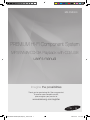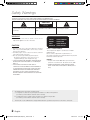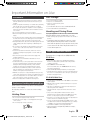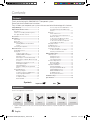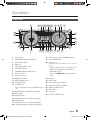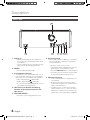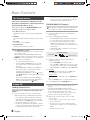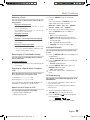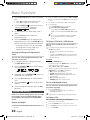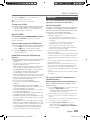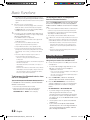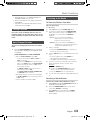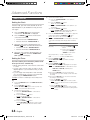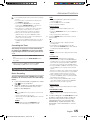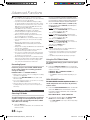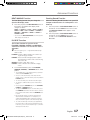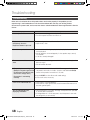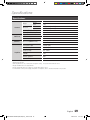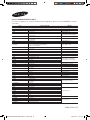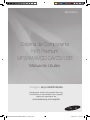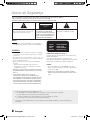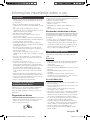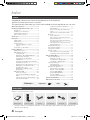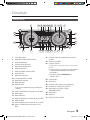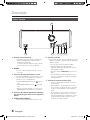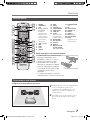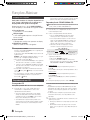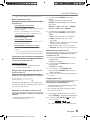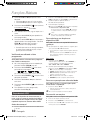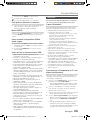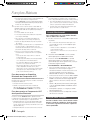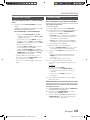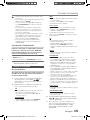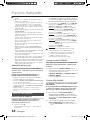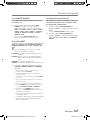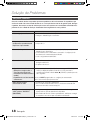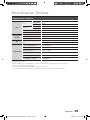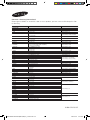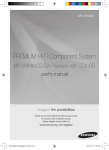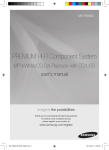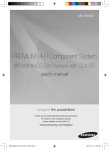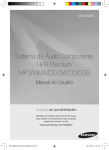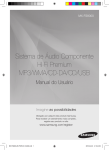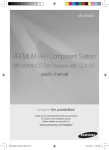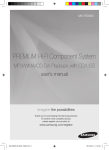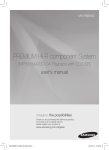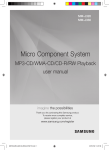Download Samsung 2200 W 2.2Ch Mini Audio System FS8000 manual de utilizador
Transcript
MX-FS8000 PREMIUM HI-FI Component System MP3/WMA/CD-DA Playback with CD/USB user's manual Imagine the possibilities Thank you for purchasing this Samsung product. To receive more complete service, please register your product at www.samsung.com/register MX-FS8000-XA-ENG(MIC,Adaptor)_131001.indd 1 2013-10-01 �� 3:17:36 Safety Warnings TO REDUCE THE RISK OF ELECTRIC SHOCK, DO NOT REMOVE THE COVER(OR BACK). NO USER-SERVICEABLE PARTS ARE INSIDE. REFER SERVICING TO QUALIFIED SERVICE PERSONNEL. CAUTION RISK OF ELECTRIC SHOCK DO NOT OPEN This symbol indicates “dangerous voltage” inside CAUTION : TO PREVENT ELECTRIC SHOCK, This symbol indicates important instructions the product that presents a risk of electric shock or MATCH WIDE BLADE OF PLUG TO WIDE SLOT, FULLY accompanying the product. personal injury. INSERT. WARNING • To reduce the risk of fire or electric shock, do not expose this appliance to rain or moisture. CAUTION • Apparatus shall not be exposed to dripping or splashing and no objects filled with liquids, such as vases, shall be placed on the apparatus. • The Mains plug is used as a disconnect device and shall stay readily operable at any time. • Use only a properly grounded plug and receptacle. -- An improper ground may cause electric shock or equipment damage. (Class l Equipment only.) • CLASS 3B VISIBLE AND INVISIBLE LASER RADIATION WHEN OPEN. AVOID EXPOSURE TO THE BEAM (IEC 60825-1) • THIS PRODUCT UTILIZES A LASER. USE OF CONTROLS OR ADJUSTMENTS OR PERFORMANCE OF PROCEDURES OTHER THAN THOSE SPECIFIED HEREIN MAY RESULT IN HAZARDOUS RADIATION EXPOSURE. DO NOT OPEN COVER AND DO NOT REPAIR YOURSELF. REFER SERVICING TO QUALIFIED PERSONNEL. CLASS 1 KLASSE 1 LUOKAN 1 KLASS 1 PRODUCTO LASER PRODUCT LASER PRODUKT LASER LAITE LASER APPARAT LÁSER CLASE 1 CLASS 1 LASER PRODUCT This Compact Disc player is classified as a CLASS 1 LASER product. Use of controls, adjustments or performance of procedures other than those specified herein may result in hazardous radiation exposure. DANGER : • Complies with 21CFR 1040.10 except for deviations pursuant to Laser Notice No. 50, dated June 24, 2007 • VISIBLE AND INVISIBLE LASER RADIATION WHEN OPEN. AVOID DIRECT EXPOSURE TO BEAM. (FDA 21 CFR) • An administration fee may be charged if either a. an engineer is called out at your request and there is no defect in the product (i.e. where you have failed to read this user's manual). b. you bring the unit to a repair centre and there is no defect in the product (i.e. where you have failed to read this user's manual). • The amount of such administration charge will be advised to you before any work or home visit is carried out. 2 English MX-FS8000-XA-ENG(MIC,Adaptor)_131001.indd 2 2013-10-01 �� 3:17:37 Important Information on Use Precautions • Ensure that the AC power supply in your house complies with the identification sticker located on the back of your product. • Install your product horizontally, on a suitable base (furniture), with enough space around it for ventilation (7.5~10cm). • Do not place the product on amplifiers or other equipment which may become hot. Make sure the ventilation slots are not covered. • Do not stack anything on top of the product. • Before moving the product, ensure the Disc Insert Slot is empty. • To turn off the product completely, disconnect the AC plug from the wall outlet. Disconnect the AC plug from the wall outlet if you will leave the device unused for a long period of time. • During thunderstorms, disconnect the AC plug from the wall outlet. Voltage peaks due to lightning could damage the product. • Do not expose the product to direct sunlight or other heat sources. This could cause the product to overheat and malfunction. • Protect the product from moisture, and excess heat or equipment creating strong magnetic or electric fields (i.e. speakers.). • Disconnect the power cable from the AC supply if the product malfunctions. • Your product is not intended for industrial use. It is for personal use only. • Condensation may occur if your product or disc has been stored in cold temperatures. If transporting the product during the winter, wait approximately 2 hours until the product has reached room temperature before using. • The batteries used with this product contain chemicals that are harmful to the environment. Do not dispose of batteries in the general household trash. • Maintain an open space of approximately 6 inches (15 cm) on the sides and rear of the system, for ventilation purposes. • Place the loudspeakers at a reasonable distance on either side of the system to ensure good stereo sound. • Direct the loudspeakers towards the listening area. Cautions on Handling and Storing Discs Small scratches on the disc may reduce sound and picture quality or cause skipping. Be especially careful not to scratch discs when handling them. Holding Discs • Do not touch the playback side of the disc. • Hold the disc by the edges so that fingerprints will not get on the surface. • Do not stick paper or tape on the disc. Disc Storage • Do not keep in direct sunlight. • Keep in a cool ventilated area. • Keep in a clean protective jacket. Store vertically. • Do not allow the discs to become contaminated with dirt. • Do not load cracked or scratched discs. Handling and Storing Discs If you get fingerprints or dirt on a disc, clean it with a mild detergent diluted in water and wipe with a soft cloth. • When cleaning, wipe gently from the inside to the outside of the disc • Condensation may form if warm air comes into contact with cold parts inside the product. When condensation forms inside the product, it may not operate correctly. If this occurs, remove the disc and let the product stand for 1 or 2 hours with the power on. Disc Types And Disc Format This product does not support Secure (DRM) Media files. CD-R Discs • Some CD-R discs may not be playable depending on the disc recording device (CD-Recorder or PC) and the condition of the disc. • Use 650MB/74 minute CD-R discs. Do not use CD-R discs over 700MB/80 minutes as they may not be played back. • Some CD-RW (Rewritable) media may not be playable. • Only CD-Rs that are properly "closed" can be fully played. If the session is closed, but the disc is left open, you may not be able to fully play the disc. CD-R MP3/WMA Discs • Only CD-R discs with MP3 files in ISO 9660 or Joliet format can be played. • MP3 file names should contain no blank spaces or special characters (. / = +). • Use discs recorded with a compression/decompression data rate greater than 128Kbps. • Only files with the ".mp3" and ".wma" extensions can be played. • Only a consecutively written multisession disc can be played. If there is a blank segment in the Multisession disc, the disc can be played only up to the blank segment. • If the disc is not closed, it will take longer to begin playback and not all of the recorded files may play. • For files encoded in Variable Bit Rate (VBR) format, i.e. files encoded in both low bit rate and high bit rate (e.g., 32Kbps ~ 320Kbps), the sound may skip during playback. • A maximum of 999 files can be played per CD. • Supported Audio Formats(Bit Rate):WMA 56~128kbps, MP3 80~320kbps. English MX-FS8000-XA-ENG(MIC,Adaptor)_131001.indd 3 3 2013-10-01 �� 3:17:37 Contents Contents Thank you for buying this SAMSUNG Hi-Fi Component system. Please take time to read these instructions. They will allow you to operate your system with ease and take full advantage of its features. Safety Warnings.................................................. 2 Important Information on Use............................ 3 Precautions..................................................... 3 Cautions on Handling and Storing Discs......... 3 Disc Types And Disc Format........................... 3 Accessories......................................................... 4 Description.......................................................... 5 Front Panel..................................................... 5 Rear Panel...................................................... 6 Remote Control.............................................. 7 Installing Batteries In The Remote Control..................................................... 7 Connecting the Speakers............................... 7 Basic Functions.................................................. 8 The Display function....................................... 8 Playing CD...................................................... 8 Loading Compact Disc............................. 8 CD/MP3/WMA-CD Playback................... 8 Selecting a Track...................................... 9 Searching for a Track/Folder Quickly........ 9 Searching for a Specific Music Passage on a CD.................................................... 9 Repeat One or All Tracks on a CD............ 9 A-B Repeat Playback............................... 9 CD Programming..................................... 9 Viewing or Editing the Programmed Track...................................................... 10 Playing USB Devices.................................... 10 Before you begin!................................... 10 To Select a File from a USB Device........ 10 To Use High Speed Search.................... 10 To Delete a File....................................... 10 To skip next 10 files................................ 11 Move FOLDER....................................... 11 Symbols How to safely remove the USB device....... 11 Read Before Using the USB Storage Devices.................................................. 11 Bluetooth...................................................... 11 What is Bluetooth?................................. 11 To connect the Hi-Fi Component to a Bluetooth device.................................... 11 To disconnect the Bluetooth device from the Hi-Fi Component...................... 12 To disconnect the Hi-Fi Component from the Bluetooth device.......................12 Using My Karaoke........................................ 12 10 Skip Function........................................... 13 Auto Change Function.................................. 13 Listening to the Radio................................... 13 To Store the Stations You Want.............. 13 Selecting a Stored Station...................... 13 Advanced Functions......................................... 14 Timer Function.............................................. 14 Setting the Clock.................................... 14 Setting the Timer.................................... 14 Cancelling the Timer............................... 15 The Recording Function................................ 15 Basic Recording..................................... 15 Recording Speed................................... 16 Special Sound Effect.................................... 16 Selecting EQ Mode................................ 16 Using the FOOTBALL Mode................... 16 GIGA SOUND Function.......................... 16 BEAT WAVING Function......................... 17 DJ BEAT Function.................................. 17 Booting Sound Function......................... 17 Troubleshooting................................................ 18 Specifications ................................................... 19 Important Note Accessories Check for the supplied accessories below. CD/ OFF ON USB AH59-02553A User's Manual Remote Control/ Batteries FM Antenna Power Cable Microphone (MIC) Connector-Adaptor • Figures and illustrations in this user's manual are provided for reference only and may differ from actual product appearance. 4 English MX-FS8000-XA-ENG(MIC,Adaptor)_131001.indd 4 2013-10-01 �� 3:17:40 Description Front Panel 1 2 3 4 5 6 7 8 9 10 11 12 31 30 13 14 15 29 16 28 27 26 25 24 23 22 21 20 19 18 17 1. Display Panel 21. USB 2 jack for Playing and USB Recording 2. BACKWARD SEARCH/SKIP button 22. PLAY/PAUSE button 3. CD/ Bluetooth button 23. AUX IN 1 jack Connecting an external device such as an MP3 player. 4. DISC slot 5. GIGA SOUND BEAT button 6. TUNER/AUX button 7. FORWARD SEARCH/SKIP button 8. FOLDER- button 9. Eject button for Disc • Connect AUX IN 1 on the front panel of the product to the Audio Out of the external device/MP3 player. • Press the TUNER/AUX button to select the AUX1. 10. MASTER VOLUME 24. MIC jack 11. BEAT WAVING button 25. STOP button 12. FOLDER+ button 26. USB 1 jack for only Playback 13. POWER button 27. REMOTE CONTROL SENSOR •Press this button to switch your product on or off. 14.CHORUS button for DJ BEAT sound effect 15.USB 2 button 16.USB REC button 28. DISPLAY/ DEMO button 29. USB 1 button 30. EQ button 31. FOOTBALL MODE button 17.FLANGER button for DJ BEAT sound effect 18.DJ BEAT button 19. WAHWAH button for DJ BEAT sound effect 20. +PANNING button for DJ BEAT sound effect English MX-FS8000-XA-ENG(MIC,Adaptor)_131001.indd 5 5 2013-10-01 �� 3:17:41 Description Rear Panel 1 2 1. Cooling fan • The fan operates while the unit is powered on. If you set the unit to the minimum volume, the fan won't operate. Secure a minimum 10 cm of clear space from all sides of the fan when installing the product. 2. POWER • Insert only provided power cable. 3. 2.2 CH Speaker Terminals 1. To achieve the correct sound quality, when you connect the speakers, match the color of the speaker plugs to the color of the speaker jacks. See below. • LEFT channel (marked L , White/Purple). • RIGHT channel (marked R , Red/Purple). • Don't force in the Purple SUBWOOFER connector into the White or Red speaker jack. 4. LED Terminals for Speaker Beat Waving, which do not distinguish between left and right channel. 5. ONLY FOR SERVICE 3 4 5 6 7 6. AUX IN 2 Terminals 1. Use an Audio Cable (not supplied) to connect AUX IN 2 on the product to Audio Out on the external analog output device. • Be sure to match connector colors. • If the external analog output device has only one Audio Out jack, connect either left or right. • Press the TUNER/AUX button to select the AUX 2. • If no button actions for more than 8 hours in AUX mode, the power will automatically turn off. 7. FM Antenna Terminals 1. Connect the FM antenna to the FM antenna connector terminal. 2. Slowly move the antenna wire until you find a location where reception is good, then fasten it to a wall or other rigid surface. 3. If reception is poor, you may need to install an outdoor antenna. To do so, connect an outdoor FM antenna to the FM socket on the rear of the system using a 75Ω coaxial cable (not supplied). • This jack is just for testing, please don't use it. 6 English MX-FS8000-XA-ENG(MIC,Adaptor)_131001.indd 6 2013-10-01 �� 3:17:42 Description Remote Control 30 1 29 USB 2 3 CD/ 28 1. 2. 3. 4. POWER TUNER/AUX USB Number(0~9) button During playback, press the desired track number. The selected track is played. 5. 6. 7. 8. 9. 10. SKIP(-10, +10) SKIP STOP PLAY REPEAT GIGA 4 5 6 27 7 8 9 10 11 12 26 13 21 20 19 18 14 15 16 17 25 24 23 11. 12. 13. 14. 15. 16. ENTER VOLUME (-,+) TUNING MODE TIMER ON/OFF TIMER SET SLEEP Set a sleep time to shut off the product. 17. 18. 19. 20. 21. MY KARAOKE MIC VOLUME -, + USB REC DELETE Mono/Stereo for FM, CD REC SPEED for CD Ripping 22. TUNING/ ALBUM ,,. 23. EQ 24. AUTO CHANGE 25. REPEAT A-B 26. PAUSE 27. SEARCH 28. CD/Bluetooth 29. BEAT WAVING 30. MUTE Turn on/off the sound temporarily. 22 AH59-02553A Installing Batteries In The Remote Control ` Place batteries in the remote control so they match the polarity : (+) to (+) and (–) to (–). ` Do not dispose of batteries in a fire. ` Do not short circuit, disassemble or overheat the batteries. ` Danger of explosion if battery is incorrectly replaced. Replace only with * Battery size: AAA the same or equivalent type. ` The remote control can be used up to approximately 23 feet (7 meters) in a straight line from the system. Connecting the Speakers Recommended speaker setup. product may not operate properly if not ☛ The installed in accordance with recommended speaker setup, or exposed to shaking or external shocks. not stretch the speaker wires or place a ☛ Do heavy object on them. English MX-FS8000-XA-ENG(MIC,Adaptor)_131001.indd 7 7 2013-10-01 �� 3:17:47 Basic Functions The Display function You can view all functions available on the display, adjust the brightness of the display and set the Display/LED either on or off. Each time you press the DISPLAY/DEMO button, the display mode will change as follows: ◆◆ The Dimmer function The Dimmer function is selected and the display darkens. ◆◆ LED OFF The LED is turned off while the dimmer function is working. ◆◆ Clock ON The Clock you set is displayed. ◆◆ Display/LED ON All displays and the LED are turned on. ➣➣The DEMO Music function ress DISPLAY/DEMO button for 5 seconds to operP ate the demo mode. When you press the DISPLAY/DEMO button while displaying the demo, the function operates as follows: DIMMER ➝ LED Off (unit/speaker) ➝ --:-- [time display] ➝ LED On (unit/speaker) -- To cancel the Demo Music mode • Press the DISPLAY/DEMO button for 5 seconds. The current mode is canceled and the product is turned off. • Press TUNER/AUX, CD/Bluetooth or USB button. The current mode is canceled and the mode is changed to the mode you selected. -- While displaying DEMO Music, only the [Power], [MUTE] buttons and the buttons mentioned VOL, above work. -- If you connect speaker to AUX1 while displaying DEMO, sound is produced through AUX1 and you can use the VOL buttons and [MUTE]. Playing CD Loading Compact Disc You can play 12 cm compact disc that requires no adapter. 1. Insert a disc gently into the disc slot with the disc's label facing up. The disc will be played automatically. • You can load or unload compact discs when the radio, USB or auxiliary source function is selected. When you press the EJECT button, all of the other functions will change to the CD mode. • If no buttons are pressed on the product or remote control for more than 3 minutes when the product is in Pause mode, it will change to Stop mode. 8 • If no buttons are pressed on the product or remote control for more than 25 minutes when the product is in Stop mode, the product will turn off. CD/MP3/WMA-CD Playback ☛☛This product is designed to play the following audio disc types: CD, CD-R, CD-RW, MP3/WMA-CD. 1. Insert a disc gently into the disc slot with the disc's label facing up. 2. The disc will be played automatically. • For MP3/WMA-CD audio, it may take several minutes for the product to finish scanning the disc tracks. • If you play a file with an English name or a MP3/ WMA-CD file an English title, the song title will be shown in the display. (Titles in other languages will not be displayed.) • An English-titled track containing a special character will not be displayed. <CD Playback Display> Track Indicator Playtime Indicator 3. A djust the volume according to needs with the following procedures. • Turn the VOLUME control on the product. • Press the VOL+ or VOL- button of the remote control. The volume level can be adjust in 31 steps(VOLUME MIN, VOLUME01 ~ VOLUME 29, and VOLUME MAX). 4. Main Unit To pause playback temporarily, press the p button. Press p again to continue playing the disc. Remote control To pause playback temporarily, press the PAUSE(#) button. Press the PLAY(+) button to continue playing the disc. 5. To end playing, press the STOP (@) button. • If no CD is in the disc slot, “NO DISC” appears on the display. • The quality of MP3/WMA-CD playback may vary depending on the condition of the disc or the condition of the recorder with which the disc was created. • If a disc contains different types of files or unnecessary folders, you will have problems with playback. ently insert a CD into the disc slot. Do not apply ➣➣Gexcessive force. • Do not apply force to the product or place a heavy object on the product. • Do not insert an out-of-spec or oddly shaped CD (heart shaped, octangular, etc.). You can damage the product. • Carefully maintain your CDs. English MX-FS8000-XA-ENG(MIC,Adaptor)_131001.indd 8 2013-10-01 �� 3:17:48 Basic Functions Selecting a Track You can select a desired track while the disc is being played. To play the previous track Press the [ button within 3 seconds after the current track has started playing. Press the [ button twice at least 3 seconds after the current track has started playing. To play the next track Press the ] button. To play the current track from the beginning Press the [ button 3 seconds after the current track started playing. To play the track of your choice Press the [ or ] button to move to a desired track. • You can also use the number(0~9) button on the remote control to select a track. Searching for a Track/Folder Quickly You can select a track/folder directly without the [, ] button. CDDA/MP3-CD/WMA-CD 1. When searching is done, the track will automatically start playing. Searching for a Specific Music Passage on a CD When listening to a CD, you can quickly search for a specific music passage on a track. Forward Search............................. ) Backward Search.......................... ( You can also press and hold the [, ] buttons on the product to automatically scan for a track. Repeat One or All Tracks on a CD You can repeat playing CD unlimitedly: • CD containing a specific track. • Whole tracks of a CD. 1. P ress the REPEAT button on the remote control. Each time you press the REPEAT button, the repeat mode will change as follows: MP3: OFF ➝ TRACK ➝ DIR ➝ ALL ➝ RANDOM CD: OFF ➝ TRACK ➝ ALL➝ RANDOM 2. When you want to stop the repeat function, press the REPEAT button until "OFF" is displayed. • OFF: Cancels repeat playback. • TRACK: Rpeatedly plays the selected track. • DIR(DIRECTORY): Repeatedly plays all tracks in the selected folder. • ALL: Repeatedly plays the entire disc. • RANDOM: Plays tracks in random order. A-B Repeat Playback You can repeatedly play back a designated section of a CD. 1. Press the REPEAT A-B button at the beginning of desired part. • 'RPT A' will be displayed. 2. Press the REPEAT A-B button at the ending of desired part. • 'RPT AB' will be displayed. 3. To cancel REPEAT A-B function, press the REPEAT A-B button again. • 'OFF' will be displayed. The REPEAT A-B function is available within a track. ➣➣ CD Programming This function is not available during playback of an MP3/WMA-CD. • You can program the playback order of up to 24 tracks of your choice. • However, you must stop playing the CD before selecting tracks. 1. W hile in CD playback mode, press the STOP(@) button to stop playing the CD. 2. Press the ENTER ( message below: ) button to display the (01= program number, ---= track number) English MX-FS8000-XA-ENG(MIC,Adaptor)_131001.indd 9 9 2013-10-01 �� 3:17:48 Basic Functions 3. Use the [ or ] button to move to a desired track. • Press [ to move to the previous track. • Press ] to move to the next track. 4. Press the ENTER ( ) button to confirm your selection, the selection is stored and is displayed. 5. To select another track, follow Steps 3 and 4 above. 6. Press the PLAY (+) button to play the programmed tracks. 7. Press the STOP(@) button to stop playing the programmed tracks, Press the STOP (@) button again to cancel playing the programmed tracks. • If you eject the disc or turn off the product or change other function mode, your programming will be canceled. Viewing or Editing the Programmed Track You can view a list of programmed tracks and edit them as you want. 1. If a programmed track is being played, press the STOP (@) button once. 2. Press the ENTER ( the message below: ) button twice to display (01= program number, 002= track number) 3. Repeatedly press the ENTER ( the desired track is displayed. ) button until 4. Press the [ or ] button to select a different track. 5. Press the ENTER ( selection. ) button to confirm your 6. To play the programmed tracks, press the Play (+) button. Playing USB Devices Connect an external storage device such as a USB flash memory or external HDD (Hard Disk Drive) to the product. You can play files in MP3/WMA format. 2. Select the USB mode by pressing the USB 1 or USB 2 button on the product or the USB button on the remote control. 3. The first file of the first directory plays automatically. 4. T o stop playing Press the Stop ( @ ) button to stop playing. ➣➣To remove the USB device If you press the Stop ( @ ) button once again, you can remove the USB device safely. ☛☛Do not connect a USB recharger to the USB port of this product. You can damage the product. To Select a File from a USB Device You can select an MP3 file while the product is playing. f you want to move the previous/next track, press the ➣➣I[,] buttons briefly. • The unit moves the previous/next file within the directory. • If you press the [,] buttons more times than the number of the files in the directory, the unit moves to the next directory. To repeat 1. P ress the REPEAT button. Each time you press the REPEAT button, the repeat mode will change as follows: OFF ➝ TRACK ➝ DIR ➝ ALL ➝ RANDOM 2. W hen you want to stop the repeat function, press the Repeat button until "OFF" is displayed. • OFF: Cancels repeat playback. • TRACK: Repeatedly plays the selected file. • DIR(DIRECTORY): Repeatedly plays all files in the selected folder. • ALL: Repeatedly plays all files. • RANDOM: Plays files in random order. To Use High Speed Search You can search the desired section quickly while the product is playing. 1. Press the (,) button. • Each time you press the button, you will move forward/backward fast. ☛☛Sound does not output during a high speed search. To Delete a File You can delete a file from your USB device. Before you begin! 1. Select a file you want to delete. 2. Press the DELETE button on the remote control. 1. Connect the external USB storage device to your product. 3. Press [,] buttons on the product or remote control to select YES/NO. 10 English MX-FS8000-XA-ENG(MIC,Adaptor)_131001.indd 10 2013-10-01 �� 3:17:49 Basic Functions 4. Press the ENTER button on the remote control. The selected file will be deleted. ☛☛The NTFS file system is not supported. To skip next 10 files 1. Press the +10 or -10 button while in playback mode. The unit will skip as many as 10 tracks forward or 10 tracks back from the current track. Move FOLDER Press the remote control's TUNING/ALBUM ,,. button or the product's FOLDER -, + button to move to the previous/ next folder. How to safely remove the USB device 1. Press the (@) button twice while the USB is playing or press the (@) button once when play is stopped. 2. When the REMOVE message appears on the display, remove the USB device. Read Before Using the USB Storage Devices • Some USB devices may not work properly with this product. • This product only supports external HDD`s that are formatted in FAT file system. • USB 2.0 HDDs should be connected to a separate power source. Otherwise, the USB 2.0 HDDs will not work. • If multiple USB external storage are connected together, only the MP3 files in the first HDD will be played. • Files with DRM are not supported. Digital Right Management(DRM) restricts unauthorized access to a DRM file so that the copyright of the file is protected from piracy. • Even if a file has an .mp3 extension, the file cannot be played if it is formatted in MPEG layer 1 or 2. • Do not use an unrecognized USB hub. • Only the first 15 characters of a MP3/WMA file are displayed. • Only removable HDDs with less than 160GB are supported. Depending on the device, a 160GB- or more removable HDD may not be supported. • It can take several minutes for the product to recognize the files on some USB devices. • Some USB devices (USB HDDs, in particular) may cause a delay when moving from track to track. • With USB storage devices supporting USB VER1.1 only, the product may access files slowly or may not recognize the file properties. • The maximum electrical current supported by an external USB devices via each USB port is 0.5A (based on DC 5V). • If there is no USB connection or STOP mode lasts for more than 25 minutes, the product will automatically turn off. • A certain USB, digital camera device, USB card reader, iPod, iPhone or Smart Phone may not be supported. Bluetooth You can use a Bluetooth device to enjoy music with high quality stereo sound, all without wires! What is Bluetooth? Bluetooth is a technology that enables Bluetooth compliant devices to interconnect easily with each other using a short wireless connection. • A Bluetooth device may cause noise or malfunction, depending on usage, when: -- A part of your body is in contact with the receiving/ transmitting system of the Bluetooth device or the Hi-Fi Component. -- It is subject to electrical variation from obstructions caused by a wall, corner, or office partitioning. -- It is exposed to electrical interference from same frequency-band devices including medical equipment, microwave ovens, and wireless LANs. • Pair the Hi-Fi Component with the Bluetooth device while they are close together. • The greater the distance between the Hi-Fi Component and the Bluetooth device, the worse the quality. If the distance exceeds the Bluetooth operational range, the connection is lost. • In poor reception-sensitivity areas, the Bluetooth connection may not work properly. • The Bluetooth connection only works when it is close to the set. The connection will be automatically cut off if the Bluetooth device is out of range. Even within range the sound quality may be degraded by obstacles such as walls or doors. • This wireless device may cause electric interference during its operation. To connect the Hi-Fi Component to a Bluetooth device Before you begin, confirm that your Bluetooth device supports the Bluetooth-compliant stereo headset function. 1. Press the CD/ Bluetooth button of the Hi-Fi Component to display the BLUE-TOOTH message. • You will see WAIT for a while and then READY on the front display of the Hi-Fi Component. elect the Bluetooth menu on the Bluetooth device you 2. S want to connect. (Refer to the Bluetooth device's user manual.) 3. Select the Stereo headset menu on the Bluetooth device. • You will see a list of scanned devices. 4. Select "[Samsung] HI-FI XXXXXX" from the list. • When the product is connected to the Bluetooth device, it will display CONNECTED ➞ BLUETOOTH on the front display. English MX-FS8000-XA-ENG(MIC,Adaptor)_131001.indd 11 11 2013-10-01 �� 3:17:49 Basic Functions • If the Bluetooth device has failed pair with the product, delete the previous “[Samsung] HI-FI XXXXXX” found by the Bluetooth device and have it search for the product again. 5. Play music on the connected device. • You can listen to the music playing on the connected Bluetooth device over the Hi-Fi Component system. • In Bluetooth mode, some model's Play/Repeat/Stop/ Next/Back functions are not available. product only supports Middle Quality SBC data (up ➣➣Ttohe237kbps@48kHz), and does not support High Quality SBC data ([email protected]). • The AVRCP feature is not supported. • Connect only to a Bluetooth device that supports the A2DP (AV) function. • You cannot connect to a Bluetooth device that supports only the HF (Hands Free) function. • Only one Bluetooth device can be paired at a time. • Once you have turned off Hi-Fi Component and the pairing is disconnected, the pairing will not be restored automatically. To reconnect, you must pair the device again. • The Hi-Fi Component system may not search or connect properly in the following cases: -- If there is a strong electrical field around Hi-Fi Component. -- If several Bluetooth devices are simultaneously paired with Hi-Fi Component. -- If the Bluetooth device is turned off, not in place, or malfunctions. -- Note that such devices as microwave ovens, wireless LAN adaptors, fluorescent lights, and gas stoves use the same frequency range as the Bluetooth device, which can cause electric interference. To disconnect the Bluetooth device from the Hi-Fi Component You can disconnect the Bluetooth device from HiFi Component. For instructions, see the Bluetooth device's user manual. • The Hi-Fi Component will be disconnected. • When the Hi-Fi Component is disconnected from the Bluetooth device, the Hi-Fi Component will display DISCONNECTED ➞ READY on the its display. 12 To disconnect the Hi-Fi Component from the Bluetooth device Press the CD/Bluetooth button on the front panel of the Hi-Fi Component to switch from Bluetooth mode to another mode or turn off the Hi-Fi Component. • The connected Bluetooth device will wait a certain amount of time for a response from the Hi-Fi Component before terminating the connection.(Disconnection time may differ, depending on the Bluetooth device) • The currently connected device will be disconnected. connection mode, the Bluetooth connection ➣➣Iwilln Bluetooth be lost if the distance between the Hi-Fi Component and the Bluetooth device exceeds 16.25 feet (5 meters). • If the Bluetooth device comes back into the effective range after disconnecting, you can restart the Hi-Fi Component to restore the pairing with the Bluetooth device. • The Hi-Fi Component automatically turns off after 25 minutes in the Ready mode. Using My Karaoke You can use the MY Karaoke function to sing along with your favorite CDs and USB tracks. 1. Connect the microphone to the MIC jack on the front of the product. `` If your microphone plug is larger than the 3.5 mm MIC jack, you need a Connector-Adaptor to complete the connection. -- First, connect the Connector-Adaptor to the MIC jack on the front of the product, -- Second, connect the microphone (with larger jack) to the Connector-Adaptor. 2. Press the MIC VOL-, + button on the remote control to adjust the volume of the microphone. 3. Press the MY KARAOKE button on the remote control to suppress the vocal if you need. Each time the button is pressed, the selection is changed as follows: MY KARAOKE ON ➞ MY KARAOKE OFF `` If you hear strange noises (squealing or howling) while using the Karaoke feature, move the microphone away from the speakers. Turning down the microphone's volume or the speaker volume is also effective. Do not set the MICROPHONE towards the SPEAKER. `` The microphone does not operate in the AUX and TUNER mode. `` If you connect a microphone, GIGA SOUND automatically turns off. To turn Giga Sound back on you must remove the microphone, and then press the Giga Sound button. English MX-FS8000-XA-ENG(MIC,Adaptor)_131001.indd 12 2013-10-01 �� 3:17:49 Basic Functions `` When My Karaoke is on, EQ/GIGA SOUND and FOOTBALL MODE does not work. `` After the stop operation, the setting of my karaoke will disappear. `` Only when connected with a Microphone, the my karaoke function is available. 10 Skip Function Press the +10 or -10 button while the unit is in playback mode. The unit will skip as many as 10 tracks forward or 10 tracks back from the current track. Auto Change Function You can circularly play between the disc and the USB. 1. Press the AUTO CHANGE button on the remote. Each time press this button, the mode will switch as following: AUTO CHANGE OFF ; AUTO CHANGE ON • When the AUTO CHANGE mode is "ON", -- the music will be played on DISC ➞ USB1 ➞ USB2 continuously. -- if you press the POWER button, function change button or the EJECT button, the AUTO CHANGE function automatically switches to "OFF" mode. -- the recording can't work. -- the REPEAT, SLEEP function can't work and automatically changes to OFF. -- the CD REC SPEED, USB REC, NUMBER KEY and DELETE function can't work. • When USB is playing, if you disconnected the USB, the AUTO CHANGE function automatically switches to "OFF" mode. • If there's no USB1, it will jump to USB2. Listening to the Radio To Store the Stations You Want You can store up to: 15 FM stations. 1. Select FM by pressing the TUNER/AUX button. 2. To search for a station, press the TUNNING MODE button on the remote control or the STOP button on the product one or more times until MANUAL is displayed. • Preset : Once or more times until PRESET is displayed. You can search the stored frequencies in the preset mode. • Manual : O nce or more times until MANUAL is displayed. You can search the frequencies one by one in the Manual mode. 3. Select a station by: • Pressing the TUNING/ALBUM , or . button on the remote control to find a station. 4. Press the MO/ST button to switch between stereo and mono. • In a poor reception area, select MONO for a clear, interference-free broadcast. • This applies only when listening to an FM station. 5. If you do not want to store the radio station found, go back to Step 3 and search for another station. Otherwise: a. Press the ENTER button. b. Or, press the TUNING/ALBUM button on the remote control to select a program number. c. Press the ENTER button to save the preset. 6. To store other radio frequencies, repeat Steps 3, 4 and 5. Selecting a Stored Station To listen to a stored station, follow these steps: 1. Select FM by pressing the TUNER/AUX button on the product or remote control. 2. Press the TUNING MODE button on the remote control until “PRESET” is displayed. 3. Press [,] button on the main unit or TUNING/ ALBUM , , . on the remote control to select a preset number. English MX-FS8000-XA-ENG(MIC,Adaptor)_131001.indd 13 13 2013-10-01 �� 3:17:49 Advanced Functions Timer Function Setting the Clock For each step, you have a few seconds to set the required options. If you exceed this time, you must start again. 1. Press the TIMER SET button on the remote control twice. "CLOCK SET" is displayed. ) button on the remote 2. Press the ENTER ( control. The hour flashes. • Increase the hours: TUNING/ALBUM , • Decrease the hours: TUNING/ALBUM . 3. When the correct hour is displayed, press the ) button, and then the minutes flash. ENTER ( • Increase the minutes: TUNING/ALBUM , • Decrease the minutes: TUNING/ALBUM . 4. When the correct minute is displayed, press the ) button, and then "TIMER PLAY ENTER ( SET" appears in the display. Setting the Timer The timer enables you to switch the product on or off at specific times automatically. • Before setting the timer, check that the current time is correct. • For each step, you have a few seconds to set the required options. If you exceed this time, you must start again. • If you no longer want the product to be switched on or off automatically, you must cancel the timer by pressing the TIMER ON/OFF button. Example: You want to wake up to music every morning. 1. Press the Timer SET button until TIMER PLAY SET is displayed. 2. Press the ENTER ( ) button. Result: ON TIME is displayed for a few seconds. You can set the timer switch-on time. 3. Set the timer switch-on time. a P ress the TUNING/ALBUM , or . button to set the hours. ) button. b P ress the ENTER ( Result: The minutes flash. c Press the TUNING/ALBUM , or . button to set the minutes. d P ress the ENTER ( ) button. Result: O FF TIME is displayed for a few seconds. You can now set the timer switch-off time. 14 4. Set the timer switch-off time. a P ress the TUNING/ALBUM , or . button to set the hours. ) button. b P ress the ENTER ( Result: The minutes flash. c Press the TUNING/ALBUM , or . button to set the minutes. ) button. d Press the ENTER ( Result: V OLUME XX is displayed, where XX corresponds to the volume already set. 5. P ress the TUNING/ALBUM , or . button to adjust the volume level and press the ENTER ( ) button. Result: T he source to be selected is displayed. 6. Press the TUNING/ALBUM , or . button to select the source the Hi-Fi Component will play when it switches on. If you select... You must also... FM (radio) .................... a P ress the ENTER ( ) button. b Select a preset station by pressing the TUNING/ ALBUM , or . button. CD (compact disc) ......Load a compact disc. USB.............................Connect the USB device. 7. Press the ENTER ( ) button. Result: TIMER REC SET (Do you want to record?) is displayed. 8. Press the ENTER ( ) button. Result: R EC SET YES/NO is displayed. You can press the TUNING/ALBUM , or . button to select REC YES or REC NO, and then press ENTER button. 1)If you select REC NO, it will cancel tuner timer recording even if you have already set the tuner timer recording. 2)If you select REC YES, you can set the tuner timer recording on and off times. ) button. a.Press the ENTER ( Result: ON TIME is displayed for a few seconds. You can set the tuner timer recording switchon time. ) button. b.Press the ENTER ( Result: OFF TIME is displayed for a few seconds. You can set the tuner timer recording switchoff time. English MX-FS8000-XA-ENG(MIC,Adaptor)_131001.indd 14 2013-10-01 �� 3:17:49 Advanced Functions • The maximum length of time for tuner timer recording is 5 hours. • If the timer switch on and off times are identical, the word ERROR is displayed. • You can use the [, ] buttons on the product instead of the TUNING/ALBUM , or . button to make adjustments in Steps 3 through 8. • If the switch-on or -off time is the same as the timer recording time, only the switch-on or -off time is effective, and the timer recording is not applied. • When you use the auto timer, you may need an additional step to use a CD or USB device with it, depending on the disc (or device). Consequently, it is easier to use the tuner instead. • If you select CD or USB mode when there is no disc or no USB in the product, it will automatically change to TUNER. Cancelling the Timer After having set the timer, it will start automatically as shown by the TIMER ON message on the display. If you no longer want to use the timer, you must cancel it. To cancel the timer, Press the TIMER ON/OFF button once. To restart the timer, Press the TIMER ON/OFF button once again. • When you select the TIMER OFF mode, the TIMER RECORDING and TIME function are not available. The Recording Function Basic Recording You can record from a CD, a USB device, a radio broadcast, or an external source to a USB storage device. 1. C onnect the external USB storage device to a USB ( ) jack on your product. 2. Play a disc or USB, turn on the radio and select a station, or connect the external source to your product as described below. CD • Press the CD button on the product to select the CD function. • Insert a CD gently into the disc slot. • Use the CD selection ( [ or ] ) buttons to select the desired song. TUNER • Select FM by pressing the TUNER/AUX button. • Select the radio frequency you want to record. USB 1 • Connect the USB device with the files you want to record to USB 1 jack. • Press the USB button to select USB 1. • Play a song from the USB 1. External Source • Connect an External device/MP3 player to the product. • Press the TUNER/AUX button to select <AUX IN 1 or AUX IN 2>. • Play a song from the external device. 3. P ress the USB REC button on the remote control to start recording. CD • Track recording message is displayed and CD recording starts. • If you want to record all the tracks on the disc, press and hold the USB REC button. Then, Full CD recording message will be displayed. RADIO • Tuner recording message is displayed and recording starts. CD-ROM/ USB • “FILE COPY” is displayed and recording starts. • You can also copy a folder including MP3/WMA files to USB 2 device. if you press and hold the USB REC button while the system play an MP3 or WMA file in the folder, your system may show "FOLDER COPY". • If you play the MP3 or WMA file, the file will be copied into the USB device. Your system may show "FILE COPY". When the recording is done, “STOP” will be displayed. • If there is the same file name when you copy, "EXIST FILE" is displayed, and the function is canceled. • When a microphone is connected to the product if you press the USB REC button, it activates the MP3 Recording not Copy function. • When shortly pressing a USB REC button, the file copy starts and when shortly pressing a USB REC button for seconds, the folder copy starts. External Source • AUX recording message is displayed and recording starts. CD/USB1(MP3) & MIC • MP3 recording message is displayed and recording starts. 4. T o stop recording, press the STOP (@) button. The recording is automatically saved as an MP3 file. 5. After the recording is finished, a directory named “RECORDING”(CD-DA), “CD COPY”(CD-ROM/ USB(WMA/MP3)), “TUNER RECORDING”, “AUX RECORDING” or “MP3 RECORDING” is created in your device. English MX-FS8000-XA-ENG(MIC,Adaptor)_131001.indd 15 15 2013-10-01 �� 3:17:50 Advanced Functions • The WMA/MP2 file just can be copied not recorded. • Do not disconnect the USB device or the AC Cord during recording. You can cause file damage. • If you disconnected the USB device during recording, the product will turn off and you will not be able to delete the file that has been recorded. If his occurs, connect the USB device to a PC, back up the USB data to the PC, and then reformat the USB device. • If the USB device does not have enough memory, “NOT ENOUGH MEMORY” will appear on the display. • The Recording function supports the FAT file systems only. The NTFS file system is not supported. • When you use the CD high speed search function, the CD recording function is unavailable. • With some USB devices, recording time may be longer. • In the Program mode, you can't use the CD recording function. • When the Recording function is active, the EQ and GIGA SOUND functions automatically turn off and are unavailable. • During a CD recording, the REPEAT function automatically turns off and is unavailable. • If you use the MIC function during a CD recording, the voice from the microphone will be recorded. • You can not record audio from the radio when searching for a station or if there are no frequencies available when the product is set to Tuner mode. • Note that setting the input level too loud when recording music from an external device through the AUX or USB channel may introduce noise into the recording. If this case, lower the external device’s volume level. Recording Speed Each time you press the CD REC SPEED button on the remote control, the recording speed will change as following: RECORD SPEED x 1 ; RECORD SPEED x 4 • While the tuner or external source is recording, the recording speed does not supported. • When you select RECORD SPEED x 4, the audio sound will not be output. • If you connected the microphone, you just have one recording speed mode: RECORD SPEED x 1. • During recording, if you disconnect the microphone, the recording will stop, even if you reconnect the microphone, it will still stop. Special Sound Effect Selecting EQ Mode Your Hi-Fi Component system provides predefined equalizer settings that are optimized for particular music genre. You can also adjust the bass, middle and treble levels manually. OFF;FLAT;GENGE;BONGO;RHUMBA;ESKISTA;AFROPOP1;AFROPOP2;PARTY;POP;H IP HOP;ROCK;JAZZ;CLASSIC;ELECTRONIC; MP3 ENHANCER;VIRTUAL SOUND;USER EQ 2. To set the BASS, MID (Middle) and TREB (Treble) levels manually, select USER EQ, and then press the ENTER button. Result: The BASS level (left numeric) flashes. Press the TUNING/ALBUM , or . button to select a level from -06 to 06. Then, press the ENTER button. Result: The MIDDLE level (middle numeric) flashes. Press the TUNING/ALBUM , or . button to select a level from -06 to 06. Then, press the ENTER button. Result: The TREBLE level (right numeric) flashes. Press the TUNING/ALBUM , or . button to select a level from -06 to 06. Then, press the ENTER button. Result: Setting is complete. • When the Hi-Fi Component is recording, the EQ function is turned off automatically and is unavailable. • If no buttons are pressed within 8 seconds, your settings will automatically be cancelled and the previous settings will be saved. • The EQ mode may be different depending on your region. Using the FOOTBALL Mode The football mode brings greater realism to sports broadcasts. 1. Press the FOOTBALL MODE button on the product. Each time you press the button, the sound mode will switches as follows: FOOTBALL OFF ; FOOTBALL MODE 1 ; FOOTBALL MODE 2 • The FOOTBALL mode may be different depending on your region. GIGA SOUND Function The GIGA SOUND function amplifies the bass sound and provides twice the bass for powerful, realistic sound. 1. P ress the GIGA SOUND BEAT button on the main unit or the GIGA button on the remote control. Each time you press the button, the sound mode switches as follows: GIGA SOUND BEAT ; GIGA SOUND OFF 2. T o cancel this function, press the GIGA SOUND BEAT button until the “OFF” is displayed. • The GIGA SOUND mode may be different depending on your region. 1. Press the EQ button. Each time you press this button, the sound mode will . switch as follows: 16 English MX-FS8000-XA-ENG(MIC,Adaptor)_131001.indd 16 2013-10-01 �� 3:17:50 Advanced Functions BEAT WAVING Function Booting Sound Function The Beat Waving function lets you change the Speaker LED display mode. When the Booting Sound Function is on, your Hi-fi Component demonstrates it's audio prowess as it boots up. 1. Each time you press the BEAT WAVING button on the product, the Speaker LED display mode changes as follows: PARTY 1 ; PARTY 2 ; FUN 1 ; FUN 2 ; PURE ; FRESH ; LOVE ; JOY ; SUNSET ; SUNRISE ; NATURE 1 ; NATURE 2 ; WAVE 1 ; WAVE 2 ; AURORA ; OFF • If you select the BEAT WAVING OFF, all of the speaker LED displays are turned off. 1. Press the product's GIGA SOUND BEAT button or the remote control's GIGA button for ten seconds. The BOOTING SOUND menu appears on the display panel. 2. Press the product's GIGA SOUND BEAT button or the remote control's GIGA button for a ten seconds to turn the BOOTING SOUND function On or Off. DJ BEAT Function The DJ Beat function lets you turn on the FLANGER, PANNING, CHORUS, and WAHWAH sound effect functions. The level of each effect is adjustable. ☛☛The set scope is [-15 ~ +15] and the initial set up value are all 0. FLANGER : Creates a vibration similar to the sound of a jet engine revving up and down. PANNING : Increases the left and right speaker's output in turn and makes it seem as if the sound is moving from side to side. WAHWAH : Creates a 'Wah~ Wah~’ effect. CHORUS : C reates a vibration that sounds like a singing chorus. 1. To set the desired effect, press the FLANGER, PANNING, CHORUS, or WAHWAH button on the product. • The red LED turns on around the button you pushed and around the DJ BEAT button. • You can control the intensity of the effect with the Volume Jog. To control the volume, press the product's DJ BEAT button. • To cancel an effect, press the effect's button again. • To change to a different effect, press another effect button. • You can apply the PANNING effect to the FLANGER, CHORUS, or WAHWAH effects. • To apply the PANNING effect to another effect, press the PANNING button when the other effect is active or press another effect button when the PANNING effect is active. • Use the Volume JOG to control the intensity of the effect that was activated last. For example, if you activated the WahWah effect and then the Panning effect, the Volume Jog will control the Panning effect. • To control the intensity of the effect you applied first, press the button of effect that you applied last to turn it off. Then, you can use the Volume Jog to control the intensity of the first effect. English MX-FS8000-XA-ENG(MIC,Adaptor)_131001.indd 17 17 2013-10-01 �� 3:17:51 Troubleshooting Troubleshooting Refer to the chart below when this product does not function properly. If the problem you are experiencing is not listed below or if the instruction below does not help, turn off the product, disconnect the power cord, and contact the nearest authorized dealer or Samsung Electronics Service Center. Symptom Check/Remedy I cannot eject the disc. • Is the power cord plugged securely into the outlet? • Turn off the power and then turn it back on. Playback does not start immediately when the Play/Pause button is pressed. • Are you using a deformed disc or a disc with scratches on the surface? • Wipe the disc clean. Sound is not produced. • No sound is heard during fast playback, slow playback, and step motion playback. • Are the speakers connected properly? Is the speaker setup correctly customized? • Is the disc severely damaged? The remote control does not work. • Is the remote control being operated within its operational angle and distance range? • Are the batteries drained? • The product is not working. • Run the reset function. With the “NO DISC” message on the display of (Example: The power goes out or the product and no disc in the disc slot, press and hold the STOP (@) the front panel key doesn't work button on the product for more than 5 seconds. or ou hear a strange noise.) Using the RESET function will erase all stored settings. • The product is not working Do not use this unless necessary. normally. Can't receive radio broadcast. • Is the antenna connected properly? • If the antenna's input signal is weak, install an external FM antenna in an area with good reception. Turn off automatically after displaying "PROTECT" • Check the power in use is within the range of the power which specified on the rear label of the product. • If "Voltage Selector" is on the rear panel, check the power is same with the voltage that you set manually. 18 English MX-FS8000-XA-ENG(MIC,Adaptor)_131001.indd 18 2013-10-01 �� 3:17:51 Specifications Specifications Weight General FM Tuner CD Disc Amplifier Dimensions Main unit Speaker Main unit Speaker Operating Temperature Range Operating Humidity Range Signal/Noise ratio Usable sensitivity Total harmonic distortion CD : 12 cm (COMPACT DISC) 6.1 Kg 55 Kg 550 (W) x 212 (H) x 367 (D) mm 648 (W) x 652 (H) x 440 (D) mm +5°C~+35°C 10 % to 75 % 55 dB 10 dB 1% Reading Speed : 4.8 ~ 5.6 m/sec. Maximum Play Time : 74 min. Front speaker output 575W/CH (4Ω) Subwoofer output 575W/CH (4Ω) Frequency range 22Hz~20KHz S/N Ratio 65 dB Channel separation 60 dB Input sensitivity (AUX)800mV *: Nominal specification - Samsung Electronics Co., Ltd reserves the right to change the specifications without notice. - Weight and dimensions are approximate. - Design and specifications are subject to change without prior notice. - For information on the power supply and power consumption, refer to the label attached to the product. English MX-FS8000-XA-ENG(MIC,Adaptor)_131001.indd 19 19 2013-10-01 �� 3:17:51 Contact SAMSUNG WORLD WIDE If you have any questions or comments relating to Samsung products, please contact the SAMSUNG customer care center. ` Asia Pacific Area Contact Centre AUSTRALIA NEW ZEALAND CHINA 1300 362 603 0800 SAMSUNG (0800 726 786) 400-810-5858 HONG KONG (852) 3698 4698 INDIA INDONESIA JAPAN MALAYSIA PHILIPPINES SINGAPORE THAILAND TAIWAN VIETNAM ` MENA U.A.E OMAN KUWAIT BAHRAIN QATAR EGYPT ALGERIA PAKISTAN TUNISIA JORDAN SYRIA IRAN MOROCCO SAUDI ARABIA TURKEY ` Africa NIGERIA GHANA COTE D’ IVOIRE SENEGAL CAMEROON KENYA UGANDA TANZANIA RWANDA BURUNDI DRC SUDAN SOUTH AFRICA BOTSWANA NAMIBIA ZAMBIA MOZAMBIQUE 1800 3000 8282 1800 266 8282 0800-112-8888 (Toll Free) (021) 56997777 0120-327-527 1800-88-9999 1-800-10-7267864 [PLDT] 1-800-8-7267864 [Globe landline and Mobile] 02-4222111 [Other landline] 1800-SAMSUNG (726-7864) 0-2689-3232, 1800-29-3232 0800-32-9999 1800 588 889 800-SAMSUNG (726-7864) 800-SAMSUNG(726-7864) 183-2255 (183-CALL) 8000-4726 800-2255 (800-CALL) 08000-726786 0800 100 100 0800-Samsung (72678) 80-1000-12 0800-22273 06 5777444 18252273 021-8255 080 100 2255 920021230 444 77 11 0800-726-7864 0800-10077 0302-200077 8000 0077 800-00-0077 7095- 0077 0800 545 545 0800 300 300 0685 88 99 00 9999 200 499999 1969 0860-SAMSUNG (726-7864) 8007260000 08 197 267 864 0211 350370 847267864 / 827267864 Web Site www.samsung.com/au www.samsung.com/nz www.samsung.com www.samsung.com/hk (Chinese) www.samsung.com/hk_en (English) www.samsung.com/in www.samsung.com/id www.samsung.com www.samsung.com/my www.samsung.com/ph www.samsung.com/sg www.samsung.com/th www.samsung.com/tw www.samsung.com www.samsung.com www.samsung.com/ae (English) www.samsung.com/ae_ar (Arabic) www.samsung.com www.samsung.com/n_africa www.samsung.com/pk/ www.samsung.com/n_africa www.samsung.com/Levant (English) www.samsung.com/Levant (English) www.samsung.com www.samsung.com www.samsung.com/sa www.samsung.com www.samsung.com/africa_en/ www.samsung.com/africa_fr/ www.samsung.com www.samsung.com www.samsung.com AH68-02613J-02 MX-FS8000-XA-ENG(MIC,Adaptor)_131001.indd 20 2013-10-01 �� 3:17:51 MX-FS8000 Sistema de Componente Hi-Fi Premium MP3/WMA/CD-DA/CD/USB Manual do Usuário Imagine as possibilidades Obrigado por adquirir este produto Samsung. Para receber um atendimento mais completo, registre seu produto no site www.samsung.com/register MX-FS8000-XA-POR-IB(MIC,Adaptor)_131001.indd 1 2013-10-01 �� 3:19:11 Avisos de Segurança PARA EVITAR CHOQUE ELÉTRICO, ENCAIXE TOTALMENTE OS CONECTORES MACHO-E-FÊMEA NA TOMADA. NÃO EXISTEM PEÇAS INTERNAS QUE POSSAM SER REPARADAS PELO USUÁRIO. CONSULTE A EQUIPE DE ASSISTÊNCIA TÉCNICA QUALIFICADA PARA ESSE TIPO DE SERVIÇO. CUIDADO RISCO DE CHOQUE ELÉTRICO NÃO ABRA Este símbolo indica que há “tensão perigosa” dentro do produto, podendo causar riscos de choque elétrico ou ferimentos pessoais. CUIDADO : PARA REDUZIR O RISCO DE CHOQUE ELÉTRICO, NÃO RETIRE A TAMPA POSTERIOR (ou TRASEIRA). NÃO EXISTEM PEÇAS INTERNAS QUE POSSAM SER REPARADAS PELO USUÁRIO. CONSULTE A ASSISTÊNCIA TÉCNICA QUALIFICADA PARA OBTER MANUTENÇÃO. AVISO • Para reduzir o risco de incêndio ou choque elétrico, não exponha este aparelho à chuva nem à umidade. CUIDADO • O aparelho não deve ser exposto a goteiras ou respingos e não deve servir de base para recipientes com líquido, como vasos. • O plugue da fonte de alimentação é usado como um dispositivo de desconexão e deve estar prontamente acessível a qualquer momento. • Utilize somente conectores e receptores devidamente aterrados. -- Um aterramento inadequado pode resultar em choque elétrico ou danos ao equipamento. (somente equipamentos classe I) • RADIAÇÃO A LASER VISÍVEL E INVISÍVEL DA CLASSE 3B QUANDO ABERTO. EVITE EXPOSIÇÃO AO RAIO (IEC 60825-1) • ESTE PRODUTO EMITE LASER. O USO DE CONTROLES, AJUSTES OU O DESEMPENHO DE PROCEDIMENTOS DIFERENTES DOS ESPECIFICADOS NESTE MANUAL PODE RESULTAR EM EXPOSIÇÃO A RADIAÇÕES PERIGOSAS. NÃO ABRA A TAMPA NEM TENTE FAZER REPAROS. CONSULTE A ASSISTÊNCIA TÉCNICA QUALIFICADA PARA OBTER MANUTENÇÃO. CLASS 1 KLASSE 1 LUOKAN 1 KLASS 1 PRODUTO Este símbolo indica que instruções importantes acompanham o produto. LASER PRODUCT LASER PRODUKT LASER LAITE LASER APPARAT LASER CLASSE 1 PRODUTO A LASER DA CLASSE 1 Este leitor de CDs está classificado como um produto a LASER da CLASSE 1. O uso de controles e ajustes ou a execução de procedimentos diferentes dos especificados neste manual pode resultar em exposição a radiações perigosas. PERIGO : • Em conformidade com 21CFR 1040.10 exceto para desvios resultantes do Aviso de Laser No. 50, datado de 24 de junho de 2007. • RADIAÇÃO A LASER VISÍVEL E INVISÍVEL QUANDO ABERTO. EVITE EXPOSIÇÃO DIRETA AO RAIO. (FDA 21 CFR) • Pode ser cobrada uma taxa de administração se: a. um engenheiro for chamado mediante sua solicitação e não houver defeito no produto (ou seja, quando você não tiver lido este manual do usuário). b. você levar a unidade a um centro de reparo e não houver defeito no produto. (ou seja, quando você não tiver lido este manual do usuário). • O valor dessa taxa de administração será informado antes que qualquer trabalho, ou visita domiciliar, seja executado. 2 Português MX-FS8000-XA-POR-IB(MIC,Adaptor)_131001.indd 2 2013-10-01 �� 3:19:11 Informações importantes sobre o uso Precauções • Certifique-se de que a fonte de alimentação AC em sua casa está em conformidade com o adesivo de identificação localizado atrás do seu produto. • Instale o produto horizontalmente, em uma base apropriada (mobília), com espaço suficiente ao redor para ventilação (7,5 a 10 cm). • Não coloque o produto em amplificadores ou em outros equipamentos que possam se esquentar. Certifique-se de que as saídas de ventilação não estão obstruídas. • Não empilhe nada em cima do produto. • Antes de mover o produto, certifique-se de que o orifício de inserção de disco esteja vazio. • Para desconectar totalmente o produto da fonte de alimentação, remova o plugue da tomada da parede, especialmente quando não for usado por um longo período de tempo. • Durante tempestades com trovões, desconecte o plugue da tomada da parede. Os picos de energia decorrentes de relâmpagos poderiam danificar o produto. • Não exponha o produto à luz direta do sol ou outras fontes de calor. Isso poderia levar ao superaquecimento e a problemas de funcionamento do produto. • Proteja o produto contra umidade e excesso de calor ou equipamento que crie campos elétricos ou magnéticos fortes (altofalantes). • Desconecte o cabo de alimentação, se o produto apresentar problemas de funcionamento. Seu produto não foi desenvolvido para uso industrial. • Este produto é apenas para uso pessoal. • Poderá ocorrer condensação se o seu produto ou o disco for armazenado em baixas temperaturas. Se estiver transportando o produto durante o inverno, aguarde aproximadamente 2 horas até que o produto atinja a temperatura ambiente antes de usar. • As pilhas usadas com o produto contêm substâncias químicas nocivas ao ambiente. Não descarte as pilhas no lixo doméstico comum. • Mantenha um espaço aberto de aproximadamente 15 cm nas laterais e na parte traseira do sistema para possibilitar a ventilação. • Coloque os alto-falantes a uma distância razoável nas laterais do sistema para assegurar um bom som estéreo. • Direcione os alto-falantes para a área da audição. Cuidados com o manuseio e armazenamento de discos Pequenos riscos no disco podem reduzir a qualidade do som e da imagem ou fazer com que o disco pule. Tenha um cuidado redobrado e evite riscar os discos ao manuseá-los. Segurando os discos • Não toque no lado de reprodução do disco. • Segure o disco pelas bordas de forma que as impressões digitais não entrem em contato com a superfície. • Não cole papel ou fita no disco. Armazenamento do Disco • Não deixe o disco exposto à luz direta do sol. • Mantenha-o em uma área ventilada. • Guarde-o em uma caixa de proteção limpa. Mantenha-o na vertical • Não permita que os discos sejam contaminados com sujeira. • Não insira discos rachados nem riscados. Manuseando e armazenando os discos Se existirem impressões digitais ou sujeira no disco, limpe-o com um pano macio umedecido com detergente neutro diluído em água. • Ao limpá-lo, faça isso com cuidado de dentro para fora. • A condensação pode ser formada se o ar quente entrar em contato com as partes frias no interior do produto. Se isso ocorrer, talvez o produto não funcione corretamente. Se ele não funcionar, remova o disco e deixe o produto sem uso por 1 ou 2 horas com a alimentação ligada. Tipos e formato do disco Este produto não suporta arquivos com segurança de mídia (DRM). Discos CD-R • Alguns discos CD-R talvez não possam ser reproduzidos dependendo do dispositivo de gravação do disco (Gravador de CD ou PC) e da condição do disco. • Use um CD-R de 650 MB/74 minutos. Não use CD-Rs de mais de 700 MB/80 minutos, pode não ser possível reproduzi-los. • Algumas mídias CD-RW (regraváveis) talvez não possam ser reproduzidas. • Apenas CD-Rs corretamente "fechados" podem ser totalmente reproduzidos. Se a sessão estiver fechada, mas o disco estiver aberto, você não conseguirá reproduzir totalmente o disco. Discos MP3/WMA de CD-R • Apenas discos CD-R com arquivos MP3 no formato ISO 9660 ou Joliet podem ser reproduzidos. • Os nomes de arquivo MP3 não devem conter espaços em branco nem caracteres especiais (. / = +). • Use discos gravados com uma taxa de dados de compactação/ descompactação superior a 128 Kbps. • Apenas arquivos com extensão ".mp3" e ".wma" podem ser reproduzidos. • Somente um disco multisessão gravado consecutivamente pode ser reproduzido. Se houver um segmento em branco no disco multisessão, o disco poderá ser reproduzido apenas até o segmento em branco. • Se o disco não for fechado, demorará mais para começar a reprodução e talvez alguns arquivos gravados não sejam reproduzidos. • Para arquivos codificados no formato VBR (Taxa de bits variável), ou seja, codificados com uma taxa de bits baixa e outra alta (por exemplo, 32 Kbps ~ 320 Kbps), o som poderá pular durante a reprodução. • 999 faixas, no máximo, podem ser reproduzidas por CD. • Formatos de áudio suportados (taxa de bits): WMA 56 ~ 128 Kbps, MP3 80 ~ 320 Kbps Português MX-FS8000-XA-POR-IB(MIC,Adaptor)_131001.indd 3 3 2013-10-01 �� 3:19:13 Índice Índice Obrigado por comprar este sistema de Componente Hi-Fi da SAMSUNG. Reserve um tempo para ler estas instruções. Elas permitirão que você opere seu sistema com facilidade e tire total proveito de seus recursos. Para pular os próximos 10 arquivos..........11 Mover PASTA......................................... 11 Como remover o dispositivo USB de modo seguro.............................................................. 11 Antes de usar o armazenamento USB........ 11 Bluetooth...................................................... 11 O que é Bluetooth?.................................. 11 Para conectar o Componente H-Fi a um dispositivo Bluetooth................................. 11 Para desconectar o dispositivo Bluetooth do Componente Hi-Fi............................... 12 Para desconectar o Componente Hi-Fi do dispositivo Bluetooth................................. 12 Usando Meu karaokê................................... 12 Função Pular 10 Faixas................................ 12 Função Auto Change.................................... 13 Ouvindo o rádio............................................ 13 Para armazenar as estações desejadas....... 13 Selecionando uma estação armazenada........13 Avisos de Segurança.......................................... 2 Informações importantes sobre o uso.............. 3 Precauções.................................................... 3 Cuidados com o manuseio e armazenamento de discos ............................ 3 Tipos e formato do disco................................ 3 Acessórios........................................................... 4 Descrição............................................................ 5 Painel Frontal.................................................. 5 Painel Traseiro................................................. 6 Controle remoto.............................................. 7 Colocando pilhas no controle remoto...................................................... 7 Conectando os alto-falantes........................... 7 Funções Básicas................................................. 8 Display de Funções........................................ 8 Reproduzindo um CD..................................... 8 Carregando CD..........................................8 Reprodução de CD/MP3/WMA-CD......... 8 Selecionando uma faixa........................... 9 Pesquisando uma faixa/pasta rapidamente..............................................9 Pesquisando uma passagem específica da música em um CD.............................. 9 Repetindo uma ou todas as faixas no CD.........9 Reprodução com repetição A-B............... 9 Programando o CD.................................. 9 Verificando ou editando a faixa programada............................................ 10 Reproduzindo USB....................................... 10 Antes de começar!................................. 10 Para selecionar um Arquivo no dispositivo USB................................................................10 Para usar a pesquisa em alta velocidade.........10 Para excluir um arquivo.......................... 10 Símbolos : Funções Avançadas......................................... 14 Função Temporizador................................... 14 Ajustando o relógio................................. 14 Configurando o Temporizador................ 14 Cancelando o Temporizador.................. 15 Função de Gravação.................................... 15 Gravação Básica.................................... 15 Velocidade de Gravação........................ 16 Efeito de som especiais................................ 16 Selecionando o modo EQ...................... 16 Usando o modo FUTEBOL.................... 16 Função GIGA SOUND............................ 16 Função BEAT WAVING........................... 17 Função DJ BEAT.................................... 17 Função Som de inicialização.................. 17 Solução de Problemas..................................... 18 Especificações Técnicas ................................. 19 Importante Nota Acessórios Verifique os acessórios fornecidos a seguir. CD/ OFF ON USB AH59-02553A Manual do usuário Controle remoto e pilhas Antena FM Cabo de alimentação Microfone (MIC) Conector-adaptador • As figuras e ilustrações neste Manual do Usuário são fornecidas apenas para referência e podem ser diferentes da aparência real do produto. 4 Português MX-FS8000-XA-POR-IB(MIC,Adaptor)_131001.indd 4 2013-10-01 �� 3:19:16 Descrição Painel Frontal 1 2 3 4 5 6 7 8 9 10 11 12 31 30 13 14 15 29 16 28 27 26 25 24 1. Painel de exibição 2. Botão BACKWARD SEARCH/SKIP 3. Botão CD/Bluetooth 4. Compartimento de Discos 5. Botão GIGA SOUND BEAT 6. Botão TUNER/AUX 7. Botão FORWARD SEARCH/SKIP 8. Botão FOLDER 9. Botão Ejetar do disco 10. Controle MASTER VOLUME 11. Botão BEAT WAVING 12. Botão FOLDER+ 13. Botão POWER •Pressione esse botão para ligar e desligar o produto. 14. Botão CHORUS para o efeito de som DJ BEAT 15. Botão USB 2 16. Botão USB REC 17. Botão FLANGER para o efeito de som DJ BEAT 23 22 21 20 19 18 17 21. C onector USB 2 para reprodução e gravação em USB 22. Botão PLAY/PAUSE 23. C onector AUX IN 1 Conectando um dispositivo externo, como o leitor de MP3. • Conecte AUX IN 1 no painel frontal do produto à saída de áudio do dispositivo externo ou leitor de MP3. • Pressione o botão TUNER/AUX para selecionar AUX 1. 24. Conector MIC 25. Botão STOP 26. C onector USB 1 apenas para reprodução 27. SENSOR DO CONTROLE REMOTO 28. B otão DISPLAY (EXIBIR) / DEMO (DEMONSTRAÇÃO) 29. Botão USB 1 30. Botão EQ 31. B otão FOOTBALL MODE 18. Botão DJ BEAT 19. Botão WAHWAH para o efeito de som DJ BEAT 20. B otão +PANNING para o efeito de som DJ BEAT Português MX-FS8000-XA-POR-IB(MIC,Adaptor)_131001.indd 5 5 2013-10-01 �� 3:19:17 Descrição Painel Traseiro 1 2 1. Ventoinha de resfriamento • O ventilador funciona enquanto a unidade está ligada. Se definido para o volume mínimo, o ventilador não funcionará. Ao instalar o produto, deixe um espaço mínimo de 10 cm em todos os lados do aparelho. 2. POWER • Só use o cabo de energia fornecido como um acessório. 3. Terminais do alto-falante de 2.2 canais 1. Para obter a qualidade sonora ideal, insira os conectores dos cabos dos alto-falantes nos terminais, conforme as cores correspondentes. • Canal ESQUERDO (LEFT, marcado L , branco/ roxo). • Canal DIREITO (RIGHT, marcado R , vermelho/ roxo). • Não use força para encaixar o conector roxo do SUBWOOFER ao terminal branco ou vermelho. 4. Terminais de LED do Speaker Beat Waving, que não distinguem entre canal esquerdo e direito. 5. APENAS PARA SERVIÇO • Este conector é apenas para teste, não o use. 6 3 4 5 6 7 6. Terminais AUX IN 2 1. Use um cabo de áudio (não fornecido) para conectar AUX IN 2 no produto à saída de áudio no dispositivo analógico externo. • As cores dos conectores devem combinar. • Se houver apenas uma saída de áudio no dispositivo externo de saída analógica, conecte o lado esquerdo ou direito. • Pressione o botão TUNER/AUX para selecionar AUX 2. • Se nenhum botão for pressionado por mais de 8 horas no modo AUX, a energia será desligada automaticamente. 7. Terminal do conector da antena FM 1. Conecte a antena FM ao terminal do conector da antena FM. 2. Gire lentamente o fio da antena até encontrar um local onde a recepção seja boa e, em seguida, fixe-o em uma parede ou outra superfície rígida. 3. Se a recepção for fraca, talvez você precise instalar uma antena externa. Para isso, conecte uma antena FM externa ao terminal do conector da antena FM do produto usando um cabo coaxial de 75 Ω (não fornecido). Português MX-FS8000-XA-POR-IB(MIC,Adaptor)_131001.indd 6 2013-10-01 �� 3:19:18 Descrição Controle remoto 30 1 29 USB 2 3 CD/ 28 1. 2. 3. 4. 4 5 6 27 5. 6. 7. 8. 9. POWER TUNER/AUX USB Botões numéricos (0 a 9) botão Durante a reprodução da lista, pressione o número da faixa desejada. A falxa selecionada é reproduzida. SKIP (-10, +10) SKIP STOP PLAY REPEAT 10. 11. 12. 13. 14. 15. 16. 17. 18. 19. 20. 21. GIGA ENTER VOLUME (-,+) TUNING MODE TIMER ON/OFF TIMER SET SLEEP Define um tempo de espera para desligar o produto. MY KARAOKE MIC VOLUME -, + USB REC DELETE MO/ST para FM, CD REC SPEED para cópia de CD 22. TUNING/ALBUM ,,. 23. EQ 24. AUTO CHANGE 25. REPEAT A-B 26. PAUSE 27. SEARCH 28. CD/Bluetooth 29. BEAT WAVING 30. MUTE Liga/Desliga o som temporariamente. 7 8 9 10 11 12 26 22 Colocando pilhas no controle remoto 13 21 20 19 18 ` Coloque as pilhas no controle remoto de forma que correspondam com as polaridades: (+) para (+) e (–) para (–). ` Não descarte as baterias no fogo. ` Não provoque curto-circuito nem desmonte ou superaqueça as baterias. ` Haverá risco de explosão se a bateria for trocada de forma incorreta. Troque * Tamanho da pilha: AAA somente pelo mesmo tipo ou equivalente. ` O controle remoto pode ser usado até aproximadamente 7 metros em uma linha reta. 14 15 16 17 25 24 23 AH59-02553A Conectando os alto-falantes Configuração recomendada do alto-falante. pode não funcionar adequadamente ☛ Oseproduto não for instalado de acordo com as configurações recomendadas para os altofalantes ou se for exposto a vibrações ou choques externos. amplie os fios dos alto-falantes, e não os ☛ Não pressione nem descasque com um objeto pesado. Português MX-FS8000-XA-POR-IB(MIC,Adaptor)_131001.indd 7 7 2013-10-01 �� 3:19:23 Funções Básicas Display de Funções Você pode visualizar as funções disponíveis no visor, ajustar o brilho do visor e selecionar o Display/LED como ligado ou desligado. Sempre que pressionar o botão DISPLAY/DEMO, o modo de repetição será alterado da seguinte maneira: ◆◆Função Dimmer O visor diminui a luminosidade. ◆◆LED desligado O LED é desligado enquanto a função Dimmer estiver ativada. ◆◆Clock LIGADO O Relógio que você ajustou aparece no display. ◆◆LED/Display LIGADO Todos os visores e LEDs são ligados. ➣➣A função Música DEMO Pressione o botão DISPLAY/DEMO por cinco segundos para tocar música de demonstração. Ao pressionar o botão DISPLAY/DEMO, a função funciona da seguinte maneira: DIMMER ➝ LED desligado (unidade/alto-falante) ➝ --:-- [exibição de hora] ➝ LED ligado (unidade/alto-falante) Para cancelar o modo Demo Music • Pressione o botão DISPLAY/DEMO por cinco segundos. O modo atual é cancelado e o pro duto é desligado. • Pressione o botão TUNER/AUX, CD/Bluetooth ou USB. O modo atual é cancelado e o modo é alter ado para o modo que você selecionou. Ao reproduzir o Demo Music, nenhum botão funcionará, [MUTE] e os botões mencionaexceto [Power], VOL, dos acima. Se o alto-falante for conectado a AUX1 ao exibir DEMO, o som será produzido por AUX1 e você poderá usar os botões VOL e [MUTE]. ---- Reproduzindo um CD Carregando CD Você pode reproduzir CD´s de 12 cm sem adaptador. 1. Insira um disco com o rótulo voltado para cima suavemente no compartimento e o disco será reproduzido automaticamente. • Você pode carregar ou descarregar os CDs quando a função de rádio, USB ou fonte estiver selecionada, e quando pressionar o botão EJECT, todas as outras funções serão alteradas para o modo CD. • Se nenhum botão for pressionado no produto ou no controle remoto por mais de 3 minutos quando o produto estiver no modo Pausa, ele será alterado para o modo PARAR. 8 • Se nenhum botão for pressionado no produto ou no controle remoto por mais de 25 minutos quando o produto estiver no modo Parar, ele desligará automaticamente. Reprodução de CD/MP3/WMA-CD produto foi desenvolvido para reproduzir CD de ☛☛Este áudio, CD-R, CD-RW e MP3/WMA-CD. 1. Insira um disco no compartimento de discos com o rótulo voltado para cima. 2. O disco será reproduzido automaticamente. • No caso de MP3/WMA-CD, pode levar alguns minutos para varrer completamente as faixas. • Se você reproduzir um arquivo com um nome em inglês ou uma mídia MP3/WMA-CD com título em inglês, o título aparecerá no visor. (Outros idiomas além do inglês não podem ser indicados.) • Uma faixa com título em inglês que contenha caracteres especiais não aparecerá no visor. <Visor de reprodução do CD> Indicador de faixa Indicador do tempo de reprodução 3. A juste o volume de acordo com as necessidades com os seguintes procedimentos. • Gire o botão VOLUME no produto. • Pressione o botão VOL+ ou VOL- no controle remoto. O nível do volume pode ser ajustado em 31 passos (VOLUME MIN, VOLUME01 a VOLUME 29 e VOLUME MAX). 4. Unidade principal Para pausar a reprodução temporariamente, pressione o botão p. Pressione p novamente para continuar reproduzindo o disco. Controle remoto Para pausar a reprodução temporariamente, pressione o botão PAUSE (#). Pressione o botão PLAY (+) para continuar reproduzindo o disco. 5. Para parar a reprodução, pressione o botão STOP (@). • S e não houver um CD na bandeja, aparecerá a indicação “NO DISC”. • A qualidade de reprodução do MP3/WMA-CD pode variar dependendo da condição do disco que contém os arquivos de música ou da condição do gravador com o qual o disco foi criado. • Se diferentes tipos de arquivos ou pastas desnecessárias estiverem no mesmo disco, você terá problemas com a reprodução. nsira um CD no compartimento de discos suavemente, sem ➣➣Iaplicar força excessiva. • N ão faça força demais nem coloque objetos pesados sobre o produto. • Não insira CDs fora das especificações nem com outras formas, como octogonal e de coração. O produto pode ser danificado. Português MX-FS8000-XA-POR-IB(MIC,Adaptor)_131001.indd 8 2013-10-01 �� 3:19:24 Funções Básicas • Deve-se tomar cuidado com a manutenção do CD. Selecionando uma faixa Você pode selecionar uma faixa durante a reprodução do disco. Para reproduzir a faixa anterior Pressione o botão [ 3 segundos depois de iniciada a reprodução da faixa. Pressione o botão [ duas vezes pelo menos 3 segundos depois de iniciada a reprodução da faixa. Para reproduzir a próxima faixa Pressione o botão ]. Para reproduzir a faixa atual Pressione o botão [ até 3 segundos depois de iniciada a reprodução da faixa. Para reproduzir a faixa de sua escolha Pressione o botão [ ou ] para passar à faixa desejada. • Você também pode usar os botões numéricos (0 a 9) no controle remoto para selecionar a faixa. Pesquisando uma faixa/pasta rapidamente Você pode selecionar uma faixa/pasta diretamente sem os botões [ e ]. CDDA/MP3-CD/WMA-CD 1. Concluída a pesquisa, a reprodução da faixa começará automaticamente. Pesquisando uma passagem específica da música em um CD Ao ouvir um CD, você pode procurar rapidamente uma passagem específica em uma faixa. Pesquisa à frente........................... ) Pesquisa para trás......................... ( 1. P ressione o botão REPEAT no controle remoto. Toda vez que você pressionar o botão REPEAT, o modo de repetição será alterado desta forma: MP3: OFF ➝ TRACK ➝ DIR ➝ ALL ➝ RANDOM CD: OFF ➝ TRACK ➝ ALL ➝ RANDOM 2. Quando quiser interromper a função Repetir, pressione o botão REPEAT até que apareça "OFF". • OFF: Cancela a reprodução com repetição. • TRACK: Reproduz várias vezes a faixa selecionada. • DIR (DIRETÓRIO): Reproduz várias vezes todas as faixas na pasta selecionada. • ALL: Reproduz várias vezes o disco inteiro. • RANDOM: Reproduz as faixas aleatoriamente. Reprodução com repetição A-B Você pode reproduzir repetidamente uma seção designada de um CD. 1. Pressione o botão REPEAT A-B no início da parte desejada. • 'RPT A' será exibido. 2. Pressione o botão REPEAT A-B no final da parte desejada. • 'RPT AB' será exibido. 3. Para cancelar a função REPEAT A-B, pressione o botão REPEAT A-B novamente. • 'OFF' será exibido. A função REPEAT A-B está disponível dentro de uma trilha. ➣➣ Programando o CD Repetindo uma ou todas as faixas no CD Essa função não fica disponível durante a reprodução de um MP3/WMA-CD. • Você pode programar a ordem de reprodução de até 24 faixa à sua escolha. • Mas você deve interromper a reprodução do CD para selecionar as faixas. Você pode reproduzir o CD de forma repetida e ilimitada. 1. N o modo de reprodução de CD, pressione o botão STOP(@) para interromper a reprodução. • CD contendo uma faixa específica. • Faixas inteiras de um CD. 2. Pressione o botão ENTER ( esta mensagem: Você também pode pressionar e manter pressionados os botões [, ] no produto para procurar por uma faixa automaticamente. ) para exibir (01= número de programa, ---= número da faixa) Português MX-FS8000-XA-POR-IB(MIC,Adaptor)_131001.indd 9 9 2013-10-01 �� 3:19:25 Funções Básicas 3. Use o botão [ ou ] para passar à faixa desejada. • Pressione [ para passar à faixa anterior. • Pressione ] para passar à faixa seguinte. 4. Pressione o botão ENTER ( ) para confirmar e armazenar a seleção, e será exibido. 5. Para selecionar outra faixa, siga as etapas 3 e 4 acima. 6. Pressione o botão PLAY (+) para reproduzir as faixas programadas. 7. Pressione o botão STOP (@) para interromper a reprodução das faixas programadas. Pressione STOP (@) novamente para cancelar a reprodução das faixas programadas. • S e você ejetar o disco ou desligar o produto, ou alterar outro modo de função, sua programação será cancelada. Verificando ou editando a faixa programada Você pode verificar a lista de faixas programadas e editá-la como quiser. 1. Se a faixa programada estiver em reprodução, pressione o botão STOP(@) uma vez. 2. Pressione o botão ENTER ( para exibir esta mensagem: ) duas vezes (01= número de programa, 002= número da faixa) 3. Pressione o botão ENTER ( desejada seja exibida. ) até que a faixa 4. Pressione o botão [ ou ] para selecionar outra faixa. 5. Pressione o botão ENTER ( a seleção. ) para confirmar 6. Para reproduzir as faixas programadas, pressione o botão Play (+). Reproduzindo USB Conecte um dispositivo de armazenamento externo, como um cartão de memória flash USB ou uma unidade de disco rígido externa. Você pode reproduzir arquivos nos formatos MP3 e WMA. Antes de começar! 2. Selecione o modo USB pressionando o botão USB 1 ou USB 2 no produto ou o botão USB no controle remoto. 3. O primeiro arquivo do primeiro diretório é automaticamente reproduzido. 4. P ara interromper a reprodução Pressione o botão Stop ( @ ) para interromper a reprodução. Para remover o dispositivo USB Se você pressionar o botão Stop ( @ ) novamente, poderá remover o dispositivo USB com segurança. Não conecte carregadores USB à porta USB do produto. O produto pode ser danificado. ➣➣ ☛☛ Para selecionar um Arquivo no dispositivo USB Você pode selecionar um arquivo MP3 durante a reprodução. e quiser passar ao arquivo anterior ou seguinte, pres➣➣Ssione os botões [ e ] brevemente. • Isso moverá para o arquivo anterior/seguinte dentro do diretório. • Se você pressionar os botões [,] mais vezes do que o número de arquivos no diretório, passará ao próximo diretório. Para repetir 1. P ressione o botão REPEAT. Toda vez que você pressionar o botão REPEAT, o modo de repetição será alterado desta forma: OFF ➝ TRACK ➝ DIR ➝ ALL ➝ RANDOM 2. Q uando quiser interromper a função Repetir, pressione o botão REPEAT até que apareça "OFF". • OFF: cancela a reprodução com repetição. • TRACK: reproduz várias vezes o arquivo selecionado. • DIR (DIRETÓRIO): reproduz várias vezes todos os arquivos na pasta selecionada. • ALL: reproduz várias vezes todos os arquivos. • RANDOM: reproduz os arquivos aleatoriamente. Para usar a pesquisa em alta velocidade Você pode pesquisar a seção desejada rapidamente durante a reprodução. 1. Pressione o botão (,). • Toda vez que você pressiona o botão, avançará ou voltará rapidamente. ☛☛Não sai som na pesquisa em alta velocidade. Para excluir um arquivo Você pode excluir um arquivo no dispositivo USB. 1. Selecione um arquivo que deseja excluir. 2. Pressione o botão DELETE no controle remoto. 3. Pressione os botões [ e ] no produto ou no controle remoto para selecionar YES/NO. 1. Conecte o dispositivo de armazenamento USB externo no produto. 10 Português MX-FS8000-XA-POR-IB(MIC,Adaptor)_131001.indd 10 2013-10-01 �� 3:19:25 Funções Básicas 4. Pressione o botão ENTER no controle remoto. O arquivo selecionado será excluído. ☛☛O sistema de arquivos NTFS não é suportado. Para pular os próximos 10 arquivos 1. Pressione o botão +10 ou -10 no modo de reprodução. Serão ignorados os dez arquivos seguintes ou anteriores a partir do arquivo reproduzido. Mover PASTA Pressione o botão TUNING/ALBUM ,, . no controle remoto ou o botão FOLDER -, + para mover para a pasta anterior/ seguinte. Como remover o dispositivo USB de modo seguro 1. Pressione o botão (@) duas vezes enquanto o USB é reproduzido e pressione (@) uma vez quando estiver no no modo Parar. 2. Se a mensagem REMOVE aparecer na tela, remova o dispositivo USB. Antes de usar o armazenamento USB • Alguns dispositivos USB podem não funcionar corretamente com o produto. • O produto é compatível somente com HDDs externos formatados no sistema de arquivos FAT. • HDDs USB 2.0 devem ser conectados a uma fonte de alimentação separada. Caso contrário, o HDDs USB 2.0 não funcionará. • Se um armazenamento USB externo estiver conectado a vários dispositivos, serão reproduzidos apenas os arquivos MP3 no primeiro HDDs. • Arquivos com DRM não são suportados. Gerenciamento de direitos digitais: Restringe o acesso não autorizado a um arquivo DRM, para proteger os direitos autorais do arquivo contra pirataria. • Mesmo que a extensão seja .mp3, o arquivo não será reproduzido se o formato real for MPEG camada 1 ou 2. • Não use um hub USB não reconhecido. • Aparecerão apenas os 15 primeiros caracteres do arquivo MP3 ou WMA. • Apenas HDDs removíveis com menos de 160 GB são suportados. Dependendo do dispositivo, HDDs de 160 GB ou mais podem não ser compatíveis. • Leva alguns minutos para reconhecer os arquivos no dispositivo USB selecionado. • O dispositivo USB (particularmente HDDs) pode apresentar atrasos ao passar de um arquivo para outro. • Dispositivos USB que suportam apenas USB 1.1 podem ter acesso lento ou mesmo não reconhecer as propriedades de arquivos. • A corrente máxima suportada pelo dispositivo USB externo através da porta é de 0,5 A (a 5 V CC). • Se não houver conexão USB ou se o modo PARAR durar mais de 25 minutos, o produto desligará automaticamente. • Alguns dispositivos USB, câmeras digitais, leitores de cartão USB, iPod, iPhone ou Smart Phones podem não ser suportados. MX-FS8000-XA-POR-IB(MIC,Adaptor)_131001.indd 11 Bluetooth Você pode usar um dispositivo Bluetooth e escutar músicas com som estéreo de alta qualidade, tudo sem fio! O que é Bluetooth? A tecnologia Bluetooth permite a interconexão fácil de dispositivos compatíveis, usando uma conexão sem fio. • O dispositivo Bluetooth pode causar ruído ou mau funcionamento, dependendo do uso, quando: -- Uma parte do seu corpo estiver em contato com o sistema que está recebendo / enviando dados do dispositivo Bluetooth ou do Componente Hi-Fi. -- Está sujeito a variação elétrica de obstruções de paredes, cantos ou divisórias de escritório. -- Está exposto a interferência elétrica de dispositivos na mesma banda de frequência, incluindo equipamento médico, forno de micro-ondas e Rede sem fio. • Emparelhe o Componente Hi-Fi com o dispositivo Bluetooth com eles próximos um ao outro. • Quanto maior for a distância entre o Componente Hi-Fi e o dispositivo Bluetooth, menor será a qualidade da conexão estabelecida. Se a distância for maior que o alcance operacional do Bluetooth, a conexão será perdida. • Em áreas de baixa sensibilidade à recepção, a conexão Bluetooth pode não funcionar adequadamente. • A conexão Bluetooth só funciona quando o dispositivo Bluetooth está próximo ao aparelho. A conexão será automaticamente interrompida quando o dispositivo Bluetooth ficar fora do alcance. Mesmo dentro do alcance, a qualidade do som pode ser degradada por obstáculos, como paredes e portas. • Esse dispositivo sem fio pode causar interferência elétrica durante a operação. Para conectar o Componente H-Fi a um dispositivo Bluetooth Antes de começar, verifique se o dispositivo Bluetooth é compatível com a função de fone de ouvido estéreo em conformidade com Bluetooth. ressione o botão CD/Bluetooth do Componente Hi-Fi 1. P para exibir a mensagem BLUE-TOOTH. • Você verá WAIT (AGUARDE) por alguns instantes e depois READY (PRONTO) no visor frontal do Componente Hi-Fi. elecione o menu Bluetooth no seu dispositivo Blue2. S tooth. (Consulte o manual do usuário do dispositivo Bluetooth para obter instruções.) elecione Stereo headset no menu do dispositivo Blutooth. 3. S • Aparecerá uma lista de dispositivos encontrados. elecione "[Samsung] HI-FI XXXXXX" na lista pesquisada. 4. S • Quando o Componente Hi-Fi está conectado ao dispositivo Bluetooth, aparecerá CONNECTED ➞ BLUETOOTH no visor. • Se o dispositivo Bluetooth falhar no pareamento com o Componente Hi-Fi, exclua o “[Samsung] HI-FI XXXXXX” encontrado anteriormente pelo dispositivo Bluetooth e faça a pesquisa pelo Componente Hi-Fi novamente. Português 11 2013-10-01 �� 3:19:26 Funções Básicas 5. Reproduzir música no dispositivo conectado. • É possível ouvir a música tocando no dispositivo Bluetooth conectado pelo sistema do Componente Hi-Fi. • No modo Bluetooth, as funções Play/Repeat/Stop/Next/ Back (Reproduzir/Repetir/Parar/Avançar/Voltar) de alguns modelos não estão disponíveis. ➣➣O produto oferece suporte apenas a dados SBC de qualidade média (até 237 kbps @ 48 kHz) e não oferece suporte a dados SBC de alta qualidade (328 kbps @ 44,1 kHz). • O recurso AVRCP não tem suporte. • Conecte apenas dispositivos Bluetooth compatíveis com a função A2DP (AV). • Não é possível conectar dispositivos Bluetooth compatíveis apenas com a função HF (viva-voz). • Apenas um dispositivo Bluetooth pode ser pareado de cada vez. • Após desligar o Componete Hi-Fi e o emparelhamento ser desconectado, o emparelhamento não será restaurado automaticamente. Para reconectar, faça o pareamento dos dispositivos novamente. • A busca ou a conexão não podem ser realizadas corretamente pelo Componente Hi-Fi nos seguintes casos. -- Caso haja um forte campo elétrico ao redor do Componente Hi-Fi. -- Se vários dispositivos Bluetooth forem emparelhados com o Componente Hi-Fi simultaneamente. -- Se o dispositivo Bluetooth estiver desligado, não estiver no local ou apresentar defeito. -- Observe que dispositivos como fornos de microondas, adaptadores de Rede sem fio, luzes fluorescentes e fornos a gás usam a mesma banda de frequência que o dispositivo Bluetooth, o que pode causar interferência elétrica. Para desconectar o dispositivo Bluetooth do Componente Hi-Fi Você pode desconectar o dispositivo Bluetooth do Componente Hi-Fi. Para mais instruções consulte o manual do seu dispositivo Bluetooh. • O componente Hi-Fi será desconectado. • Quando o Componente Hi-Fi é desconectado do dispositivo Bluetooth, o Componente Hi-Fi irá exibir a palavra DISCONNECTED ➞ READY no visor frontal. Para desconectar o Componente Hi-Fi do dispositivo Bluetooth Pressione o botão CD/Bluetooth no painel frontal do Componente Hi-Fi para alternar do modo Bluetooth para outro modo, ou para desligar o Componente Hi-Fi. • O dispositivo Bluetooth conectado irá aguardar algum tempo por uma resposta do Componente Hi-Fi antes de concluir a conexão. (Tempo de desconexão pode variar de acordo com o dispositivo Bluetooth) • O dispositivo Bluetooth conectado será então desconectado. 12 modo de conexão Bluetooth, a conexão Bluetooth ➣➣No será interrompida se a distância entre o Componente Hi-Fi e o dispositivo Bluetooth exceder o limite (5 metros). • Se o dispositivo Bluetooth retornar para o seu raio de ação e conectar após ter sido desconectado, é possível reiniciar o pareamento do dispositivo Bluetooth. • O Componente Hi-Fi desliga automaticamente após passar 25 minutos no estado Pronto. Usando Meu karaokê Você também pode usar a função Meu Karaokê com seu USB e CDs favoritos. 1. Encaixe o microfone no conector MIC na parte frontal do produto. `` Se o conector do microfone for maior que o seu conector MIC de 3.5 (ø), use um adaptador para fazer a conexão. -- Primeiro encaixe o adaptador no conector MIC na parte frontal do produto. -- Depois conecte o microfone com conector maior ao adaptador. 2. Pressione o botão MIC VOL - e + no controle remoto para ajustar o volume do microfone. 3. Pressione o botão MY KARAOKE no controle remoto para reduzir a voz original da música, se quiser. Sempre que o botão é pressionado, a seleção é alterada da seguinte maneira: MY KARAOKE ON ➞ MY KARAOKE OFF `` Se você ouvir ruídos estranhos ao usar o recurso karaokê, mova o microfone para longe dos alto-falantes. Diminuir o volume do microfone ou do alto-falante também resolve. Não desloque o MICROPHONE em direção ao ALTO FALANTE. `` O microfone não funciona nos modos AUX e TUNER. `` Se você conectar com o microfone, a função GIGA SOUND será automaticamente desligada. Mesmo que você remova o microfone, a função não será ligada. `` Quando o My Karaoke (meu karaokê) estiver ligado, os modos EQ/GIGA SOUND e FOOTBALL deixam de funcionar. `` Interrompida a operação, a configuração de Meu Karaokê desaparecerá. `` A função Meu Karaokê só fica disponível se houver um microfone conectado. Função Pular 10 Faixas Pressione o botão +10 ou -10 no controle remoto durante o modo de reprodução. Serão ignoradas as dez faixas seguintes ou anteriores a partir da faixas reproduzida. Português MX-FS8000-XA-POR-IB(MIC,Adaptor)_131001.indd 12 2013-10-01 �� 3:19:26 Funções Básicas Função Auto Change Ouvindo o rádio Você pode reproduzir o disco e o USB alternadamente. Para armazenar as estações desejadas 1. Pressione o botão AUTO CHANGE no controle remoto. Sempre que você pressionar esse botão, o modo de repetição alternará desta forma: Você pode armazenar até: 15 estações de FM. AUTO CHANGE OFF ; AUTO CHANGE ON • Quando o modo AUTO CHANGE estiver "ON", -- As músicas serão reproduzidas no DISC ➞ USB1 ➞ USB2 continuamente. -- Se você pressionar o botão POWER, o botão de alteração de função ou EJECT, a função AUTO CHANGE passa automaticamente ao modo "OFF". -- A gravação não funcionará. -- As funções REPEAT e SLEEP não funcionarãoe passam automaticamente para OFF. -- As funções CD REC SPEED (VELOCIDADE DE GRAVAÇÃO DO CD), USB REC (GRAVAÇÃO USB), NUMBER KEY (CHAVE NUMÉRICA) e DELETE (EXCLUIR) deixarão de funcionar. • Quando o USB estiver em reprodução, se você desconectá-lo, a função AUTO CHANGE passará automaticamente ao modo "OFF". • Se não houver conexão em USB1, ele pulará para USB2. 1. Selecione FM pressionando o botão TUNER/AUX. 2. Para procurar uma estação pelo modo predefinido ou manual, pressione o botão TUNNING MODE no controle remoto ou STOP no produto. • Predefinido : Uma ou mais vezes até que PRESET seja exibido. Você pode pesquisar as frequências armazenadas no modo Predefinido. • Manual : Uma ou mais vezes até que MANUAL seja exibido. Você pode pesquisar as frequências uma por uma no modo Manual. 3. Selecione a estação a ser armazenada ao: • Pressionar TUNING/ALBUM , ou . no controle remoto para selecionar a estação predefinida. 4. Pressione o botão MO/ST para alternar entre mono e estéreo. • Em áreas de recepção inadequada, selecione MONO para ter uma transmissão nítida, sem interferências. • Isso se aplica apenas a estações FM. 5. Se não quiser armazenar a estação de rádio encontrada, volte para a Etapa 3 e pesquise outra estação. Do contrário: a. Pressione o botão ENTER. b. Ou pressione o botão TUNING/ALBUM no controle remoto para selecionar o número do programa. c. Pressione o botão ENTER para salvar a predefinição. 6. Para armazenar outra frequência de rádio, repita as Etapas de 3, 4 e 5. Selecionando uma estação armazenada Você pode ouvir uma estação de rádio armazenada da seguinte maneira: 1. Selecione FM pressionando o botão TUNER/AUX no produto e no controle remoto. 2. Pressione o botão TUNING MODE no controle remoto até que “PRESET” apareça. 3. Pressione os botões [ e ] na unidade principal ou TUNING/ALBUM , , . no controle remoto para selecionar um número predefinido. Português MX-FS8000-XA-POR-IB(MIC,Adaptor)_131001.indd 13 13 2013-10-01 �� 3:19:26 Funções Avançadas Função Temporizador Ajustando o relógio Para cada etapa, você tem alguns segundos para configurar as opções necessárias. Se você exceder esse tempo, deverá iniciar novamente. 1. Pressione o botão TIMER SET no controle remoto duas vezes até que "CLOCK SET" apareça. 2. Pressione o botão ENTER ( ) no controle remoto, a hora piscará. • Aumentar as horas: TUNING/ALBUM , • Diminuir as horas: TUNING/ALBUM . 3. Quando aparecer a hora correta, pressione o botão ENTER ( ) e então os minutos piscarão. • Aumentar os minutos: TUNING/ALBUM , • Diminuir os minutos: TUNING/ALBUM . 4. Quando aparecerem os minutos corretamente, ) e então "TIMER pressione o botão ENTER ( PLAY SET" aparecerá no visor. Configurando o Temporizador O temporizador permite ligar e desligar automaticamente o produto em horas específicas. • Antes de configurar o temporizador, verifique se a hora atual está correta. • Para cada etapa, você tem alguns segundos para configurar as opções necessárias. Se você exceder esse tempo, deverá iniciar novamente. • Se você não quiser mais que o produto seja ligado ou desligado automaticamente, cancele o temporizador pressionando o botão TIMER ON/OFF. Exemplo: Você quer acordar todas as manhãs com música. 1. Pressione o botão Timer SET até que TIMER PLAY SET seja exibido. 2. Pressione o botão ENTER ( ). Resultado: ON TIME é exibido por alguns segundos, você pode definir a hora para ligar o temporizador. 3. Configure a hora para ligar com temporizador. a P ressione o botão TUNING/ALBUM , ou . para definir as horas. b P ressione o botão ENTER ( ). Resultado: Os minutos piscam. c Pressione o botão TUNING/ALBUM , ou . para definir os minutos. ). d P ressione o botão ENTER ( Resultado: O FF TIME é exibido por alguns segundos, você pode definir a hora para desligar o temporizador. 14 4. Configure a hora para desligar com temporizador. a Pressione o botão TUNING/ALBUM , ou . para definir as horas. b P ressione o botão ENTER ( ). Resultado: Os minutos piscam. c Pressione o botão TUNING/ALBUM , ou . para definir os minutos. d Pressione o botão ENTER ( ). Resultado: VOLUME XX aparece, e XX corresponde ao volume já definido. 5. P ressione TUNING/ALBUM , ou . para ajustar o nível ). do volume e o botão ENTER ( Resultado: A fonte a ser selecionada é exibida. 6. Pressione o botão TUNING/ALBUM , ou . para selecionar a fonte desejada a ser reproduzida quando o produto é ligado. Se você selecionar...Também deverá... FM (rádio) ................... a Pressione o botão ENTER ( ). b Selecione uma estação predefinida pressionando o botão TUNING/ ALBUM , ou .. CD (CD)........................ Coloque um CD. USB ............................ Conectar o dispositivo USB. 7. Pressione o botão ENTER ( ). Resultado: TIMER REC SET (Deseja fazer a gravação?) é exbido. 8. Pressione o botão ENTER ( ). Resultado: REC SET YES/NO aparece, você pode pressionar o botão TUNING/ALBUM , ou . para selecionar REC YES ou REC NO, e então pressionar ENTER. 1)Se selecionar REC NO, a gravação de temporização do sintonizador será cancelada mesmo que já tenha sido definida. 2)Se selecionar REC YES, você pode configurar a temporização de gravação do sintonizador. ). a.Pressione o botão ENTER ( Resultado: ON TIME é exibido por alguns segundos, você pode definir a hora para ligar a gravação do temporizador. ). b.Pressione o botão ENTER ( Resultado: OFF TIME é exibido por alguns segundos, você pode definir a hora para desligar a gravação do temporizador. Português MX-FS8000-XA-POR-IB(MIC,Adaptor)_131001.indd 14 2013-10-01 �� 3:19:26 Funções Avançadas • O tempo máximo da gravação do sintonizador e timer aux é 5 horas. • Se as horas para ligar e desligar do temporizador forem idênticas, aparecerá ERROR. • Você pode usar os botões [ e ] do produto em vez de TUNING/ALBUM , ou . para o ajuste nas etapas de 3 a 8. • Se a hora para ligar ou desligar for igual à hora de temporização de gravação, só a hora para ligar ou desligar ficará em vigor e a hora da temporização de gravação não será aplicada. • Se o temporizador automático estiver ligado, a função CD ou USB pode exigir a ativação de outra etapa, dependendo do disco (ou dispositivo). Talvez seja melhor selecionar a função SINTONIZADOR. • Se você selecionar modo CD ou USB sem disco ou USB no produto, ele irá automaticamente para SINTONIZADOR. Cancelando o Temporizador Depois de configurado, o temporizador iniciará automaticamente e mostrará a mensagem TIMER ON (Temporizador ligado) no visor. Se você não quiser mais usar o temporizador, deve cancelá-lo. Para cancelar o temporizador, pressione o botão TIMER ON/OFF uma vez. Para reiniciá-lo, pressione TIMER ON/OFF novamente. • Quando você seleciona o modo TIMER OFF, as funções TIMER RECORDING e TIME ficam indisponíveis. Função de Gravação Gravação Básica Você pode gravar o som do CD, USB, transmissão de rádio ou de uma fonte externa no dispositivo de armazenamento USB. 1. Conecte o dispositivo de armazenamento USB externo que deseja gravar no conector USB ( ) do produto. Não é possível reproduzir músicas durante a cópia de arquivos. 2. Reproduza um disco ou USB, ajuste a frequência de rádio ou conecte a fonte externa ao produto. CD • Pressione CD no produto para selecionar a função CD. • Insira um CD no compartimento de discos. • Use os botões de seleção de CD ([ ou ]) para selecionar a música. SINTONIZADOR • Selecione FM pressionando o botão TUNER/AUX. • Ajuste a frequência de rádio que deseja gravar. USB 1 • Conecte o dispositivo USB, incluindo arquivos originais, ao conector USB 1. • Pressione o botão USB para selecionar USB 1. • Reproduza uma música em USB 1. Fonte externa • Conecte um dispositivo externo/MP3 ao produto. • Pressione o botão TUNER/AUX para selecionar <AUX IN 1 ou AUX IN 2>. • Reproduza uma música no dispositivo externo. 3. P ressione o botão USB REC no controle remoto para iniciar a gravação. CD • A mensagem de gravação de faixa é exibida e a gravação em CD é iniciada. • Se quiser gravar todas as faixas do disco, mantenha o botão USB REC pressionado. Então, a mensagem de gravação total do CD será exibida. RÁDIO • A mensagem de gravação do sintonizador é exibida e a gravação é iniciada. CD-ROM/ USB • “FILE COPY” é exibido e a gravação começa. • Você também pode copiar uma pasta, incluindo arquivos MP3 e WMA, para o dispositivo USB 2. Mantenha o botão USB REC pressionado durante a reprodução dos arquivos e o sistema exibirá "FOLDER COPY". • Se você reproduzir um arquivo MP3 ou WMA, este será copiado para o dispositivo USB. O sistema poderá exibir "FILE COPY". Quando a gravação for concluída, “STOP” será exibido. • Se houver arquivos com mesmo nome, aparecerá "EXIST FILE" e a função será cancelada. • Se você pressionar o botão USB REC quando houver um microfone conectado ao produto, a função Gravação de MP3 será ativada, em vez de Copiar. • Quando o botão USB REC é pressionado brevemente, começa a cópia de arquivos. Se o botão for pressionado por alguns segundos, começa a USB REC da pasta. Fonte externa • A mensagem de gravação AUX é exibida e a gravação é iniciada. CD/USB1(MP3) & MIC • A mensagem de gravação de MP3 é exibida e a gravação é iniciada. 4. P ara interromper a gravação, pressione o botão STOP (@) e depois crie e salve automaticamente como um arquivo MP3. 5. Após a gravação, será criado no dispositivo um diretório chamado “RECORDING” (CD-DA), “CD COPY” (CD-ROM/USB (WMA/MP3)), “TUNER RECORDING”, “AUX RECORDING” ou “MP3 RECORDING”. Português MX-FS8000-XA-POR-IB(MIC,Adaptor)_131001.indd 15 15 2013-10-01 �� 3:19:27 Funções Avançadas • O arquivo WMA/MP2 somente pode ser copiado e não gravado. • Não desconecte o USB ou o cabo AC durante a gravação, o arquivo pode ser danificado. • Se você desconectar o dispositivo USB durante a gravação, o produto será desligada e você não conseguirá excluir o arquivo gravado. Nesse caso, conecte o dispositivo USB ao PC, faça backup dos dados do USB no PC e depois formate o dispositivo USB. • Quando a memória USB não for suficiente, será exibido “NOT ENOUGH MEMORY”. • A gravação funcionará se o dispositivo USB ou o HDD for formatado no sistema de arquivos FAT. (O sistema de arquivos NTFS não é suportado.) • Ao utilizar a função de pesquisa em alta velocidade do CD, a gravação e CD não pode funcionar. • Às vezes, o tempo de gravação pode ser mais longo em alguns dispositivos USB. • No modo de programação, não é possível utilizar a função de gravação em CD. • Durante a gravação, as funções EQ e GIGA SOUND não podem ser usadas e mudam automaticamente para OFF (Desligado). • Durante a gravação do CD, a função REPEAT não funcionrá e passará automaticamente para OFF. • Se você usar a função MIC durante a gravação do CD, a voz do microfone será gravada. • Não é possível gravar o rádio quando estiver pesquisando ou não houver frequências disponíveis no modo Sintonizador. • Observe que configurar o nível de entrada bem alto ao gravar a música de um dispositivo externo através do canal AUX e USB pode causar ruído na gravação. Nesse caso, abaixe o nível de volume do dispositivo externo. Velocidade de Gravação Sempre que pressionar o botão CD REC SPEED no controle remoto, a velocidade da gravação mudará da seguinte maneira: RECORD SPEED (VELOCIDADE DE GRAVAÇÃO) x 1 ; RECORD SPEED (VELOCIDADE DE GRAVAÇÃO) x 4 • Enquanto o sintonizador ou fonte externa estiver gravando, a velocidade de gravação não será suportada. • Ao selecionar RECORD SPEED (VELOCIDADE DE GRAVAÇÃO) x 4, o som do áudio não será emitido. • Se você conectou o microfone, somente um modo de velocidade de gravação estará disponível: RECORD SPEED (VELOCIDADE DE GRAVAÇÃO) x 1. • Durante a gravação, se o microfone for desconectado, a gravação será interrompida, mesmo se você reconectar o microfone. Efeito de som especiais Selecionando o modo EQ O produto suporta configurações predefinidas do equalizador entre frequências altas e baixas em harmonia com o gênero musical. 1. Pressione o botão EQ. Sempre que pressionar esse botão, o som mudará da seguinte forma: 16 OFF;FLAT;GENGE;BONGO;RHUMBA;ESKISTA;AFROPOP1;AFROPOP2;PARTY;POP;H IP HOP;ROCK;JAZZ;CLASSIC;ELECTRONIC; MP3 ENHANCER;VIRTUAL SOUND;USER EQ 2. Se quiser definir o modo USER EQ, selecione USER EQ e pressione o botão ENTER. Você pode definir o nível de BASS (graves), MID (médios) e TREB (agudos). Resultado: O nível de BASS (numérico à esquerda) pisca. Pressione o botão TUNING/ALBUM , ou . para selecionar um valor entre -06 e 06. Pressione o botão ENTER. Resultado: O nível de MIDDLE (MÉD) (numérico central) pisca. Pressione o botão TUNING/ALBUM , ou . para selecionar um valor entre -06 e 06. Pressione o botão ENTER. Resultado: O nível de TREBLE (AGUDO) (numérico direito) pisca. Pressione o botão TUNING/ ALBUM , ou . para selecionar um valor entre -06 e 06. Pressione o botão ENTER. Resultado: A configuração é concluída. • Durante a gravação, a função EQ não funciona e muda automaticamente para o modo "OFF" (Desligado). • Se nenhum botão for pressionado em 8 segundos, suas configurações serão automaticamente canceladas e as configurações anteriores serão salvas. • O modo EQ pode variar, dependendo da região. Usando o modo FUTEBOL Você pode selecionar diretamente o modo FUTEBOL para escutar transmissões esportivas com realismo. 1. Pressione o botão FOOTBALL MODE no produto. Sempre que você pressionar esse botão, o modo do som mudará da seguinte maneira: FOOTBALL MODE OFF ; FOOTBALL MODE 1 ; FOOTBALL MODE 2 • O modo FUTEBOL pode variar de acordo com a região. Função GIGA SOUND Seu produto é equipado com a função do modo GIGA SOUND. A função do modo GIGA SOUND amplifica graves e melhora os agudos e graves duas vezes mais para que você aprecie um poderoso som real. 1. P ressione o botão GIGA SOUND BEAT na unidade principal ou GIGA no controle remoto. Sempre que pressionar este botão, o som mudará da seguinte forma: GIGA SOUND BEAT ; GIGA SOUND OFF 2. Para cancelar essa função, pressione o botão GIGA SOUND BEAT até que “OFF” apareça. • O modo GIGA SOUND pode variar de acordo com a região. Português MX-FS8000-XA-POR-IB(MIC,Adaptor)_131001.indd 16 2013-10-01 �� 3:19:28 Funções Avançadas Função BEAT WAVING Função Som de inicialização Você pode mudar para o modo Speaker LED da sua preferência. Ao configurar o som de inicialização o som de inicialização, você poderá ouvir a magnífica saída de som quando o produto inicia. 1. Toda vez que você pressiona o botão BEAT WAVING no produto, o modo de visualização Speaker LED mudará cconforme sequencia abaixo: PARTY 1 ; PARTY 2 ; FUN 1 ; FUN 2 ; PURE ; FRESH ; LOVE ; JOY ; SUNSET ; SUNRISE ; NATURE 1; NATURE 2 ; WAVE 1 ; WAVE 2 ; AURORA ; OFF • Se você selecionar BEAT WAVING OFF todos os indicadores de LED do alto-falante desligarão. 1. Pressione o botão GIGA SOUND BEAT no produto ou GIGA no controle remoto por um longo tempo. • O menu BOOTING SOUND é exibido no painel. 2. Pressione o botão GIGA SOUND BEAT no produto ou GIGA no controle remoto por um longo tempo para definir ON ou OFF para o BOOTING SOUND. Função DJ BEAT Define os efeitos de som FLANGER, PANNING, CHORUS, WAHWAH e o nível de cada um é ajustável. ☛☛O escopo da definição [-15 ~ +15] e os valores iniciais de configuração são todos 0. FLANGER: Cria uma vibração similar à decolagem e pouso de um jato. PANNING: Alterna o volume dos alto-falantes esquerdo e direito, como se o som passasse de um lado ao outro. WAHWAH: O som parece um 'Wah~ Wah~'. CHORUS : Cria a vibração semelhante ao canto de um coral. 1. Para ativar o efeito desejado, pressione o botão FLANGER, PANNING, CHORUS ou WAHWAH no produto. • O LED vermelho acende ao redor dos botões principais e do botão DJ BEAT. • Você pode controlar o nível do efeito ativado no controle de Volume. Para controlar o volume, pressione o botão DJ BEAT no produto. • Para cancelar o efeito ativado, pressione o botão do efeito mais uma vez. • Pressione o botão do efeito ativado para alterá-lo. • O efeito PANNING pode ser ativado juntamente com os efeitos FLANGER, CHORUS ou WAHWAH. • Para ativar o efeito PANNING junto com outro, pressione o botão PANNING quando houver outro efeito ativado ou vice-versa. • Use o controle do Volume para ajustar o nível do efeito configurado por último. • Para ajustar o nível do efeito ativado anteriormente, desative o último efeito ativado pressionando o botão correspondente. Português MX-FS8000-XA-POR-IB(MIC,Adaptor)_131001.indd 17 17 2013-10-01 �� 3:19:28 Solução de Problemas Solução de Problemas Consulte a tabela abaixo se o produto apresentar problemas de funcionamento. Se o problema que você está tendo não estiver listado abaixo ou se a instrução abaixo não for de grande ajuda, desligue o produto, desconecte o cabo de alimentação e entre em contato com o revendedor autorizado mais próximo ou com a Rede de Serviços Autorizados Samsung Eletronics mais próxima. Sintoma Verificação/Solução Não consigo ejetar o disco. • O cabo de alimentação está completamente conectado à tomada? • Desligue a unidade e ligue-a novamente. A reprodução não inicia imediatamente quando o botão Play/Pause é pressionado. • Você está usando um disco deformado ou com riscos na superfície? • Limpe o disco. O som não é reproduzido. • Nenhum som é ouvido durante a reprodução rápida, reprodução lenta e reprodução em câmera lenta. • Os alto-falantes estão corretamente conectados? A configuração do alto-falante está corretamente personalizada? • O disco foi gravemente danificado? O controle remoto não funciona. • O controle remoto está sendo usado dentro de seu alcance de operação de ângulo e distância? • As pilhas estão fracas? • O produto não está funcionando. • Executa a função reset (redefinir). Com a mensagem “NO DISC” (SEM (Exemplo: a energia acaba, a DISCO) no display do produto e sem disco no slot, pressione e chave do painel frontal não mantenha pressionado o botão STOP (@) (PARAR) no produto por mais funciona ou um ruído estranho é de 5 segundos. ouvido.) • O produto não está funcionando A função RESET apagará todas as configurações armazenadas. Não a use a menos que seja necessário. corretamente. Não é possível receber transmissão de rádio. • A antena está conectada corretamente? • Se o sinal de entrada da antena for fraco, instale uma antena de FM externa em uma área com boa recepção. Desliga automaticamente após exibir a palavra "PROTECT" (PROTEGER) • Verifique se a energia em uso está dentro do intervalo de energia especificado no rótulo da parte de trás do produto. • Se o "Seletor de Tensão" estiver no painel de trás, verifique se a energia é compatível com a tensão que você definiu manualmente. 18 Português MX-FS8000-XA-POR-IB(MIC,Adaptor)_131001.indd 18 2013-10-01 �� 3:19:28 Especificações Técnicas Especificações Técnicas CD: 12 cm (CD) 6.1 Kg 55 Kg 550 (L) x 212 (A) x 367 (P) mm 648 (L) x 652 (A) x 440 (P) mm +5 °C ~ +35 °C 10 % a 75 % 55 dB 10 dB 1% Velocidade de leitura: 4,8 ~ 5,6 m/s. Tempo máximo de reprodução: 74 min. Saída do alto-falante frontal 575 W/CH (4Ω) Peso Geral Sintonizador de FM CD Amplificador Dimensões Unidade principal Alto-Falante Unidade principal Alto-Falante Faixa de Temperatura de Operação Faixa de Umidade de Operação Relação Sinal/Ruído Sensibilidade Utilizável Distorção Harmônica Total Saída do subwoofer 575 W/CH (4Ω) Faixa de frequência 22 Hz ~ 20 KHz Relação de S/R 65 dB Separação de Canal 60 dB Sensibilidade de Entrada (AUX)800mV *: Especificação nominal - A Samsung Electronics Co. Ltd reserva-se o direito, sem aviso prévio, de fazer alterações nas especificações. - O peso e as dimensões são aproximados. - O design e as especificações estão sujeitos a alterações sem aviso. - Para obter informações de alimentação e consumo de energia, consulte o rótulo anexado ao produto. Português MX-FS8000-XA-POR-IB(MIC,Adaptor)_131001.indd 19 19 2013-10-01 �� 3:19:28 Contacte a Samsung Internacional Se tem algumas dúvidas ou comentários sobre os nossos produtos, por favor contacte a linha de apoio a Clientes Samsung. ` Asia Pacific Contact Centre Area AUSTRALIA NEW ZEALAND CHINA 1300 362 603 0800 SAMSUNG (0800 726 786) 400-810-5858 HONG KONG (852) 3698 4698 INDIA INDONESIA JAPAN MALAYSIA PHILIPPINES SINGAPORE THAILAND TAIWAN VIETNAM ` MENA U.A.E OMAN KUWAIT BAHRAIN QATAR EGYPT ALGERIA PAKISTAN TUNISIA JORDAN SYRIA IRAN MOROCCO SAUDI ARABIA TURKEY ` Africa NIGERIA GHANA COTE D’ IVOIRE SENEGAL CAMEROON KENYA UGANDA TANZANIA RWANDA BURUNDI DRC SUDAN SOUTH AFRICA BOTSWANA NAMIBIA ZAMBIA MOZAMBIQUE 1800 3000 8282 1800 266 8282 0800-112-8888 (Toll Free) (021) 56997777 0120-327-527 1800-88-9999 1-800-10-7267864 [PLDT] 1-800-8-7267864 [Globe landline and Mobile] 02-4222111 [Other landline] 1800-SAMSUNG (726-7864) 0-2689-3232, 1800-29-3232 0800-32-9999 1800 588 889 800-SAMSUNG (726-7864) 800-SAMSUNG(726-7864) 183-2255 (183-CALL) 8000-4726 800-2255 (800-CALL) 08000-726786 0800 100 100 0800-Samsung (72678) 80-1000-12 0800-22273 06 5777444 18252273 021-8255 080 100 2255 920021230 444 77 11 0800-726-7864 0800-10077 0302-200077 8000 0077 800-00-0077 7095- 0077 0800 545 545 0800 300 300 0685 88 99 00 9999 200 499999 1969 0860-SAMSUNG (726-7864) 8007260000 08 197 267 864 0211 350370 847267864 / 827267864 Web Site www.samsung.com/au www.samsung.com/nz www.samsung.com www.samsung.com/hk (Chinese) www.samsung.com/hk_en (English) www.samsung.com/in www.samsung.com/id www.samsung.com www.samsung.com/my www.samsung.com/ph www.samsung.com/sg www.samsung.com/th www.samsung.com/tw www.samsung.com www.samsung.com www.samsung.com/ae (English) www.samsung.com/ae_ar (Arabic) www.samsung.com www.samsung.com/n_africa www.samsung.com/pk/ www.samsung.com/n_africa www.samsung.com/Levant (English) www.samsung.com/Levant (English) www.samsung.com www.samsung.com www.samsung.com/sa www.samsung.com www.samsung.com/africa_en/ www.samsung.com/africa_fr/ www.samsung.com www.samsung.com www.samsung.com AH68-02613J-02 MX-FS8000-XA-POR-IB(MIC,Adaptor)_131001.indd 20 2013-10-01 �� 3:19:28
This document in other languages
- português: Samsung MX-FS8000