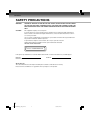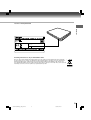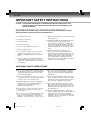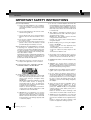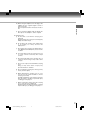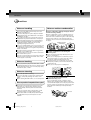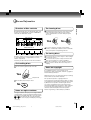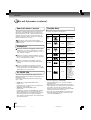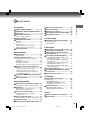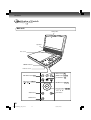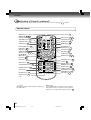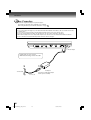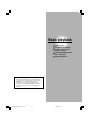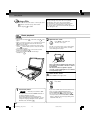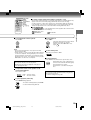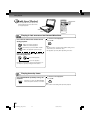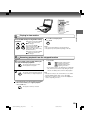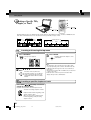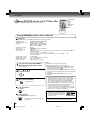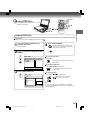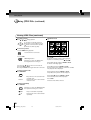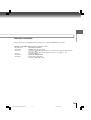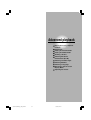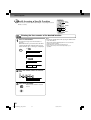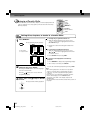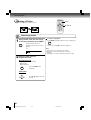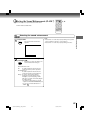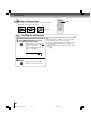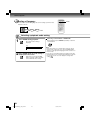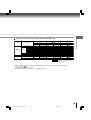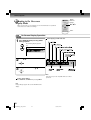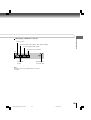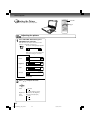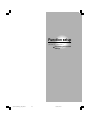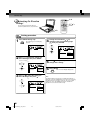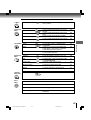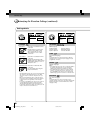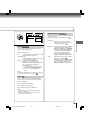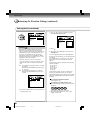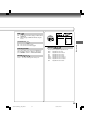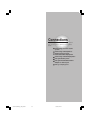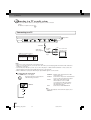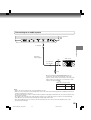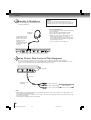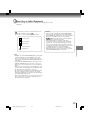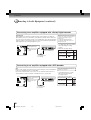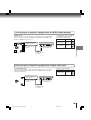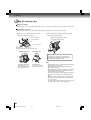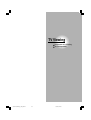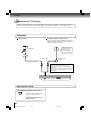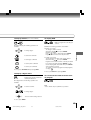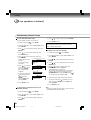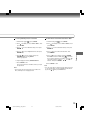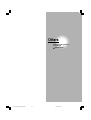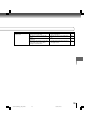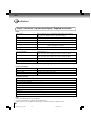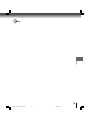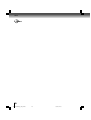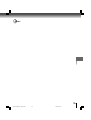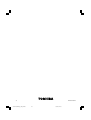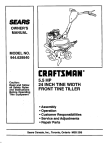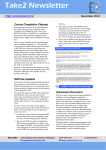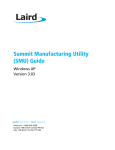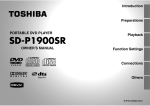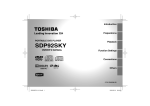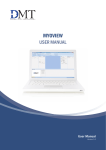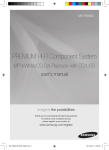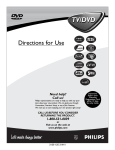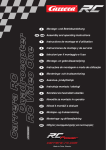Download Toshiba SD-KV540SU DVD Recorder User Manual
Transcript
Introduction
Basic playback
2
17
DIGITAL VIDEO
Advanced
playback
PORTABLE DVD PLAYER
SD-P90DTSE
Function setup
Connections
OWNER’S MANUAL
TV Viewing
Others
© 2007 TOSHIBA CORPORATION
E PX1D00001230
01SD-P90DTSE_E_EU_P01
1
07/3/23, 12:43
31
45
53
65
73
Introduction
SAFETY PRECAUTIONS
WARNING:
TO REDUCE THE RISK OF FIRE OR ELECTRIC SHOCK, DO NOT EXPOSE THIS APPLIANCE
TO RAIN OR MOISTURE. DANGEROUS HIGH VOLTAGES ARE PRESENT INSIDE THE
ENCLOSURE. DO NOT OPEN THE CABINET. REFER SERVICING TO QUALIFIED PERSONNEL
ONLY.
CAUTION:
This equipment employs a Laser System.
To ensure proper use of this product, please read this owner’s manual carefully and retain for
future reference. Should the unit require maintenance, contact an authorized service location see service procedure.
Use of controls or adjustments or performance of procedures other than those specified herein
may result in hazardous radiation exposure.
To prevent direct exposure to laser beam, do not try to open the enclosure.
Visible and invisible laser radiation when open and interlocks defeated.
DO NOT STARE INTO BEAM.
CLASS 1 LASER PRODUCT
In the spaces provided below, record the Model and Serial No. located on the bottom of your DVD player.
Model No.
Retain this information for future reference.
Serial No.
About disposal
The cold cathode fluorescent lamp in the LCD panel contains a small amount of mercury.
Please follow local ordinances or regulations when you dispose of the product.
2
02SD-P90DTSE_E_EU_P02-16
2
07/3/23, 11:07
Location of the required label
Introduction
Following information is only for EU-member states:
The use of the symbol indicates that this product may not be treated as household waste. By ensuring this
product is disposed of correctly, you will help prevent potential negative consequences for the environment
and human health, which could otherwise be caused by inappropriate waste handling of this product. For
more detailed information about recycling of this product, please contact your local city office, your household
waste disposal service or the shop where you purchased the product.
3
02SD-P90DTSE_E_EU_P02-16
3
07/3/23, 11:07
Introduction
IMPORTANT SAFETY INSTRUCTIONS
CAUTION: PLEASE READ AND OBSERVE ALL WARNINGS AND INSTRUCTIONS GIVEN IN THIS
OWNER’S MANUAL AND THOSE MARKED ON THE UNIT. RETAIN THIS BOOKLET FOR
FUTURE REFERENCE.
This unit is fully transistorized and does not contain any parts that can be repaired by the user.
DO NOT REMOVE THE CABINET COVER, OR YOU MAY BE EXPOSED TO DANGEROUS VOLTAGE.
REFER SERVICING TO QUALIFIED SERVICE PERSONNEL ONLY.
9. Only use attachments/accessories specified by
the manufacturer.
1. Read these instructions.
2. Keep these instructions.
3. Heed all warnings.
4. Follow all instructions.
5. Do not use this apparatus near water.
10. Unplug this apparatus during lightning storms
or when unused for long periods of time.
However, while it is thundering or lightning, do
not touch the apparatus and any connected
cable and/or equipment. This will prevent you
from receiving the electric shock by an electric
surge.
6. Clean only with dry cloth.
7. Do not install near any heat sources such as
radiators, heat registers, stoves, or other
apparatus (including amplifiers) that produce
heat.
8. Protect the power cord from being walked on
or pinched particularly at plugs, convenience
receptacles, and the point where they exit from
the apparatus.
11. Refer all servicing to qualified service
personnel. Servicing is required when the
apparatus has been damaged in any way, such
as power-supply cord or plug is damaged,
liquid has been spilled or objects have fallen
into the apparatus, the apparatus has been
exposed to rain or moisture, does not operate
normally, or has been dropped.
ADDITIONAL SAFETY INSTRUCTIONS
12. When you use headphones, keep the volume
at a moderate level. If you use the headphones
continuously with high volume sound, it may
cause hearing damaged.
17. Do not use a cracked, deformed, or repaired
disc. These discs are easily broken and may
cause serious personal injury and apparatus
malfunction.
13. Do not overload wall outlets; extension cords,
or integral convenience receptacles as this can
result in a risk of fire or electric shock.
18. Do not touch a spinning disc. When you open
the disc holder, the disc may have not stopped
spinning. Touching a spinning disc may cause
personal injury or damage to the product.
14. Apparatus shall not be exposed to dripping or
splashing and no objects filled with liquids,
such as vases, shall be placed on the
apparatus and/or around it.
15. Be careful not to catch your fingers in the disc
holder when closing the lid. It may cause
personal injury.
16. Do not put a vessel containing liquid such as a
vase, or a metal object on the apparatus. If
liquid or a foreign metal object is let into the
apparatus, it may cause fires or electric shock.
19. Do not rest the product on your lap or other
parts of body. The product may become warm
during use. Even low temperatures may cause
personal injury when exposed to your skin for
prolonged periods.
20. Use the supplied AC adapter to operate the
product. Substitute devices not specified by the
manufacturer may result in fire or product
malfunction. Do not cover the AC adapter with
a blanket or place it near heating or on electric
carpet when it is in use.
4
02SD-P90DTSE_E_EU_P02-16
4
07/3/23, 11:07
21. When you use this product in an airplane,
follow the instructions of the airline.
Disregarding them may cause harmful
interference to radio communication.
23. Do not use this product while walking or
driving. Neglecting this may cause a traffic
accident.
24. CAUTION: If the DVD player is dropped and
the cabinet or enclosure surface has been
damaged or the DVD player does not operate
normally, take the following precautions:
• ALWAYS turn off the DVD player and
unplug the power cord to avoid possible
electric shock or fire.
• NEVER allow your body to come in contact
with any broken glass or liquid from the
damaged DVD player. The LCD panel
inside the DVD player contains glass and a
toxic liquid. If the liquid comes in contact
with your mouth or eyes, or your skin is cut
by broken glass, rinse the affected area
thoroughly with water and consult your
doctor.
• ALWAYS contact a service technician to
inspect the DVD player any time it has been
damaged or dropped.
25. Use the player in a location that facilitates the
immediate removal of the plug if there is a
malfunction or failure.
26. Battery Pack
a) Never throw the battery pack into a fire, as that
could cause the battery pack to explode.
Never heat the battery pack, as that could
cause leakage of alkaline solution or other
electrolytic substance.
b) Never disassemble the battery pack, as that
could cause leakage of alkaline solution or
other electrolytic substance.
c) Never short-circuit the battery pack by either
accidentally or intentionally bringing the
terminals in contact with another metal object.
This could cause personal injury or a fire, and
could also damage the battery pack.
d) Never drive a nail into the battery pack.
Never strike the battery pack with a hammer.
Never step or tread on the battery pack.
Introduction
22. Do not stare at the pick-up lens or look at the
laser beam. Doing so may cause damage to
eyesight.
e) If you ever smell an unusual odor, excessive
heat, discoloration, or deformation of the
battery pack, remove it from the player after
confirming safety and discontinue use of it.
Take the battery pack to an authorized Toshiba
service provider.
f) Keep the battery pack away from heat or fire.
g) Never dispose of used battery packs with other
ordinary solid wastes, since they contain toxic
substances. Always dispose of used battery
packs in accordance with community
regulations that apply to the disposal of
batteries. Cover the metal terminals with
insulating tape, in order to prevent accidental
short-circuiting.
h) Always confirm that the battery pack is
compatible with your player, before attaching
the battery pack to the player.
i) Never expose the terminals of the battery pack
to any other metal object. Wrap the battery or
place it in a protective plastic bag, whenever
transporting it.
j) Always confirm that the temperature is
between 5 and 35˚C (41°F and 95°F) before
you charge the battery. Leakage, excessive
heat, or deterioration of the battery pack may
occur if this warning is not heeded.
k) Never immerse the battery pack in any liquid.
l) Never expose the battery pack to direct
sunlight. Never store or use the battery pack in
a locked and unventilated vehicle. (where
excessive internal temperatures may be
encountered.)
m) Always keep the battery pack out of reach of
infants or small children.
n) Never shock the battery pack by dropping or
throwing it.
o) If the liquid contained within the battery pack
leaks, use a large amount of water and
immediately wash off any liquid which may
accidentally contact any part of the body.
Remove any liquid that has contacted your
clothing by washing it immediately with a
detergent.
p) Always confirm that a “click” sound has
resulted, when attaching the battery pack to
the player. This sound confirms that the
battery pack has been properly attached.
5
02SD-P90DTSE_E_EU_P02-16
5
07/3/23, 11:07
Introduction
IMPORTANT SAFETY INSTRUCTIONS
27. Coin-shaped Battery
a) Keep coin-shaped batteries out of children’s
reach. Be careful not to ingest internally,
especially by children, as doing so may cause
poisoning.
b) Do not load a battery into the remote control
with the wrong side out.
c) Do not charge, heat, open, or short-circuit the
batteries. Do not throw the batteries into a
fire.
d) Do not leave a dead or exhausted battery in
the remote control.
e) If you do not use the remote control for a long
period of time, remove the battery to avoid
possible damage from battery corrosion.
28.After unpacking coin-shaped batteries, store them
in poly bags, etc. separately one by one when
unused. If you leave them unwrapped, they may
be short-circuited by contact with metal objects,
resulting in battery leakage, heat or bursting. This
may cause burns or injury.
The batteries must be completely discharged when
they are deposited in collection containers for old
batteries. If a charge remains, countermeasures to
prevent short circuits must be taken.
29. To reduce the risk of fire or electric shock, do
not expose this apparatus to rain or moisture.
30. Following mark means “CAUTION - RISK OF
ELECTRIC SHOCK - DO NOT OPEN”.
c) Do not use a vehicle adapter other than the
model supplied, to power the apparatus. Do not
use the supplied vehicle adapter to power an
apparatus other than this apparatus. Neglecting
these may cause smoke, fire or electrical shock
to human body.
d) This adapter is intended for exclusive use in
automobiles/vehicles with a DC 12V negative
ground electrical system.
NEVER use this adapter with a DC 24V
configured automobile/vehicle.
Consult your vehicle owner’s manual before
using this adapter.
e) When handling, using or storing the adapter
power cord NEVER:
- Place or locate near any apparatus that
produces heat.
- Disassemble, splice or extend the cord.
- Pull, force or place any heavy objects on the
cord.
- Bend, twist or bind the cord.
f) Keep away from the driving device (such as
brake pedal, etc.) and the moving equipment
(such as a seat rail, car windows, door, etc.).
g) NEVER disassemble or alter this adapter in any
manner.
h) ALWAYS use caution when touching the
adapter, cigarette lighter socket or power port.
The adapter, lighter socket and power port may
become heated after prolonged use.
i) ALWAYS remove the adapter from the cigarette
lighter socket or power port when not in use.
31. Vehicle adapter and operation in a car
a) NEVER operate the apparatus or view a DVD
Video while operating an automobile or other
vehicle. Note: doing so is illegal in many
jurisdictions.
NEVER place a apparatus within the eyesight
of a driver while he/she is driving an
automobile/vehicle. Note: an apparatus
located in the front seating section of a vehicle
is illegal in many jurisdictions.
Failure to observe the above instructions
could result in the driver's inattention to and/
or distraction from road hazards.
b) NEVER place an apparatus in a location
where it could interfere with the proper
deployment and/or performance of an air bag.
Failure to observe this instruction could result
in the prevention of an air bag to properly and/
or effectively deploy.
j) Do not charge the battery pack which is
attached to the apparatus by the adapter. Doing
so may cause smoke, fire or electrical shock to
human body. Whenever you use the adapter,
be sure to remove the battery pack from the
apparatus to prevent it from being charged by
the adapter.
k) Some cars may not have a compatible socket.
NEVER modify this adapter to fit an
incompatible cigarette lighter socket and/or
power port. NEVER modify an incompatible
cigarette lighter socket and/or power port to
accept this adapter.
Failure to observe the above warnings could
cause smoke, fire, burns and/or electric shock.
l) ALWAYS locate the apparatus on a level and
secure surface. If placed on an uneven, shaky,
unsecured or unstable surface, apparatus may
fall.
Failure to observe the above warning could
result in the apparatus striking a person.
6
02SD-P90DTSE_E_EU_P02-16
6
07/3/23, 11:07
Introduction
m) When using the adapter, insert the plug of the
adapter into the cigarette lighter socket or
power port fully.
The incomplete insertion will cause smoke or
fire.
n) Do not touch the adapter with wet hands. Do
Not expose the adapter to water of liquid.
32. Carrying case
a) Do not drive a car with the carrying case
attached.
Neglecting this may cause personal injury by
bumps at sudden stops.
b) Do not place the carrying case within range
of an airbag, as it may obstruct the
deployment.
c) Do not place the carrying case within driver’s
view. Obstructed visibility may cause a traffic
accident.
d) For safety drive, keep the carrying case out
of reach of driver and away the cockpit
controls.
e) Do not hang the belts of the carrying case on
a person’s neck. Doing so may cause choke
or injury.
f) Do not cover a person’s head with the carrying
case.
Doing so may cause choke or injury. Pay
special attention to children.
g) Do not swing the carrying case. Doing so may
cause personal injury.
h) When attaching the carrying case to a car
seat, be sure to fasten the belts to fix the
carrying case firmly.
Unstable installation of the carrying case may
drop the player, resulting in personal injury
or damage to the player.
i) When carrying the player using the carrying
case, close the case completely.
Neglecting this may drop the player, resulting
in personal injury or damage to the player.
7
02SD-P90DTSE_E_EU_P02-16
7
07/3/23, 11:07
Introduction
Precautions
Notes on handling
Do not shock the LCD monitor. It may cause unit
damage and malfunction.
Do not use the player in a place subject to vibration.
Neglecting this may cause malfunction of the player
or damage to the disc.
Do not leave the player in a vehicle. Rise or drop in
temperature may result in malfunction of the player.
When transporting the player, the original shipping
carton and packing materials come in handy. For
maximum protection, repack the unit as it was
originally packaged at the factory.
Do not use volatile liquids, such as insect spray, near
the player. Do not leave rubber or plastic products in
contact with the player for a long time. They will leave
marks on the finish.
The player may become warm after a long period of
use. This is not a malfunction.
When the player is not in use, be sure to remove the
disc and turn off the power.
If you do not use the player for a long period, the unit
may not function properly in the future. Turn on and
use the player occasionally.
Notes on locating
When you place this player near a TV, radio, or VTR,
the playback picture may become poor and the sound
may be distorted. In this case, move the player away
from the TV, radio, or VTR.
Notes on moisture condensation
Moisture condensation damages the player. Please
read the following carefully.
Moisture condensation occurs, for example, when you
pour a cold drink into a glass on a warm day. Drops of
water form on the outside of the glass. In the same way,
moisture may condense on the optical pick-up lens
inside this unit, one of the most crucial internal parts of
the player.
le of mo
Examp ensat isture
ion!
cond
Optical pick-up
lens
Moisture condensation occurs during the
following cases.
When you transport the player directly from a cold
place to a warm place.
When you use the player in a room where you just
turned on the heater, or a place where the cold air
from the air conditioner directly hits the unit.
In summer, when you use the player in a hot and
humid place just after you move the unit from an air
conditioned room.
When you use the player in a humid place.
It’s too
warm!
Notes on cleaning
Use a soft, dry cloth for cleaning.
Do not use any type of solvent, such as thinner and
benzine, as they may damage the surface of the
player.
When cleaning the LCD monitor, use a soft, dry cloth.
Notes on products incorporated laser system
This product incorporates laser system. For proper
and safety use of this product, read this owner’s
manual carefully, and keep near at hand for future
reference.
When you need any repair of this product, consult
your dealer where you purchased this product.
Never disassemble or modify this product. Changes
or modifications may result in exposure to laser
radiation.
Do not use the player when moisture
condensation may occur.
If you use the player in such a situation, it may
damage discs and internal parts. Remove the disc,
connect the AC adapter, turn on the player, and leave
it for two or three hours. After two or three hours, the
player will have warmed up and evaporated any
moisture.
Wa
it!
Wall outlet
8
02SD-P90DTSE_E_EU_P02-16
8
07/3/23, 11:07
Notes and Information
Normally, DVD video discs are divided into titles, and
the titles are sub-divided into chapters. VIDEO CDs/
audio CDs are divided into tracks.
Introduction
On cleaning discs
Structure of disc contents
Fingerprints and dust on the disc may cause picture
and sound deterioration. Wipe the disc from the
center outwards with a soft cloth. Always keep the
disc clean.
DVD video disc
Title 2
Title 1
Chapter 1
Chapter 2
Chapter 1
Chapter 2
Chapter 3
VIDEO CD/Audio CD
Track 1
Track 2
Track 3
Track 4
Track 5
Yes
No
Do not use any type of solvent such as thinner,
benzine, commercially available cleaners or antistatic
spray for vinyl LPs. It may damage the disc.
On storing discs
Each title, chapter, or track is assigned a number, which
is called “title number”, “chapter number” or “track
number” respectively.
There may be discs that do not have these numbers.
On handling discs
Do not touch the playback side of the disc.
Do not store discs in a place subject to direct sunlight
or near heat sources.
Do not store discs in places subject to moisture and
dust such as a bathroom or near a humidifier.
Store discs vertically in a case. Stacking or placing
objects on discs outside of their case may cause
warping.
Notes on copyright
It is forbidden by law to copy, broadcast, show,
broadcast on cable, play in public, and rent copyrighted
material without permission.
Yes
DVD video discs are copy protected, and any recordings
made from these discs will be distorted.
Playback side
Do not attach paper or tape to discs.
No
No
Notes on region numbers
This product incorporates copyright protection
technology that is protected by method claims of certain
U.S. patents and other intellectual property rights owned
by Macrovision Corporation and other rights owners.
Use of this copyright protection technology must be
authorized by Macrovision Corporation, and is intended
for home and other limited viewing uses only unless
otherwise authorized by Macrovision Corporation.
Reverse engineering or disassembly is prohibited.
The region number of this player is 2. Region numbers,
corresponding to specific geographical playback area,
are printed on your DVD video disc. If you do not find
2 or ALL , disc playback will not be allowed by the
player. (In this case, the player will display a message
on-screen.)
9
02SD-P90DTSE_E_EU_P02-16
9
07/3/23, 11:08
Introduction
Notes and Information (continued)
About this owner’s manual
This owner’s manual explains the basic instructions of
this player. Some DVD video discs are produced in a
manner that allows specific or limited operation during
playback. As such, the player may not respond to all
operating commands. This is not a defect in the player.
Refer to instruction notes of discs.
“ ” may appear on the screen during operation.
A “ ” means that the operation is not permitted by the
player or the disc.
Playable discs
This player can play the following discs.
Disc
Disc Mark Disc Size Contents
DVD
Video
disc
12cm/8cm
• Video(moving
pictures)+Audio
DVD-RW
12cm
• Video+Audio
(DVDVideo
format)*
*Finalized discs
only.
DVD-R
12cm
• Video+Audio
(DVDVideo
format)*
* Finalized discs
only.
12cm/8cm
• Video (moving
pictures)+Audio
Exemptions
Toshiba is not liable for any damage caused by fires,
earthquake, etc., uses by a third person, accidents,
owner’s intentional or unintentional misuse, or uses in
other improper conditions.
Toshiba is not liable for incidental damages (such as
profit loss or interruption in business, etc.) caused by
use or unavoidable of this product.
Toshiba is not liable for any damage caused by
neglect of the instructions bescribed in the owner’s
manual.
Video
CD
DIGITAL VIDE O
Audio
CD
12cm/
• Audio
8cm(CD single)
CD-ROM
12cm
• Audio (MP3 /
WMA files)
• Movie (DivX)
• Photograph
(JPEG files)
12cm
• Audio (CD-DA,
MP3/WMA files)
• Movie (DivX)
• Photograph
(JPEG files)
* CD-R/RW discs
of VIDEO CD
format can also
be played. Some
of these discs
may be
incompatible.
Toshiba is not liable for any damage caused by
misuse or malfunction through simultaneous use of
this product and the connected equipment or software
that Toshiba is not concerned with.
On VIDEO CDs
CD-R/RW
ReWritable
This player supports VIDEO CDs equipped with the
PBC (Version 2.0) function. (PBC is an abbreviation for
Playback Control.)
You can enjoy two playback variations depending on
types of discs.
• VIDEO CD not equipped with PBC function
(Version 1.1)
Sound and movie can be played on this player in the
same way as an audio CD.
• VIDEO CD equipped with PBC function
(Version 2.0)
In addition to operation of a VIDEO CD not equipped
with the PBC function, you can enjoy playback of
interactive software with search function by using the
menu displayed on the screen (Menu Playback).
Some functions described in this owner’s manual may
not work with all discs.
• You cannot play discs other than those listed above.
• You cannot play discs of DVD-RAM or
non-standardized discs, etc., even if they may be
labeled as above.
• Depending on the data recording method or the disc
status, playback or recording on this recorder may not
be possible, even if the disc is labeled as below.
Toshiba cannot assure that all discs bearing the DVD
or CD logos will operate as expected.
• This player uses the PAL/NTSC colour system, and
cannot play DVD video discs recorded in any other
colour system (SECAM, etc.).
10
02SD-P90DTSE_E_EU_P02-16
10
07/3/23, 11:08
Table of Contents
SAFETY PRECAUTIONS .......................... 2
IMPORTANT SAFETY INSTRUCTIONS ... 4
Precautions ............................................... 8
Notes and Information ............................. 9
Selecting a Camera Angle ..................... 38
Selecting Subtitles ................................. 39
Selecting a Language ............................. 40
Operating in the On-screen Display Mode .. 42
Adjusting the Picture ............................. 44
Introduction
Introduction
Notes on region numbers ................................. 9
Table of Contents .................................... 11
Identification of Controls ....................... 12
Main unit ......................................................... 12
Side view ........................................................ 13
Remote control ............................................... 14
Loading the remote control battery ................. 15
Operating with the remote control .................. 15
Power Connection .................................. 16
Basic playback
Playing a Disc ......................................... 18
Basic playback ............................................... 18
Variable Speed Playback ....................... 22
Playing in fast reverse or fast forward
directions ...................................................... 22
Playing frame by frame .................................. 22
Playing in slow-motion .................................... 23
Resuming playback from the stopped location .. 23
Locating a Specific Title, Chapter, or
Track ........................................................ 24
Locating a title using the top menu ................. 24
Locating a specific chapter or track ................ 24
Locating a desired section by entering its
corresponding number ................................. 25
Playing MP3/WMA Audio or DivX® Video
Files ......................................................... 26
Viewing JPEG Files ................................ 27
Advanced playback
Directly Accessing a Specific Location... 32
Entering the time counter of the desired location ... 32
Repeat Play ............................................. 33
Repeating a title, chapter, or track .................. 33
Repeating a specific segment ........................ 33
Playing in a Favorite Order .................... 34
Setting titles, chapters, or tracks in a
favorite order ................................................ 34
Playing in Random Order ...................... 35
Function setup
Customizing the Function Settings ...... 46
Setting procedure ........................................... 46
Setting details ................................................. 48
Connections
Connecting to a TV or audio system .... 54
Connecting to Headphones ................... 56
Viewing Pictures From Connected
Video Equipment .................................... 56
Connecting to Audio Equipment ........... 57
Connecting to an amplifier equipped with
a Dolby Digital decoder ................................ 58
Connecting to an amplifier equipped with
a DTS decoder ............................................. 58
Connecting to an amplifier equipped with
an MPEG2 audio decoder ............................ 59
Connecting to an amplifier equipped with
a digital audio input ...................................... 59
Using the Battery Pack .......................... 60
Using the automobile/vehicle Adapter
or Power Port .......................................... 62
Using the carrying case ......................... 64
TV Viewing
Preparation for TV viewing .................... 66
Connection .............................................. 66
Selecting DTV mode ............................... 66
Initial setup - Scanning channels
available in your area ............................ 67
TV view operations ................................. 68
Operations while viewing ........................ 68
Customizing channel lineup .................... 70
Others
Before Calling Service Personnel ......... 74
Specifications ......................................... 76
Playing chapters or tracks in random order .... 35
Zooming a Picture .................................. 36
Selecting the Sound Enhancement (E.A.M.) ... 37
11
02SD-P90DTSE_E_EU_P02-16
11
07/3/23, 11:08
Introduction
Identification of Controls
See the page in
for details.
Main unit
LCD monitor
Speakers
Disc cover
POWER indicator
Remote sensor
MENU button 18
TOP MENU button 24
MODE button 54 56
PAUSE button 19
SKIP buttons 22 24
(
/
)
ENTER button 20 46
Direction buttons 20 46
( / / / )
STOP button
PLAY button
OPEN button
12
02SD-P90DTSE_E_EU_P02-16
12
07/3/23, 11:08
Introduction
Side view
ANT IN
ANT IN input soket 66
Power switch 18 19
DC IN jack 16
Volume control 19
Headphone jack 1 56
Headphone jack 2 56
AV IN jack 56
AV OUT jack 54
BITSTREAM/PCM jack 58 59
13
02SD-P90DTSE_E_EU_P02-16
13
07/3/23, 11:08
Introduction
Identification of Controls (continued)
The instructions in this manual describe the functions of the remote control. See the page in
for details.
Remote control
MENU button (see below)
E.A.M. button 37
MODE button 54 56 /
DISPLAY button* 42
SETUP button 20 46
TOP MENU button 24
PICTURE button 44
SUBTITLE button 39
ANGLE button 38
AUDIO button 40
ZOOM button 36
PAUSE/STEP button 19
RETURN button /
CLEAR button* 25
STOP button 19
REV button 22 /
SLOW button* 23
Direction buttons 20 46
( / / / )
PLAY button 18
FWD button 22 /
SLOW button* 23
ENTER button 20 46
SKIP buttons 24 /
CH buttons 68
CH-
EPG button* 69
MUTE
MUTE button* 68
CH+
EPG TELETEXT
TV/RADIO/FAV EXIT
TV/RADIO/FAV button* 70
A-B REPEAT
SHIFT button
DELETE button* 71
T button 25
WIZARD button* 67
MEMORY button 34
REPEAT button 33
WIZARD
FAVORITE DELETE PROTECT
FAVORITE button* 68
TELETEXT button* 69
PROTECT button* 71
A-B REPEAT button 33
RANDOM button 35
EXIT button* 69
Number buttons 25 /
+10*
“ ” buttons
Operate these buttons while simultaneously pressing
the SHIFT button.
*
MENU button
Use the MENU button to display the menu included on
many DVD video discs. To operate a menu, follow the
instructions in “Locating a title using the top menu.” 24
14
02SD-P90DTSE_E_EU_P02-16
14
07/3/23, 11:08
1
Gently insert a fingernail in groove 1
and pull out the holder in direction 2 .
Operating with the remote control
Introduction
Loading the remote control battery
Point the remote control at the remote
sensor on the player and press the
buttons.
Backside
1
2
Take care not to break your fingernail.
Within about 3 m (9.9 feet)
C
R
2
3V 02
5
2
Place a coin-shaped battery (CR2025)
side up on the holder.
with the
Keep the holder horizontal so that the battery
does not fall through.
3
Push the holder back into its
receptacle.
Distance: About 3 m (9.9 feet) from the front of the
remote sensor
Angle: About 30° in each direction of the front of
the remote sensor
* Do not expose the remote sensor of the player to a
strong light source such as direct sunlight or other
illumination. If you do so, you may not be able to
operate the player via the remote control.
Backside
Notes on the remote control
• Aim the remote control at the remote sensor of the player.
• Do not drop or give the remote control a shock.
• Do not leave the remote control near an extremely hot or
humid place.
• Do not spill water or put anything wet on the remote
control.
• Do not disassemble the remote control.
Notes on coin-shaped batteries
• If the remote control does not function correctly or if the
operating range becomes reduced, replace the battery
with new one.
• See 6 for safety use of coin-shaped batteries.
• Inserting a battery other than the specified one or an
object may damage the remote control.
15
02SD-P90DTSE_E_EU_P02-16
15
07/3/23, 11:08
Introduction
Power Connection
Connect the supplied AC adapter to power the player.
For mobile use, the battery pack (supplied) is also available.
When using the battery pack, follow the instructions on page 60 .
CAUTION
• Do not connect the power plug to a power outlet other than that indicated on the label, as this can result in a risk of fire
or electric shock.
• Do not connect or disconnect the power plug with wet hands. Doing so may cause electric shock.
• Do not use an AC adapter other than one specified, as it can cause a fire or damage to the player.
• When the AC adapter is in use, its temperature may increase. However, it is not a malfunction. Make sure that the
power cord is disconnected and the temperature decreases before carrying it.
2
Follow steps 1 to 3 to connect.
When disconnecting, reverse this order.
1
3
AC adapter
To wall outlet
Connect the supplied AC adapter
and the power cord firmly.
Power cord
16
02SD-P90DTSE_E_EU_P02-16
16
07/3/23, 11:08
To the DC IN jack
Basic playback
Begin your operation.
Playing a Disc
Variable Speed Playback
Locating a Specific Title,
Chapter, or Track
Playing MP3/WMA Audio or
DivX® Video Files
Viewing JPEG Files
About this manual
• The numbers indicated by lines on the illustrations
correspond to the associated steps of the operation.
• Explanations of operations may only include
illustrations of the corresponding buttons on the
remote control. The buttons sharing the same name
on the main unit can also be used in an identical
manner.
03SD-P90DTSE_E_EU_P17-23
17
07/3/23, 11:08
Basic playback
Playing a Disc
This section shows you the basics on how to play a disc.
indicates a reference page of this manual.
See the page in
for details.
DVD-V
VCD CD
CAUTION
• Keep your fingers clear of the disc as it is spinning.
Neglecting to may cause serious personal injury.
• Be careful not to catch your fingers in the disc holder.
• Do not use a cracked, deformed, or repaired disc.
• Do not tilt, shake or move the main unit while playing. It
may damage the disc.
Basic playback
Preparations
• Connect the AC adapter 16 or the battery pack 60 to the
player.
• When you want to view a disc on a connected TV or monitor
54 , turn on the equipment and select the video input
connected to the player.
• When you want to enjoy the sound of discs from an audio
system 55 , turn the audio system on and select the input
connected to the player.
• If you use the supplied remote control, make sure that
batteries are loaded in it. 15
• If you use the headphones, see “Connecting to
Headphones”. 56
2
Open the disc cover.
Press OPEN on the main unit.
The disc cover opens.
The disc cover will not open over a certain range.
Do not force the cover open further, as it may
cause damage to the player.
3
Set a disc.
Place a disc with the playback side down, and
push gently on the center of the disc to affix it
to the spindle.
The disc will not be recognized or played
correctly, or will be damaged if it is not affixed
to the spindle properly.
1
4
Close the disc cover.
5
Start playback.
Press CLOSE on the right corner.
4
2
1
5
Turn on the power.
Slide the power switch to “ON”.
The player turns on and the POWER indicator on
the player illuminates in green.
The default setting for the language used to
display the OSD of the player is English. You can
change the language (English, French, Spanish,
German, Duch, Swedish). 20
Press PLAY.
If you select a DVD video disc that contains a top
menu, or select a PBC (Playback Control)featured VIDEO CD ( 9 ), a menu may appear.
See “Locating a title using the top menu”. 24
• You may need to press the TOP MENU or MENU
button to display the disc menu (depending on the
actual DVD video disc.)
18
03SD-P90DTSE_E_EU_P17-23
18
07/3/23, 11:08
TOP MENU
MENU
SETUP
PAUSE/STEP
STOP
PLAY
ENTER
/ / /
To obtain a higher quality picture (When connected to a TV)
Occasionally, some picture noise not usually visible during a normal broadcast may
appear on the TV screen while playing a DVD video disc because the high
resolution pictures on these discs include a lot of information. While the amount of
noise depends on the TV you use with this player, you should generally reduce the
sharpness adjustment on the connected TV when viewing DVD video discs.
About DVD-V VCD
CD
The DVD-V VCD CD icons on the heading bar show the playable discs relevant to the
function described under each heading.
DVD-V : DVD video discs.
VCD : VIDEO CDs.
CD : Audio CDs.
To stop playback
Press PLAY.
Press STOP.
The player memorizes the location where
playback is stopped. To clear the
memory, press the STOP button once
again. 23
Notes
• Do not put an unplayable disc or any objects other than
discs in the disc holder.
• In many instances, a menu screen will appear after playback
of a movie is completed. Prolonged display of an on-screen
menu may damage your television set, permanently etching
that image onto its screen. To avoid this, be sure to press the
STOP button once the movie is completed.
To turn off the power
Slide the power switch to “OFF”.
To remove the disc
Press OPEN on the main unit to open the disc cover.
NOTICE
Never operate the player in a moving vehicle.
Vibration may prevent proper playback of the player or
cause damage to the disc.
To adjust the volume of the speakers or the
connected headphones
Turn volume control.
Right : Increase volume.
Left : Decrease volume.
Wait until the disc stops completely, then
remove it from under the rim while gently
pressing down on its center.
Close the disc cover after removing the
disc.
CAUTION
Do not touch the spindle immediately after prolonged play,
as it may have become hot.
Be careful in loading/removing a disc.
To pause playback (still mode)
Press PAUSE during playback.
To resume normal playback, press PLAY.
• Sound is muted during still mode.
19
03SD-P90DTSE_E_EU_P17-23
19
07/3/23, 11:08
Basic playback
To start playback in the stop mode
Basic playback
Playing a Disc (continued)
Basic playback (continued)
To change an on-screen language
5 Press SETUP.
1 Press SETUP.
The following on-screen display appears.
The on-screen display disappears.
TV MENU
TV Shape
/ to select “LANGUAGE MENU”, then
2 Press
press ENTER.
3 Press /
ENTER.
to select “On-screen”, then press
4 Select a language using
/ , then press ENTER.
20
03SD-P90DTSE_E_EU_P17-23
20
07/3/23, 11:09
Basic playback
About the screen saver
If 20 minutes elapse while the power is on and there is
no disc in the player or while the disc is stopped, the
screen saver is automatically displayed (when “Screen
Saver” is set to “On” 51 ). To turn off the screen saver,
press any button on the main unit or remote control.
Automatic LCD Off function
If the player is stopped or the screen saver is engaged
for approximately 20 minutes, the LCD power
automatically turned off. To turn on the LCD monitor,
slide the power switch to off once and then turn the
power on again.
About the LCD
• The color LCD is manufactured using extremely high
precision technology, but even so may include
certain pixels that do not operate properly (that do
not light, that remain lit constantly, etc.). We do our
best to keep the number of these defective pixels to
a minimum, but please understand that they cannot
be completely eliminated even with the most
advanced manufacturing technologies available
today.
• The fluorescent tube which illuminates the panel
from the inside will deteriorate with use. (The
standard life length is about 10,000 hours of
continuous use at normal temperature. This is
referential information only and is not warranted.)
When the LCD becomes dim, flickers, or does not
illuminate, contact your dealer for replacement.
• The brightness of the LCD monitor differs slightly
depending on the viewing angles. Adjust the LCD
monitor angle to obtain the best viewing. (The
recommended viewing angle is 90 degrees to the
monitor.)
21
03SD-P90DTSE_E_EU_P17-23
21
07/3/23, 11:09
Basic playback
Variable Speed Playback
PAUSE/STEP
PLAY
FWD
REV
You can play discs at various speeds, and
resume playback from the location where
you stopped playback.
STOP
PLAY
DVD-V
VCD CD
Playing in fast reverse or fast forward directions
Press REV or FWD on the remote control
during playback.
To resume normal playback
Press PLAY.
REV: Fast reverse playback
FWD: Fast forward playback
Each time you press the REV or FWD
button, the playback speed changes.
Press and hold SKIP (
unit during playback.
/
Notes
• The player mutes sound and omits subtitles during reverse
and forward scan of DVD video discs.
• The playback speed may differ depending on the disc.
) on the main
Fast forward playback
Fast reverse playback
During the fast forward or fast reverse playback, you
can vary the speed by holding down the button.
DVD-V
VCD CD
Playing frame by frame
Press PAUSE/STEP repeatedly during still
playback.
To resume normal playback
Press PLAY.
Each time you press the PAUSE/STEP
button, the picture advances one frame.
Note
The sound is muted during frame by frame playback.
22
03SD-P90DTSE_E_EU_P17-23
22
07/3/23, 11:09
STOP
PLAY
SLOW
STOP
PLAY
Basic playback
DVD-V
VCD CD
SHIFT
Playing in slow-motion
Press SLOW while pressing SHIFT during
playback.
To resume normal playback
Press PLAY.
Each time you press the SLOW
button, the slow-motion
speed changes.
If you press the SLOW
button during playback, you can
view the picture in reverse
slow-motion. (Only when using
a DVD video disc.)
Notes
• The sound is muted during slow-motion playback.
• The playback speed may differ depending on the disc.
Each time you press the SLOW
button, the slow-motion
speed changes.
DVD-V
VCD CD
1
2
Resuming playback from the stopped location
Press STOP at the location where you
want to interrupt playback.
The player memorizes the location
where playback is stopped.
2 Press PLAY.
DVD-V Playback starts from the
VCD
CD
beginning of the titles.
Playback starts from the
beginning of the disc.
• If you want to return to the beginning of a DVD video
disc, turn the power off and on by sliding the power
switch to the ON position, and then start playback.
Press PLAY.
The player resumes playback from the
location where you stopped playback.
Note
• The player’s memory is also cleared when you use a PBCfeatured VIDEO CD while “PBC” is set to “On”. 51
• There may be a difference in the location where playback
resumes depending on the disc.
To start playback from the beginning regardless
of the location where you stopped playback
1 Press STOP twice.
The player’s memory is cleared.
23
03SD-P90DTSE_E_EU_P17-23
23
07/3/23, 11:09
Basic playback
1
Locating a Specific Title,
Chapter, or Track
2
3
1
SKIP (
SKIP (
/
/
)
)
2
3
Normally, DVD video discs are divided into titles, and the titles are sub-divided into chapters. Contents of VIDEO CDs and
audio CDs are divided into tracks. You can quickly locate any specific title, chapter, or track.
DVD video disc
Title 1
Chapter 1 Chapter 2
DVD-V
VCD CD
1
Chapter 1
Title 2
Chapter 2
VIDEO CD/Audio CD
Chapter 3
Track 1
Track 2
Press TOP MENU.
The top menu appears.
Press
want.
DVD-V
VCD CD
Track 4
3
Press ENTER.
/
/
/
TITLE 1
TITLE 2
TITLE 3
TITLE 4
to select the title you
If the titles in the top menu are
assigned a number, you can directly
locate a specific title by pressing its
designated number with the number
buttons.
Playback starts from chapter 1 of the
selected title.
Notes
• The instructions above describe basic procedures which
may vary depending on the contents of the DVD video disc.
If different instructions appear on the screen, follow those
instructions.
• This method of locating a title is available only on a disc that
contains a top menu.
• Instruction notes of discs may refer to the button that
displays the top menu as TITLE button.
Locating a specific chapter or track
Press SKIP ( / ) repeatedly to locate the
chapter or track you want.
Playback starts from the selected chapter or track.
To locate succeeding chapters or tracks.
CH+
CH-
Track 5
Locating a title using the top menu
e.g.
2
Track 3
Playback starts from the beginning of the
current chapter or track.
When you press twice, playback starts
from the beginning of the preceding
chapter or track.
24
04SD-P90DTSE_E_EU_P24-27
24
07/3/23, 11:10
PLAY
CLEAR
/
ENTER
1
2
SHIFT
1
Locating a desired section by entering its corresponding number
Press T several times.
The display changes each time this button is
pressed. If you want to locate a title, chapter or track,
display “Title,” “Chapter,” or “Track” respectively. You
can also enter the time counter of the desired
location. 32
e.g. DVD-V
Notes
• Pressing the CLEAR button while pressing the SHIFT button
resets the numbers.
• This location display will disappear in a few seconds if no
further operation is made.
• This method of locating a title is available only on a disc that
contains title numbers.
• You can also use an on-screen display to change a title,
chapter or track. 42
Title 01/03 Chapter -- /40
e.g. VCD
CD
Track -- /08
2
Press the number buttons to enter a
number of the section.
e.g. To enter 25
EPG
EXIT
or
Playback starts from the selected section.
With a DVD video disc, you can use / to
select either title or chapter for entry.
3
Press PLAY or ENTER.
Playback starts from the selected
section.
25
04SD-P90DTSE_E_EU_P24-27
25
07/3/23, 11:10
Basic playback
DVD-V
VCD CD
Basic playback
Playing MP3/WMA Audio or DivX® Video Files
You can play MP3/WMA or DivX® files on this player.
PAUSE/STEP
STOP
PLAY
/ / /
ENTER
SKIP
Playing MP3/WMA audio or DivX® video files
Playable files
MP3/WMA/DivX disc compatibility with this player is limited as follows:
• Playable discs:
• Sampling Frequency:
• Bit rate:
• CD physical format:
• File system:
• DivX File system:
• File name:
• Total number of files:
• WMA codec version:
• DivX codec version:
• DivX resolution:
CD-ROM, CD-R, CD-RW, DVD-R
32 kHz, 44.1 kHz, 48 kHz
WMA: 48 kbps - 192 kbps(CBR)
MP3: 32 kbps - 320 kbps (CBR)
DivX: Less than 8Mbps
Mode 1
ISO9660, UDF without interleave
ISO14496
File names are limited to eight characters or less and must incorporate “MP3”, “WMA” or
“DivX” extension.
e.g.“********.MP3”, “********.WMA”, “********.avi”
File names cannot contain special characters such as “?!><+*}{`[@]:;\ /.,” etc.
Less than 50 bytes
Less than 650
V2, V7, V8, V9 (Stereo sound only)
3.11, 4.x, 5.x, DivX
720 x 576 (Less or equal)
1
Set a CD that contains MP3/WMA or
DivX® files and close the disc cover.
2
Press / / / to select a file name
you want to play.
3
Press PLAY or ENTER.
A menu appears.
Playback starts.
To stop the playback
Press STOP.
To pause playback
Press PAUSE/STEP during playback.
To resume normal playback, press the
PLAY button.
Notes
• Some discs may not permit this operation.
• WMA tracks copy-protected cannot be played.
• The BITSTREAM/PCM jack outputs MP3/WMA or DivX®
sounds in the linear PCM format regardless of the current
“Audio Out Select” selection. 49
• If you stop playback by pressing the STOP button, and then
press the PLAY button, playback will start from the beginning
of the track.
• The SKIP, REPEAT and RANDOM functions are also
available.
This player requires discs/recordings to meet certain
technical standards in order to achieve optimal playback
quality. There are many different types of recordable
disc formats (including CD-R containing MP3/WMA
files). Not all recordable discs will operate or produce
optimal playback quality. The technical criteria set forth
in this owner’s manual are meant only as a guide. Use
of CD-RW for MP3 files is not recommended.
You must obtain any required permission from copyright
owners to download or use copyrighted content. Toshiba
cannot and does not grant such permission.
Microsoft, Windows Media, and the
Windows Logo are either trademarks
or registered trademarks of Microsoft
Corporation in the United States and/
or other countries.
DivX, DivX Certified, and associated logos are
trademarks of DivX, Inc. and are used under license.
26
04SD-P90DTSE_E_EU_P24-27
26
07/3/23, 11:10
Viewing JPEG Files
You can play JPEG files that have been recorded
on a CD-R on this player.
STOP
PLAY
SKIP (
PAUSE
/ / /
ENTER
/
)
PAUSE/STEP
STOP
ZOOM
PLAY
FWD
/ / /
ENTER
SKIP
REV
Basic playback
Viewing JPEG Files
Preparation
Prepare a disc that contains JPEG files you want to view 29 .
1
Set a disc contains JPEG files and
close the disc cover.
2
Press /
ENTER.
A menu appears.
4
Press PLAY or ENTER.
A slide show begins from the selected
picture. Upon reaching the end, it will
be back to the top menu.
to select a folder, then press
e.g.
00:00
00:00
001/002 Folder
To stop the slide show
Press STOP.
\
01_JPEG
02_JPEG
Thumbnail mode (9-picture display) will
be entered.
To pause the slide show
Press PAUSE/STEP during playback.
3
Press
/
To resume the slide show, press the
PLAY button.
to select a file.
To switch pictures
e.g.
Press SKIP (
00:00
00:00
001/002 Folder
\001\
CH+
...
001
002
003
004
005
/
) during playback.
: Switch to the previous picture
: Switch to the next picture
CH-
Resolution 1536 x 1024
Notes
• You may not be able to load a JPEG file exceeding 2MB.
• If you press the MENU button when no menu is displayed, a
menu is displayed.
27
04SD-P90DTSE_E_EU_P24-27
27
07/3/23, 11:10
Basic playback
Viewing JPEG Files (continued)
Viewing JPEG Files (continued)
To rotate a picture
Thumbnail mode
Press
e.g.
/
/
/
during playback.
:
:
:
:
A picture is vertically reversed.
A picture is horizontally reversed.
Rotate counterclockwise (by 90°).
Rotate clockwise (by 90°).
To zoom in a picture
1 Press ZOOM during playback.
You will enter the zoom mode.
Slide Show Menu
2 Press FWD.
FWD: Magnification
Each time you press the FWD button,
the magnification level changes.
If you press / / / in the zoom in mode, the
zoom point will be shifted.
Pressing the ZOOM button again exits the zoom mode.
To play in random order
: Plays the files in the selected folder
in shuffle order.
: Plays the files in the selected folder
in random order.
Random
Press PLAY.
A slide show begins from the selected picture.
A picture is selected by pressing / / / .
Select [Slide Show] and press ENTER or PLAY.
A slide show will begin again.
Select [Menu] and press ENTER or PLAY.
A list of functions keys (buttons) at the time of JPEG
files playback will be displayed.
Select [ Prev] and press ENTER or PLAY.
The previous nine pictures will be displayed.
Press RANDOM.
Shuffle
Prev Next
Select [Next ] and press ENTER or PLAY.
The next nine pictures will be displayed.
Press STOP.
The menu mode will be entered.
To play in repeatedly
Press REPEAT.
Each time you press the REPEAT button,
the repeat mode changes as follows.
One
: Plays a selected file repeatedly.
All
: Plays the files in the selected folder
repeatedly.
28
04SD-P90DTSE_E_EU_P28-30
28
07/3/23, 11:11
Basic playback
JPEG files compatibility
Discs and pixels whose compatibility with this player has been confirmed by TOSHIBA are as follows.
JPEG disc compatibility with this player is limited as follows:
• Playable discs:
• File system:
• File name:
• File size:
• File format:
• Resolution:
CD-ROM, CD-R, CD-RW
ISO9660, UDF without interleave
File names are limited to eight characters or less and must incorporate “JPG” extension.
e.g.“********.JPG”
File names cannot contain special characters such as “?!><+*}{`[@]:;\ /.,” etc.
Less than 10M bytes
BASELINE, PROGRESSIVE
Baseline JPG: 5760 × 4320
Progressive JPG: 5760 × 4320
29
04SD-P90DTSE_E_EU_P28-30
29
07/3/23, 11:11
04SD-P90DTSE_E_EU_P28-30
30
07/3/23, 11:11
Advanced playback
Customizing the performance of your player.
Directly Accessing a Specific
Location
Repeat Play
Playing in a Favorite Order
Playing in Random Order
Zooming a Picture
Selecting the Sound
Enhancement (E.A.M.)
Selecting a Camera Angle
Selecting Subtitles
Selecting a Language
Operating in the On-screen
Display Mode
Adjusting the Picture
05SD-P90DTSE_E_EU_P31-44
31
07/3/23, 11:11
Advanced playback
Directly Accessing a Specific Location
PLAY
CLEAR
You can access a specific location by entering its corresponding time (hours,
minutes, seconds).
ENTER
1
2
SHIFT
DVD-V
VCD CD
1
Entering the time counter of the desired location
Press T several times.
The display changes each time this button is
pressed.
With DVD video disc, press this button until “Time”
is displayed. With Video CD/audio CD, press this
button until “Disc goto” or “Track goto” is displayed.
Notes
• Pressing the CLEAR button while pressing the SHIFT button
resets the numbers.
• This location display will disappear in a few seconds if no
further operation is made.
• Some discs may not respond to this process.
• Some scenes may not be located precisely as you
specified.
e.g. DVD-V
Title 01/03 Time –:– –:– –
Chapter 01/40 Time –:– –:– –
e.g. VCD
CD
Disc goto : – –:– –
Track goto : – –:– –
2
Press the number buttons to enter the
time.
e.g.
MUTE
EPG
EXIT TELETEXT
Title 01/03 Time 1:25:30
3
Press PLAY or ENTER.
Playback starts from the selected
section.
32
05SD-P90DTSE_E_EU_P31-44
32
07/3/23, 11:11
Repeat Play
STOP
You can play a specific title, chapter, track, or segment repeatedly.
(Title repeat, chapter/track repeat, A-B repeat)
REPEAT
A-B REPEAT
DVD-V
VCD CD
Repeating a title, chapter, or track
Each time you press the REPEAT
button, the repeat mode changes as
follows.
DVD-V
VCD CD
1
Press REPEAT repeatedly until the repeat icon
disappears.
You can also use STOP to exit repeat playback.
Chapter
DVD-V
Chapter
Repeats the same
chapter.
DVD-V
Title
Repeats the same title.
VCD
CD
Track
Repeats the same track.
DVD-V
VCD
CD
All
Repeats the entire disc.
No display
Advanced playback
To resume normal playback
Press REPEAT.
Notes
• Some discs may not permit repeat operation.
• You can also use an on-screen display to perform a repeat
playback. 42
Resumes normal
playback.
Repeating a specific segment
Press A-B REPEAT at the beginning of
the segment (point A) you want to play
repeatedly.
To resume normal playback
Press A-B REPEAT again.
A-B REPEAT
Off
A-B REPEAT
A
2
Press A-B REPEAT again at the end of
the segment (point B).
A-B REPEAT
The player automatically returns to
point A and starts repeat playback of
the selected segment (A-B).
You can also use STOP to exit A-B repeat function.
Notes
• Some discs may not permit A-B repeat operation.
• You can specify a segment only within the current title or
track.
• There may be a slight difference between point A and the
location where playback actually resumes depending on the disc.
AB
33
05SD-P90DTSE_E_EU_P31-44
33
07/3/23, 11:11
Advanced playback
Playing in a Favorite Order
STOP
PLAY
CLEAR
/ / /
ENTER
You can combine your favorite titles, chapters, or tracks and play them in the
order you determine. You can program up to 20 selections into the memory.
(Memory playback)
MEMORY
Number buttons
SHIFT
DVD-V
VCD CD
1
Setting titles, chapters, or tracks in a favorite order
To change the programmed selections
Press MEMORY.
The programming display appears.
e.g. DVD-V
TT: Title number
CH: Chapter number
01
02
03
04
05
TT:-- CH:-TT:-- CH:-TT:-- CH:-TT:-- CH:-TT:-- CH:--
06
07
08
09
10
Exit
e.g. VCD
TT:-- CH:-TT:-- CH:-TT:-- CH:-TT:-- CH:-TT:-- CH:-Next
1 While the display appears on the screen, press
/ / / to move the highlighted bar to the item
you want to change.
2 Change the selection following the instructions in
step 2.
To cancel the programmed selections
1 While the display appears on the screen, press
/ / / to move the highlighted bar to the item
you want to cancel.
CD
2 Press CLEAR while pressing SHIFT.
01
02
03
04
05
--
06
07
08
09
10
----Exit
------
To resume normal playback from memory
playback
1 Press MEMORY to display the programming display.
Next
2 Since “Stop” is selected, press ENTER.
2
Enter the number in the order wish to
playback, then press ENTER.
You can also exit memory playback by pressing STOP.
Pressing the ENTER button causes the highlight
to move to the next item.
Notes
• Once memory playback is executed, it is not possible to
change or cancel the items of programmed selections.
In this case, stop memory playback and reprogramme
selections.
• Some discs may not permit memory playback operation.
• To turn off the display, press the MEMORY button.
Alternatively select “Exit” on the display and press the
ENTER button.
• The programmed selections will be cleared when you turn off
the player.
Pressing
will allow you to access the next
programming display.
3
Select “Start” using
or PLAY.
and press ENTER
The player starts memory playback.
34
05SD-P90DTSE_E_EU_P31-44
34
07/3/23, 11:12
Playing in Random Order
STOP
You can play chapters or tracks in random order.
(Random playback)
RANDOM
DVD-V
VCD CD
Playing chapters or tracks in random order
Each time you press the RANDOM
button, the random mode changes as
follows.
Advanced playback
To resume normal playback
Press RANDOM.
Press RANDOM repeatedly until the random display
disappears.
You can also exit random playback by pressing STOP.
Shuffle
Shuffle
Plays chapters once on a
disc in random order.
Random
Plays chapters or tracks
in random order.
No display
Resumes normal
playback.
Note
Some discs may not permit random playback operation.
If you press the RANDOM button
during playback, the player
automatically starts random
playback after finishing the current
chapter or track.
35
05SD-P90DTSE_E_EU_P31-44
35
07/3/23, 11:12
Advanced playback
Zooming a Picture
ZOOM
You can magnify areas within a picture.
/
DVD-V
VCD CD
1
/
Zooming a picture
During normal, slow, still, fast reverse
or fast forward playback, press ZOOM.
The player enters the zoom
playback mode, and the zoom icon
appears.
e.g.
2
/
To exit zoom playback
Press ZOOM repeatedly until the zoom icon disappears.
You can also use STOP to exit zoom playback.
Notes
• Some discs may not respond to zoom feature.
• During some scenes, the buttons may not work as
described.
• Zooming does not work on characters selected on menus.
Select the zoom point and
magnification level.
Magnification level
You can select from the following.
– Magnification
– Normal playback
Press the ZOOM button
repeatedly.
Zoom point
To shift:
Press /
in mode.
/
/
in the zoom
36
05SD-P90DTSE_E_EU_P31-44
36
07/3/23, 11:12
Selecting the Sound Enhancement (E.A.M.*)
1, 2
You can easily select a preferred audio enhancement.
*E.A.M.: Enhanced Audio Mode
DVD-V
VCD CD
Press E.A.M.
The sound enhancement menu
appears.
Notes
• Actual effects to sounds may vary depending on the speaker
system. Make the selection to your preference.
• Actual effects to sounds may vary depending on the disc.
E. A. M. : Normal
2
Select the sound enhancement by
pressing E.A.M.
Each time you press the button, the
sound enhancement changes.
Normal: Normal sound.
3D:
To obtain expansive virtual surround
sound effects from just two speakers.
3D (Headphone):
To obtain expansive virtual surround
sound effects when using headphone.
Dialog: To control critical center channel
information to make dialogue more
intelligible (only when playing a DVD
video disc recorded on the Dolby Digital
recording system).
• To use this enhancement on sounds
output from the BITSTREAM/PCM jack,
be sure to set “Audio Out Select” to
“PCM.” 49
37
05SD-P90DTSE_E_EU_P31-44
37
07/3/23, 11:12
Advanced playback
1
Selecting the sound enhancement
Advanced playback
Selecting a Camera Angle
1, 2
If a scene was recorded with multiple angles, you can easily change the
camera angle of the scene you are viewing.
DVD-V
VCD CD
1
Changing the camera angle
Press ANGLE while playing a scene
recorded with multiple angles.
While playing a scene recorded with
multiple angles, the angle icon ( )
appears on the screen.
Press the ANGLE button while the
angle icon is displayed.
Notes
• After selecting angle, it will take a few moments to change
the camera angle of the scene you are viewing.
• If you pause a picture immediately after changing a camera
angle, the resumed playback picture may not display the
new camera angle.
• You can also use an on-screen display to change a camera
angle. 42
e.g.
1/5
2
Selecting the camera angle by pressing
ANGLE.
Each time you press the ANGLE
button, the camera angle changes.
38
05SD-P90DTSE_E_EU_P31-44
38
07/3/23, 11:12
Selecting Subtitles
SUBTITLE
You can display subtitles on the screen and select a subtitle language
from those included on the DVD video disc.
Good evening!
DVD-V
VCD CD
¡Buenas tardes!
Selecting a subtitle language
Press SUBTITLE during playback.
The current subtitle setting is
displayed.
To turn subtitles on or off
Press SUBTITLE several times during playback until
“Turn off subtitles” is displayed.
e.g.
Subtitle 01/02 : English
2
Press SUBTITLE while the subtitle
setting is displayed on the screen.
Each time you press the SUBTITLE
button, the subtitle languages
included on the DVD video disc
change.
Notes
• Some DVD video discs display subtitles automatically, and
you cannot turn them off even if you set the subtitle function
to off.
• Some DVD video discs will allow you to make subtitle
selections and turn subtitles on or off only via the disc menu.
• You can also use an on-screen display to change a
subtitle. 42
Notes
• When you select a subtitle language which is not included on the disc, the player plays a prior language programmed on the
disc.
• During some scenes, the subtitles may not appear immediately after you change the subtitle language.
39
05SD-P90DTSE_E_EU_P31-44
39
07/3/23, 11:12
Advanced playback
1
Bonsoir!
Advanced playback
Selecting a Language
AUDIO
You can select a preferred language and sound recording system from those
included on the disc.
Good morning!
DVD-V
VCD CD
1
Bonjour!
¡Buenos días!
Selecting a playback audio setting
Press AUDIO during playback.
The current audio setting is
displayed.
Selecting sound channels of VIDEO CDs
During playback, press AUDIO repeatedly to select the
sound channel.
e.g.
Audio 1 /3 : Dolby D 3/2.1 CH English
2
Press AUDIO while the audio setting is
displayed on the screen.
Each time you press the AUDIO
button, the audio settings included
on the DVD video disc change.
Notes
• Some discs allow you to change audio selections only via
the disc menu. If this is the case, press the MENU button
and choose the appropriate language from the selections on
the disc menu.
• If you select a sound track which is not included on the disc,
the player plays a prior sound track programmed on the disc.
• You can also use an on-screen display to change audio
settings. 42
40
05SD-P90DTSE_E_EU_P31-44
40
07/3/23, 11:12
Audio selection from the menu 46 49 and outputs
Discs
DVD
video discs
VIDEO CDs
Audio CDs
“Bitstream”
“Analog 2ch”
“PCM”
BITSTREAM/PCM Speakers/AV OUT jack/ BITSTREAM/PCM Speakers/AV OUT jack/ BITSTREAM/PCM Speakers/AV OUT jack/
jack
Headphone jacks
jack
Headphone jacks
jack
Headphone jacks
Sound recording system
Dolby Digital
48 kHz/16 bit
48 kHz/20 bit
Linear
48 kHz/24 bit
PCM
96 kHz/16 bit
96 kHz/20 bit
96 kHz/24 bit
DTS
MPEG1, MPEG2
MPEG1
Linear PCM 44.1 kHz/16 bit
DTS
Bitstream
48 kHz/16 bit
48 kHz/16 bit
48 kHz/16 bit
48 kHz/16 bit
48 kHz/16 bit
48 kHz/16 bit
Bitstream
Bitstream
Bitstream
44.1 kHz/16 bit
Bitstream
48 kHz/20 bit
48 kHz/16 bit
48 kHz/20 bit
48 kHz/24 bit
48 kHz/16 bit
48 kHz/20 bit
48 kHz/24 bit
–
48 kHz/16 bit
44.1 kHz/16 bit
44.1 kHz/16 bit
(Noise)
Bitstream
–
–
–
–
–
–
Bitstream
Bitstream
Bitstream
44.1 kHz/16 bit
Bitstream
48 kHz/20 bit
48 kHz/16 bit
48 kHz/20 bit
48 kHz/24 bit
96 kHz/16 bit
96 kHz/20 bit
96 kHz/24 bit
–
48 kHz/16 bit
44.1 kHz/16 bit
44.1 kHz/16 bit
(Noise)
48 kHz/16 bit
48 kHz/16 bit
48 kHz/16 bit
48 kHz/16 bit
48 kHz/16 bit
48 kHz/16 bit
48 kHz/16 bit
Bitstream
48 kHz/16 bit
44.1 kHz/16 bit
44.1 kHz/16 bit
Bitstream
48 kHz/20 bit
48 kHz/16 bit
48 kHz/20 bit
48 kHz/24 bit
48 kHz/16 bit
48 kHz/20 bit
48 kHz/24 bit
–
48 kHz/16 bit
44.1 kHz/16 bit
44.1 kHz/16 bit
(Noise)
: 3D sound enhancement can function.
(Signals are depressed by down
sampling process.)
• Signals of 88.2kHz or higher from the BITSTREAM/PCM jack are down converted to 44.1 kHz or 48 kHz when:
– “3D” is selected. 37
– a copyright protected disc is played.
• Quantization will be limited to 16 bits in a copyright protected disc.
41
05SD-P90DTSE_E_EU_P31-44
41
07/3/23, 11:12
Advanced playback
Output sound conversion table (sampling frequency/quantization bit)
Advanced playback
MODE/
DISPLAY
Operating in the On-screen
Display Mode
CLEAR
/
/
When you turn on the on-screen display, you can view information on operational
status and access features and settings.
SHIFT
DVD-V
VCD CD
On-Screen Display Operation
When playing a DVD video disc
1
Press DISPLAY while pressing SHIFT
during playback.
The following display appears.
e.g.
DVD-Video
Title
2
Press
/
Chapter
to select item.
DVD-Video
Title
3
Change the selection by
Chapter
/ .
Note
Some discs may not be compatible with a set of these
operations.
To turn off the display
Press DISPLAY or CLEAR while pressing SHIFT.
Note
Doing nothing for approx. 10 seconds will eliminate the
display.
42
05SD-P90DTSE_E_EU_P31-44
42
07/3/23, 11:12
/
Advanced playback
When playing a VIDEO CD or audio CD
To select a track.
To select the audio channel (Stereo, Mono L&R, Left, Right).
To select a playback audio setting.
To repeat a track or entire disc.
e.g.
Track
Current track
number
Elapsed time of
the current track
Note
Some discs may not be compatible with a set of these
operations.
43
05SD-P90DTSE_E_EU_P31-44
43
07/3/23, 11:12
Advanced playback
Adjusting the Picture
PICTURE
You can easily select a preferred picture.
/
2
DVD-V
VCD CD
1
Adjusting the picture
Press PICTURE. Alternatively press
PICTURE on the main unit.
(This function can only be set when you view
pictures on the LCD of the player.)
The picture setting display appears.
Each time you press the button, the
setup items changes as follows.
Invert
Brightnes
08
Color
08
AUTO
Screen
No display
2
Press
Invert
/
:
Brightness :
Color
:
Screen
:
to adjust the value.
Normal
Invert (Vertical in verse)
0 (Darker) to 16 (Brighter)
0 (Paler) to 16 (Deeper)
Auto
4:3
16:9
44
05SD-P90DTSE_E_EU_P31-44
44
07/3/23, 11:12
Function setup
You can change the default settings to customize
performance to your preference.
Customizing the Function
Settings
06SD-P90DTSE_E_EU_P45-52
45
07/3/23, 11:13
Function setup
1, 6
Customizing the Function
Settings
/
/
/
ENTER
You can change the default settings to
customize performance to your preference.
/
/
/
ENTER
DVD-V
VCD CD
1
Setting procedure
Press SETUP during stop.
The following on-screen display
appears.
4
Change the selection by / , by
referring to the corresponding pages
47 , then press ENTER.
e.g.
TV MENU
AUDIO MENU
TV Shape
E.A.M.
D.R.C.
Audio Out Select
Analog 2 ch
Bitstream
PCM
2
Press / to select the setting you
want to change, then press ENTER.
(See the next page.)
e.g.
5
Press , then repeat steps 2 to 4 to
change other settings.
6
Press SETUP.
AUDIO MENU
E.A.M
D.R.C.
Audio Out Select
3
Normal
3D
3D (Headphone)
Dialog
Press / to select the setting you
want to change, then press .
The on-screen display disappears.
Note
The SETUP button is functional even during the playback or
during the stop time (STOP button pressed once) for resuming
the playback. Some operations, however, are not accessible.
In this case, press the STOP button twice to disable the
playback to be resumed for further setup.
e.g.
AUDIO MENU
E.A.M.
D.R.C.
Audio Out Select
Analog 2ch
Bitstream
PCM
46
06SD-P90DTSE_E_EU_P45-52
46
07/3/23, 11:13
Setting
TV MENU
LANGUAGE
MENU
AUDIO MENU
Details
48
DVD-V
VCD CD
To select a preferred language for on-screen
displays.
48
Audio
DVD-V
To select a preferred language for the sound
track.
48
Subtitle
DVD-V
To select a preferred language for subtitles.
48
Disc Menu
DVD-V
To select a preferred language for disc menus.
48
You can easily switch to a preferred audio
enhancement.
49
To turn on or off a function that makes faint
sounds easier to hear even if you lower the
volume during late hours playback.
49
To select an output sound format corresponding
to your system connection.
49
To turn the parental lock function on or off.
50
DVD-V
On-screen
E.A.M.
DVD-V
VCD CD
D.R.C.
DVD-V
Parental
DVD-V
PBC
VCD
To use the menu screen when playing a PBCcontrollable VIDEO CD.
51
Screen Saver
DVD-V
To turn the screen saver on or off.
51
DivX Registration
To display information about DivX.
51
Default
To restore all settings to the factory set.
51
You can select a preferred equalizer mode.
51
CHANNEL
EQUALIZER
EQ Type
DVB-T
MENU
Area
To select your country.
67
Time Zone
To adjust for the local time zone.
67
Parental Age
To set the age for parental protection.
70
Channel Setup
You can customize channel settings to your
preferrence.
70
DVD-V
VCD CD
Function setup
To select a picture size according to the aspect
ratio of your TV.
TV Shape
Audio Out Select
OPERATION
MENU
Page
47
06SD-P90DTSE_E_EU_P45-52
47
07/3/23, 11:13
Function setup
Customizing the Function Settings (continued)
Setting details
LANGUAGE MENU
TV MENU
TV Shape
TV Shape
4:3 Normal:
4:3 Normal
4:3 Letterbox
16:9 Widescreen
On-screen
Audio
Subtitle
Disc Menu
On-screen
DVD-V
Select when a standard 4:3 TV is
connected.
Displays pictures cropped to fill
your TV screen. Either or both
sides of the picture are cut off
when playing a source of 16:9
picture size.
DVD-V VCD
English
Français
Español
Deutsch
Nederlands
Svenska
CD
OSD language
English: English
Français: French
Español: Spanish
Audio
Deutsch: German
Nederlands: Dutch
Svenska: Swedish
DVD-V
Sound track language
4:3 Letterbox:
Select when a standard 4:3 TV is
connected.
Displays theatrical images with
masking bars above and below the
picture. When playing a source of
16:9 picture size.
Note
Some DVD video discs may be played in a different
language than you selected. A prior language may be
programmed on the disc.
Subtitle
DVD-V
Subtitles language
16:9 Widescreen: Select when a 16:9 wide TV is
connected.
Use this setting when using the
player’s LCD monitor.
Notes
• The displayable picture size is preset on the DVD video
disc. Therefore, the playback picture of some DVD
video discs may not conform to the picture size you
select.
• When you play DVD video discs recorded in the 4:3
picture size only, the playback picture always appears
in the 4:3 picture size regardless of the TV shape
setting.
• If you select “16:9 Widescreen” and you own a 4:3 TV
set, the DVD playback picture will be horizontally
distorted during playback. Images will appear to be
horizontally compressed. Always be sure that your TV
shape conforms to the actual TV in use.
Notes
• Some DVD video discs may be set to display subtitles
in a different language than you selected. A prior
subtitle language may be programmed on the disc.
• Some DVD video discs allow you to change subtitle
selections only via the disc menu. If this is the case,
press the MENU button and choose the appropriate
subtitle language from the selection on the disc menu.
Disc Menu
DVD-V
Disc menu language
Note
Some DVD video discs may not include your preselected language. In this case, the player automatically
displays disc menus consistent with the disc’s initial
language setting.
48
06SD-P90DTSE_E_EU_P45-52
48
07/3/23, 11:13
Audio Out Select
AUDIO MENU
E.A.M
D.R.C.
Audio Out Select
Normal
3D
3D (Headphone)
Dialog
DVD-V VCD
CD
Select the output sound format corresponding to your
system connection.
For details of sound recording systems, see 41 .
Analog 2ch:
Select when connected to a TV, or
Dolby Pro Logic or stereo system via
the analog audio jacks. 54
DVD-V VCD
CD
Bitstream:
Select when connected to an amplifier
equipped with a Dolby Digital, DTS,
MPEG1 or MPEG2 decoder. 58 59
The player outputs digital audio
information in the bitstream format
when you play a DVD video disc
recorded in the Dolby Digital, DTS,
MPEG1 or MPEG2 recording system.
PCM:
Select when connected to a 2 channel
digital stereo amplifier. 59
The player outputs sounds in the PCM
2ch format when you play a DVD video
disc recorded on the Dolby Digital,
MPEG1 or MPEG2 recording system.
You can obtain expansive virtual surround sound
effects from just two speakers.
Normal:
Normal sound.
3D:
To obtain expansive virtual surround sound
effects from just two speakers.
3D (Headphone):
To obtain expansive virtual surround sound
effects when using headphone.
Dialog: To control critical center channel
information to make dialogue more
intelligible (only when playing a DVD video
disc recorded on the Dolby Digital
recording system).
• To use this enhancement on sounds
output from the BITSTREAM/PCM jack,
be sure to set “Audio Out Select” to
“PCM.”
Function setup
E.A.M.
Note
Pressing the E.A.M. button on the remote control also
allows you to achieve the same setup. 37
D.R.C. DVD-V
Turn on or off a function that makes faint sounds
easier to hear even if you lower the volume during
late hours playback.
D.R.C. = Dynamic Range Control
On : Dynamic range is reduced.
Off : Full dynamic range is maintained.
Notes
• This function works only during playback of Dolby
Digital recorded discs.
• The level of Dynamic Range Reduction may differ
depending on the DVD disc.
49
06SD-P90DTSE_E_EU_P45-52
49
07/3/23, 11:13
Function setup
Customizing the Function Settings (continued)
Setting details (continued)
2) Press / to select the parental lock level,
then press the ENTER button.
OPERATION MENU
Parental
PBC
Ssreen Saver
DivX Registration
Default
On
Off
--PASSWORD VERIFY PAGE-Security Code
Parental Level
1
2
3
4
5
6
7
8
Operation
Parental
G
PG
PG 13
PGR
R
NC-17
Adult
DVD-V
DVD video discs equipped with the parental lock
function are rated according to their content. The
contents allowed by a parental lock level and the way
a DVD video disc can be controlled may vary from
disc to disc. For example, if the disc allowed you
could edit out violent scenes unsuitable for children
and replace them with more suitable scenes, or lock
out playback of the disc altogether.
• DVD video discs may or may not respond to the
parental lock settings. This is not a defect in the player.
Make sure this function works with your DVD video
discs.
On : To activate the parental lock feature or change
the settings.
After pressing the ENTER button, follow steps
1) - 4) below.
Off : The parental lock feature does not function.
After pressing the ENTER button, follow step
1) below.
--PASSWORD VERIFY PAGE-Security Code
Parental Level
3) Press
.
4) Press to select “Operation”, then press the
ENTER button.
You cannot play DVD video discs rated higher than
the level you selected unless you cancel the parental
lock function.
For example, when you select level 7, discs rated
higher than level 7 are locked out and cannot be
played.
The parental lock level is equivalent to the following
USA movie ratings.
Level 7: NC-17
Level 6: R
Level 4: PG 13
Level 3: PG
Level 1: G
The parental lock levels for other countries/areas
than U.S. are included for future use. Check the
appropriate parental lock level when you buy a DVD
video disc equipped with the parental lock feature in
the future.
To change the parental lock level
Follow steps 1) - 4).
Operation
To change your 5-digit security code
1) After selecting “On” or “Off,” press the 9 button
five times.
9
1) Press the number buttons to create a personal
5-digit security code.
9
9
50
9
The 5-digit security code is cleared.
2) Press the number buttons to create a new
5-digit security code.
50
06SD-P90DTSE_E_EU_P45-52
9
07/3/23, 11:13
PBC VCD
On : To use the menu when playing a PBC-featured
VIDEO CD.
Off : When playing a VIDEO CD without using the
menu.
Screen Saver
CHANNEL EQUALIZER
EQ Type
DVD-V
None
Rock
Pop
Live
Dance
Techno
Classic
Soft
EQ Type
DivX Registration
DVD-V VCD
CD
You can select a preferred equalizer mode.
If you select “Drm Code” and press ENTER, the
Divx information appears. While it is displayed,
press ENTER to return to “LANGUAGE MENU”
Default
DVD-V VCD
Function setup
On : The screen saver operates.
Off : The screen saver is disengaged.
CD
Reset : To restore settings to the factory set.
None
Rock
Pop
Live
Dance
Techno
Classic
Soft
:
:
:
:
:
:
:
:
Equalizer is not used.
Equalizer mode for Rock.
Equalizer mode for Pop.
Equalizer mode for Live.
Equalizer mode for Dance.
Equalizer mode for Techno.
Equalizer mode for Classic.
Equalizer mode for Soft.
51
06SD-P90DTSE_E_EU_P45-52
51
07/3/23, 11:13
06SD-P90DTSE_E_EU_P45-52
52
07/3/23, 11:13
Connections
You can connect the player to a TV or audio system.
Also, you can connect a battery pack to power the
player.
Connecting to a TV or audio
system
Connecting to Headphones
Viewing Pictures From
Connected Video Equipment
Connecting to Audio Equipment
Using the Battery Pack
Using the Automobile/vehicle
Adapter or Power port
Using a carrying case
07SD-P90DTSE_E_EU_P53-61
53
07/3/23, 11:14
Connections
Connecting to a TV or audio system
You can enjoy various disks by connecting the player to your TV or an audio
system.
For details of output sound, see 41 .
Connecting to a TV
Signal flow
To AV OUT
(red)
Audio/video
cable (supplied)
To video
input
• Make the following setting.
On-screen display
Select:
“Audio Out Select”
“Analog 2ch”
To audio
inputs
TV or monitor with
(white) audio/video inputs
(yellow)
Page
46
49
Notes
• Refer to the owner’s manual of the connected TV as well.
• When you connect the player to your TV, be sure to turn off the power and unplug both units from the wall outlet before
making any connections.
• Connect the player directly to your TV. If you connect the player to a VTR, TV/VTR combination or video selector, the
playback picture may be distorted as DVD video discs are copy protected.
• When an NTSC disc is played, the AV OUT jack outputs NTSC signal to a connected TV.
To select AV mode of the player
Press MODE button on the player.
Each time the button is pressed, the
LCD will change as below.
NORMAL
NORMAL: Outputs video and audio to the LCD
of the player only.
AV-OUT:
Select this to output to an external device
such as a TV connected to the player.
AV-IN:
Inputs video and audio from an
external device such as a VCR
connected to the LCD of the player,
thus allowing you to view video on
the LCD of the player.
DTV:
Select this to watch DIGITAL TV.
Note
•To view disc playback on the LCD of the player, select
“NORMAL”.
AV-OUT
AV-IN
DTV
54
07SD-P90DTSE_E_EU_P53-61
54
07/3/23, 11:14
Connecting to an audio system
Signal flow
To AV OUT
Connections
Audio/video
cable (supplied)
(red)
To audio inputs
of the amplifier
Audio system
(white)
(yellow)
When the AV OUT or BITSTREAM/PCM jacks are
connected to the audio input terminals of an audio
system, sounds of discs can be heard on the connected
audio system. For instructions on connections to audio
systems, see also page 57 .
• Make the following setting.
On-screen display
Select:
“Audio Out Select” “Analog 2ch”
Page
46
49
Notes
• Refer to the owner’s manual of the connected equipment as well.
• When you connect the player to other equipment, be sure to turn off the power and unplug all of the equipment from the wall
outlet before making any connections.
• If you place the player near a tuner or radio, the radio broadcast sound might be distorted. In this case, place the player away
from the tuner and radio.
• The output sound of the player has a wide dynamic range. Be sure to adjust the receiver’s volume to a moderate listening
level. Otherwise, the speakers may be damaged by a sudden high volume sound.
• Turn off the amplifier before you connect or disconnect the player’s power cord. If you leave the amplifier power on, the
speakers may be damaged.
55
07SD-P90DTSE_E_EU_P53-61
55
07/3/23, 11:14
Connections
Connecting to Headphones
Caution
When you use headphones, keep the volume at a
moderate level. If you use the headphones continuously
with high volume sound, it may cause hearing damage.
You can listen to movies and music privately by
connecting headphones.
Connecting headphones
Connect headphones to the headphone jack using
a stereo mini plug.
Before connecting, temporarily turn down the
volume with the headphone volume control.
Readjust to your preference when playback starts.
• Turn off the player before you connect or
disconnect the headphone cable. Possible shakes
produced by plug connecting/disconnecting may
cause damage to the disc.
• You can connect up to 2 headphones.
Headphone
(Supplied)
To (headphone) jack
Connect either of these
jacks. To use 2 pairs of
headphones at the
same time, use
commercially-available
headphones for the
other jack.
Viewing Pictures From Connected Video Equipment
You can use the LCD of this player to monitor pictures of video equipment connected via the AV IN jack.
To select the external AV input mode, press the MODE button. In the external AV input mode (AV-IN appears on the
screen), screen saver function/auto power OFF function becomes ineffective.
Signal flow
To AV IN
Audio/video cable
(supplied)
To audio output (red)
To audio output (white)
Video equipment
To video output (yellow)
Notes
• When supplying non-standard signals such as playback images from a video deck or images from a game player, some
images may be displayed incorrectly.
For example, shooting games, which shoots at a target on the screen with a light gun, may not work because of the LCD
Color monitor properties.
• The AV IN jack is available only for the PAL signal.
56
07SD-P90DTSE_E_EU_P53-61
56
07/3/23, 11:14
Connecting to Audio Equipment
You can enjoy high quality dynamic sounds by connecting the player to audio
equipment.
• For connection to your TV, see “Connecting to a TV”
54 .
• For details of output sound, see 41 .
• This section uses the following reference marks.
: Front speaker
: Rear speaker
: Sub woofer
: Center speaker
: Signal flow
Connections
Warning
• When you are connecting (via the BITSTREAM/PCM
jack) an AV decoder that does not have Dolby Digital,
DTS or MPEG2 decoding function, be sure to set “Audio
Out Select” to “PCM” from the on-screen displays
46 49 . Otherwise, high volume sound may damage
your hearing as well as the speakers.
• When playing DTS-encoded discs (audio CDs),
excessive noise may be output from the analog audio
output jacks. To avoid possible damage to the audio
system, you should take proper precautions when the
analog audio output jacks of the player are connected to
an amplification system. To enjoy DTS Digital
Surround™ playback, an external 5.1 channel DTS
Digital Surround™ decoder system must be connected
to the BITSTREAM/PCM jack of the player.
Notes
• DO NOT connect the BITSTREAM/PCM jack of the player
to the AC-3 RF input of a Dolby Digital Receiver. This
input on your A/V Receiver is reserved for Laserdisc use
only and is incompatible with the BITSTREAM/PCM jack
of the player.
• Connect the BITSTREAM/PCM jack of the player to the
“DIGITAL (COAXIAL)” input of a Receiver or Processor.
• Refer to the owner’s manual of the connected equipment
as well.
• When you connect the player to other equipment, be sure
to turn off the power and unplug all of the equipment from
the wall outlet before making any connections.
• The output sound of the player has a wide dynamic range.
Be sure to adjust the receiver’s volume to a moderate
listening level. Otherwise, the speakers may be damaged
by a sudden high volume sound.
• Turn off the amplifier before you connect or disconnect the
player’s power cord. If you leave the amplifier power on,
the speakers may be damaged.
57
07SD-P90DTSE_E_EU_P53-61
57
07/3/23, 11:14
Connections
Connecting to Audio Equipment (continued)
Connecting to an amplifier equipped with a Dolby Digital decoder
Dolby Digital
Dolby Digital is the surround sound technology used in theaters showing the
latest movies, and is now available to reproduce this realistic effect in the home.
You can enjoy motion picture and live concert DVD video discs with this dynamic
realistic sound by connecting the player to a 6 channel amplifier equipped with a
Dolby Digital decoder or Dolby Digital processor.
• Use DVD video discs encoded via
the Dolby Digital recording
system.
• Make the following setting.
Amplifier equipped with a
Dolby Digital decoder
To digital audio input
(coaxial)
Manufactured under license from Dolby
Laboratories. “Dolby” and the double-D
symbol are trademarks of Dolby
Laboratories.
Confidential Unpublished Works.
© 1992-1997 Dolby Laboratories, Inc.
All rights reserved.
To BITSTREAM/PCM
Coaxial digital cable
(not supplied)
On-screen display
Select:
“Audio Out Select”
“Bitstream”
Recording system
(Press AUDIO.)
D
Page
46
49
40
41
Connecting to an amplifier equipped with a DTS decoder
DTS
DTS is a high quality surround technology used in theaters and now available for
home use, on DVD video discs or audio CDs.
If you have a DTS decoder or processor, you can obtain the full benefit of 5.1
channel DTS encoded sound tracks on DVD video discs or audio CDs.
Amplifier equipped with a
DTS decoder
To digital audio input
(coaxial)
“DTS” and “DTS Digital Surround” are
trademarks of DTS Inc.
• Use DVD video discs or audio
CDs encoded via the DTS
recording system.
• Make the following setting.
On-screen display
Select:
“Audio Out Select”
“Bitstream”
To BITSTREAM/PCM
Coaxial digital cable
(not supplied)
58
58
46
49
Recording system
(Press AUDIO.)
07SD-P90DTSE_E_EU_P53-61
Page
07/3/23, 11:14
DTS
40
41
Connecting to an amplifier equipped with an MPEG2 audio decoder
MPEG2 sound
You can enjoy motion picture and live concert DVD video discs with dynamic
realistic sound by connecting an amplifier equipped with an MPEG2 audio
decoder or MPEG2 audio processor.
• Use DVD video discs encoded via
the MPEG2 recording system.
• Make the following setting.
On-screen display
Select:
“Audio Out Select”
“Bitstream”
Amplifier equipped with an
MPEG2 audio decoder
46
49
Recording system
(Press AUDIO.)
To digital audio input
(coaxial)
Page
MPEG2
40
41
To BITSTREAM/PCM
Connections
Coaxial digital cable
(not supplied)
Connecting to an amplifier equipped with a digital audio input
2 channel digital stereo
You can enjoy the dynamic sound of 2 channel digital stereo by connecting
an amplifier equipped with a digital audio input and speaker system (right
and left front speakers).
• Make the following setting.
On-screen display
Select:
“Audio Out Select”
“PCM”
Page
46
49
Amplifier equipped with a
digital audio input
To digital audio input
(coaxial)
To BITSTREAM/PCM
Coaxial digital cable
(not supplied)
59
07SD-P90DTSE_E_EU_P53-61
59
07/3/23, 11:14
Connections
Using the Battery Pack
The supplied battery pack can power the player for operation outdoors or in a place with no outlets.
WARNING
• Do not use a battery pack other than one specified as it can result in a fire or damage to the unit.
• Do not heat, open, or short-circuit the battery pack. Do not throw the battery pack into a fire. Doing so may cause an
explosion or a fire.
• Attach the battery pack properly following the explanation below. Make sure that the battery pack is attached firmly to
the player when using it. Otherwise, the battery pack may become detached and cause personal injury.
Attaching the battery pack
Charging the battery pack
First disconnect the AC adapter and the power cord
from the player, then attach the battery pack.
The battery pack needs to be charged before use.
(The battery indicator is shown in the upper left corner
of the screen when the power in the battery pack is
running low.)
Perform a full charge before the first use.
1 Turn the player off.
2 Disconnect all cables and cords from the
player.
3 Turn the player upside down.
4 Remove the connector cover on the bottom of
the player.
Holes
Remove the connector
cover
(Be sure to attach it whenever
the battery pack is not attached.)
5 Turn the battery pack over and insert four
catches into the player's corresponding holes
1.
Then, slide the battery pack in the direction of
the arrow 2 until a "click" is heard.
Battery
pack
1 Turn the player off.
The battery pack will be charged when the player is
turned on or off.
2 Attach the battery pack to the player.
3 Connect the supplied AC adapter and the power
cord to the player.
Charging starts, and the POWER indicator
illuminates in orange.
When the charging is completed, the POWER
indicator turns off.
Notes
• While the charge is in progress, do not disconnect the AC
adapter and the power cord until the POWER indicator turns
off.
• The attached battery pack may get warm when you are
charging it or operating the player. This is not a defect.
• Charge the battery pack with a surrounding temperature of
+10°C to +30°C.
Charging time of a battery pack
Approximately 5 hours
• The battery pack can be charged when the player
is turned on or off.
• This value is for reference only. Charging time may
vary depending on battery pack status and environment.
Continuous playback time while using the
battery pack
Up to approximately 5 hours
Important
• Detach the battery pack from the player after being used.
This value is for reference purpose only, it is not
guaranteed.
(Conditions: 25°C, output from the headphones, new
battery pack in use.)
• Continuous playback time may vary depending on
battery pack status, operational status and
environment conditions.
• Low temperature will shorten the playback time.
60
07SD-P90DTSE_E_EU_P53-61
60
07/3/23, 11:14
Detaching the battery pack
1 Turn the player off.
2 Disconnect the AC adapter and the power cord
from the player.
3 Turn the player upside down.
4 Slide the battery pack’s lock switch in the
direction of the arrow 1 , then slide the battery
pack in the direction of the arrow 2 to remove it.
Connections
Lock switch
5 Attach the connector cover on the bottom of the
player.
Important
• After detaching the battery pack, be sure to attach the
battery cover in order to avoid a short-circuiting which may
be caused by contact with metal objects to the connector.
• Do not detach the battery pack while the POWER indicator
illuminates in green or orange.
About battery pack life
Battery pack has a limited service life. The length of
service life varies depending on product use and user
settings. If you use the battery pack beyond its service
life, you may notice that playback time becomes
remarkably shorter, even if the battery pack is fully
charged. If you notice that playback time has become
remarkably shorter, even when the battery pack is fully
charged, it is recommended that you replace the battery
pack with battery pack model number SD-PBP90E or
SD-PBP90F.
61
07SD-P90DTSE_E_EU_P53-61
61
07/3/23, 11:14
Connections
Using the automobile/vehicle Adapter or Power Port
For use of the DVD player in a car, this adapter can power the DVD player from the cigarette lighter socket.
WARNING
• NEVER operate the player or view a DVD Video while operating an automobile or other vehicle. Note: doing so is
illegal in many jurisdictions.
NEVER place a player within the eyesight of a driver while he/she is driving an automobile/vehicle. Note: A player
located in the front seating section of a vehicle is illegal in many jurisdictions.
Failure to observe the above instructions could result in the driver’s inattention to and/or distraction from road
hazards.
• NEVER place a player in a location where it could interfere with the proper deployment and/or performance of an
air bag.
Failure to observe this instruction could result in the prevention of an air bag to properly and/or effectively deploy.
• Do not use an adapter other than the model supplied, to power the player. Do not use the supplied vehicle adapter
to power an apparatus other than this player. Neglecting these may cause smoke, fire or electrical shock to human
body.
• This adapter is intended for exclusive use in automobiles/vehicles with a DC 12V negative ground electrical
system. NEVER use this adapter with a DC 24V configured automobile/vehicle.
Consult your vehicle owner’s manual before using this adapter.
• ALWAYS use caution when touching the adapter, cigarette lighter socket or power port. The adapter, lighter socket
and power port may become heated after prolonged use.
• Do not charge the battery pack which is attached to the player by the adapter. Doing so may cause smoke, fire or
electrical shock to human body. Whenever you use the adapter, be sure to remove the battery pack from the
player to prevent it being charged by the adapter.
• Do not touch the adapter with wet hands. Do not get liquid on the adapter.
Notes
• Never operate the player in a moving vehicle. Vibration may prevent proper playback of the player or cause
damage to the disc.
• Do not leave the adapter in an unoccupied vehicle to avoid exposing it to unusually high ambient temperatures.
• Remove the adapter power plug from the cigarette lighter socket or power port before turning the engine off.
• When the player is not in use be sure to remove the adapter power plug from the cigarette lighter socket or power
port and the pin plug from the player.
• Do not force the adapter into an incompatible lighter socket or power port.
• Avoid dropping the adapter or placing heavy objects on it.
• Do not pull the adapter power cord when removing it from a socket or power port.
Always grasp and pull the body.
Failure to do so could cause damage to and malfunction of the adapter.
• Do not operate the player using the adapter for a prolonged period with the car engine off. The car battery may be
too exhausted to turn the engine on.
• Depending on the vehicle model or the location of the cigarette lighter socket, this adapter may not be applied.
• In some vehicles the cigarette lighter socket is powered even when the vehicle’s engine is not running. Using the
cigarette ligter socket for power when the engine is not running will drain the car’s battery.
62
08SD-P90DTSE_E_EU_P62-64
62
07/3/23, 11:16
Instructions for Use
1 Turn off the player.
2 Insert the pin plug of the adapter into the DC IN
12V jack of the player.
1
2
Connections
OFF
The LED illuminates
when powered.
3
4
3 Insert the plug of the adapter into the cigarette
lighter socket or power port fully.
4 Turn on the vehicle engine so that the cigarette
lighter socket or power port is powered. In some
vehicles the cigarette lighter socket or power
port is powered even when the vehicle’s engine
is not running. It is important that the vehicle
owner’s manual be consulted.
5 When disconnecting the player, first remove the
adapter pin plug from the player and then the
power plug from the cigarette lighter socket or
power port.
Specification
Operating temperature:
Operating humidity:
Storage temperature:
Storage humidity:
5 – 35°C
30 – 80%
-10 – 60°C
20 – 80%
63
08SD-P90DTSE_E_EU_P62-64
63
07/3/23, 11:16
Connections
Using the carrying case
Using for carrying
When using the case for carrying, put the player or its accessories in the carrying case, then zip it to close firmly.
Attaching to a car seat
You can use the player in the backseat by attaching the carrying case to the back of the front seat.
1 String belts 1, 2 into their holders around the
carrying case, then hook the belt3.
3 Put the player in the attached carrying case, then
make sure it is fixed properly.
1 To the head rest
Adjust the length of belts in which
you keep the player leveled.
2 To the back rest
Hook
3 To the head rest
2 Tie belts 1 – 3 to the seat.
Adjust the length of belts to fit of the seat.
Backside of the Seat
Side of the Seat
When operating the player, it is important to keep
the carrying case opened as is shown above
figure. Otherwise it will become filled with heavy
heat that would damage the player.
1
3
2
Notes
String belts and zip off
the carrying case to
open it. Then place it on
the back of the seat.
Shift buckles to
convenient locations
apart from your body.
• Avoid using the case for carrying other object exept
the player or its accessories.
• When attaching or detaching the carrying case,
make sure it is empty.
• While driving, the carrying case must be released of
the seat. Otherwise, when a sudden stop occurs
would result in a personal injury.
• Do not keep the player in the carrying case when no
one in the car or when your car temperature gets
high.
• When attaching the carrying case, avoid using any
physical force. The carrying case may not fit some
car’s seat’s types.
• Do not pull either belts or zipper of the carrying case
strongly. Doing so may cause of damages.
64
08SD-P90DTSE_E_EU_P62-64
64
07/3/23, 11:16
TV Viewing
Preparation for TV viewing
TV view operations
09SD-P90DTSE_E_EU_P65-72
65
07/3/23, 11:18
TV Viewing
Preparation for TV viewing
When poor broadcast reception due to inclement weather or other reasons, the picture or sound may be affected and
video noise or audio noise may occur. Also depending on your location, the broadcast reception signal may fail.
Connection
Using an aerial
Using the supplied outcloors aerial
Before you use the portable DVD player outdoors,
attach the battery pack supplied with the player and
sufficiently charge the battery.
The tip of the outdoor
aerial is sharp and can
inflict injury such as
puncture wounds. Be
careful when handling it.
UHF aerial
Connect either.
Outdoors aerial
(supplied)
Aerial lead (not supplied)
CAUTION
• Keep the supplied outdoor leads away from
children. There is a danger of suffocation through
strangulation.
• Do not connect the outdoors aerial to a DVD player
other than this portable DVD player. Doing so may
cause a failure.
ANT IN
Selecting DTV mode
Press MODE repeatedly to select “DTV”.
The player enters DTV mode and
shows the current channel.
Select this mode whenever you
want to view TV.
66
09SD-P90DTSE_E_EU_P65-72
66
07/3/23, 11:18
Initial setup - Scanning channels available in your area
1
In DTV mode (page
66
), press SETUP.
7
Press / to select “Channel Setup”,
then press ENTER.
The following menu appears.
2
Press repeatedly to select “DVB-T
MENU”, then press ENTER.
CHANNEL MENU
Auto Scan
Manual Scan
Adjust Channel
Channel Remap
Reserve Channel
Start
The following menu appears.
DVB-T MENU
Area
Time Zone
Parental Age
Channel Setup
/
to select “Area”, then press
A cursor appears in the sub menu.
DVB-T MENU
Area
Time Zone
Parental Age
Channel Setup
UK
Australia
Austria
Belgium
Denmark
Germany
Spain
France
8
9
Press / to select “Auto Scan”, then
press ENTER twice.
Press /
ENTER.
to select “OK”, then press
The player begins scanning channels, and lists the
found ones.
After completing the scan, the player displays the first
TV program on the list.
To scan channels by specifying the frequency
1 In DTV mode (page
4
5
Press / to select the country, then
press ENTER.
Press , and press / to select “Time
Zone”, then press ENTER twice.
The following menu appears.
OK
6
66
), press SETUP.
2 Press rpeatedly to select “DVB-T MENU”, then
press ENTER.
3 Press /
ENTER.
to select “Channel Setup”, then press
4 Press / to select “Manual Scan”, then press
ENTER twice.
5 Press / to select the frequency, then press
ENTER twice.
Scanning begins.
00
00
Hour
Minute
TV viewing
3
Press
.
Belgium
Denmark
Germany
Spain
France
Italy
Netherland
Others
Set the time offset from GMT.
/ : To change the digit.
ENTER: To input the selected digit and advance the
cursor.
Note
• You can redo this initial setup and other essential settings at
a time, if necessary. In DTV mode, press WIZARD while
pressing SHIFT. “General Setup Page” appears. Make the
selection by pressing / / / and ENTER.
67
09SD-P90DTSE_E_EU_P65-72
67
07/3/23, 11:18
TV Viewing
TV view operations
Operations while viewing
In DTV mode (page 66 ), the following buttons can
funciton.
To display information about the current
channel
If you do this operation again while
channel information is displayed,
signal status information is added.
Further doing the same operation
turns off the display.
e.g.
Channel number
Channel name
CH-21
Tolz channel
TV
2007/04/29 11:25:30
Audio: 01/02 eng
Sound selection
Current date and time
Channel deleted from
“Favorite” channel
selection
Protected channel
(page 71 )
Scrambled channel
Channel selection by
Subtitles service
Teletext service
Channel added to
“Favorite” channel
selection
To change the channel selections
To change channels
Repeating this operation switches
the mode (“TV”, “Radio”, “Favorite”
channel selection (page 70 )).
To change audio language
To mute the sound
The sound turns off.
To restore the volume, do this
operation again.
To change the picture size
Pressing ZOOM repeatedly zoom in
or zoom out pictures.
Pressing AUDIO repeatedly
switches sounds which are
available in the current channel.
To change subtitles (if the service available)
Pressing SUBTITLE repeatedly
switches subtitles which are
available in the current channel.
68
09SD-P90DTSE_E_EU_P65-72
68
07/3/23, 11:18
To display teletext (if the service available)
To display EPG
EPG is a program list of the day per
channel.
On teletext display, the following operations are
available.
To change pages.
To select gray command.
To select yellow command
To select cyan command.
To close, press TELETEXT while pressing SHIFT.
“Channel” (on-screen)
To change to another channel.
Select this using / , then press ENTER.
Channels are listed.
Press / to select a channel then press ENTER.
Programs of the channel of the day are listed.
TV viewing
To select red command.
On EPG, the following operations are available.
“Program” (on-screen)
To view program schedule of the current channel.
Select this using / , then press ENTER.
Programs of the current channel on the day are listed.
If you select a program and press ENTER, you can
reserve the program. Select “OK” then press ENTER.
Your reservation is saved.
To confirm or cancel the program reserved programs,
see page 71 .
To close, press EPG while pressing SHIFT.
To display a digest menu
A digest menu shows all channels
currently broadcasted.
To exit the current mode to return to onair program
On a digest menu, the following operations are
available.
To select a channel.
Note
• Some channels may not permit these operations.
To change pages.
To view a channel being selected.
To close, press MENU.
69
09SD-P90DTSE_E_EU_P65-72
69
07/3/23, 11:18
TV Viewing
TV view operations (continued)
Customizing channel lineup
4 Press
To customize the channel order
You can swap the positions of 2 channels.
1 In DTV mode (page
66
), press SETUP.
/
to select the age, then press ENTER.
5 Press SETUP to exit.
2 Press repeatedly to select “DVB-T MENU”, then
press ENTER.
The following features are not available while you
are viewing “Favorite” channel selections. Select
“TV” or “Radio” beforehand.
3 Press /
ENTER.
To make a set of favorite channels
to select “Channel Setup”, then press
4 Press / to select “Channel Remap”, then
press ENTER twice.
5 Press / to select a channel to swap, then
press ENTER.
z. B. zum Austauschen von 005 und 021
A mark appears on the
CHANNEL REMAP
channel.
To change the page,
press CH+.
6 Press / to select the
other channel to swap,
then press ENTER.
The 2 channels are
swapped.
004
005
012
021
023
SK News
Sports CLIMAX
NS
Tolz channel
OS1
004
005
012
021
023
SK News
World Sports CLIMAX
NS
Tolz channel
OS1
004
005
012
021
023
SK News
World Sports CLIMAX
NS
Tolz channel
OS1
004
021
012
005
023
SK News
Tolz channel
NS
World Sports CLIMAX
OS1
CHANNEL REMAP
7 To save the order, press
repeatedly to select
“Exit”, then press
ENTER.
(or press EXIT while
pressing SHIFT.)
CHANNEL REMAP
1 In DTV mode (page
66
), press SETUP.
2 Press repeatedly to select “DVB-T MENU”, then
press ENTER.
3 Press /
ENTER.
to select “Channel Setup”, then press
4 Press / to select “Adjust Channel”, then press
ENTER twice.
5 Press / to select a channel, then press
FAVORITE while pressing SHIFT.
A mark appears on the channel.
The channel will be added in “Favorite” channel
selection, which can be selected by pressing
TV/RADIO/FAV while pressing SHIFT (page 68 ).
To change pages, press CH+ or CH–.
6 Repeat step 5 to mark other favorite channels.
7 To save the order, press repeatedly to select
“Exit”, then press ENTER (or press EXIT while
pressing SHIFT).
8 Press SETUP to exit.
8 Press SETUP to exit.
To set the age of parental protection to all
available channels
Note
• To delete a channel from the “Favorite” selection, at step 5
press DELETE while pressing SHIFT.
1 In DTV mode (page 66 ), press SETUP.
2 Press repeatedly to select “DVB-T MENU”, then
press ENTER.
3 Press /
ENTER.
to select “Parental Age”, then press
70
09SD-P90DTSE_E_EU_P65-72
70
07/3/23, 11:18
To set a parental protect to a channel
To view the list of channels reserved on EPG
1 In DTV mode (page
1 In DTV mode (page
66
), press SETUP.
66
), press SETUP.
2 Press repeatedly to select “DVB-T MENU”, then
press ENTER.
2 Press repeatedly to select “DVB-T MENU”, then
press ENTER.
3 Press /
ENTER.
3 Press /
ENTER.
to select “Channel Setup”, then press
to select “Channel Setup”, then press
4 Press / to select “Reserve Channel”, then
press ENTER.
5 Press / to select a channel, then press
PROTECT while pressing SHIFT.
A message appears.
5 Press / to select “Start”, then press ENTER.
Channels reserved on EPG (page 69 ) are listed.
6 Input 5-digit password by number buttons.
7 Press SETUP to exit.
The channel will not be viewable unless you input
the password.
Note
• To change the password, at step 6 press 9 button five
times, and input a new 5-digit password.
If you want to delete the reservation, press /
/ to select
select the program, and press
“Delete”, then press ENTER.
TV viewing
4 Press / to select “Adjust Channel”, then press
ENTER twice.
to
6 Press SETUP to exit.
Note
• You can set the time to remind reserved channels. At step
5, select “Notify Time” and press ENTER. Set the minute
by pressing / , then press ENTER twice.
71
09SD-P90DTSE_E_EU_P65-72
71
07/3/23, 11:18
09SD-P90DTSE_E_EU_P65-72
72
07/3/23, 11:18
Others
Before Calling Service
Personnel
Specifications
10SD-P90DTSE_E_EU_P73-80
73
07/3/23, 11:19
Others
Before Calling Service Personnel
Check the following guide for the possible cause of a problem before contacting service.
Symptoms and correction
Page
Symptom
Cause
Correction
No power.
• The AC adapter or power plug is
disconnected.
• Connect the AC adapter or power plug
securely.
16
• The battery pack has been removed.
• Install the battery pack.
60
• Battery empty.
• Re-charge the battery.
60
The LCD turned off by itself.
• The automatic LCD off function turned the
LCD off.
• Press any button.
21
No picture. (Other than builtin LCD monitor)
• The connected TV is not set to receive
DVD signal output.
• Select the appropriate video input mode
on the TV so the picture from the player
appears on the TV screen.
–
• The player is not set to the external output
mode (AV-OUT).
• Press MODE and switch to the external
output mode (AV-OUT).
54
• The aerial connection is improperly
positioned.
• Connect the aerial properly.
66
• The channel scanning is not set channeles
available in your area.
• Set by scanning.
67
• The equipment connected via the audio/
video cable is not set to receive DVD
signal output.
• Select the correct input mode of the
audio receiver so you can listen to the
sound from the player.
• The volume is too low.
• Adjust the volume by turning the volume
control.
• The audio receiver or TV is turned off.
• Turn on the equipment connected with
the audio/video cable.
• The setting of output sound format is
incorrect.
• Select the proper audio setting.
• The disc is dirty.
• Eject the disc and clean it.
• Player is in fast forward or fast reverse
mode.
• Sometimes a small amount of picture
distortion may appear. This is not a
malfunction.
–
• The player was moved or given a shock.
• Vibrating or shaking the player during
playback may produce distortion. This is
not a malfunction. If not restored to usual
status, stop playback and start again.
–
No picture or Sound (When
using the TV tuner.)
No sound.
(Connected TV or audio
system.)
The playback picture has
occasional distortion.
–
19
–
40, 46
49
8
• The disc is not set firmly.
• Remove the disc and set it again.
18
Brightness is unstable or
noises are present in the
playback pictures. (Other
than built-in LCD monitor)
• The effect of copy protection.
• Connect the player directly to the TV.
Avoid connecting the player to a VTR or
TV/VTR combination.
54
The player does not start
playback.
• No disc is inserted.
• Insert a disc.
• An unplayable disc is inserted.
• Insert a playable disc. (Check the disc
type, color system and region number.)
• The disc is inserted upside down.
• Insert the disc with the playback side
down.
18
• The disc is not inserted securely.
• Insert the disc securely in the disc holder.
18
• The disc is dirty.
• Clean the disc.
• The parental lock function is set.
• Cancel the parental lock function or
change the parental lock level.
50
• The player is set to the external input
mode (AV-IN).
• To play a disc with the player, NORMAL
or AV-OUT needs to be set. Press MODE
repeatedly so that you can view playback
picture.
54
Playback does not follow the
course of the disc’s program.
• It is in the repeat playback mode, memory
playback, etc.
• These operations may prevent a proper
progression of the contents.
–
Buttons do not work.
• Power supply fluctuations or other
abnormalities such as static electricity may
interrupt correct operation.
• Turn the power on or off with the POWER
switch. Or disconnect the power plug and
insert it into the wall outlet again.
–
74
10SD-P90DTSE_E_EU_P73-80
74
07/3/23, 11:19
18
9, 10
8
Symptom
Cause
Correction
The remote control does not
work properly.
• The remote control is not pointed at the
remote sensor of the player.
• Point the remote control at the remote
sensor of the player.
Page
15
• The remote control is too far from the
player.
• Operate the remote control within about
3 m.
15
• The batteries in the remote control are
exhausted.
• Replace the batteries with new ones.
15
• The player’s remote sensor is exposed to
a strong light source such as direct
sunlight or other illumination.
• Avoid the player from being exposed to a
strong light source.
15
Others
75
10SD-P90DTSE_E_EU_P73-80
75
07/3/23, 11:19
Others
Specifications
Player / Connectors / Liquid crystal display / Supplied accessories
Player
Power supply
DC 12 V (Rated current : 2A (Maximum: during battery pack charging))
100 – 240 V AC, 50/60 Hz (with the supplied AC adapter)
Mass
1.2 kg
External dimensions
240 × 32 × 170 mm (W/H/D)
Signal system
PAL/3.58NTSC
Laser
Semiconductor laser, wavelength 650 nm / 795 nm
Frequency range
DVD linear sound : 48 kHz sampling 4 Hz to 22 kHz
96 kHz sampling 4 Hz to 44 kHz
Operating conditions
Temperature: 5 °C to 35 °C, Operation status: Horizontal
Connectors
AV output (AV OUT)
Ø3.5mm mini jack × 1
Video: 1.0 V (p-p), 75 Ω, negative sync., Audio: 2.0 V (rms), 100 Ω
AV input (AV IN)
Ø3.5mm mini jack × 1
Video: 1.0 V (p-p), 75 Ω, negative sync., Audio: 2.0 V (rms), 100 Ω
Audio output (BITSTREAM/PCM)
Coaxial digital terminal (Ø3.5mm) × 1
Headphone terminal
Ø3.5mm stereo mini jack × 2
ANT input
75 Ω, IEC Connector
• The AV input (AV IN) jack is available only for the PAL signal.
Liquid crystal display
Panel size
9 inches
Projection system
TN color transmission
Driving system
Amorphous silicon TFT active matrix
Resolution
480 (H) × 234 (V) pixels (effective pixel rate : more than 99.99%)
Supplied accessories
Audio/video cable ................................................. 1
Remote control ..................................................... 1
Coin-shaped battery (CR2025) ............................. 1
AC adapter (ADPV16A) ........................................ 1
Power cord ............................................................ 1
Battery pack (SD-PBP90E or SD-PBP90F) .......... 1
Vehicle adapter (MEDC01AX) .............................. 1
Headphone ........................................................... 1
Outdoors aerial ..................................................... 1
Carrying case ....................................................... 1
Notes
• This model complies with the above specifications.
• Designs and specifications are subject to change without notice.
• This model may not be compatible with features and/or specifications that may be added in the future.
76
10SD-P90DTSE_E_EU_P73-80
76
07/3/23, 11:19
Memo
Others
77
10SD-P90DTSE_E_EU_P73-80
77
07/3/23, 11:19
Others
Memo
78
10SD-P90DTSE_E_EU_P73-80
78
07/3/23, 11:19
Memo
Others
79
10SD-P90DTSE_E_EU_P73-80
79
07/3/23, 11:19
N
10SD-P90DTSE_E_EU_P73-80
Printed in China
80
07/3/23, 11:19