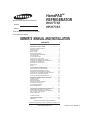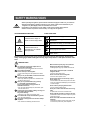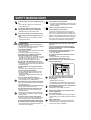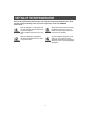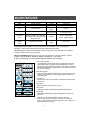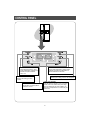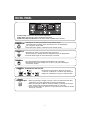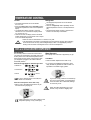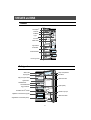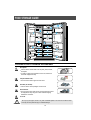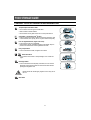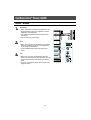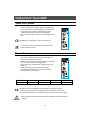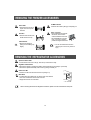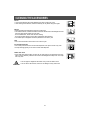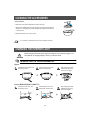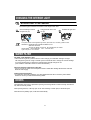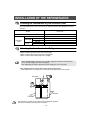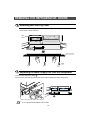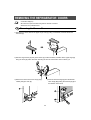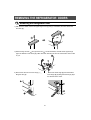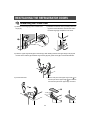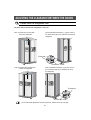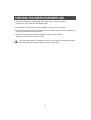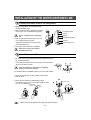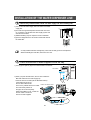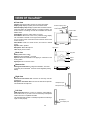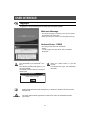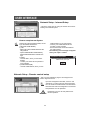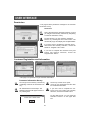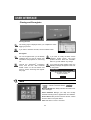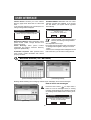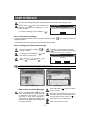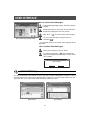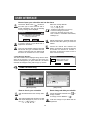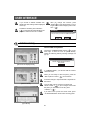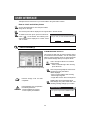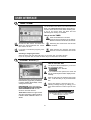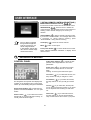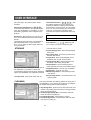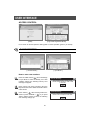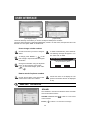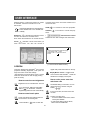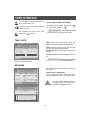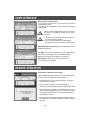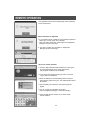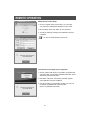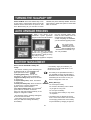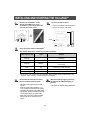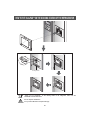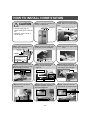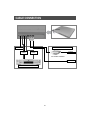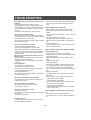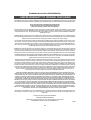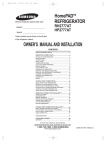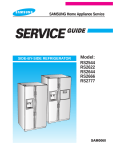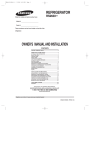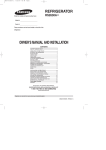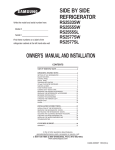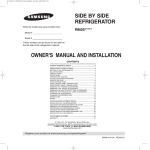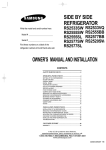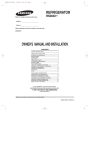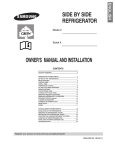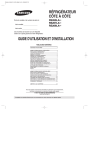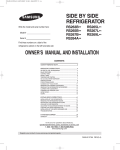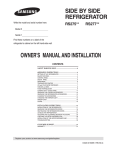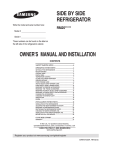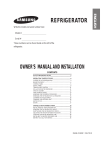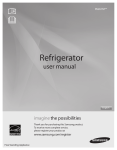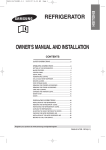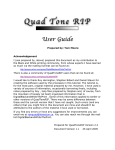Download Samsung RH2777AT Инструкция по использованию
Transcript
HomePADTM REFRIGERATOR Write the model and serial number here: RH2777AT HP2777AT Model # Serial # These numbers can be found on the left side of the refrigerator cabinet. OWNER’S MANUAL AND INSTALLATION CONTENTS SAFETY WARNING SIGNS ...............................................................2 OPERATING INSTRUCTIONS ........................................................4 SETTING UP THE REFRIGERATOR ........................................................ 4 MAJOR FEATURES.....................................................................................5 CONTROL PANEL .......................................................................................6 DIGITAL PANEL ..........................................................................................7 TEMPERATURE CONTROL ......................................................................8 ICE and COLD WATER DISPENSER.........................................................8 SHELVES and BINS.....................................................................................9 FOOD STORAGE GUIDE ........................................................................10 CoolSelect ZoneTM Drawer GUIDE.............................................................12 REMOVING THE FREEZER ACCESSORIES .........................................14 REMOVING THE REFRIGERATOR ACCESSORIES ............................14 CLEANING THE ACCESSORIES .............................................................15 CHANGING THE INTERIOR LIGHT.........................................................16 WATER FILTER..........................................................................................17 DOORS.......................................................................................................17 INSTALLATION INSTRUCTIONS................................................18 INSTALLATION OF THE REFRIGERATOR ............................................18 REMOVING THE REFRIGERATOR DOORS .........................................19 REATTACHING THE REFRIGERATOR DOORS....................................22 ADJUSTING THE CLEARANCE BETWEEN THE DOORS ....................25 CHECKING THE WATER DISPENSER LINE ..........................................27 INSTALLING THE WATER DISPENSER LINE ........................................28 OPERATING INSTRUCTIONS (HomePADTM)..........................30 VIEWS OF HomePADTM .............................................................................30 USER INTER FACE ...................................................................................31 REMOTE OPERATION..............................................................................49 HOW TO USE VIRTUAL KEYBOARD......................................................52 TURNING THE HomePADTM OFF..............................................................53 AUTO UPGRADE PROCESS ...................................................................53 BATTERY MANAGEMENT.........................................................................53 INSTALLATION INSTRUCTIONS (HomePADTM) ...................54 INSTALLING AND STARTING THE HomePADTM .....................................54 HOW TO PUT HOMEPADTM ON THE DOCKING STATION OF THE REFRIGERATOR.........................55 HOW TO INSTALL HOME STATION.........................................................56 CABLE CONNECTION...............................................................................57 TROUBLESHOOTING ...............................................................................58 CONSUMER SUPPORT ....................................................................59 WARRANTY ...............................................................................................59 In the U.S.for questions about features, operation/performance, parts, accesories or service, call: 1-800-726-7864 (1-800-SAMSUNG) www.samsungusa.com DA68-01174A REV(0.4) SAFETY WARNING SIGNS WARNING • Before operating the appliance, please read this manual thoroughly and retain it for your reference. • Because these following operating instructions cover various models, the characteristics of your refrigerator may differ slightly from those described in this manual • The appliance is not intended for use by children or infirm persons without adult supervision. • Children should be supervised to ensure that they do not play with the appliance. CAUTION/WARNING SIGNS USED OTHER SIGNS USED Represents something you must NOT do. Indicates that a danger of death or serious injury exists. Represents something you must NOT disassemble. WARNING Represents something you must NOT touch. Represents something you must follow. CAUTION Indicates that a risk of personal injury or material damage exists. Indicates that you must disconnect the power plug from the socket. Represents a ground is needed to prevent electric shock. Because these warning signs are to prevent injury from users or other persons, please follow safety warning signs. After reading the warning signs, keep them in a safe place for future reference. WARNING SIGNS Make sure that the power plug is not squashed or damaged by the back of the refrigerator . • A damaged power plug may overheat and cause fire. You should use only the power adaptor which is provided with the HomePADTM. • Otherwise,it may cause malfunction and the risk of fire. Do not heat the HomePADTM. And do not keep it in the refrigerator. • It may cause damage such as explosion fire or electric shock. When you use your HomePADTM, it should be used in the open area for proper ventilation. • Also it may cause fire if you leave it on a blanket or linen or pillow for the long time. When you use your HomePADTM, keep your body in a comfortable and relaxed position. Do not connect between charging terminals of HomePADTM bottom side. • This can cause reduced battery life, malfunctions, explosion and electric shock. Pull the power plug out before installing, removing, and disassembling the Home Station. Plug in after installing. • Otherwise, It may cause a risk of electric shock Do not disassemble or repair the HomePADTM by yourself. • This can cause malfunction Do not plug several appliances into the same multiple receptacle. • This could cause overheating and the risk of fire. Do not directly spray water inside or outside the refrigerator/ freezer. . • There is a risk of electric shock. Do not use aerosols near the refrigerator . • There is a risk of explosion or fire. Do not bend the power cord excessively or place heavey articles on it . • This constitutes a fire hazard. If the power cord is damaged, have it replaced immediately by the manufacturer or its service agent. Do not insert the power plug with wet hands. • You may receive an electric shock. Do not put a container filled with water on the refrigerator. • If spilled, there is a risk of fire or electric shock. Do not install the refrigerator in a damp or wet place. • Deteriorated insulation of the electrical parts may cause electric shock or fire. Do not store volatile or flammable substances in the refrigerator. • The storage of benzene, thinner, alcohol, ether, LP gas and other such products may cause explosions. 2 SAFETY WARNING SIGNS The refrigerator must be grounded. • You must ground the refrigerator to prevent any power leakages or electric shocks caused by current leakage from the refrigerator. Do not disassemble or repair the refrigerator by yourself. • You run the risk of causing a fire, malfunctions and/or personal injury. Never use gas pipes, telephone lines or other potential lightening rods as ground. Pull the power plug out of the socket before changing the interior light of the refrigerator. • Otherwise, there is a risk of electric shock. •Improper use of the ground plug can result in a risk of electric shock. If it is necessary to use an extension cord, use only a 3-wire extension cord that has a 3-blade ground plug and a 3-slot receptacle that will accept the plug on the appliance. The marked rating of the extension cord should be AC 115V~120V, 10A, or more. if a grounding adapter used, make sure the receptacle box is fully grounded. If you wish to dispose of the refrigerator / freezer throw it away after first removing the doors and seals. • Do so in a way that it is not possible for a child to remain trapped inside. CAUTION SIGNS HomePADTM is designed only for use in the house. • Do not operate outside • If you use outside, the wireless communication between HomePADTM and Home Station may fail. Do not drop the HomePADTM. • Adult supervision should be maintained when children are operating the unit. • It may cause malfunction and personal injury. Do not try to remove or reattach the HomePADTM without first reading the owner’s manual. • You need to connect to the A/C adapter or put the HomePADTM on the docking station of the refrigerator door when the low battery signal comes on. Otherwise, you may lose data that is not saved. Do not use the sharp material(Pencil, nail, etc.) to touch the LCD, it may easily damage to touch screen. You should use the stylus pen which is provided with the HomePADTM product To clean HomePADTM screen, wipe with a smooth, dry cloth. • Do not spray water or detergent directly on the monitor. The LCD screen may appear different. • It is not a malfunction but due to viewing the screen from different angles, different amounts of light, and ambient temperatures. • These factors can also effect the quality of the image on the screen Do not overfill the refrigerator with food. • When you open the door, an item may fall out and cause personal injury or material damage. Do not put bottles or glass containers in the freezer • When the contents freeze, the glass may break and cause personal injury. If the wall socket is loose, do not insert the power plug. • There is a risk of electric shock or fire. Do not disconnect the power cord by pulling on it. • Damage to the cord may cause a short-circuit, fire and/or electric shock. • If the power cord is damaged, it must be replaced by the manufacturer, a certified service agent or qualified service personnel. Do not store articles on the top of the appliance . • When you open or close the door, the articles may fall and cause personal injury and/or material damage. Do not store pharmaceutical products, scientific materials and temperature-sensitive products in the refrigerator. • Products with require strict temperature controls must not be stored in the refrigerator. Do not let children hang on the door, a serious injury may occur. If you sense a strange smell or smoke, pull out the power plug immediately and contact your SAMSUNG Electronics service center. Do not touch the inside walls of the freezer or products stored in the freezer with wet hands. • It may cause frostbite. Do not insert your hands into the bottom area under the appliance. • Any sharp edges may cause personal injury. Never put fingers or other objects into the dispenser hole and ice chute. It may cause personal injury or material damage Do not use a wet or damp cloth when cleaning the plug. Remove any foreign matter or dust from the power plug pins. • Otherwise there is a risk of fire. • If the refrigerator is disconnected from the power supply, you should wait for at least five minutes before plugging it back. If the refrigerator is not to be used for a long period of time, pull out the power plug. • Deterioration in the insulation may cause fire. When the water dispenser tray is overflowed, it may result in a slippery floor. Service warranty section •Any changes or modifications performed by a 3rd party on a finished product is not covered under Samsung warranty service. Safety Caution section •Samsung does not recommend 3rd party modification, therefore Samsung is not responsible for safety issues that result from 3rd party modifications. 3 SETTING UP THE REFRIGERATOR Once you have performed the following steps, your refrigerator should be fully operational. If not, check the power supply and electricity source. If you have any questions, contact your SAMSUNG service center. Place the refigerator in an appropriate location with reasonable clearance between the wall and the refigerator. (refer to installation instructions in this mannal) Set the temperature control to the coldest temperature and wait for an hour. The freezer should get slightly chilled and the motor should run smoothly. When the refrigerator is plugged in, the interior light should come on when you open the doors. Once the refrigerator temperature is sufficiently low, you can store food in the refrigerator. After starting the refrigerator, it takes a few hours to reach the appropriate temperature. 4 MAJOR FEATURES CPU RAM ROM X86 Family 128 MB, SDRAM 64 MB Flash Width Length Height Recommended space Recommended operating temperature 11.378 inches 9.055 inches 0.819 inches OS WindowsCE.net LCD 10.4 (800x600) Connecting port Wireless LAN(802.11b),1 USB port, AC Adapter cable, Headphone port Microphone Port. Humidity 8~80% - Recommend 0~90% - Suitable Adapter Ac power adapter input 100~240V AC / 50~60Hz Ac adapter output 12V dc 3.2A Room 4~45°C(39.2~113°F) Graphic User Interface (GUI) is an easy access interface for HomePADTM users. It is designed for HomePADTM users to easily comprehend the functions supplied with visual pages. Touch Screen allows access to all HomePADTM functions of the built-in screen keyboards and a character recognition program without using a keyboard Wireless LAN (IEEE 802.11b) access any screens by using the diverse network HomePADTM functions If there is not an obstacle, wireless network is possible to 1,181 inches. If there is an obstacle, an actual communication distance may decrease Twin Cooling System • The refrigerator and the freezer have two evaporators. Given this independent system, the freezer and the refrigerator are cooled individually as required and are, therefore, more efficient. Food odor from the refrigerator does not affect food in the freezer due to separate air flow circulation. Multi-Flow System • Cool air circulates through multiple vents on every shelf level. This provides even distribution of cooling inside cabinets to keep your food fresh longer. Xtra SpaceTM • Vertical room next to the ice maker in the freezer provides space for pizza etc. Door Alarm • Beeper reminds you that the door is open. Xtra FreshTM • Optimized humidity control keeps vegetables & fruits fresh. Deodorizer • Reusable twin deodorizers keep the refrigerator air fresh and odor free. CoolSelect ZoneTM Drawer(RS2555, RS2577, RH2777) • User can select Quick Cool, Thaw, and Select for quickly soft freeze, chill and cool items. Select Soft Freeze, Cool or Chill to control the temperature of drawer. 5 CONTROL PANEL FREEZER TEMP. BUTTON To set the freezer temperature, press the button repeatedly to change the set temperature in sequence between 8°F and -14°F. FRIDGE TEMP. BUTTON To set the fridge temperature, press the button repeatedly to change the set temperature in sequence between 34°F and 46°F. POWER COOL BUTTON Speeds up the cooling process in the refrigerator POWER FREEZE BUTTON Speeds up the freezing process in the freeze. ICE TYPE BUTTON Use this button to choose Cubed or Crushed Ice or Ice off. CHILD LOCK BUTTON When this button is pressed for 3 sec., the Power Freeze, Power Cool, Freezer Temp. and Fridge Temp. are locked and can not be modified. The Water and Ice dispensers are not locked they can still be used. 6 DIGITAL PANEL Freezer Temp. indicates the current freezer temperature. Fridge Temp. indicates the current refrigerator temperature. Quick Cool, Thaw, and Select show the status of the CoolSelect ZoneTMDrawer This light is on when you press the Power Freeze button. Power Freeze • Press this button to quickly return the freezer to the set temperature. • You can get ice much faster. • Press the button again to cancel the Power Freezer mode. Power Cool • This light is on when you press the Power Cool button. Press the button to quickly return the refrigerator to the set temperature. • Press the button again to cancel the Power Cool mode. Deodorizer • This light indicates the recyclable twin deodorizers are in operation. • Recycle the honeycomb cartridge once or twice a year (see “Cleaning the Accessories” section) Cubed Ice, Crushed Ice and Ice Off • Press the Ice Type button in sequence to choose Cubed Ice, Crushed Ice or Ice Off to stop making ice. • Bright icon indicates the ice type is currently chosen. Filter Indicator • When the green light changes to orange, it is time to replace the water filter. If indicator is red, quick replacement is strongly recommended. • When the water filer is replaced, reset the indicator by pressing the Ice Type • button and the Child Lock buttons simultaneously for 3 seconds. To turn off this indicator off, press the Ice Type and Child Lock buttons simultaneously for 5 seconds. 7 TEMPERATURE CONTROL Freezer Refrigerator • The freezer temperature can be set between • The refrigerator temperature can be set between 46°F and 34°F. Fridge Temp. button repeatedly until the desired temperature is shown in the temperature display. • The temperature display changes in sequence and reverts in the same way as the freezer. 8°F and -14°F. • Press the Freezer Temp. button repeatedly until the desired set temperature is shown in the temperature display. • The temperature display changes in sequence between 8°F and -14°F. When the display reaches 8°F, it returns to -14°F. • After five seconds, the display reverts to the actual freezer temperature. The unit will then work to adjust to the new desired temperature. • Press the • When ice cream is stored above 4°F in freezer, it may melt. • The temperature of the freezer or the refrigerator rises from frequent openings, when sweeping WARNING and from warm food. This may cause the digital display to blink . The digital display will stop blinking when the freezer and refrigerator return to the normal temperature. ICE and COLD WATER DISPENSER Ice Dispenser Water Dispenser The ice maker produces 10 cubes at once and about 120 cubes a day automatically. This quantity may be influenced by factors such as the freezer temperature, Power Freeze function and the number of door openings. When your refrigerator is plugged in, the Cubed ice mode is automatically selected . The capacity of the water tank is approximely 0.3 gal. Cold Water • Push the water dispenser lever with a cup. • If you have just installed the refrigerator, throw Press the Ice Type button to select the type of ice: away the first six glassfuls of water to flush out impurities in the water supply system. • Cubed ice • Crushed ice Push • No ice No ice If the Ice remains in the Ice bucket, the NOTE cubed ice is obtained. Push the ice dispenser lever with a cup. • Place a cup to the dispenser lever line to pre- If you have a long vacation or business trip and won’t use the water or ice dispensers, CAUTION close the water valve. Otherwise, leakage of water may occur. vent the ice from jumping out. When the water dispenser tray is overflowed, it may result in a slippery floor. CAUTION Push Never put fingers or any other objects in the NOTE dispenser opening. It may cause injury. 8 SHELVES and BINS Freezer Xtra SpaceTM Door Bin Ice Maker Light Ice Chute Glass Shelf Light Switch Tilt Pockets Plastic Drawers Front Leg Cover Refrigerator Dairy Compartment Water Filter Light (upper) Wine Rack Spill-proof glass Shelf Gallon Door Bin Light Switch Foldable Shelf Twin Deodorizers Lights (lower) Egg Container CoolSelect ZoneTM Drawer Door Bin Top Lips Vegetable & Fruit Drawer (upper) Gallon Door Bins Vegetable & Fruit Drawer (lower) 9 FOOD STORAGE GUIDE FROZEN FOOD STORAGE IN FREEZER Xtra SpaceTM • Can be used for frozen foods such as pizza, pasta, burritos, and fajitas. • In order to prevent odor penetration to the ice, stored food should be wrapped securely. Tempered Glass Shelf • Can be used to store all types of frozen food. Door Bin (Tilt Pocket) • Can be used for small packages of frozen food. Plastic Drawer • Can be used to store meat and dry foods. Stored food should be wrapped securely using foil or other suitable wrapping materials or containers. Ice chute Do not put your fingers, hands or any other insuitable objects in the chute or ice-maker bucket. This may result in personal injury or material damage. WARNING 10 FOOD STORAGE GUIDE CHILLED FOOD STORAGE IN REFRIGERATOR Tempered Spill Proof Glass Shelf • Can be used to store all types of chilled food. • Safe and hard to break resistant. • Circular marks on the glass surface are a normal phenomenon. Chilled Bin or CoolSelect ZoneTM Drawer • Helps to preserve the taste of food and prolongs its freshness. Use to store cheese, meat, poultry, fish or any other foods used quickly. Fruit & Vegetable Drawer (Upper and Lower) • Is used to store fruits and vegetables. • This drawer is airtight. Optimized humidity control design helps to preserve the freshness of stored vegetables and fruits. Dairy Compartment • Can be used to store butter, margarine and cheese. Gallon Door Bins • Can be used to store foods in small packages, such as milk and yogurt. Beverage Station • Can be used to store the frequently used items, such as canned beverages and snacks and allows access to these items without opening the refrigerator door. Bottles should be stored tightly together so that they do not fall out. CAUTION Wine Rack 11 CoolSelect ZoneTM Drawer GUIDE “Select” Button Soft Freeze • When “Soft Freeze” is chosen, the temperature on the digtal panel displays 23°F(-5oC) regardless of the set temperature of the refrigerator. • “Soft-Freeze” temperature helps keep meat and fish fresh longer. • Can cut meat easily without drips. Chill • When “Chill” is chosen, the temperature of the CoolSe• lect ZoneTM Drawer is kept at 30°F(-1oC) regardless of the set refrigerator temperature. “Chill” temperature helps keep meat and fish fresh longer. Cool • When “Cool” is chosen, the temperature will be the • same as the set temperature of the refrigerator. The digital panel shows the same temperature as the display panel. For “Cool,” the CoolSelect ZoneTM Drawer allows extra refrigerator space. 12 CoolSelect ZoneTM Drawer GUIDE “Quick Cool” Button • You can use the Quick Cool feature with the CoolSelect Zone . • “Quick Cool” allows 1~3 canned beverages to cool within 60 min. • To cancel this option, press the “Quick Cool” button again. TM • NOTE CoolSelect ZoneTM returns to the previous temperature. When “Quick Cool” ends, it returns to the “Cool” temperature setting. Depending on the beverages, the cool-down time may vary. • For “Quick Cool” option, food stored in the CoolSelect Zone TM Drawer should be removed. NOTE “Thaw” Button • After “Thaw” is selected, warm and cold air is alternately sup• • • • plied into the CoolSelect ZoneTM Drawer . Depending on the weight of meat, thawing time can be selected for 4 hrs, 6 hrs, 10 hrs, and 12 hrs sequentially. When “Thaw” ends, CoolSelect ZoneTM display returns to “chill” condition. To cancel this option, press any button except “Thaw”. The approximate thawing time of meat and fish are shown below. (Based on 1inch thickness) Thaw Time Weight 4 hours 0.8 lb 6 hours 1.3 lb 10 hours 1.7 lb 12 hours 2.2 lb Depending on the size and thickness of meat and fish, the thawing time may vary. NOTE The above weight represents the total weight of food in the CoolSelect ZoneTM Drawer. Ex) The total thawing time for 1.3 lb frozen beef and 0.8 lb frozen chicken will be 10 hours. • When using the "Thaw" feature, food stored in the CoolSelect Zone TM WARNING removed. 13 Drawer should be REMOVING THE FREEZER ACCESSORIES Ice Maker Bucket • Remove the bucket by lifting up and pulling out. Glass Shelf • Pull the shelf out as far as it goes. Then lift it up and remove it. Front Leg Cover • Open the freezer and refriger- Door Bin ator doors, remove three screws and detach the cover. • To reassemble the cover leg front, put it back to original position and tighten the three screws. • Hold the door bin with both hands and then lift it up. Plastic Drawer • Remove the drawer by • pulling it out and lifting it up slightly. NOTE Do not use excessive force when removing the cover. It may cause an injury. REMOVING THE REFRIGERATOR ACCESSORIES Spill Proof Glass Shelf • Pull the shelf out as far as it will go. Then lift it up and remove it softly. Vegetable & Fruit Drawer • Remove the drawer by holding the handle, pulling the drawer out and lifting it up smoothly. • Remove the optimized humidity control cover by pulling it towards you. Gallon Door Bin • Hold the bin with both hands and remove it by lifting it up. Wine Rack • It is attached to the cabinet wall. To remove wine rack, slide the wine rack in the direction of the arrow as shown. • Simply take the rack out of the tabs. • Before removing the freezer and refrigerator accessories, please move the stored foods to other space. NOTE 14 CLEANING THE ACCESSORIES Interior • Clean the accessories with a mild detergent, then wipe out with a dry cloth. • After washing the accessories, make sure that they are dry before using them again. Exterior • Wipe the digital panel and display panel with a clean cloth. • The surface of doors, handles and cabinet should be cleaned with a mild detergent and soft cloth, then wipe off the surface with a dry cloth. - Do not use Benzene, Thinner and clorox for cleaning - Do not spray water directly on the surface of refrigerator while cleaning. • The exterior part of refrigerator should be polished once or twice a year. Rear • Use a vacuum cleaner to remove dust once or twice a year. Ice and water dispenser • Use a damp cloth to clean the ice and water dispenser. Then wipe it out with a dry cloth. • To keep drainage grid dry, do not touch ice and water dispenser. Rubber door seals • If the rubber door seals are dirty, the door will not close properly, The refrigerator will not be able to function efficiently. Clean the doors with a mild detergent and damp cloth. Then wipe with a dry cloth. WARNING • Do not spray the refrigerator with water. It may cause an electric shock. • Do not clean it with benzene, thinner or car detergent. It may cause a fire. 15 CLEANING THE ACCESSORIES Twin Deodorizers • Remove the cover with a flat blade screw driver as shown. • Take out the cartridge from the cover and soak it in clean and warm water for at least 4 hrs. Completely dry out the cartridge with sunlight for at least 8 hrs in an open area. • Repeat this process once or twice a year. • If it is dried in a confined area, odor may be spread to that area. NOTE CHANGING THE INTERIOR LIGHT Before changing the interior light, unplug the refrigerator from the power supply. If you have difficulty in changing the light, contact your service center. WARNING INTERIOR LIGHT IN THE REFRIGERATOR . Upper Pull out the screw cap ➀ and remove the screw. Push the lamp cover in the direction of the arrows. After changing the bulb, reattach the light cover and screw it in again. Lower (RS2555,RS2577,RH2777) Pull out the screw cap and remove the screw. Take the lamp cover out in the dircotion of the arrows. 16 After changing the bulb, reattach the light cover and screw it again. CHANGING THE INTERIOR LIGHT INTERIOR LIGHT IN THE FREEZER. The freezer light is located in the bottom of the auger motor case. Use a screwdriver to remove the light cover (➀). NOTE Change the bulb with a new one (➁) Reattach the light cover. To replace freezer and refrigerator light bulbs (Bulb size E14, 30 watts), please contact ADDRESS : SAMSUNG ELECTRONICS AMERICA, INC. SERVICE DIVISION 400 VALLEY ROAD, SUITE 201, MT. ARLINGTON, NJ 07856 TELEPHONE : 1-800-SAMSUNG FAX : 1-973-601-6001 Light bulb part no: 4713-001145 WATER FILTER The water “Filter Indicator” light • “Filter Indicator” light lets you know when it is time change your water filter cartridge. The light will change from green to orange. This tells you that it is almost time to change the current cartridge. It is recommended that you replace the cartridge when the light changes to red. (see “Install the water filter” section for more informmation) Using the dispenser without the water filter • You can not use the water and ice dispenser without a water filter cartridge because the water line blocks at water supply. Ordering replacement filters • To order more water filter cartridges, call 1-800-SAMSUNG and ask for accessory Part # DA2900003A or contact your authorized Samsung dealer. DOORS The refrigerator doors have a special door opening and closing feature to make sure they close all the way and are securely sealed. When opening the door, it will only open so far. After reaching a certain point, it will remain open. When the door is partially open, it will close automatically. 17 INSTALLATION OF THE REFRIGERATOR Checking the Dimensions of your Entrance Door Check the dimensions of your entrance door to determine whether the refrigerator can pass through it. Model RH2777AT 27.2 Capacity (Cu. Ft) Dimension (inch) Width with Home Station Case Height without Home Station with door Depth without door 36" 70.7" 68.6" 36.5" 30" Selecting the Location for the Refrigerator • Select a location with easy access to the water supply. • Select a location with enough space for the refrigerator. • Select a location without direct exposure to sunlight. NOTE • Before disassembling the freezer door, the water supply line needs to be disconnected. (If not, the water supply line can be damaged.) • See “Separating the water supply line from the refrigerator” on the next page. Allow sufficient space to circulate the air at the internal cooling system. • When refrigerator has not enough space, the internal cooling system may not work correctly. 4 inches 2 inches 2 inches NOTE Allow clearance to the right, left, back and top when installing the refrigerator. This has the advantage of reducing power consumption. 18 REMOVING THE REFRIGERATOR DOORS Removing the Front Leg Cover Open the freezer and refrigerator doors, and then take off the front leg cover by turning the three screws counter-clockwise. a FRONT LEG COVER SCREW Separating the Water Supply Line from the Refrigerator 1) Remove the screw from clamp ( a ). 2) Remove the water tube by pressing the coupler (➁) and pulling the water tube (➀) away. Do not cut the water tube but separate it from the coupler. NOTE 19 REMOVING THE REFRIGERATOR DOORS NOTE • Lift the door straight up. • Be careful not to pinch the water tubing and wire harness on the door. • Place doors on a protected surface. Removing the Freezer Door 1) With the door closed, remove the upper hinge cover (➀) using a screwdriver, and then disconnect the wires (➁). 2) Remove hinge screws (➂) and ground screw (➃) counter-clockwise, and take off the upper hinge (➄) along the arrow (➅). Take care when removing the door to ensure that it does not fall on you. 3) Remove the door from the lower hinge (➆) by carefully lifting the door (➇). 4) Remove the lower hinge (➈) from the bracket lower hinge (➉) by lifting the lower hinge (➈) in the direction of the arrow. 20 REMOVING THE REFRIGERATOR DOORS Removing the Refrigerator Door 1) With the door closed, remove the upper hinge cover (➀) using a screwdriver, and then disconnect the wires (➁). 2) Remove hinge screws (➂) and ground screw (➃) counter-clockwise, and take off the upper hinge (➄) in the direction of the arrow (➅). Take care when removing the door to ensure that it does not fall on you. 3) Remove the door from the lower hinge (➆) by lifting the door (➇). 4) Remove the lower hinge (➈) from the bracket lower hinge (➉) by lifting the lower hinge (➈) in the direction of the arrow. 21 REATTACHING THE REFRIGERATOR DOORS Reattaching the Freezer Door 1) Insert the lower hinge (➀) in the bracket lower hinge (➁). 2) Reattach the freezer door by inserting the hose (➂) in the lower side of the door into the hole in the lower hinge (➃) and pull the hose down. 3) Insert the upper hinge shaft (➄) into the hole (➅). After leveling between the upper hinge hole (➆) and the hole of the cabinet (➇). Reattach hinge screws (➈) and gound screw (➉) in a clockwise direction. 4) Connect the wires. 5) Put the front part of the upper hinge cover ( 11 ) on the front part of the upper hinge ( 12 ) and reattach from the front part of the upper hinge cover first. 22 REATTACHING THE REFRIGERATOR DOORS Reattaching the Refrigerator Door 1) Insert the lower hinge (➀) in the bracket lower hinge (➁). 2) Place the hole in the refrigerator door (➂) over the lower hinge (➃). 3) Insert the upper hinge shaft (➄) into the hole (➅). After leveling between the upper hinge hole (➆) and the hole of the cabinet (➇). Reattach hinge screws (➈) and gound screw (➉) in the clockwise direction. 4) Connect the wires. 5) Put the front part of the upper hinge cover ( 11 ) on the front part of the upper hinge ( 12 ) and reattach it from the front part of the upper hinge cover first. 23 REATTACHING THE REFRIGERATOR DOORS Reattaching the Water Supply Line 1) While pressing the front face of coupler (➁), insert the water line (➀) in the coupler. 2) Tighten the screw on the clamp ( a ). a Reattaching the Front Leg Cover Put on the front leg cover by turning the three screws clockwise, as shown in the figure. FRONT LEG COVER SCREW 24 ADJUSTING THE CLEARANCE BETWEEN THE DOORS Please level the refrigerator first. The doors will be uneven if the refrigerator is not level. DIFFERANCE OF HEIGHT Case 1) Freezer door is lower than that of the refrigerator Insert a flat-blade screwdriver (-) (➀) into a slot of the control lever (➁), turn it clockwise and level the refrigerator. ➀ DRIVER(-) ➁ CONTROL LEVER DIFFERANCE OF HEIGHT Case 2) Freezer door is higher than that of the refrigerator Insert a flat-blade screwdriver (-) (➀) into a slot of the control lever (➁), turn it clockwise and level the refrigerator. ➀ DRIVER(-) ➁ CONTROL LEVER Do not make small adjustments with the control lever, Please refer to the next page. NOTE 25 ADJUST THE CLEARANCE BETWEEN THE DOORS Making small level adjustments between doors. If the door of the freezer is lower than that of the refrigerator. If the door of freezer is higher than that of the refrigerator. Adjustment location Adjustment location Please open the doors and adjust the doors as follows: 1) Release the nut (①) on the lower hinge until the upper end of the bolt (➁). When you release the nut(①), use enclosed hex wrench (➂) to turn the bolt(➁) a little counterNOTE clockwise. Loosen the nut(①) with your finger. ➂ WRENCH ➂ WRENCH ➀ NUT ➀ NUT ➁ BOLT 2) Please adjust the height difference between the doors turning the bolt (➁) clockwise( ( ). When you turn clockwise ( ➁ BOLT ) or counter clockwise ), the door goes up. NOTE ➂ WRENCH ➂ WRENCH ➁ BOLT ➁ BOLT 3) After adjusting the doors, turn the nut (①) clockwise( bolt again with the wrench (➂) to fix the nut(①). ) until the lower end of the bolt, then tighten the ➂ WRENCH ➂ WRENCH ➀ NUT ➀ NUT ➁ BOLT If you do not fix the nut (①)firmly, the bolt (➁) may be released. NOTE 26 ➁ BOLT CHECKING THE WATER DISPENSER LINE 1) In order to operate the ice maker properly, water pressure of 20 ~125 psi is required. In this range, a 170 cc paper cup can be filled in 10 secs. 2) The water filter removes particles. It does not sterilize or destroy any micro-organisms. 3) If the refrigerator is installed in area with low water pressure (below 20psi), you should install a booster pump to compensate for the low pressure. 4) Ensure the water storage tank inside the refrigerator is filled. push the water dis penser lever until the water runs from the outlet. A universal water supply kit is available at extra cost from your dealer. The refrigerator manufacNOTE turer recommends using a water supply kit containing copper tubing. 27 INSTALLATION OF THE WATER DISPENSER LINE Connect the water tube to the refrigerator. 1) Slip the compression nut and plastic ferrule through the plastic tube. 2) After inserting the sleeve, tighten the compression nut onto 1/4” compression fitting(union). NOTE Compression Nut Ferrule Sleeve Do not overtighten the compression nut. Compression fitting 3) Slip the compression ferrule and nut on copper (or plastic) tubing as shown. Tighten the compression nut onto the compression fitting(union). 4) Turn water on and check for any leakege. NOTE Ferrule Compression Nut Water line must be connected to drinkable water only. Install the water filter. 1) As shown, the fixed cap separates from the refrigerator by rotating it counterclockwise. Remove the water filter from the box and put a month indicator sticker on the filter as shown. NOTE Keep the cap(A) in a safe place for recapping, when you will not use the filter. 2) If the water filter was installed in March, put on the "SEP" sticker. (A) 3) Remove the protective cap then position and insert the filter as shown. 4) Slowly turn the water filter clockwise 90º to align the indication mark on the cover, locking the filter in position. Do not overtighten. COVER FILTER SEPARATION OF RED CAP ALIGN THE INDICATION MARK WITH LOCK POSITION. STICKER (MONTH INDICATION) Please check that the indication line aligns with the lock position. NOTE 28 INSTALLATION OF THE WATER DISPENSER LINE Remove any residual matter inside the water supply line after installing filter. 1) Turn on the main water supply & shut-off valve of the water supply line. 2) Run water through the dispenser until the water runs clear (6~7 minutes). This will clean the water supply system and clear air from the lines. 3) Additional flushing may be required in some households. 4) Open the refrigerator door and check if water leaks around the water filter. NOTE ICE WATER • A newly-installed water filter cartridge may cause water to briefly spurt from the dispenser. • Before reinstalling the water filter, remove the wine rack. Check the amount of water supplied to the ice tray. 1) Lift up (①) and pull out (➁) the ice maker bucket in the freezer. ICE MAKER 2) When you press the test button, the ice cube container is filled with water from the water supply tap. Check the amount of water (see the illustration below). If the water level is too low, the ice cubes will be small. CHECK THE WATER LEVEL This is not a problem with the ice maker but of the water pressure in the pipe, and occurs frequently. When this problem occurs, contact the service center to check the amount of water supplied. TEST BUTTON TOO HIGH OPTIMUM LEVEL TOO LOW 29 VIEWS OF HomePADTM Front view Camera: Photo picture album function for photos and images Network display lamp Display Lamp: Displays system power and network status Microphone Network Display Lamp: Displays system status of wireless network. Power display lamp If this lamp blinks, the wireless network is not working properly. You Camera should recheck the settings of both the HomePADTM and Access Station evices. Power Button: Turns the system power on and off Scroll Button: Moves the cursor on the preferred screen display. The scroll button is located on front right of the HomePADTM. You can scroll a screen on the lnternet and control the volume & the channel of the TV Home Button: Quits the current function, and returns to default Speaker screen. Speaker: Built-in Speaker Microphone: Built-in Microphone Stylus pen LCD: Display Touch Screens. Power button Scroll button Home button Slip pad Back view Battery Case: Built-in battery Stand: Secures HomePADTM on a desk Slip Pad: Prevents HomePADTM from slipping on a desk and in the docking station Stylus pen:Use to touch the screen. Stand Battery case Bottom view Docking Connection Port: To charge the HomePADTM, mount the connection port of HomePADTM in the door of the refrigerator (docking station) Docking connection port Right view Head Phone Connection Port: Connects to commonly used PC headphones Microphone Connection Port: Connects to external microphones. Use standard PC microphones Headphone port Microphone port Left view USB Connection Port: To connect to commonly used USB keyboard USB mouse. If you wish to use an external key board please make sure that it is compatible with USB. The USB Keyboard is similar to a desktop keyboard and some keys might not work properly. USB port AC adaptor port 30 USER INTERFACE Logging-In Logging-in is only necessary the first time you set up the system. Welcome Message • This is the first page for starting to set up your system and register user information. • When you touch any screen, the next page comes up Network Setup - ESSID • The first process starts with the ESSID setting. You can modify this input data in the “HomePADTM Properties” Input the ESSID to use HomePADTM functions. The following message will appear if you don’t input ESSID. The ESSID number is listed on the Home station label. Select the “MAIN” button to quit this process. If the ESSID was input, the HomePADTM will restart. Insufficient information You have to the ESS ID Number. please check your input NOTE WARNING ESSID (Extended Service Set Identificaton): It divides one wireless LAN from another wireless LAN. The Home station ESSID (represent by label) must match the HomePAD™ESSID (input data). 31 USER INTERFACE Network Setup - Internet Setup • This is the setup page for using the internet and communicating with external system. How to setup Internet System Choose one of the connection systems, according to the network environment. (LAN / ADSL /Cable Modem) 1) LAN - Select LAN, when external network is LAN using static IP. - Input IP address/Subnet mask/ Gateway /DNS1 DNS2 obtained from network man ager 2) ADSL - Choose ADSL, when you use ADSL Modem - Contact your ADSL service provider to input sub data. 3) Cable Modem(CM) - Choose Cable Modem, when you use Cable Modem or LAN using DHCP - Contact your Cable Modem service provider to input sub data - Server Name and Clone Mac Address are optional data. The following error message will appear when your input is invalid. Insufficient information You have entered an invalid IP address. Please check your input. Network Setup - Remote control setup • This is a user registration page for Tech Support and remote diagnosis service . Input the “Refrigerator serial NO”,“user ID” and “password” in order to perform remote operation. You can obtain the serial number from the label on the bottom left side of the refrigerator. The User ID and password are user specified . WARNING 32 Remember your user ID and password for remote operation. USER INTERFACE Permission • This page is about permission message for the customer information survey. Permission This is the permission message informing you that you will get a free warranty extension by completing a customer information survey. For data security, you can check the “PRIVACY POLICY” by choosing the link on the last line. The window will pop up and display the complete details. If you don’t want to complete the customer survey and receive free warranty extension, choose the “MAIN” or “Register Later” button. If you want to complete the customer survey and receive free warrancy extension, choose the “Register Now” button. Customer Registration and Information • This page is for permission to get customer information. Customer Information Survey You will get a free warranty extension by completing customer the information survey. The survey consists of two parts; one is for user information and the other for household information. All *asterisk items must be input. The following message will appear if there is any missing item. If you don’t want to complete the customer survey and receive free warranty extension, choose the “MAIN” button. Insufficient information For the data security, you can check the “PRIVACY POLICY” on the upper blue box. Please enter a Marital status. 33 USER INTERFACE Closing and Re-register Closing Process The closing page is displayed when you complete the entire logging-in process. If you want to transmit the data, choose "Submit" button. Re-register You can re-register when you are already registered but you want to change your information and properties or want to log out. If you want to modify the data, choose “Register profile” button. The log-in process will start. Press the “CANCEL” button to go back without any change. Choose the “HomePADTM Properties” menu, then find the “Edit Customer Profile” button on the left bottom and press it. Screen will change the registration page. If you press the “Clear Profile” button, the following message will appear. Press “OK” to clear profile Clear profile Your old registration data is deleted. you can re-register anytime after. System will restart. MAIN Task Bar Indicates present time, date, battery level ( ), network connection status.( ) Message Board Each family member can leave text or video messages. Home Datebook Manage your daily and monthly schedule including events, appointments and wishlists. Photo Album Take pictures with this built-in camera and save them in the photo album. Timer Set alarm to sound as a timer. 34 USER INTERFACE Internet Access connects you to the internet directory page which offers links to useful web sites. In the case that Internet is not connected, the following message will be displayed. SYSTEM UPDATE Notification that new online software upgrades are available. If you choose the “OK” button, your system will be upgraded automatically. System Update Internet Access An updated version for your system has been found. Do you want to update now? Internet connection is lost. please check your network properties. TV go to TV mode. Refrigerator Manager offers refrigerator control panel, access control, storage functions and cleaning functions. Phone Directory offers phone number input/erase and memory functions. Directory organized alphabetically. HomePADTM Properties offers optional sound, touch screen, present time/date and network property functions. -If the HomePADTM starts to heat up due to overuse, the following message window NOTE appears. "The temperature is too high! The system may be shut down after a few seconds." -.If message above appears, change to the main screen. -.After that, the message window disappears on the main screen and you can return to using the unit. MESSAGE BORDER (TEXT MESSAGE) [Saved Message Display Mode] [No Message Mode] Message Board featuring text messaging. Default screen will display recent saved messages. How to leave new messages Press the “New” button ( ) for Input mode. If there are over 40 messages stored, a warning message will be displayed to indicate that the oldest message will be deleted due to memory shortage. Text message The text message memory is full. The oldest text message(s) will be deleted to save your new message. [Inpt Mode] 35 USER INTERFACE Input title and message using the newly displayed keyboard below the message panel. Choose “SAVE” ( ) when you are finished. The following message will be displayed if no messages are input. * To cancel a message, press “CANCEL”. ( Text message No data in message box. Please enter a message, then click save ) How to check text messages In the Saved Message Display Mode, choose the desired message. ( displayed with title. ) The message will then be * The Default screen will display the newest message automatically. How to change and delete text messages Choose the desired message ( change or delete. To change it, press “MODIFY”.( then change to Input Mode. ) to ) It will To delete a message press “DELETE”. ( ) A new window will then be displayed to confirm. Choose “OK” to delete. Text Message Are you sure you want to delete this message? After changing your message, press “Save” ( ) or “CANCEL” .( ) MESSAGE BORDER (VIDEO MESSAGE) [No Message Mode] [Input Mode] How to leave new Video Messages Choose “CAMERA MODE”( ) to record video. Video images from the camera will be displayed in the window. If you have more than 4 saved video messages, a warning will be displayed indicating that the oldest message(s) will be deleted due to memory shortage. 36 Press “RECORD” ( begin recording. ) when you want to Recording will automatically stop after 15 seconds. If you want to stop before 15 seconds has passed, press “STOP”. ( ) Input photo title in the input mode Press “SAVE” button to save USER INTERFACE How to check Video Messages In Saved Message Display Mode, choose the desired message. The title will appear on the top bar and the first video image will be displayed in the view window. Press “PLAY” ( [Saved Message Display Mode] ) to view the entire video message. You can control the volume using the volume controller. ( ) * In the default window, the newest video message will be displayed. How to delete Video Messages Choose the message you want to delete. If you choose “DELETE”, ( ) the following mes sage will be displayed automatically to confirm. Press “OK” to delete. Video message Are you sure you want to delete this video message? HOME DATEBOOK(1) The Home Datebook menu features a memo pad with schedule management functions to record important daily events. Each event is displayed with a category icon on the monthly calendar. By clicking on the date, you can see event details as well as create new events. [Daily Mode] [Input Mode] 37 USER INTERFACE How to input your schedule and set the alarm Choose the “NEW” button ( ) located on the lower right. If there are more than 5 events scheduled in one day, the following memory warning will be displayed. Scheduler The home datebook memory is full. The oldest item(s) will be deleted to save your new item. date in the monthly calendar. ( ) -.Select the Anniversary icon (A icon) to save a message you want to NOTE come up on the same day every year. This is useful to remember anniversaries, birthdays, etc. Indicate what time the schedule starts and check the “Alarm Me” option if you want to be notified. It will then change to Input Mode with a keyboard on the bottom. Choose the interval time between the alarms. (5 minutes/ 10 minutes/ 15 minutes/ 20 minutes/ 30 minutes/ 45 minutes/ 1 hour/1hour 30 minutes/ 2 hours/ 3 hours/ 4 hours/ 5 hours/ 6 hours) Type your new schedule using the keyboard and choose the type of schedule from the choices on the upper left. Your selection will be shown as an initial icon on the chosen * Alarm Message Window The alarm window will be displayed along with the alarm sound at the set time. If you press the “OK” button, the window will disappear.If you press “DELETE”, the related schedule will disappear along with the pop up window. Scheduler Icon Father’s birthday party 03/22/2002 7:30 AM HOME DATEBOOK(2) [Monthly Mode] [Daily Mode] How to check your schedule How to change and delete your schedule Click the desired date in the monthly calendar Choose the desired schedule icon( change or delete. To change, choose “MODIFY”. ( ) The entire schedule and all memos for that date will be displayed as icons on the bottom.( ) ) to It will then change to Input Mode with the original text. 38 USER INTERFACE If you choose a desired schedule icon, details and alarm settings will be displayed on the top. To delete a schedule, press “DELETE”. ( ) A message will automatically be displayed to confirm. Press “OK” to delete. After you change the contents, press “SAVE”( ) to save the changes. If you no longer want to make changes, press “CANCEL”. ( ) Scheduler Are you sure you want to delete this item? PHOTO ALBUM (1) How to add new photos Choose the “CAMERA MODE” button ( ) on the lower right. If there are over 30 photos already saved, the following memory warning message will pop up. Photo Album The photo album memory is full. Please delete old data to take a new picture. [Saved Photo Display Mode] In “CAMERA MODE”, you will see what the camera view finder sees. When you are ready to take the photo, press the “Take a picture!” button ( ) on the bottom. It will then change to Input Mode with a keyboard on the bottom. [Camera Mode] Type the title of photo using the keyboard and choose “SAVE” .( ) If you no longer want to add the photo you have taken to the list, press “CANCEL”. ( ) If you want to use a photo as a screen saver, press “TO SCREENSAVER” button after choosing photo. [Input Mode] 39 USER INTERFACE Take pictures and save them in your Photo Album using the built-in camera. How to check and delete photos Choose the desired photo from the photo album image list on the right. The chosen photo will be displayed in its original size in the left window. To delete the chosen photo, press the “DELETE” button ( ) on the bottom. The following message window will be displayed to confirm. Press “OK” to delete. Photo Album Are you sure you want to delete this item? PHOTO ALBUM (2) ALBUM MANAGER Guidelines This function is valid when an external storage device is connected to the HomePADTM. You can save photo album to external storage device or import image file (from external Storage device) to the photo album. How to save photo album to an external storage device -. Press “To Disk Storage” after choosing photo album list [Album Manager Function Window Display Mode] How to import image file(from external storage device) to the photo album will be displayed. -. Press “To Photo Album” after choosing Disk Storage image file. -. Images files must be JPG to be imported. NOTE External storage must be USB compatible Deleting files-choose the desired file in Disk Storage, then press “Delete File”. The following message will pop up to confirm. External storage may not operate in the following instances. WARNING -.Driver installation is required -.Power capacity is insufficient Album Manager Are you sure you want to delete this file? 40 USER INTERFACE TIMER / ALARM The Timer/Alarm menu allows you to set the timer and alarm. The TIMER MESSAGE window shows the current time, alarm set time and the alarm remaining time. If you do not use the timer, the Alarm time and Remaining time will say ‘not available’ How to set the TIMER Enter the desired time in minutes/ seconds using the keyboard on the bottom. -. Maximum set time is 59 minutes, 59 seconds. Choose the “SET” button. The Alarm time shows the interval between the current time and the set time. Remaining time counts down the seconds to the alarm. If you want to cancel timer progress, press “CANCEL” When the timer is in progress, the screen does not convert to the screen saver mode Checking or stopping the Alarm When the timer ends, the alarm will sound. If you press “OK”, the alarm will stop. If you do not press "OK" ,six times of alarms ring in an interval for 30 seconds INTERNET ACCESS (1) How to surf the web The keyboard will be displayed if you choose the “KEYBOARD” button ( ) in the Task Bar. If you choose the URL input bar, the cursor will pop up and the keyboard will be displayed automatically Enter the URL using the keyboard, then press “GO”. It will then take you to your desired web site. This Internet browser uses the samsungusa Internet directory page,which provides links to diverse websites about lifestyle, culture, cooking and much more. If there are already 3 windows open, the following message will pop up asking you to close some windows in order to open the new one. NEW WINDOW opens new windows. BACK/FORWARD/STOP/RELOAD/HOME/ SEARCH/MINIMIZE/CLOSE are basic functions of the web browser. Internet Access The maximum number of browser windows you can have opened is 3. Please close a window to open a new one. TEXT SIZE controls the font type and font size of the web browser. Options include XLARGE /LARGE / MEDIUM / SMALL / XSMALL. 41 USER INTERFACE INTERNET ACCESS (2) ADD Current Page bookmarks the current web page. After choosing this, the following message will ask you to name the bookmark. Internet Access To make the current page as a bookmark, please input a title and press OK DELETE Bookmark(s) deletes bookmarks. A separate window will pop up to select the desired book mark to delete. Press “Delete” or “Cancel”. SET Default Page sets your Default Page. The setting window will pop up as the following. If you press “Current Page”, the current window will be your default page or you can choose “system default page(samsungusa.com)” by pressing Default Page. You can also input a specific address using keyboard and choose “OK” to set as your default page. Press “CANCEL” to keep your original default page. SET Search page sets your search page. The setting window will pop up CLOSE closes any Bookmark-related windows. TV If you choose the 'TV' button, the default TV mode will be shown as Main Mode. In the default TV mode, the Task Bar and VIRTUAL REMOTE CONTROL will be displayed. The Lower Task Bar offers basic TV functions including volume control/ channel control/ input selection/ controller. If you press a small TV screen, the full TV screen will be displayed. Press screen to change to main mode. [ TASK BAR BUTTONS ] [Main Mode] Volume Controller controls the volume using the -/+ button.“CH”changes the channel using the -/+ button.( ) LINE IN( ) connects external devices such as DVD players and VCRs. If you select the “CH” button in LINE IN Mode, you will see the following message: "You cannot change channels in LINE IN Mode." 42 USER INTERFACE [ VIRTUAL REMOTE CONTROLLER BUTTONS ] BRIGHTNESS/CONTRAST/COLOR( ) functions are located at the bottom of the remote control. SAVE/DELETE( )function saves or deletes the current channel. The message 'Saving current channel' or 'Erasing current channel' will pop up to confirm your decision. AUTO/CANCEL( ) offers a channel scanning function. If you choose “AUTO/CANCEL”, the message 'channel' as it processes. To cancel channel scanning, press “AUTO/CANCEL” during channel scanning NOTE If the TV cable is connected through external equipment (such as a set-top box), you cannot change channels. In this situation, change channels with the external equipment's remote control. CH Display ( Mute( ) shows the current channel. ) offers a mute option. Press power button( ) to close virtual remote control. Press “VIRTUAL REMOTE CONTROL” to display virtual remote control. REFRIGERATOR MANAGER Fridge Temp. Setting ( ) controls the temperature of the fridge within the 34°F~46°F parameters. CONTROL PANEL Power Cool ( ) If you select this function, the Power Cool lamp will turn on and it will begin working. To cancel, press this button again. Ice Cubes ( ) If you select this function, the lamp will turn on and you will get ice cubes. Crushed Ice ( ) If you select this function, the lamp will turn on and you will get crushed ice. The refrigerator control panel menu displays the condition of the refrigerator and controls each function by communicating through the GATEWAY. Ice Off ( ) If you select this, the lamp will turn on and ice production will stop. If you press the ice dispenser the remaining ice will come out. Freezer Temp. Setting ( ) controls the temperature of the freezer within the -14°F~8°F parameters. Child Lock ( ) If you select this function, the lamp will turn on and the Freezer/Fridge Temp control buttons will not work. If you press Power Freeze ( ) If you select this function, the light will go on and it will begin working. To cancel, press this button again. 43 USER INTERFACE this button again, the control buttons will be unlocked. Thaw 4/6/10/12 hours ( ) sets the melting duration time of the special compartment to make the melting process fresher than thawing in a microwave or at room temperature. You can set the melting time according to food type. we recommend remaining other foods from the special compartment during this time Select Soft Freeze/Chill/Cool ( ) controls the temperature of the special compartment. The temperature is controlled to -5/-1/2°C (23/30/38°F) regardless of the refrigerator temperature. Quick Cool ( ) provides very cool air for an hour. We recommend removing foods from the special compartment during this time. The temperature will automatically return to normal after one hour, or if you press the button again before an hour has passed. STORAGE This menu provides a description of each part of the refrigerator. If you select a number, the corresponding storage method will be displayed. Figure may be different from refrigerator products 1 Freezer Shelf : Store frozen foods such as CLEANING Thaw Time 4hours 6hours 10hours 12hours Weight 0.8lb 1.3lb 1.7lb 2.2lb Filter Indicator ( )Filter lamp will turn on when you need to change the filter. meat, fish and ice cream. 2 Freezer Storage Area : Store small packaged frozen food. 3 Dry Storage Area : Store dairy products such as butter and cheese. 4 Fridge Shelf : Store small packaged food or beverages such as milk, juice and beer. 5 Fridge Storage Box : Store frequently used food items in the Fridge Storage Box. 6 Chilled Drawer : Store food that requires a cooler temperature or food for immediate cooking. 7 Vegetable Drawer : Store all your vegetables. 8 Fruit Drawer : Store all your fruits. 9 Meat Storage Drawer : Store packaged meat and chicken. 10 Dry Storage Drawer : Store dried foods to be kept long-term. This menu describes the cleaning method for each part of the refrigerator. If you choose the number in the diagram, the related cleaning method will be displayed. 1 Dry Storage Area : Open the cover with both hands, and remove it by pushing to the left. Remove storage shelf by lifting up with both hands. 2 Freezer/Fridge Storage Box : Hold the box with both hands and remove by lifting up. 3 Freezer/Fridge Shelf : Pull the shelf to remove. 4 Freezer/Fridge Drawer : Pull the drawer with one hand and remove by lifting up. 44 USER INTERFACE ACCESS CONTROL [Main] [Login Data Registration Mode] It is a screen for remote operation setting.(refer to remote operation (p49~51) in manual) PHONE DIRECTORY [ No Item Mode ] [ Input Mode ] How to enter new numbers Press the “NEW” button( ) and it will change to Input Mode. If there are already over 1000 numbers entered, the following memory error message will appear. Phone directory The phone directory memory is full. Please delete old data in order to add a new item. Enter names and phone numbers using the keyboard below. Enter related information in the notes section. Phone directory Press “SAVE” ( ) after entering all the information or press “CANCEL”. ( ) If you press “SAVE” without entering a name, the following error message will pop up. 45 There is no name in this phone directory item. Please enter a name, then click save. USER INTERFACE [ List Display Mode ] [ Input Mode ] The Phone Directory menu allows you to enter, modify and delete phone numbers. The phone book manager is organized alphabetically. If there is no data saved, the input bars will not be activated. You must press “NEW” to activate them. How to change or delete numbers Choose the number you want to change or delete. To change, press “MODIFY”. ( ) It will then change to Input Mode with the original information. To delete a selected item, press “DELETE”. The following message will appear to confirm. Press “OK” to delete. Phone directory Are you sure you want to delete this phone directory item? Change the information using the keyboard below. To save changes, press “SAVE”. ( ) To cancel the changes, press “CANCEL”. ( ) How to search for phone numbers Choose the first letter of the person’s first name from the bottom line of letters. Choose the name on the display list. The person’s information will then be displayed on top. Home PADTM PROPERTIES SOUND The HomePADTM, Sound menu features volume controller and sound enable functions. VOLUME CONTROLLER( control function. Events ( 46 ) offers a 0~100 sound ) makes a sound when message USER INTERFACE windows appear, or a button is pressed, or system is restarted. Check the activate box to use this function. Loud/Soft sound level. Check the activate box to use this function. SAVE( If the Events activation box is checked, the Touch activation box is not checked autoNOTE matically. ) is a function to save new properties. CANCEL( erties. Keyboard ( ) activates the keyboard sound. You also can choose a Loud/Soft sound level. Check the activate box to use this function. ) is a function to cancel new prop- * Edit Customer Profiles a linked function that manages user information. Touch ( )activates a touch sound when you touch the screen. You also can choose a 2 5 Hold the pen softly and press down lightly on the center of the “+” mark. Repeat as the “+” mark moves on the screen. 1 3 [Main] 4 [ TOUCH POINT RESET Mode ] SCREEN This menu displays the HomePADTM user’s screen properties including brightness, touch point settings and screen saver time settings. “After finishing touch point setting, touch a screen within the 30 seconds in order to apply setting (refer to screen) How to control screen brightness Brightness can be controlled from -50 to 50. If you choose the “DEFAULT SETTING” button ( DEFAULT SETTING ) on the bottom, a medium brightness(0) will be chosen automatically. Display Mouse Cursor: If a USB mouse was connected with HomPADTM, Check the activate box to display mouse point. How to set the screen saver time and choose a file The default setting is 2 minutes. You can change the time in minutes using the button.( ) If set to 0 minutes, the screen saver will not work. How to control touch point To select a screen saver -. To use the default screen saver, select "Use System Default" -. To use image setting at photo album, select "Use Your Media File" Touch point offers reset options when the touch screen is not working well. Press “RESET” ( appear with pointer instructions on the top. ) and a screen will 47 USER INTERFACE The HomePADTM powers off after 20 minutes in screensaver mode. How to save or delete new settings If a screen saver is not set,the HomePAD™ NOTE will not power off. To activate your new settings, press“SAVE”. ( To cancel, press “CANCEL”. ( ) ) * Edit Customer Profile is a linked function to manage user profiles. After resetting the screen saver, press “PREVIEW” ( ) to view it. TIME / DATE TIME Choose the desired hour, minute and AM/PM. The new time will be displayed below. DATE Choose the desired month, date and year. The new date will be displayed below. Get Current Time sets the current time from the task bar. Set Time applies the new time settings to your system. * Edit Customer Profile is a linked function to manage customer profiles. This menu displays the HomePADTM user’s time and date settings. NETWORK This menu displays the HomePADTM network property settings. Network Setup - ESSID Setup You can modify HomePADTM ESSID here , if the ESSID is different from the Home Station ESSID. WARNING 48 The Home Station ESSID (represent by label) must be the same as the HomePADTM ESSID(input data). USER INTERFACE Network Setup - Internet Setup -.You can set up internet here, if you did not set up Internet in LOGGING IN process. -.You can refer to "LOGGING IN - Internet Setup" for inputting or modifying data. Please confirm whether ESSID is set up correctly. If this page is not displayed, ESSID was not set up WARNING cor-rectly. 1.You must set up HomePADTM Encryption after set ting Home Station Encryption. WARNING 2.If you set up HomePADTM and Home Station Encryption must match for proper communication. WEP (Wired Equivalent Privacy): This encrips data to ensure Wireless LAN security. Use WEP: You can select whether it is to use a WEP feature and to use an encoding way of several bit(64bit,128bit) Key1~4: You must set up four items for encoding all Key Selection: Select key to actually use for encod ing of WEP among four items. REMOTE OPERATION Registration of Remote Control Setup After registering refrigerator serial NO., user ID and Password, you can control your refrigerator from a remote PC. 1. During initial start, you can register serial NO, your ID and Password when Logging-in 2. If you miss this procedure, you can also register in HomePAD™ properties>Edit customer profile>register profile. 3. Click "Main" button to reboot or "Next" button system to continue customer registration process. HomePAD™may reboot to save data. after reboot, you can see following message and registration is done. 4. If the following error appears "sending information to server has failed", check your internet status or turn the HomePADTM off and on . 49 REMOTE OPERATION This registration screen will not display again, after completing remote control setup. When information is duplicated 1.If you register user ID or serial NO. and somebody registered before you, you may get an error message. -.Click "OK" button and screen will change to the Refrigerator Manager>Access control page. 2. You have to modify your information in Refrigerator Manager>Access control page. How to use remote operation 1. Access to http://www.samsunghomepad.com or http://(your ID).samsunghomepad.com by using web browser (only Iexplores of Microsoft is acceptable) 2. Input User ID and Password and type "enter" or click the "Log-In" button for admission. 3. When the dialog box for downloading remote control pro gram appears, please click "yes". The download takes about 30 seconds 4. After completing the download, control panel page will appear 5. You can control your refrigerator in real time. (refer to Refrigerator Manager > CONTROL PANEL) 6. Close the Web browser window, if you want to finish remote operation 50 REMOTE OPERATION Modify Remote control Setup 1. Once you register remote control setup, you can modify your password in Refrigerator Manager>Access control. 2. After modifying, press "OK" button to save input data. 3. You will see following message and modification has been completed. You can not modify serial NO. and User ID NOTE Clear Remote control Setup and re-registration 1. Choose "Clear Profile" button in HomePADTM properties>Edit customer profile. This procedure will delete Serial NO. and ID while other customer information. 2. HomePADTM will reboot. The following message appears and modification has been completed. 3. You can re-register your information anytime you want to in HomePADTM properties>Edit customer profile. (refer to re-registration procedure) 51 HOW TO USE THE VIRTUAL KEYBOARD You can use the screen keyboard or the external USB keyboard Screen keyboard: The screen keyboard is a program to input handwritten text on the touch screen or to type directly when you don’t have an external USB keyboard. Basic screen keyboard Screen keyboard with CAPS LOCK or Shift Key pressed Initiate writing recognition Mode writing recognition Mode Activates the basic Keyboard Recognizes special characters DioPen Help Input large English characters. Recognizes small English characters. Recognizes numbers. DioPen options DioPen Options 1.Delay Time(mSec) -.When a letter is input, the letter that was input is recognized after an input waiting time has passed. -.If you have to input many letters quickly, you may want to set a coordinating delay Time -.Setting range is 100 ~ 5000(mSec) and a default setting is 400mSec. 2.Ink Width(pixels) -.When you input a character, you can set up a width of a letter displayed in a screen. -.Setting range is 1~5 (pixels)and a default setting is 2 pixels. 3.Keyboard Recognition -.If you check this item, writing recognition is possible in basic screen keyboard. DioPen Help You can see how to write each letter. 52 TURNING THE HomePADTM OFF Power Off Mode: This is the standard way to turn off the system. Unsaved data will be lost and all windows will be closed when the power is shut down. Before turning off, you must save. In Power Off Mode, the power LED lamp will blink. Press the power button to restart the system. It should start within 10 seconds AUTO UPGRADE PROCESS 1. When a new version of the HomePADTM system application program is launched, will be alerted. 2. You can start the upgrade process now or postpone it next time.(HomePADTM alerts you everyday until you accept) 3. When the upgrade is accepted, the auto upgrade system downloads the new software from the upgrade server and installs it. 4. After completing the installation, you can finish the upgrade process. Do not turn off the HomPADTM and the Home Station power WARNING during installation ation -.Otherwise the HomePADTM system may be halted. BATTERY MANAGEMENT How to use the HomePADTM battery efficiently. • If the battery supply is insufficient, you should return it to the retail center or customer service center. • The amount of battery power remaining will be displayed with an icon( )in the The battery is an expendable resource. If upper part of the screen NOTE you repeatedly recharge and discharge it, *Full(four battery bars): You can use the lifetime of the battery will be shortened. HomePADTM for about 1 hour on main menu. If the battery life is too short to use, you *High(three battery bars): about 40 minutes have to change with a new one. on main menu. *Low(two battery bars): about 20 minutes Battery Warnings on main menu. *Critical(one battery bar): about 10 minutes WARNING • Do not drop the battery. on main menu. A warning message will • Do not leave the battery under a direct appear at three minute intervals. ray of light for a long time. *Very low(no battery bars): The HomePADTM power will turns off within 10 minutes. • Do not open the battery. Save your data and recharge a battery on AC • Do not heat-up the battery. It may cause adapter or refrigerator cabinet. an explosion. • The following warning message will appear • The battery may be affected by moving at one minute in this state. from a cold to hot location and vice versa. " If the battery power is insufficient. Please The charging performance of the battery save your data and recharge the battery may be affected by charging in high temimmediately" 53 INSTALLING AND STARTING THE HomePADTM Unfold your HomePADTM on the stretch stand (When not using HomePADTM on the refrigerator cabinet) and pull out its stand. Connect the power cables • Connect AC adapter to the HomePADTM. • Connect AC plug to wall outlet Outlet Stand Press the power button of HomePADTM The Display lamp status according to system conditions Power Display Lamp Network Display Lamp Remark Lamp On - Adapter Power is on and the battery is fully recharged. Lamp On On System and network are working properly Lamp On Blinking System working normally but wireless network not working Lamp Blinking Fast Off System is in power off mode Lamp off Lamp blinking fast Off Blinking Fast Adapter power is off and the battery is discharged Rebooting after power off • When power is on, power and network display lamp will blink. System will initialize in 20 seconds. Touch Screen to correct touch point will display. After Screen setting, Logging_In Process will start.(refer to UI Manual Logging_In process) Please follow the Touch Screen instructions to correct its response system. • This option screen appears only for initial start-up. • Press the screen point in sequence: 1->2>3->4->5(refer to UI Manual Screen setting), This option only appears during initial startup. • This process corrects the touch screen when it is not responding to your screen input. • Press each point on the LCD screen lightly with the input pen to correct the Touch Screen. 54 • This option only appears during initial start-up HOW TO PUT HomePADTM ON THE DOCKING STATION OF THE REFRIGERATOR docking station NOTE -.When you put HomePADTM on the docking station of the refrigerator, make sure the HomePADTM screen faces front. Do not drop the HomePADTM. It may cause malfunction and personal injury. CAUTION 55 HOW TO INSTALL HOME STATION CAUTION Step1: Put the home station on the top of refrigerator Home station 1. Pull the power plug out, before installing the home station. -. Otherwise, there is a risk of electric shock. Step2: Connect the refrigerator power cable to the home station port Home station rear panel Refrigerator power cable Step3: Attach the home station to the top of refrigerator Step4: Remove the upper hinge cover using a cross screwdriver Step5: Take off the upper hinge cover Home station rear panel refrigerator back side *Insert the home station boss into the boss hole home station boss Fridge door upper hinge cover boss hole Step6: Connect the door side charging connector to the home station charging connector. charging connector Step7: Connect the home station ground wire to the upper hinge hole ground wire upper hinge Step9: Remove the tape of cover-wire base Step8: Close the upper hinge cover and replace the upper hinge cover using a cross screwdriver upper hinge hole Step10: Insert wires into the coverwire base and attach cover-wire base to the refrigerator Step11: Close the cover-wire base with the cover-wire harness cover-wire harness tape cover-wire base cover-wire base 56 cover-wire base CABLE CONNECTION Pull out How to connect network Cable TV Cable Audio Cable Video Cable Internet ASL/CABLE MODEM PC,Notebook How to connect TV,DVD 57 TROUBLESHOOTING The refrigerator does not work at all or it does not chill sufficiently • Check that the power plug is properly connected. • Is the temperature control on the display panel set to the correct temperature? Try setting it to a lower temperature. • Is the refrigerator in direct sunlight or located near a heat source? • Is the back of the refrigerator too close to the wall? • Is the water tank frozen because the refrigerator temperature is too low? Select a warmer setting on the display panel. When HomePADTM does not Power On • If the HomePADTM does not power on,it's because the battery is discharged or its power button has not been pressed. • Connect an adaptor to the HomePADTM or set it in the dockThe food in the refrigerator is frozen ing station. • Is the temperature control on the display panel set to the correct temperature? Try setting it to a warmer temperature. • The power LED lights up. If the power • Is the temperature in the room too low? LED does not light, check the power connection of the • Did you store the food with a high water content in the coldadaptor the setting of the HomePADTM in the docking staest part of the refrigerator. tion. • Press the power button. You can hear unusual noise or sounds • If the unit still doesn't come on, press and hold the Power • Check that the floor is levelled and stable. button for at least 6 seconds. • Is the back of the refrigerator too near to the wall? • Was anything dropped behind or under the refrigerator? When the wireless communication between HomePADTM • A “ticking” sound may be heard from inside the refrigerator, and Home Station fails. This is normal and occurs because various accessories • ESSID may not match or WEP is set incorrectly. contract or expand. • Press HomePADTM properties Icon when HomePADTM initialThe front corners and sides of the cabinet are hot; conization screen appears. densation occurs. • Select NETWORK button. Press "Go" button in ESSID • Anti-condensation are installed in the front corners of the Setup refrigerator to prevent condensation. within the Network Setup . • Condensation can occur when you leave the door open for a long time. • Check ESSID number. Ice is not dispensed • The HomePADTM ESSID must match the ESSID number • Did you stop the ice making function? on the Home Station label. If the numbers do not match, • Is there any ice in the ice storage unit? go to HomePADTM Properties, then select NETWORK. • Is the water pipe connected and the shut-off valve open? Next, go to ESSID Setup and enter the correct ESSID number. • Is the freezer temperature too warm? (Set the temperature lower .) • Restart the HomePADTM. • Did you wait for 12 hours after installation of the water sup- • If the ESSID numbers match, press "Return to Network ply line before making ice? Main" button. • Press "Go" button in the HomePADTM Encryption setup. You can hear water bubbling in the refrigerator -.Check WEP to see if it is enabled • The bubbling comes from the refrigerant circulating in the -.If WEP is Enabled, select Disable. refrigerator and is normal. • Press "Go" button in the Home station Encryption setup There is a bad smell in the refrigerator -.Check WEP to see if it is enabled • Wrap strong smelling food so that it is airtight. -.WEP is Enabled, select Disable. Throw away any rotten food. -.If WEP setting screen of Home Station does not appear, consult a service center. Frost forms on the wall of the freezer • Is the air vent blocked? When HomePADTM UI (User Interface) functions do not • Allow sufficient space between the foods stored for efficient run air circulation. • Turn the power on after turning HomePADTM off. • Is the door closed properly? • If UI functions do not run, contact a Samsung service center. No water is supplied • Is the water pipe connected and the shut-off valve open? • Is the water supply pipe crushed? 58 SAMSUNG HomePADTM REFRIGERATOR LIMITED WARRANTY TO ORIGINAL PURCHASER This SAMSUNG brand product, as supplied and distributed by Samsung Electronics America, Inc. (SAMSUNG) and delivered new, in the original carton to the original consumer purchaser, is warranted by SAMSUNG against manufacturing defects in materials and workmanship for a limited warranty period of: One (1) Year Parts and Labor on Refrigerator and Homepad Terminal Five (5) Years Parts and Labor on Sealed Refrigeration System Only* (*Compressor, evaporator, condenser, drier, connecting tubing) This limited warranty begins on the original date of purchase, and is valid only on products purchased and used in the United States. To receive warranty service, the purchaser must contact SAMSUNG for problem determination and service procedures. Warranty service can only be performed by a SAMSUNG authorized service center. The original dated bill of sale must be presented upon request as proof of purchase to SAMSUNG or SAMSUNG's authorized service center. SAMSUNG will repair or replace any part found to be defective, at our option and at no charge as stipulated herein, with new or reconditioned parts during the limited warranty period specified above. All replaced parts and products become the property of SAMSUNG and must be returned to SAMSUNG. Replacement parts and products assume the remaining original warranty, or ninety (90) days, whichever is longer. In-home service will be provided during the warranty labor period subject to availability within the contiguous United States. In-home service is not available in all areas. To receive in-home service, the product must be unobstructed and accessible from floor level to service personnel. If during in-home service repair cannot be completed, it may be necessary to remove, repair and return the product. If in-home service is unavailable, SAMSUNG may elect, at our option, to provide for transportation of our choice to and from a SAMSUNG authorized service center. Otherwise, transportation to and from the SAMSUNG authorized service center is the responsibility of the purchaser. SAMSUNG does not warrant uninterrupted or error-free operation of the product, and shall not be liable for the loss or destruction of data or media resulting from the use or service of this product. It is the purchaser’s responsibility to secure all programs and data contained in or affected by the product. The purchaser is cautioned that product performance may be affected by installation, system configuration, software, applications, equipment compatibility, purchaser data and operator control of the system, among other factors, and it is the purchaser’s responsibility to determine the functional implementation. SAMSUNG’s obligations with respect to software products distributed by SAMSUNG under the SAMSUNG brand name are set forth in the applicable end user license agreement. Non-SAMSUNG hardware and software products, if provided, are on an "AS IS" basis. Non-SAMSUNG manufacturers, suppliers, publishers, and service providers may provide their own warranties. This limited warranty covers manufacturing defects in materials and workmanship encountered in normal, noncommercial use of this product, and shall not apply to the following, including, but not limited to: damage which occurs in shipment; delivery and installation; applications and uses for which this product was not intended; altered product or serial numbers; cosmetic damage or exterior finish; accidents, abuse, neglect, fire, water, lightning or other acts of nature; use of products, equipment, systems, utilities, services, parts, supplies, accessories, applications, installations, repairs, external plumbing and leaks, external wiring, circuit breakers, fuses or connectors not supplied and authorized by SAMSUNG, or which damage this product or result in service problems; incorrect electrical line voltage, fluctuations and surges; customer adjustments and failure to follow operating instructions, cleaning, maintenance and environmental instructions that are covered and prescribed in the instruction book; reception or display problems and distortion related to noise, echo, interference or other signal transmission and delivery problems; reduced screen brightness related to normal tube and lamp aging, or burned-in images; loss of food due to spoilage; consumable items including filters and light bulbs. THERE ARE NO EXPRESS WARRANTIES OTHER THAN THOSE LISTED AND DESCRIBED ABOVE, AND NO WARRANTIES WHETHER EXPRESS OR IMPLIED, INCLUDING, BUT NOT LIMITED TO, ANY IMPLIED WARRANTIES OF MERCHANTABILITY OR FITNESS FOR A PARTICULAR PURPOSE, SHALL APPLY AFTER THE EXPRESS WARRANTY PERIODS STATED ABOVE, AND NO OTHER EXPRESS WARRANTY OR GUARANTY GIVEN BY ANY PERSON, FIRM OR CORPORATION WITH RESPECT TO THIS PRODUCT SHALL BE BINDING ON SAMSUNG. SAMSUNG SHALL NOT BE LIABLE FOR LOSS OF REVENUE OR PROFITS, FAILURE TO REALIZE SAVINGS OR OTHER BENEFITS, OR ANY OTHER SPECIAL, INCIDENTAL OR CONSEQUENTIAL DAMAGES CAUSED BY THE USE, MISUSE OR INABILITY TO USE THIS PRODUCT, REGARDLESS OF THE LEGAL THEORY ON WHICH THE CLAIM IS BASED, AND EVEN IF SAMSUNG HAS BEEN ADVISED OF THE POSSIBILITY OF SUCH DAMAGES. NOR SHALL RECOVERY OF ANY KIND AGAINST SAMSUNG BE GREATER IN AMOUNT THAN THE PURCHASE PRICE OF THE PRODUCT SOLD BY SAMSUNG AND CAUSING THE ALLEGED DAMAGE. WITHOUT LIMITING THE FOREGOING, PURCHASER ASSUMES ALL RISK AND LIABILITY FOR LOSS, DAMAGE OR INJURY TO PURCHASER AND PURCHASER’S PROPERTY AND TO OTHERS AND THEIR PROPERTY ARISING OUT OF THE USE, MISUSE OR INABILITY TO USE THIS PRODUCT SOLD BY SAMSUNG NOT CAUSED DIRECTLY BY THE NEGLIGENCE OF SAMSUNG. THIS LIMITED WARRANTY SHALL NOT EXTEND TO ANYONE OTHER THAN THE ORIGINAL PURCHASER OF THIS PRODUCT, IS NONTRANSFERABLE AND STATES YOUR EXCLUSIVE REMEDY. Some states do not allow limitations on how long an implied warranty lasts, or the exclusion or limitation of incidental or consequential damages, so the above limitations or exclusions may not apply to you. This warranty gives you specific legal rights, and you may also have other rights, which vary from state to state. To obtain warranty service, please contact SAMSUNG at: SAMSUNG CUSTOMER CARE CENTER 400 Valley Road, Suite 201, Mt. Arlington, NJ 07856, Tel: 973-601-6000, Fax: 973-601-6001 1-800-SAMSUNG (1-800-726-7864) and www.SAMSUNGUSA.com 061002 59 MEMO ADDRESS : SAMSUNG ELECTRONICS AMERICA, INC. SERVICE DIVISION 400 VALLEY ROAD, SUITE 201, MT. ARLINGTON, NJ 07856 TELEPHONE : 1-800-SAMSUNG(1-800-726-7864) FAX : 1-973-601-6001