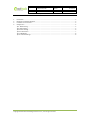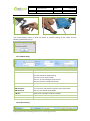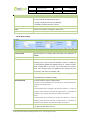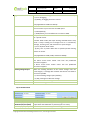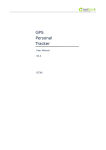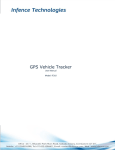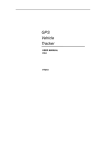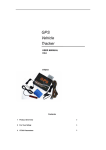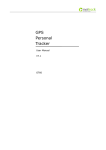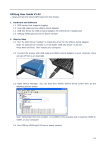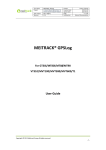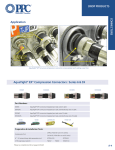Download MEITRACK® Parameter Editor User Guide
Transcript
File Name: Project: Sub Project: Revision: MEITRACK Parameter Editor GT30i/GT60 VT300/VT310/VT400 Parameter Editor User Guide V2.02 Creator: Creation Date: Update: Page: Confidential: Cavana Cheung 2010-10-28 2011-108-01 1 of 9 External Documentation MEITRACK® Parameter Editor User Guide Copyright © 2010 Shenzhen Meiligao Electronics Co., Ltd. All rights reserved. File Name: Project: Sub Project: Revision: MEITRACK Parameter Editor GT30i/GT60 VT300/VT310/VT400 Parameter Editor User Guide V2.02 Creator: Creation Date: Update: Page: Confidential: Cavana Cheung 2010-10-28 2011-108-01 2 of 9 External Documentation Contents 1. 2. 3. 4. Introduction ...................................................................................................................................................... 3 Hardware and Software Required ..................................................................................................................... 3 Installation and Connection .............................................................................................................................. 3 Configuration .................................................................................................................................................... 4 Tap I: GPRS Tracking .......................................................................................................................................... 5 Tap II: SMS Tracking .......................................................................................................................................... 5 Tap III: Main Settings ......................................................................................................................................... 6 Tap IV: Authorization......................................................................................................................................... 7 Tap V: SMS Header ............................................................................................................................................ 8 Tap VI: Extended Settings .................................................................................................................................. 8 Copyright © 2010 Shenzhen Meiligao Electronics Co., Ltd. All rights reserved. File Name: Project: Sub Project: Revision: MEITRACK Parameter Editor GT30i/GT60 VT300/VT310/VT400 Parameter Editor User Guide V2.02 Creator: Creation Date: Update: Page: Confidential: Cavana Cheung 2010-10-28 2011-108-01 3 of 9 External Documentation 1. Introduction This guide will show you how to configure MEITRACK’S GPS Tracker GT30i, GT60, VT300, VT310 and VT400 using MEITRACK Parameter Editor. 2. Hardware and Software Required A personal computer or laptop with Windows XP, Windows Vista, or Windows 7; One USB Data Cable; Driver for USB Data Cable; MEITRACK Parameter Editor. 3. Installation and Connection Run ‘PL2303_Prolific_DriverInstaller’ to install the driver for the USB data cable. Note: PL2303_Prolific_DriverInstaller is in the folder ‘USB-232 Driver’ in the CD. Connect the USB data cable with your computer. Open Device Manager (Device Manager is under Control Panel\System and Security\System). You can then find ‘Prolific USB-to-Serial Comm Port’ as the following picture shows. Copyright © 2010 Shenzhen Meiligao Electronics Co., Ltd. All rights reserved. File Name: Project: Sub Project: Revision: MEITRACK Parameter Editor GT30i/GT60 VT300/VT310/VT400 Parameter Editor User Guide V2.02 Creator: Creation Date: Update: Page: Confidential: Cavana Cheung 2010-10-28 2011-108-01 4 of 9 External Documentation Note: Remember this Com number. It needs to be input in MEITRACK Parameter Editor. It is COM3 in this example and it would be COM4 or COM5…in your computer. 4. Configuration Connect the tracker to your computer by the USB data cable as below picture shows: Run ‘MEITRACK Parameter Editor.exe’ and the following configuration window will be opened: Select the correct Com number according to the Device Manager and select tracker’s model. And then click the ‘Open Port’ button. Note: MEITRACK Parameter Editor is in the CD. The language will be automatically adjusted to be the same as your PC operation system’s language. Please use “Ctrl+L” to change the language. After the tracker is properly connected with USB Data Cable, press and hold tracker’s SOS Button (Note: For VT300, VT310 and VT400, SOS button is connected with the I/O cables. If there is no SOS button available, connect the white cable [Input1] and black cable [GND] directly) and then Copyright © 2010 Shenzhen Meiligao Electronics Co., Ltd. All rights reserved. File Name: Project: Sub Project: Revision: MEITRACK Parameter Editor GT30i/GT60 VT300/VT310/VT400 Parameter Editor User Guide V2.02 Creator: Creation Date: Update: Page: Confidential: Cavana Cheung 2010-10-28 2011-108-01 5 of 9 External Documentation turn on the tracker. All LEDs will be on. Now the tracker is ready for configuration. Click ‘Read Settings’ button to show the default or previous settings of the tracker and the following window will pop up: Tap I: GPRS Tracking Item Description GPRS Select TCP/UDP to enable GPRS communication GPRS Interval Track by time interval via GPRS. Set time interval for GPRS tracking. Interval is in unit of 10 seconds. Interval = 0, stop tracking by time interval. Max time interval = 65535*10 seconds Tracker ID Set GPRS ID for the tracker. For example: 40402110491 APN APN Username APN Password APN, APN username, APN password: max 32 bytes; If no username and password required, leave them blank. ‘cmnet’ is the APN of China Mobile. IP & Port Input server’s IP address and port number. Read Read current tracker’s settings for above items. Write Write above settings to the tracker. Tap II: SMS Tracking Copyright © 2010 Shenzhen Meiligao Electronics Co., Ltd. All rights reserved. File Name: Project: Sub Project: Revision: MEITRACK Parameter Editor GT30i/GT60 VT300/VT310/VT400 Parameter Editor User Guide V2.02 Creator: Creation Date: Update: Page: Confidential: Cavana Cheung 2010-10-28 2011-108-01 6 of 9 External Documentation Item Description SMS Report Interval Track by time interval via SMS. Set time interval for SMS location report. = 0, stop tracking by time interval (default); = [1,65535], track by interval in minute; Phone Number A phone number to receive SMS location reports. Read Read current tracker’s settings for above items Write Write above settings to the tracker. Tap III: Main Settings Item Description User Password SMS password for sending SMS commands and defaulted as 000000. Low Battery Set low battery alarm. Country Code Be advised caution in this setting. Normally, your country code (for example in China it is +86) will be automatically added and displayed prior to a phone number when sending SMS. In this case, you should leave this column blank. If the country code is not added you are required to input the country code here, for example, +86. Listen-in Authorize a phone number for listen-in (voice monitoring). (only applicable to GT30i and GT60) GPS Sleep Mode Set sleep mode for tracker’s GPS module Note: Here is some explanation for the sleep mode. Assume that the GPS acquisition time is ONE minute. Level 1: The GPS module will be working for the first three minutes (i.e. 3 times of acquisition time) and then shut down for ONE minute (i.e. equivalent to acquisition time), and then work again for another three minutes…… Level 2: The GPS module will be working for the first two minutes (i.e. twice of acquisition time) and then shut down for ONE minute (i.e. equivalent to acquisition time), and then work again for another two minutes…… Speeding Alarm = 0, cancel speeding alarm (default) = [1,255], set speed limit in Km/h Copyright © 2010 Shenzhen Meiligao Electronics Co., Ltd. All rights reserved. File Name: Project: Sub Project: Revision: Log Interval MEITRACK Parameter Editor GT30i/GT60 VT300/VT310/VT400 Parameter Editor User Guide V2.02 Creator: Creation Date: Update: Page: Confidential: Cavana Cheung 2010-10-28 2011-108-01 7 of 9 External Documentation Set the interval for storing GPS data into tracker’s flash memory. = 0, turn off logging; = [1,65535], set logging interval in second. (only applicable to GT30i and VT310) SMS Time Zone Default time of the tracker is GMT. You can use this item to correct tracker to your local time for SMS report. = 0, GMT (default); = [-32768,32767], set time difference in minute to GMT. Power Down Set power down mode when the tracker is inactive (stationary) for a period of time. In Power Down mode, GPS stops working and GSM enters sleep mode. It stops sending out messages until it is activated by message, incoming calls, and movement or input changes. = 0, turn off power down mode = [1,255], turn on power down after a specified period of being inactive in minute. (only applicable to GT30i, GT60, VT310 and VT400) Geo-fence Nul: Cancel Geo-fence Alarm Out Alarm: Alarm when tracker exits from the predefined Geo-fence waypoint In Alarm: Alarm when tracker enters into the predefined Geo-fence waypoint Heading Change Report When the heading direction of the tracker changes over the preset degree, a message with location data will be sent back to the server by GPRS. = 0, cancel heading change report (default); = [1,359], set degree of direction change. Read Read current tracker’s settings for above items. Write Write above settings to the tracker. Tap IV: Authorization Item Description SOS Button/Input1 (Call) SOS Button/Input1 (SMS) Authorize phone number(s) for receiving phone call or SMS report when the SOS button is pressed (input 1 is active) B Button/Input2 (Call) Authorize phone number(s) for receiving phone call or SMS Copyright © 2010 Shenzhen Meiligao Electronics Co., Ltd. All rights reserved. File Name: Project: Sub Project: Revision: MEITRACK Parameter Editor GT30i/GT60 VT300/VT310/VT400 Parameter Editor User Guide V2.02 Creator: Creation Date: Update: Page: Confidential: Cavana Cheung 2010-10-28 2011-108-01 8 of 9 External Documentation B Button/Input2 (SMS) report when the B button is pressed (input 2 is active) C Button/Input3 (Call) C Button/Input3 (SMS) Authorize phone number(s) for receiving phone call or SMS report when C button is pressed (input 3 is active) Read Read current tracker’s settings for above items. Write Write above settings to the tracker. Tap V: SMS Header Description: Set SMS header of each event to be shown in the beginning in the SMS. For example, you can input ‘SOS Alarm!’ in the column of ‘SOS/Input1’, once the tracker’s SOS button is pressed, an SMS with ‘SOS Alarm!’ will be received. Read Read current tracker’s settings for above items. Write Write above settings to the tracker. Tap VI: Extended Settings Item Description(if the box is ticked) Call for SMS Blank: Close location report function when a call is made to the tracker; Checked: Open location report function to get SMS by calling the tracker SMS Format Blank: Analyze position SMS format to be read easily. For example: Latitude = 22 32 36.63N Longitude = 114 04 57.37E, Speed = 2.6854Km/h, 2008-12-24,01:50 Checked: Location SMS format is in NMEA 0183 Format. For example: $GPRMC,072414.000,V,3114.3763,N,12131.3255,E,0.00,0.00,050 805,*00 Reject Incoming Call Blank: The tracker does NOT automatically hang up when one call is incoming. Checked: The tracker hangs up after 4~5 rings of an incoming call Tracker-on Blank: The tracker does NOT send SMS alarm when it is turned on Checked: the tracker sends one SMS to the authorized phone number for SOS button when it is turned on. GPS Blind Area Alarm Blank: The tracker does NOT send SMS alarm when it enters/exits Copyright © 2010 Shenzhen Meiligao Electronics Co., Ltd. All rights reserved. File Name: Project: Sub Project: Revision: MEITRACK Parameter Editor GT30i/GT60 VT300/VT310/VT400 Parameter Editor User Guide V2.02 Creator: Creation Date: Update: Page: Confidential: Cavana Cheung 2010-10-28 2011-108-01 9 of 9 External Documentation GPS blind area. Checked: The tracker sends one SMS alarm to the authorized phone number for SOS button when it enters/exits GPS blind area. LED Off Blank: The LED light(s) in normal flashing status when the tracker works Checked: Turn off the LED light(s) when the tracker is working. External Power Cut Alarm Blank: The tracker does NOT send SMS alarm when its external power supply is off or cut. Checked: Alarm when external power supply if off or cut. (only applicable to VT300, VT310 and VT400) Read Read current tracker’s settings for above items. Write Write above settings to the tracker. Copyright © 2010 Shenzhen Meiligao Electronics Co., Ltd. All rights reserved.