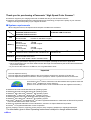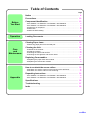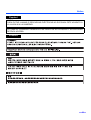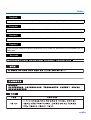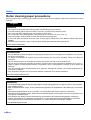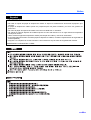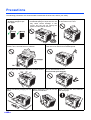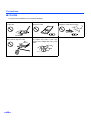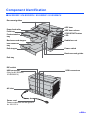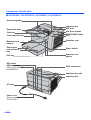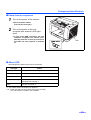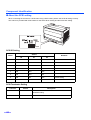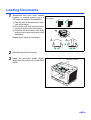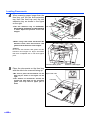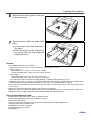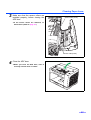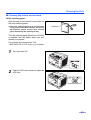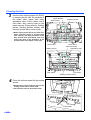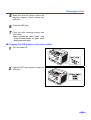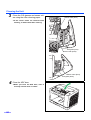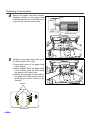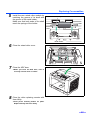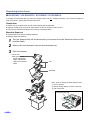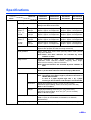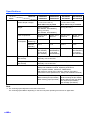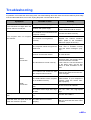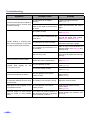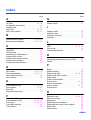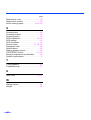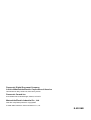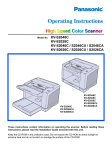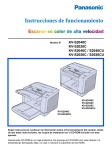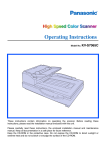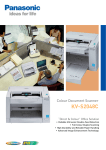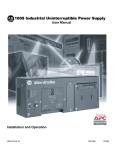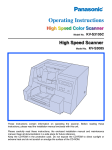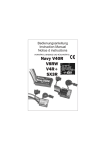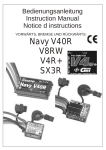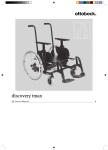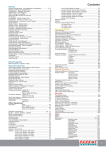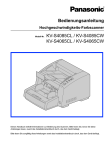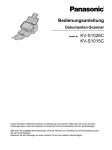Download Operating Instructions - Support
Transcript
Model No. KV-S2025C / KV-S2025CU / KV-S2026C / KV-S2026CU KV-S2045C / KV-S2045CU / KV-S2046C / KV-S2046CU KV-S2025C KV-S2025CU KV-S2026C KV-S2026CU KV-S2045C KV-S2045CU KV-S2046C KV-S2046CU These instructions contain information on operating the scanner. Before reading these instructions, please read the installation manual enclosed with this unit. Please carefully read these instructions, the enclosed installation manual and maintenance manual. Keep all documentation in a safe place for future reference. Keep the CD-ROM in the protective case. Do not expose the CD-ROM to direct sunlight or extreme heat and do not scratch or smudge the surface of the CD-ROM. Thank you for purchasing a Panasonic “High Speed Color Scanner”. ≥ Panasonic supports your imaging needs with a reliable and easy-to-use document scanner. ≥ Panasonic has developed Panasonic Image Enhancement Technology to improve the quality of your scanned images even beyond the quality of your original document. ∫ System requirements When using the scanner, the required host computer conditions are as follows. KV-S2025C / KV-S2045C KV-S2026C SCSI Connection KV-S2046C SCSI Connection CPU Memory OS Interface Minimum Recommended KV-S2026C USB Connection KV-S2046C USB Connection Pentium II, 300 MHz Pentium III, 800 MHz or higher [Black & White Scanning] Minimum 128 MB Recommended 256 MB or higher [Color Scanning] Minimum 256 MB Recommended 512 MB or higher Windows® 95 / Windows® 98 / Windows NT ® 4.0 / Windows® 2000 / Windows® Me / Windows® XP Windows® 98 / Windows® 2000 / Windows® Me / Windows® XP SCSI III Recommended SCSI board Adaptec SCSI 2930U / 2940U / 29160N /19160 USB 2.0 § The scanning speed differs depending on the host computer operating environment or application. § We recommend the use of a SCSI cable less than the length recommended by the SCSI board manufacturer of your host computer. § If you connect the scanner to a USB hub, it is not guaranteed to work. Important ≥ Do not duplicate currency. ≥ Do not duplicate copyrighted material or the work of others except for the purpose of private use. ≥ Do not duplicate any kind of certificates, licenses, passports, official or private documents, and the like. As an ENERGY STAR® Partner, Panasonic has determined that this product meets the ENERGY STAR® guidelines for energy efficiency. (ENERGY STAR and the ENERGY STAR certification mark are registered US marks.) ≥ Windows® 95 is Microsoft® Windows® 95 operating system. ≥ Windows® 98 is Microsoft® Windows® 98 operating system. ≥ Windows® Me is Microsoft® Windows® Me operating system. ≥ Windows NT® is Microsoft® Windows NT® operating system. ≥ Windows® 2000 is Microsoft® Windows® 2000 operating system. ≥ Windows® XP is Microsoft® Windows® XP operating system. ≥ Microsoft®, Windows® and Windows NT® are either registered trademarks or trademarks of Microsoft Corporation in the United States and/or other countries. ≥ ISIS® is a registered trademark of Pixel Translations, a division of Captiva Software Corporation. ≥ Pentium® is a registered trademark of Intel Corporation. ≥ Each company’s name or company product name is each company’s trademark or registered trademark. The information given in these Operating Instructions is subject to change without notice. 2 Table of Contents Page Notice . . . . . . . . . . . . . . . . . . . . . . . . . . . . . . . . . . . . . . . . . . . . . . . 4 Precautions . . . . . . . . . . . . . . . . . . . . . . . . . . . . . . . . . . . . . . . . . . 10 Before You Start Component Identification . . . . . . . . . . . . . . . . . . . . . . . . . . . . . . 13 Operation Loading Documents . . . . . . . . . . . . . . . . . . . . . . . . . . . . . . . . . . . 17 ≥ KV-S2025C / KV-S2025CU / KV-S2026C / KV-S2026CU . . . . . . . . . . . . . . . ≥ KV-S2045C / KV-S2045CU / KV-S2046C / KV-S2046CU . . . . . . . . . . . . . . . ≥ Power turn-on sequence . . . . . . . . . . . . . . . . . . . . . . . . . . . . . . . . . . . . . . . . ≥ About LED . . . . . . . . . . . . . . . . . . . . . . . . . . . . . . . . . . . . . . . . . . . . . . . . . . . ≥ About the SCSI setting. . . . . . . . . . . . . . . . . . . . . . . . . . . . . . . . . . . . . . . . . . 13 14 15 15 16 Clearing Paper Jams . . . . . . . . . . . . . . . . . . . . . . . . . . . . . . . . . . 20 ≥ Removing paper jams from the feed part. . . . . . . . . . . . . . . . . . . . . . . . . . . . 20 Care and Maintenance Cleaning the Unit . . . . . . . . . . . . . . . . . . . . . . . . . . . . . . . . . . . . . 22 ≥ Outside of the scanner . . . . . . . . . . . . . . . . . . . . . . . . . . . . . . . . . . . . . . . . . . ≥ Inside the scanner . . . . . . . . . . . . . . . . . . . . . . . . . . . . . . . . . . . . . . . . . . . . . ≥ Cleaning the rollers and sensors . . . . . . . . . . . . . . . . . . . . . . . . . . . . . . . . . . ≥ Cleaning the CIS glasses and sensor rollers . . . . . . . . . . . . . . . . . . . . . . . . . 22 22 23 25 Replacing Consumables . . . . . . . . . . . . . . . . . . . . . . . . . . . . . . . 27 ≥ Replacing the paper feed roller module . . . . . . . . . . . . . . . . . . . . . . . . . . . . . 27 ≥ Replacing the retard roller module . . . . . . . . . . . . . . . . . . . . . . . . . . . . . . . . . 30 How to re-attach the sensor rollers . . . . . . . . . . . . . . . . . . . . . . 32 ≥ Re-attach the sensor roller for back scanning to the ADF door . . . . . . . . . . . 32 ≥ Re-attach the sensor roller for front scanning . . . . . . . . . . . . . . . . . . . . . . . . 32 Repacking Instructions . . . . . . . . . . . . . . . . . . . . . . . . . . . . . . . . 33 Appendix ≥ KV-S2025C / KV-S2025CU / KV-S2026C / KV-S2026CU . . . . . . . . . . . . . . . 33 ≥ KV-S2045C / KV-S2045CU / KV-S2046C / KV-S2046CU . . . . . . . . . . . . . . . 34 Specifications . . . . . . . . . . . . . . . . . . . . . . . . . . . . . . . . . . . . . . . . 35 Troubleshooting . . . . . . . . . . . . . . . . . . . . . . . . . . . . . . . . . . . . . . 37 Index . . . . . . . . . . . . . . . . . . . . . . . . . . . . . . . . . . . . . . . . . . . . . . . 39 3 Notice Federal Communications Commission Requirements (For United States only) Note: This equipment has been tested and found to comply with the limits for a Class A digital device, pursuant to part 15 of the FCC Rules. These limits are designed to provide reasonable protection against harmful interference when the equipment is operated in a commercial environment. This equipment generates, uses, and can radiate radio frequency energy and, if not installed and used in accordance with the instruction manual, may cause harmful interference to radio communications. Operation of this equipment in a residential area is likely to cause harmful interference in which case the user will be required to correct the interference at his own expense. FCC Warning: To assure continued FCC compliance, the user must use only shielded interface cable and the provided power supply cord. Also, any unauthorized changes or modifications to this equipment would void the user’s authority to operate this device. English WARNING: TO PREVENT FIRE OR SHOCK HAZARD, DO NOT EXPOSE THIS PRODUCT TO RAIN OR ANY TYPE OF MOISTURE. THE SOCKET-OUTLET MUST BE NEAR THIS EQUIPMENT AND MUST BE EASILY ACCESSIBLE. Français Avertissement: Pour éviter tout risque d’incendie ou de choc électrique, ne pas soumettre cet appareil à la pluie ou à l’humidité. “La prise secteur devra se trouver à proximité de l’appareil et être facilement accessible.” Deutsch Warnung: Zur Verhütung von Feuer dem und elektrischem Schlag dieses Erzeugnis nicht Regen oder sonstiger Feuchtigkeit aussetzen. Die Steckdose muß nahe bei diesem Gerät angebracht und leicht zugänglich sein. Für Benutzer in der BRD Hinweis: Maschinenlärminformationsverordnung 3. GSGV, 18.01.1991: Der höchste Schalldruckpegel beträgt 70 dB(A) oder weniger gemäß EN 27779. 4 Notice Español AVISO: PARA EVITAR LLAMAS O DESCARGAS ELÉCTRICAS NO EXPONGA ESTE APARATO A LA LLUVIA NI A LA HUMEDAD. LA TOMA DE CORRIENTE DEBERÁ ESTAR CERCA DE ESTE EQUIPO Y EN UN LUGAR DE FÁCIL ACCESO. Svenska 5 Notice (For United Kingdom only) For your safety please read the following text carefully. This appliance is supplied with a moulded three pin mains plug for your safety and convenience. A 5 amp. fuse is fitted in this plug. Should the fuse need to be replaced please ensure that the replacement fuse has a rating of 5 amps. and that it is approved by ASTA or BSI to BS1362. Check for the ASTA mark or the BSI mark on the body of the fuse. If the plug contains a removable fuse cover you must ensure that it is refitted when the fuse is replaced. If you lose the fuse cover the plug must not be used until a replacement cover is obtained. A replacement fuse cover can be purchased from your local Panasonic Dealer. If the fitted moulded plug is unsuitable for the socket outlet in your home then the fuse should be removed and the plug cut off and disposed of safely. There is danger of severe electrical shock if the cut off plug is inserted into any 13 amp. socket. If a new plug is to be fitted please observe the wiring code as shown below. If in any doubt please consult a qualified electrician. WARNING: This appliance must be earthed. IMPORTANT: The wires in this mains lead are coloured in accordance with the following code. Green-and-Yellow : Earth Blue : Neutral Brown : Live As the colours of the wire in the mains lead of this appliance may not correspond with the coloured markings identifying the terminals in your plug, proceed as follows. The wire which is coloured Green-and-Yellow must be connected to the terminal in the plug which is marked with the letter E or by the Earth symbol or coloured Green-and-Yellow. The wire which is coloured Blue must be connected to the terminal in the plug which is marked with the letter N or coloured Black. The wire which is coloured Brown must be connected to the terminal in the plug which is marked with the letter L or coloured Red. How to replace the fuse : Open the fuse compartment with a screwdriver and replace the fuse. 6 Notice English The product should be used only with a power cord that is supplied by the manufacturer. Français Le produit ne devra être utilisé qu’avec le cordon d’alimentation fourni par le fabricant. Deutsch Dieses Gerät darf nur mit dem vom Hersteller gelieferten Netzkabel verwendet werden. Español Este producto deberá utilizarse solamente con el cable de alimentación suministrado por el fabricante. Svenska 7 Notice Roller cleaning paper precautions Before using the roller cleaning paper, please read these instructions completely. Keep these instructions for future reference. English WARNING • • • • • • Do not drink or inhale the roller cleaning paper fluid including isopropyl alcohol. The roller cleaning paper may be harmful to your skin, so please use protective gloves. Do not use the roller cleaning paper near a heater or open flame. Do not store the roller cleaning paper in direct sunlight or in a place over 40 oC (104 oF). Only use the roller cleaning paper to clean the rollers and scanning area. If you need more information about the roller cleaning paper, please refer to the Material Safety Data Sheet (MSDS). • Please ask your Panasonic sales company about obtaining the Material Safety Data Sheet. KEEP AWAY FROM FIRE. Français Avertissement • Ne pas absorber le liquide du papier de nettoyage de rouleaux fourni ni en respirer les émanations car il contient de l’alcool isopropylique. • Le papier de nettoyage de rouleaux pouvant être néfaste pour les peaux sensibles, utiliser des gants de protection. • Ne pas utiliser le papier de nettoyage de rouleaux à proximité d’un feu ou d’une flamme vive. • Ne pas ranger le papier de nettoyage de rouleaux en plein soleil ni à une température dépassant 40 oC (104 oF). • Utiliser le papier de nettoyage de rouleaux exclusivement pour le nettoyage des rouleaux et de la surface de balayage. • Pour tout renseignement complémentaire sur le papier de nettoyage de rouleaux, voir la feuille de données sur la sécurité du matériel. • Pour la feuille de données sur la sécurité du matériel, s’adresser au revendeur Panasonic. NE PAS APPROCHER DU FEU. Deutsch WARNUNG • Die Walzenreinigungspapier-Reinigungsflüssigkeit enthält Isopropylalkohol und darf auf keinen Fall getrunken oder inhaliert werden. • Bitte Schutzhandschuhe tragen, da das Walzenreinigungspapier bei empfindlicher Haut Reizungen verursachen kann. • Das Walzenreinigungspapier nicht in der Nähe von Heizgeräten oder offenen Flammen verwenden. • Das Walzenreinigungspapier nicht in direkter Sonneneinstrahlung oder an Orten lagern, an denen Temperaturen von mehr als 40 oC erreicht werden. • Zum Reinigen der Walzen und des Scanbereichs ausschließlich das Walzenreinigungspapier verwenden. • Weitere Informationen zum Walzenreinigungspapier sind dem Materialsicherheits-Datenblatt zu entnehmen. • Das Materialsicherheits-Datenblatt ist auf Wunsch von Ihrem Panasonic-Fachhändler erhältlich. VON FEUER FERNHALTEN! 8 Notice Español ADVERTENCIA • No beba el líquido del papel de limpieza de rodillos ni aspire las emanaciones del alcohol isopropílico que contiene. • El papel de limpieza de rodillos puede ser perjudicial para las pieles sensibles, por favor use guantes de protección. • No utilice el papel de limpieza de rodillos cerca de una calefacción o una llama. • No guarde el papel de limpieza de rodillos expuesto a la luz solar directa ni en un lugar donde la temperatura sea superior a 40°C. • Utilice solamente papel de limpieza de rodillos para limpiar los rodillos y el área de escaneado. • Si necesita más información acerca del papel de limpieza de rodillos, consulte la hoja de datos de seguridad del material (MSDS). • Pregunte a la compañía de ventas Panasonic cómo obtener la hoja de datos de seguridad del material. MANTÉNGALO ALEJADO DEL FUEGO. 9 Precautions The following precautions are recommended to extend the life of the unit, and for your safety. Prior to scanning, remove, all staples and paper clips from pages. Do not place any liquids near the unit. —Accidental spillage of liquid into the unit may cause severe damage. If this occurs, turn the unit off, unplug the power cord and call for service. Do not place books, paper, or other items on the unit. Do not place the unit in an area where there is a lot of smoke, dust, chemical fumes or vibration. Do not leave the power cord plugged into the AC outlet if the unit is not used for an extended period. Do not place the unit on an uneven or unstable surface. Do not disassemble the unit. This will void your warranty. Do not use the tray hanging out of a table. 10 When carrying the unit, do not use the trays as handles. When carrying the unit, hold the both side grips. Precautions Operating Environment Do not place the unit in direct sunlight or in a cold draft. Do not use the unit in a vertical position. Do not place the unit near a heating appliance or an air conditioning vent. Do not place the unit in a room with extremely high or low humidity. Do not place the unit near other appliances which generate large electrical noise. Do not place the unit on a carpet. (Static electricity can cause the unit to malfunction.) Do not drink or inhale the included roller cleaning paper fluid. The roller cleaning paper may be harmful to your skin, so please use protective gloves. Do not use the roller cleaning paper near a heater or open flame. This may cause a fire. ≥Power Source ≥ Use a voltage level that does not vary more than d10% from the voltage level marked on the nameplate (located on the back side of the scanner). ≥ Do not use an extension cord. ≥ This scanner should be connected to a grounded outlet. ≥ Do not use a line conditioner, transient suppressor or surge protector. 11 Precautions ∫ CD-ROM To prevent the CD-ROMs from accidental damages: Do not touch or write on the surface of the disc. Do not leave the disc out of the protective case. Do not place heavy objects on the disc case or drop the case. To clean the disc, hold the disc by its edges and wipe it from the center to the edges with a dry, soft cloth. 12 Do not leave the disc in direct sunlight or near heat sources. Component Identification ∫ KV-S2025C / KV-S2025CU / KV-S2026C / KV-S2026CU Document guides ADF door Paper feed roller Feed tray Feed extension tray ADF door release STOP/START button LED Business card stopper Radiation vent Exit extension tray Exit stopper Power switch Business card guides Exit tray DIP switch USB connector (Only for KV-S2026C, KV-S2026CU) SCSI connectors AC inlet Power cord Power cord shown on the figure is for 100-120 V. 13 Component Identification ∫ KV-S2045C / KV-S2045CU / KV-S2046C / KV-S2046CU Document guides Paper feed roller Feed tray Feed extension tray Business card stopper Imprinter door ADF door ADF door release STOP/START button LED Radiation vent Exit stopper Exit extension tray Power switch Exit tray Business card guides DIP switch USB connector (Only for KV-S2046C, KV-S2046CU) SCSI connectors Imprinter door pull Imprinter door AC inlet Power cord Power cord shown on the figure is for 100-120 V. 14 Component Identification ∫ Power turn-on sequence 1 Turn on the power of the scanner. 2 Turn on the power of the host computer after scanner’s LED lights green. ≥ Press the power switch. (The LED will now light.) ≥ In case of the USB connection, the host computer recognizes the scanner automatically when the scanner is powered on even after the host computer is powered on. LED ∫ About LED LED indicates the status of the scanner as follows: LED light Status Green Ready to scan or scanning Green (flashing) Sleep mode Orange Ready to scan or scanning with warning *1 Orange (flashing) Initializing Sleeping with warning *1 Red An error occurred *2 *1: The rollers need to be cleaned or replaced. *1*2: Check the status of the scanner using the User utility. The User utility is included in the CD-ROM. 15 Component Identification ∫ About the SCSI setting When connecting the scanner to a SCSI chain using a SCSI cable, perform the SCSI ID setting correctly. The scanner is provided with a DIP switch for the SCSI ID No. setting and the terminator setting. SCSI ID Setting Switch ID No. Remarks #2 #1 #0 0 OFF OFF OFF 1 OFF OFF ON 2 OFF ON OFF 3 OFF ON ON 4 ON OFF OFF 5 ON OFF ON 6 ON ON OFF 7 ON ON ON Default setting SCSI Terminator Setting Function Switch Description Enable ON ≥ The last device in the SCSI chain ≥ Default setting Disable OFF Not the last device in the SCSI chain 16 Loading Documents 1 Documents that have been stapled together or stacked together (as in a file folder) will need to be separated. Prior to scanning, remove, all staples and paper clips from pages. 1 Fan the stack of documents to separate all the edges. 2 Hold both ends and bend the documents as shown in the illustration. 3 To flatten the documents, hold firmly and pull them apart as shown in the illustration. 1 Repeat these steps as necessary. 2 2 Carefully align the documents. 3 Adjust the document guides slightly larger than the actual size of the documents. 3 Document guides 17 Loading Documents 4 When scanning paper longer than the Feed extension tray feed tray, pull out the feed extension tray from the feed tray and the exit extension tray as shown in the figure on the right. ≥ The exit extension tray of KV-S2045C, KV-S2045CU, KV-S2046C and KV-S2046CU is fixed. Adjust the position of the exit stopper. Exit stopper Exit extension tray ≥ When using small sized documents like business cards, raise the business card guides and the business card stopper. A Caution: Do not use the business card guides and the business card stopper for larger documents than their acceptable size. It will cause paper jams. Business card guides 5 Place the documents on the feed tray with the side to be scanned facing up. ≥ Be sure to place the documents on the feed tray as shown in the figure on the right. ≥ The amount of documents should not exceed the limit mark on the document guide. This may cause a paper jam or skew. 18 Paper feed roller Feed tray Business card stopper Loading Documents 6 Adjust the document guides to the size of the documents. Document guides 7 Set documents under the paper feed roller. Paper feed roller 1 Lift the paper feed roller as shown in the figure. 2 Push documents in the direction of the arrow until they stop under the paper feed roller. 1 2 Caution: ≥ Acceptable documents are as follows. Paper size: 50.8 k 70 mm (2.0 k 2.8 in.) to 216 k 356 mm (8.5 k 14 in.) Paper thickness: Single paper feed: 0.05 to 0.15 mm (2.0 to 5.9 mils) Continuous paper feed: 0.06 to 0.15 mm (2.36 to 5.9 mils) Paper weight: Single paper feed: 40 to 127 g/m2 (10.7 to 33.9 lbs.) Continuous paper feed: 50 to 127 g/m2 (13.3 to 33.9 lbs.) If you scan other types of documents, paper jamming or multiple-sheet feeding may occur. ≥ Scanning paper such as carbons or carbonless paper may cause skewing, paper jamming or multiple-sheet feeding because it makes the rollers dirty and the chemicals may cause the rollers to swell up. ≥ The amount of documents should not exceed the limit mark on the document guide. This may cause a paper jam or skew. ≥ Be sure to remove the document from the exit tray after it is scanned. ≥ When you scan the irregular or fragile documents, it is recommended to make a copy and use the copy to scan. ≥ When scanning a curled or folded document, load the document after flattening it. Types of documents to avoid: ≥ OHP sheets, other plastic films, cloths, or metallic sheets. ≥ Paper with irregularities such as tabs, staples, paste, etc. ≥ Documents with wet ink ≥ Thick or irregular documents such as envelopes, documents that are glued together, etc. ≥ Copying paper such as carbon paper ≥ Damaged or wrinkled documents ≥ Irregularly shaped documents ≥ Photographs 19 Clearing Paper Jams Torn documents, thin documents or documents that are creased on the top edge may cause paper jams. If a paper jam occurs, remove the jammed sheet according to the following procedure. ∫ Removing paper jams from the feed part the ADF door release to open the 1 Push ADF door. 2 Remove the jammed document. ≥ If the jammed document remains at the feed tray side, pull it up. ≥ If the jammed document appears at the exit tray side, remove it from the exit side. 20 Clearing Paper Jams sure that the sensor rollers are 3 Make installed properly, before closing the Sensor roller (front) ADF door. ≥ If the sensor rollers are removed, reattach them. (Refer to page 32.) Sensor roller (back) 4 Close the ADF door. ≥ When you close the ADF door, close it securely until the door is locked. 21 Cleaning the Unit ∫ Outside of the scanner Clean the unit at least once a month. 1 Turn the power off. 2 Clean the cover with a soft cloth. 3 Remove dirt and dust from the radiation vent with a brush. Radiation vent ∫ Inside the scanner ≥ Clean the unit at least once a week or when 20,000 sheets have been scanned, whichever comes first. ≥ Clean the rollers and sensors if paper jamming or multiple-sheet feeding occurs frequently. (Refer to pages 2325.) ≥ Clean the CIS glasses and sensor rollers when lines appear on the scanned images. (Refer to pages 25-26.) ≥ If the documents you scan are dirty, then the scanner components will also become dirty. To maintain proper scanning, clean the scanner components frequently. 22 Cleaning the Unit ∫ Cleaning the rollers and sensors Roller cleaning paper: Open the bag on the dotted line and take out the roller cleaning paper. ≥ If the roller cleaning paper bag is left opened for a long period of time before using it, the alcohol will evaporate. Please use the roller cleaning paper immediately after opening the bag. Dotted line The roller cleaning paper (Model No. KV-SS03) is available from the dealer where you purchased your scanner. For supplies and accessories: Call 1-800-346-4768 (U.S.A. only) or your dealer. 1 Turn the power off. 2 Push the ADF door release to open the ADF door. 23 Cleaning the Unit 3 Use the roller cleaning paper (KV-SS03) to remove the dirt from the surfaces of the retard roller, paper feed roller, separation roller, 6 drive rollers, and 6 free rollers. Also, remove dust on the paper sensors (Paper detector, Waiting sensor, Starting position sensor) and reflector sheets with a cotton swab. Paper detector Retard roller Reflector sheets ≥ When wiping off the dirt on the roller surfaces, hold the rollers to prevent them from rotating, and wipe the rollers all the way around them proceeding from one end to the other in the directions of the arrows shown in the figure on the right. Drive rollers Waiting sensor Free rollers Drive rollers Paper feed roller Separation roller Free rollers Starting position sensor the reflector sheet for the ending 4 Clean sensor. ≥ Remove dust on the reflector sheet of the ending sensor with a cotton swab. ≥ The reflector sheet is behind the shaft. Reflector sheet for ending sensor Cotton swab 24 Cleaning the Unit sure that the sensor rollers are 5 Make installed properly, before closing the ADF door. 6 Close the ADF door. the roller cleaning counter with 7 Clear User Utility. ≥ After cleaning the above rollers, click [Clear Counter] button for [After Clean Roller] with User Utility. ∫ Cleaning the CIS glasses and sensor rollers 1 Turn the power off. 2 Push the ADF door release to open the ADF door. 25 Cleaning the Unit 3 Clean the CIS glasses and sensor rollers using the roller cleaning paper. Sensor roller (front) ≥ If the sensor rollers are removed while cleaning, re-attach them after cleaning. CIS glass (front) Sensor roller (back) Sensor roller (front) CIS glass (back) 4 Close the ADF door. ≥ When you close the ADF door, close it securely until the door is locked. 26 Replacing Consumables ∫ Replacing the paper feed roller module 1 Turn the power off. 2 Push the ADF door release to open the ADF door. 3 Push the two green levers down at both ends of the paper feed roller module to unlock the paper feed rollers. ≥ When moving the green levers, do not apply pressure in any other direction other than in the direction shown by the arrows. Otherwise the levers may break. 27 Replacing Consumables 4 Remove the paper feed roller module straightly, holding up the paper feed case along the groove of the feed cover to pull out the claw out of the case. Claw Groove Paper feed case 5 Install the new paper feed roller module with its gear on the right. 1 Hang both ends of the paper feed roller module. 2 While slightly lifting the paper feed roller module, pass the claw along the groove of the feed cover. 3 Attach the bearings at both ends of the paper feed roller module into the guide grooves of the chassis in the scanner. . Chassis Bearings Green levers 28 Replacing Consumables 6 Push up the green levers at both ends in the direction of the arrows until they click into place. ≥ After installing the paper feed roller module, confirm that the feed rollers can be moved lightly in vertical direction. 7 Close the ADF door. ≥ When you close the ADF door, close it securely until the door is locked. 29 Replacing Consumables ∫ Replacing the retard roller module 1 Turn the power off. 2 Push the ADF door release to open the ADF door. 3 Remove the retard roller cover. Retard roller cover 4 Remove the retard roller module in the direction of the arrow. Retard roller module 30 Replacing Consumables 5 Install the new retard roller module by matching the groove of its shaft with the groove of the metal holder. Make sure that both ends of the shaft reach the springs of the holder. Wider groove Metal holder 6 Close the retard roller cover. 7 Close the ADF door. ≥ When you close the ADF door, close it securely until the door is locked. the roller replacing counter with 8 Clear User Utility. ≥ Click [Clear Counter] button for [After Replace Roller] with User Utility. 31 How to re-attach the sensor rollers If the sensor rollers are removed, re-attach them. ∫ Re-attach the sensor roller for back scanning to the ADF door Attach the shorter sensor roller to the ADF door by placing the non-gear side to the ADF door release. ≥ Match the groove to the guide. ≥ Push the roller, and confirm the sensor is locked by the springs on both sides. Springs ∫ Re-attach the sensor roller for front scanning Attach the longer roller to the unit by placing the non-gear side to the ADF door release. ≥ Match the groove to the guide. ≥ Attach the side of the ADF door release first, and attach the other side. Confirm both rollers move slightly. ≥ Press down on the sensor rollers and rotate them. 32 Repacking Instructions ∫ KV-S2025C / KV-S2025CU / KV-S2026C / KV-S2026CU It is highly recommended that you keep the original carton and ALL packing materials. If you need to transport or ship your scanner, please follow these instructions. Please Note: ≥ Please use the original carton and all of the original packing materials. ≥ Improper repacking of the scanner may result in a service charge to repair the unit. ≥ The scanner should be handled in the correct (horizontal) position. Materials Required: ≥ Original Scanner Carton & Packing Materials ≥ Shipping Tape and Scissors 1 2 3 Turn the power switch off and disconnect your scanner from the electrical outlet and the interface cable. Return the feed extension tray, exit stopper and exit extension tray to their original positions. Pack the scanner. Power cord ≥ Be sure to use a power cord whose shape matches the shape of the electric outlet. CD-ROM (2 pieces) 33 Repacking Instructions ∫ KV-S2045C / KV-S2045CU / KV-S2046C / KV-S2046CU It is highly recommended that you keep the original carton and ALL packing materials. If you need to transport or ship your scanner, please follow these instructions. Please Note: ≥ Please use the original carton and all of the original packing materials. ≥ Improper repacking of the scanner may result in a service charge to repair the unit. ≥ The scanner should be handled in the correct (horizontal) position. Materials Required: ≥ Original Scanner Carton & Packing Materials ≥ Shipping Tape and Scissors 1 2 3 Turn the power switch off and disconnect your scanner from the electrical outlet and the interface cable. Remove the feed extension tray and exit extension tray. Pack the scanner. Power cord ≥ Be sure to use a power cord whose shape matches the shape of the electric outlet. Tray CD-ROM Note: How to remove the feed extension tray 1 Pull up the tray. 2 With pressing down the center of the tray, 3 pull out the tray. Feed extension tray 2 2 3 1 34 Specifications Model No. Items Scanner KV-S2025C KV-S2026C KV-S2025CU KV-S2026CU KV-S2045C KV-S2046C KV-S2045CU KV-S2046CU Scanning face Duplex Scanning method CIS (Contact-type color image sensor) Front & Back sides Background: Black sensor roller Scanning speed *1 Binary 200 dpi Simplex Approx. 23 pages/min. Duplex Approx. 42 images/min. Simplex Approx. 43 pages/min. Duplex Approx. 76 images/min. Letter size portrait Color 150 dpi Simplex Approx. 10 pages/min. Duplex Approx. 18 images/min. Simplex Approx. 19 pages/min. Duplex Approx. 34 images/min. Scanning speed *1 Binary 200 dpi Simplex Approx. 22 pages/min. Duplex Approx. 40 images/min. Simplex Approx. 41 pages/min. Duplex Approx. 72 images/min. A4 size portrait Color 150 dpi Simplex Approx. 9 pages/min. Duplex Approx. 16 images/min. Simplex Approx. 18 pages/min. Duplex Approx. 32 images/min. Resolution 100-600 dpi (10 dpi step) Optical: 600 dpi (Main and Sub scanning derections) Tonal gradation Binary mode, Gray scale mode (4/8 bit), Dither mode (16/256 step), Error diffusion Note: Dither and Error diffusion are executed by driver software or RTIV. Image control Image emphasis (5 step), Dynamic threshold, Automatic separation, Noise reduction, Deskew, Cropping, Mirror image, Monochrome reversing, Gamma correction Note: These all functions are executed by driver software or RTIV. Other function Patch code detection (Kodak patch 2, 3, T) Note: 1 portion both side each executed only by ISIS driver. Paper Size 50.8k70 mm (2.0k2.8 in.) to 216k356 mm (8.5k14 in.) Note: The setting of the paper length is possible to 25 inches in TWAIN, ISIS and RTIV. In case of a paper beyond legal size, 1 by 1 paper scanning in the resolution under 300 dpi is recommended. Thickness Single paper feeding: 0.05 to 0.15 mm (2.0 to 5.9 mils) Continuous paper feeding: 0.06 to 0.15 mm (2.36 to 5.9 mils) Note: 1 mil = 1/1000 in. Weight Single paper feeding: 40 to 127 g/m2 (10.7 to 33.9 lbs.) Continuous paper feeding: 50 to 127 g/m2 (13.3 to 33.9 lbs.) Note: 1 lbs = 3.75 g/m2 Interface (Transfer rate) SCSI III (20 MB/sec) USB 2.0 (Only for KV-S2026C, KV-S2026CU, KV-S2046C, KV-S2046CU) Feed tray capacity 120 sheets [64 g/m2 (17 lbs.)], 100 sheets [75 g/m2 (20 lbs.)] 35 Specifications Model No. Items Unit Environment KV-S2025C KV-S2026C KV-S2025CU KV-S2026CU KV-S2045C KV-S2046C KV-S2045CU KV-S2046CU External dimensions (WidthkDepthkHeight) 343k487k269 mm (13.5k19.2k10.6 in.) Note: When tray is pulled 343k487k239 mm (13.5k19.2k9.4 in.) Note: When tray is installed Weight 8.4 kg (18.5 lbs.) [KV-S2025C, KV-S2025CU] 8.5 kg (18.7 lbs.) [KV-S2026C, KV-S2026CU] 9.1 kg (20.1 lbs.) Power requirement AC100 – 120 V 50/60 Hz AC220 – 240 V 50/60 Hz AC100 – 120 V 50/60 Hz AC220 – 240 V 50/60 Hz Power consumption Maximum (Scanning) 1A 0.5 A 1A 0.5 A Minimum (Standby) 0.3 A 0.2 A 0.35 A 0.2 A Sleep mode 0.1 A (5 W) [KV-S2025C] 0.15 A (6 W) [KV-S2026C] 0.1 A (7 W) [KV-S2025CU] 0.1 A (8 W) [KV-S2026CU] 0.15 A (6 W) 0.1 A (7 W) [KV-S2045CU] 0.1 A (8 W) [KV-S2046CU] Operating temperature and humidity Temperature: 15 °C to 30 °C (59 °F to 86 °F) Humidity: 30% to 80% RH Storage temperature and humidity Temperature: 0 °C to 35 °C (32 °F to 95 °F) Humidity: 10% to 80% RH Accessories Power cord, Roller cleaning paper, CD-ROM(s) (Maintenance, Safety and Installation manual, Operating instructions, RTIV Capture software, ISIS driver, TWAIN driver, PIE reference manual, RTIV reference manual, User utility), Printed documents (Maintenance, Safety and Installation manual) Option White roller kit (KV-SS023) Roller exchange kit (KV-SS022) Roller cleaning paper (KV-SS03) White roller kit (KV-SS023) Roller exchange kit (KV-SS022) Roller cleaning paper (KV-SS03) Pre-imprinter (KV-SS020) Ink cartridge (KV-SS021) Note *1: The scanning speed depends on the test environment. The scanning speed differs depending on the host computer operating environment or application. 36 Troubleshooting If a problem occurs while the unit is being used, check the following items and check the scanner status by User Utility. If the unit still malfunctions, turn it OFF, unplug the power cord and call for service. Symptom Possible Cause Remedy The power cord is not plugged in. Insert the power plug firmly. Problem with power supply. Disconnect the scanner from the electric outlet and call for service. The scanner is not connected to the computer correctly. Connect the cables correctly. The scanner is not registered correctly. Uninstall the scanner from PC. Register the scanner hardware again. (Refer to the Installation Manual on pages 22 and 23.) The computer cannot recognize the SCSI card. Check your computer whether the SCSI card is installed correctly using the device manager’s property. The same ID number is used for the scanner and the other device. Use the different SCSI ID numbers for each devices. The terminator is not set correctly. If the scanner is the last device in the SCSI chain, set the DIP switch of SCSI terminator to Enable. If the scanner is not the last device in the SCSI chain, set the DIP switch of SCSI terminator to Disable. The scanner was turned on after the computer was turned on. Turn the computer OFF. Turn the scanner ON, and then turn the computer ON again. The USB interface of the computer is not installed correctly. Check the computer whether the USB interface of your computer is correctly using the device manager’s property. The scanner is connected via USB hub. Do not connect via USB hub. The cable without High-Seed logo is used. Use the cable with High-Speed logo. Scan speed is slow at USB connection. The scanner is connected with USB 1.1. Connect with USB 2.0. The ADF does not open when the ADF door release is pushed. The ADF door is not closed properly. Push the ADF door release again after you close the ADF door until it is locked. The LED does not light when the power switch is turned ON. The computer does not recognize the scanner. SCSI connection USB connection 37 Troubleshooting Symptom Possible Cause The document has been loaded on the feed tray. But the scanner does not start scanning. Double feeding or skewing problems occur frequently or the scanner stops loading while scanning. Remedy The document is not loaded properly. Load the document correctly. (See page 17.) The sensor cannot detect the document as the edge of the document is curled. Flatten the document and load it again. The rollers are dirty. Clean all of the rollers. (See page 23.) The rollers have reached their life expectancy. Replace the paper feed roller module and the retard roller module. (See page 27 and page 30.) The document is curled or folded. Flatten the document and load it again after reducing the pages. The irregular type document is to be scanned. Make a copy of the document on specified paper (see page 35) and scan the copy. The document has a length of less than 70 mm (2.75z). Make a copy of the document on paper of the specified size and scan the copy. The document to be scanned was loaded face down (upside down). Load the document correctly. (See page 17.) The CIS glasses are dirty. Clean the CIS glasses. (See page 25.) The sensor rollers are dirty. Clean the sensor rollers. (See page 25.) The scanning density is uneven. The CIS glasses or the sensor rollers are dirty. Clean the CIS glasses and the sensor rollers. (See page 25.) The color of the scanned document is extremely different from the original document. The setting of the monitor is wrong. Adjust the monitor setting. Dark spots or noise appear on the scanned documents. The CIS glasses or the sensor rollers are dirty. Clean the CIS glasses and the sensor rollers. (See page 25.) Scanned image has moire fringes such as stripe or wavy pattern noise. It is caused by printing pattern of the document and the congeniality of the scanning resolution. Please change the resolution and try to scan. The scanned document is blank. Vertical lines appear scanned document. 38 on the Index Page Page A G AC inlet . . . . . . . . . . . . . . . . . . . . . . . . 13, 14 Acceptable documents . . . . . . . . . . . . . . . 19 Accessories . . . . . . . . . . . . . . . . . . . . . . . 36 ADF door . . . . . . . . . . . . . . . . . . . . . . 13, 14 ADF door release . . . . . . . . . . . . . . . . 13, 14 Green levers . . . . . . . . . . . . . . . . . . . . . . 27 B Business card guides . . . . . . . . . . 13, 14, 18 Business card stopper . . . . . . . . . 13, 14, 18 C CD-ROM . . . . . . . . . . . . . . . . . . . . . . . . . . CIS glasses. . . . . . . . . . . . . . . . . . . . . . . . Cleaning the CIS glasses . . . . . . . . . . . . . Cleaning the rollers. . . . . . . . . . . . . . . . . . Cleaning the sensor rollers . . . . . . . . . . . . Cleaning the sensors . . . . . . . . . . . . . . . . Component identification . . . . . . . . . . . . . 12 26 25 23 25 23 13 D DIP switch. . . . . . . . . . . . . . . . . . . 13, 14, 16 Document guides . . . . . . . . . . . . . 13, 14, 17 Documents to avoid . . . . . . . . . . . . . . . . . 19 Drive rollers. . . . . . . . . . . . . . . . . . . . . . . . 24 E Exit extension tray . . . . . . . . . . . . 13, 14, 18 Exit stopper. . . . . . . . . . . . . . . . . . . . . 13, 14 Exit tray. . . . . . . . . . . . . . . . . . . . . . . . . . . 13 External dimensions . . . . . . . . . . . . . . . . . 36 F Feed extension tray . . . . . . . . . . . 13, 14, 18 Feed tray. . . . . . . . . . . . . . . . . . . . 13, 14, 18 Feed tray capacity . . . . . . . . . . . . . . . . . . 35 Free rollers . . . . . . . . . . . . . . . . . . . . . . . . 24 I Image control . . . . . . . . . . . . . . . . . . . . . . Imprinter door. . . . . . . . . . . . . . . . . . . . . . Imprinter door pull . . . . . . . . . . . . . . . . . . Interface . . . . . . . . . . . . . . . . . . . . . . . . . . 35 14 14 35 L LED . . . . . . . . . . . . . . . . . . . . . . . 13, 14, 15 Limit mark . . . . . . . . . . . . . . . . . . . . . . . . 18 Loading documents . . . . . . . . . . . . . . . . . 17 O Operating temperature and humidity . . . . 36 Option . . . . . . . . . . . . . . . . . . . . . . . . . . . 36 P Paper . . . . . . . . . . . . . . . . . . . . . . . . . . . . 35 Paper detector . . . . . . . . . . . . . . . . . . . . . 24 Paper feed roller . . . . . . . . . . . . . 13, 14, 24 Paper feed roller module . . . . . . . . . . . . . 27 Paper jams. . . . . . . . . . . . . . . . . . . . . . . . 20 Power consumption . . . . . . . . . . . . . . . . . 36 Power cord. . . . . . . . . . . . . . . . . . . . . 13, 14 Power requirement. . . . . . . . . . . . . . . . . . 36 Power switch . . . . . . . . . . . . . . . . . . . 13, 14 Precautions . . . . . . . . . . . . . . . . . . . . . . . 10 R Radiation vent . . . . . . . . . . . . . . . 13, 14, 22 Reflector sheets . . . . . . . . . . . . . . . . . . . . 24 Repacking . . . . . . . . . . . . . . . . . . . . . . . . 33 Replacing consumables. . . . . . . . . . . . . . 27 Replacing the retard roller module. . . . . . 30 Resolution . . . . . . . . . . . . . . . . . . . . . . . . 35 Retard roller . . . . . . . . . . . . . . . . . . . . . . . 24 39 Page Retard roller cover . . . . . . . . . . . . . . . . . . 30 Retard roller module . . . . . . . . . . . . . . . . . 30 Roller cleaning paper . . . . . . . . . . . 8, 23, 26 S Scanning face . . . . . . . . . . . . . . . . . . . . . . 35 Scanning method . . . . . . . . . . . . . . . . . . . 35 Scanning speed . . . . . . . . . . . . . . . . . . . . 35 SCSI connectors. . . . . . . . . . . . . . . . . 13, 14 SCSI setting . . . . . . . . . . . . . . . . . . . . . . . 16 SCSI terminator . . . . . . . . . . . . . . . . . . . . 16 Sensor rollers . . . . . . . . . . . . . . . . 21, 26, 32 Separation roller . . . . . . . . . . . . . . . . . . . . 24 Specifications . . . . . . . . . . . . . . . . . . . . . . 35 Starting position sensor . . . . . . . . . . . . . . 24 STOP/START button . . . . . . . . . . . . . 13, 14 Storage temperature and humidity . . . . . . 36 System requirements . . . . . . . . . . . . . . . . . 2 T Tonal gradation. . . . . . . . . . . . . . . . . . . . . 35 Troubleshooting . . . . . . . . . . . . . . . . . . . . 37 U User Utility . . . . . . . . . . . . . . . . . . . . . 25, 31 W Waiting sensor . . . . . . . . . . . . . . . . . . . . . 24 Weight. . . . . . . . . . . . . . . . . . . . . . . . . . . . 36 40 41 Panasonic Digital Document Company A Unit of Matsushita Electric Corporation of America Two Panasonic Way, Secaucus, New Jersey 07094 Panasonic Canada Inc. 5770 Ambler Drive, Mississauga, Ontario, L4W 2T3 Matsushita Electric Industrial Co., Ltd. Web Site: http://www.panasonic.co.jp/global/ © 2002-2003 Panasonic Communications Co., Ltd. E-0303M0