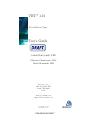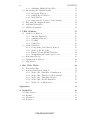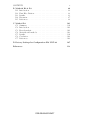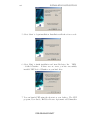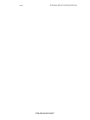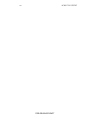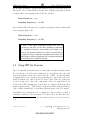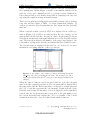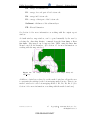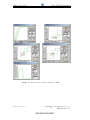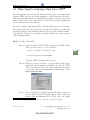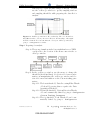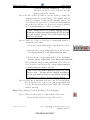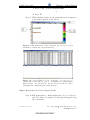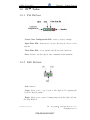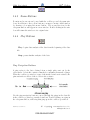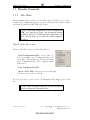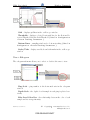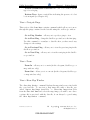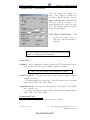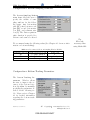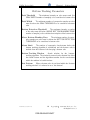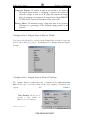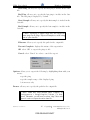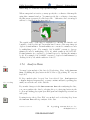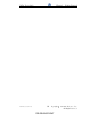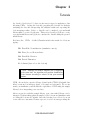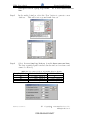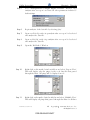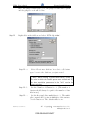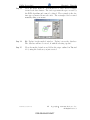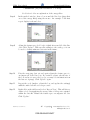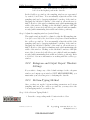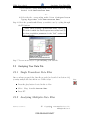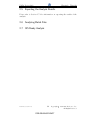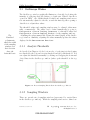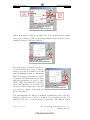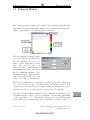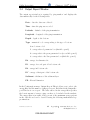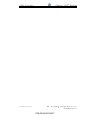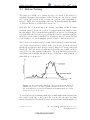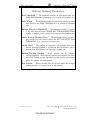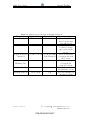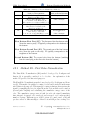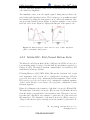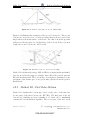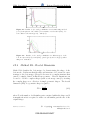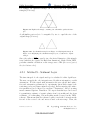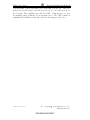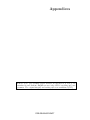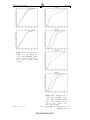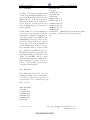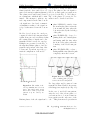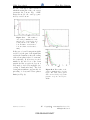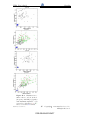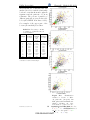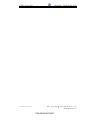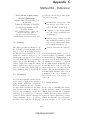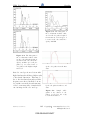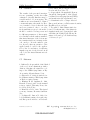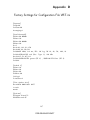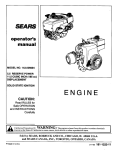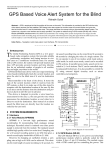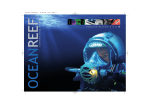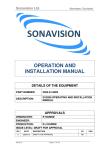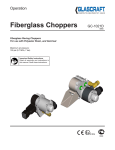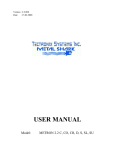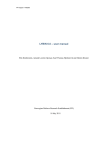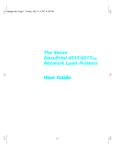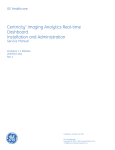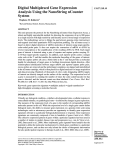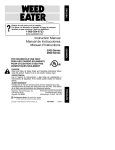Download VBT 1.10 User's Guide - Ecologia e Gestão Ambiental
Transcript
VBT 1.10 Visual Bottom Typer User’s Guide Janusz Burczynski, PhD Catherine Christiaanse, M.Sc. Marek Moszynski, PhD BioSonics, Inc. 4027 Leary Way NW Seattle, WA 98107 USA www.biosonicsinc.com [email protected] Copyright 1998-2005 All Rights Reserved. PRE-RELEASE DRAFT BioSonics, Inc. 1998-2005 Editors: Assad Ebrahim, M.Sc. and Catherine Christiaanse, M.Sc. Many of the designations used by manufacturers and sellers to distinguish their products are claimed as trademarks. Where those designations appear in this bottok, we were aware of a trademark claim, the designations have been printed in intial captial letters or in all capitals. The programs in this book have been included for their instructional value. They have been tested with care but are not guaranteed for any particular purpose. The publisher does not offer any warranties or representations nore does it accept any liablities with respect to the programs. The authors and BioSonics, Inc. have taken care in the preparation of this book, but make no expressed or impied warranty of any kind and assume no responsibility for errors or omissions. No liability is assumed for incidental or consequential damages in connection with or arising out of the use of the information or programs contained herein. Typeset by Catherine Christiaanse, M.Sc. using LATEXDocumentation System All rights reserved. ii PRE-RELEASE DRAFT Contents End User License Agreement x Installation Instructions xv Acronym Guide xix 1 Getting Started 1.1 Introduction . . . . . . . . . . . . . . . . 1.2 Data Collection Guidelines . . . . . . . . 1.3 Using VBT-An Overview . . . . . . . . . 1.4 Sample Library . . . . . . . . . . . . . . 1.5 Basic Steps . . . . . . . . . . . . . . . . 1.6 VBT Toolbar . . . . . . . . . . . . . . 1.6.1 File Buttons . . . . . . . . . . . . 1.6.2 Edit Buttons . . . . . . . . . . . 1.6.3 Zoom Buttons . . . . . . . . . . . 1.6.4 Play Buttons . . . . . . . . . . . 1.6.5 Bottom Typing Method Buttons 1.6.6 Print & Help Buttons . . . . . . 1.7 Menubar Commands . . . . . . . . . . . 1.7.1 File Menu . . . . . . . . . . . . . 1.7.2 View Menu . . . . . . . . . . . . 1.7.3 Configuration Menu . . . . . . . 1.7.4 Export Data Menu . . . . . . . . 1.7.5 Edit Map Menu . . . . . . . . . . 1.7.6 Analyze Menu . . . . . . . . . . . 1.7.7 Window Menu . . . . . . . . . . . 1.7.8 Help Menu . . . . . . . . . . . . . . . . . . . . . . . . . . . . . . . . . . . . . . . . . . . . . . . . . . . . . . . . . . . . . . . . . . . . . . . . . . . . . . . . . . . . . . . . . . . . . . . . . . . . . . . . . . . . . . . . . . . . . . . . . . . . . . . . . . . . . . . . . . . . . . . . . . . . . . . . . . . . . . . . . . . . . . . . . . . . . . . . . . . . . . . . . . . . . . . . . . . . . . . . . . . . . . . . . . . . . . . . . . . . . . . . . . . . . . . . . . . . . . . . . . . . 2 Tutorials 2.1 Ground-truth Library . . . . . . . . . . . . . . . . . . . . . . 2.1.1 Creating a Ground-truth library using Fuzzy C-Means (FCM) Clustering . . . . . . . . . . . . . . . . . . . . 2.1.2 Manually generating a ground-truth library . . . . . 2.1.3 Classifying data using your ground-truth library . . . 2.2 Preparing Your Data File for Analysis . . . . . . . . . . . . 2.2.1 Oscilloscope Window . . . . . . . . . . . . . . . . . . 2.2.2 Echogram and Output Report Windows Settings . . 2.2.3 Bottom-Typing Method . . . . . . . . . . . . . . . . 2.3 Analyzing Your Data File . . . . . . . . . . . . . . . . . . . 2.3.1 Single Transducer Data Files . . . . . . . . . . . . . . iii PRE-RELEASE DRAFT . . . . . . . . . . . . . . . . . . . . . 1 1 2 3 8 9 14 14 14 15 15 16 16 17 17 18 21 30 33 34 35 35 37 . 38 . . . . . . . . . 38 43 48 49 49 50 50 51 51 iv CONTENTS 2.4 2.5 2.6 2.7 2.3.2 Analyzing Multiplex Data Files . . . . . Interpreting the Analysis Results . . . . . . . . 2.4.1 Echogram Window . . . . . . . . . . . . 2.4.2 Output Report Window . . . . . . . . . 2.4.3 Map Window . . . . . . . . . . . . . . . 2.4.4 Improving the Accuracy of the Analysis Exporting the Analysis Results . . . . . . . . . Analyzing Batch Files . . . . . . . . . . . . . . GIS Ready Analysis . . . . . . . . . . . . . . . . 3 VBT Windows 3.1 Oscilloscope Window . . . . . . . . . . . . . 3.1.1 Analysis Thresholds . . . . . . . . . 3.1.2 Sampling Windows . . . . . . . . . . 3.1.3 Zooming . . . . . . . . . . . . . . . . 3.1.4 Using Color . . . . . . . . . . . . . . 3.2 Method Windows . . . . . . . . . . . . . . . 3.2.1 Components of the Method Window 3.2.2 Methods B2, B3, & B4 . . . . . . . . 3.2.3 Fuzzy C-Means (FCM) Clustering . . 3.2.4 Manipulating the feature space boxes 3.3 Echogram Window . . . . . . . . . . . . . . 3.4 Output Report Window . . . . . . . . . . . 3.5 Map window . . . . . . . . . . . . . . . . . . . . . . . . . . . . . . . . . . . . . . . . . . . . 4 How VBT Works 4.1 Bottom Tracking . . . . . . . . . . . . . . . . . 4.2 Bottom Classification Methods . . . . . . . . . 4.2.1 Method B1 - First Echo Normalization . 4.2.2 Method B2 - First/Second Bottom Ratio 4.2.3 Method B3 - First Echo Division . . . . 4.2.4 Method B4 - Fractal Dimension . . . . . 4.2.5 Method S - Sediment Layer . . . . . . . . . . . . . . . . . . . . . . . . . . . . . . . . . . . . . . . . . . . . . . . . . . . . . . . . . . . . . . . . . . . . . . . . . . . . . . . . . . . . . . . . . . . . . . . . . . . . . . . . . . . . . . . . . . . . . . . . . . . . . . . . . . . . . . . . . . . . . . . . . . . . . . . . . . . . . . . . . . . . . . . . . . . . . . . . . . . . . . . . . . . . . . . . . . . . . . . . . . . . . . . . . . . . . . . . . . . 51 52 52 52 53 53 54 54 54 . . . . . . . . . . . . . 55 56 56 56 58 58 58 58 58 61 62 63 64 66 . . . . . . . 69 70 74 75 76 77 79 80 Appendices 83 A Method B1 A.1 Introduction A.2 Results . . . A.3 Discussion . A.4 Reference . 85 85 85 88 88 . . . . . . . . . . . . . . . . . . . . . . . . . . . . . . . . . . . . . . . . . . . . . . . . . . . . . . . . PRE-RELEASE DRAFT . . . . . . . . . . . . . . . . . . . . . . . . . . . . . . . . . . . . . . . . . . . . . . . . . . . . . . . . CONTENTS B Methods B2 & B3 B.1 Introduction . . . . B.2 First Echo Division B.3 Results . . . . . . . B.4 Discussion . . . . . B.5 References . . . . . v . . . . . . . . . . C Method B4 C.1 Summary . . . . . . . C.2 Introduction . . . . . . C.3 Fractal analysis . . . . C.4 Materials and methods C.5 Results . . . . . . . . . C.6 Conclusion . . . . . . . C.7 References . . . . . . . . . . . . . . . . . . . . . . . . . . . . . . . . . . . . . . . . . . . . . . . . . . . . . . . . . . . . . . . . . . . . . . . . . . . . . . . . . . . . . . . . . . . . . . . . . . . . . . . . . . . . . . . . . . . . . . . . . . . . . . . . . . . . . . . . . . . . . . . . . . . . . . . . . . . . . . . . . . . . . . . . . . . . . . . . . . . . . . . . . . . . . . . . . . . . . . . . . . . . . . . . . . . . . . . . . . . . . . . . . . . . . . . . . . . . . . . . . . . . . . . 89 89 89 93 97 99 . . . . . . . . . . . . . . . . . 101 . 101 . 101 . 101 . 103 . 103 . 106 . 106 D Factory Settings for Configuration File VBT.ini 107 References 113 PRE-RELEASE DRAFT vi CONTENTS PRE-RELEASE DRAFT List of Figures 1.1 1.2 1.3 1.4 1.5 1.6 1.7 1.8 Sample oscilloscope window . . . . . Sample echogram window . . . . . . Sample output report window . . . . Sample map window . . . . . . . . . The five method windows available in Sample oscilloscope window . . . . . Sample echogram window . . . . . . Sample output report window . . . . . . . . . . . . . . . . VBT . . . . . . . . . . . . . . . . . . . . . . . . 3.1 3.2 3.3 3.4 Bottom sampling thresholds in the oscilloscope Bottom sampling windows layout . . . . . . . Bottom sampling windows on the oscilloscope FCM Algorithm options . . . . . . . . . . . . . . . . . . . . . . . . . . . . . . . . . . . . . . . . . . . . . 4 . 5 . 5 . 6 . 7 . 10 . 12 . 12 window . . . . . . . . . . . . . . . . . . . . . . . . . . . . . . . 56 57 57 61 Bottom tracking thresholds . . . . . . . . . . . . . . . . . . Bottom tracking sample widths . . . . . . . . . . . . . . . . Echo signal comparison for hard and soft bottoms . . . . . . Formation of the first bottom echo (E10 and E1). . . . . . . . Formation of the second bottom echo (E2). . . . . . . . . . . Succeeding phases of the sounding pulse propagation for an ideal beam pattern. . . . . . . . . . . . . . . . . . . . . . . . 4.7 Model echo envelope for soft bottom . . . . . . . . . . . . . 4.8 Model echo envelope for sand, gravel and rock . . . . . . . . 4.9 Equilateral triangle containing four self-similar equilateral triangles . . . . . . . . . . . . . . . . . . . . . . . . . . . . . . 4.10 A) self-similar triangle from Figure 4.2.4 B)Original triangle in Figure 4.2.4. Magnifying the self-similar triangle by two, results in the original triangle. . . . . . . . . . . . . . . . . . 4.11 FCM comparison for different types of bottom . . . . . . . . . . . . . 70 71 76 77 77 4.1 4.2 4.3 4.4 4.5 4.6 A.1 A.2 A.3 A.4 A.5 . . . . . . . . . . . . . . . . . . . . . . . . . . . . . . . . . 78 . 79 . 79 . 80 . 80 . 82 Algorithm of bottom classification with cumulative curves method. 85 Set of normalized and integrated theoretical amplitude envelopes 86 Standard curves acquired for 38 kHz . . . . . . . . . . . . . . 86 Standard curves acquired for 120 kHz . . . . . . . . . . . . . . 87 Standard curves acquired for 420 kHz . . . . . . . . . . . . . . 87 B.1 The results of echo envelope simulations for an ideal beam pattern . . . . . . . . . . . . . . . . . . . . . . . . . . . . . . . 90 B.2 Succeeding phases of the sounding pulse propagation for an ideal beam pattern. . . . . . . . . . . . . . . . . . . . . . . . . 90 B.3 The results of echo envelope simulation for soft mud) . . . . . 91 vii PRE-RELEASE DRAFT viii LIST OF FIGURES B.4 B.5 B.6 B.7 B.8 B.9 The results of echo envelope simulations for bottom types Classification results for first echo division method . . . . Classification results for the second echo method . . . . . Classification results for the second echo method . . . . . Classification results for bottom of different grain size . . Classification results for bottom of different grain size . . . . . . . . . . . . . . 91 94 94 95 96 98 The Koch snowflake . . . . . . . . . . . . . . . . . . . . . . . Illustration of the box dimension evaluation. . . . . . . . . . The histogram of the box dimension values . . . . . . . . . . The histogram of the box dimension values . . . . . . . . . . The histogram of the box dimension values evaluated for all echo pulses acquired from transects, for four types of bottom, at the echosounder frequency 120 kHz . . . . . . . . . . . . . C.8 Sample oscillograms of two classes of echo pulses, recorded for the rocky bottom from transect . . . . . . . . . . . . . . . . . . . . 102 103 104 105 C.1 C.2 C.3 C.4 C.5 PRE-RELEASE DRAFT . . . . . . . 105 . 105 List of Tables 1.1 1.2 1.3 1.4 Summary of Bottom Classification Methods . . . Sample library included with VBT . . . . . . . Recommended Bottom Sampling Window Widths Import/Export File Formats . . . . . . . . . . . . . . . . . . . . . . . . . . . . . . . . . . . . . 1 . 8 . 25 . 32 2.1 2.2 Recommended Bottom Sampling Window Widths . . . . . . . 39 Recommended Bottom Sampling Window Widths . . . . . . . 44 4.1 4.2 Guidelines for Setting Bottom Tracking Parameters . . . . . . 73 Summary of Bottom Classification Methods (repeated) . . . . 75 B.1 Percentage contents of particles of different size in bottom samples. . . . . . . . . . . . . . . . . . . . . . . . . . . . . . . 96 ix PRE-RELEASE DRAFT BioSonics, Inc. VBT - SeaBed Classifier End User License Agreement Introduction This is a legal agreement between you and BioSonics, Inc. The terms of this Agreement govern your use of this software. Please read this agreement carefully before you install this package. By installing this package you are agreeing to be bound by this Agreement. If you do not agree to the terms of this Agreement please return to your retailer the entire package, with the original wrapping, for a full refund. License Grants 1. Trial Use License If you have not purchased a license from BioSonics Inc. ([email protected]), you may install the software on any computer for trial use. The trial period is 40 days after which you may either purchase a license or request an extension of the trial period ([email protected]). 2. Single-User License In consideration of payment of the single-user license fee, which is part of the price paid for this software package (referred to in this Agreement as the “Software”), BioSonics, Inc., as Licensor, grants to you, as Licensee, a non-exclusive right to use and display this copy of the Software on a single computer (i.e., a single CPU) at one location at any time and to assign its use to a single named user. 3. Institutional (Multi-Seat) License In consideration of payment of the Institutional (multi-seat) license fee, which is part of the price paid for this software package (referred to in this Agreement as the “Software”), BioSonics, Inc., as Licensor, grants to you, as Licensee, a non-exclusive right to use and display this copy of the Software on as many single computers (i.e. single CPUs) as you have purchased licenseseats for, and to assign their use to an equal number of named users affiliated with your Institution. For example: purchasing three (3) license-seats entitles you to use and display this Software, at any time, on three computers (i.e. three CPUs), and to allow at most any three users from your Institution to be using the Software at any given time. PRE-RELEASE DRAFT For all licenses described above: Additional license codes or transferal of license codes between computers can be arranged by contacting BioSonics, Inc. ([email protected]). Permitted Use of the Software The Software and accompanying written materials are protected under United States and international copyright laws. Unauthorized copying of the Software is expressly forbidden. You may be held legally responsible for any copyright infringement that is caused or encouraged by your failure to abide by the terms of this Agreement. Subject to these restrictions, you may make one (1) complete copy of the Software and your registration codes and license keys for back-up purposes only, provided that this back-up copy contains the same proprietary notices as appear in this Software, and provided that it is adequately protected by you. In particular, at no time should your registration codes or license keys be stored with the Software in a publicly accessible or networked environment. You may not modify, adapt, translate, reverse engineer, decompile, disassemble, or create derivative works based on the Software. You may not modify, adapt, translate, or create derivative works based on the written materials without the prior written consent of BioSonics, Inc. This Software is licensed to only you, the Licensee, and may not be transferred to anyone else without the prior written consent of BioSonics, Inc. In no event may you transfer assign, rent, lease, sell or otherwise dispose of the Software on a temporary or permanent basis except as expressly provided herein. However, PROVIDED that you DO NOT include your personal registration codes or license keys, you may distribute copies of the auto-installation media containing this Software or the accompanying written materials to be used by others for their trial. Warranties and Warranty Disclaimer THE SOFTWARE AND ACCOMPANYING WRITTEN MATERIALS ARE PROVIDED “AS IS” WITHOUT WARRANTY, EXPRESS OR IMPLIED, OF ANY KIND, AND BIOSONICS, INC. SPECIFICALLY DISCLAIMS PRE-RELEASE DRAFT THE WARRANTIES OF FITNESS FOR A PARTICULAR PURPOSE AND MERCHANTIBILITY. However, BioSonics, Inc. warrants to the original Licensee that the media on which the Software is recorded is free from defects in materials and workmanship under normal use and service for a period of ninety (90) days from the date of delivery as evidenced by a copy of the receipt of purchase. Further, BioSonics, Inc. hereby limits the duration of any implied warranty(ies) on the media to the period stated above. Some jurisdictions may not allow limitations on duration of an implied warranty, so the above limitation may not apply to you. THE ABOVE ARE THE ONLY WARRANTIES OF ANY KIND, EITHER EXPRESS OR IMPLIED, THAT ARE MADE BY BIOSONICS, INC. ON THE SOFTWARE. NO ORAL OR WRITTEN INFORMATION OR ADVICE GIVEN BY BIOSONICS, INC., ITS RESELLERS, DISTRIBUTORS, AGENTS OR EMPLOYEES SHALL CREATE A WARRANTY OR IN ANY WAY INCREASE THE SCOPE OF THIS WARRANTY, AND YOU MAY NOT RELY UPON SUCH INFORMATION OR ADVICE. THIS WARRANTY GIVES YOU SPECIFIC LEGAL RIGHTS. YOU MAY HAVE OTHER RIGHTS, WHICH VARY ACCORDING TO JURISDICTION. Limitation of Liability NEITHER BIOSONICS, INC. NOR ANYONE ELSE WHO HAS BEEN INVOLVED IN THE CREATION, PRODUCTION OR DELIVERY OF THE SOFTWARE SHALL BE LIABLE FOR ANY DIRECT, INDIRECT, CONSEQUENTIAL, OR INCIDENTAL DAMAGE (INCLUDING DAMAGE FOR LOSS OF BUSINESS PROFIT, BUSINESS INTERRUPTION, LOSS OF DATA, AND THE LIKE) ARISING OUT OF THE USE OF OR INABILITY TO USE THE SOFTWARE EVEN IF BIOSONICS, INC. HAS BEEN ADVISED OF THE POSSIBILITY OF SUCH DAMAGE. SOME JURISDICTIONS MAY NOT ALLOW THE EXCLUSION OR LIMITATION OF LIABILITY FOR CONSEQUENTIAL OR INCIDENTAL DAMAGE. BioSonics, Inc.’s entire liability and your exclusive remedy as to the media shall be, at BioSonics, Inc.’s option, either (a) return of the purchase price or (b) replacement of the defective media. Any replacement media will be warranted for the remainder of the original warranty period or thirty (30) days, whichever is longer. In no event shall BioSonics, Inc.’s liability arising under any cause of action exceed the purchase price of the Software paid by the Licensee. PRE-RELEASE DRAFT Miscellaneous This Agreement shall be governed by the laws of the State of Washington. If for any reason a court of competent jurisdiction finds any provision of this Agreement, or portion thereof, to be unenforceable, that provision of the Agreement shall be enforced to the maximum extent possible so as to effect the intent of the parties, and the remainder of this Agreement shall continue in full force and effect. PRE-RELEASE DRAFT PRE-RELEASE DRAFT Installation Instructions 1. Insert BioSonics, Inc. VBT - SeaBed Classifier installation disk into your CD-ROM drive. (If the installation program does not begin automatically, browse to your CD-ROM drive and double-click on ‘setup.exe’) The following window will appear: 2. Select ‘Next’ 3. Select ‘I Accept’. You must accept the license agreement in order to install BioSonics, Inc. VBT - SeaBed Classifier . (A copy of the license agreement is provided on Page x). 4. Select ‘Next’ to install VBT in the default directory, C:\BioSonics\VBT. Select ‘Yes’ if prompted to create a new directory. xv PRE-RELEASE DRAFT xvi INSTALLATION INSTRUCTIONS 5. Select ‘Start’ to begin installation. Installation will take a few seconds. 6. Select ‘Exit’ to finish installation and start BioSonics, Inc. VBT - SeaBed Classifier . If there were no errors, you have successfully installed VBT-Seabed Classifier on your hard drive. 7. You can launch VBT using the shortcut on your desktop. The VBT program, User Guide, End-User License Agreement and Uninstaller PRE-RELEASE DRAFT xvii Program can be found in your start menu: Start . Program Files . BioSonics . Visual Bottom Typer (VBT), as well as the installation directory C: \BioSonics \VBT. 8. Please go to: C:\Windows and create a copy of the file ‘VBT.ini’. Name the copy VBT default.ini and store it in the same directory. This will allow you to restore the default VBT settings in the future. A copy of the file is included in Appendix D. PRE-RELEASE DRAFT xviii INSTALLATION INSTRUCTIONS PRE-RELEASE DRAFT Acronym Guide B1 Bottom Classification Method 1 - First Echo Normalization B2 Bottom Classification Method 2 - First/Second Bottom Ratio (E1/E2) B3 Bottom Classification Method 3 - First Echo Division (E10 /E1) B4 Bottom Classification Method 4 - Fractal Dimension (E1/FD) E1 Second Part of First Bottom Echo E10 First Part of First Bottom Echo E2 Second Bottom Echo FD Fractal Dimension (of echo envelope) NMEA National Marine Electronics Association format (for longitude and latitude) S Bottom Classification Method - Sediment TVG Time Varied Gain (0, 20 log R, 40 log R) VBT BioSonics, Inc. VBT - SeaBed Classifier xix PRE-RELEASE DRAFT xx ACRONYM GUIDE PRE-RELEASE DRAFT Chapter 1 Getting Started 1.1 Introduction BioSonics, Inc. VBT - SeaBed Classifier can be used to determine the composition of the seabed or any other body of water (natural or artificial). Bottom-typing is accomplished through analysis of the bottom echo signal using any of four peer-reviewed algorithms as outlined in Table 1.1. (The complete references for the classification methods are provided in the Bibliography on Page 113.) This user’s guide demonstrates how to use BioSonics, Inc. VBT - SeaBed Classifier to classify the bottom structures present in your hydroacoustic data. Chapter 1 contains an introductory tutorial for VBT as well as descriptions of the toolbar and menubar options. Chapter 2 includes in-depth tutorials for creating a ground-truth library, as well as analyzing a data file. Chapter 3 describes how to manipulate each of the windows used in VBT . Chapter 4 provides a brief description of the algorithms included in VBT work. It is not necessary to read the guide from cover-to-cover. In order to maintain chapter independence, we have repeated important points throughout the text. Information that is only provided once is cross-referenced in related Method B1 B2 B3 B4 Table 1.1: Summary of Bottom Classification Methods Echo Signal Feature Means of Comparison Used for Classification with ground-truth data Cumulative Energy Curve of the Least-Squared Error First Bottom Echo [1, 8] Energy Ratio(E1/E2) of the Cluster Analysis Second Part of the First Bottom Echo and the Second Bottom Echo [3, 7] Energy Ratio(E10 /E1) of the Cluster Analysis First and Second Parts of the First Bottom Echo [2] Ratio of the Fractal Dimension Fractal Dimension of the envelope of the first & bottom echo energy (E1/FD) [5, 9, 10] Cluster Analysis 1 PRE-RELEASE DRAFT VBT Chapter1: Getting Started User’s Guide sections. For first time users, we recommend reading through the introductory tutorial in Section 1.5. If you are familiar with VBT , we recommend practicing with the tutorials in Chapter 2. Advanced users are referred to Chapter 3 for information on maximizing the accuracy of your bottom-typing results. 1.2 Data Collection Guidelines In order to determine the bottom-type using VBT the user must first collect a standard library of hydroacoustical signals (while simultaneously physically determining the bottom-type). The physical identification establishes a “ground-truth” library, which will be used as the gold standard to classify the bottom-type encoded in subsequent echo signals. It must always be kept in mind that software-based classification is the final step in a field methodology that takes careful planning and execution. During data acquisition, please keep in mind the following guidelines: Data collection with a factory calibrated echosounder Deploy the transducer from a stable towed-body. Use an orientation sensor 1 to measure off-axis pitch, roll and yawn (and correct for any deviations) Maintain a boat speed that minimizes off-axis deviations Collect data during calm weather Conduct a preliminary bathymetric study of the survey area and record bathymetric gradient locations Lay transects along bathymetric isolines (wherever possible) with the transducer central axis adjusted to maintain orthogonality to the bottom slope Additional data should be collected in areas of steep slope, or that these be surveyed with the transducer central axis adjusted to maintain orthogonality with the bottom slope BioSonics, Inc. manufactures the DT-XIOS with integrated orientation sensor for this purpose 1 BS&E 2005-03-0022-2.2.30 2 Copyright PRE-RELEASE DRAFT 1998-2005 BioSonics, Inc. All Rights Reserved. VBT Using VBT-An Overview User’s Guide An in-depth discussion of proper field methodology is beyond the scope of this guide2 . We recommend the following data acquisition parameters when working with bottom-typing methods B2, B3, and B4: Pulse Duration= .4 ms Sampling Frequency= 120 kHz We recommend the following data acquisition parameters when working with bottom-typing method B1: Pulse Duration= .2 ms Sampling Frequency= 240 kHz √ Note: Echo signal parameters depend not only on bottom-type but also on the data acquisition parameters (i.e. transducer frequency, beam width, pulse length, etc). As such, the ground-truth data are valid for a particular set of equipment and for particular equipment parameters. Extrapolating to different equipment and/or parameters should be accompanied by additional testing. 1.3 Using VBT-An Overview The echo signal from an underwater acoustic pulse contains information after the bottom-type, as well as the sediment layer. In addition, the echo itself causes subsequent bottom echoes. BioSonics, Inc. VBT - SeaBed Classifier determines the top of bottom by first separating the components of the echo signal (sediment echo, first bottom echo (later divided into two parts) and second bottom echo). Once the components of the echo signal have been isolated, the VBT determines the bottom type according to the user-specified signal analysis method. VBT includes four independent analysis methods, each of which classifies the bottom using different parts of the echo signal. Algorithm based classification is a sophisticated subject with a wealth of techniques available to the investigator. For this reason, the BioSonics, Inc. 2 You may contact BioSonics, Inc. directly for further discussion of proper field methodology BS&E 2005-03-0022-2.2.30 3 Copyright 1998-2005 BioSonics, Inc. All Rights Reserved. PRE-RELEASE DRAFT VBT Chapter1: Getting Started User’s Guide VBT - SeaBed Classifier signal analysis software can seem overwhelming to the beginning user. In this chapter, you will become familiar with the various windows, views, and commands needed to perform bottom classification. Later chapters will provide hands-on tutorials in classifying real data and exporting the results in an import-friendly format. There are four principal viewing windows in which you may explore viewing your data and the results of VBT ’s bottom classification analysis: (i) oscilloscope windows, (ii) echogram windows, (iii) output windows, (iv) map windows. When a data file is first opened in VBT, it is displayed in an oscilloscope window (Figure 1.3). Oscilloscope windows show the echo envelope for all pings included in the data file, one ping at a time. Depth (range) is shown along the horizontal axis, with signal intensity in decibels along the vertical axis. The headerbar indicates the number of the ping being displayed, the total number of pings in the data file, and which transducer channel is active. The data file name is displayed in the title bar. See Section 3.1 for more information on working with the oscilloscope window. Figure 1.1: An example of the oscilloscope window from sample library file TR7 B.dt4. The title bar displays the file name. The heading below ‘Ch: 1 Ping 61/978’ indicates that the 61st ping (out of 978 pings) from Channel 1 is displayed. When the data is being processed, two more windows open, the echogram window and the output report window. The echogram window displays all of the pings in the data file. Each vertical line corresponds to a single ping and the color of each line represents the echo intensity. Depth is shown on the left-hand vertical axis, the intensity colorbar is displayed on the right-hand vertical axis, the top horizontal axis corresponds to the ping number, and the bottom horizontal axis displays the color-coded results of the bottom classification where the colors are defined in the method windows. BS&E 2005-03-0022-2.2.30 4 Copyright PRE-RELEASE DRAFT 1998-2005 BioSonics, Inc. All Rights Reserved. VBT Using VBT-An Overview User’s Guide Figure 1.2: An example of the echogram window from sample library file TR7 B.dt4. See Section 3.3 for more information on working with the echogram window. The output report window (Figure 1.3) displays a table of the analysis results. Figure 1.3: An example of the output report window from sample library file TR7 B.dt4. The output report window is organized by ‘ping number’ and displays the data numerically for the following fields: Date - date the data was collected Time - time the ping was recorded Latitude - latitude of the ping transmission Longitude - longitude of the ping transmission Depth - depth to the bottom Type - numerical code corresponding to the type of bottom. 0 no bottom coded 1 corresponds red parameter box (first file opened) 2 corresponds to the green parameter box (second file opened) 3 corresponds to the blue parameter box (third file opened) BS&E 2005-03-0022-2.2.30 5 Copyright 1998-2005 BioSonics, Inc. All Rights Reserved. PRE-RELEASE DRAFT VBT Chapter1: Getting Started User’s Guide E0 - energy of sediments echo E1 - energy of second part of 1st bottom echo E2 - energy 2nd bottom echo E10 - energy of first part of 1st bottom echo Sediment - thickness of the sediment layer FD - Fractal dimension See Section 3.4 for more information on working with the output report window. A fourth window, map window, can be opened manually by the user by selecting the Show Map Window command from the View Menu or Edit Map Menu. Map images can be imported into VBT using the Edit Map Menu located in the menubar. (See Section 3.5 for more information on working with the map window.) Figure 1.4: TR7 B.dt4. An example of the map window from sample library file A fifth set of windows, referred to as the method windows, allows the user to customize the settings for the bottom-typing method in use. There is one method window for each bottom-typing method: B1, B2, B3, B4, S. (See Section 3.2 for more information on working with the method windows.) BS&E 2005-03-0022-2.2.30 6 Copyright PRE-RELEASE DRAFT 1998-2005 BioSonics, Inc. All Rights Reserved. VBT Using VBT-An Overview User’s Guide Figure 1.5: The five method windows available in VBT . BS&E 2005-03-0022-2.2.30 7 Copyright 1998-2005 BioSonics, Inc. All Rights Reserved. PRE-RELEASE DRAFT VBT Chapter1: Getting Started User’s Guide Table 1.2: Sample library included with VBT Filename File type file file file file file Sampling Frequency 120kHz 420kHz 120kHz 420kHz 120kHz 120kHz Bottom-Type Mud120.dt4 Mud420.dt4 Sand120.dt4 Sand420.dt4 Rock120.dt4 TR7 B.dt4 verified bottom data verified bottom data verified bottom data verified bottom data verified bottom data transect data file mud mud sand sand rock all Filename TR7B2.TXT TR7B3.TXT TR7B4.TXT B 234.XLS File Type output report from TR7 B.dt4 analyzed with method B2 output report from TR7 B.dt4 analyzed with method B3 output report from TR7 B.dt4 analyzed with method B4 comparison of bottom classification results using methods B2, B3, and B4 on transect TR7 B.dt4. 1.4 Sample Library VBT requires that the user provide a reference catalog of physically verified data files referred to as the “ground-truth” library. The VBT software package includes a small reference catalog containing ground-truth data files for sand, rock, and mud collected in Liberty Bay near Seattle, Washington, USA using two different acoustic frequencies: 120 kHz, and 420 kHz. Divers physically verified the bottom-types. A sample transect is also provided in order for you to explore VBT bottom classification methods. The complete training set can be requested from BioSonics, Inc. . Table 1.2 summarizes the characteristics of the reference catalog provided with VBT and stored in C:\BioSonics \VBT \CTLG). We recommended that you practice VBT classification with the reference catalog and the sample transect before moving analyzing your own data. BS&E 2005-03-0022-2.2.30 8 Copyright PRE-RELEASE DRAFT 1998-2005 BioSonics, Inc. All Rights Reserved. VBT Basic Steps User’s Guide 1.5 Basic Steps for Analyzing a Data File in VBT The following introductory tutorial outlines the basic steps for working with a data file VBT and does not define significance of the parameters discussed. This tutorial assumes that a ground-truth library has been previously established. Please refer to the cross-referenced sections for in-depth explanations and recommendations for each step. In order to analyze a file using VBT , the following steps need to be taken: (1) load the data file, (2) prepare the data file for analysis, (3) analyze the data file (4) interpret the analysis results and (5) export the analysis results3 . Preparing the data file for analysis is an important step toward accurate bottom-typing results. Step 1 Loading a Data File Step 1a Open data file sandD120.DT4 (found in the CTLG folder). There are three ways to open a data file: i Select ‘open file’ icon in the toolbar. – or – ii Select ‘Open’ in the File Menu – or – iii Press CTRL+O with your keyboard Step 1b When you open a data file, a pop-up window will appear listing the data acquisition parameters for the file. Click ‘OK’. You may refer back to the data acquisition parameters by selecting Data File/Transducer Properties in the Configuration Menu Step 1c The data file will be displayed graphically in an oscilloscope window (shown in the following figure). The oscilloscope window plots the intensity (in decibels) of the echo signal 3 Exporting the results is based on the user preference and is not required. BS&E 2005-03-0022-2.2.30 9 Copyright 1998-2005 BioSonics, Inc. All Rights Reserved. PRE-RELEASE DRAFT Open File VBT Chapter1: Getting Started User’s Guide with respect to depth (in either sample or meters). You will use the oscilloscope window to specify sampling windows and sampling thresholds while preparing the data file for analysis Figure 1.6: Oscilloscope window for file sand120.dt4. The color shown here may differ from the colors on your screen. However, the data shape of the signal should be identical. You can customize the colors your oscilloscope window by going to Configuration . Colors . Step 2 Preparing for analysis Step 2a The group of numbers in the lower right-hand area of VBT corresponds to the location of the mouse cursor in the oscilloscope window. Step 2b In the oscilloscope window, use the mouse to change the thresholds (horizontal lines). See Section 3.1 for more information on manipulating the oscilloscope window and Section 4.1 for more information on the bottom tracking parameters. Step 2b-1 The lowest threshold, ‘Data Processing Filter Threshold’ should be greater than or equal to the ‘Data Acquisition Threshold’. Step 2b-2 The middle threshold, ‘Bottom Detection Threshold’ can be numerically defined by going to Configuration . Bottom Tracking Parameters Step 2b-3 The top threshold, ‘Peak Threshold’ can be numerically defined by going to Configuration BS&E 2005-03-0022-2.2.30 10 Copyright PRE-RELEASE DRAFT 1998-2005 BioSonics, Inc. All Rights Reserved. VBT Basic Steps User’s Guide . Bottom Tracking Parameters . The ‘Peak Threshold’ should be a few decibels below the highest peak in the data file. Step 2c In the oscilloscope window, use the mouse to change the sampling windows (vertical lines). The sample windows should be adjusted so that the E1 sampling window (the second half of the first bottom echo) has red hatch marks in the oscilloscope window. See Section 3.1 for more information on manipulating the oscilloscope window. √ Note: Changes made to the sampling windows, sampling thresholds or within the method windows AFTER the data has been analyzed (‘played’) will not take effect until the data file is reanalyzed. Step 2d There are 3 ways to select the bottom-typing method to analyze the data with: i Press the corresponding method button in the toolbar Bottom-Typing – or – ii Select the the corresponding method from Select Bottom Typing Method in the Configuration Menu – or – iii Select the the corresponding method from Configure Bottom Typing Algorithms in the Configuration Menu We recommend always working with Method B4. Please refer to Section 3.2 and Section 2.1.2 for in-depth information on manipulating the method windows. √ Note: Only one bottom classification method can function at a time. The data will be classified according to the last open method window or the method selected via Configuration . Select Bottom Typing Method. Step 2e Select the ground-truth data set to use for bottom-typing. If you have not yet created your own ground-truth data set, use the data set included with VBT (ID = 01 in the method window) Step 3 Data Analysis - Bottom Tracking & Bottom-Typing Step 3a There are three ways to begin analysis of the data: i Press the play button located in the toolbar – or – BS&E 2005-03-0022-2.2.30 11 Copyright 1998-2005 BioSonics, Inc. All Rights Reserved. PRE-RELEASE DRAFT Play VBT Chapter1: Getting Started User’s Guide ii Select Play from the Analyze Menu – or – iii Press ‘F5’. Step 3b When analysis begins, an echogram window and output reports window appear on the screen: Figure 1.7: Echogram window for file sand120.dt4. (See Section 3.3 for more information on interpreting echogram windows). Figure 1.8: Report Window for file sand120.dt4. You can choose to exclude/include data fields by going to Configuration . Output Report Export Field . You can alter the date and direction format by going to Configuration . Output Report Format Options . Step 4 Interpreting the Bottom-Typing Results Step 4a Echogram window - during analysis the color-code (See Section 3.3) of the bottom-type for each ping will appear along the bottom axis BS&E 2005-03-0022-2.2.30 12 Copyright PRE-RELEASE DRAFT 1998-2005 BioSonics, Inc. All Rights Reserved. VBT Basic Steps User’s Guide Step 4b Output report window - during analysis the numerical-code (See Section 3.4) of the bottom-type for each ping will appear in the ‘Type’ column Step 4c Map window - during analysis, if the map window is open, the color-code of the bottom-type for each ping will appear at the corresponding coordinates in the map window Step 5 Export the Bottom-Typing Results See Section 1.7.4 for information on exporting the bottom-typing results. BS&E 2005-03-0022-2.2.30 13 Copyright 1998-2005 BioSonics, Inc. All Rights Reserved. PRE-RELEASE DRAFT VBT Chapter1: Getting Started User’s Guide 1.6 VBT Toolbar 1.6.1 File Buttons Create New Configuration File- resets to factory settings Open Data File- allows user to browse directory in order to select data file Close Data File- closes data file and all associated windows Save- inactive. use the export data commands in the menubar 1.6.2 Edit Buttons Cut- inactive Copy- allows you to copy objects to the clipboard for pasting the object in other programs Paste- allows you to paste a bitmap image from the clipboard into the Map Window BS&E 2005-03-0022-2.2.30 14 Copyright PRE-RELEASE DRAFT 1998-2005 BioSonics, Inc. All Rights Reserved. VBT VBT Toolbar User’s Guide 1.6.3 Zoom Buttons Zoom-in and zoom-out can be used with the oscilloscope and echogram windows. In addition to the toolbar buttons, you may zoom into either window by drawing a box using left mouse button. The zoomed-in view for the echogram window will appear in a new window. Double-clicking in the window will return the window to its original view. 1.6.4 Play Buttons Play- begins data analysis of the data from the beginning of the data file Stop- pauses further analysis of the data Ping Navigation Buttons A ping refers to the data obtained from a single pulse sent out by the echosounder. A data file consists of hundreds, sometimes thousands of pings. When the oscilloscope window or any of the method windows is activate, the ping navigation portion of the toolbar is also activate. Use the ping navigation button to move through the pings in the data file in the oscilloscope window or method windows. Double-clicking on a ping in the echogram window, will bring that ping up in the oscilloscope window. BS&E 2005-03-0022-2.2.30 15 Copyright 1998-2005 BioSonics, Inc. All Rights Reserved. PRE-RELEASE DRAFT VBT Chapter1: Getting Started User’s Guide √ Note: If you wish to analyze a file more than once (i.e. to see the results of changes made through the Configuration Menu), select the ‘go to first ping’ button and press ‘play’ again. New echogram and output report windows will appear during the reanalysis. 1.6.5 Bottom Typing Method Buttons The bottom-typing method buttons allow you to select which signal analysis method to use (See Chapter 4.2 for a brief description of each method). Only one bottom classification method can function at a time. The data will be classified according to the last open method window or the default method (B4). The method in use is highlighted with a red rectangle. Indepth tutorials for each bottom classification method are included in Chapter 2. Tip: the oscilloscope window must be active for the bottom typing buttons to be active. B1- First Echo Normalization (cumulative curves) B2- First /Second Bottom Ratio B3- First Echo Division B4- Fractal Dimension S- Sediment (layer above the bottom) 1.6.6 Print & Help Buttons Print- prints active window Help- opens help file BS&E 2005-03-0022-2.2.30 16 Copyright PRE-RELEASE DRAFT 1998-2005 BioSonics, Inc. All Rights Reserved. VBT Menubar Commands User’s Guide 1.7 Menubar Commands 1.7.1 File Menu After launching the program, you can either open a data file or load a previously saved configuration file. If you open a data file, the default configuration file (c:\windows\VBT.INI) will be used. √ Note: The default configuration file will be updated after VBT (or a data file) is closed. We recommend backingup VBT.ini (found in C:\Windows) before beginning to use VBT. This will allow you to restore the default settings in the future. Before a data file is open Before a data file is open, you have the option to: Load Configuration File - choose this option, if you wish to use a Configuration file saved previously . The settings saved in the previously saved Configuration file will be applied during this session. Save Configuration File4 Open a Data File- allows you to browse through your directory to select a data file If you do not need to load or save a Configuration file, simply open a data file. √ Note: Once you option a data file, you do not have the option to change the Configuration file. BS&E 2005-03-0022-2.2.30 17 Copyright 1998-2005 BioSonics, Inc. All Rights Reserved. PRE-RELEASE DRAFT VBT Chapter1: Getting Started User’s Guide After a data file is open When a data file is open, you can: Open a Data File- allows you to browse through your directory to select a data file Close a Data File- closes the open data file and all associated windows Export The Ping Data To A File- allows you to export pings to a file in either ASCII format or in BioSonics, Inc. DT4 format. In ASCII format, each line of the text file is a single ping and each number contained in the line is a sample. (Refer to Section 1.7.4 for more information on this command). Print- allows you to print the active Oscilloscope window. Recent File List- allows you to select from the last four data files opened in software 1.7.2 View Menu As described in the following subsections, the View Menu allows you to: 1. customize the oscilloscope window 2. customize the echogram window 3. navigate through the pings in the data file 4. zoom in the oscilloscope, echogram or map windows 5. show the map window View . Oscilloscope In the Oscilloscope submenu, you may select whether or not to display the following objects in the Oscilloscope window: BS&E 2005-03-0022-2.2.30 18 Copyright PRE-RELEASE DRAFT 1998-2005 BioSonics, Inc. All Rights Reserved. VBT Menubar Commands User’s Guide Grid - displays gridlines in the oscilloscope window Thresholds - displays a dotted horizontal line for the Bottom Detection Threshold and the Peak Threshold (defined in Configuration . Bottom Tracking Parameters ). Bottom Lines - sampling windows for bottom tracking (defined in Configuration . Bottom Tracking Parameters ) Scales/Ticks - display axes labels and tick marks in the oscilloscope window View . Echogram The echogram submenu allows you to select or deselect the axes to view. Ping Scale - ping number is the horizontal axis in the echogram window Depth Scale - the depth of each sample in each ping is plotted vertically Echo Level Color Bar - the relationship between the color of each sample and its energy intensity BS&E 2005-03-0022-2.2.30 19 Copyright 1998-2005 BioSonics, Inc. All Rights Reserved. PRE-RELEASE DRAFT VBT Chapter1: Getting Started User’s Guide Bottom Classification Color Bar the color code of the bottomtype for each ping Bottom Trace draws a vertical line indicating the presence of a lost bottom signal (see Chapter 4.1) View . Navigate Pings This section of the View Menu contains commands which allow you to move through the pings contained in the data file using the oscilloscope window. Go to Ping Number - allows you to specify a ping to view Go to First Ping - brings the Oscilloscope window to the first ping. Use this command to reanalyze a data file after you have made any changes to the settings Go to Previous Ping - allows you to view the previous ping in the Oscilloscope window Go to Next Ping - allows you to view the next ping in the Oscilloscope window View . Zoom Zoom In - allows you to zoom-in (in the echogram, Oscilloscope or map windows only) Zoom Out - allows you to zoom-out (in the echogram, Oscilloscope or map windows only) View . Show Map Window The Show Map Window command displays the map window associated with the open data file. To associate a map image file with a data file, use either Import Map Image from File or Paste Map Image from File from the Edit Map Menu and select the map image you wish to use. Once a picture file is associated with the data file, it can always be opened using the Show Map Window command. BS&E 2005-03-0022-2.2.30 20 Copyright PRE-RELEASE DRAFT 1998-2005 BioSonics, Inc. All Rights Reserved. VBT Menubar Commands User’s Guide 1.7.3 Configuration Menu The Configuration drop down menu allows the user to view and/or change the default analysis settings, e.g. filter threshold or the number of pings per report. When changes to the default settings are made BEFORE the data file is ‘played’, the changes will be implemented to the active file and any future data file. If the changes are made AFTER the file has been ‘played’, the changes will be implemented when the file is replayed or when the original file is closed and any subsequent data file is opened . Go to 1st ping Configuration . Data File/ Transducer Properties To view the transducer and data file properties go to Configuration . Data File/ Transducer Properties . Select ‘Advanced Properties’ to view all data acquisition parameters. You may only vary the following parameters: sound speed Data processing filter threshold Use the ‘Data processing filter threshold’ to reduce the effect of noise in the signal present near the ‘Data acquisition threshold’. The remaining fields describe the parameters during data acquisition and therefore cannot be changed. BS&E 2005-03-0022-2.2.30 21 Copyright 1998-2005 BioSonics, Inc. All Rights Reserved. PRE-RELEASE DRAFT VBT Chapter1: Getting Started User’s Guide Configuration . Oscilloscope You can change the display format of the oscilloscope window by selecting Oscilloscope in the Configuration Menu (when the Oscilloscope window is active) or by right-clicking in the oscilloscope window. The default settings are shown in the following figure. TVG (Time Varied Gain) - The decibel scale can be set to either: None, 20logR (default) or 40log R √ Note: 20logR is the proper setting for the theoretical model of a non-point source reflector Beam Type - 5 Channel - used for multiplex data files (where the DT-X system used more than one transducer) to specify which channel to analyze. √ Note: Only one channel can be analyzed at a time. Depth (X) Scale - You may view the bottom depth in units of digital samples or meters - You may manually set the range of the horizontal axis by entering values in the ‘Min.’ and ‘Max.’ fields Amplitude Scale - You may view the intensity of the signal on a logarithmic or linear scale - You may customize the range of the vertical axis by entering values in the ‘Min.’ and ‘Max.’ fields Background Color 5 This function does not work properly for this release of VBT . BS&E 2005-03-0022-2.2.30 22 Copyright PRE-RELEASE DRAFT 1998-2005 BioSonics, Inc. All Rights Reserved. VBT Menubar Commands User’s Guide fixed solid color - sets the background of the Oscilloscope window to the color defined in Configuration . Colors . Scope . Echogram Colors - sets the background of the Oscilloscope window to coincide with the Echogram intensity colorbar defined in Configuration . Echogram Color Bar along the intensity axis (vertical axis) Chart Type - 6 (See Section 3.1 for additional information on working with the Oscilloscope window). Configuration . Echogram Color Bar To change the scale or range of the echogram color bar, select Echogram color bar in the Configuration Menu (when the Oscilloscope window is active). The pop-up window allows you to change the minimum, maximum and step value (in decibel units) displayed on the colorbar (on the right hand side) of the Echogram window. Each step is assigned a new color from the color table defined in Configuration . Colors . Echogram . Configuration . Colors Selecting Colors in the Configuration Menu, brings up a submenu. The first five options ( Scope , Ping , First Bottom Windows , Second Bottom Window , and Thresholds ) allow the user to change Colors associated with the Oscilloscope window. 6 This function does not work properly for this release of VBT . BS&E 2005-03-0022-2.2.30 23 Copyright 1998-2005 BioSonics, Inc. All Rights Reserved. PRE-RELEASE DRAFT VBT Chapter1: Getting Started User’s Guide Scope allows you to select the background color for the oscilloscope window Ping allows you to select the color of the signal plot in the oscilloscope window First Bottom Windows allows you to select the color of the sampling windows (vertical lines) for the first bottom echo (E1 and E1 0 ) Second Bottom Window allows you to select the color of the sampling window (vertical lines) for the second bottom echo (E2) Thresholds allows you to select the color of the bottom tracking thresholds (peak threshold, bottom detection threshold and data analysis threshold) Echogram allows you to customize the echo intensity color bar (righthand side of the echogram window). Each color can be manually selected by first choosing a color (in either ‘Basic Color’ or the color chart) and then selecting ‘Add to Custom Colors’. The colorbar colors will be displayed in the order of the colors in the ‘Custom Color’ section. Bottom Types allows you to customize the color code for each bottom type (for the echogram window and the method windows). Each color can be manually selected by first choosing a color (in either ‘Basic Color’ or the color chart) and then selecting ‘Add to Custom Colors’. The color code for each bottom type is determined by the order in which the ground-truth data file was opened, where the first color in the ‘Custom Color’ section corresponds to the first file opened. (see 2.1.2). BS&E 2005-03-0022-2.2.30 24 Copyright PRE-RELEASE DRAFT 1998-2005 BioSonics, Inc. All Rights Reserved. VBT Menubar Commands User’s Guide Configuration . Bottom Sampling Windows The Bottom Sampling Windows menu items allow the user to specify the widths of sampling windows for the following events: first bottom first part (E10 ), first bottom second part (E1), second bottom window (E2), and sediment window (S). The ‘Data acquisition pulse duration’ is provided for reference and cannot be altered. . We recommend using the following values (See Chapter 4.1 for more information on bottom tracking): Table 1.3: Recommended Bottom Sampling Window Widths Sampling Window E1 E2 S Methods B2, B3 & B4 Method B1 3 × pulse duration 07 6 × pulse duration 6 × pulse duration 50 samples 50 samples Configuration . Bottom Tracking Parameters The Bottom Tracking Parameters Window allows the user to improve the accuracy of the bottom detection algorithm by manually specifying the parameters described in the following table. Please refer to Chapter 4.1 for detailed information regarding the bottom tracking parameters. BS&E 2005-03-0022-2.2.30 25 Copyright 1998-2005 BioSonics, Inc. All Rights Reserved. PRE-RELEASE DRAFT Tip: E2 is only necessary when using Method B2 VBT Chapter1: Getting Started User’s Guide Bottom Tracking Parameters Peak Threshold The minimum intensity an echo must reach (for PEAK WIDTH number of samples) to be considered a bottom echo Peak Width The minimum number of consecutive samples an echo must be above the PEAK THRESHOLD to be considered a bottom echo Bottom Detection Threshold The maximum intensity a portion of the echo must fall below (ABOVE BOTTOM BLANKING ZONE number of samples) to be considered an endpoint of the bottom echo Above Bottom Blanking Zone The minimum number of consecutive samples an echo must be below the BOTTOM DETECTION THRESHOLD to be considered a bottom echo Alarm Limit The number of consecutive lost bottoms before the bottom tracking algorithm is reinitialized and the bottom echo is tracked from the bottom of the last ping’s bottom echo Bottom Tracking Window Search window for the bottomtracking algorithm. The window is centered on the bottom line of the last found bottom and the algorithm searches for the next bottom within the window in both directions. Lost Bottom When a bottom echo is not found within the ‘bottom tracking window’ it is referred to as a ‘lost bottom’ BS&E 2005-03-0022-2.2.30 26 Copyright PRE-RELEASE DRAFT 1998-2005 BioSonics, Inc. All Rights Reserved. VBT Menubar Commands User’s Guide Configuration . Select Bottom Typing Method To change the bottom-typing method used to classify your data set, choose Select Bottom Typing Method from the Configuration Menu. (This is the same as selecting the bottom-typing method in the toolbar.) Method B4 is the default (and recommended) bottom-typing algorithm for use with VBT and will be implemented automatically when you do not select an alternative bottom-typing method. Configuration . Configure Bottom Typing Algorithms You may open up the method window for any bottom-typing algorithm by highlighting Configure Bottom Typing Algorithm and the appropriate method window. The bottomtyping method in use by the algorithm is highlighted with a red rectangle. Configuration . Output Report Filters In the Configuration menu, ‘Output Report Filters’ allows you to select: the energy filter and the number of pings per re- BS&E 2005-03-0022-2.2.30 27 Copyright 1998-2005 BioSonics, Inc. All Rights Reserved. PRE-RELEASE DRAFT VBT Chapter1: Getting Started User’s Guide port. Each line in the Output Report Window is one ‘report’. The value entered in the energy filter specifies the lowest amount of energy a ping can have to be included in the analysis. The energy filter is in terms of the percent of the maximum energy present in the data file and can be described using the following mathematical approximations. EPi = Z (Pi )dx where EPi is the energy of the ith ping and Pi is the ping plotted against depth (x). EP is calculated for all pings in the data file and the highest value of EP (called EPmax ) is determined. The energy of each ping is compared to EPmax using the ENERGY FILTER: an output report line is created for all EPi ≥ x · EPmax where x = ENERGY FILTER For example, the energy filter shown in the figure to the left allows samples with a value of 60% or more EPmax to pass and be analyzed by the VBT algorithm. The ‘Pings per Report’ option allows you to specify the step size between pings displayed in the output report window, as well any exported report file. When the option ‘Report the average of all qualifying pings’ is selected, the algorithm returns the average all pings that pass through the filters in a ping step. For example, the output for ping 31 (when pings per report is 20) is the average of all values over 60% for pings 12-31. When the averaging option is not selected, all pings that pass through the filter are displayed. The option ‘Stop analysis after 1 report’ stops the analysis after 1 report. If ‘report the average of all qualifying pings’ is selected, the analysis will stop after 1 ping report and the output report window will show 1 report containing the average of all ‘Pings per Report’ pings that exceed the energy filter. If the averaging option is not selected, all pings that exceed the Energy filter are reported, for each grouping of ‘Pings per Report’. In either scenario, the next report is generated by pressing the play button. This option is extremely useful when customizing feature space using the method windows. BS&E 2005-03-0022-2.2.30 28 Copyright PRE-RELEASE DRAFT 1998-2005 BioSonics, Inc. All Rights Reserved. VBT Menubar Commands User’s Guide Pings per Report ‘N’ number of pings to be included in one report in the output report window. If ‘averaging’ is selected, the report will show the average of each set of ‘N’ pings that surpass the energy filter. If averaging is not selected, all pings that exceed the ENERGY FILTER will be reported (independent of the value of N) Energy Filter The minimum energy a ping must have to be reported, calculated as a percentage of the maximum energy present in the data file. Configuration . Output Report Export Fields You can specify the fields to include in the Output Report window (and any related export files) by going to Configuration . Output Report Export Fields . Configuration . Output Report Format Options. The Output Report Format Options command in the Configuration Menu allows you to select the format for the date, longitude & latitude, and output file delimiter. Date Format allows you to specify a date format of: mm/dd/yy or dd-mm-yy BS&E 2005-03-0022-2.2.30 29 Copyright 1998-2005 BioSonics, Inc. All Rights Reserved. PRE-RELEASE DRAFT VBT Chapter1: Getting Started User’s Guide Latitude,Longitude Format allows you to specify a latitude,longitude in NMEA format or numerical format. (See Section 1.7.5 for a description of NMEA and numerical formats) Output Fields - Separation Symbol allows you to specify the delimiter between output report columns (comma separated value or tab separated value8 ) √ Note: Specifications made in Configuration . Output Report Export Fields and Output Report Format Options will affect both the Output Report window and any exported report file. 1.7.4 Export Data Menu Export Data . Export Pings to File The raw data (digital samples) contained in an open *.dt4 file can be exported as a text file using this command. Each line of the resulting text file is a single ping and each number contained in the line is a sample. √ Note: The ‘Data Acquisition Threshold’ (found in Configuration . Data File/ Transducer Properties ) is displayed for any sample whose intensity is less than or equal to the ‘data acquisition threshold’. 8 This function does not work properly for this release of VBT . BS&E 2005-03-0022-2.2.30 30 Copyright PRE-RELEASE DRAFT 1998-2005 BioSonics, Inc. All Rights Reserved. VBT Menubar Commands User’s Guide Start Ping allows you to specify the first ping to include in the data file End Ping allows you to specify the last ping to include in the data file. The last ping is displayed by default Start Sample allows you to specify the first sample to include in the data file End Sample allows you to specify the last sample to include in the data file √ Note: Specifying a sample range here will export the same range for all pings. Export all samples to avoid losing part of your data file. Filename allows you to specify the path for the output file Percent Complete displays the status of the exportation OK select ‘OK’ to export the pings to file Cancel select ‘Cancel’ in order to cancel the export Options allows you to export the following by highlighting them with your mouse: a specific ping a specific sample range of the displayed ping bottom areas only Browse allows you to specify the path for the output file √ Note: Make sure ‘Stop Analysis After 1 Report’ (in Configuration . Output Report Filters ) is deselected. Otherwise, you will need to select ‘okay’ after each report in order to export the entire data file. BS&E 2005-03-0022-2.2.30 31 Copyright 1998-2005 BioSonics, Inc. All Rights Reserved. PRE-RELEASE DRAFT VBT Chapter1: Getting Started User’s Guide Table 1.4: Import/Export File Formats Object Echogram File Format *.bmp Report *.csv Map *.bmp DT4 raw data *.txt Description Bitmap, can be imported into most word processing programs Comma separated values, can be tabulated into a spreadsheet Bitmap, can be imported into most word processing programs text file Export Data . Copy Object to Clipboard The command Copy Object to Clipboard (found in the Export/Data Menu), places an image of the active window into the clipboard. The image can then be pasted into another program, such as a text editor. This function is only available for the Echogram window, the report window or the map window. √ Note: if the window has been zoomed into, only the zoomed in portion of the window will be copied. Zoom-out to copy the entire window. Export Data . Export Object to File The Export Object to Clipboard command, saves the active window to a user-specified file. This function is only available for the Echogram window, the output report window or the map window. The window-type and its corresponding file format are listed in the Table 1.7.4. √ Note: if the window has been zoomed into, only the zoomed in portion of the window will be copied. Zoom-out to copy the entire window. BS&E 2005-03-0022-2.2.30 32 Copyright PRE-RELEASE DRAFT 1998-2005 BioSonics, Inc. All Rights Reserved. VBT Menubar Commands User’s Guide 1.7.5 Edit Map Menu Edit Map . Show Map Window The Show Map Window command allows you to associate a map image with the open data file. A map image file is associated with a data file, when the map picture file is opened while the data file is open by using either Import Map Image from File or Paste Map Image from Clipboard from the Edit Map Menu. Once a picture file is associated with the data file, it can always be opened using the Show Map Window command Edit Map . Import Map Image from File In order to import a map image from a file, the Show Map Window command must first be selected. VBT supports map images of the following formats: bitmap (*.bmp), Windows Metafile (*.wmp) and Graphic Interchange Format (*.gif). √ Note: VBT is indiscriminate with respect to map files. If you import any supported graphics file VBT will assume the file is a map of appropriate coordinates and plot the results accordingly. Edit Map . Paste Map Image from Clipboard In order to paste a map image from a file, the Show Map Window command must first be selected. VBT supports map images of the following formats: bitmap (*.bmp), Windows Metafile (*.wmp) and Graphic Interchange Format (*.gif). If a supported image file is in the clipboard, you may paste it into an active map window using this command. This can also be achieved by selecting the paste button in the toolbar. √ Note: VBT is indiscriminate with respect to map files. If you import any supported graphics file VBT will assume the file is a map of appropriate coordinates and plot the results accordingly. BS&E 2005-03-0022-2.2.30 33 Copyright 1998-2005 BioSonics, Inc. All Rights Reserved. PRE-RELEASE DRAFT Paste VBT Chapter1: Getting Started User’s Guide Edit Map . Calibrate Map Spatial Range When a map window is active, you may specify the coordinates of the map file using this command window. You must specify the coordinates of any map file that was not generated by BioSonics, Inc. . Otherwise, the bottom-types will not be displayed in the map window. The spatial range of the map is established by entering the latitude and longitude of the top-left and lower-right hand corners of the map image in degrees-decimal minutes. Decimal minutes are converted to minutes-seconds by multiplying by 60. For example, 122o 38.2200W converts to degreesminutes-seconds by multiplying .22 by 60, which results in 122o 380 13.2W . Decimal minutes are converted to decimal-degrees by dividing the minutes by 60. For example, 122o 38.2200W converts to degrees-decimal minutes by dividing 38.22 by 60, which results in −122.637o . 1.7.6 Analyze Menu Play You may begin analysis of the data by (1) selecting Play in the Analyze Menu, (2) hitting the play button in the toolbar or (3) pressing ‘F5’ on your keyboard. Go to 1st Ping If ‘Stop analysis after 1 report’ has been selected (via Configuration . Output Report Properties ), you may continue analysis by pressing play until you reach the end of the data file. If you make changes via the Configuration Menu after analyzing the data, you can re-analyze the data by selecting the go to first ping button in the toolbar and hitting play again (new Echogram and Output Report windows will open). Stop Pressing in stop the toolbar, ‘F10’ on your keyboard or selecting ‘Stop’ from the Analyze Menu will stop analysis of the data. BS&E 2005-03-0022-2.2.30 34 Copyright PRE-RELEASE DRAFT 1998-2005 BioSonics, Inc. All Rights Reserved. VBT Menubar Commands User’s Guide 1.7.7 Window Menu Duplicate Windows - creates a copy of all open windows and allows you to reanalyze the data. Cascade - cascades all open windows Tile - tiles all open windows 1.7.8 Help Menu The help command allows you to bring up an electronic copy of the user’s guide. BS&E 2005-03-0022-2.2.30 35 Copyright 1998-2005 BioSonics, Inc. All Rights Reserved. PRE-RELEASE DRAFT VBT Chapter1: Getting Started User’s Guide BS&E 2005-03-0022-2.2.30 36 Copyright PRE-RELEASE DRAFT 1998-2005 BioSonics, Inc. All Rights Reserved. Chapter 2 Tutorials As described in Section 1.5, there are five major steps for analyzing a data file using VBT : loading the data file, preparing the data file for analysis, analyzing the data file, interpreting the analysis results and exporting the bottom-typing results. Before a data file can be analyzed a ground-truth library must be created by the user. This section describes (1) how to create a ground-truth library and (2) how to analyze the data file using the groundtruth library. BioSonics, Inc. VBT typing: - SeaBed Classifier includes five methods of bottom- B1- First Echo Normalization (cumulative curves) B2- First /Second Bottom Ratio B3- First Echo Division B4- Fractal Dimension S- Sediment (layer above the bottom) √ Note: Although all method windows can be displayed at the same time, the algorithm will perform classification of the bottom according to criteria of last open method window. VBT also includes a practice library (found in the CTLG folder)with data files for various bottom-types (sand, rock, mud and soft mud). We recommend you familiarize yourself with the capabilities of VBT using the sample library before integrating your own data. After you practice with the sample library, your own verified library can be integrated by first taking physical samples of the bottom and simultaneously recording the bottom echo signals. Once the data has been collected, you can create and save customized feature spaces for each bottom-types using the 37 PRE-RELEASE DRAFT VBT Chapter2: Tutorials User’s Guide method windows. The customized feature space created from the physicallyverified data sets is referred to as “ground-truth” library. The ground truth data is used to classify future data sets. Verified standard databases for different types of the bottom should be stored in VBT using the bottom-typing method windows (B1, B2, B3, B4, S). Echo signal parameters depend not only of bottom type but also on data acquisition parameters (i.e. transducer frequency, beam width, pulse length etc.). Therefore the ground truth data set is valid for a particular set of equipment and for particular equipment parameters. 2.1 Ground-truth Library The purpose of this tutorial is to illustrate (1) creating the ground-truth library and (2) classifying a transect according to the ground-truth library. There are two methods for creating a ground-truth library in VBT , (1) automatically generating the feature space boxes using the Fuzzy C-Means (FCM) clustering algorithm and (2) manually generating the feature space. Tutorial 2.1.1 demonstrates using the FCM algorithm and Tutorial 2.1.2 demonstrates manually generating the feature space. The results of both of the tutorials can be used in Tutorial 2.1.3 to classify your unknown data set. The following tutorials use Method B4, but can also be applied to Methods B2 & B3. √ Note: IT IS IMPORTANT TO FOLLOW THESE INSTRUCTIONS PRECISELY, PARTICULARLY THE ORDER OF TASKS. 2.1.1 Creating a Ground-truth library using Fuzzy C-Means (FCM) Clustering VBT allows you to automatically generate feature space boxes for bottomtyping using the FCM Algorithm. Please see Section 3.2.3 for more information on working with the FCM Algorithm in VBT . Step 1 Open data file mud120.dt4 Step 2 Activate method B4 by clicking on B4 in the toolbar or selecting BS&E 2005-03-0022-2.2.30 38 Copyright PRE-RELEASE DRAFT 1998-2005 BioSonics, Inc. All Rights Reserved. VBT Ground-truth Library User’s Guide B4 from the Configuration Configure Bottom Typing Algorithms: Menu Step 3 In the method window, select the ‘New’ button to generate a new database. This will create a ground-truth data set: Step 4 Select Bottom Sampling Windows from the Configuration Menu. The data acquisition pulse is included in the window for reference and cannot be altered.) Table 2.1: Recommended Bottom Sampling Window Widths Sampling Window E1 E2 S Methods B2, B3 & B4 Method B1 3 × pulse duration 01 6 × pulse duration 6 × pulse duration 50 samples 50 samples BS&E 2005-03-0022-2.2.30 39 Copyright 1998-2005 BioSonics, Inc. All Rights Reserved. PRE-RELEASE DRAFT VBT Chapter2: Tutorials User’s Guide Step 5 Go to Configuration . Output Report Filters . Deselect, ‘stop analysis after one report’ and leave all other parameters in their default settings. Step 6 Begin analysis of the data file by selecting ‘play’. Step 7 Open sand120.dt4, verify ‘stop analysis after one report’ is deselected and analyze the data file. Step 8 Open rock120.dt4, verify ‘stop analysis after one report’ is deselected and analyze the data file. Step 9 Open the B4 Method Window Step 10 Right-click on the method window titlebar and select ‘Report View’. This will display only the pings for the rock data file that passed through the filter. All pings will be displayed in red. Step 11 Right-click on the method window titlebar and select ‘Multifile View’. This will display all pings that passed through the filter for all three BS&E 2005-03-0022-2.2.30 40 Copyright PRE-RELEASE DRAFT 1998-2005 BioSonics, Inc. All Rights Reserved. VBT Ground-truth Library User’s Guide files. The pings for mud will be red, the pings for sand will be green and the pings for rock will be blue. Step 12 Right-click on the titlebar and select ‘FCM Algorithm’. Step 12 - a Select ‘Create new database’ in order to add feature space boxes to the database you just created. √ Note: When creating a ground-truth library, record (1) the order in which the feature spaces were created and (2) the data acquisition parameters in the “Info” section for future reference. Step 12 - b Set the ‘Number of Clusters’ to 3. (The number of clusters should always be equal to the number of data files in use). Step 12 - c Set the Rectangle Size multipliers to 3. The multiplier, expands the box size in multiples of the variance of each cluster set. The default value is one. BS&E 2005-03-0022-2.2.30 41 Copyright 1998-2005 BioSonics, Inc. All Rights Reserved. PRE-RELEASE DRAFT VBT Chapter2: Tutorials User’s Guide Step 13 Close the FCM Window. You should see a circle and a rectangle around each data clusters. The circle represents the space created by the FCM algorithm and cannot be altered. The rectangle is the feature space generated from each circle. The rectangles can be resized manually using your mouse. Step 14 Hit ‘Update’ in the method window. ‘Update’ stores the database. The database will not be stored, if without selecting ‘update’. Step 15 Close the method window and follow the steps outlined in Tutorial 2.1.3, using the database you just created. BS&E 2005-03-0022-2.2.30 42 Copyright PRE-RELEASE DRAFT 1998-2005 BioSonics, Inc. All Rights Reserved. VBT Ground-truth Library User’s Guide 2.1.2 Manually generating a ground-truth library Step 1 Open the sample library data file mud120.dt4 (located in the CTLG folder). Step 2 Activate method B4 by clicking on B4 in the toolbar or selecting Configure Bottom Typing Algorithms: B4 from the Configuration Menu . Step 3 Select the “Info” button in method window. The “Info” windows contain information recorded by the user about this set of verified data files. You may edit the text directly. √ Note: When creating a ground-truth library, record (1) the order in which the feature spaces were created and (2) the data acquisition parameters in the “Info” section for future reference. Step 4 In the method window, select the ‘New’ button to generate a new database. The new database will be your ground-truth library. Step 5 Activate the oscilloscope window (by clicking on it) and select Bottom Sampling Windows from the Configuration Menu and make sure the fields have the following values. (The data acquisition pulse is included in the window for reference and cannot be altered.) BS&E 2005-03-0022-2.2.30 43 Copyright 1998-2005 BioSonics, Inc. All Rights Reserved. PRE-RELEASE DRAFT VBT Chapter2: Tutorials User’s Guide Table 2.2: Recommended Bottom Sampling Window Widths Sampling Window E1 E2 S Methods B2, B3 & B4 3 × pulse duration 6 × pulse duration 50 samples Method B1 02 6 × pulse duration 50 samples Step 6 Go to Configuration . Output Report Filters . Select, ‘stop analysis after one report’ and leave all other fields with their default values (as shown below). Step 7 Begin analysis of the data file by selecting the play button in the toolbar. After each report VBT pauses analysis and all pings will be displayed in B4 method window. Play ◦ Red Dot- Averaged value for all pings that pass through the filter ◦ Blue Dot- ping with more than 60 % of energy BS&E 2005-03-0022-2.2.30 44 Copyright PRE-RELEASE DRAFT 1998-2005 BioSonics, Inc. All Rights Reserved. VBT Ground-truth Library User’s Guide ◦ Green Dot- ping with less than 60 % of energy See Section 3.4 for an explanation of the energy filter. Step 8 In the method window, draw a box around the blue dots (pings that exceed the energy filter) using the mouse. An example of the first report display is shown below. Step 9 Adjust the feature space (red box) to tightly fit around all of the blue dots. Click ‘Update’. This saves the settings to the catalog, so it can be used to classify unknown data sets in the future. Step 10 Play the next ping data set and again adjust the feature space to encompass all of the blue dots. Be careful to adjust only the size of the box and not to move the box (or you may lose information from the last set of pings). Click ‘Update’ again. Step 11 Repeat the cycle (analyze, adjust the box, and update the settings) until the entire data file as been processed. Step 12 Right-click on the titlebar and select ‘Report View’. This will show a cluster of red dots signifying the average value of all reports contained within the data file. Ensure the feature space encompasses all dots. Click ‘Update’. BS&E 2005-03-0022-2.2.30 45 Copyright 1998-2005 BioSonics, Inc. All Rights Reserved. PRE-RELEASE DRAFT VBT Step 13 Step 14 Tip: Be sure to select ‘stop analysis after one report’ Chapter2: Tutorials User’s Guide Minimize all windows Open file sand120.dt4 and repeat Steps 6 - 13. √ Note: In the method window, the box will be green. The color of the box is determined by the order in which the box was drawn. The significance of the color of the dots does not change in Report View. Step 15 Right-click on the titlebar in the method window and select ‘Report View’. In ‘Report View’ the method window, should look similar to the following figure. Step 16 Right-click on the titlebar in the method window and select ‘Multifile View’. ‘Multifile View’ shows the average dots for each open file. The color of the dots corresponds to the color of the feature space box, e.g. red for mud and green for sand. BS&E 2005-03-0022-2.2.30 46 Copyright PRE-RELEASE DRAFT 1998-2005 BioSonics, Inc. All Rights Reserved. VBT Ground-truth Library User’s Guide Step 17 Minimize all windows. Step 18 Open file rock120.dt4 and repeat Steps 6 - 13. √ Note: The feature space box will be blue for the third file, rock120.dt4. Step 19 In ‘Report View’ the feature space should look as follows: √ Note: the sand feature space (green box) was adjusted to avoid overlap with the rock feature space (blue box). Step 20 In ‘Multifile View’ the feature space should look as follows: Step 21 Minimize all windows. You have successfully created a ground-truth library. Proceed to the next section to learn how to analyze a data file using your ground-truth library. BS&E 2005-03-0022-2.2.30 47 Copyright 1998-2005 BioSonics, Inc. All Rights Reserved. PRE-RELEASE DRAFT Tip: Be sure to press the Update button throughout analysis. VBT Chapter2: Tutorials User’s Guide 2.1.3 Classifying data using your ground-truth library Step 1 Open file: TR7 B.dt4 Step 2 Go to Show Map Window in the Edit Map section of the menubar Step 3 If a map file does not open, go to Import Map from File and open C:\BIOSONICS\VBT\MAPS\MAPA.bmp. Step 4 Go to Configuration . Output Report Filters and deselect ‘Stop analysis after 1 ping’ Step 5 Analyze the data file by pressing ◦ The algorithm will classify each report of pings according to where the averaged ping falls in feature space (shown in the method window during analysis). ◦ In the map window, you will see an array of dots. The colors of dots correspond to the colors in the multifile view setting of the method window. In this case, the red dots represent to mud, the green dots represent to sand, the blue dots represent to rock and the white dots represent to unclassified pings. The final output should look as follows: ◦ In the echogram window, you should see the bottom-type for each ping color-coded along the bottom. BS&E 2005-03-0022-2.2.30 48 Copyright PRE-RELEASE DRAFT 1998-2005 BioSonics, Inc. All Rights Reserved. VBT User’s Guide Preparing Your Data File for Analysis The methods described in the above tutorial, should be used to establish a ground truth for each of your own data sets. Recall, it is important for unclassified data sets to be collected using the same data acquisition parameters that were used to collect the ground-truth data. 2.2 Preparing Your Data File for Analysis Once you have generated a ground-truth you are ready to begin classifying your unknown data sets. The first step in classifying your unknown data set is preparing the data file for analysis. 2.2.1 Oscilloscope Window The bottom tracking algorithm is the first step in the classification process in VBT . The bottom tracking algorithm isolates the bottom echo portion of the each ping (See Section 4.1). Before you begin analysis of your data, you need to set up the bottom tracking parameters in the oscilloscope window. The threshold values and sampling windows may be adjusted either manually or numerically. The values can be defined numerically by going to Configuration . Bottom Tracking Parameters for threshold values and Configuration . Bottom Sampling Windows for the sampling windows. Adjusting the values numerically adjusts the visual display in the Oscilloscope window. Similarly, adjusting the values manually updates the values displayed in the Configuration Menu items. Step 1 Adjust the thresholds (horizontal lines). Step 1 a The lowest threshold, ‘Data Processing Filter Threshold’ should be greater than or equal to the ‘Data Acquisition Threshold’ (found in Configuration . Data File/ Transducer Properties ). Step 1 b The middle threshold, ‘Bottom Detection Threshold’ can be numerically defined by going to Configuration . Bottom Tracking Parameters . The ‘Bottom Detection Threshold’ should be a few decibels higher than the end of the bottom echo. Step 1 c The top threshold, ‘Peak Threshold’ can be numerically defined by going to Configuration . Bottom Tracking BS&E 2005-03-0022-2.2.30 49 Copyright 1998-2005 BioSonics, Inc. All Rights Reserved. PRE-RELEASE DRAFT Tip: Numerical adjustments affect the width of the sampling windows, not their location along the horizontal axis. VBT Chapter2: Tutorials User’s Guide Parameters . The ‘Peak Threshold’ should be a few decibels below the highest peak in the data file. In the Oscilloscope window, the sampling windows are represented by vertical, dotted lines. You can manually adjust the width of the sampling windows by dragging right-hand boundary of the window. Dragging the left-hand boundary of the window, allows the user to shift both sides of the window simultaneously, while maintaining the width of the window. Clicking on the left-hand boundary of E10 (the start of the bottom echo) will allow you to shift all windows simultaneously (while maintaining their width and relative positions). Step 2 Adjust the sampling windows (vertical lines). The sample windows should be adjusted so that the E1 sampling window (the second half of the first bottom echo) has red hatch marks in the oscilloscope window. You can manually adjust the width of the sampling windows by dragging right-hand boundary of the window. Dragging the left-hand boundary of the window, allows the user to shift both sides of the window simultaneously, while maintaining the width of the window. Clicking on the left-hand boundary of E10 (the start of the bottom echo) will allow you to shift all windows simultaneously (while maintaining their width and relative positions). Refer to Section 3.1 for more information on working with the oscilloscope window. 2.2.2 Echogram and Output Report Windows Settings If you wish to change any of the default settings for the echogram window and output report window (NOT RECOMMENDED), you must make your selections prior to analyzing the data file. 2.2.3 Bottom-Typing Method Once you have set up the bottom tracking parameters and bottom sampling windows in the oscilloscope windows, you may select the bottom-typing method you wish to use. Step 3 Select Bottom Typing Method Bottom-Typing i Press the corresponding method button in the toolbar – or – BS&E 2005-03-0022-2.2.30 50 Copyright PRE-RELEASE DRAFT 1998-2005 BioSonics, Inc. All Rights Reserved. VBT Analyzing Your Data File User’s Guide ii Select the the corresponding method from Select Bottom Typing Method in the Configuration Menu – or – iii Select the the corresponding method from Configure Bottom Typing Algorithms in the Configuration Menu Step 4 Select the ground-truth library you wish to use by cycling through the ID buttons. √ Note: When creating a ground-truth library, record (1) the order in which the feature spaces were created and (2) the data acquisition parameters in the “Info” section for future reference. Step 5 You are now ready to begin analyzing your data file. 2.3 Analyzing Your Data File 2.3.1 Single Transducer Data Files Once you have prepared the data file properly (as described in Section 2.2), you may analyze the data file in one of three ways : Press the play button located in the toolbar Select Play from the Analyze Menu Press ‘F5’. 2.3.2 Analyzing Multiplex Data Files BS&E 2005-03-0022-2.2.30 51 Copyright 1998-2005 BioSonics, Inc. All Rights Reserved. PRE-RELEASE DRAFT Play VBT Chapter2: Tutorials User’s Guide Only one channel can be processed at a time. VBT will open the lowest channel number by default. (Channel 1 in this example). You can select the channel you wish to process by going to Configuration . Oscilloscope and selecting the corresponding channel. If you wish to process another channel, select go to first ping in the View Menu or toolbar and reanalyze the data. Be sure to review the settings in the oscilloscope window (See Section 2.2.1. New echogram and output report windows will open. 2.4 Interpreting the Analysis Results 2.4.1 Echogram Window In the echogram window, the bottom-typing results are displayed on the bottom axis. A vertical colored line is present for each bottom-typed ping. The color of the line corresponds to the color of the feature space window for the bottom-type, as defined in the method window. For example, in the tutorial in Sections 2.1.1 & 2.1.2, mud120.dt4 was the first file opened and therefore has a red feature space box in the method window. In the echogram window, pings that were classified as mud have a red line in the bottom axis. A white line corresponds to an untyped bottom. 2.4.2 Output Report Window In the output report window, the bottom-typing results are displayed numerically in the ‘Type’ column, where the number corresponds to the order in which the feature space boxes were created. For example, in the tutorial in Sections 2.1.1 & 2.1.2, mud120.dt4 was the first file opened and therefore each ping that was classified as mud will have a ‘1’ in the Type Column. A zero is displayed when the bottom was not typed. BS&E 2005-03-0022-2.2.30 52 Copyright PRE-RELEASE DRAFT 1998-2005 BioSonics, Inc. All Rights Reserved. VBT Interpreting the Analysis Results User’s Guide 2.4.3 Map Window If a the map window was open during analysis, the bottom-typing results will be plotted on the map as a color-coded dot at each ping. As in the echogram window, the color-code corresponds to the colors established in the method window. A white dot corresponds to an untyped-bottom. 2.4.4 Improving the Accuracy of the Analysis Lost Bottom The first step in the VBT bottom-typing algorithm is to isolate the bottom echo portion of each ping (bottom tracking). If the bottom tracking parameters are not properly set, the algorithm may miss may of the bottom echoes. The bottom tracking parameters can be set by going to Configuration . Bottom Tracking Parameters . You can determine the number of lost bottoms in your analysis by rightclicking on the echogram window. Each vertical line corresponds to a lost bottom. In order to reduce the number of lost bottoms, we recommend first lowering the ‘Alarm Limit’ (found in Configuration . Bottom Tracking Parameters ) and re-analyzing the data, by selecting View . go to first ping and Analyze . Play . If the number of lost bottom persists, go to the oscilloscope window and ensure that the bottom sampling windows (defined in Configuration . Bottom Sampling Windows ) are properly positioned. Please refer to Section 4.1 for more information on working with the Bottom Tracking Algorithm. Untyped Pings If a large number of the pings in your data file are not assigned a bottomtype during analysis, it is most likely due to small feature space boxes in the method window. When you are creating a “ground-truth” data set, be sure that your feature space boxes fill as much as the feature space as possible. All pings that fall outside of the boxes will be un-typed. BS&E 2005-03-0022-2.2.30 53 Copyright 1998-2005 BioSonics, Inc. All Rights Reserved. PRE-RELEASE DRAFT VBT Chapter2: Tutorials User’s Guide 2.5 Exporting the Analysis Results Please refer to Section 1.7.4 for information on exporting the results of the analysis. 2.6 Analyzing Batch Files 2.7 GIS Ready Analysis BS&E 2005-03-0022-2.2.30 54 Copyright PRE-RELEASE DRAFT 1998-2005 BioSonics, Inc. All Rights Reserved. Chapter 3 Manipulating VBT Windows VBT includes incorporates user-input in five types of windows (oscilloscope window, echogram window, output report window, map window and bottomtyping method windows) in order to (1) isolate the bottom echo portion of each ping in the data file and (2) use the bottom echo signal to determine the bottom-type. This chapter provides detailed explanations for working with each of the VBT windows. 55 PRE-RELEASE DRAFT VBT Chapter3: VBT Windows User’s Guide 3.1 Oscilloscope Window The Oscilloscope window graphically illustrates a data file by plotting the intensity of each ping along the distance or depth axis. When a data file is opened in VBT , the default threshold values and sampling windows are not automatically adjusted to the file, as such the first step after opening a data file is to adjust these values. Tip: Numerical adjustments affect the width of the sampling windows, not their location along the horizontal axis. The threshold values and sampling windows may be adjusted either manually or numerically. The values can be defined numerically by going to Configuration . Bottom Tracking Parameters for threshold values and Configuration . Bottom Sampling Windows for the sampling windows. Adjusting the values numerically adjusts the visual display in the Oscilloscope window. Similarly, adjusting the values manually updates the values displayed in the Configuration Menu items. 3.1.1 Analysis Thresholds As described in Chapter 4.1, the bottom echo of each ping is isolated using two thresholds, the bottom detection threshold and the peak threshold. You can adjust the thresholds manually by clicking and dragging the horizontal dotted lines in the Oscilloscope window (where peak threshold is the top line). Figure 3.1: Bottom Sampling Thresholds in the Oscilloscope Window 3.1.2 Sampling Windows There are several sets of sampling windows (represented by vertical lines in the Oscilloscope window). When the sampling windows are defined us- BS&E 2005-03-0022-2.2.30 56 Copyright PRE-RELEASE DRAFT 1998-2005 BioSonics, Inc. All Rights Reserved. VBT Oscilloscope Window User’s Guide ing Configuration . Bottom Sampling Windows , the user is defining the width of the sample window (in units of samples), not the placement of the sample window on the horizontal axis. The following figure illustrates the manner in which sample windows are defined in the Oscilloscope window. Please note the shared boundaries between the S, E10 and E1 windows. Figure 3.2: An illustration of the arrangement of sampling windows in the Oscilloscope window. Please note the shared boundaries between the S, E10 and E1 windows. In the Oscilloscope window, the sampling windows are represented by vertical, dotted lines. You can manually adjust the width of the sampling windows by dragging right-hand boundary of the window. Dragging the left-hand boundary of the window, allows the user to shift both sides of the window simultaneously, while maintaining the width of the window. Clicking on the left-hand boundary of E10 (the start of the bottom echo) will allow you to shift all windows simultaneously (while maintaining their width and relative positions). The sampling window boundaries in the Oscilloscope window for S, E1 and E10 are illustrated in the following figure. Figure 3.3: An illustration of the sampling window boundaries in the Oscilloscope window for the sediment window and first bottom echo (both parts). BS&E 2005-03-0022-2.2.30 57 Copyright 1998-2005 BioSonics, Inc. All Rights Reserved. PRE-RELEASE DRAFT VBT Chapter3: VBT Windows User’s Guide 3.1.3 Zooming Zoom in & Out Zoom-in and zoom-out are available in the Toolbar and the View Menu. In addition, you may zoom into the Oscilloscope window drawing a box with the mouse around the area you which to enhance. You may zoom-out by double-clicking in the Oscilloscope window. Several double-clicks will reset the Oscilloscope window to its original size. 3.1.4 Using Color We recommend customizing the colors in your Oscilloscope window for easier interpretation. The Color options are available in Configuration . Color. 3.2 Method Windows Although all method windows can be displayed at the same time and running, only one bottom classification method can function at a time in VBT . The algorithm performs the classification using the criteria established by the last method window opened. For an in-depth description of working with the method windows, please refer to the tutorials in Chapter 2. Working with Method B1 is not included in this manual. 3.2.1 Components of the Method Window 3.2.2 Methods B2, B3, & B4 The layout is the same for the B2, B3 and B4 method windows. However, The axes and the computational method implemented differ (See Chapter 4.2 for details). Although the methods described in this subsection apply to all three methods, for simplicity, the B4 method window is the only window displayed in the figures. When working with VBT to classify bottom-types, you should use customized parameter sets for each bottom type customized to the region you are studying. The feature space is the white region in the method window and each feature space box represents a different bottom-type. In VBT , you create additional classification sets by clicking on the ‘New’ BS&E 2005-03-0022-2.2.30 58 Copyright PRE-RELEASE DRAFT 1998-2005 BioSonics, Inc. All Rights Reserved. VBT Method Windows User’s Guide button in the method window you wish to use. You can annotate the classification set by clicking on ‘Info’ and adding pertinent details, such as location, sampling frequency and pulse duration. The feature space is numbered in the order in which they were created. The parameter set in use is identified by the ID number, highlighted in the accompanying figure. If you select a parameter set prior to analysis, VBT will classify the bottom using the parameters you selected. Otherwise, VBT will classify the bottom using the last parameter set you used. You can move between feature space sets that you created by clicking on the right and left arrows buttons. You can manipulate the display by manually adjusting the range of the horizontal and vertical axes or select from linear or log for the axes scale. You must select ‘Update’ to view the changes to axis range. The ‘Export’ button BS&E 2005-03-0022-2.2.30 59 Copyright 1998-2005 BioSonics, Inc. All Rights Reserved. PRE-RELEASE DRAFT VBT Chapter3: VBT Windows User’s Guide allows you to export the coordinates of each feature space into an ASCII file. When you right-click on the titlebar or window icon (located in the titlebar) a menu appears. Move - brings up the double-arrow cursor, which allows you to click and drag the method window. This can also be done by clicking and dragging the window. Size - allows you to resize the window. This can also be done by moving your cursor to any of the corners of the method window and then clicking and dragging. Close - closes the method window Copy - allows you to copy an image of the window to the clipboard, which can then be pasted into another program Copy to - saves an image of the window to a bitmap file Report View - allows you to view the averaged ping values for every report from the current data file. The red dots signify average values. Multifile View - allows you to view the average ping values for every report for all open files. The dots are Color coded in the order the files were opened (red = 1st open, green = 2nd open, blue = 3rd open) FCM Algorithm - Refer to the following section BS&E 2005-03-0022-2.2.30 60 Copyright PRE-RELEASE DRAFT 1998-2005 BioSonics, Inc. All Rights Reserved. VBT Method Windows User’s Guide 3.2.3 Fuzzy C-Means (FCM) Clustering The FCM Algorithm allows you to automatically create the feature space boxes contained in the B2, B3 or B4 method windows. The algorithm should be used when generating your ground-truth reference library. (See Section 2.1.1 for a tutorial on working with the FCM algorithm). Figure 3.4: FCM Algorithm Options Number of Clusters - specifies the number of clusters for the algorithm to locate. The number of clusters should always be equal to the number of data files used to generate the ground-truth data. Display Cluster Centers Only - displays the cluster circles in the all databases and does not display corresponding feature space boxes. Create New Database - creates clusters and feature space boxes in a new empty database. (The new empty database must first be created by selecting ‘New’ in the Method window). Append Current Database - Adds a cluster to the existing database. A cluster will be added for any data file that is open. Rectangle Size - Allows you to specify the size of the cluster space. A multiplier of one will use dimensions of one cluster variance. A multiplier of three will use dimensions of three times the cluster variance. Results Filename - datafile where the coordinates of the cluster are stored. Be sure to change the file name, or the default filename will be used and you will lose your previous data. BS&E 2005-03-0022-2.2.30 61 Copyright 1998-2005 BioSonics, Inc. All Rights Reserved. PRE-RELEASE DRAFT VBT Chapter3: VBT Windows User’s Guide 3.2.4 Manipulating the feature space boxes The boxes in the method window can be adjusted using your mouse. The cross-hatch cursor allows you to move the box (while maintaining its shape) and the diagonal cursor allows you to resize the box. You may delete a template, by right clicking on it. Double-clicking on any template will highlight all templates. BS&E 2005-03-0022-2.2.30 62 Copyright PRE-RELEASE DRAFT 1998-2005 BioSonics, Inc. All Rights Reserved. VBT Echogram Window User’s Guide 3.3 Echogram Window The echogram window displays the results of the analysis by graphing the ping number (top horizontal axis) against bottom depth (vertical axis). The depth of each sample in each ping is plotted vertically. The echo intensity is reflected in the color of each pixel of the Echogram. The echo intensity color bar is displayed on the right hand vertical axis. The color bar can be adjusted by going to Configuration . Echogram Color Bar and entering the Minimum Intensity (dB), Maximum Intensity (dB) and step between intensities (dB). The order of the colors cannot be manipulated. The bottom classification of each ping is depicted along the bottom axis. The colors correspond to the colors used in the active Method window. Red corresponds to the first file opened while creating the feature space, green corresponds to the second file and blue corresponds to the third file. You can zoom into the Echogram window (1) by using the zoom-in and zoomout buttons in the toolbar , (2) by selecting the options in the View Menu or (3) by pressing ‘=’ or ‘-’, respectively. Boxing a portion of the Echogram window will open a new Echogram window using the coordinates of the box. BS&E 2005-03-0022-2.2.30 63 Copyright 1998-2005 BioSonics, Inc. All Rights Reserved. PRE-RELEASE DRAFT VBT Chapter3: VBT Windows User’s Guide 3.4 Output Report Window The output report window is organized by ‘ping number’ and displays the data numerically for the following fields: Date - date the data was collected Time - time the ping was recorded Latitude - latitude of the ping transmission Longitude - longitude of the ping transmission Depth - depth to the bottom Type - numerical code corresponding to the type of bottom. 0 no bottom coded 1 corresponds red parameter box (first file opened) 2 corresponds to the green parameter box (second file opened) 3 corresponds to the blue parameter box (third file opened) E0 - energy of sediments echo E1 - energy of second part of 1st bottom echo E2 - energy 2nd bottom echo E10 - energy of first part of 1st bottom echo Sediment - thickness of the sediment layer FD - Fractal dimension In the Configuration menu, ‘Output Report Filters’ allows you to select: the energy filter and the number of pings per report. Each line in the Output Report Window is one ‘report’. The value entered in the energy filter specifies the lowest amount of energy a ping can have to be included in the analysis. The energy filter is in terms of the percent of the maximum energy present in the data file and can be described using the following mathematical approximations. BS&E 2005-03-0022-2.2.30 64 Copyright PRE-RELEASE DRAFT 1998-2005 BioSonics, Inc. All Rights Reserved. VBT Output Report Window User’s Guide EPi = Z (Pi )dx where EPi is the energy of the ith ping and Pi is the ping plotted against depth (x). EP is calculated for all pings in the data file and the highest value of EP (called EPmax ) is determined. The energy of each ping is compared to EPmax using the ENERGY FILTER: an output report line is created for all EPi ≥ x · EPmax where x = ENERGY FILTER For example, the energy filter shown in the figure to the left allows samples with a value of 60% or more EPmax to pass and be analyzed by the VBT algorithm. The ‘Pings per Report’ option allows you to specify the step size between pings displayed in the output report window, as well any exported report file. When the option ‘Report the average of all qualifying pings’ is selected, the algorithm returns the average all pings that pass through the filters in a ping step. For example, the output for ping 31 (when pings per report is 20) is the average of all values over 60% for pings 12-31. When the averaging option is not selected, all pings that pass through the filter are displayed. The option ‘Stop analysis after 1 report’ stops the analysis after 1 report. If ‘report the average of all qualifying pings’ is selected, the analysis will stop after 1 ping report and the output report window will show 1 report containing the average of all ‘Pings per Report’ pings that exceed the energy filter. If the averaging option is not selected, all pings that exceed the Energy filter are reported, for each grouping of ‘Pings per Report’. In either scenario, the next report is generated by pressing the play button. This option is extremely useful when customizing feature space using the method windows. BS&E 2005-03-0022-2.2.30 65 Copyright 1998-2005 BioSonics, Inc. All Rights Reserved. PRE-RELEASE DRAFT VBT Chapter3: VBT Windows User’s Guide The format for the date, longitude & latitude, and output file are specified in the accompanying window by selecting Configuration . Output Report Format Options . Specifications made here will affect both the output report window and any exported report file. Recall, changes must be made prior to pressing ‘play’. If the changes are made after ‘play’ has been used, the effects will take place when the file is reanalyzed. You can specify the data fields to include in the output report window (and any related export files) by going to Configuration . Output Report Export Fields . If you make changes to the output report settings via the Configuration Menu, while the analysis is in progress, a new output report window will be opened and the remaining data will be displayed in both report windows. If you double-click on a ping in the output report window, it will move to that ping in the oscilloscope window. You can export the output report window by the using Copy to Clipboard from the Export Data Menu or selecting the Copy icon from the toolbar. The information can then be pasted into a spreadsheet. 3.5 Map window VBT allows you to import a map image and label bottom-types directly onto the map. A map image is associated with a file by selecting Show Map Window from the Edit Map Menu (or CTRL+M). You can select an image to use as a map by going to the Edit Map Menu and selecting Import Image From File or Paste Image From Clipboard . If a map image has already been associated with the file, it will open automatically when you select Show Map window . When you first import a map file, you must define the coordinates of the map. The map coordinates are set by going to Edit Map . Calibrate Map Spatial Range and defining the minimum and maximum lat- BS&E 2005-03-0022-2.2.30 66 Copyright PRE-RELEASE DRAFT 1998-2005 BioSonics, Inc. All Rights Reserved. VBT Map window User’s Guide itude and longitude. The highest latitude is defined in the top box. The west-most longitude is defined in the left box. You can also add coordinates by double-clicking on the map window and entering them into the pop-up menu. However, it is recommended that you use the Calibrate Spatial Range Command to ensure accuracy. If a map is imported from EchoBase, then the spatial range is entered automatically. If a map window has been opened prior to analysis, the bottom-types will be labeled (in the appropriate coordinates) directly onto the map file during analysis. The bottom types are defined by the parameter sets defined in the Method window and labeled with colored dots consistent with the color code in the Method window. Unclassified bottom types are identified by whitecolored dots. TIP: If the map window is opened after analysis has begun, go to the first ping and reanalyze the data. VBT allows you to use any bitmap or windows metafile file as a map file. It is up to the user to acquire an appropriate image. BS&E 2005-03-0022-2.2.30 67 Copyright 1998-2005 BioSonics, Inc. All Rights Reserved. PRE-RELEASE DRAFT VBT Chapter3: VBT Windows User’s Guide BS&E 2005-03-0022-2.2.30 68 Copyright PRE-RELEASE DRAFT 1998-2005 BioSonics, Inc. All Rights Reserved. Chapter 4 How VBT Works This chapter provides a brief description of the theory behind the algorithm in VBT . The algorithm for VBT can be divided into two main parts, (1) the bottom tracking algorithm and (2) the bottom-typing algorithms. In order to perform bottom-typing, VBT first identifies the bottom echo portion of the data file using the bottom tracking algorithm described in Section 4.1. Once the bottom echo portion has been isolated VBT uses the Bottom-Typing method selected by the user in order to determine the bottom-type. The bottom-typing methods included in VBT are described in Section 4.2. A complete discussion of the algorithms included in VBT is beyond the scope of this User’s Guide. A sample of the published papers regarding bottom typing algorithms are provided in the appendices for your reference. 69 PRE-RELEASE DRAFT VBT Chapter4: How VBT Works User’s Guide 4.1 Bottom Tracking The purpose of VBT is to classify the type of bottom of the seabed by analyzing the signal characteristics of the bottom echo. In order to classify the bottom, the portion of the bottom echo portion of the ping must be isolated. VBT uses an algorithm called the ‘Bottom Tracking Algorithm’ or ‘Bottom Tracker’ to isolated the bottom echo. BioSonics, Inc. bottom tracker is an “end-up” algorithm, in that it begins searching for the bottom echo portion of a ping from the last sample toward the first sample. The bottom tracker tracks the bottom echo by isolating the region(s) where the data exceeds a peak threshold for N consecutive samples, then drops below a surface threshold for M samples. Once a bottom echo has been identified , a bottom sampling window is used to find the next echo. The bottom echo is first isolated by user-defined threshold values that indicate (1) the lowest energy to include in the bottom echo (bottom detection threshold) and (2) the lowest energy to start looking for a bottom peak (peak threshold). The bottom detection threshold allows the user to filter out noise caused by a low data acquisition threshold. The peak threshold prevents the algorithm from identifying the small energy echoes (due to fish, sediment or plant life) as a bottom echo. Figure 4.1: Bottom Tracking Thresholds: The Bottom Detection Threshold eliminates noise due to the data acquisition threshold from the bottom echo. The Peak Threshold prevents the algorithm from classifying small echoes (such as fish echoes) as bottom echoes. To avoid incorrectly identifying small dips or small jumps in the signal as the end of the bottom echo or the peak of the bottom echo, the user can define thresholds windows. The threshold window indicates the smallest number of BS&E 2005-03-0022-2.2.30 70 Copyright PRE-RELEASE DRAFT 1998-2005 BioSonics, Inc. All Rights Reserved. VBT Bottom Tracking User’s Guide samples in a row that must exceed the threshold in order for the dip or jump to be classified as an end or peak. Figure 4.2: Bottom Tracking Sample Widths: The sample widths prevent the algorithm from incorrectly classifying small jumps and dips as the bottom echo peak or bottom echo endpoint, respectively. Once a bottom echo has been identified, VBT finds the next bottom echo by searching for samples that rise above the peak threshold within a user-defined bottom-tracking window. If the bottom peak is not found within the window, then the bottom is considered lost. The previously found bottom is assumed to be this ping’s bottom. If the number of consecutively lost bottoms exceeds a fixed number (alarm limit), then the bottom tracker is re-initialized and begins searching from the absolute bottom of the ping, rather than the bottom of a window. The bottom tracking parameters can be defined by the user in Configuration . Bottom Tracking Parameters . BS&E 2005-03-0022-2.2.30 71 Copyright 1998-2005 BioSonics, Inc. All Rights Reserved. PRE-RELEASE DRAFT VBT Chapter4: How VBT Works User’s Guide Bottom Tracking Parameters Peak Threshold The minimum intensity an echo must reach (for PEAK WIDTH number of samples) to be considered a bottom echo Peak Width The minimum number of consecutive samples an echo must be above the PEAK THRESHOLD to be considered a bottom echo Bottom Detection Threshold The maximum intensity a portion of the echo must fall below (ABOVE BOTTOM BLANKING ZONE number of samples) to be considered an endpoint of the bottom echo Above Bottom Blanking Zone The minimum number of consecutive samples an echo must be below the BOTTOM DETECTION THRESHOLD to be considered a bottom echo Alarm Limit The number of consecutive lost bottoms before the bottom tracking algorithm is reinitialized and the bottom echo is tracked from the bottom of the last ping’s bottom echo Bottom Tracking Window Search window for the bottomtracking algorithm. The window is centered on the bottom line of the last found bottom and the algorithm searches for the next bottom within the window in both directions. Lost Bottom When a bottom echo is not found within the ‘bottom tracking window’ it is referred to as a ‘lost bottom’ BS&E 2005-03-0022-2.2.30 72 Copyright PRE-RELEASE DRAFT 1998-2005 BioSonics, Inc. All Rights Reserved. VBT Bottom Tracking User’s Guide Table 4.1: Guidelines for Setting Bottom Tracking Parameters Parameter Peak Threshold Typical Range Typical Value -15 dB to -30 dB -20 dB Peak Width .06 m to 1.0 m .09 m Bottom Detection Threshold -30 dB to -50 dB 20 dB less than Peak Threshold Above Bottom Blanking Zone .02 m to .08 m .02 m Alarm Limit 2 to 20 10 Tracking Window 1 m to 10 m 2m Recommendations Use a high dB for hard bottoms and a low dB for soft. Use a narrow width for hard bottoms and a wide width for soft. Use low dB values for targets far from the bottom. Use wider settings for targets far from the bottom Use a high number for inconsistent bottoms Use wide settings for irregular bottoms BS&E 2005-03-0022-2.2.30 73 Copyright 1998-2005 BioSonics, Inc. All Rights Reserved. PRE-RELEASE DRAFT VBT Chapter4: How VBT Works User’s Guide 4.2 Bottom Classification Methods When an underwater acoustic pulse is generated, information about bottomtype (particularly its density and texture), bottom sediments and aquatic plants is embedded in the echo signal. VBT uses signal processing techniques to decode the signal and identify the composition of the seabed bottom. VBT provides four bottom-typing methods for the user, B11 , B2, B3, and B4. Each method compares a portion of the bottom echo signal from the unknown data set with the same portion of the bottom echo signal from the ground-truth data set. In Method B1, least-squared-error calculations are used to classify the unknown data set by comparing the energy curve of each ping to energy curves for each bottom type included in the ground-truth data. Methods B2, B3 and B4 use cluster analysis techniques to classify the unknown data set. In these methods, the feature space is divided into regions for each bottom-type (e.g. rock, sand or mud) and the bottom-type for each ping is determined by the feature space it falls into. Table 4.2 provides a summary of the bottom classification methods available in VBT. The information about hardness and roughness of the bottom is encoded in echo signal envelope. The signal is decoded by taking the time integral of bottom echoes and extraction of hardness and roughness signature. The hardness and roughness signatures can be projected in X/Y coordinates and different types of the bottom can be classified by determining different areas and boundaries of ROUGHNESS/HARDNESS signatures values corresponding to different bottom type (e.g. mud, sand etc.). √ Note: There are different axes for each of the analysis methods. Method B1 plots the analysis results as energy versus maximum root-mean-square (RMS) error. Methods B2, B3 and B4 plot the analysis results with one axis for each feature used for classification. 1 Method B1 is generally considered to be obsolete. BS&E 2005-03-0022-2.2.30 74 Copyright PRE-RELEASE DRAFT 1998-2005 BioSonics, Inc. All Rights Reserved. VBT Bottom Classification Methods User’s Guide Method B1 B2 B3 B4 Table 4.2: Summary of Bottom Classification Methods Echo Signal Feature Means of Comparison Used for Classification with ground-truth data Cumulative Energy Curve of the Least-Squared Error First Bottom Echo [1, 8] Energy Ratio(E1/E2) of the Cluster Analysis Second Part of the First Bottom Echo and the Second Bottom Echo [3, 7] Energy Ratio(E10 /E1) of the Cluster Analysis First and Second Parts of the First Bottom Echo [2] Ratio of the Fractal Dimension Fractal Dimension of the envelope of the first & bottom echo energy (E1/FD) [5, 9, 10] Cluster Analysis First Bottom First Part (E10 ) The first part of the first bottom echo (from the start to peak). E10 typically corresponds to the hardness of the bottom. First Bottom Second Part (E1) The second part of the first bottom echo (from the peak to the end). E1 typically corresponds to the roughness of the bottom. Second Bottom (E2) The second echo from the bottom (resulting from the same ping as the first echo from the bottom) 4.2.1 Method B1 - First Echo Normalization The First Echo Normalization (B1) method developed by Pouliquen and Lurton (3) is generally considered to be obsolete. An explanation of the method is provided for historical purposes. The First Echo Normalization method was developed by Pouliquen and Lourton (1). This method is quickly becoming obsolete and is included in the manual for historical purposes. This signal processing technique characterizes the signal by sampling the 1st echo signal from the bottom with a wide window (several pulse lengths) and calculating the cumulative energy curve of the echo. The cumulative energy curve is built for each echo signal (cumulative time integral of squared echo envelope) and averaged over a user-specified number of pings. Different types of the bottom (e.g. mud, sand, rock) will produce curves of different shapes. A hard bottom will produce a sharp bot- BS&E 2005-03-0022-2.2.30 75 Copyright 1998-2005 BioSonics, Inc. All Rights Reserved. PRE-RELEASE DRAFT VBT Chapter4: How VBT Works User’s Guide tom echo with high amplitude while a soft bottom will produce an elongated echo with lower amplitude. The cumulative curve of an echo signal acquired during survey is then compared with verified standard curves. The bottom-type of an unknown signal is determined by taking the least squared error between the unknown curve and previously classified curves. Figure 1a displays examples of echoes from hard and soft bottom. Figure 1b displays the integral of the squared echo. Figure 4.3: Different shapes for hard and soft bottom. a) Echo Signal Amplitude, b) Cumulative Energy Curve. 4.2.2 Method B2 - First/Second Bottom Ratio The First/Second Bottom Ratio Method (B2) used in VBT is based on a bottom-typing method developed by Orlowski (2) and further researched by Chivers et al (1). The method was first commercialized by SonaVision, Ltd with their Rox-Ann product line. Following Chivers et al (1), VBT Method B2 uses the “hardness” and “roughness” signatures of the bottom echo to identify the bottom-type. E10 (first part of the first bottom echo) contains the hardness signature of the bottom, E1 (second part of the first bottom echo) contains the roughness signature of the bottom. E2 (the second bottom echo signal ) also contains the bottom hardness signature. Figure 4.2.2 illustrates the formation of the first bottom echo (E10 and E1). The initial part of the first bottom echo (E10 ) is caused by the first reflection from the surface perpendicular to the transducer axis. This part of an echo (specular and coherent) is very sensitive to pitch and roll of the vessel and the transducer. The remainder of the first bottom echo (E1) is caused by oblique back reflection (non-coherent) and is less sensitive to pitch and roll. BS&E 2005-03-0022-2.2.30 76 Copyright PRE-RELEASE DRAFT 1998-2005 BioSonics, Inc. All Rights Reserved. VBT Bottom Classification Methods User’s Guide Figure 4.4: Formation of the first bottom echo (E10 and E1). Figure 4.2.2 illustrates the formation of the second bottom echo. The second bottom echo is produced by a double specular reflection from a seabed and single reflection from the surface of the water. For a flat bottom the specular reflection is directly related to the hardness of the bottom. If the bottom is rough, the second bottom echo will be weak. Figure 4.5: Formation of the second bottom echo (E2). Method B2 calculates the energy of E1 and E2 for each ping in the unclassified data set and plots the pings accordingly, where E2 is the vertical axis and E1 is the horizontal axis. The bottom-type of each ping is determined by the placement of the feature space boxes, previously generated from the groundtruth library. 4.2.3 Method B3 - First Echo Division Method B3 classifies the bottom-type based on the ratio of the first and second parts of the first bottom echo (E10 /E1). The first part of the 1st bottom echo (building up from beginning of a bottom echo to maximum) contains the bottom hardness signature. The second part of the 1st bottom BS&E 2005-03-0022-2.2.30 77 Copyright 1998-2005 BioSonics, Inc. All Rights Reserved. PRE-RELEASE DRAFT VBT Chapter4: How VBT Works User’s Guide echo decaying part of the pulse after signal maximum contains the bottom roughness signature. The bottom echo is formed in three distinct phases (Figure 4.2.3): Phase 1 - attack - from the moment the pulse reaches the bottom until the time when the bottom is reached by the back slope of the pulse. Phase 2 - decay - beginning at the end of attack phase and lasting until the time when the front of the pulse reaches the boundary of the ideal beam pattern. Phase 3 - release - lasting until the time when the pulse completely enters the bottom. During Phase 1, the echo is due to a surface reverberation; the reverberation area is circular with diameter increasing with time (time equal approximately to pulse duration). Phase 2 is combination of surface and volume reverberation. During Phase 3 the volume reverberation determines the bottom echo and the reverberation area has a shape of doughnut. Figure 4.6: Succeeding phases of the sounding pulse propagation for an ideal beam pattern. After the release phase is complete, in the case of an ideal beam pattern, the only source of the echo can be the reverberation due to bottom volume inhomogeneity. This can be observed especially in the case of soft bottomtypes, for which the main part of the echo energy penetrates the bottom. The example in Figure 4.2.3 shows the model echo envelope generated by a soft bottom and Figure 4.2.3 shows the model echo envelope generated by different types of the bottom (fine sand, sand, gravel and rock). Method B3 calculates the energy of E10 and E1 for each ping in the unclassified data set and plots the pings accordingly, where E10 is the vertical axis and E1 is the horizontal axis. The bottom-type of each ping is determined by the placement of the feature space boxes, previously generated from the groundtruth library. BS&E 2005-03-0022-2.2.30 78 Copyright PRE-RELEASE DRAFT 1998-2005 BioSonics, Inc. All Rights Reserved. VBT Bottom Classification Methods User’s Guide Figure 4.7: Results of echo envelope simulation for soft mud using an ideal (cone) beam pattern of 26o width. (bottom surface reverberation (blue), bottom volume reverberation (green), - sum (red). Figure 4.8: Results of echo envelope simulation for different types of the bottom: fine sand (red), sand (blue), gravel (green) and rock (grey) taken using a 26o transducer. 4.2.4 Method B4 - Fractal Dimension Method B4 classifies the bottom-type by characterizing the shape of the bottom echo. It is known that the shape and structure of a bottom echo curve is unique to the bottom-type. However, the curve is a complex structure that cannot be simply defined in Euclidean geometry . Fractal dimensions can be used to describe complex shapes (such as an energy curve) by treating the complex shape as a collection of simple geometric shapes. The fractal dimension (FD) of a geometric shape is equal to: FD = log N log S (4.1) where N is the number of self-similar parts contained within the shape and S is magnification factor required to make one self-similar part the size of the original shape. BS&E 2005-03-0022-2.2.30 79 Copyright 1998-2005 BioSonics, Inc. All Rights Reserved. PRE-RELEASE DRAFT VBT Chapter4: How VBT Works User’s Guide For example, an equilateral triangle can be divided into four equally sized triangles (N is four). Figure 4.9: Equilateral triangle containing four self-similar equilateral triangles A self-similar part needs to be magnified by two to equal the size of the original shape (S is two). Figure 4.10: A) self-similar triangle from Figure 4.2.4 B)Original triangle in Figure 4.2.4. Magnifying the self-similar triangle by two, results in the original triangle. Since, the value of log(4) is equal to two, the fractal dimension of the triangle log(2) is two (which is also equal to its Euclidean dimension). Method B4 in VBT performs a similar calculation on the energy curve of E2 (the second part of the first bottom echo). 4.2.5 Method S - Sediment Layer The time integral of echo signal envelope is calculated for this depth layer. The user can apply the echo integration model without attenuation or with attenuation. For the signal with attenuation the user should find extinction and attenuation parameters by experiments (most likely sigma backscattering per kg and sigma extinction per kg). Back-scattering and extinction parameters can be entered by a user into “Parameters” dialog box using menu command Options Transducer. We expect that this layer can be used for quantitative estimate of aquatic plants, from bottom fish and also from sediments. A backtracking bottom tracking method is used in the VBT software. This means that the software begins to track the bottom from the far end of the received echo and moves toward a shorter range. Then, the BS&E 2005-03-0022-2.2.30 80 Copyright PRE-RELEASE DRAFT 1998-2005 BioSonics, Inc. All Rights Reserved. VBT Bottom Classification Methods User’s Guide bottom tracker locks to the rising edge of the first bottom echo. The sediment layer is at the range before the bottom echo (i.e. it is the layer above the bottom). The sampling gate called in VBT “sediment layer” is open for sampling either sediment or bottom plant echoes. The VBT software is estimating the thickness of this layer and also the integral of the echo. BS&E 2005-03-0022-2.2.30 81 Copyright 1998-2005 BioSonics, Inc. All Rights Reserved. PRE-RELEASE DRAFT VBT Chapter4: How VBT Works User’s Guide Fuzzy C-Means (FCM) Clustering The VBT software version 1.5 includes the FCM (Fuzzy C-Mean Clustering) algorithm for automatic classification of fields for different bottom categories in x/y coordinates for methods B2, B3, B4. Fuzzy C-Means (FCM) is a data clustering technique wherein each data point belongs to a cluster to some degree that is specified by a membership grade. This technique was originally introduced by Jim Bezdek, (1981) as an improvement on earlier clustering methods. It provides a method to group data points that populate some multidimensional space into a specific number of different clusters. FCM algorithm starts with an initial guess for the cluster centers, which are intended to mark the mean location of each cluster. The initial guess for these cluster centers is most likely incorrect. Additionally, FCM assigns every data point a membership grade for each cluster. By iteratively updating the cluster centers and the membership grades for each data point, FCM iteratively moves the cluster centers to the “right” location within a data set. This iteration is based on minimizing an objective function that represents the distance from any given data point to a cluster center weighted by that data point’s membership grade. Figure 4.2.5 shows clustering of Fractal Dimension data. Figure 4.11: Fuzzy C-Means Clustering technique for different bottom categories. Fractal Dimensions method B4 for data files from VBT Catalogue: mud120.dt4, sand120.dt4 and rock 120.dt4. BS&E 2005-03-0022-2.2.30 82 Copyright PRE-RELEASE DRAFT 1998-2005 BioSonics, Inc. All Rights Reserved. Appendices Editor’s Note: The scientific papers included in Appendices A, B,& C are translated from Polish into English are were only edited for spelling and basic grammar. The original integrity and writing style were maintained.(CJC) PRE-RELEASE DRAFT VBT Chapter4: How VBT Works User’s Guide BS&E 2005-03-0022-2.2.30 84 Copyright PRE-RELEASE DRAFT 1998-2005 BioSonics, Inc. All Rights Reserved. Appendix A Method B1 - Publication Method Of The Sea Bottom Classification Using Bottom Echo Cumulative Energy Curves vspace.1in Dariusz Bakiera diagram of the processing algorithm is shown on Fig. 1. Technical University of Gdansk A.1 Introduction Pouliquen and Lourton proposed a method of sea bed classification using cumulative curve of echo-signal envelope. They assume the shape of the cumulative energy curve should have a distinct shape Figure A.1: Algorithm of bottom classification with cumulaand it should be different for different tive curves method. bottom classes. The parameter used to describe the shape of the echo envelope is a cumulative sum of energy of an echo Pouliquen and Lourton used seven stansignal normalized to the total energy ac- dard curves for bottom type identification, which were obtained using model cording to the following formula: of bottom reverberation for rock, gravel, Rt s (τ ) dτ 0 E 0 (t) = R Tmax t ∈ [0, Tmax ] sand, very fine sand, muddy sand, mud and soft mud. Reverberation model is s (τ ) dτ 0 based on Kirchoff method (tangential plane where: s(τ ) is the amplitude of echo en- area for the surface reverberation and velope signal. disturbance for volume reverberation). Examples of model standard curves obThe echo signal envelope is digitized and tained by Pouliquen and Lourton are prethan processed. In order to minimize sented on the Fig. 2. the fluctuation of the echo envelope, the normalized sum is calculated (as a sig- The purpose of this report is to describe nal integral in a discrete time). As a an attempt to create standards which next step of processing, the obtained re- may be used in bottom classification from sult is averaged over a number of pulses known experimental data (e.g. recorded (e.g. 5 to 10). Averaged cumulative bottom echoes for verified bottom samecho curves are compared with theoreti- ples). cally obtained model curves (corresponding to different bottom types). The curve most similar to the received echo (de- A.2 Results termined using minimum mean square error algorithm) is treated as the corre- Echo signals were acquired with followsponding bottom type. The schematic ing frequencies: 38 kHz, 120 kHz and 85 PRE-RELEASE DRAFT VBT ChapterA: Method B1 User’s Guide Figure A.2: Set of normalized and integrated theoretical amplitude envelopes E’(t), H = 50 m, directivity of the transducer 16o , frequency 38 kHz, by Pouliquen and Lourton. 420 kHz. For the 38 kHz and 120 kHz frequencies, the bottom echo signals were recorded for the following bottom types: rock, sand, soft sand and soft mud. For 420 kHz frequency, the bottom echo signals were acquired for rock, sand, mud and mud with gravel. In order to assess the influence of oblique reflection from the bottom, each series of data was analyzed in two ways. First, by taking into account only perpendicular echoes and and second, averaging all echo signals for a given class of the bottom. Echoes were filtered by selecting local maxim of amplitude. Those echoes containing local maxima were assumed to be formed by a perpendicular reflection from the bottom. For 420 kHz data, two data sets were available, one with a pulse duration of τ = 0.4 ms and the other with a pulse duration of τ = 0.4 ms. Standard curves for the different pulse durations are displayed in the following figures. Figure A.3: Standard curves acquired for 38 kHz: a) echoes with maximum amplitude, b) averaged for all echoes,(- rock, .. sand, – soft mud -. mud & sand). BS&E 2005-03-0022-2.2.30 86 Copyright PRE-RELEASE DRAFT 1998-2005 BioSonics, Inc. All Rights Reserved. VBT Results User’s Guide Figure A.4: Standard curves acquired for 120 kHz:a) for echoes with maximum amplitude,b) averaged for all echoes,(rock, .. sand, – soft mud -. mud & sand). Figure A.5: Standard curves acquired for 420 kHz: a),b) echoes with maximum amplitude, c),d) averaged for all echoes,(- rock, .. sand, – soft mud -. mud & sand). 1998-2005 BioSonics, Inc. Copyright All Rights Reserved. BS&E 2005-03-0022-2.2.30 87 PRE-RELEASE DRAFT VBT ChapterA: Method B1 User’s Guide A.3 Discussion For all processed data the standard curves obtained for maximum amplitudes echo are less distinguishable from each other than in the case of all echoes averaged. This indicates that echoes obliquely reflected from the bottom preserves the same or similar shape as echoes reflected perpendicularly. Useful results for bottom classification do not have clear dependence from signal frequency. Standard cumulative energy curves obtained for 120 kHz are less distinguishable from each other for different bottom type than curves obtained in each set of bottom class. In this case bottom classification would be not possible with this method. Better results were obtained for 38 kHz. However, for 420 kHz the standard curves have distinct different shape for different bottom classes. For 420 kHz, curves for sand and sand with mud have a similar shape, while remaining tow classes of the bottom i.e. rock and mud produce curves of distinct different shape. hardsand.dt4 rock.dt4 softmud.dt4 (+) softsand.dt4 c) 420 kHz: mud420a.dt4 (+) mud420b.dt4 (+) rock420a.dy4 (+) samd420a.dt4 (+) samd420b.dt4 (+) sand420a.dt4 d) 420 kHz - "PEPIN" files from Bruce Sabol: 11 files: pepin_1.dt4 do pepin_11.dt4 (+) A.4 Reference E. Pouliquen and X. Lourton. “Sea bed classification using echo sounder signals.” Proceedings of European Conference on Underwater Acoustics. Luxembourg, Sept. 1992. 535-538. LIST OF FILES: a)38 kHz: rock38w1.dt4 sand38w1.dt4 ssan38w1.dt4 smud38w1.dt4 b)120 kHz: BS&E 2005-03-0022-2.2.30 88 Copyright PRE-RELEASE DRAFT 1998-2005 BioSonics, Inc. All Rights Reserved. Appendix B Methods B2 & B3 - Publication Method Of The Sea Bottom Classification With A Division Of The First Echo Signal And Using First/Second Bottom Signal Ratio1 the bottom [2,3]. comparison of the shape of cumulative averaged envelope of a bottom echo with patterns obtained from theoretical models of bottom reverberations [5]. comparison of measured parameters of the echo envelope to parameters calculated from the theoretical models of reflection from lossy bottom [1,6]. Dariusz Bakiera, Andrzej Stepnowski Technical University of Gdansk B.1 Introduction Information retrieved from sea-bottom echo can be applied in fisheries, hydrography, marine engineering, environmental sciences and other fields. Acoustic methods used to identify the bottom and bottom sediments are the subject of extensive research. Attempts to create uniform classification systems for various shelf seas and ocean areas do not yield the expected results. The vast variety of types of sediments, as well as various geomorphologic forms and the layer structure, make it difficult to determine the types of sediments with acoustic methods. The correlation between physical and statistical parameters of the bottom echo and the types of sediments, are neither unique nor explicit in terms of the majority of the various areas of the World Ocean. The acoustic methods of sea bottom classification encompass following approaches: analysis of a set of values of acoustic and statistical parameters of the echo envelope of reverberation signals using algorithms of neural networks or cluster analysis [4]. This paper describes rather simple method of sea bed classification, which can be implemented using single beam echosounder and a personal computer. B.2 Method of sea bottom classification with the first echo division Classification of sea-bottom can be done by estimating two parameters encoded in the echo signal envelope: hardness and roughness. The parameters can be extracted by taking of the integral of sea bed echo envelope in respective time intervals. Information on hardness and roughness of the bottom is embedded in the part of echo signal related to backmeasurement of energy ratio in the scattering on the boundary water/bottom. first and second echo reflected from In order to perform bottom classifica1 EDITOR’S NOTE: The editor (CJC) acknowledges tion, it is necessary to split the two comand regrets that an explicit explanation of Method B2 is ponents of an echo signal i.e. one caused not included within this text 89 PRE-RELEASE DRAFT VBT ChapterB: Methods B2 & B3 User’s Guide by a surface reverberation (hardness signature) and the other caused by a volume reverberation (roughness signature). The volume reverberation can be treated as a disturbance which should be minimized. The attempt to split two signal components from the first bottom echo signal were done based on numerical simulation results of echo signal envelope back-scattered from the bottom [1]. Models of sea bottom echo envelopes, computed for the ideal beam pattern and a plain, homogeneous bottom showed that the certain phases of signal can be distinguished in the bottom echo envelope. Examples are presented on the Fig. 1, showing that distinct phases of an echo signal are independent of the class of the bottom and dependent upon the geometrical configuration of the model. observed more clearly for hard bottom types. The phases of the echo signal related to acoustic pulse propagation are projected on the Fig. 2. According to Fig. 2, the phases of bottom echo formation can be described as follows: phase I (FAZA I) - attack - from the moment the pulse reaches the bottom until the time when the bottom is reached by the back slope of the pulse phase II (FAZA II) - decay - beginning at the end of attack phase and lasting until the time when the front of the pulse reaches the boundary of the ideal beam pattern phase III (FAZA III) - release lasting until the time when the pulse completely enters the bottom. Figure B.2: Succeeding phases of the sounding pulse propagation for an ideal beam pattern. For long pulses and for narrow beam transducers, Phase II will be shorter until it disappears completely (see Fig. 1.b). Figure B.1: The results of echo envelope simulations for bottom types: fine sand, sand, gravel and rock for ideal (cone) beam pattern of a) 26o and b) 13o width. In the case of an ideal beam pattern, after the end of the release phase, reverberations due to bottom volume inhomogeneities are the only source of the Distinct phases of the echo signal can be echo. This phenomena is prevalent in BS&E 2005-03-0022-2.2.30 90 Copyright PRE-RELEASE DRAFT 1998-2005 BioSonics, Inc. All Rights Reserved. VBT First Echo Division User’s Guide the case of soft types of the bottom, for which the main part of the echo energy penetrates the bottom. Fig. 3 illustrates the model echo envelope generated by a soft bottom. Figure B.3: The results of echo envelope simulation for soft mud in case of an ideal (cone) beam pattern of 26o width. (.. bottom surface reverberation, – bottom volume reverberation, sum) In the case of a real beam pattern (with a side lobes) the part of the signal that reaches the transducer after the ending of the release phase is due to bottom surface scattering. It is however received mainly by the side lobes of the beam pattern and the reception is done at a wide angle, so its level is negligible (according to Lamberst’s law). The real beam pattern influence appears also in spreading of decay and release phases limits (see Fig. 4). Figure B.4: The results of echo envelope simulations for bottom types: fine sand, sand, gravel and rock for ideal (cone) beam pattern of a) 26o and b) 13o width. BS&E 2005-03-0022-2.2.30 91 Copyright 1998-2005 BioSonics, Inc. All Rights Reserved. PRE-RELEASE DRAFT VBT ChapterB: Methods B2 & B3 User’s Guide For a real beam pattern with an obliquely assumed the energy of the echo within reflected pulse with side lobes, this part the attack phase boundaries can express of echo arrives when the reverberation the bottom hardness signature: surface no longer circular but donut-shaped and lasts until the whole pulse penetrates Z τ the bottom. 0 V12 (t)dt E1 = 0 The limits of appropriate phases can be calculated using some geometric and pulse parameters (beam pattern width, water The attack phase starts at the start of the echo signal and its duration equals depth, pulse length, etc.): the sounding pulse length. During the decay and release phases, the echosounder transducer receives signals scattered at oblique incidence on the bottom surface. The higher the bottom roughness the higher the amplitude of this component [2]. Therefore the integral of the echo envelope in the range of the decay and release phases is treated as a measure of bottom roughness: 2H t0 = c0 t1 = 2H +τ c0 t2 = 2H c0 cos θ t3 = where: H c0 = = τ t0 t1 t2 t3 θ = = = = = = 2H +τ c0 cos θ water depth sound propagation velocity in water sounding pulse length start of the echo start of the decay phase start of the release phase end of the release phase half beam width of the transducer E1 = Z t(Vmax −60dB) τ Alternatively, the phases limits can be found using envelope maximum localization. The beginning of decay phase is localized at the maximum of an envelope, while the end of this phase corresponds to the point where the extension of echo envelope crosses the time coordinate. The signal received during the attack phase is primarily due to specular reflection from the bottom surface. Its amplitude is determined by the ratio of acoustic impedance of the sea water and the bottom material. As a result, it was V12 (t)dt The threshold 60 dB in the above formula is an arbitrary threshold that sufficiently minimizes the disturbance level for estimated parameter. During these two phases an increasingly stronger echo signal (originating from volume reverberations in the bottom) interferes with the bottom-typing process. As such, the integration interval should be selected in a way that will minimize these effects. In order to do this, the start of the decay phase should be located in the envelope maximum and its end at the point when the decaying slope of the echo decreases to -60 dB level (corresponding to the moment the pulse completely penetrates the bottom) [1]. The value of the threshold is the result of BS&E 2005-03-0022-2.2.30 92 Copyright PRE-RELEASE DRAFT 1998-2005 BioSonics, Inc. All Rights Reserved. VBT Results User’s Guide the analysis of the experimental data. Such a selection of integration boundaries will assure elimination of influence of volume reverberation component for its roughness when this level is low (Fig. 3.). In order to eliminate the influence of the pulses scattered at oblique incidence, the echoes reflected at normal incidence should be extracted from the series of data. A simple method of classification was used, based on extracting pulses that were presented as local maximums in the series of pulses. sand, mud and mud with sand. Since most of the data for 420 kHz did not contain second bottom echo, it was not possible to compare the first bottom method and the first/second bottom method. For this data set, the figures illustrate the results for two pulse lengths: τ = 0.2 ms and τ = 0.4 ms (Fig. 7). In order to visualize the influence of pulses reflected obliquely from the bottom, for each series of measured data, the results were processed for all pulses. For clear visualization of processed data, the pulses To show the effect of obliquely scattered were averaged over a specific number of pulses, the results of the analysis of the consecutive pulses (e.g. 20 pulses). The whole amount of data are presented. To averaged data is presented in the figures. retain the readability of the diagrams, the results of the total series analysis The results of the classification are prewere averaged in the groups of equal size. sented as points on scattering diagrams The averaged results are presented in (Figs. 5, 6 and 7): the figures. B.3 Results Analysis was performed for hydroacoustic signals from four types of the bottom: rock, sand, soft sand and soft mud. The frequency of the echosounder was 38 kHz and 120 kHz. Two series of data were analyzed for every class of the bottom, one for each frequency (Fig. 5). For comparison, classification with another method was also performed. The other method classifies the signal using an integral of the second echo envelope as a measure of bottom hardness (Fig. 6): E2 = Z τ 0 V22 (t)dt For the 420 kHz data, bottom signals were from four types of the bottom: rock, BS&E 2005-03-0022-2.2.30 93 Copyright 1998-2005 BioSonics, Inc. All Rights Reserved. PRE-RELEASE DRAFT VBT ChapterB: Methods B2 & B3 User’s Guide Figure B.5: Classification results for first echo division method:a), b)pulses with maximum amplitude, c), d) averaged for all pulses (+ rock,* sand, o soft sand, x soft mud Figure B.6: Classification results for the second echo method:a), b)pulses with maximum amplitude, c), d) averaged for all pulses (+ rock,* sand, o soft sand, x soft mud 1998-2005 BioSonics, Inc. Copyright All Rights Reserved. BS&E 2005-03-0022-2.2.30 94 PRE-RELEASE DRAFT VBT Results User’s Guide Figure B.7: Classification results for the second echo method: (frequency 420 kHz) a),b)pulses with maximum amplitude, c),d) averaged for all pulses (+ rock,* sand, o soft sand, x soft mud BS&E 2005-03-0022-2.2.30 95 Copyright 1998-2005 BioSonics, Inc. All Rights Reserved. PRE-RELEASE DRAFT VBT ChapterB: Methods B2 & B3 User’s Guide An additional set of 420 kHz data was analyzed in order to find the relationship between bottom hardness and roughness signatures and the grain size of bottom sediments. The percent of particles of different grain size is given in the table below (files PEPIN from Bruce Sable). Core samples of the upper part of the bottom (10 cm thick) were taken. Table B.1: Percentage contents of particles of different size in bottom samples. # of sample % of particles > 50 µm % of % of particles particles 2 µm < 2 µm <X< 50 µm 1 10,0 65,0 25,0 2 45,0 37,5 17,5 3 no data no data no data 4 52,5 35,0 12,5 5 22,5 55,0 22,5 6 22,5 55,0 22,5 7 15,0 62,5 22,5 8 17,5 62,5 20,0 9 no data no data no data 10 10,0 67,5 22,5 11* 97,5 -2,5 5,0 mainly mussels and fragmented mussels, percentage contents is not valid for this sample. Figure B.8: Classification results for bottom of different grain size: (frequency 420 kHz, pulses with maximum amplitude) a),b)first echo division method, c),d)second echo method. (a,1998-2005 c: fine grain: * - Inc. BioSonics, Copyright 1, x - 5, o - 6, +All - 7,Rights * - 8,Reserved. x 10 , (b, d: coarse grain: * - 2, x - 3, * - 4, o - 9, + - 11) BS&E 2005-03-0022-2.2.30 96 PRE-RELEASE DRAFT VBT Discussion User’s Guide For this set of 420 kHz data both first and second bottom echoes were recorded and therefore analysis was done using first bottom echo division method and also first/second bottom echo ratio (Fig. 7). good. However this was to small data set (only two bottom types) in order to draw conclusion on influence of pulse duration on bottom classification results for 420 kHz. It will be necessary to acquire more data on this topic. B.4 Discussion The worst separation occurs (in all of the cases) for the rocky bottom. It is caused by the highest value of the parameters scattering in the case of this type of the bottom. This scattering is the result of the big dynamics of the signal changes even in the case of slightly different incidence angles related to the bottom unevenness. As indicated in the figures, it was not possible to obtain a complete separation of areas occupied by different classes of the bottom in any of the cases. For both methods (first echo division and first/second bottom echo ratio) the classification results are better for the frequency 120 kHz. This effect is probably due to less contribution from volume reverberation in this kind of signal at 120 kHz than at 38 kHz. In figures 5d and 6d, we can see good separation of following types of the bottom: soft sand, soft mud and sand. Comparing classification results for the pulses with maximum amplitude with the averaged ones for all of the pulses it can be noticed that selection of the pulses with maximum amplitude improves differentiation in case of the method with division of the first echo signal. It is visible both in all frequencies (38 kHz, 120 For low frequency (38 kHz) and also for kHz, 420 kHz). high frequency (420 kHz), we can observe improvement in separating the most In the case of the second echo method class of the bottom with the pulses of (for 38 kHz and 20 kHz) it can be seen longer duration (τ = 0.4 ms). However, that differentiation is improved for the harder types of the bottom were more averaged results, though averaging caused, difficult to separate. In the case of 420 visible in both methods, decrease of roughkHz data set, the reason may be that ness and hardness measures as well as the bottom classes were not the same the dynamics suppress. This change is as for 38 kHz and 120 kHz (soft mud, caused by the contribution in the aversoft sand) while mud and mud with sand aged results of pulses scattered at oblique were used at 420 kHz. Scattering dia- incidence from the bottom (caused by grams demonstrate that the bottom mud tilt of the boat and transducer). These with sand has similar properties to rock pulses are characterized with a smaller and sand bottom rather than to soft sand. amplitude than those from the normal incidence. Results for 420 kHz with pulse duration τ = 0.4 ms correspond only to two Estimation of bottom class for PEPIN bottom classes i.e. mud and mud with data set (the one with percentage consand (Figs. 7a and 7c). The separation tents of particles of different size) is rather between these bottom classes is rather BS&E 2005-03-0022-2.2.30 97 Copyright 1998-2005 BioSonics, Inc. All Rights Reserved. PRE-RELEASE DRAFT VBT ChapterB: Methods B2 & B3 User’s Guide difficult since there is no available relationship between bottom class and the percentage particles contents. Although we have no explicit description of bottom samples there are some regularities in relationship between hardness & roughness signatures and particles contents. The bottom particles size was divided into three groups: coarse grain (more than 50 µm), medium ones with (from 2 µm to 50 µm) and fine grain (less than 2 µm). The content of fine particles (less than 2 µm) is approximately the same in all samples. Than bottom classes can be divided into two classes of percentage content of fine particles: coarse grain (samples 1, 5, 6, 7, 8, 10 and fine grain (samples 2, 3, 4, 9, 11). The bottom classification analysis (hardness & roughness signature) demonstrates that experimental data PEPIN can be grouped into two clusters, which was visualized by choosing two different scales on graphs on the Fig. 8. Regions with data points for different groups with partial overlap make bottom classification more difficult. However we can not say whether the reason is the deficiency of the method or whether just samples of bottom classes are overlapping. IT is likely that bottom on similar grain size produces acoustic samples with hardness & roughness signature close to each other (e.g. samples 1, 10 or 5, 6, 7). Fig. 9. presents PEPIN data pints divided into two classes of the bottom: fine grain and coarse grain. Similar as to data analyzed for 38 kHz and 120 kHz also for 420 kHz frequency data signals of larger amplitude have lager variability (e.g. bottom samples 9 and Figure B.9: Classification results for bottom of different grain size: (frequency 420 kHz, pulses with maximum amplitude)a) method of division of first echo, b) second echo method.(o - coarse grain, + - fine grain) 11). One can expect that those signals correspond to the hardest and most uneven bottom surface. Experiments showed that the method with the division of the first echo signal gives comparable results with those obtained from the second echo method. In the case of a normal incidence the results are even better. Its advantage is that it does not need the second echo signal, which can be obtained BS&E 2005-03-0022-2.2.30 98 Copyright PRE-RELEASE DRAFT 1998-2005 BioSonics, Inc. All Rights Reserved. VBT References User’s Guide only by special range adjustment in the echosounder. In most of the cases (deep seas, soft bottom types) a high dynamics echosounder is required for that purpose. embourg, Sept. 1992. 535-538. 6. Tegowski J., 1994, Charakterystyczne cechy rozpraszania wstecznego sygnalw ultradzwiekowych od dna w Baltyku Poludniowym. Doktorat, I. O. PAN, Sopot. In relation to other methods of sea bot- Characteristic features of back-scattering tom classification, using for example neuralof acoustic signals in South Baltic Sea. networks or cluster analysis, presented Ph. D.thesis. method characterizes with a big computing simplicity. It enables the method to be implemented in a portable system (on board of the research vessel), working in the real time. The advantage of the method is also the fact that it has no time-consuming learning phase and there is no need to use a great amount of data for it. B.5 References 1. Bakiera D., 1995, Analiza numeryczna sygnalu echa hydroakustycznego od dna morskiego, praca dyplomowa, Politechnika Gdanska, Gdansk. Numerical analysis of acoustic echo signal from the bottom. Master thesis. 2. Chivers R.C., Emerson N., Burns D.R., 1990, New acoustic processing for underway surveying, The Hydrographic Journal, 56, 8-17. 3. Orlowski A. 1984. Application of multiple echoes energy measurements for evaluation of se bottom type. Ocenologia, 19, 61-78. 4. Stepnowski A., Bakiera D., Moszynski M., 1996, Analysis and simulation of hydroacoustic methods of sea-bed classification, raport badawczy 52/95, Politechnika Gdanska, Gdansk. 5. E. Pouliquen and X. Lourton. 1992. sea-bed classification using echo sounder signals. Proceedings of European Conference on Underwater Acoustics. Lux- BS&E 2005-03-0022-2.2.30 99 Copyright 1998-2005 BioSonics, Inc. All Rights Reserved. PRE-RELEASE DRAFT VBT ChapterB: Methods B2 & B3 User’s Guide BS&E 2005-03-0022-2.2.30 100 Copyright PRE-RELEASE DRAFT 1998-2005 BioSonics, Inc. All Rights Reserved. Appendix C Method B4 - Publication Sea bottom typing using fractal dimensions vspace.1in Z. Lubniewski & A. proaches are used in the acoustic methods of bottom typing: Stepnowski Technical University of Gdañsk, Acoustics Department, 80-952 Gdañsk, Poland measurement of energy ratio of the first and second bottom echo (so called “RoxAnn” method) [2], comparison of the actual cumulative echo envelopes with theoretical patterns [5], Paper published in Proceedings of the International Symposium on Hydroacoustics and Ultrasonics. Gdansk-Jurata, Poland, 12-16 May 1997. analysis of a set of values of acoustic and statistical parameters of the echo envelope using cluster analysis or neural networks [6], [7], C.1 Summary The article presents an attempt to apply elements of fractal analysis for the purpose of sea bottom typing. The fractal dimension was calculated as box dimension for sampled envelopes of echo signals from four types of sea bottom recorded during mobile acoustic surveys carried out in Lake Washington. The results obtained show that the simple method applied can be used for on board sea-bed recognition in real time with accuracy similar to that of other methods. C.2 Introduction Sea bottom identification methods have a wide range of applications in hydrography, marine engineering, environmental sciences, fisheries and other domains. Acoustic methods which use the information retrieved from the acoustic bottom echo, have advantages over the other methods (e.g. geological cores or remotely operated vehicles with TV cameras), as being non-invasive, more cost effective and faster. In general, the following ap- division of the first echo signal [1]. It is known that the surface of sea bottom is an example of a naturally-occurring fractal structure[3]. Taking this into consideration, as well as the fact that fractal dimension is a measure of complexity, the authors made an attempt to use fractal dimension of the recorded echo envelopes in order to perform sea bottomtyping. The implicit assumption here was that fractal structure of the bottom is transferred onto sort of its image observed in the form of an envelope of a sonar echo. C.3 Fractal analysis In the course of examining and describing the elements of nature, it was found that the shape and structure of naturallyoccurring structures cannot usually be defined in terms of Euclidean geometry. That is why this kind of geometry is not the most adequate tool to describe this 101 PRE-RELEASE DRAFT VBT ChapterC: Method B4 User’s Guide type of elements. On many occasions, between points x and p. For example, however, nature has proved to accom- the Koch snowflake has the Hausdorff modate various types of elements with dimension equal to log 4 / log 3 ≈ 1.262. fractal structure (e.g. the structure of plants’ leaves, corrugated sea surface or bottom surface [3]) which suggests that fractal analysis methods are the proper methods to study and describe such elements. Fractal sets are defined as scale-invariant (self-similar) geometric objects. A geometric object is called scale-invariant, if Figure C.1: The Koch snowflake, constructed as a limit it can be written as a union of rescaled of a sequence of simple iterative copies of itself. Regular fractals, such steps. as the Cantor set, Sierpiski triangle or Koch snowflake (which is shown in Fig. Starting with the equilateral tri1), display exact self-similarity [3], [4]. angle, each consecutive stage is Random fractals display a weaker, sta- constructed by replacing line segments tistical version of self-similarity. with copies of the figure: When we want to measure the size of In the random version, in each stage the fractal figures, we encounter problems. replacement by: We are not able to measure the size of such figures using standard methods. The Koch Snowflake, for instance, has a surface equal to zero (we mean the side of this figure), but its length tends to infinor ity when the size of the measuring step tends to 0. may be made, with probability of The Hausdorff dimension [3], [4] may be 0.5 for each case. the solution of this problem, as it can be used as a measure of many very general It is clear that the dimension (as defined sets, including fractals. The Hausdorff above) is the measure of the complexdimension of a subset X of Euclidean ity of a given figure and we could apply it to measure the complexity of the space is defined as a limit shape of a digitized echo pulse from the − log N (r) D = lim (C.1) sea bottom. It should be the indicator log r ∆s1 →0 of the complexity and also the type of where N(r) denotes the smallest number sea bottom. The shape of a digitized of open balls of radius r needed to cover echo pulse, as it consists of a finite set of straight sections, is not really fractal. X. However, we can evaluate this dimenThe open ball B(p, r) = {x: dist(x, p) sion for such echo pulse not as a limit, < r}, where dist(x, p) is the distance but for a finite, fixed value of r. BS&E 2005-03-0022-2.2.30 102 Copyright PRE-RELEASE DRAFT 1998-2005 BioSonics, Inc. All Rights Reserved. VBT Results User’s Guide C.4 Materials and methods The bottom echoes data we used to calculate the fractal dimension were recorded in the water region of Lake Washington with the use of a digital DT4000 BioSonics echosounder with two operating frequencies: 38 kHz and 120 kHz. Figure C.2: Illustration of the Simultaneously, the current position of box dimension evaluation. In the the ship was registered using the GPS considered case, ∆s = 0.1, N(∆s) system. Data acquisition was performed = 30. both while the ship was moving along the selected transects, and while the ship was anchored. In each case the type the finite value of ∆s = 1/ 36, that is, of sea bottom in the given water region there were 36 boxes both horizontally was known. This enabled a verification and vertically on the area of the echo of the applied method of bottom typ- waveform plot. Each echo pulse was noring. The length of the pulse sent by the malized to the standard length and height echosounder was 0.4 ms and the sam- and afterward the number of boxes N(∆s) pling frequency was equal to 41.66 kHz. was counted as shown in Fig. 2. The box dimension was evaluated according It is not easy to calculate the fractal di- to formula (2) (without using the limit). mension of a figure following the defini- The amplitude threshold used for the tion of the Hausdorff dimension. There- analyzed signals was -70 dB. The box fore we decided to use the box2 dimen- dimension was calculated for each echo sion [3], that can replace the Hausdorff pulse separately, and histograms of its dimension for many sets, including shapes values for each type of bottom were conof our echo pulses. The box dimension structed and analyzed. for a figure on a plane is defined as follows. Let N(∆s) denote the number of boxes in a grid of the linear scale ∆s C.5 Results which meet the set X on a plane. Then X has a box dimension Figures 3, 4 and 5 show the histograms of box dimension values obtained for echo pulses for four types of bottom. Three − log N (∆s) D = lim (C.2) sets of acquired data were analyzed: sta∆s→0 log ∆s tionary data of echosounder frequency 120 kHz and 38 kHz and data from tranThe method of evaluating the box di- sects data of echosounder frequency 120 mension of the bottom echo envelope is kHz. In each case, more than 600 pings explained in Fig. 2. for each bottom type were taken for the calculations. For stationary data, apart We evaluated the box dimension D for from analyzing the distribution of values 2 EDITOR’S NOTE: for simplicity, the authors’ term of box dimension for all pulses, 10% of ‘box dimension’ may be considered equivalent to the fractal pings of the highest amplitude were sedimension (CJC) BS&E 2005-03-0022-2.2.30 103 Copyright 1998-2005 BioSonics, Inc. All Rights Reserved. PRE-RELEASE DRAFT VBT ChapterC: Method B4 User’s Guide lected in order to take into account only the echoes from pulses with the most likely normal incidence to the bottom and to drop the others, reducing the effect of a ship’s pitching and rolling. However, it is easy to observe that this operation had no significant impact on the results. The presented histograms show that in the case of the 120 kHz frequency of the echosounder (Fig. 3) there is a clear difference between the values of the box dimension for a rocky bottom and for other types of sea bottom, especially for the data collected from the anchored ship. In the case of rock the box dimension values are much higher (which is in line with expectations), because the surface of a rocky bottom is more corrugated and irregular. For the other types of bottom, the obtained box dimension values at a 120 kHz echosounder frequency do not allow for a clear distinction between them. However, in the case of the data obtained from transects, the general regularity is evident, namely that the harder the bottom is the higher the box dimension values. What is interesting is the bimodal distribution of box dimension values for echo envelopes for rocky bottom for the data from transects (Fig. 5). This form of distribution is due to a recording made in transects of alternating series of pulses of a twofold shape. The examples of oscillograms of two classes of echo pulses from the transects are presented in Fig. 6. The existence of these two echo pulse types may be explained by alternative reception of echo signals reflected at normal incidence (specular reflection) and echo pulses received at oblique incidence. The first type pulses have higher ampli- Figure C.3: The histogram of the box dimension values evaluated for echo pulses from stationary data for the echosounder frequency 120 kHz: a) for all echo pulses, b) for selected 10% of echo pulses of the highest amplitude level tude and less fluctuating envelope shape, against the higher amplitude and more fluctuating envelope shape of the second type pulses (see Fig. 6). In the case of the 38 kHz echosounder frequency (Fig. 4), where the only data available was data from the anchored ship, there is a clear division between box dimension values obtained for various types of bottom. However, the mutual relations between them are not in line with the expectation BS&E 2005-03-0022-2.2.30 104 Copyright PRE-RELEASE DRAFT 1998-2005 BioSonics, Inc. All Rights Reserved. VBT Results User’s Guide Figure C.5: The histogram of the box dimension values evaluated for all echo pulses acquired from transects, for four types of bottom, at the echosounder frequency 120 kHz Figure C.4: The histogram of the box dimension values evaluated for echo pulses from stationary data for the echosounder frequency 38 kHz: a) for all echo pulses, b) for selected 10% of echo pulses of the highest amplitude level a) the echo pulse from the first class that echo envelopes from a bottom with higher hardness should have a higher value of the fractal dimension. This may be due to the fact that when pulses at this frequency are reflected from the bottom, for certain reasons the fractal structure of the bottom may fail to transfer itself onto its image in the echo envelope. b) the echo pulse from the second class Figure C.8: Sample oscillograms of two classes of echo pulses, recorded for the rocky bottom from transect BS&E 2005-03-0022-2.2.30 105 Copyright 1998-2005 BioSonics, Inc. All Rights Reserved. PRE-RELEASE DRAFT VBT ChapterC: Method B4 User’s Guide C.6 Conclusion The results of the presented investigation are promising, as they show that evaluation of fractal dimension may be a usable method of bottom typing. The results are not worse than those obtained concurrently using other methods. However, it must be noticed that the data used were restricted only to one relatively small water region, so the method should be verified for a larger area and for different parameters of data acquisition. In this work the authors assumed, that fractal structure of the bottom surface transfers itself onto its image in the echo envelope. It is the authors’ opinion, however, that an extension of the applied method could be the application of the deconvolution of scattering impulse response of seabed from bottom echo, before the fractal dimension is calculated. ter Acoustics, Elsevier Applied Science, London and New York, 535. 6. Stepnowski A., Moszynski M., Komendarczyk R., Burczynski J., 1996, Visual real-time Bottom Typing System (VBTS) and neural networks experiment for seabed classification, Proceedings of the 3rd European Conference on Underwater Acoustics, Heraklion, Crete, 685-690. 7. Tegowski J., 1994, Characteristic features of backscattering of the ultrasonic signals from the sea bottom at the Southern Baltic (in Polish), Ph.D. Thesis, Institute of Oceanology of Polish Academy of Sciences, Sopot. C.7 References 1. Bakiera D., Stepnowski A., 1996, Method of the sea bottom classification with a division of the first echo signal, Proceedings of the XIIIth Symposium on Hydroacoustics, Gdynia-Jurata, 55-60. 2. Chivers R. C., 1994, Acoustical SeaBed Characterization, XIth Symposium on Hydroacoustics, Jurata. 3. Hastings H. M., Sugihara G., 1994, Fractals. A user’s guide for the natural sciences, Oxford University Press, Oxford, New York, Tokyo. 4. Mandelbrot B. B., 1982, The fractal geometry of nature, Freeman, San Francisco. 5. Pouliquen E., Lurton X., 1992, Seabed identification using echosounder signal, European Conference on Underwa- BS&E 2005-03-0022-2.2.30 106 Copyright PRE-RELEASE DRAFT 1998-2005 BioSonics, Inc. All Rights Reserved. Appendix D Factory Settings for Configuration File VBT.ini [Reports] Pings=20 Percent=60 Averaging=1 [RectLibrary01] E1Min=-60.00000 E1Max=-10. E2Min=-60.00000 E2Max=-20. No=3 Rect1=43,124,111,150 Rect2=96,94,142,141 Info00=SN 4908, 0.4 ms, BTr. 20 log, BW 16, 48, 50, 100, 16 Info01=MUD120.DT4 red (Bot. Type 1), 120 kHz Rect3=115,52,167,111 Info02=SAND120.DT4 green (BT 2) , ROCK120.DT4 blue (BT 3) Info04= [Method 2] E1Max=-10 E2Max=-20 E1Min=-60 E12Min=-60 LinLog=1 PointSize=2 [Echo window size] Rect=0350 0006 0631 0255 icon=0 max=0 [Options] Echogram Size=171 B1MaxError=0.07 107 PRE-RELEASE DRAFT VBT User’s Guide ChapterD: Factory Settings for Configuration File VBT.ini bthreshold=-50 bthickness=5 sthreshold=-69 sthickness=1 alarm=8 bwindow=66 domain=0 TVG=0 depth=1 lin=0 blength=48 blength2=100 subbottom=50 bottomOffset=16 initialoffset=0 grid=0 ticks=1 threshold=1 fillbottom=1 bottoms=1 CalcBottom=1 B2rescale=1 B3rescale=1 StopIt=0 SimradScope=0 OutputDateFormat=1 LatLonFormat=0 Separator=0 colorbar=-70 3 -30 [Results window size] Rect=-002 0264 0770 0401 icon=0 max=0 [Scope window size] Rect=-003 0008 0342 0262 icon=0 max=0 [Colors] Templates=255 65280 16711680 16711935 8388736 8388736 8388736 BS&E 2005-03-0022-2.2.30 108 Copyright PRE-RELEASE DRAFT 1998-2005 BioSonics, Inc. All Rights Reserved. VBT User’s Guide 8388736 8388736 8388736 16711935 8388736 8388736 8388736 8388736 8388736 Echo=0 0 0 Grid=0 0 255 Chart=255 255 255 Level=0 128 0 Bottom=128 0 128 Bottom2=128 0 0 #Current=0 64 4210816 255 8421631 16384 65280 8454016 4210688 8404992 16776960 16777088 8553090 12632256 16777215 16777215 Current=0 4210816 255 8388863 16711935 4227327 65535 32768 65280 65408 8388608 16711680 16776960 16777215 16777215 16777215 Palettized=0 [Rect5Library01] No=3 Rect1=41,75,97,122 Info00=120 kHz, 0.4 ms, SN 49408, BotWin 16, 48, PL 16 Rect2=90,33,138,79 Info01=MUD120.DT4 red (Bottom Type 1), Info02=SAND120.DT4 green (T 2), ROCK120.DT4 blue (T3) Rect3=132,16,171,76 [Rect6Library01] No=3 Rect1=8,91,99,151 Rect2=72,59,142,93 Rect3=113,28,176,60 Info00=120 kHz, 0.4 ms, SN 49408, BotWin 16, 48, PL 16 Info01=MOD120.DT4 red (Bot. Type 1) Info02=SAND120.DT4 green (T2), ROCK120.DT4 blue (T3) [VBT Files] ;C:\BIOSONICS\VBT\CTLG\ROCK120.DT4=-43 -69 50 16 48 100 0|-23870 55.9157 5 222 -58 0.4 120000 1490.34 0 6 0.000990972 -70 -70 49408 ;C:\BIOSONICS\VBT\CTLG\SAND120.DT4=-48 -69 50 16 48 100 0|-23870 55.9157 5 222 -58 0.4 120000 1490.34 0 6 0.000990972 -70 -70 49408 ;C:\BIOSONICS\VBT\CTLG\MUD120.DT4=-50 -69 50 16 48 100 0|-23870 55.9157 5 222 -58 0.4 120000 1490.34 0 6 0.000990972 -70 -70 49408 ;C:\BIOSONICS\VBT\CTLG\MUD420B.DT4=-55.0047 -69 50 16 48 100 0|-23870 56.0601 2 218 -51 0.2 420000 1486.5 ;C:\BIOSONICS\VBT\CTLG\SAMD420B.DT4=-55 -69 50 16 48 100 0|-23870 56.0601 2 218 -51 0.2 420000 1486.5 BS&E 2005-03-0022-2.2.30 109 Copyright 1998-2005 BioSonics, Inc. All Rights Reserved. PRE-RELEASE DRAFT VBT User’s Guide ChapterD: Factory Settings for Configuration File VBT.ini ;C:\BIOSONICS\VBT\CTLG\MUD420.DT4=-63 -69 50 0 24 100 0|-23870 56.0601 2 218 -51 0.2 420000 1486.5 ;C:\BIOSONICS\VBT\CTLG\SAND420.DT4=-55 -69 50 0 24 100 0|-23870 56.0601 2 218 -51 0.2 420000 1486.5 ;C:\BIOSONICS\VBT\CTLG\MUD120.DT4=-48 -69 50 16 48 100 0|-23870 55.9157 5 222 -58 0.4 120000 1490.34 ;C:\BIOSONICS\VBT\CTLG\TR7_B.DT4=-54 -69 50 16 48 100 0|-23870 55.9157 1 222 -58 0.4 120000 1490.34 0 6 0.000990972 -70 -70 49408 ;C:\BIOSONICS\VBT\CTLG\ROCK120.DT4=-40 -69 50 16 48 100 0|-23870 55.9157 5 222 -58 0.4 120000 1490.34 ;C:\BIOSONICS\VBT\CTLG\MUD120.DT4=-57 -69 50 16 48 100 0|-23870 55.9157 5 222 -58 0.4 120000 1490.34 ;C:\BIOSONICS\VBT\CTLG\TR7_B.DT4=-53 -69 50 16 48 100 0|-23870 55.9157 1 222 -58 0.4 120000 1490.34 SAND120.DT4=-53 -69 50 16 48 100 0|-23870 55.9157 5 222 -58 0.4 120000 1490.34 ROCK120.DT4=-40 -69 50 16 48 100 0|-23870 55.9157 5 222 -58 0.4 120000 1490.34 TR7_B.DT4=-53 -69 50 16 48 100 0|-23870 55.9157 1 222 -58 0.4 120000 1490.34 MUD120.DT4=-53 -69 50 16 48 100 0|-23870 55.9157 5 222 -58 0.4 120000 1490.34 [Window size] Rect=0085 0064 0712 0483 icon=0 max=1 tool=1 status=1 [Recent File List] File1=C:\BIOSONICS\VBT\CTLG\MUD120.DT4 File2=C:\BIOSONICS\VBT\CTLG\SAND120.DT4 File3=C:\BIOSONICS\VBT\CTLG\ROCK120.DT4 File4=C:\BIOSONICS\VBT\CTLG\TR7_B.DT4 [Method 3] E1Max=-10 E2Max=-10 E1Min=-50 E12Min=-50 BS&E 2005-03-0022-2.2.30 110 Copyright PRE-RELEASE DRAFT 1998-2005 BioSonics, Inc. All Rights Reserved. VBT User’s Guide LinLog=1 [Rect5Library01] No=4 Rect1=62,70,97,109 Rect2=94,45,130,74 Rect3=41,13,73,34 Rect4=115,31,147,54 Info00=120 kHz Info01=FBW30, 60%, 20p Info02=red SMUD, green SSAND, blue HASAND, pprp ROCK Info03=leaveonly SSAND [Library01] No=2 Ping10=0.0049,0.0141,0.0273,0.0461,0.0745,0.1166,0.1752,0.2523,0.3436,0.4365, Ping11=0.5205,0.5903,0.6492,0.7059,0.7606,0.8099,0.8521,0.8869,0.9185,0.9485, Ping12=0.9721,0.9867,0.9951,1.0000, Info00=420 kHz, SN49522, 6 deg. PL 0.2 ms Info01=B.Windows: 0, 24, 50, 100, 8 Info02=red:1 MUD420.DT4, green: 2 SAND420.DT4 Ping20=0.0003,0.0029,0.0178,0.0613,0.1405,0.2473,0.3718,0.5098,0.6531,0.7789, Ping21=0.8640,0.9087,0.9330,0.9518,0.9688,0.9814,0.9883,0.9919,0.9946,0.9971, Ping22=0.9988,0.9996,0.9999,1.0000, [Method 4] XMax=1.10001 YMax=0 XMin=0.9 YMin=-60 LinLog=1 [View] Map=0 [Map window size] Rect=0101 0024 0591 0414 icon=0 max=0 [Map] BS&E 2005-03-0022-2.2.30 111 Copyright 1998-2005 BioSonics, Inc. All Rights Reserved. PRE-RELEASE DRAFT VBT User’s Guide ChapterD: Factory Settings for Configuration File VBT.ini Zoom=1 [Map Files] TR7_B.DT4=map\mapa.bmp,47.7177,-122.637,47.6997,-122.596,1,11,0 MUD120.DT4=map\emptymap.bmp,0,0,1,1,1,0,0 [HASP] Key=1972 [install] user=Generic company=Generic serial number=144-4490-204 just_installed=0 BS&E 2005-03-0022-2.2.30 112 Copyright PRE-RELEASE DRAFT 1998-2005 BioSonics, Inc. All Rights Reserved. Bibliography [1] D Bakiera. Numerical analysis of acoustic echo signal from the bottom. thesis, 52, 1995. [2] D Bakiera and A Stepnowski. Method of the sea bottom classification with a division of the first echo signal. Proceedings of the XIIIth Symposium on Hydroacoustics, Gdynia Jurata, pages 55–60. [3] R C Chivers, N Emerson, and D Burns. New acoustic processing for underway surveying. The Hydrographic Journal, 56:8–17, 1990. [4] J C Dezdek. Pattern Recognition with Fuzzy Objective Function Algorithms. Plenum Press, New York, 1981. [5] Z Lubniewski and A Stepnowski. Sea bottom typing using fractal dimensions. Proceedings of the International Symposium on Hydroacoustics and Ultrasonics. Gdansk-Jurata, Poland, 12-16 May 1997. [6] B B Mandelbrot. The fractal geometry of nature. Freeman, San Francisco, 1982. [7] A Orlowski. Application of multiple echo energy measurements for evaluation of sea bottom type. Oceanlogia, 19:61–78, 1984. [8] E Pouliquen and X Lurton. Sea-bed identification using echosounder signal. European Conference on Underwater Acoustics, page 535. [9] A Stepnowski, D Bakiera, and M Moszynski. Analysis and simulation of hydroacoustic methods of sea bed classification. Raport Badawczy, 52, 1995. [10] A Stepnowski, D Bakiera, M Moszynski, and J Burczynski. Visual real time bottom typing system (vbts) and neural network experiment for sea bed classification. Proceedings of 3rd European Conference on Underwater Acoustics. Heraklion, Crete, Greece., pages 24–28, June 1996. [11] J Tegowski. Characteristic features of back-scattering of acoustic signals in south baltic sea. ph. d.thesis. (charakterystyczne cechy rozpraszania wstecznego sygnalw ultradzwiekowych od dna w baltyku poludniowym. doktorat, i. o. pan, sopot.). Ph.D. thesis, 1994. 113 PRE-RELEASE DRAFT