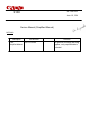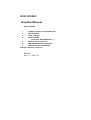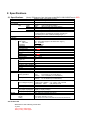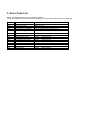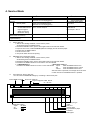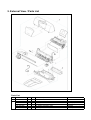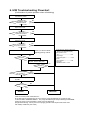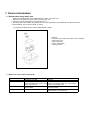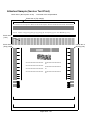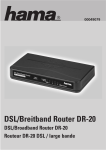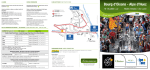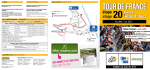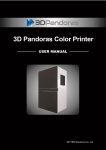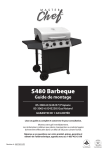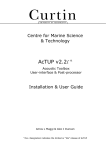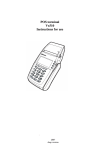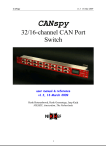Download Service Manual (Simplified Manual)
Transcript
QE-12E-0253 S100 June 12, 2001 Service Manual (Simplified Manual) DETAILS Description S100 Simplified Manual Part Number QY8-1378-000 Remarks As product exchange servicing applies, only required data is included. S100 /S100SP Simplified Manual QY8-1378-000 1 2 3 4 Product / Option / Consumable list Specifications Error code list Service mode (Test print, EEPROM reset....) 5 External view / Parts list 6 H/W troubleshooting flowchart 7 Special Service Information Attached Service Test Print BPQA-21 Rev 01 2001.6.12 1. Product / Option / Consumable lists 1.1 Products Product Name Canon Bubble Jet Printer S100 Canon Bubble Jet Printer BJ S100 Canon Bubble Jet Printer S100SP Product Code 6863A001AA 6863A002AA 6863A003AA 6863A004AA 6863A005AA 6863A006AA 6863A007AA 6863A008AA 6863A009AA 6863A010AA Sales territory USA CANADA LATIN(LV) LATIN(HV) ARG EUROPE GERMAN FRANCE U.K. JAPAN Remarks 6863A014AA 6863A012AA 6863A013AA 6863A015AA 6863A016AA 6863A017AA 6863A011AA AUSTRALIA ASIA(HV) CHN HK KRN Malaysia TWN Product Code F45-0561 Remarks BJ Cartridge (BK) F45-1301 BJ Cartridge (Regular Color) F47-0731 Ink tank for BC-21e (BK) F47-0741 Ink Tank for BC-21e (Color) 1.2 Options None 1.3 Consumables Product Name Canon BJ Cartridge BC-20 Canon Color BJ Cartridge BC-21e Canon Ink Cartridge BCI-21 Black Canon Ink Cartridge BCI-21 Color *BC-22e / IS-22: Not supported 2. Specifications 2.1 Specifications Paper feeding method Resolution Print Speed HQ HS (Note) Differences from the base-model BJC-2100/2100SP are in RED DeskTop serial color bubble jet printer Auto Sheet Feeding 720 dpi X 360 dpi Color Mono. Color Mono. Print Direction 1.5ppm (Color throughput pattern) 4ppm (Monochrome throughput pattern) 2ppm (Color throughput pattern) 5ppm (Monochrome throughput pattern) Automatically bidirectional ( Printing direction automatically changes according to print data/ print mode/ installed cartridged type. ) 203.2mm (8inch) USB only Print width Interface Stacking Capacity of sheet feeder Plain paper Max. 5mm stack (Approx. 50 sheets with 75g/m2) LGL size Max. 10 sheets Postcards Max. 20 sheets Envelopes Max. 5 sheets Transparencies Max. 20 sheets Back Print Film Glossy photo paper Max. 1 sheet Glossy film Max. 1 sheet Fabric T-shirt transfer Max. 1 sheet Banner paper Max. 1 sheet Detection functions Paper out Yes Paper width No Waste ink amount Yes Presence of BJ cartridge Yes Distinction of cartridge Yes Ink out No BJ/scanner cartridge Yes Noise 45 dB (Sound pressure level ISO9296) Environmental requirement During operation Temp. 5 to 35 deg. C (41 to 95 deg. F) Humidity 10% to 90%RH (no condensation) Non operation Temp. 0 to 35 deg. C (32 to 95 deg. F) Humidity 5% to 90%RH (no condensation) Power supply Input voltage/Frequency AC100V/120V 50/60Hz (LV) Japan, USA, Canada AC220/240V 50Hz (HV) Europe, Asia Power consumption 18W Stand-by status 2W External dimension W/O paper tray/support 370(W) X 191(D) X 164(H) W paper tray/support 370(W) X 473(D) X 241(H) Weight 2.4kg (W/O BJ cartridge and option) Applicable safety standards Printer FCC,IC,CE Mark,TWN-EMC,C-Tick,VCCI Safety UL,CUL,CB Report,GS,CE Mark,FIMKO,DENTORI,AS,PSB,CCIB,KRN-DENTORI 2.2 Product life Whichever of the following comes first -5 years -Color printing 3000 pages -Black printing 10000 pages 3. Error Code List Errors will be displayed on the host computer monitor. The host computer should be set to ECP or Nibble mode. Use the BJ Status Monitor in Windows. Error Code 1000 1200 1300 1400 1440 Error indication Printer is out of paper. Front cover is open. Paper jam BJ cartridge is not installed. Incorrect cartridge is installed. Error condition Push RESET botton to paper feed. Close front cover. Remove jammed paper. Install BJ cartridge and close front cover. Install correct BJ cartridge and close front cover. 5000 5100 5200 5400 5600 5B00 5C00 6100 6300 6800 Home position error Carriage control error Head temperature error Printer temperature error No cartridge while printing Waste ink full Purging operation error ROM error RAM error EEPROM error H/W H/W H/W H/W H/W H/W H/W H/W H/W H/W fail fail fail fail fail fail fail fail fail fail Replace printer. Replace printer. Replace printer. Replace printer. Replace printer. Replace printer. Replace printer. Replace printer. Replace printer. Replace printer. 4. Service Mode Function Procedure Cleaning the BJ cartridge Test print 1) Nozzle pattern Service test print Control ROM Version Page throughput Waste ink Amount Destination setting EEPROM Reset (Reset waste ink amount) Destination setting (Japan/SP/Other) Remarks Press and hold the RESET botton for 2 seconds or moreCleaning time (while the AC cord is plugged in) :Approx.20seconds.) Print nozzle check pattern Double click the RESET button. BC-20/21e (while the AC cord is plugged in) 2) See *1 service test print' Needs BC-20 Print sample : See *3 See *2 EEPROM reset / Destination setting See *2 EEPROM reset / Destination setting *1 Service test print -1 Without the cartridge installed, connect the AC power while holding down the RESET button. -2 Release the RESET button, press it down again within 5 seconds and release. -3 Open the front cover, install the BC-20 (black BJ cartridge) and set A4-sized paper. -4 Double click the RESET button. -5 Close the front cover. -6 The printer starts service test printing. *2 EEPROM reset / Destination setting -1 Without the cartridge installed, connect the AC power while holding down the RESET button. -2 Release the RESET button, press it down again within 5 seconds and release. -3 Hold down the RESET button for 2 seconds or more and release. -4 < EEPROM Reset > < Destination setting > Hold down the RESET button for 2 secs or more and release. -Japan Press the RESET button once. -SP Press the RESET button 3 times -Others Press the RESET button twice After the button is pressed, the carriage will move same number of times as the RESET button is pressed. *3 Print sample of 'Service test print' You can check the EEPROM settings by conducting a 'Service test print'. Control ROM Version Amount of waste ink Page throughputs of BK: BC-20 CL: BC-21e Ver X.XX BC-20 Lost XX.X% Page count ->BK XXXX CL XXXX LD XXXX PaperCnt ->Nol XXXX Cad XXXX Res XXXX Gls XXXX Sel XXXX Otr XXXX BJYYYYY PurgeCnt -> Time yyyy Dot yyyy Mnu yyyy Crg yyyy Wip yyyy Dry : OFF Purge Flag : yyyy Door : close USBSerialNo. Yyyy Fch : yy Destination setting Japan BJ S100 SP S100SP Other S100 Paper type Other Self print Glossy paper High resolution paper Postcard Plain paper 5. External View / Parts List Parts List Key Part Number A Q10-1003-710 B QH3-3442-000 QH3-3445-000 QH3-3448-000 QH3-3452-000 QH3-3450-000 Rank N Q'ty 1 1 1 1 1 1 Description WHOLE UNIT, W/O POWER SUPPLY UNIT AC Adapter 100/120V 50/60HZ AC Adapter 220/240V 50/60HZ AC Adapter 220/240V, CHN/ASIA/AUS AC Adapter 220/240V, KRN AC Adapter 100/120V, TWN Remarks LV(USA,CANADA,JAPAN) HV(Europe) HV(CHN,ASIA,AUS) HV(KRN) LV(TWN) 6. H/W Troubleshooting Flowchart (Confirmation of printer operation when refurbishing) Connect AC power No Can CR/LF motor noise be heard? Yes Open front cover No Does CRG move to head replacement position? Yes Install print head Close front cover No Does print-head return to home position? (listen for Yes Print the "Service Test Print" * Refer to "4.Service Mode" regarding printing method. No Normal? Yes Replace print-head and re-print "service test print". No <Check items of "Service Test Print"> (Refer to the attached sample) 1) Non ejection of ink Yes ----------------------------> Fail 2) Top margin: Outside of paper -------------> Fail 3) Lines Not complete ----------------> Fail 4) Gray part Black/white lines ---> Fail Normal ? Yes Is waste ink capacity 10% or higher ? Yes No Connect the computer by USB No Possible to print ? Yes Normal Defective <Note for normal printer refurbishment> At the final step of refurbishment, be sure to set the purge reminder flag in accordance with 4. Service Mode <EEPROM RESET>. The purge reminder flag is set by initializing the EEPROM. Unplug the power cord immediately, and do not print afterwards. (Purge Reminder flag: Factory set so that purging operation will be performed twice when user initially installs the print head.) 7. Service Information 7.1 Replacement using whole unit 1 2 3 4 Whole Unit (WHOLE UNIT, W/O POWER SUPPLY UNIT : Q10-1003-710) Remove the AC adapter from the printer returned by the user. Install the removed AC adapter in the replacement unit. Affix the product name label to the replacement unit. (The label has been packaged with the replacement unit) Set destination. (See "4.Service Mode" for detail) < Composition of WHOLE UNIT, W/O POWER SUPPLY UNIT> Enclosed Printer unit (No product name label / No AC adapter) Paper pick-up tray Paper output tray Product name labels Packing material 7.2 Differences from the BJC-2100/2100SP I/F External Color Paper output tray Cartridge BJC-2100/2100SP S100 Parallel I/F and USB USB only Two-tone color Two-tone color Lower case/Paper output tray: Gray Access Cover/Paper output tray: Persona Blue Other: Current color Others: Canon Neutral 7.0 2 part construction 1 part construction Can be folded Cannot be folded BC-20/BC-21e/BC-22e/IS-22 BC-20/BC-21e (BC-22e/IS-22: Not supported) Attached Sample (Service Test Print) Check item 1 (Non ejection of ink) : Total area of the sample below Check item 2 (Top margin) Ver X.XX BC-20 Lost XX.X% Page count ->BK XXXX CL XXXX LD XXXX PaperCnt ->Nol XXXX Cad XXXX Res XXXX Gls XXXX Sel XXXX Otr XXXX BJYYYYY PurgeCnt -> Time yyyy Dot yyyy Mnu yyyy Crg yyyy Wip yyyy Dry : OFF Purge Flag : yyyy Door : close USBSerialNo. Yyyy Fch : yy Check item 3 (Line) Check item 4 (Gray part) Check item 4 (Gray part) XX XX XX XX XX XX XX XX XX XX XX XX XX XX XX XX XX XX XX XX XX XX XX XX XX XX XX XX XX XX XX XX XX XX XX XX XX XX XX XX XX XX XX XX XX XX XX XX XX XX XX XX XX XX XX XX XX XX XX XX XX XX XX XX XX XX XX XX XX XX XX XX XX XX XX XX XX Paper size : A4