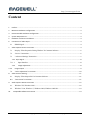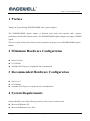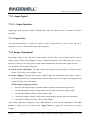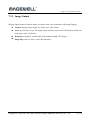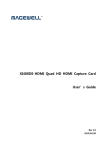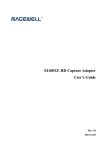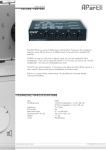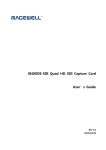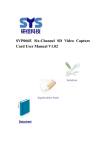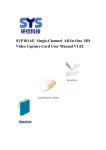Download User's Guide - Go Electronic
Transcript
http://www.magewell.com XI200DE-HDMI Dual HD HDMI capture Card User’s Guide Rev 1.0 2013/04/08 Copyright © 2009-2010 All Rights Reserved. Nanjing Universal Networks Co. i http://www.magewell.com Content 1 Preface ....................................................................................................................................................... 3 2 Minimum Hardware Configuration ........................................................................................................... 3 3 Recommended Hardware Configuration................................................................................................... 3 4 System Requirements................................................................................................................................ 3 5 Hardware and Driver Installation .............................................................................................................. 4 6 Connection of Video Input......................................................................................................................... 4 6.1 7 HDMI Signal ...................................................................................................................................... 4 Video Capture Device Instruction.............................................................................................................. 4 7.1 Display "Filter Properties Dialog Window" In Common Software ................................................... 5 7.2 “Device” Instruction ........................................................................................................................... 5 7.3 "Advanced Settings" Instruction ........................................................................................................ 7 7.3.1. Input Signal ...................................................................................................................................... 8 7.3.1.1. Input Interface............................................................................................................................. 8 7.3.2 Image Adjustment ...................................................................................................................... 8 7.3.3. Image Output ..................................................................................................................................... 9 7.4. "Color Adjustment" Instruction........................................................................................................ 10 8. Video Formats Setting ............................................................................................................................. 11 8.1. Display "Filter Output Pin" In Common Software........................................................................... 11 8.2. “Out Format” Instruction ................................................................................................................. 11 9. Audio Capture Device Instruction ........................................................................................................... 12 9.1. Windows XP, Windows 2003 .......................................................................................................... 12 9.2. Windows Vista, Windows 7, Windows 2008, Windows 2008 R2 ................................................... 13 10. ii Compatible Software Instruction ......................................................................................................... 14 Copyright © 2009-2010 All Rights Reserved. Nanjing Universal Networks Co. http://www.magewell.com 1 Preface Thank you for purchasing XI200DE-HDMI video capture adapter! The XI200DE-HDMI capture adapter is featured with small and exquisite bulk, superior performance and flexible characteristics. The XI200DE-HDMI capture adapter can capture 2 HDMI signal. The user’s guide will provide with necessary instruction for proper use of XI200DE-HDMI capture adapter. 2 Minimum Hardware Configuration Intel Core Solo 1G of RAM Available PCI-Express x4 expansion slot on mainboard 3 Recommended Hardware Configuration Intel Core i7 2G of RAM Available PCI-Express x4 expansion slot on motherboard 4 System Requirements System should be one of the following systems (x 86 version or x64 version): Microsoft Windows XP Microsoft Windows Server 2003 Copyright © 2009-2010 All Rights Reserved. Nanjing Universal Networks Co. 3 http://www.magewell.com Microsoft Windows Vista Microsoft Windows Server 2008 Microsoft Windows 7 Microsoft Windows Server 2008 R2 5 Hardware and Driver Installation Please refer to " XI200DE-HDMI Installation Guide" to install the hardware and the driver. 6 Connection of Video Input 6.1 HDMI Signal Figure 1, HDMI signal connection sketch map 7 Video Capture Device Instruction XI200DE-HDMI is based on Microsoft DirectShow interface, one video capture adapter will be increased in operating system after installation: 4 / 14 Copyright © 2008-2011 All rights reserved Nanjing Magewell Electronics Co., Ltd. http://www.magewell.com HD Video 1 (XI200DE-HDMI Card 1) HD Video 2 (XI200DE-HDMI Card 1) XI200DE-HDMI not only offer basic options, such as image brightness, contrast, hue, saturation, Gamma and so on, but also provide additional options for setting function. You can use "Filter Properties dialog window" in DirectShow to set these options. 7.1 Display "Filter Properties Dialog Window" In Common Software AmCap.exe", choose HD video device "HD Video (XI200DE-HDMI Card 1)" in "Devices" menu, then click "Video Capture Filter ..." in "Settings" menu, pop-up " Filter Properties dialog window". 7.2 “Device” Instruction Copyright © 2008-2011 All rights reserved Nanjing Magewell Electronics Co., Ltd. 5 / 14 http://www.magewell.com Figure 2, Device Properties tab Device Number: display serial of card, the number should be accorded with the barcode on the card. Version: display related version number, versions include hardware version, firmware version, driver version, and device serial. You may request user to provide relevant version number when you solve problems. Firmware: if new features need to upgrade the firmware, we should first backup it and then upgrade the firmware. Notes: The different versions of the firmware and hardware cannot be mixed together, or else it will get error when upgrade. Additionally, do not power outage in the process of firmware upgrade, otherwise it will lead to upgrade firmware fail, then XI200DE-HDMI Card will not work. You have 6 / 14 Copyright © 2008-2011 All rights reserved Nanjing Magewell Electronics Co., Ltd. http://www.magewell.com to return XI200DE-HDMI back to factory for being repaired. 7.3 "Advanced Settings" Instruction Figure 3, "Advanced Settings " page Copyright © 2008-2011 All rights reserved Nanjing Magewell Electronics Co., Ltd. 7 / 14 http://www.magewell.com 7.3.1. Input Signal 7.3.1.1. Input Interface Supporting input interface includes: HDMI input, only one interface type, so cannot be selected manually. 7.3.1.2 Signal State The relevant parameters of signal are shown, such as total number of rows, frame rate (p is progressive scan, i is interlaced), mode, audio frequency. 7.3.2 Image Adjustment By default, image is auto, but auto cannot achieve desired effect, such as black border, unclear image, picture which needs clipping, it must be adjusted manually. After adjustment, you can save the preset. Then you can apply preset values without adjustment when the same signal accesses. For example as VGA signal adjustment: Black border adjustment: Through adjust left margin and top margin to eliminate black border. Every time you can adjust 1 pixel. Image clipping: Through adjust image width, height, left margin and top margin to achieve desired requirement. Increasing/reducing width of image starts from right, increasing/reducing height of image starts from below. Skills of image clipping as follows: 1. Set scale full output image to confirm whether clipping adjustment is appropriate. 2. Cut off left margin of image: firstly increase left margin, then reduce image width. 3. Cut off right margin of image: reduce image width. 4. Cut off top margin of image: firstly reduce image height, and then increase top margin. 5. Cut off lower margin of image: reduce image height. After image adjustment completes, click "Save Preset" to save current adjustment; click "Del preset" to delete preset you saved; click "Apply Preset" to apply the saved preset to current settings. 8 / 14 Copyright © 2008-2011 All rights reserved Nanjing Magewell Electronics Co., Ltd. http://www.magewell.com 7.3.3. Image Output Display output format of current image, set image zoom scale, deinterlace and image flipping. Format: display output image size, frame rate, color format. Scale: provide three ways, full output image and keep aspect ratio, fill border to black and keep aspect ratio, clip border. Deinterlace: disabled, vertial blend, motion adaptive(high CPU Usage) Image flip: offer two ways, vertial flip and mirror. Copyright © 2008-2011 All rights reserved Nanjing Magewell Electronics Co., Ltd. 9 / 14 http://www.magewell.com 7.4. "Color Adjustment" Instruction Figure 4,“Color Adjustment” properties page Here can be adjusted R, G, B brightness and contrast separately, click "Default" to restore default values. 10 / 14 Copyright © 2008-2011 All rights reserved Nanjing Magewell Electronics Co., Ltd. http://www.magewell.com 8. Video Formats Setting Driver is redefined "Filter Output Pin" interface and unified standard for SD and HD. Output resolution can be any size, even special resolution which is cut. 8.1. Display "Filter Output Pin" In Common Software AMCAP: Double click "AmCap.exe", choose HD video device "HD Video (XI200DE-HDMI Card 1)" in "Devices" menu, then click “Video Capture Pin ...”in "Settings" menu, pop-up " Filter Output Pin ". 8.2. “Out Format” Instruction Figure 5,””properties page Color Space: offer five color formats, YUYV, UYVY, I420, RGB 24 Bits, and RGB 32 Bits. Image Size: set image size of output, it can be written manually, or select output resolution from “Presets”, the bold font resolution at the top is the same as capture image, it is the best resolution. Frame Rate: set output frame rate, it can be written manually, or select from “Presets”. If application software is set output frame rate, now setting is no effect, when you open again, it will return frame rate in application software. Copyright © 2008-2011 All rights reserved Nanjing Magewell Electronics Co., Ltd. 11 / 14 http://www.magewell.com 9. Audio Capture Device Instruction XI200DE-HDMI is based on the Microsoft DirectShow interface. After installation in operating system, the relevant audio devices will be added on. Any software which is compatible with DirectSound, DirectShow can use the recording device for capturing sound. 9.1. Windows XP, Windows 2003 The name of audio capture device under Windows XP, Windows 2003: HDMI In 1 (XI200DE-HDMI Card 1) HDMI In 2 (XI200DE-HDMI Card 1) Through system "Volume Control" to adjust recording volume, specific steps as follows: 1. In system notification icon area on right corner double-click " " button to pop-up " Open Volume Control" window. 2. Open "Options" menu, select "Properties" menu item. 3. In "Mixer", select " HDMI In 1 (XI200DE-HDMI Card 1)", click "OK" button. 4. Corresponding volume control project will be displayed, this time you can operate volume and "quiet" according to your requirement. 12 / 14 Copyright © 2008-2011 All rights reserved Nanjing Magewell Electronics Co., Ltd. http://www.magewell.com Figure 6,Windows XP/2003“VolumeControl”-“Properties” dialogue 9.2. Windows Vista, Windows 7, Windows 2008, Windows 2008 R2 Under such operating systems, each capture card will show two audio capture devices: HDMI In 1 (XI200DE-HDMI Card 1) HDMI In 2 (XI200DE-HDMI Card 1) Through system "Volume Control" to adjust the recording volume, specific steps as follows: 1. In system notification icon area on right corner right-click " "button, select "Recording devices" in pop-up menu. 2. In pop-up list which displays recording device, select "HDMI In", click "Properties" button, system will pop up device properties dialog window. 3. In Properties dialog box, select "Levels" property page, then you can operate volume control and "Quiet" according to your requirement. Copyright © 2008-2011 All rights reserved Nanjing Magewell Electronics Co., Ltd. 13 / 14 http://www.magewell.com Figure 7, Windows Vista/7 recording device properties dialog windows 10. Compatible Software Instruction XI200DE-HDMI can be compatible with variety of audio and video capture software which is based DirectShow interface, and audio capture software which is based DirectSound interface, such as: Windows Media Encoder Adobe Flash Media Live Encoder Real Producer Plus VideoLAN for Windows 14 / 14 Copyright © 2008-2011 All rights reserved Nanjing Magewell Electronics Co., Ltd.