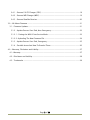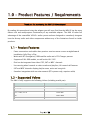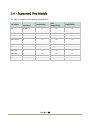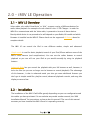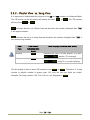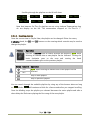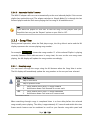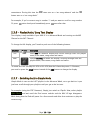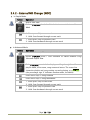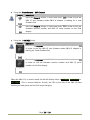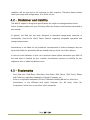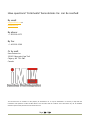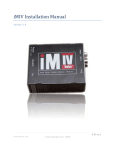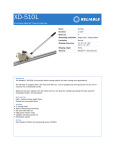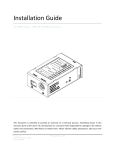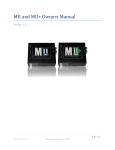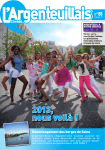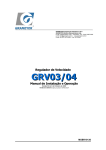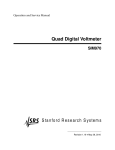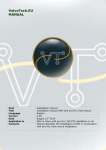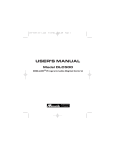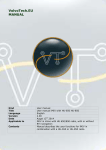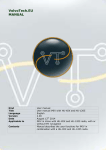Download iMIV LE Owners Manual
Transcript
iMIV LE Owners Manual Revision 2.6 Version 2.6 Version Date: 4/22/2010 www.iMIV.ca © Sensolutions Inc Table Of Contents 1.0 – Product Features / Requirements ............................................................................... 4 1.1 – Product Features......................................................................................................... 4 1.2 – Supported Volvos ....................................................................................................... 4 1.3 – Supported Radios/Channels ....................................................................................... 5 1.4 – Supported iPod Models ............................................................................................... 7 2.0 – iMIV LE Operation ....................................................................................................... 8 2.1 – iMIV LE Overview ........................................................................................................ 8 2.2 – Installation ................................................................................................................. 8 2.3 – Powering the Device On/Off ....................................................................................... 9 2.4 – Selecting the iPod Channel ......................................................................................... 9 2.2 – Simple Mode............................................................................................................. 10 2.3 – Advanced Mode ........................................................................................................ 10 2.3.1 – Getting into Advanced Mode............................................................................... 11 2.3.2 – Playlist View vs. Song View ................................................................................ 12 2.3.3 – Changing Between Views .................................................................................... 13 2.3.4 – Playlist View ....................................................................................................... 13 2.3.4.1 - Naming Conventions ....................................................................................... 13 2.3.4.2 - Selecting playlists............................................................................................ 15 2.3.4.3 - Automatic Playlist Turnover ............................................................................. 16 2.3.5 – Song View .......................................................................................................... 16 2.3.5.1 - Selecting songs ............................................................................................... 16 2.3.6 – Playlist/Artist/ Song Text Display ....................................................................... 17 2.3.7 – Switching back to Simple Mode .......................................................................... 17 2.4 –Playback Button Reference ......................................................................................... 18 Page 2 of 29 2.4.1 – External 10 CD Changer (CDC) ........................................................................... 18 2.4.2 – External MD Changer (MDC) ............................................................................... 19 2.4.3 – External Satellite Receiver ................................................................................... 20 3.0 – All About Firmware ...................................................................................................... 21 3.1 – Firmware Updates ..................................................................................................... 21 3.1.2 – Update Process Over iPod, Non-Emergency ........................................................ 22 3.1.2.1 – Putting the iMIV LE Into Service Mode .............................................................. 22 3.1.2.2 –Uploading The New Firmware File ..................................................................... 24 3.1.3 – Update Process Over iPod, Emergency ................................................................ 25 3.1.4 – Possible Issues And How To Resolve Them ......................................................... 26 4.0 – Warranty, Disclaimer and Liability ................................................................................ 27 4.1- Warranty ................................................................................................................... 27 4.2 – Disclaimer and Liability............................................................................................. 28 4.3 – Trademarks .............................................................................................................. 28 Page 3 of 29 1.0 – Product Features / Requirements Thank you for purchasing the iMIV LE-Volvo adapter! By reading this manual and using the adapter you will soon find that the iMIV LE has the most feature rich and multipurpose functionality of any available adapter. The iMIV LE takes full advantage of the extendible VOLVO™ audio system and was designed to seamlessly integrate into the factory audio and video components without any of the limitations found in similar products. 1.1 – Product Features - Fewer connections and cables than previous versions mean a more straightforward installation, fully Plug „n Play - Works with RTI (navigation), OEM satellite radio and a CD-Changer present - Supports all HU-XXX models, as well as the HU-1205 - iPod can be integrated into either CDC, SAT or MDC channels - Use steering wheel controls to select tracks and playlists, HU controls all features - SAT and MDC channels display playlist name, artist and song title - Seamless integration with rear view camera! (RTI systems only, requires cable) 1.2 – Supported Volvos The iMIV LE only supports the following Volvos (including model year): Vehicle Model Year Range S80 1999-2006 S60, S60R 1999-2009 V70, V70R, XC70 1999-2007 S40 2001-2004 V40 2001-2004 Page 4 of 29 1.3 – Supported Radios/Channels Volvo radios, also called “Head Units” or “HUs”, support a verity of different devices for audio/video playback. Each of these devices runs on its own „channel‟ and will support different things, like audio, video, text display, etc. In order for iMIV LE to communicate with the Volvo radio it pretends to be one of these devices. What the iMIV LE can do is limited by the channel/device it is pretending to be. This is summarized in the table below; HU Channels HU Channel Description CDC* CD Changer MDC Mini Disc SAT Satellite Audio Song Titles * Default iMIV LE Channel (because every radio support this) If you look at the radio in your Volvo, it should have one of the following Model numbers written on it. The table below tells you which channel(s) a specific HU will support. This table combined with the one above should tell you what functionality you can expect to get out of the iMIV LE when it is running on a particular channel. Support Volvo Radio Models Radio Model HU-1205 CD-Changer Yes MD-Changer Yes Satellite No TV Yes HU-850 Yes No Yes Yes HU-803 Yes Yes No Yes HU-801 Yes Yes No Yes HU-655 Yes No No Yes HU-650 Yes No Yes Yes HU-615 Yes Yes No Yes HU-605 Yes Yes No Yes HU-603/613 Yes Yes No Yes HU-601/611 Yes Yes No Yes Page 5 of 29 Radio Model CD-Changer MD-Changer Satellite TV HU-555 Yes No No ? HU-450 Yes No Yes Yes HU-415 Yes Yes No Yes HU-405 Yes Yes No Yes HU-403/413 Yes Yes No Yes HU-401/411 Yes Yes No Yes HU-105 No No No No NOTE: You can change what channel the iMIV LE runs on by changing its „firmware‟. See Section 3.0 for more details NOTE #2: Despite the variety of different HU models the iMIV LE operates quite similar on all radios. However, there might be slight differences in the iMIV LE operation that is described in the following chapters; we try to address these were every possible. In addition, there are HU models with so called Preset Buttons that are used to operate the iMIV LE. One of those would be the HU-650 (see picture below). Others, like the HU-803 look quite different and use a 1-20/DISC knob to operate the iMIV LE. HU-650 HU-803 All of following instructions about iMIV LE operations are explained for the use of the Preset Buttons as well as the 1-20/DISC knob. Page 6 of 29 1.4 – Supported iPod Models The iMIV LE supports the following iPod Models. iPod Model Generation Audio Compatibility Video Compatibility Charging Compatibility iPod G1 and G2 No No No iPod G3 Yes No No iPod Photo G4 Yes No Yes iPod Video G5 Yes No Yes iPod Classic G6 Yes No Yes iPod Mini G1 and G2 Yes No Yes iPod Nano G1 and G2 Yes No Yes iPod Nano G3 Yes No Yes iPod Nano G4 Yes No Yes iPod Nano G5 Yes No Yes iPod Touch G1, G2, G3 Yes No Yes iPhone G1, 3G, 3GS Yes No Yes Page 7 of 29 2.0 – iMIV LE Operation 2.1 – iMIV LE Overview Volvo radios, also called “Head Units” or “HUs”, support a verity of different devices for audio/video playback. An example of such a device is the 10 CD Changer. In order for iMIV LE to communicate with the Volvo radio, it pretends to be one of these devices. Exactly which device it can pretend to be will depend on your Radio/HU model and which firmware is installed on the iMIV LE. Please check out the supported HU listing above for complete details. The iMIV LE can control the iPod in two different modes, simple and advanced. Simple mode is used for basic playback/control of your iPod/iPhone without some of the iMIV‟s extra features (and complications). You can use the radios buttons to control playback or you can still use your iPod as you would normally by using its playback buttons. Advanced Mode lets you control the playback with your HU buttons as well, however, it locks the iPod (so you can no longer use its buttons to control playback). The advantage of this however, is that in advanced mode you also get some additional features you don‟t get in simple mode like; playlist control, advanced playback controls, and song title display to name a few. 2.2 – Installation The installation of the iMIV LE will differ greatly depending on your car configuration and the cables you have purchased. On our website we provide another manual, the “iMIV Installation Manual” for instructions on how to do this yourself. The rest of this manual assumes you have installed the iMIV LE and it is operating correctly. Page 8 of 29 2.3 – Powering the Device On/Off When you turn the ignition in your car on, the iMIV LE is also powered on. This is indicated by the green LED light on the side of the unit. You should also notice, when your iPod/iPhone is connected to the iMIV LE, it should begin charging. When ignition is switched off, the iMIV LE remains powered for approximately 15-20 seconds before it shuts down completely. Once the iMIV LE has shutdown, the LED on the side should also be turned off. Your car battery should never drain because the adapter does not use any power when the ignition is off. If your iPod was playing when you turned off the ignition, it should automatically pause. The iPod will continue to charge for about 6 seconds before the iMIV LE has completely shutdown. Once shutdown, the iPod will stop charging. In Advanced Mode the adapter unlocks the iPod display at the same time the power is switched off to the iPod (so after approximately 6 seconds). By doing so, the iPod can always be operated when it is disconnected - regardless of the mode that had been active before and regardless of the adapter being powered or not. 2.4 – Selecting the iPod Channel In order to begin playing music from your iPod/iPhone you need to select the right channel on your HU. By default this will be the CD-Channel. If you have changed firmware or we pre-installed a different firmware when you ordered, you will need to select the appropriate channel (ie. Select the MDC channel if you have the MDC firmware installed). To select the channel on your HU use the Source Knob button. By default your iMIV LE will be in simple mode. Page 9 of 29 2.2 – Simple Mode When the iMIV runs in simple mode you can use your iPod/iPhone as normally would by pressing the iPod/iPhone buttons to control playback. In addition, you can control playback with your HU buttons or steering wheel buttons; Button HU Button Steering Wheel iPod Operation Button Skip to next track Skip to previous track Fast forward in current track Fast reverse in current track As soon as the iPod channel is selected on the HU (using the Source Knob) the iPod starts playing. If the channel is changed, then the iPod will pause. The iPod will also pause if the HU is interrupted, for example, by a telephone call (if you have telephone mute or the integrated car phone/hands free kit installed) or by a traffic announcement via the radio (if TP has been enabled). Once the interruption has completed, the iPod resumes playing. Always connect the iPod to the adapter when the iPod is paused. The adapter expects this and will otherwise reverse the Play/Pause operation. 2.3 – Advanced Mode In the Advanced Mode the iPod is locked and displays the iMIV LE-Volvo logo, as shown below. The iPod cannot be manually operated. All iPod control is accomplished by using the HU buttons and all relevant information, such as song and playlist number, can be shown on the HU display. The Advanced Mode of the iMIV LE adapter is used to access the playlists on your iPod. Up to 99 playlists are supported by the adapter. Page 10 of 29 2.3.1 – Getting into Advanced Mode While the iPod is connected to the dock connector, complete the following actions to get from Simple Mode into Advanced Mode: With the 1-20/DISC knob: Description Button Rotate 1 click clockwise to switch from Simple to Advanced Mode. With the Preset Buttons: Channel Description Ext. 10 CD Changer (CDC) Press the Preset 1 button once Satellite Channel (SAT) Press the Preset 3 button once Button When Advanced Mode has been activated the iMIV LE adapter locks the iPod and displays the iMIV LE logo on its screen (see picture above). This will take a few seconds. After that the Advanced Mode starts in Playlist View with CD01 flashing. The desired Playlist can now be selected. Page 11 of 29 2.3.2 – Playlist View vs. Song View It is important to understand the purpose of the CD and TRK numbers in Advanced Mode. The CD portion on the HU screen will always be either CD01 or CD02. The TRK portion will vary from TRK01 to TRK99. CD01 indicates that we‟re in Playlist View and therefore the number displayed after “TRK” is the playlist number. CD02 indicates that we‟re in Song View and therefore the number displayed after “TRK” is the current song number. View CD# Display TRK# Display Indication (Adv. Mode) Type Indication (Adv. Mode) Playlists CD01 Indicates the iPod‟s current playlist. E.g. with CD01 Songs CD02 TRK15 playlist 15 is selected. Indicates the iPod‟s current song. E.g. with CD02 TRK33 song 33 is currently playing. The HU display is able to show TRK numbers from TRK01 to TRK99. Therefore, if a song number or playlist number is greater than 100, only the last two digits are visible. Example; The song numbers 100, 200, 300, etc. are displayed as TRK01. Page 12 of 29 2.3.3 – Changing Between Views Using the 1-20/Disc rotary knob The 1-20/Disc rotary knob on the HU is used to change from Song View to Playlist View. By turning the 1-20/Disc knob once (1 click) clockwise or counterclockwise, the Playlist View is activated and the HU displays the current selected Playlist. Description Button Rotate 1 click clockwise or counter clockwise to change from Song View back to Playlist View. Using the preset button If your HU doesn‟t have the 1-20/Disc knob, but has the 1-6 preset buttons instead you will have to use Preset Buttons to activate Playlist View. Channel Ext. 10 CD Changer (CDC) Description Button Get from Song View into Playlist View with preset button (see right for button number) Satellite Channel (SAT) 2.3.4 – Playlist View 2.3.4.1 - Naming Conventions Playlists names have to be set in a certain way that is called Indexed Enumeration. When the playlist Advanced Mode starts, the iMIV LE adapter always checks the name of the first playlist. If the first two characters of this playlist name are numbers, the playlist is not assigned to index number 1 but to the index number that is formed by the first two numbers in the name. This index will show on the HU as Playlist number. Page 13 of 29 For example, if your first playlist is named “28 – Pop classics” then it is displayed on the HU as: CD01 TRK28. If the first two characters of the playlist name had not been numbers, it would have displayed as: CD01 TRK01). To maintain control over the playlists it is therefore essential to use Indexed Enumeration. A few rules apply to use this type of enumeration: 1. You have to make sure that the first playlist in the list begins with two numbers. This means index number one has to be typed as “01”, NOT “1”. Change the names of your playlists accordingly if this is not the case. 2. Number “00” as first characters in the Playlist name cannot be used for indexed enumeration, because this can be confused with “Simple Mode” operation. 3. The enumeration will stop as soon as a playlist is found where one or both of the first two characters are not numeric. It is important to understand that when the first playlist begins with two numbers, all successive playlists that do not begin with two numbers will not be enumerated and then cannot be accessed. Do not use Playlist names that exceed 50 characters in length. The iMIV LE-Volvo adapter may not function correctly in this case. Example: - Imagine your playlists would look like this: o “10 - Miscellaneous pop music” o “11 - Number one hits from the 90‟s” o “12 - Pop Classics” o “20 - Modern classical” o “21 - Mozart‟s symphonies” o “30 - Greatest hits of Jazz” o “31 - North Sea Jazz Festival 2000” o “32 - The best of Miles Davis” o “40 - Birthday songs for kids” o “41 - Sing along songs” o “On-The-Go 1” o “On-The-Go 2” o “On-The-Go 3” o “On-The-Go 4” Page 14 of 29 - Scrolling through the playlists on the HU will show: CD01 TRK10 → CD01 TRK11 → CD01 TRK12 → CD01 TRK20 → CD01 TRK21 → CD01 TRK30 → CD01 TRK31 → CD01 TRK32 → CD01 TRK40 → CD01 TRK41 Note that because On-The-Go playlists are not using Indexed Enumeration, they do not display on the HU. The enumeration stopped at “On-The-Go 1”. 2.3.4.2 - Selecting playlists Once the current view is Playlist View, the playlist can be changed. Either the rotary 1-20/Disc knob, the and buttons or the steering wheel controls may be used to change the playlist. Button Operation Use the 1-20/Disc knob to search through the playlists. CD01 starts blinking to indicate that a new playlist can be selected. Turning the knob clockwise goes to the next and turning the knob counterclockwise goes to the previous playlist. Button Channel Operation CDC CD01 starts blinking to indicate that a new playlist can be SAT selected. Skip to next playlist Skip to previous playlist You can search through the available playlists by using any of the buttons above as long as CD01 blinks. CD01 will continue to blink for a few seconds after you stopped scrolling. Once the blinking stops the playlist you selected becomes the active playlist and after a short delay the iPod starts playing the first song of the new playlist. Page 15 of 29 2.3.4.3 - Automatic Playlist Turnover The iMIV LE adapter will turn over automatically to the next indexed playlist if the current playlist has reached the end. The adapter switches to Simple Mode if it is through the last indexed playlist and the iPod starts playing the first song of all available music. Tip! If you want the playlist to turn over to the first song of that playlist after you played the last song set the “Repeat” option on your iPod to “All”. 2.3.5 – Song View During normal operation, when the iPod plays songs, the Song View is active and the HU display represents the current playing song number. For example, CD02 TRK13 shows that song number 13 of the selected Playlist is playing currently (because CD02 indicates were in song view). As soon as the next song starts playing, the HU display will update the song number accordingly. 2.3.5.1 - Selecting songs You can search through the songs using the HU buttons when the Song View is active. The HU display will immediately update the song number to the one you have selected. Button iPod Operation Skip to next track Skip to previous track * * 1. Press button short: Skips 10 songs forward 2. Hold button down: Fast forward in current track 1. Press button short: Skips 10 songs backwards 2. Hold button down: Fast reverse in current track * not existent on all HUs When searching through songs is completed there is a short delay before the selected song actually starts playing. The delay is approximately 0.5 seconds and within this time frame search buttons can be combined to scroll to your favorite song with speed and Page 16 of 29 convenience. During this time the button acts as a “ten song advance” and the button acts as a “ten songs back.” For example, if you‟re current song is number 11 and you want to scroll to song number 32 press twice shortly and immediately press once after that. 2.3.6 – Playlist/Artist/ Song Text Display Text display is only available if your iMIV LE is in Advanced Mode and running on the MD Channel or the SAT Channel. To change the HU display, you‟ll need to push one of the following buttons; Channel Button SAT * Operation Push RND to switches display and scrolls through lines like playlist name, artist name, song name and status. MDC Push 1-20/DISC to switch the display, scrolling through lines like playlist name, artist name, song name and status. *In some rare HUs (Usually HU-850 or HU-450) that don‟t have the preset 1-6 buttons, you need to press the SCAN button instead of the RND button to change the display 2.3.7 – Switching back to Simple Mode Simple Mode is seen as the LAST playlist in the Advanced Mode, so to get back to it you just have scroll through your playlists until you get to the last one. For example (using the CDC firmware), Simply just switch to Playlist View, select playlist CD01 TRK99 and wait until the iPod screen unlocks and the iMIV LE logo disappears. While doing that the iPod will pause for a few seconds and after that continues to play the current song. Page 17 of 29 2.4 –Playback Button Reference Here is a listing of HU button controls ordered by the HU channel used in playback / display. 2.4.1 – External 10 CD Changer (CDC) In Simple Mode: Button Operation Skip to next track Press Preset 1 or rotate the 1-20/DISC knob 1 click clockwise to or switch to Advanced Mode 1. Short Press: Skip to next track 2. Hold: Scan forward through current track 1. Short Press: Skip to previous track 2. Hold: Scan backwards through current track In Advanced Mode: Button Operation Switch Random on/off Press Preset 1 or rotate 1-20/DISC knob 1 click clockwise to switch or between Song View and Playlist View 1. Short press: Skip to next track 2. Hold: Scan forward through current track 3. In Playlist View: Next playlist 1. Short press: Skip to previous track 2. Hold: Scan backwards through current track 3. In Playlist View: Previous playlist Page 18 of 29 2.4.2 – External MD Changer (MDC) In Simple Mode: Button Operation Skip to next track Rotate 1-20/DISC knob 1 click clockwise to switch into Advanced Mode 1. Short press: Skip to next track 2. Hold: Scan forward through current track 1. Short press: Skip to previous track 2. Hold: Scan backwards through current track In Advanced Mode: Button Operation Switch Random on/off Rotate 1-20/DISC knob 1 click clockwise to switch between Song View and Playlist View Push 1-20/DISC to switch the display, scrolling through lines like playlist name, artist name, song name and status. The status line shows the playlist and song number currently playing, e.g. P01 03% (the percentage sign „%‟ indicates Random mode, see above) Press short: skip 10 songs forward Press short: skip 10 songs backwards 1. Short press: Skip to next track 2. Hold: Scan forward through current track 1. Short press: Skip to previous track 2. Hold: Scan backwards through current track Page 19 of 29 2.4.3 – External Satellite Receiver In Simple Mode: Button Operation Switches display and scrolls through a static display(Simple Mode, SENSOLUTIONS INC, iMIV LE for iPod, -iPod-) Switch to Advanced Mode 1. Short press: Skip to next track 2. Hold: Scan forward through current track 1. Short press: Skip to previous track 2. Hold: Scan backwards through current track In Advanced Mode: Button Operation Switches display and scrolls through lines like playlist name, artist name, song name and status. The status line shows the playlist and song number currently playing, e.g. P01 03% (the percentage sign „%‟ indicates Random mode, see below) Switches Random play mode on/off. A percentage sign in the status line indicates if Random mode is on. Switch between Song View and Playlist View * 1. Press short: Skip to next track 2. Hold: Scan forward through current track 1. Press short: Skip to previous track 2. Hold: Scan backwards through current track * … HU display should be in status or playlist name line in order to see the new playlist selection Page 20 of 29 3.0 – All About Firmware When using the stock firmware file the device will show up on the CD Changer input and the display will show: CD01 TRK01 Changing the firmware version to a different channel makes sense if there is already a device running on the external 10 CD Changer. In that case you would just choose one of the other options that are still available in your Volvo‟s HU. The new channel will be added to your HU‟s source list once the firmware has been uploaded to your iMIV LE (as long as it supports it). 3.1 – Firmware Updates You can download new firmware files and versions from our iMIV website, www.imiv.ca. In order to do so you have to sign up and create a user account; after that you are able to access a download page with all available firmware files. There are three possible firmware channels you can load onto the iMIV LE. They will change the channel that it emulates on the HU. The possible channels are: CDC MDC SAT To ensure that you download the correct file, please select the appropriate HU, iMIV, iPod and desired channel from the drop down menus near the top of the download page. Installing an incompatible firmware will cause the adaptor to fail and will necessitate an emergency update. Page 21 of 29 3.1.2 – Update Process Over iPod, Non-Emergency The iMIV LE adapter features a sophisticated but simple method of uploading new firmware into the adapter‟s flash memory by simply playing a sound file on the iPod. It is highly recommended to upgrade the firmware when a new firmware release becomes available. Before firmware uploading can be commenced, the firmware sound file needs to be uploaded to your iPod. After selecting and downloading the appropriate firmware file it has to be transferred to the iPod using iTunes. It is recommended to place the firmware sound file in a unique music library location in iTunes, so the file is isolated from the rest of your music collection and can be easily found and selected. For example create a new genre named “iMIV” and label the new firmware file with it. Then, when the iPod is synced with iTunes the firmware file can be located easily. 3.1.2.1 – Putting the iMIV LE Into Service Mode First of all you have to select the channel of your current firmware (which would be the external 10 CD Changer for the pre-installed version). Have it in Simple Mode and pause the iPod if it is playing. It might even be a good idea to navigate to the firmware. Then switch into Service Mode using the procedure below: Using the Preset Buttons –CDC or MDC Channel Button Operation Press the Preset 2 button 10 times and press + in order to put the iMIV LE into firmware mode (iMIV LE adapter is waiting for a new firmware file) Press the Preset 2 button 10 times and press + in order to see the firmware revision number and iMIV LE serial number on the iPod display Page 22 of 29 Using the Preset Buttons – SAT Channel Button Operation Press the Preset 5 button 10 times and press + iMIV LE into firmware mode (iMIV LE adapter is waiting for a new firmware file) Press the Preset 5 button 10 times and press + in order to put the in order to see the firmware revision number and iMIV LE serial number on the iPod display Using the 1-20/DISC knob: Button Operation Rotate the 1-20/DISC knob 10 clicks counter clockwise and press in order to put the iMIV LE into firmware mode (iMIV LE adapter is waiting for a new firmware file) + Rotate the 1-20/DISC knob 10 clicks counter clockwise and press in order to see the firmware revision number and iMIV LE serial number on the iPod display + When the iMIV LE is in service mode the HU will display either a CD ERROR, MD ERROR or SAT ERROR. This is normal behavior. As well, the LED on the side of the iMIV LE starts flashing red and green and the iPod stops charging. Page 23 of 29 3.1.2.2 –Uploading The New Firmware File 1. Start playing the firmware sound file on your iPod. The adapter expects the firmware sound file to be started within approximately 30 seconds. The indication LED remains blinking red/green during this time to indicate that a firmware file can be started. If the adapter does not recognize a valid firmware file or the file has not been started during the blinking of the indication LED it breaks off the procedure without uploading firmware and returns to normal operation. The indication LED will light green and the iPod starts charging again. 2. When uploading has started (user started playing the firmware file within the 30 seconds) the indication LED lights red constantly with a short green flash every 2 seconds. This process will take a few minutes to finish. A beeping/crackling noise is heard on the audio system. You can select another channel or turn down the volume completely. It is very important NOT to pause the firmware file during uploading, that could result in corrupted firmware and causes the adapter to fail, from which it can only be recovered through a new upload cycle! Once the sound file is played all the way through, the indication LED flashes green 4 times shortly to indicate a successful upload. The adapter returns to normal operation with a green indication LED and the HU reflects the changes after a few seconds. 3. After that turn the ignition off and wait for at least 30 seconds or until the indication LED has switched off. Turn the ignition back on and check if everything works as expected. If the expected HU channels do not show up at all, something went wrong with the upload and the adapter fails to operate normally. In that case you can use the emergency update procedure to restore a correct firmware onto the adapter. The adapter stops charging the iPod once the firmware uploading is enabled. Therefore it is critical that the iPod is charged sufficiently since firmware uploading takes a few minutes to finish. If the iPod stops in the middle of firmware uploading for any reason, the firmware of the adapter is corrupted and the adapter will not operate normally anymore. Only the emergency procedure can be used in this case to upload new firmware and have the adapter operational again. Page 24 of 29 3.1.3 – Update Process Over iPod, Emergency In rare occasions, uploading firmware may have been unsuccessful for any reason, causing corrupted firmware of the adapter and failure of its operation. The most likely reason is that the transfer of the sound file has been interrupted, e.g. because the iPod was paused accidentally or the iPod lacked enough power to play for a few minutes or the external factors introduced some kind of unacceptable electrical noise. 1. Turn off the ignition and wait for at least 30 seconds or until the indication LED is switched off. 2. Set the switch on the side of the adapter marked as “prg” to position “1”. 3. Connect your iPod, pause the iPod and navigate to the firmware sound file on your iPod but do not start playing it yet. 4. Turn on the ignition. The indication LED on the adapter lights red. 5. Wait approximately 2 seconds. The adapter starts up in firmware upload mode just as if normal firmware uploading had been activated via the HU and is ready to receive new firmware. The iPod is not being charged. The indication LED starts blinking red/green after approximately 2 seconds. The adapter will not communicate with the HU which results in an error being displayed on the HU (depending on the current firmware version CD ERROR, MD ERROR or SAT ERROR). This is normal behavior. 6. Start playing the firmware sound file on your iPod. The adapter expects the firmware sound file to be started within approximately 30 seconds. The indication LED remains flashing red/green during this time to indicate that a firmware file can be started. If the adapter does not recognize a valid firmware file or the file has not been started within 30 seconds it stops the procedure without uploading firmware and returns to normal operation. 7. If uploading has started the LED lights constantly red with a short green flash every 2 seconds. The uploading will take a few minutes to finish. It is very important NOT to pause the firmware file during uploading, that could result in corrupted firmware and causes the adapter to fail, from which it can only be recovered through a new upload cycle! Once the sound file has finished playing, the indication LED flashes green 4 times shortly to indicate a successful upload. The adapter returns to normal operation with a green indication LED and the HU reflects the changes after a few seconds. Page 25 of 29 8. Turn off the ignition and wait for at least 30 seconds or until the indication LED is switched off. Reset the switch from position “1” back to position “2”. 9. Turn on the ignition and check if everything works as expected. If the additional HU channels do not show up, something went wrong with the upload and the adapter fails to operate normally. Re-engage the emergency procedure to restore correct firmware to the adapter. 3.1.4 – Possible Issues And How To Resolve Them The iMIV LE adapter is in Service Mode but the LED is solid green just a few seconds after the firmware file has been started. The reason for that problem is a version conflict. That means that either the firmware file is not compatible with the hardware revision of your iMIV LE or the firmware does not match the iPod model. Solutions: 1. Check, that you downloaded the right revision number for your iMIV LE hardware revision (see Error! Reference source not found. for etails and use the filter function on our download page) 2. Select the right iPod model in your profile. Firmware files are being pre-filtered by your profile settings so if you want to perform a successful firmware upgrade with an iPod Nano (2nd generation) you have to select exactly this model in your profile. Page 26 of 29 4.0 – Warranty, Disclaimer and Liability 4.1- Warranty Please retain the receipt as proof of purchase, write down the following information and keep it in a safe place in the unlikely event that you need to obtain support information. - Sensolutions Product (MII, iMIV LE etc) - Date of Purchase - Serial Number - Invoice Number and/or Dealer The Sensolutions MII LE carries a one year limited warranty that protects you from defects in materials and workmanship. We do not warranty any installation. Should a product fail to perform as described above within the warranty period, it will be repaired or replaced with a product of the same functional equivalency by Sensolutions Inc, at its discretion, free of charge to you. To be eligible for warranty services you need to: 1. Obtain a Return Materials Authorization (RMA) number from Sensolutions 2. Return the failed product to a Sensolutions designated repair facility with shipping charges paid. Please follow the shipping instructions provided to you as they will prevent excess shipping charges. 3. Provide Sensolutions with proof of the original date of purchase. Repaired or replaced products will be returned to you with shipping charges prepaid. If Sensolutions is unable to repair or replace the defective product, you will be issued a refund and fair market value. Warranty does not cover normal wear and tear, improper installation or operation, or damage due to negligence. Warranty is void if product is opened. The maximum liability of Sensolutions Inc. under this warranty is limited to the purchase price of the product covered by the warranty. Prior to returning any defective product, you must obtain a Return Materials Authorization (RMA) number from Sensolutions. All defective products must be returned to Sensolutions with shipping charges prepaid. Sensolutions will not accept collect shipments. Products found to be in full working Page 27 of 29 condition will be returned to the customer at their expense. Therefore please double check your setup and configuration. If in doubt call us! 4.2 – Disclaimer and Liability The iMIV LE adapter‟s design and specifications are subject to change without notice. Future firmware updates for your iPod may affect the features and functions described in this manual. In general, the iPod has not been designed to withstand temperature extremes in automobiles. Consult the iPod‟s Owner Manual regarding acceptable operation and storage temperatures. Sensolutions is not liable for any incidental, consequential or indirect damages. Nor can we be held liable for warranties that are voided because of the use of this adapter. In case of erratic behavior of your car‟s electrical system please disconnect your iMIV LE first and have it checked by your installer. Sensolutions assumes no liability for any diagnostic fees or added installation costs. 4.3 – Trademarks - iPod, iPod mini, iPod Photo, iPod Nano, iPod Video, iPod Classic, iPod Touch, iPhone and iTunes are registered trademarks of Apple Computer, Inc. - Volvo is a registered trademark of Volvo Trademark Holding AB and/or Volvo Cars, Sensolutions is not affiliated with Apple Computer Inc, AB Volvo, Volvo Car Corporation, Volvo Cars or any other Volvo companies. Page 28 of 29 Have questions? Comments? Sensolutions Inc. can be reached: By email: [email protected] or [email protected] By phone: +1.403.202.0275 By fax: +1.403.202.2588 Or by mail: Sensolutions Inc. 250031 Mountain View Trail Calgary, AB T3K-3W5 Canada This document and its contents are the property of Sensolutions Inc. It may be distributed in its entirety to help with the installation and operation of iMIV and MII devices. This document and the contents of this document may not be modified without express written permission from Sensolutions Inc. Page 29 of 29