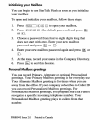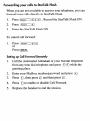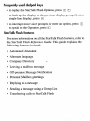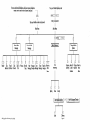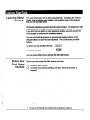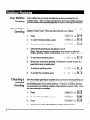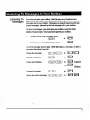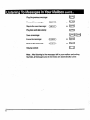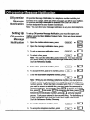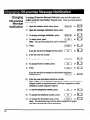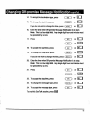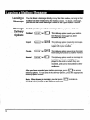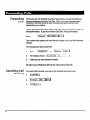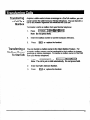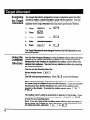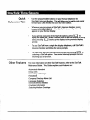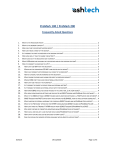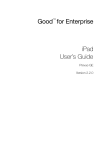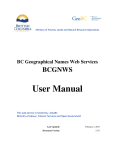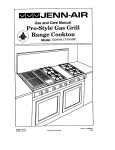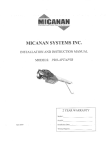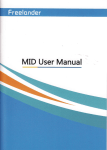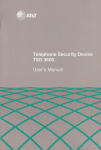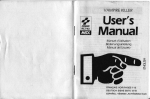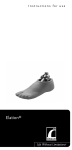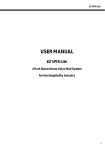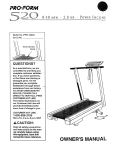Download StarTalk - Startalk Flash Quick Reference & User Guide
Transcript
StarTalk - Startalk Flash
Quick Reference & User Guide
Initializing
your
Mailbox
You can begin to use Stat-Talk Flash as soon as you initialize
your mailbox.
To open and initialize your mailbox, follow these steps:
1.
Press (Feature1 IF] q q to open your mailbox.
2.
Press q q q a (the default password) and press !I&
or m.
3.
Choose a password from four to eight digits long that
does not start with zero. Enter your new mailbox
password and press E or q .
4.
5.
Enter your new mailbox password again and press m or
E4.
At the tone, record your name in the Company Directory.
6.
Press m
Personal
Mailbox
to end this hession.
greetings
You can record Primary, Alternate or optional Personalized
greetings. Your Primary Mailbox greeting is for everyday use.
Your Alternate Mailbox greeting is for times when you are
away from the office. If your company subscribes to Caller ID,
you can record Personalized Mailbox greetings. For
Personalized Mailbox greetings, you program StarTalk Flash to
recognize a specific incoming telephone number. Your
Personalized Mailbox greeting plays to callers from that
number.
PO888945
Issue 2.0
Printed
in Canada
StarTalk
Flash Feature
Codes
Feature Codes are used to access the different StarTalk Flash
operations.
Operation
Default
Leave
a Message
71
[FJq q
lFeatureI [F] _ _
Open
Mailbox
[Feature]
rjpgm
/Feature]
71
IF] q a
(Feature] IF] _ _
Transfer
[Feature]
F]pgfl
1-1
IF] _
_
Interrupt
1-1
p-]lg~
[Feature]
IF] _
_
StarTalk
number
Feature
l
l
l
l
l
‘extension
Code
Feature
Code
Custom
Feature
[F] _
Code
_
descriptions
Leave Message Feature Code - Use to leave a message in an
initialized StarTalk Flash mailbox.
Open Mailbox Feature Code - Use to open your mailbox.
StarTalk extension number Feature Code - Use to determine
the StarTalk extension number in order to forward your
Norstar telephone to StarTalk Flash.
Transfer Feature Code - Use to transfer a call to a mailbox.
Interrupt Feature Code - Use to interrupt a caller listening to
your-Personal Mailbox greeting or leaving a message.
Forwarding
your
calls to StarTalk
Flash
When you are not available to answer your telephone, you can
forward your calls directly to StarTalk Flash.
1.
Press [Feature] lq m !Q . Record the StarTalk Flash DN.
2.
Press [FeatureI lq
3.
Enter the StarTalk Flash DN.
To cancel call forward:
1.
Press ~I[~~.
or
PressmNCEL
Setting
up Call
Forward
Remotely
1.
Call the Automated Attendant or your Norstar telephone
from any tone dial telephone and press B m while the
greeting plays.
2.
Enter your Mailbox number/password and press a.
3.
Press q , then press q and then press a .
4.
Press q to enable or disable Call Forward.
5.
Replace the handset to end the session.
Frequently
used dialpad
keys
to replay the Star-Talk Flash Options, press W q
l
to back up the display to the previous display prompt from a
single-line display, press q
l
to interrupt most voice prompts or enter an option, press q
to speak to the Operator, press q
l
StarTalk
Flash features
For more information on all the StarTalk Flash features, refer to
the StarTalk Flash Reference Guide. This guide explains the
following features in detail:
l
Automated Attendant
l
Alternate language
l
Company Directory
l
Leaving a mailbox message
l
Off-premise Message Notification
l
Personal Mailbox greetings
l
Replying to a message
l
Sending a message using a Croup List
l
*
Transferring calls to StarTalk Flash
From
an outside
number,
tone dial telephone,
dial your companys
telephone
wait for StarTalk Flash to answer,
then press
From
1 q l3
Mailbox
number
Main
Norstar
I
telephone,
enter
[Feature],
pr]q q
I
Enter your
your
and
Enter
password
I
Menu
your
Main
password
I
Menu
I
I
I
Redcry
Skip
Backward
Pause/
Continue
Skip
Forward
Skip To
End
Previous
Forward
COPY
Next
Message
Message
Envelope
Save
Message
Erase
Message
Reply
message
to
Return to
Main
Menu
End
Recording
Company
Directory
Record/
Select
Change
Password
Return to
Main
Greeting
Menu
El
rb * El
ReplclyErase
Accept
or
Send
*Only
applies
while message
is playing
Delivery
Options
1
q
fortbeCompany
Directory
1
Learning About
starTalk
This Card showsyou how lo startusing StarTalk. It explainsthe Feature
Codes,how lo inilialiieyour mailbox,and explainssome of Ihe features
that you can use rightaway.
All NorslarlelephonesprovideSlarTalkvoiceprompls. .Onlelephoneswilh
displaybuttons.lhe voicepromptsare delayedapproximatelyfive seconds.
If you don’l see an optionon your telephonedisplay,you canwait br the
voiceprompllo announceIhe addilionaloptions.
You can use SlarTalklealuresby pressinglhe displaybuttons or the
dialpadbullons on your Nor&r lelephone. This Card showsyou both
bultons.
So when you see a bullon likethis: (PLAV)
or a button likethis:
liEi
you can presseitherone lo aclivateIhe StarTalkfeature.
Before YOU
Beloreyou start usingSlarTalk,ensureyou have:
Start
0 initializedyour mailbox
Cl recordedyour primarygreeting.and your allernalegreeting.il
Using
StarTalk
*
Norslar
and StarTalk
are trademarks
of Northern
Telecom.
NeedTO
Know About the
FeatureCodes
YOU
FeatureCodesare only used when you use S&Talk from a Norslar
displaytelephone. A FeatureCode is used to leave a message,open your
mailbox,determineSlarTalk’sIntercomNumber,and transfera callto a
mailbox. There are four frequentlyused FeatureCodes:
Leave Message
p%zzi==l-~~~jpf
Open Mailbox
IIFBa(uTB7[Fj1[8rwI((fjJ
h
Determine
StarTalk’sIntercom (I~l((gmqiiq~j
Number
Transfer
FealureCod$scan be programmedonlo your Norslartelephoneusing
tifz!
N - IIIFJ and labelledas ‘Leave Message’and ‘Open
Note: Formore informalionabout programminga FeatureCode memory
button, referlo the SlarTalkReference Guide, Section 2.
Whenyou are away from the office,you can accessSlarTalkusingIhe
dialpadof any tone dial telephone.
The Feature Codes lhat appear In lhls card are StarTalk default
codes. FeatureCodesare assignedduringinstallalion.For more informa-
lion about FeatureCodes,see yourSystemCoordinator. II your company
is nol usingIhe default FeatureCodes,ask Ihe Coordinatorwhat the
SlarTalkFeatureCodesare, and recordthem in Table 1.
Operation
New Feature
Leave Message
Feature 9
Open Mailbox
Feature 9
Code
StarTalk Intercom
Number
‘*Transfer
2
Feature 9 .-
_
Feature
_
9 _
Your Mailbox
Beforeyoucanuseyo~rmailbo~,youmu~:
l
l
l
l
open your mailbox
change your password
record your name in Ihe Company Direclory
record your personal mailbox greeling(s)
This is called initializing
blitiatizinga
Mai’box
.
your
mailbox.
To open and inilialiie your mailbox:
uFeatun,I
HFi/rl
1.
Press
2.
Enter Ihe defaull password
3.
To end the pa&ord.
4.
The display, or Ihe SlarTalk voice prompt, asks you lo enter your new
I
personal mailbox password.
5.
Using Ihe dialpad. enter your new mailbox password. Your password
can be from 4 lo 8 digits long. but il cannol start wilh.zero.
6.
To end your passworti. press
7.
Aller you have accepled your password, you are asked lo record your
name in the Company Direclory. Al Ihe lone, record your name.
8.
To end your recording, press
(
or=
9.
To accepl your recording, press
(
arm
jiFqFl~lp{
press
(
(or->
ora
or=
You are now ready lo record your personal mailbox greelings. Once your
greelings are recorded, you have Ihe option 01 selecling eilher your primary
or allernale greeling. II you do nol selecl a greeling. your primary greeling
plays aulomalically.
To end your SlarTalk session, replace the handsel or press
m
Note: lnilializing a mailbox is only done Ihe firs1 lime you open your
mailbox:, A mailbox musl be initialized by ils owner beiore voice messages
can be received.
3
Your Mailbox
Greeting
Each mailbox has a primary and allemale greeting recorded by the
mailbox owner. Afler you have recorded your personal mailbox greelings.
you can choose which greeling you play lo callers reaching your mailbox.
Recordinga
Greeting
To record your gieelings. you must first open your mailbox using Ihe open
Mailbox Fealure Code. Once you have opened your mailbox:
Press
To select Greeling Options. press
To record your greeting. press
Select which greeling you are going lo record.
Note: You can choose lo record eilher your primary or allernale
mailbox greeling, shown on Ihe display as @ 9 i tin) and (-n LJ~
5.
To record your greeling. press
6.
Al the lone, record your greeling. Remember lo speak clearly. al a
pace that is easy lo undersfand.
7.
To end your greeling. press
8. To accept this recording, press
Choosing a
Mailbox
Greeting
(Tfi$l>
.:I
or 111-1
C.-o (‘IT)
( .ok
or Ir#
-1 or [I
After the mailbox greeting is recorded, you can choose which greeling you
are going lo use. II you do not ChOOSe a mailbox greeling, SlarTalk
aulomalically plays your primary greeling. To choose a mailbox greeling
you must open your mailbox using the Open Mailbox Feature Code. Once
you have opened your mailbox:
1.
Press
(@jiiTi
or m
2.
To selecl Greeling Oplions. press
@iii)
or 112
3.
Press
@i~>l>)
or 112
4.
!&cl
which mailbox greeling your mailbox is going lo use.
LiStelliIlg
TO
Messages
Each lime you open your mailbox, StarTalkplays any Broadcast messages left by your System Coordinator, and intorms you 01 how many olher
messages are in your mailbox. Messages are played beginning wilh any
Urgent messages, lollowed by the lirst message lell in your mailbox.
To lislen lo messages, you must open your mailbox using the Open
Mailbox Feature Code. Once you have opened your mailbox:
1.
To lislen lo your new messages, press
(PLRY)
or
To lislen lo your saved messages, press
B
lIE3
Your lirsl message slarls to play. While listening lo a message, or after a
message has played, you can:
Replay Ihe message:
(<c<)(Z)
or
111
Back up 9 seconds:
(z-7)
or
IijJ
Pause and Conlinue:
(sroP)(F]
or
112-11 to pause
Ihenm
Forward 9 seconds:
(,
Skip lo Ihe end 01 message: (K)(z)
‘Y
or
or
m
to
conlinue
m
piq
pq
Play the previous message:
Forward the message:
Skip to the nexl message:
Play lime and dale slamp:
Save a message:
Erase Ihe message:
Reply lo the message:
Volume’conlrol:
Nole: After listening to lhe messages lefl in your mailbox and exiling
StarTalk. all messages you do not erase are automatically saved.
6
:
Off-premise
Message
Notification
Off-premiseMessageNoliicalion,lo a telephonenumberoutsideyour
businessor to a pager,alertsyouwhen messagesare lell in your mailbox.
OH-premiseMessageNotiicalionis enabledin Ihe SlarTalkClassof
Servicedesignationby your SystemCoordinator.
Note: You can directyourmessagenotifcationto any tone dial telephone.
Setting Up
Off-premise
Message
Notification
To set up Olf-premiseMessageNotification.you must firstopen your
mailboxusingIhe Gpen MailboxFeatureCode. Onceyou have opened
yourmailbox:
1. Open Ihe mailboxadmii menu, press
(AOnln)
or m
2. Open Ihe messagenotifcalionmenu, press
3. To set up messagenotifcafin, press
ll!z3
(ADnln)
or=
4. To selecta line,press
(LlnE)
or 111
Nole: Youcan alsoselectline,pool or inlercom. For more informalion aboul SettingUp OH-premiseMessageNotifcalion,refer to the
StarTalkReferenceGuide.
-5. Enlera line,pool or IC number,press
(7)
or II#
6. To acceptthe line,pool or IC number,press (7)
or li#
7. Enlerlhe‘deslinalionlelephonenumber,press
(
or1#
Nole: Whileyou are enteringa telephonenumber,you can press a
dialpadnumberto representdialtone recognilionor other telephone
numberoptions. WhenStarTalkis installedwith PBXc: C?nlrexand
you wan1lo accessan outsideline,you must enter the command lo
recognizedial tone. For exam le. enter m
lo accessan outside
4-. to recognizedialtone, press m
line,press111 then enter us
followedby Ihe deslinalionnumber,pressm
and any required
pauses. Eachpause enteredis lour secondslong. For definitionsof
Pause,RecognizeDialTone and EnterMore Digits.refer to the
SlarTalkReference Guide. Glossary.
.-(
or Ir#
8. To-endIhe telephonenumber,press
9. To acceptlhe telephonenumber,press
co;7
or m
10. To accept the destination type telephone, press
m
and move to step 12.
To change the destination fype to pager, press
o,II#
Note: The destination type can be either telephone or pager.
StarTatk automatically selects telephone. When the pager destination
type is selected. a pause must be inserted. The number of pauses
required depends on the pager system being used.
For more information about destinalion number DTMF Tone Commands refer to Appendix A. in the StarTalk Reference Guide.
11. Jo accept the destination type, press
cIY!cloJEt
If the message destination type is a telephone, you must set a slari time.
12. Enler the time when Off-premise Message Notilicalion is lo start.
Note: This is a lourdiiit field. Any single digit hour and minute must
be preceded by a zero.
13. Press
14. Toacceptthestarttime.press
15. Enter the time when On-premise Message Notification is to slop.
Note: This is a fourdigit iii.
Any single digit hour and minule must
bepecededbyazero.
16. Press
(-xi>
or 111
17. Toaccqtthestoptime.press
I
8
I
”
‘..
;
.,
18. Toaccepl Ihe messagelypeNE~,p?ess (
To changethe messagelypelo IJFGEV. press
6r a
Note: The delaull messagetype is NEW. This meansyou are
noliliedwheneveryou receivea new message. ChangingIhe
messagetype changesNEWto URCXNT.Thismeansyou are only
notifii when you receivean Urgenlrkssage.
19. Toacceptlhemessagety$e.press
(aroroc
To end thisStarTalksession,press m
Off-premiseMessageNolilii
beginsas soon as lbe starllime is
reached. IIisagoodideatosetUlestan&neloIheUmewhenyouknow
youwillbeallhedestinaliiphonenumber. YouwiUbecakdwhenever
you receivea message.
Disabling
Off-premise
Message
Notification
To disableOff-premiseMessageNolilicalion.you musl iii open your
mailboxusingtheOpeoMa&oxFeatureCode. Onceyourmai0oxis
open:
1. openthemaiuloxadminmknu,pn?ss
(ei)
or m
2. Toaccesslhemessage-menu.press
3.
liE3
(SLLECI)ofm
Toiislenlotheoplbrts.pess
4. TodisabkmessagenoyceaQn.presS
(FiG)aflig
,’ -ofloremireMess;yp Nlsdnlis-
r
*
.<
9
s I..
” Changing
Offvemise
Message
Notifkation
To changeOtt-premiseMessageNotification,you must firstopen your
mailboxusingthe OpenMailboxFeatureCode. Onceyou have opened
your mailbox.
.
1. Open the mailboxadmin menu, press
(flDllln)
or m
(ADnln)
or @=J
2. Open the messagenotitiitiin menu, press
3. To changemessagenotification,press
(LlnE)
4. To selecta line,press
Note: You can also selectline, pool or intercom.
5. Press
m
I youdo not wish to changethe line,press (
arm
or=
or a
6. Enterthe new line number.
7. To end the line number,press
(OK)
or 1#
8. To acceptthe line number,press
(XT)
0rlijIf
9. Press
(CHnG
arm
It you do not wish to changethe destinationtelephone
(X&i)
number, press
or II#
10. EnterIhe new destinationtelephonenumber.
Note: Whileyou are enteringa telephone number,you can pressa
dialpadnumberto represenlpause,dial tone recognitionor other
telephonenumbersequenceoptions.
11: To end the telephonenumber,press
(OK-)
or II#-
12. To acceptthe telephonenumber,press
(OK
orll#;r
13. To change the destinationtype,press
(chic
or
Note: The deslinaliontype can be eithertelephoneor pager.
StarTalkautomaticallyselectstelephone.
10
14. To acceptthe destinationtype,press
(
15. To changethe start time,press
(CHnG)
-II you do not wishto changethe time, press w
or m
orn
or ti
16. Enterthe timewhen Off-premiseMessageNotitiiationis lo start.
Note: Thisis a lour-digittield. Anysingledigit hour and minute must
be precededby a zero.
.17. Press
(Al()
or 111
(
or=
16. To acceptthe starttime, press
(OK)
or II#
19. To changethe stop lime,press
(CHWG)
or 1111
II you do nol wishto changeIhe time, press (e)
Or prJ
20. Enterthe lime when OH-premiseMessageNoliticalionis to slop.
Note: This is a fourdigit lield. Any singledigilhour and minute must
be precededby a zero.
21. Press
(
arm
22. To acceptthe sloptime, press
(
orII#
23. To change Ihe messagetype,press
(CHRC)
or m
24. To acceptthe messagetype, press
(
arm
.-
To end lhis SlarTatksession,press m
b?aVillg
a
Message
Message
Delivery
Options
You can leave a message direclly in any Slarlalk mailbox, as long as lhal
mailbox has been initialized by lhe mailbox owner. To leave a message,
you can use the Leave Message Fealure or Ihe Open Mailbox Feature.
StarTalk provides you wilh four message delivery oplions. which are:
Certilied
(EG)
or m
This. delivery oplion sends you nolilicalion that your message has been
received and read.
Urgent
(URCLII) or pJ
This delivery oplion marks Ihe message,
and plays it belore playing olher messages lelt in your mailbox.
Privale
(PRIU)
or lEEI
This delivery option prevenls a niess3ge
lrom being forwarded lo anolher mailbox.
Normal
, (SEIID)
or 0
This delivery oplion sends a message lo
a mailbox. Normal messages are
played in Ihe order in which lhey are
received, and can be lonvardcd lo other
mailboxes.
Alter you have recorded your mailbox message, press 1w
lo access
delivery oplions. To use one of Ihe delivery oplions, press Ihe approprialc
delivery option number.
Note: When leaving a’message. you can press 1m
SlarTalk voice prompls in the alternate language.
12
lo lislen lo
To leave a mailbox message:
1.
press
(rFeature1
MFipl
2.
Enter Ihe mailbox number or Group Lisl number.
Nole: I you do not know the mailbox number, press (OIR
or
1a
to use the Company Directory. For details about Group Lisl
numbers, see your System Coordinator.
3.
Once you have entered the mailbox number, the display shows the
mailbox owner’s name.
4.
To leave your message, press
5.
Al the sound of Ihe lone, record your message. Remember lo speak
clearly, al a pace that is easy to undersland.
6.
To end your recording, press
()
arm
Nole: Afler you have recorded your message, you can replay the
message or record Ihe message again.
7.
For delivery oplions. press
8.
To send your message, press
(
(SEHD
orp-J
arm
You can also replace Ihe handsel lo send your message. When you
replace Ihc handset lo send your message, Ihe message is sent using the
NORMAL delivery option.
‘Y
13
Forwarding
Calls
When you are not available lo answer your phone, you can forward your
Norslar lelephone direclly to StarTalk. Once you have lorwarded your
lelephone, StarTalk answers your incoming calls and lransfers lhem
directly inlo your mailbox.
.
Belore you can forward your calls lo StarTalk, you must know Ihe SlarTalk
lnlercom Number. II you do nol know SlarTalk’s lnlercom Number:
The number lhal appears on your Norslar display is the StarTalk Intercom
Number.
To Forward your calls lo SlarTalk:
2.
Thedisplayshows:
3.
Enler the SlarTalk Intercom Number.
[ Forward
to:
-------...--
-1
All calls lo your telephone will now be answered by SlarTalk.
Cancelling Call
Forward
To cancel Call Forward, use one of Ihe melhods presenled here:
3.
14
._-@3NCEL)
Transferring
a Call To a
Mailbox
Anytimea callerwantslo leavea messagein a StarTalkmailbox,you can
easilytransferthe callerfrom your Norstartelephone. You can transfera
callto any mailboxregisteredand initiatiiedwith StarTatk.
To transfera callto a mailboxbornyour Norstartelephone:
1. Press fzziqpq((gNvlpq
Note: Do no! press hold.
2. Enterthe mailboxnumberor use the CompanyDirectory.
3.
Press
I(Ri;l or replacethe handset.
Transferring a You can translera mailboxownerto the Open MailboxFeature. For
mailboxownerscan be transterredlo their mailboxlo change
Mailbox Owner * example,
greetingsor retrievemessages.To transfera mailboxowner to StarTalk
TO Stat-Talk
trom your Norstarlelephone:
or FlFflf[
1. Press Gm)
Note: The call is put on holdautomaticatly.Do nol press hold.
2. EnterStarTalk’sIntercomNumber.
3. Press
m
or-replacethe handset.
15
Assigning
the Target
Attendant
The Target Attendant is assigned lo answer a telephone when the caller
reaches a mailbox. and presses (0) to speak with the operator. You can
assign any valii extension as the Target Attendant. To change from the
operator to the Target Attendant once YOU have opened your mailbox:
1.
Press
(ADnln)
3.
Press
(CHIC)
4.
Enler
ulesiredexte&n~
5.
-Press
(gulr)
or
m
or
.C.
The Target Attendant is now changed from Ihe StarTalk Operator to your
pe-operator.
UShJ the TheStarTatk
Company
DireCtDry
Company Directory is a tist of mailbox owners who have been
enabted by the System Cwrdinator to appear in the Company Directory.
&mbershii in the D&tory is established by mailbox owners when they
initialize their maitboxes. You can tind any inilialized mailbox by searching
the Company Directory~
You can use the DirerMy when the:
Norstar disptay shows: cr*
Or
StarTatk voice prompt announces: Press 111”‘1 to use the Directory,
When using the Directory. enter the first lour letters of a mailbox owner’s
tasl name using the dialpad of any tone dial telephone. II you are using the
Directory from your Norstar telephone. the name of the mailbox owner
-.._.
appears on the display. To accept the mailbox owner. press c--. o ~2
or 111
The maitbox owner’s name is announced or appears on the display. If you
do not want the person who is announced, press [n’ix r-) or [u
to hear the next matching name.
Note: II you are trying lo find a mailbox owner with less than tour letters in
the last name, for example Fry, press-__the buttons on the dialpad that spell
the entire IaSl name, and press c&K2
or n
Quick
Use Ihe programmable buttons on your Norslar lelephone for
Slarlalk’s lnlercom Number. This will allow you to quickly and easily
lorward your calls directly into your SlarTalk mailbox.
l
ReferenceTips
Other Features
.
Whenever you
._- are
.._.-unsure of StarTalk’s lnlercom Number, press
I\F~.,~;,~: 1 l~e-jl[e~~ll[s~~
The SlarTalk Intercom Number will
appear on your Norslar display.
.
II you gel losl using one of Ihe SlarTalk oplions, press la
lo
replay Ihe option list. When a Norslar one or two line display is being
used, pressing lu
backs up Ihe display lo the previous display
prompl.
.
To use StarTalk horn a single line display telephone, call StarTalk’s
intercom Number and follow the voice prompts.
.
To save lime, you can interrupt most prompls by pressing 10
Of
sclecling a SlarTalk option. You cannot inlerrupt prompts that are
informing you of an error.
For more inlormalion on other SlarTalk lealures. refer lo the StarTalk
Reference Guide. This Guide explains such lealures as:
Aulomaled Atlendanf
Group Lisls
Forwarding a Message
Passwords
.
Company Directory Name l&I
Language Selection
General Delivery Mailbox
Envelope lnlormalion
Selecting Mailbox Greelings