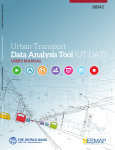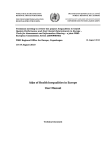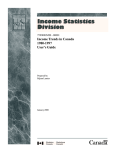Transcript
User Guide BC Community Health Atlas Users will need to download Microsoft Silverlight to view and use the Atlas. Follow the steps below to use the Atlas: 1 – Navigate to http://maps.gov.bc.ca/ess/sv/cha/ in your browser. 2 – Select a theme by clicking in the Theme dropdown box. 3 – Select one of the indicators in the theme that you want to map by clicking in the Indicator Name dropdown box. 4 – Select the time period you want data for by clicking in the Time Period dropdown box. 5 – Select the area type you want to use to map your data by clicking in the Area Type dropdown box. 6 – The default colour scheme is White to Green. If you want to select a different colour scheme, click in the Colour Scheme dropdown box. 7 – The default classification method used to break data into categories is Quintile. To select a different break method, click in the Break Method dropdown box. 8 – To thematically map the indicator you have selected, click on the View Map button. 9 – Explore some of the Atlas features by clicking the “I want to…” button. 10 – Discover more detailed instructions on how to use the Atlas under the Quick Reference Guide, found by clicking the question mark at the top right corner of the Atlas. 11 – Try out some advanced functions of the Atlas by clicking on the tool sign, found under the question mark at the top right corner of the Atlas. Revised June 21, 2013