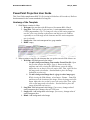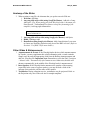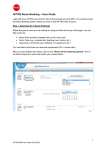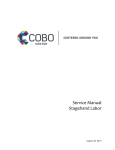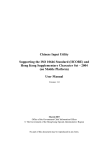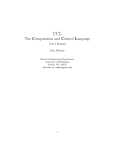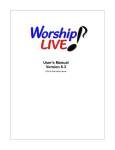Download PowerPoint Projection User Guide
Transcript
Rosemount Bible Church May 4, 2007 PowerPoint Projection User Guide This User Guide complements RBC-20 (Projectionist Guidelines & Procedures). Refer to that document for the current standards of a song file. Anatomy of the Template 1. Slide Master contains 4 slides: 1. Welcome: One text box with Welcome to Rosemount Bible Church 2. SongTitle: Title text box, Lyric text box, 1 semi-transparent text box, CCLI#, page number. (Tip: To change the color of the semi-transparent text box, select any element on the master and then press the TAB key repeatedly to scroll through all the elements until the semi-transparent one is selected.) 3. SongLyrics: One semi-transparent box, page number 4. Blank: empty 2. When creating a song file, the elements that you update on each Slide Master are: 1. Welcome: Add background color/image. i. To add a background image from another PowerPoint file: Open the file that contains the image. Copy it. Return to the song template and while viewing the Slide Master, paste the image. Adjust the size so that it covers the entire slide. Then, right-click on the image and select Order – Send to Back to place the image behind the text box(es).) ii. To add a background image that is a jpeg (or other image type): While viewing the Slide Master, select Insert – Picture – From File and browse to the location of the image. Select the image and click Insert. Adjust the size so that it covers the entire slide. Then, rightclick on the image and select Order – Send to Back to place the image behind the text box(es).) 2. SongTitle: Add background color/image. If necessary, change color of semi-transparent box, change color of CCLI# text. 3. SongLyrics: Add background color/image. If necessary, change color of semi-transparent box. 4. Blank: Add background color/image. Rosemount Bible Church May 4, 2007 Anatomy of the Slides 3. When creating a song file, the elements that you update on each Slide are: 1. Welcome: Add date. 2. Any song slide with a title (using SongTitle Master): Add title of song. Add lyrics. (Tip: When pasting text from Worship leader’s document, use Paste Special – Unformatted Text feature to keep the formatting of the template.) Add copyright information: “Hallelujah,” words and music by John Doe © 2000 Good Music Co. Used By Permission. CCLI License #______________ 3. Any song slide with no title (using SongLyrics Master): Add lyrics. 4. Blank: Nothing to add. 5. Benediction (using SongLyrics Master): Add a benediction of your own or choose one from the projection-only area of the RBC web site. (Refer to Section 4.3.1 of RBC-20 for more details.) Other Slides & Enhancements 1. Announcements & Events: If the Worship leader advises which announcements he’ll make, you may supplement his verbal information with a visual reminder. Simply copy & paste the appropriate slide from the Rolling Announcements and add it to your song file. Important Note: Remember to reset the Slide Transition - Advance slide – Automatically after feature to zero. Otherwise, the slide will advance automatically in the middle of the Worship leader’s announcement! 2. Intro Speaker: If the Worship leader announces the speaker of the morning (especially in the event of a guest speaker), you may include a slide of the message series and title with the name of the speaker. 3. Testimonies: During a baptism service, testimonies may be projected. Refer to the Projection-only area of the web site for sample templates.