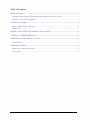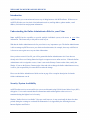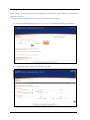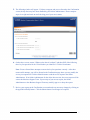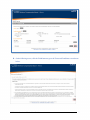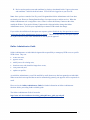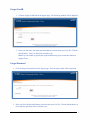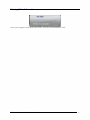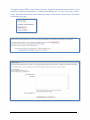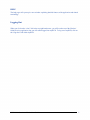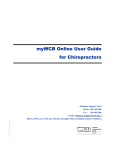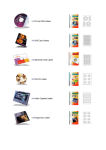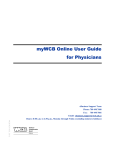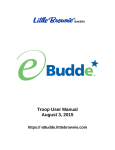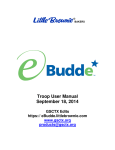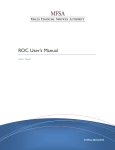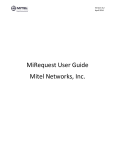Download myWCB Online User Guide for Workers
Transcript
myWCB Online User Guide for Workers WCB REV OCTOBER, 2014 eBusiness Support Team Phone: 780-498-7688 Fax: 780-498-7866 Email: [email protected] Hours: 8:00 a.m. to 4:30 p.m., Monday through Friday (excluding statutory holidays) Table of Contents INTRODUCTION....................................................................................................................................... 3 UNDERSTANDING THE ONLINE ADMINISTRATOR ROLE FOR YOUR CLAIM ........................................ 3 SECURITY /SYSTEM AVAILABILITY ........................................................................................................ 3 GETTING STARTED ................................................................................................................................ 4 ONLINE ADMINISTRATOR GUIDE............................................................................................................ 8 SIGNING IN .............................................................................................................................................. 11 MAKING CHANGES TO MY PROFILE AND ACCESS ................................................................... 13 VIEWING CLAIM INFORMATION .................................................................................................... 14 WORKERS’ ONLINE SERVICES - WOS ............................................................................................ 15 LOGGING OUT ........................................................................................................................................ 18 ADDITIONAL HELP ............................................................................................................................... 19 FREQUENTLY ASKED QUESTIONS ......................................................................................................... 19 CONTACT US .......................................................................................................................................... 19 WCB Online Services - Worker User Guide 2 WELCOME TO MYWCB’S ONLINE SERVICES Introduction myWCB offers you a convenient and secure way of doing business with WCB-Alberta. With access to myWCB, Workers can view their claim information such as, mailing address, phone number, email address, claim decision and payment information. Understanding the Online Administrator Role for your Claim Note: myWCB has the capability to provide multiple individuals (users) with access to your claim information. This feature may or may not be useful to you. Who has the Online Administrator role for your claim is very important to you. The Online Administrator is able to manage myWCB access to your claim and can determine, for example, how easy or difficult it is for a new user to gain access to your claim information. Once you have created a User ID, you will be granted the Online Administrator role if one does not already exist. Please see Getting Started on Page 4 to request access to online services. When the Online Administrator role is assigned to a user, a letter is sent to the Primary Contact on the claim, usually the Worker. If you are the Primary Contact on the claim and wish to change the Online Administrator access, it will be your responsibility to contact WCB to make the change. Please see the Online Administrator Guide section on page 8 for a complete description of what the Online Administrator can do. Security /System Availability myWCB online services are accessible via a secure web channel using 128-bit Secure Socket Layer (SSL) encryption. Users can be assured that all information transferred through the online services is transmitted using the highest level of security. Workers’ Online Services is available 7 days per week; however, it may occasionally be down for short periods during the evenings or weekends for maintenance. It is supported by the following browsers: Internet Explorer and Firefox. WCB Online Services - Worker User Guide 3 Getting Started Before starting, please ensure you have your Registration Letter sent to you by Workers’ Compensation Board for reference. To request access to myWCB online services, please follow the steps below: 1. Go to the myWCB Sign In page at https://my.wcb.ab.ca and click the Sign up now button. 2. Complete the required fields and click the Next button WCB Online Services - Worker User Guide 4 3. A suggested User ID will be provided. (It can be changed if required.) Enter and confirm the password. Click the Next button. 4. Select Injured Worker radio button, enter the claim number and select the Injured Worker role. Click the Next button. WCB Online Services - Worker User Guide 5 5. The following window will appear. If it does not appear and you are directed to the Confirmation screen, the key facts may have been disabled by your Online Administrator. Please complete steps six to eight and await an email advising you of your access status. 6. On the above screen, answer “What was the date of accident?” and then ONE of the following three key fact questions for the Claim Number you identified. Click the Next button. Note: You are allowed three attempts to answer the key fact questions correctly. After three unsuccessful attempts, you will be directed to the Confirmation page where you may modify the access you requested or Click the Submit button to send the access request to the Online Administrator. If an Online Administrator for the claim does not exist, the access request will be sent to the eBusiness Support Team. Upon receipt of your access request, the Online Administrator or the eBusiness Support Team may modify, approve or deny the request. 7. Review your request on the Confirmation screen and make any necessary changes by clicking on the applicable Modify button. Click the Submit button if no changes are required. WCB Online Services - Worker User Guide 6 8. On the following screen, click the Finish button to go to the Terms and Conditions screen shown below: WCB Online Services - Worker User Guide 7 9. Review and accept the terms and conditions by placing a checkmark beside “I agree to the terms and conditions” and click the Next button. You will now be logged on to your User ID. Note: Once you have created a User ID, you will be granted the Online Administrator role if one does not already exist. Please see Getting Started on Page 4 to request access to online services. When the Online Administrator role is assigned to a user, a letter is sent to the Primary Contact on the claim, usually the Worker. If you are the Primary Contact on the claim and wish to change the Online Administrator access, it will be your responsibility to contact WCB to make the change. If you wish to be notified on all subsequent user requests, please disable the key fact questions as soon as you become the Online Administrator (please see page 9). This will ensure that any subsequent requests for myWCB access to your claim information are sent to you for approval. Online Administrator Guide Online Administrators are individuals designated the responsibility to manage myWCB access to specific WCB claims. They can: create new users, approve access, modify access for existing users, deactivate users who should no longer have access, reset passwords, and update user profiles. As an Online Administrator, you will be notified by email when access has been granted to an individual. When access has been requested but can not be automatically granted, your approval will be requested via email. Please review the Online Administrator Guide for further information on Online Administrator functions before proceeding further with this guide. The Online Administrator Guide is located at: http://www.wcb.ab.ca/onlineservices/ebiz_guides/pdfs/user_guide_mywcb.pdf WCB Online Services - Worker User Guide 8 How to Disable Key Fact Questions Key facts are questions pertaining to your claims. TWO of these key facts must be answered correctly in order for a new user to proceed with the creation of a User ID. Note: Key Fact Questions will be ‘enabled’ by default. If you would like to disable key fact questions so all future requests have to go through you, please go through the following steps: 1. Once you are logged in with your User ID, click on ‘View my Access’ in the ‘My Profile’ menu located in the bottom left of the screen. 2. Click on the ‘Modify’ button next to the ‘Key Facts enabled’ WCB Online Services - Worker User Guide 9 3. Click on the ‘I would like to manually approve all requests for the claim number’ box. Click Next. 4. Review the information on the following screen and click on the ‘Submit’ button. Key Fact questions will be disabled. WCB Online Services - Worker User Guide 10 Signing in 1. Go to the myWCB Sign In page at https://my.wcb.ab.ca Note: You must successfully complete the “Getting Started” process (please see page 4) prior to beginning the “myWCB Sign In” process 2. Enter your UserID and password. Click the Sign In button. Please note, the password is case sensitive. Note: You will be required to accept the terms and conditions, on your first sign in. WCB Online Services - Worker User Guide 11 Forgot UserID 1. Click the Forgot UserID link on the Sign In page. The following window will be displayed. 2. Enter your first name, last name and email address associated with your User ID. Click the Submit button. Your User ID will be emailed to you. Note: If you are unable to provide the required information, please contact the eBusiness Support Team. Forgot Password 1. Click the Forgot Password link on the Sign In page. The following window will be displayed. 2. Enter your User ID and email address associated with your User ID. Click the Submit button. A new temporary password will be emailed to you. WCB Online Services - Worker User Guide 12 Making changes to my profile and access The My Profile menu is found in the bottom left of the screen: The My Profile menu provides the following options: 1. 2. 3. 4. Change My Password or UserID Manage My Profile - changes to your personal and/or company information View My Access – view your current access to myWCB Request Additional Access – request or modify your current access. Note: To add other claims under you access, login with your User ID and click on ‘View my access’ under ‘My Profile’. Once you are in the screen, click on the ‘Request Additional Access’ button to add more claims. WCB Online Services - Worker User Guide 13 Viewing Claim Information Once you are logged in to myWCB, click on the ‘View My Claim Information’ link: WCB Online Services - Worker User Guide 14 Workers’ Online Services - WOS Workers’ Online Services allows you to view your claim information such as, your mailing address, phone number, email address and claim decision. It will also allow you to view payment information such as the date when the last payment was issued as well as the date when the next payment will be issued. If you have more than one claim number, you can specify which claim you would like information on by using the drop down Claim number field. Note: Only payments issued in the past 365 days, and those that will be issued within the coming 7 days will be displayed. WCB Online Services - Worker User Guide 15 Contact WCB In the event that you are experiencing technical issues with Workers’ Online Services, you may contact the eBusiness Support Team by selecting the “contact WCB” link in the top right hand corner, or by going to the bottom of the page and selecting the “eBusiness Technical Support” link. WCB Online Services - Worker User Guide 16 You can also contact WCB’s Contact Centre if you have any general questions about your claim, or if you would like to update your information (i.e. Address, Phone Number etc). To do so, click on the “Contact Centre” link on the left side of the screen under Quick Links, or click on the “Contact Centre” link located at the bottom of the page. WCB Online Services - Worker User Guide 17 HELP The help pages will open up in a new window explaining detailed features of the application and related terminology. Logging Out When you click on the “close” link in the top right hand corner, you will be taken out of the Workers’ Online Services application, but you will remain logged into myWCB. To log out of myWCB, click on the “Sign Out” link within myWCB. WCB Online Services - Worker User Guide 18 Additional Help Frequently Asked Questions 1. I can’t log in. Here are a few things to keep in mind when trying to log in: Ensure that you are at the correct site. The address at the top of the login screen should read: https://my.wcb.ab.ca Ensure your User ID is correct. If you have forgotten your User ID, click on “Forgot User ID”, fill in the required information and your User ID will be emailed to you. Ensure your password is correct. The password is case-sensitive. If you have forgotten your password, click the “Forgot Password?” link. The system will prompt you to enter the User ID and email address you selected when you registered online, and a new password will be emailed to you. If you still cannot log on, please contact the eBusiness Support Team 2. I get a system error when I try to log into Workers’ Online Services If you are experiencing any technical difficulties, please contact the eBusiness Support team: 3. Another user has signed up for a User ID without my authorization If another person has created a User ID for your claim, you must contact WCB – Alberta’s eBusiness Support team to have this access revoked. Contact Us If this guide or the online help files do not answer your questions, the eBusiness Support Team is available for assistance. eBusiness Support Team Phone: 780-498-7688 Fax: 780-498-7866 Email: [email protected] The eBusiness Support Team is available from 8:00am to 4:30pm Monday through Friday (excluding statutory holidays). WCB Online Services - Worker User Guide 19