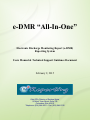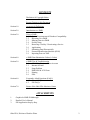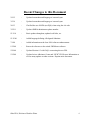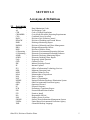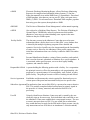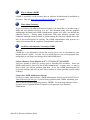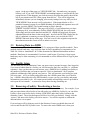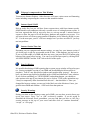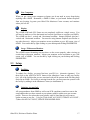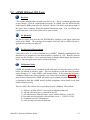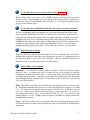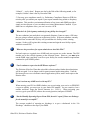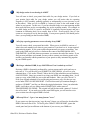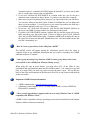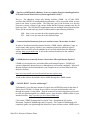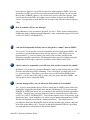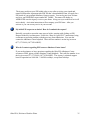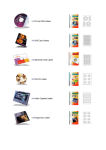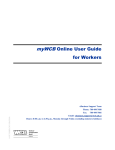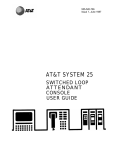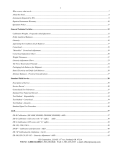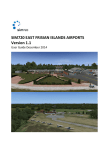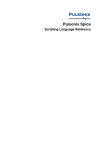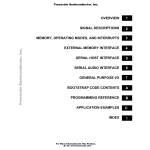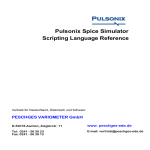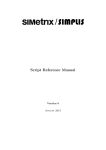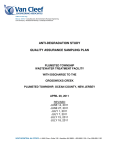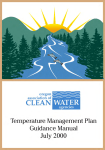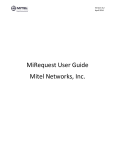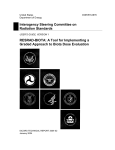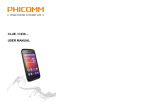Download e-DMR “All-In-One” - Ohio Environmental Protection Agency
Transcript
e-DMR “All-In-One” Electronic Discharge Monitoring Report (e-DMR) Reporting System Users Manual & Technical Support Guidance Document February 9, 2015 Ohio EPA, Division of Surface Water 50 West Town Street, Suite 700 Columbus, Ohio 43215 Telephone: (614) 644-2001 • Fax: (614) 644-2745 CONTENTS Disclaimer & Copyright Notice Recent Changes to this Document Section 1.0 Acronyms & Definitions Section 2.0 Introduction to e-DMR Section 3.0 Using e-DMR 3.1 System Requirements & Windows Compatibility 3.2 Reporting via e-DMR 3.3 Entering Data in e-DMR 3.4 Facility Setup 3.5 Removing a Facility / Deactivating a Service 3.6 Applications 3.7 Submitting Data Electronically 3.8 Personal Identification Numbers (PINS) 3.9 Importing Data via XML Section 4.0 e-DMR Data Substitution Codes (A Codes) Section 5.0 e-DMR Tips & Troubleshooting 5.1 Ohio EPA eBusiness Center Account 5.2 Internet & Email 5.3 Setup Problem 5.4 DMR 4500 & 4519 Form 5.5 Printing 5.6 PINs Section 6.0 Frequently Asked Questions (FAQ’s) 6.1 General FAQ’s 6.2 PIN FAQ’s Section 7.0 Future of the Ohio EPA eBusiness Center ATTACHMENTS 1. 2. 3. Graphical e-DMR Walkthrough Detailed User’s Manual PIN Application Step-by-Step Ohio EPA, Division of Surface Water 2 Disclaimer & Copyright Notice This document in its entirety including attachments have been reviewed by the Ohio Environmental Protection Agency, and approved for external distribution. Mention of trade names or commercial products does not constitute endorsement or recommendation for use. The entire E-DMR System Facility Users Guide provided as Attachment 1 is copyrighted by enfoTech & Consulting, Inc. and is protected under the US copyright law. No part of the document may be reproduced or transmitted in any form or by any means, electronic or mechanical, for any purpose, without express written permission of enfoTech & Consulting, Inc. Unauthorized reproduction or distribution of the document, or any portion of it, may result in severe civil and criminal penalties, and will be prosecuted to the maximum extent possible under the law. Information in the E-DMR System Facility Users Guide is subject to change without notice. Ohio EPA, Division of Surface Water 3 Recent Changes to this Document 2/2/15 - Updated screenshots and language w/current layout 3/5/14 - Updated screenshots and language w/current layout 2/6/13 - Clarified the use of MDL (not PQL) when using the AA code 3/22/11 - Update eDMR Administrators phone number 12/1/10 - Basic updates throughout, updated web links, etc. 12/15/09 - Added language defining a Delegated Submitter. 7/1/08 - Added information on the June 2009 software enhancements. 1/22/08 - Removed references to the retired SWIMware software. 5/29/08 - Updated Section 6.2 with FAQ’s concerning the new PIN. 5/12/08 - Updated w/new eBusiness Center and “NEW” PIN Process Information as well as many updates to other sections. Reprint entire document. Ohio EPA, Division of Surface Water 4 SECTION 1.0 Acronyms & Definitions 1.1 Acronyms A Codes AL CFR CROMERR CSO DAPC DDAGW DMR DMWM DRO DSW e2 Reporting e2 Permitting eDMR eDWR FAQ GPD IDP IE ITS MDL MGD MOA NOI NOT NPDES OEPA ORC PC PCR PIN PTI RO SSO SWIMS USEPA XML - Data Substitution Codes No Discharge Code Code of Federal Regulations Cross Media Electronic Reporting Requirements Combined Sewer Overflow Division of Air Pollution Control Division of Drinking and Ground Waters Discharge Monitoring Report Division of Materials and Waste Management Delegated Responsible Officer Division of Surface Water Electronic Environmental Reporting Software Electronic Environmental Permitting Software Electronic Discharge Monitoring Report Electronic Drinking Water Report Frequently Asked Question Gallons Per Day Indirect Discharge Permit Internet Explorer Office of Information Technology Services Minimum Detection Limit Million Gallons Per Day Memorandum of Agreement Notice of Intent Notice of Termination National Pollution Discharge Elimination System Ohio Environmental Protection Agency Operator of Record Personal Computer Preliminary Compliance Report Personal Identification Number Permit to Install Responsible Official Sanitary Sewer Overflow Surface Water Information Management System United States Environmental Protection Agency eXtensible Markup Language Ohio EPA, Division of Surface Water 5 1.2 Definitions Air Services The tool used by the regulated community to interact with the Division of Air Pollution Control. The tool includes facility profile, permit application, compliance certification, and emission reporting functionality. Copy of Record One of the CROMERR requirements placed upon Ohio EPA is that we maintain an “as submitted”, readable copy of the information that was electronically submitted via the eBusiness Center. The Copy of Record cannot be altered by the submitter or by Ohio EPA. It can be viewed through the eBusiness Center, but only by the PIN holder who submitted it. CROMERR U.S. EPA’s Cross-Media Electronic Reporting Rule. This regulation sets performance-based, technology-neutral standards for systems that states, tribes, and local governments use to receive electronic reports from facilities they regulate under U.S. EPA-authorized programs, and requires program modifications or revisions to incorporate electronic reporting. Delegated Submitter A person officially delegated by a Responsible Official to sign and submit Discharge Monitoring Reports for a facility. Delegated Submitter authorization specifies either an individual or a position having responsibility for the overall operation of the regulated facility or activity such as the position of plant manager, operator of a well or a well field, superintendent, position of equivalent responsibility, or an individual or position having overall responsibility for environmental matters for the company. A delegated submitter may thus be either a named individual or any individual occupying a named position. If you select this option, the eBusiness Center will provided a Submission Delegation agreement for each facility that must be printed and completed by the Responsible Official and mailed to Ohio EPA as instructed on the form. Delegation The process by which eBusiness Center users are assigned the privileges of submit, create/edit, and/or read-only. DSW Credible Data Also referred to the Volunteer Monitoring Program within the Division of Surface Water. Allows eBusiness Center users to submit voluntary data to the Division of surface water. Data generated under approved project study plans will be collected from the program's Qualified Data Collectors through the use of an on-line data entry system. Interested parties can then view this data (and water quality data collected by other state agencies) through this on-line system. eBusiness Center Web portal enabling users to electronically submit reports and applications to Ohio EPA as well as pay fees. Also referred to informally as the “eBiz Center” Ohio EPA, Division of Surface Water 6 e-DMR Electronic Discharge Monitoring Report ; allows Discharge Monitoring Reports to be completed and submitted in three formats: (1) On-line Enter data manually in an online DMR form; (2) Spreadsheet - Download a DMR template, enter data on your on your PC, then cut & paste into eDMR; (3) XML - For advanced users. Download XML template, populate data using your data system, then upload to e-DMR. eDRUMS The Division of Hazardous Waste Management’s online annual reporting. e-DWR Also referred to e-Drinking Water Reports. The Division of Drinking & Ground Waters’ DRINKware software replacement which enables eBusiness Center users to submit drinking water reports in the same fashion as they do eDMR reports. Facility Profile The data entry screens in the eBusiness Center that are used to enter information about a facility that is new to Ohio EPA’s core database that is shared by the multiple regulatory programs. More detailed and extensive Service-level profiles are also incorporated into the functionality of some services. However, the eBusiness Center profile captures the initial base information when a new facility is added to Ohio EPAs online services. PIN Personal Identification Number; a string of letters, numbers, and symbols that is used in electronic submittals to substitute for a wet ink signature. It is associated with a specific person, serves as their legally binding signature, and cannot be shared. Responsible Official A person holding the following position with a facility: for a corporation the principal executive officer for partnership or sole proprietorship - the proprietor or a general partner; for a municipality, state, federal, or other public facility - the principal executive officer or ranking elected official. Service Agreement Establishes and documents the criteria required for functional access to various parts of the portal and associated facility/service-specific data. Subscriber Agreement The application form sent to Ohio EPA by a person who wants to obtain a PIN. It is partially completed online but then must be printed, signed in the presence of a notary, notarized, and mailed to Ohio EPA for processing. User ID Uniquely identifies an eBusiness Center user and is created by the user when they sign up for an account. Each individual who would like to use the eBusiness Center must establish their own personal account. The user account is not equivalent to a PIN. If a user would like to submit data, they would then need to apply for the PIN inside of their account. (step by step instructions on how to do this is in Attachment 3 of this document) Ohio EPA, Division of Surface Water 7 SECTION 2.0 Introduction to eDMR About this Document This document contains a comprehensive overview on the use of the Electronic Discharge Monitoring Reporting System (e-DMR), how it fits into electronic data reporting, electronic signatures, FAQ’s, and troubleshooting. The information included within this document should provide the user with helpful tips on how to ensure a smooth electronic reporting experience as well as to provide an avenue for timely and quality permit reporting. NOTE: It is highly recommended that you download and print out this document and all its attachments. Having this document in its entirety will greatly streamline your electronic reporting experience by allowing you to produce quality data submissions in a timely and efficient manner. Many of the topics discussed in the All-in-One Document are graphically discussed in Attachment 1, the Graphical Walkthrough. What is e-DMR? The Division of Surface Water (DSW) has developed an integrated, user-friendly information management system, the Surface Water Information Management System (SWIMS). E-DMR is the information management and ONLINE submittal component of this system which allows electronic data exchange between DSW and the regulated community via the internet. The regulated community has the ability to submit permit self-monitoring data via e-DMR, which enables facilities to meet their permitting and reporting obligations in a much quicker and more streamlined manner than a "paper" submittal. What Forms are in e-DMR? e-DMR contains electronic versions of EPA 4500 and EPA 4519 reporting forms. Permits who use these forms include NPDES, General, Indirect Discharge, and the renewed coal mine permits. NOTE: Permit renewal applications are not currently available in electronic submittal format (i.e., hard copies sent via mail only). How Much does it Cost? e-DMR is provided at no cost to any regulated entity, consultant or contractor who would like to use the internet-based eBusiness Center that the Ohio EPA has developed. Ohio EPA, Division of Surface Water 8 How to Obtain e-DMR? e-DMR is accessible via the internet, thus no software download and/or installation is necessary. Just visit https://ebiz.epa.ohio.gov/login.jsp to get started! What About Training? If you are familiar with Microsoft Internet Explorer, you should have no trouble using eDMR and will probably find easy it to use. This document along with the graphical walkthrough document and eDMR Administrator support will guide you through the submittal process. During initial deployment, State-wide training sessions were conducted; although current & future in person training has not been schedule due to the lack of user needs/requests for training. The eDMR Administrator often presents at a variety of environmental & compliance related annual conferences. Need More Information Concerning e-DMR? Web Site e-DMR has a very informative website that we urge you to save as a bookmark in your internet favorite’s folder. Visit the site on a regular basis to view recent program news and updates as well (http://epa.ohio.gov/dsw/edmr/eDMR.aspx). Call the eBusiness Center Helpline at (877) 372-2499 (1-877-EPA-BIZZ) You have options to select for various services including PIN assistance. Select the eDMR option and be directed to the eDMR Administrator. In many cases, we may be able to assist you with the problem right then. If not, the e-DMR Administrator will receive the message and call you back with a solution as soon as possible (usually within 24 hours). Contact the e-DMR Administrator Directly Feel free to contact Jamie Roberts, e-DMR Administrator, directly at 614-644-2054 or at [email protected], if you are having problems with e-DMR, submitting your data, or just have general program questions. NOTE: Given the large amount of users, you may receive a quicker detailed response to your question if you email the administrator. Ohio EPA, Division of Surface Water 9 SECTION 3.0 Using e-DMR 3.1 System Requirements & Windows Compatibility e-DMR is a multi-user online application, with minimal system requirements. In order to take advantage of e-DMR, users will need the following: e-DMR hardware requirements are listed below: ● No requirements other than a computer, keyboard, mouse, & monitor The following software is required by e-DMR: ● Windows XP or better ● Internet Explorer (IE8 and up) ● Internet connection ● E-mail provider ● Microsoft Excel 2003 or newer (optional for Copy & Paste data feature) Windows Compatibility ● e-DMR is compatible with operating systems Windows XP thru Windows 8 and will continue to be compatible with future versions of Windows and Internet Explorer through eDMR software upgrades. 3.2 Reporting via e-DMR View Attachment 1 to this document to view a graphical walkthough of the e-DMR online system. E-DMR currently includes methods to electronically submit your Form 4500 and Form 4519’s for a variety of different environmental permits. Getting Help Getting help within e-DMR is easy. A “Help” button is available on each page which provides supplemental information for the particular page that you are currently on. Printing your DMRs Your permit requires a hard copy of your submitted discharge monitoring reports to be on file at your location (five years for sludge reports, three years for everything else). You can print in two locations within e-DMR. One is on the summary screen right before you PIN your report where it states if there were any data validation errors located within the Ohio EPA, Division of Surface Water 10 report. At the top of that page is a VIEW REPORT link. Just make sure your pop up blocker is off, if you click VIEW REPORT and nothing happens, it was blocked by your popup blocker. (If this happens, just click the security message that usually shows at the top of your internet and click "allow popup from this site". You will be logged out immediately because you are changing your security settings, but every time you click VIEW REPORT from now on it will work perfect). If the popup blocker is off, a printable formatted version of your DMR including all locations and signature areas will popup, just click PRINT! The second location to print is through SUBMITTALS/REVISIONS. This page will list ALL of your submissions over time. To bring up all of your submittals, click the SEARCH PANEL link, leave all search fields empty and just set the date back and hit GO. eDMR will bring back all reports submitted between the dates in the search panel. Just click the DETAILS link to the far left of a submittal, a summary screen will display where you can click the VIEW REPORT link near the top of the page. You can even view the original receipt sent for that submission on this screen as well as submit a revision. 3.3 Entering Data in e-DMR Data can be entered into the Form 4500 or 4519 by using one of three possible methods. These methods include hand entry, copy and paste from an Excel spreadsheet, or importation of an XML file. Refer to Attachment 1 & 2 of this document for additional information on these methods. Hand entry is recommended if you have a small report. If you have a large report, hand entry may be time consuming, it is recommended to use the Microsoft Excel copy & paste method. 3.4 Facility Setup The first time you use the eBusiness Center you must create a personal account. Once logged in, if you want to submit data for a facility you will first need to apply for your PIN (i.e., electronic signature). Once you have that you can activate your e-DMR service by adding your facility or any number of facilities that you want to report for. Refer to Attachment 3 for a complete graphical walkthrough of this quick & easy process. This will associate your facility(ies) with your user name. As far as facility and permit setup, the e-DMR system takes care of that for you. e-DMR is linked directly to the DSW database, so once you log, your facility and permit information is provided for you. All current permit outfalls and reporting codes are provided in each report for each month…. so no need to worry about leaving something out. 3.5 Removing a Facility / Deactivating a Service If you want to remove a facility from your account, it’s a button click away. For example, if you end your association with a Facility A but still need to use eDMR for Facility B, you can delete Facility A from your facility list by clicking VIEW/EDIT under the Facility column in the eBusiness Center. The screen that appears will be a list of all your facilities. Simply click the “remove” link next to the facility you wish to remove. You will be required to confirm the deletion before it is accepted. If you no longer will be doing any work in the eBusiness Center you should deactivate all services and also the PIN if you have one. To remove the entire eDMR service from your Ohio EPA, Division of Surface Water 11 account, click the word “Deactivate” in the Status column under “Available Services”. Be certain this is what you want to do because if the service is deactivated in error you’ll have to start from scratch with all facility associations. 3.6 Applications NPDES, Antidegradation, and other Division of Surface Water applications are not currently available with e-DMR or the Ohio EPA eBusiness Center. The best source for renewal application forms is the Ohio EPA website. PDF documents of each form are available to be printed, filled out, and mailed in. It is anticipated that a variety of applications will be provided online via your eBusiness Center account mid-2015. 3.7 Submitting Data Electronically Submitting electronically via your personal eBusiness Center account is simple. Complete your DMR and press “Submit”. You will be prompted to enter any notes that you would like to accompany the report, answer one of your security questions, and then to enter a correct PIN number. Upon completion of this, you will receive an online receipt for your submission as well of an email notification of your submittal. You have just submitted electronically! No hard copies required! 3.8 Personal Identification Numbers (PINS) When submitting data for either Form 4500 or Form 4519, or just submitting an item for another Division on the eBusiness Center, you will need to obtain a PIN. View Attachment 3 of this document for a step by step graphical walkthrough on how to obtain your new PIN as well as activating your service. This PIN acts as your legal electronic signature and will be your “Agency” PIN, not just your Division of Surface Water PIN. Thus, you will only have a single PIN which you will use to submit anything electronically when doing business via the Ohio EPA eBusiness Center. PINS represent actual signatures, thus are assigned to individuals, not facilities. A single person can submit data on the behalf of one or several facilities. If you are submitting data for numerous facilities, you just need to add each facility to your personal account, and use the same PIN to submit all of them. Feel free to contact the e-DMR Administrator if you have general questions pertaining to PINS as well. NOTE FOR LABS/CONSULTANTS: If you are submitting data on behalf of another entity, you are required in accordance with 40 CFR 122.22 to submit an authorization letter from the facilities executive officer or owner granting you overall responsibility for submitting data on the facilities behalf. This “Delegation of Authority” form will be provided to you once you request the facility in your account. For more information on 40CFR 122.22, visit the link at the following website: http://www.epa.gov/region6/6en/w/signatory.htm 3.9 Importing Data via XML In e-DMR you have the option to import your data via an XML file. This method will mostly be used by a few more advanced facilities that are familiar with XML. Refer to Attachment 2 for a detailed explanation of the XML import feature. Ohio EPA, Division of Surface Water 12 SECTION 4.0 e-DMR Data Substitution Codes (A Codes) Data Substitution Codes (a.k.a. “A Codes”) are used to explain data values that deviate from data that would normally occur. The Data Substitution Codes are as follows: AA - Below Detectable Limit: Use this code when the quantitative analysis for a substance is done according to an approved analytical method and either does not detect the substance or detects it at a level below the minimum detection limit (MDL). Enter the MDL value after the AA code separated by a single space (ex. AA 5.0). No comment is required. AB - Analytical Data Lost: Use this code when the analytical data for a sample has been lost. This applies only to recorded data (e.g. paper records, data disks, etc.). This code is not to be used when a sample is lost. In such a case, the sample would be considered not to have been taken. The circumstances causing the use of this code should be explained in a Specific Comment on the first date of occurrence for each parameter. AC - Plant Not Discharging (or No Sludge Hauled): Use this code when no wastewater was discharged (or no sludge was hauled) on that date thereby precluding the collection of samples. Enter this code for all parameters which were required on that date. No comment is required. AD - Automatic Analyzer Out of Service: Use this code when an automatic analyzer, which is normally used to analyze samples at the treatment works, is inoperative. The circumstances causing the use of this code should be explained in a Specific Comment on the first date of occurrence for each parameter. AE - Analytical Data Not Valid: Use this code if the analytical data for a given sample is for some reason not valid. The reason that the data is not valid should be explained in a Specific Comment on the first date of occurrence for each parameter. AF - Sample Site Inaccessible Due to Flooding or Freezing: Use this code if a sample could not be collected because the designated sampling site was flooded or frozen-over. This code should be used for all parameters required to be sampled at the site on the day that it was inaccessible. AH - Sample Not Taken, Explanation Included: Use this code when a required sample is not taken for a reason other than one covered by another "A" code. An explanation as to why the sample was not taken must be entered as a Specific Comment for that parameter and date. AJ - Above Range of Automatic Analyzer: Use this code when the concentration of a substance is above the level that an automatic analyzer is capable of measuring. This code should only be used for parameters that are normally analyzed by an automatic analyzer. The upper limit of the Ohio EPA, Division of Surface Water 13 automatic analyzer should be reported in a Specific Comment on the first date of occurrence for each parameter. AK - Biological Sample Too Numerous to Count: Use this code when the number of bacterial colonies for each dilution tested exceeds the acceptable number of colonies given by the analytical method used. (Appropriate dilutions should be used to obtain an acceptable count of bacterial colonies.) AL - No Discharge During Monitoring Period: No longer used. DO NOT USE THIS CODE in e-DMR. If no discharge occurred for the full monitoring period, select the No Discharge check box at the top of the e-DMR form. AN - Sample Not Taken, Plant Not Normally Staffed (Saturdays, Sundays, and Holidays): Use this code to indicate when samples are not collected on days that the treatment plant is not normally staffed. The use of this code is limited to Saturdays, Sundays, and officially recognized municipal holidays if the treatment plant is not normally staffed on those days. This code is only acceptable for parameters that are sampled daily. For parameters sampled at a lesser frequency, the sampling date should be moved to a date when the plant is staffed. Ohio EPA, Division of Surface Water 14 SECTION 5.0 e-DMR Tips & Troubleshooting This section is intended to be a working document and may grow as new issues are encountered. Please refer to this section first before contacting e-DMR technical support. Although, if you run into problems that are not addressed within this section, contact the e-DMR Administrator). You can also contact James Roberts, e-DMR Administrator directly, at 614-644-2054 or via email at: [email protected]. NOTE: Given the large number of users, the administrator may get back with you with a detailed response quicker if you send your question in email form. 5.1 eBusiness Center Account You will be prompted to create a screen name and password. It is recommended that you create a screen name that you will remember (ex. Jmiller55) and to keep the password unique (ex. BlackCats-11). DO NOT USE YOUR PERMIT NUMBER, PIN NUMBER, or FACILITY ID. You must fill in all contact information, address, email address, etc. Do not use quotation marks or apostrophes within the form….it will not pass validation. Within the eBusiness Center, you have access to your facility info, operator, and owner information. It is important to maintain these sections and to keep the data updated and current. 5.2 Internet / Email Internet Browser eDMR is maintained to be fully compatible with Internet Explorer. Other browsers may function, although one may experience various errors, formatting issues, and some buttons will not function correctly or not at all. Internet Browser If you are having problems with invalid sessions or internet timeouts you will want to check your internet security settings. Make sure you are not set to HIGH, we suggest setting the security to MEDIUM. Many users may get invalid session errors because the security settings are prohibiting the user from either accessing a secure connection or send or accept data through a secure connection. If you are getting a timeout error, just make sure you hit SAVE at the bottom of the screen before you leave for an extended period of time as you will be auto-logged out if a period of no activity occurs. Ohio EPA, Division of Surface Water 15 Webpage is compressed to a Thin Window You must use Internet Explorer. Other browsers will cause various errors and formatting issues including compressing the screen to a thin unusable window. Internet Speed / RAM Dial up works fine, but you will have faster response times with faster internet speeds. eDMR should work continuous with only a second or two of waiting between screens. It has been reported that dial up users may have to wait up towards 1 minute between screens to allow the page to hit off the agency database and populate your screen. You will want to have at least an average amount of Random Access Memory (RAM) in your PC. For the most part, your PC will have enough, but if you have an older PC you may run into problems. Internet Session Time Out Depending on your computer and internet settings, you may lose your internet session if you let the page sit idle for an extended period of time. If this happens, just log back in. If you are in the middle of a DMR and must step away, just press the SAVE button at the bottom of the report before leaving. You can re-access the open report by clicking EDIT AN OPEN REPORT and the “Edit” link to the left of the report. Pops Up Blocker It is possible that during e-DMR reporting that a system pop up window will need to open (ex. viewing a printable version of your DMR and downloading the Microsoft Excel template). Your PC may block these windows and consider them “pop ups”. Be sure to have your internet pop up blocker disabled on the e-DMR and eBusiness Center websites. If you click on something (ex. VIEW REPORT) and nothing happen, you should see some options at the top of your internet for you to click on. Click on the option that says "always or temporarily allow download from this site"....that should do it. Since you changed the browser settings you may get kicked back out to the eBusiness Center, just get back into eDMR and continue…it will work from that point on. Security Warnings During your time on the eBusiness center and e-DMR, you may have security boxes pop up on your screen. Press “Yes” or “OK” on them to continue. If you are trying to download the Microsoft Excel spreadsheet, you may find that you have to click on a security message at the top of your screen and then click on “continue download”, “accept”, or “view page”. Ohio EPA, Division of Surface Water 16 New Computers When you get a new person computer or laptop you do not need to worry about doing anything with e-DMR. Remember, e-DMR is online, so just launch Internet Explorer from any location, log onto your Ohio EPA eBusiness Center account, and continue where you left off! Display The e-DMR 4500 and 4519 Forms are not completely visible on a single screen. You will need to make use of the horizontal and vertical scroll bars to navigate you DMR’s. The e-DMR site has 1 vertical and 1 horizontal scrollbar. Internet Explorer also has 1 vertical and 1 horizontal scrollbar. You must be using Internet Explorer (not Firefox or any other browser). Adjust your monitors screen resolution to get a full screen view of eDMR. You can do this by right clicking on your desktop and clicking PROPERTIES. Large / Widescreen Monitors The e-DMR screen formatting may not show on the screen properly when viewing on certain large widescreen monitors. Adjust your monitors screen resolution to get a full screen view of eDMR. You can do this by right clicking on your desktop and clicking PROPERTIES. 5.3 Setup Facilities: To submit for a facility, you must first have your PIN (i.e., electronic signature). You then click on the ADD FACILITY button in the eBusiness Center to add your facility (ies). All of the facilities that you are associated with will be present in the Facilities drop down list in eDMR. If a facility is missing from the list, you must associate yourself with the facility by adding it in the eBusiness Center (see Attachment 3). Updating Account Info All correspondences from eDMR as well as our PCR compliance emails are sent to the email address that you have entered as your primary address within your user account profile. There are two places that your primary email is listed that you will want to update as soon as you can – 1) Log in, Click on MY ACCOUNT, UPDATE ACCOUNT ; 2) then click MY ACCOUNT, UPDATE PIN HOLDER INFO. Ohio EPA, Division of Surface Water 17 Permits: All versions of your permit that are in the DSW database will be available in e-DMR (both past expired permits and the current active permit). You are not responsible for updating your permit information inside eDMR, this will occur automatically with the current permit requirements and automatically change if your permit is renewed. Permit Modifications & Renewals Sometimes a modification will occur on a permit for whatever reason. Permits also renew every five years where they are re-evaluated. When the modification/renewal becomes effective it will automatically be present in e-DMR starting on the renewal/modifications effective date. No additional setup is required on your part. Occasionally, the month that the new permit becomes effective will not be available in eDMR and thus you cannot create a DMR for it. If this happens contact the administrator and they will add it to your e-DMR account. Report is not in eDMR? You may have filled in the “Search Panel” under “Create New” and limited the search criteria to where your desired DMR gets sorted out and not displayed. It is suggested that you skip the search panel and scroll to the bottom of the screen, your current reports will be displayed automatically. Also, read the permit modifications and renewals section just above for a special case when a report may sometimes not be in eDMR. Sampling Stations How do I Add a Station? – If a particular sampling station is not in your permit, thus not in your report in e-DMR, you cannot add it. eDMR restricts you to what is required in the permit. If you have an additional discharge location, contact your Ohio EPA District permit writer and they can add it to your permit. After that occurs, eDMR will auto populate the outfall. Why is my Station not showing in e-DMR? – If a particular sampling station that you are used to sampling and reporting for is not in your e-DMR report, the reason is usually simple….It is not a required sampling station for the monitoring month you are in. For example, your permit may only require that station in December, thus the station will only appear in e-DMR in the month of December. Check your permit if you are unsure. Ohio EPA, Division of Surface Water 18 Reporting Codes Adding Additional Codes – If you are interested in submitting data for a reporting code that is not in your permit you can easily and quickly add it. Just click “Add Parameter” button and select the code you wish to add from the drop down list that pops up on the screen. Once you do this, your selected code will be added to your report as an additional column (i.e., it will be located in the farthest right column of your DMR). It is important to note that the code will only be added to that month’s submittal, not the permit as a whole. If the code is going to frequently be in your report, you may wish to seek a permit modification to formally add it to your permit so you do not have to add it to each report submittal within e-DMR. Cell Comments Do not put cell comments into cells where there is no data in the cell. Empty cells cannot hold comments. If you try entering a comment for a cell that is empty, you may get a red validation error around the cell. If you have data and a comment in a cell and want to delete the cell, you must delete the comment first then delete the cell value. Comments should be limited to around 100 characters; longer comments can be entered on the General Notes page prior to submittal, just enter SEE GENERAL NOTES in the cells comment box. Min, Max, and Average Statistics The min, max, average, and count statistics are available on the Excel spreadsheet download and the final printed hard copy of the report. This information is for your use only. eDMR only transfers your raw data to our system, not the statistics. Our internal system calculates the needed statistics on our end. Permit Limits Your permit limits are not documented in e-DMR and are not involved in the e-DMR process. A compliance procedure runs daily on the data you submit which will let you know if there is any compliance or reporting frequency concerns. If you have compliance issues, the submitter will receive an email called a Preliminary Compliance Report (PCR) which states what and where the problem(s) exist. If data was omitted by mistake or you have a typo, you can always do a revision to remedy the compliance issue. Ohio EPA, Division of Surface Water 19 5.4 e-DMR 4500 and 4519 Form Revisions “The report I submitted has a mistake, how do I fix it?” This is a common question with an easy answer. Click on “Submissions/ Revisions” in e-DMR, click the DETAILS link on the specific DMR you need to fix, and click “Revise” (the link is near the top right of the page). Once complete, follow the normal submission steps. You can submit any report at any time, even if you need to revise your revision! No Discharge No data to report? Just click the NO DISCHARGE checkbox in the upper right hand corner of the DMR. The reporting lab & analyst field will still be visible but can be ignored since no data was analyzed. Fecal/bacteria Measurements “Why can’t I enter “0” for fecal coliform in my e-DMR?” Normally, anything below the Detection Level (reported as less than) should be reported as “AA”, however bacteria results are the exception. Users reporting bacteria samples should report the detection level. (<1 on lab report means report 1 on the 4500 form). Validation Checks e-DMR will perform various validation checks each time you save the report as well as before you attempt to submit a report. This was designed to catch data entry keystroke errors relating to “A” codes, MDL’s, and decimal places. If the system has detected a validation violation, the cell in which the error exists will be outlined in bold red . You must fix these errors before e-DMR will permit you to submit your data to Ohio EPA. It is important to note that e-DMR doesn’t perform compliance checks based on the limit tables within the permit. There are only a few reasons why a report does not pass validation. They include: 1) 2) 3) 4) 5) 6) If there is no data in DAY 5, do not put a comment in that cell All AH codes must have a comment in the cell AA codes must be followed with a “space” and the MDL (ex. AA 0.05) Exceeded max decimal places allowed (this is max = 12345678.12345) A comment exceeds 150 characters A lab or analyst exceeds 50 characters Ohio EPA, Division of Surface Water 20 It says that I have an error, but no cells are have Red Boxes ? When clicking “here” to see your errors, e-DMR will take you back to the first station that has an error. Scroll through your report and locate the red error boxes. Remember to check down to Day 31 and check the codes on Page 2, 3, 4, etc if the monitoring location you are on has multiple pages. It says that I have WARNINGS and gives me a report of various warnings? We have set informal ranges on parameters to catch users submitting data in the wrong units (examples : MGD instead of GPD or C instead of F) as well as to catch frequency issues and let you know about them before you submit. Warnings will show up as green highlights over cells. You CAN submit when you have these (they are not like the red highlighted cells where you cannot submit). These cells are just an FYI to make sure that is what you want to submit. Most of the range minimums are just 1.0, so it will green highlight anything typed in lower than 1.0...but, if the data is correct, you can submit. Reporting Lab & Analyst These two fields are required and if left blank it will cause validation errors. If you have multiple labs or analysts, enter then in the cell however you like. It’s suggested that you just abbreviate them or even put the work “Multiple”. These two fields are limited to 50 characters each, so report the information in a short manner. Notes, MDLs, and Comments Comments - A comment is required whenever certain A codes are used that require them (i.e., AH). A comment can also be entered for any cell in e-DMR by using the comment box at the bottom of the report. A small yellow circle will be shown next to all cells that possess comments. Comments can be entered or deleted at the users discretion. Just remember to keep comments under 150 characters as that is the limit..if you exceed 150, you will get an error. MDL - The MDL is required to be entered in each cell (day) that the user enters an AA in. The MDL (Minimum Detection Level) is the value that that is reported as less than (i.e., <0.5 means the user reports AA and enters 0.5 after the AA, so the cell will read “AA 0.5”). Do not enter characters into this field (i.e., such as the units). If you do so, the system will return an error. Do not enter the MDL as “.01”, you must put in the leading ZERO (i.e., 0.01). e-DMR will not recognize your MDL as a numeral unless the leading ZERO is entered. Notes – The General Notes screen is present just after the last monitoring stations report. Feel free to enter in any notes in the provided space that you would like to accompany the submission. Ohio EPA, Division of Surface Water 21 Wont let me type in ZEROS for Chlorine You do NOT want to put ZEROS in any analytical fields (zeros work fine for things like color, odor, etc). If the samples were just not taken because of NO DISCHARGE that day, just put an AC in the cell and move on (AC means "no discharge on the particular day" and can be used for the FLOW column and ALL analyticals on that day). If you were entering in ZEROS because of a NONDETECT, then use the AA followed by a space and the MDL. So if the minimum detection limit for the non-detect is 0.5, you would type "AA 0.5" in the cell (no comment required). For examples where chlorine is no longer used but still in the permit, enter an AH and comment in Cell 1 and use the AC code down throughout the rest of column cells. XML Importation A limited number of users are setup to upload an XML file which contains the data. Verify that there are no spaces in the XML schema in the comment field for a reporting code. E-DMR will recognize the space as a character and enter in a comment in each cell. If there is no value in the cell, you will get a red box validation error around all cells due to a comment being entered into an empty cell. Contact the eDMR Administrator for specific case-by-case XML troubleshooting. 5.5 Printing View/Print Report Your permit requires a hard copy of your submitted discharge monitoring reports to be on file at your location (five years for sludge reports, three years for everything else). You can print in two locations within e-DMR. One is on the summary screen right before you PIN your report where it states if there were any data validation errors located within the report. At the top of that page is a VIEW REPORT link. Just make sure your pop up blocker is off, if you click VIEW REPORT and nothing happens, it was blocked by your popup blocker. (If this happens, just click the security message that usually shows at the top of your internet and click "allow popup from this site". You will be logged out immediately because you are changing your security settings, but every time you click VIEW REPORT from now on it will work perfect). If the popup blocker is off, a printable formatted version of your DMR including all locations and signature areas will popup, just click PRINT! The second location to print is through SUBMITTALS/REVISIONS. This page will list ALL of your submissions over time. To bring up all of your submittals, click the SEARCH PANEL link, leave all search fields empty and just set the date back and hit GO. eDMR will bring back all reports submitted between the dates in the search panel. Just click the DETAILS link to the far left of a submittal, a summary screen will display where you can click the VIEW REPORT link near the top of the page. You can even view the original receipt sent for that submission on this screen as well as submit a revision. Ohio EPA, Division of Surface Water 22 Printing the Excel File Some users report that they cannot print the Excel file. If you are getting a message that states “Microsoft Office Excel did not find anything to print ", you have to click on the station tab a few times or click a different tab and then click on the one you want manually to force Excel to select it the station you are on. After an internet search, it appears that this happens to Excel files that are created by online applications, like eDMR. After trying this on our end, it worked! You just need to get Excel to select the worksheet. I got it to do this just by clicking each of the different tabs and then back to the first one. This will happen automatically when you fill out the spreadsheet, so this problem probably only occurs when you try to print a blank spreadsheet right from the start. In previous months, you may have looked thru all the tabs before printing which eliminated the Excel error. Printout Statistics Calculations and Excel File Included within the printout (and Excel file download) are simple descriptive statistics for your use. These include: min, max, average, and count. These are only provided for your use and are not transferred with your eDMR data submittal. Only your raw data is transferred to our database and at that time our in-house compliance system calculates the accurate necessary statistics that it requires. NOTE: You may notice that for bacteria calculations the provided statistics are not calculated accurately. The system uses a basic arithmetic average formula to generate the statistics for all parameters, it is unable to differentiate between parameters thus is unable to calculate the bacterial parameters differently using geometric mean. 5.6 PINs Invalid PIN Message If you are a new user to the eBusiness Center and you want to submit data, you must apply for a PIN (i.e., your electronic signature) by following the steps defined in Attachment 3 to this document. Your PIN will be a number that you will be prompted to type in each time you go to submit data. Invalid PIN errors are displayed immediately upon trying to submit your report if the PIN entered does not match the Division of Surface Water’s records. PINS are case sensitive, thus must be entered perfectly. Upon submitting, you must use the PIN that you activated your eDMR service with. Since the PIN represents your legal electronic signature, eDMR will not allow a different PIN submittal authority. Generally invalid PIN errors result in SHIFT key mistakes when typing case sensitive characters. When typing in the PIN field the characters only show as asterisks – thus actual characters are hidden. If you have problems with case sensitivity you can type your PIN somewhere else (ex. Microsoft Word) to ensure you have the cases correct, and then copy and paste it into the PIN field. Ohio EPA, Division of Surface Water 23 SECTION 6.0 e-DMR Frequently Asked Questions 6.1 General FAQs’ “I am a new user, what do I need to do to get started?” To get completely setup just follow the below steps. You can do step #1 and Step #2 within 10 minutes and get your signed/notarized PIN application in the mail. It will take a week to get a PIN back. Contact the administrator anytime if you get stuck. 1) Create personal New eBusiness Center account 2) Get NEW PIN (your legal e-signature) 3) Activate Service 4) START!!!! Follow these steps below to complete the above steps in order. The Electronic Discharge Monitoring Reporting System (i.e,. eDMR) is entirely web based and accessible via any internet connection using Internet Explorer (web link below). The Ohio EPA eDMR website has all of the information that you need to begin, the link is: http://epa.ohio.gov/dsw/edmr/eDMR.aspx. The main feature is that there is no facility/permit setup, all that is done for you. Your reports are already created for you and awaiting you to access them now. This system is linked directly to your permit via a secure connection to it in our database and will populate with what you are required to submit monthly based on your permit requirements. e-DMR is accessible via the Ohio EPA eBusiness Center (visit https://ebiz.epa.ohio.gov/login.jsp) which is a new, secure portal for online business services. This portal is the entry point for the regulated community and consultants to electronically complete and file reports and permit applications and to pay fees. The eDMR website has all the information you need as well as downloadable training All-in-One Document and graphical walkthrough which uses screen shots to show the entire process A-Z. To get started, follow these simple stems….it really very simple and quick within 5 minutes you can be transitioned! 1) Create Your Personal Ohio EPA eBusiness Center Account The eBusiness Center log on is: https://ebiz.epa.ohio.gov/login.html , it is your door to the Agency in which you will access to submit your reports. Create a new personal Ohio EPA, Division of Surface Water 24 account by clicking the “Create New Account” link. Each individual interested in reporting is required to have their own personal account. You will access all of your permits through this account so you only need to do this step once. Click the link above and click the Create New Account button to the left. Select a User ID and Password that you will remember, fill in your personal info, and your account will be ready to log in to. This should only take 2-3 minutes Download the Graphical Walkthrough at http://epa.ohio.gov/dsw/edmr/eDMR.aspx to view screenshots if you want an easy guided walkthrough. 2) Apply for Your PIN (your legal electronic signature) If you want to submit reports, you need a PIN. Log into your new account and click the “Request PIN” link near the bottom of the page. Your user account info is automatically filled out, you just need to create 5 security questions and provide 5 security answers. This should only take a couple minutes. Finish the PIN request and print, sign, notarize and mail in the Subscriber Agreement which is immediately provided to you. Check out Attachment 3 of the All-in-One Document at http://epa.ohio.gov/dsw/edmr/eDMR.aspx to view screenshots if you want an easy guided walkthrough. The agency will mail you a PIN once they receive your request. Once you receive it, log back into your account and click the “Activate PIN” link to activate it. 3) Activate the eDMR Service (i.e., add your permit(s) to your account) As stated above, you will use your account to report data for all of the permits you are responsible for submitting data for. Once your PIN is activated, you can click the “View/Edit” link under “eDMR Facilities” and click “Add Facility”. Enter your permit number (ex. 3PR00032 without the *AD) in the first search field and click “Search”. Your facility will pop up, just click the number to the left to select it. If you have additional facilities just perform this step again to select them all. Once all are selected, just click “Next”. Check whether you are the responsible official (RO) (i.e., legal permit holder) or the Delegated Submitter (i.e., submitting on behalf of the legal permit holder) and submit the request. If you are the RO, your request will generally be approved same day! If you are a delegated submitter, the system will provide you with a delegation form and your request will be approved upon the Agency receiving the form. Download the Graphical Walkthrough at http://epa.ohio.gov/dsw/edmr/eDMR.aspx to view screenshots if you need a guided walkthrough. 4) You are all setup! Once setup, your facilities will always be in your account. The reports will be automatically created for you each month which will include all your permit requirements. To launch eDMR, log into your account and click “eDMR” under “Available Services”. To access new reports just click “Create New Reports”, find the one you want and click “Online Entry” to begin data entry. When all your data is entered, click “Continue” to progress to the end of the report, enter your PIN and click Ohio EPA, Division of Surface Water 25 “Submit”….you’re done! Reports are due by the 20th of the following month, so for example, October’s data is due by November 20th. 5) You may get a compliance email (i.e., Preliminary Compliance Report or PCR) the next day after you submit your report if your report contained any permit or frequency violations. This provides you instant notification of any issues and eDMR provides a simple revision process so you can submit a revision within minutes if needed. If you didn’t have a compliance issue, you won’t receive a PCR. “What do I do if the signatory authority for my facility has changed?” The new submitter just needs their own personal eBusiness Center account, a PIN since they are going to submit, and access to their new facility. If the new submitter currently has their own account and PIN, they will just add the new facility to their existing account. So they will log into their existing account and sign the new facility reports with their current PIN. “What are the procedures for report submission to the Ohio EPA?” No hard copies are required since eDMR and your reports are on the internet. The PIN number acts as the official signature on the electronic forms. However, you must print out the DMR, sign it and keep it on file at your facility for records retention requirements contained in your NPDES permit. “Can I continue to report via the SWIMware software?” The Division of Surface Water has retired this software and no further data submissions will be accepted. It is no longer used for permit renewal applications either. Until the Division rolls out a new electronic renewal application system, send 2 hard copies to the District office. “I can’t activate my eDMR service with my PIN.” When entering your PIN in eDMR whether you are activating your service or PINNING a report to submit, you must type in your entire PIN number. Its case sensitive, has a number and don’t forget the special character (i.e., *#$%^-). When activating your service, type in your full PIN, answer the security question, and press SUBMIT. “On the Monthly Operating Report Form 4500, how do I report if I have no discharge for the month for an outfall?” The accurate method of reporting no discharge is to put a checkmark in the “No Discharge” checkbox at the top of your DMR. Ohio EPA, Division of Surface Water 26 “My sludge station is not showing in eDMR” You will want to check your permit limit table for your sludge station. If you look at your permits limit table for your sludge station you will notice that its reporting frequency is NOT monthly, probably quarterly or semiannually (or even just once a year in December). What you see in eDMR is a mirror of what is due each month as per whats in your permit. In this case, if you have hauled sludge on a non-reporting month then report this data on the corresponding day on the reporting month. For example in you haul sludge on Feb 26, report it on March 26 (quarterly required report) and put a comment in indicating that it was actually done in Feb. Its not perfect, buts it’s the system we are going to use for the time being. For any newer permits, 588 should just be once a year reporting (on the December DMR). “All of my reporting parameters are not showing in my DMR” You will want to check your permit limit table. What you see in eDMR is a mirror of what is due each month as per whats in your permit so if you don’t see it, its not required that particular month. If you want to add extra parameters to a report, no problem. Just open up the DMR and you will see a link near the center of the DMR labeled ADD PARAMETER. It will add whatever parameter you want to the end of the station. If you find you must add these each month you may want to contact your district permit writer and they can formally add the parameters to your permit so they automatically populate in your eDMR reports. “Revising a submitted DMR, it says LOCKED and I can’t submit my revision” Revising a DMR is frequently performed for various reasons and is quick and easy to take care of. You will need to go to SUBMITTALS/REVISIONs, you will see your submittal there. Click on the “Details” link to the left of the submission record, and then click REVISION. Enter in a reason for revising your DMR, just something short…It will open up a copy of the DMR for you to edit and resubmit. Once you click “Revise” it locks your original submittal for record keeping and creates a copy of it that you can revise under EDIT AN OPEN REPORT. It will sit there until you continue through it and press “SUBMIT” just like you did on the original submission. Once you submit the DMR, it will show as a new listing under SUBMITTALS with a status of TRANSFERRED TO SWIMS. The original will still be there with a status of “Locked due to Revision”. If you need to revise the same DMR again, you will need to revise your revision since the original DMR is locked. “Microsoft Excel – I get a “too many formats” error” If you want to use the time saving “copy & paste” feature you will need to download the DMR’s Microsoft Excel file. To find it, press CREATE NEW REPORT, ignore the search panel and just scroll down to the bottom of your screen, your DMRs are Ohio EPA, Division of Surface Water 27 automatically listed there. Locate the report that you want, you will see an Excel icon to the right. Click it and download the file. If you get a message saying “too many formats” or something about “formats lost” you may or may not have a problem. If the file downloads and allows you to open it, you may just notice that the column widths and page colors were lost, but the integrity of the report is maintained. If you cannot open the Excel file, you may be running an old version of Microsoft Excel. Many users report Excel 98 and even 2003 sometimes results in this error. Microsoft Excel 2003 usually works though. Microsoft Excel 2007 works great. “Copy & paste…how do you do this in eDMR?” Download the graphical walkthrough document at the below link and follow pages 31 to 34. It shows all the screens you see in eDMR and describes how to do it. You will copy and paste a monitoring station at a time, if you have 2 stations, you will copy one station in Excel (all columns, just the raw data & comments), paste it into the online form, go back to Excel and copy your second, and paste it into the online eDMR form.... Once your data is in the online form, press CONTINUE a few times and you will get to the PIN screen when you type in your entire PIN, press SUBMIT and you are DONE! “How do I get my CSO’s in my eDMR reports?” If you have CSO’s in your permit, you will notice at the top of your report to the right of the monitoring point dropdown box you will see an ADD CSO button. Click it and select the CSO’s you wish to add. Each CSO that you add will be included in the report, be listed in the monitoring point dropdown, and include all parameters that are required by permit automatically. Each month you have the opportunity to add only the ones you wish to add. “I submitted via eDMR…is it OK” You can submit any DMR's that you like on eDMR back to October 2007. If you’ve pressed the SUBMIT button on the PIN screen at the end of your report, then the data has been received by Ohio EPA. You can click on the SUBMITTALS/REVISIONS link and see your submittal there with a status of "Transferred to SWIMs". If there was any compliance issues with the data you submitted, you will receive an email defining the issues the very next day...the email is called a Preliminary Compliance Report (PCR). “I get the immediate online receipts but not the emailed receipts. What is wrong?” You will want to make sure that your correct and up to date email is listed as your contact email in your eBusiness Center profile. You can click on MY ACCOUTN, UPDATE PROFILE and MY ACCOUNT, UPDATE PIN HOLDER INFO to verify and/or make updates to your information. If it’s correct in your account, your email provider may be blocking the automated email from e-DMR and classifying it as “junk mail”. Ohio EPA, Division of Surface Water 28 “How do I print a copy of my report from eDMR?” Your permit requirements read that you are required to keep a hard copy of your submitted discharge monitoring reports on file at your location. You can print in 2 locations within e-DMR. One is on the summary screen right before you PIN your report where it states if there were any data validation errors located within the report. At the top of that page is a VIEW REPORT link. Just make sure your pop up blocker is off, if you click it and nothing happens, it was blocked by your popup blocker. (If this happens, just click the message at the top of your internet and say "allow popup". You will be logged out immediately, but everytime you click VIEW REPORT from now on it will work fine). If the popup blocker is off, a printable version of your DMR will popup, just click PRINT! It’s a full report of all your stations with signature boxes included, just as your accustom to. The second location to print is if you click on SUBMITTALS/REVISIONS. This page will list ALL of your submissions over time. Just click the DETAILS link to the far left of the submission, a summary screen will display where you can click the VIEW REPORT link or even view the original receipt sent for that submission. “My print out (and Excel file) has pH and bacterial parameter statistics generate incorrectly” Included within the printout (and Excel file download) are simple descriptive statistics for your use. These include: min, max, average, and count. These are only provided for your use and are not transferred with your eDMR data submittal. Only your raw data is transferred to our database and at that time our in-house compliance system calculates the accurate necessary statistics that it requires. NOTE: You may notice that for bacteria calculations the provided statistics are not calculated accurately. The system uses a basic arithmetic average formula to generate the statistics for all parameters, it is unable to differentiate between parameters thus is unable to calculate the bacterial parameters differently using geometric mean. “I cannot send my DMR, it has errors I do not know how to fix.” After you enter your data into eDMR, you get to the summary screen. If you have no errors, you can press CONTINUE and submit. If there are data validations errors, you must click on the link to view the errors. Each error should be circled in a bold RED square box. As of today, when you click on the link it will take you back to your first station, you just have to scroll through each page and find the red squares. There are only a few reasons why you will run into the data validation errors that prohibit you from submitting. Just scroll through your DMR and make sure you satisfy the following. 1. Don’t exceed 5 decimal places to the right of the decimal (0.12345 is the max) 2. Do not put comments in cells that do not have data. 3. Below Detectible limit must be reported with an A code (i.e., AA) with a space followed by the MDL. (ex. If your MLD is 0.5, then put “AA 0.5” in the day and no Ohio EPA, Division of Surface Water 29 4. 5. 6. 7. comment required…remember the ZERO before the decimal if you have one & make sure is a single space between the AA and MDL). If you have checked NO DISCHARGE in a station make sure you do not put a comment in the comment box that is shown. If you have, just delete the comment. Make sure you put a Reporting Lab & Analyst, you can get this from your lab sheets. You can enter whatever into these fields, if there are multiple labs you can abbreviate them or just put multiple. It’s really however you want to report them, the field has a size limitation though so only type <50 or so characters. Do not use “AL” in the first cell anymore, click the NO DISCHARGE checkbox at the top of your DMR if you do not have any discharge for the month. If you have NO DISCHARGE stations, uncheck the box and the report will pop up. Make sure there is no data in the report. If there is, delete it, press SAVE, and then check the NO DISCHARGE box again. Sometimes eDMR will not delete the data in the report like it states and this data “behind the scenes” will cause hidden errors that you don’t immediately see. “How do I enter a general note in the 4500 form e-DMR?” The NOTES screen will appear during the submission process once the report is complete. Enter in any additional information that you want to accompany the e-DMR submittal and press “Continue”. “I am copying & pasting in my data into eDMR I cannot get my data to show in the correct fields on the e-DMR form. What am I doing wrong?” When using the copy & paste feature, you must select ALL of the fields in your spreadsheet and copy and paste them into the e-DMR window. You cannot just copy and paste in a single field, you must copy and overwrite the entire report. Do not alter the order of the codes and comments in the Microsoft Excel file as our system needs the data in that exact order. Important e-DMR Contact Information • • e-DMR Administrator - [email protected] e-Business Center Helpline - (877) 372-2499 (select eDMR, or select OTHER for PINs and PW assistance) “I have recently upgraded my computer and I am now using Windows Vista. Is e-DMR compatible with Windows Vista?” e-DMR is 100% compatible with any operating system which includes Microsoft Internet Explorer and has an internet connection. Ohio EPA, Division of Surface Water 30 “Can I use e-DMR and the eBusiness Center to complete Permit-to-Install applications (PTI) and General Permit Notice of Intent applications (NOI)?” Not yet. The eBusiness Center only initially includes e-DMR. As of 2009, DSW envisions that NPDES & Antidegradation applications will be accessible online at some point in the future in some format. The long term goal of the division is to develop electronic versions of many of the various forms that the Division currently only has in hard copy form. The NOI and PTI application forms are included in this long-term plan. Please use the current hard copy forms available online at the following addresses: NOI: http://www.epa.state.oh.us/dsw/permits/gpfact.aspx PTI: http://www.epa.state.oh.us/dsw/pti/index.aspx “I cannot download documents from your website because I do not have Acrobat? In order to download certain documents from the e-DMR website, eBusiness Center, as well as many other Agency websites, your computer requires the Adobe Acrobat™ reader software which can be downloaded at no cost from Adobe from the following website: http://www.adobe.com. A link to this software download is also available through the e-DMR website. “e-DMR functions erratically because I do not have Microsoft Internet Explorer? e-DMR was developed to be used within Microsoft Internet Explorer. E-DMR will operate within other internet browsers, although may not function completely. Microsoft Internet Explorer can be downloaded to your computer at no cost from Microsoft from the below website: http://www.microsoft.com/en-us/download/internet-explorer.aspx A link to this software download is also available through the e-DMR website. “Call ME, HELP! I need a walkthrough!” Unfortunately, given the large amount of system users & NPDES permits in the State of Ohio (close to 10,000), it’s tough for us to talk to everyone and personally walk you through the system over the phone. Thus the reason we have developed some great tools to walk you right through the new eDMR system. Save the below eDMR website to your internet favorites. http://epa.ohio.gov/dsw/edmr/eDMR.aspx Click on the "eDMR Training and User Guide” link. Download the All-in-One Document, Graphical Walkthrough, and User guide. The Graphical Walkthrough will completely guide you right through the eBusiness Center account creation, eDMR service Ohio EPA, Division of Surface Water 31 activation, filling out a DMR, and submittal. And as usual, contact us if you have a specific question or are getting stuck on a specific step. “I got a Preliminary Compliance Report (PCR) via email?” The Permit Compliance Report (PCR) that you received via email is our new compliance notification system that automatically runs in the evening of the day you submit your report. This takes the place of the hard copy letter that you may have received from us 13 months after your submission. We are happy to be able to provide you this information within 24 hrs of your submittal which in the end will allow you to resubmit any extra data that may have been lacking in your initial submittal in a timely manner. If you have questions regarding your submitted data and compliance with your permit, contact Ed Swindall, the Permits compliance Supervisor at 614-644-2031 or [email protected]. 6.2 PIN FAQ’s What is a PIN? PIN stands for "Personal Identification Number" which is simply a legal electronic signature of the person who applies for the PIN. All users that wish to "submit" data in eDMR need a PIN. Start the PIN application process in the eBusiness Center by clicking MY ACCOUNT, PIN REQUEST. Who can apply for a PIN? PINS can simply be obtained by anyone who wishes to submit data via eDMR. Either the responsible official (i.e., permit holder) or an Authorized Official can submit. An Authorized Official can be a laboratory, consultant, or anyone authorized by the Responsible Official at the facility to enter data into eDMR and submit the data on the facilities behalf. How do I update the PIN Holder information? Click on My Account, PIN Management, and Update PIN Holder Information. You’ll see the same fields that were in the PIN Request screen. Update as appropriate and click Submit. You will receive an e-mail acknowledgement. I no longer need my PIN. How do I deactivate it? Click on My Account, PIN Management, and Deactivate PIN. You will be required to enter the PIN and answer a security question. Once you click Deactivate PIN, the PIN will no longer be active, thus will no longer work to submit data in eDMR. You will Ohio EPA, Division of Surface Water 32 have to have to apply for a new PIN if you need to submit again in eDMR. Once you deactivate your PIN, you will also lose all associated facilities that are in your account that you have SUBMIT rights to, you will also lose access to all of their reports. Most users do not deactivate PINs, they either remove facilities or deactivate the eDMR service. Your personal account and PIN can be used for any eBusiness that the Agency offers. How do I obtain a PIN for my manager? Since eBusiness Center accounts are personal, you can’t. If they want to submit data in eDMR, they need to obtain a personal eBusiness Center account and request a PIN (click on MY ACCOUNT, PIN REQUEST). I am not the Responsible Official, can I be delegated to “submit” data in eDMR? Yes you can! You do not have to be the responsible official or legal permit holder. All you need is a personal eBusiness Center account, apply for a PIN, fill out a service request online (i.e., pick your facility you want in your account), and fill out the delegation form that is provided to you during this online process including having the Responsible Official sign it, notarize it, and mail it to the address on the form. I don’t want to be responsible, can I still enter data and have someone else submit? Definitely! All you need is a personal eBusiness Center account and provide your USER ID to the individual that will be submitting. They will delegate you read/write access (i.e., preparer rights). This allows you to have access to the facilities DMRs within minutes….your account will be able to create, edit, save, print, and delete DMRs…you will just not be able to submit the DMR. I lost my managers PIN, can you tell me the PIN number so I can submit? NO. If you are using another person’s PIN to submit data in eDMR you are technically (and legally) forging the individuals name that the PIN belongs to. If you are pressing SUBMIT in eDMR, that means you are authorized, and authorized submitters need their own PIN. You must have your own eBusiness Center account and request a PIN (click on MY ACCOUNT, PIN REQUEST). You will then request access to any facility in the eBusiness Center. Upon doing this, you will receive an instant delegation form via PDF file that will establish yourself as an “Authorized Official”. This simply involves providing the form to the Responsible Official and having them sign, notarize, and mail in the form to the address on it. This tells us that the Responsible Official is providing you with authority to submit data on the facilities behalf. Ohio EPA, Division of Surface Water 33 I have a PIN for one facility, can I get a PIN for a new facility that I have? You have a PIN which represents your signature….you only have one. Thus you only need one PIN. At this point all you have to do is request a new facility in the eBusiness Center. If you are not defined as the Responsible official in our system you must submit a delegation of authority form which is given to you when you electronically request the facility. The Responsible Official must sign, notarize, and mail in the form to the address on it. We will then grant your request and you will have full access to a new facility on your list and submit it with the same PIN you use for other facilities in your account. I lost my PIN and can’t remember it. What can I do? Log into the eBusiness Center and go through the “Reissue PIN” feature under MY ACCOUNTS. The system will mail you another copy of the PIN letter that you initially received. You will just have to wait on the mail for a few days. You can also contact the eBusiness Center helpdesk. Their toll-free number is on the log in screen (877) 372-2499 (1-877-EPA-BIZZ). My PIN is no longer confidential. Do I need to get a new one? Yes, you need to apply for a new PIN as soon as possible. You should also deactivate the old one as soon as practical so no one else can use it inappropriately. You can contact the eBusiness Center helpdesk and they can assist. Their toll-free number is on the log in screen (877) 372-2499 (1-877-EPA-BIZZ). I changed jobs and now work for a different company. Do I need a new PIN? No. The PIN uniquely identifies you (it’s your signature) and is not associated with a given company. However, you should update your personal eBusiness Center account and PIN Holder information whenever changes do occur. Do I need multiple PINs, one for each regulatory program that I submit data for? No. The PIN is assigned to the individual and is recognized as a valid legal electronic signature which can be utilized for all of Ohio EPA’s regulatory programs that are the eBusiness Center. As each regulatory program implements new services in the eBusiness Center they will adopt the use of agency-wide PIN. For example…the eBusiness Center account & PIN you use to access and submit DMR’s will also be your account & PIN that you use to access eDWR (the DRINKware replacement). How do I know the status of my PIN Request once I’ve mailed it in? Ohio EPA, Division of Surface Water 34 The Agency mails out your PIN within a day or two after receiving your signed and notarized Subscriber Agreement (the PDF file that’s downloadable when you apply for a PIN inside of your personal eBusiness Center account). You can log into your account and view your PENDING request under MY TASKS. The status will change to APPROVED once the Agency receives your forms. Keep your eyes on the mail as it will arrive shortly. Activation instructions will accompany your PIN letter. After you activate it, you can use any service in your account. My initial PIN request was denied. How do I resubmit the request? Basically you need to repeat the same steps as before, starting with clicking on PIN Request in the My Account menu. Follow the “How do I get a PIN?” instructions, being certain not to repeat the problem with the previous form submission. You can also contact the eBusiness Center helpdesk. Their toll-free number is on the log in screen (877) 372-2499 (1-877-EPA-BIZZ). Who do I contact regarding PIN issues or eBusiness Center issues? If you need assistance or have questions regarding the Ohio EPA eBusiness Center accounts or PINS, please call the eBusiness Center helpdesk. Their toll-free number is on the log in screen (877) 372-2499 (1-877-EPA-BIZZ). The Agency’s technical support hours of operation are 8:00 AM - 5:00 PM weekdays, except state holidays. Ohio EPA, Division of Surface Water 35 SECTION 7.0 Future of the Ohio EPA eBusiness Center The Oho EPA Division of Surface Water has developed a web site specifically for e-DMR users to visit and obtain informative training information and other important news. Information on eDMR can be found at the following link: http://epa.ohio.gov/dsw/edmr/eDMR.aspx The Division of Surface Water currently offers the DSW Credible Data program online. The Division goals include the addition of permit renewal applications and various other forms that are currently only available in hard copy form – look to mid-2015 for these to be available. Also available in the eBusiness Center are other Ohio EPA Divisions online applications. These include the Division of Air Pollution Control (DAPC) STARs replacement, the Division of Drinking & Ground Waters (DDAGW) eDWR, the Division of Solid & Infectious Waste Management (DSIWM) disposal fee payment application, and the Division of Hazardous Waste Management (DHWM) eDRUMS application. Ohio EPA, Division of Surface Water 36 ATTACHMENT 1 Graphical e-DMR Walkthrough (Downloadable from eDMR Website) Ohio EPA, Division of Surface Water 37 ATTACHMENT 2 e-DMR Technical Facility User’s Guide (Provided by EnfoTech) (Downloadable from eDMR Website) Ohio EPA, Division of Surface Water 38 ATTACHMENT 3 PIN Application & Service Activation Graphical Walkthrough (Downloadable from eDMR Website) This document includes a complete step by step graphical walkthrough on applying for the new Agency PIN. All new PIN request will follow this procedure. Ohio EPA, Division of Surface Water 39