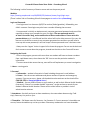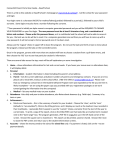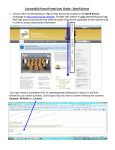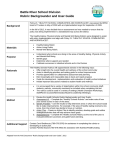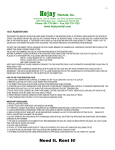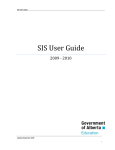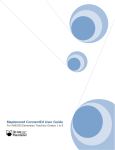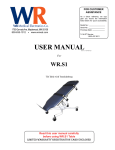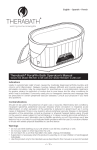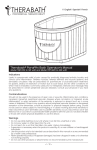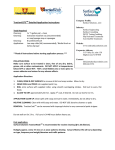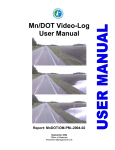Download ConnectEd Parent Portal User Guide
Transcript
ConnectEd Parent Portal User Guide – Forestburg School The following is a brief summary of how to access and use the parent portal. Website: https://hosting.maplewood.com/AB/BRSD/FGS/students/viewer/Login/login.aspx (There is also a link on Forestburg School’s homepage at www.brsd.ab.ca/forestburg ) Login and Password: · Your login name is a character (M/F/G for mother/father/guardian), followed by your child’s surname. Some logins may also have a number following the surname. · Your password is initially an alpha-numeric computer generated password and you will be required to change your password on your first login. The new password must be at least 8 characters long, and a combination of letters and numbers. Please write this password down, as it is confidential and the school will not be able to access it for you; the best we can do will be to reset it to a computer generated one and then you will have to come up with a new password; it will not accept a former password once it has been reset. · Always use the ‘Logout’ choice in upper left to leave the program. Do not use the back and forth arrows to move about the program; instead use the tabs on the ConnectEd screen. Navigating the Portal: · Once in the program, parents with more than one student will have to choose a student from a pull-down menu, then choose the ‘GO’ icon to see that particular student’s information. · There are several tabs across the top; most will be self explanatory on some investigation. 1. Home – starting point 2. Personal a. Information – student information is listed including the parent’s email address b. Parent – lists the current addresses and phone numbers of parents and emergency contacts. If you see an error, please call the administrative assistant at the school office. (780-582-3792 or [email protected] ) c. Medical – lists any medical notes on your student, as well as their Alberta Health Number (Insurance). If there is no number beside “Insurance”, we do not have a record of your student’s Alberta Health Number. Please call the school office or provide it via the administrative assistant. 3. Attendance –lists daily and year-to-date attendance; also notes about absences (eg. Field trips). Summary is by term or year. 4. Timetables – Pull down menu for Semester 1 or Semester 2. Current semester’s timetables are correct; future timetables may not be up to date. Elementary students do not have timetables. 5. Achievement a. Marks and Comments – this is the summary of marks for your student · Choose the ‘class’, and the ‘term’ (defaults to “accumulated”) · Click on the little grid icon, and it displays as much as the teachers have recorded in their markbooks. If you hover the mouse over an item (“i”) in the grid, a teacher description of the item may be provided in more detail. · It may be easier to use the “custom” choice, and enter from the start of the year to current date. · To print a copy of the report, click on the button in the top right corner, “generate report”. This will generate a pdf of marbook data within the date range selected. · Note: Weightings of items and assessment of items in teacher markbooks may change over the course of the year in accordance with BRSD Administration Procedure 360. 6. Transcripts – show past years’ marks for this student for courses taken at Forestburg School. Data prior to 2010-2011 was imported from our prior Student Software Program. Contact our school administrative assistant if you have any questions about transcripts. 7. Student Access and Login Each student in Grades 3 - 12 has a username and password. Please encourage your son/daughter to keep their login information private. 8. Questions? Questions about assessment and markbooks ? Please direct questions or concerns about your child’s progress to the classroom teacher. Parent, student portal not able to view properly? Two weeks prior to a reporting period, the parent/student portal will be closed to permit teachers to input report card comments and data. If at any other time the portal is not accessible, please contact the school office.