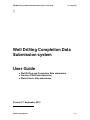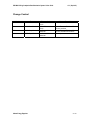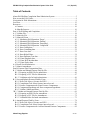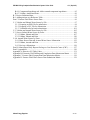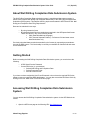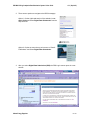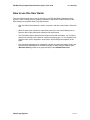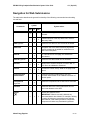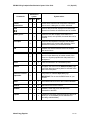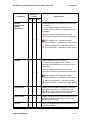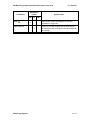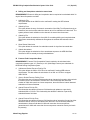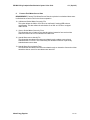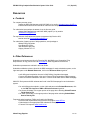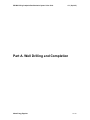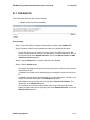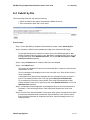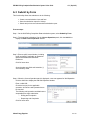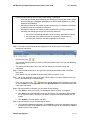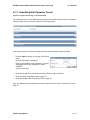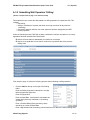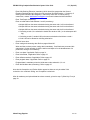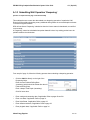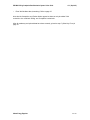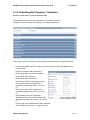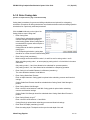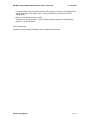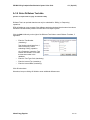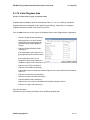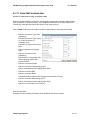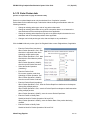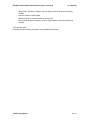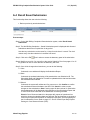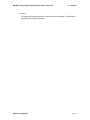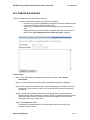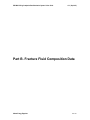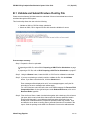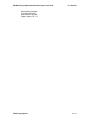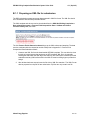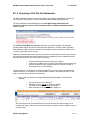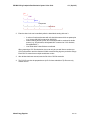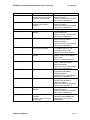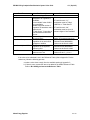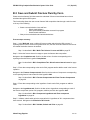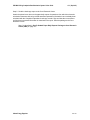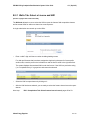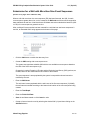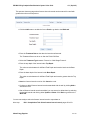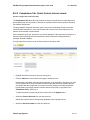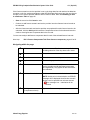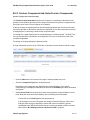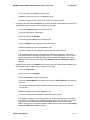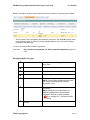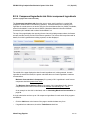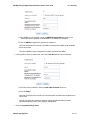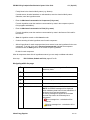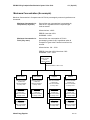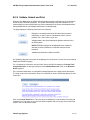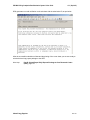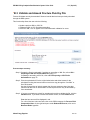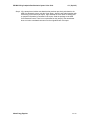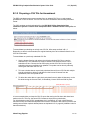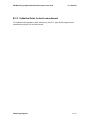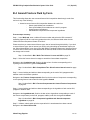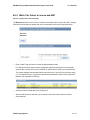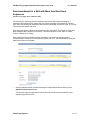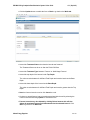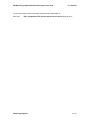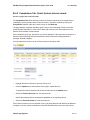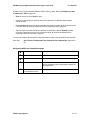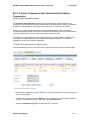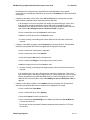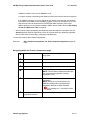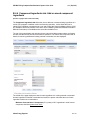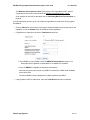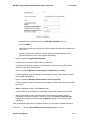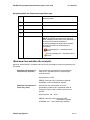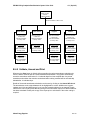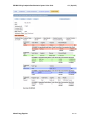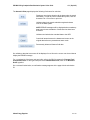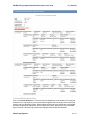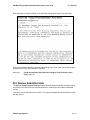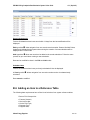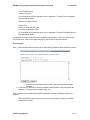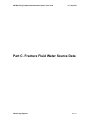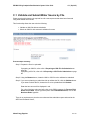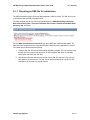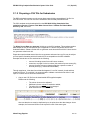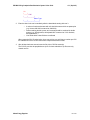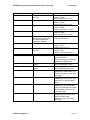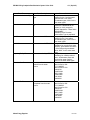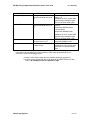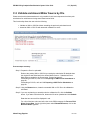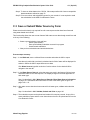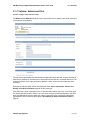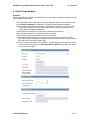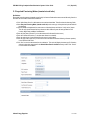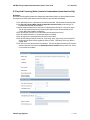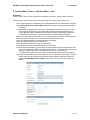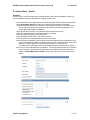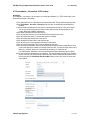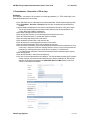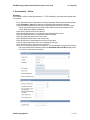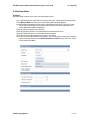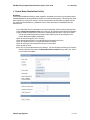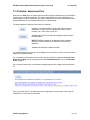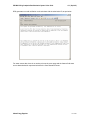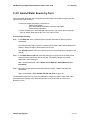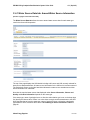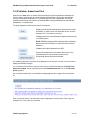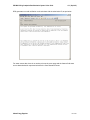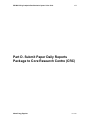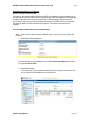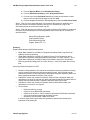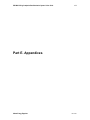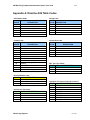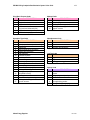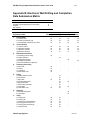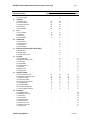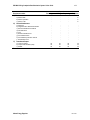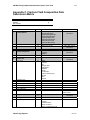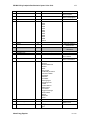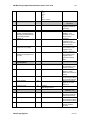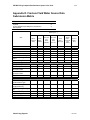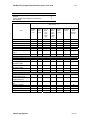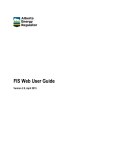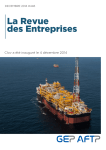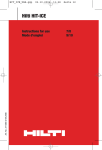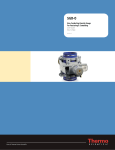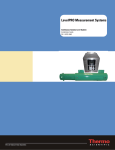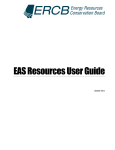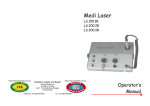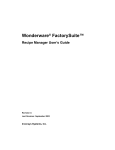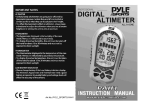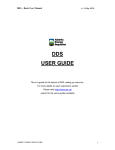Download Well Drilling Completion Data Submission system User Guide
Transcript
DDS Well Drilling Completion Data Submission System: A User Guide v 2.1 (Sep 2013) 1 Well Drilling Completion Data Submission system User Guide ♦ Well Drilling and Completion Data submission ♦ Fracture Fluid Data submission ♦ Water Source Data submission Version 2.1 September 2013 1 Alberta Energy Regulator 1 of 141 DDS Well Drilling Completion Data Submission System: A User Guide v 2.1 (Sep 2013) Change Control 1.0 Version Date 2012 Oct 10 1.1 2012 Dec 31 2.0 2013 May 16 2.1 2013 Sept 13 Alberta Energy Regulator Primary Authors Miriam Romero, Ian Curle Miriam Romero, Ian Curle Ian Curle, Abiodun Adeniran Ian Curle, Abiodun Adeniran Change Description Initial Create Added Fracture Fluid and Water Source sections Added Fracture Fluid and Water Source amendment sections Minor Updates 2 of 141 DDS Well Drilling Completion Data Submission System: A User Guide v 2.1 (Sep 2013) Table of Contents About Well Drilling Completion Data Submission System ............................................... 5 How to use this User Guide ................................................................................................ 8 Navigation for Web Submissions ....................................................................................... 9 Overview........................................................................................................................... 13 Resources .......................................................................................................................... 16 a. Contacts..................................................................................................................... 16 b. Other References....................................................................................................... 16 Part A. Well Drilling and Completion .............................................................................. 17 A.1 Validate File.............................................................................................................. 18 A.2 Submit by File........................................................................................................... 19 A.3 Submit by Form ........................................................................................................ 20 A.3.1 Submitting Well Operation ‘Preset’................................................................... 23 A.3.2 Submitting Well Operation ‘Drilling’................................................................ 24 A.3.3 Submitting Well Operation ‘Deepening’ ........................................................... 26 A.3.4 Submitting Well Operation ‘Completion’.......................................................... 28 A.3.5 Enter Casing data ............................................................................................... 30 A.3.6 Enter Cementing data......................................................................................... 32 A.3.7 Enter Core data................................................................................................... 33 A.3.8 Enter Kickoff data.............................................................................................. 34 A.3.9 Enter Drillstem Test data ................................................................................... 35 A.3.10 Enter Plugback data ......................................................................................... 36 A.3.11 Enter Well Incident data .................................................................................. 37 A.3.12 Enter Packer data ............................................................................................. 38 A.4 Recall Saved Submission .......................................................................................... 40 A.5 Submit Amendment .................................................................................................. 42 Part B. Fracture Fluid Composition Data ......................................................................... 43 B.1 Validate and Submit Fracture Fluid by File .............................................................. 44 B.1.1 Preparing an XML file for submission............................................................... 46 B.1.2 Preparing a CSV File for Submission ................................................................ 47 B.1.3 Validation rules for batch submissions .............................................................. 49 B.2 Save and Submit Fracture Fluid by Form ................................................................. 53 B.2.1 Wells Tab: Select a Licence and UWI ............................................................... 55 B.2.2 Completions Tab: Select fracture interval record .............................................. 58 B.2.3 Fracture Components tab: Enter Fracture Components ..................................... 60 B.2.4 Component Ingredients tab: Enter component ingredients ................................ 63 B.2.5 Validate, Submit and Print ................................................................................. 67 *B.3 Validate and Amend Fracture Fluid by File............................................................ 69 B.3.1 Preparing an XML file for amendment .............................................................. 71 B.3.2 Preparing a CSV File for Amendment ............................................................... 72 B.3.3 Validation Rules for batch amendments ............................................................ 73 B.4 Amend Fracture Fluid by Form................................................................................. 74 B.4.1 Wells Tab: Select a Licence and UWI ............................................................... 76 B.4.2 Completions Tab: Select fracture interval record .............................................. 80 B.4.3 Fracture Components tab: Add and Amend Fracture Components ................... 82 Alberta Energy Regulator 3 of 141 DDS Well Drilling Completion Data Submission System: A User Guide v 2.1 (Sep 2013) B.4.4 Component Ingredients tab: Add or amend component ingredients.................. 85 B.4.5 Validate, Amend and Print ................................................................................. 89 B.5 Review Submitted data.............................................................................................. 93 B.6 Adding an item to a Reference Table........................................................................ 94 Part C. Fracture Fluid Water Source Data ........................................................................ 96 C.1 Validate and Submit Water Source by File............................................................... 97 C.1.1 Preparing an XML file for submission............................................................... 98 C.1.2 Preparing a CSV File for Submission ................................................................ 99 C.1.3 Validation rules for batch submissions ............................................................ 101 C.2 Validate and Amend Water Source by File............................................................. 105 C.3 Save or Submit Water Source by Form................................................................... 106 C.3.1 Validate, Submit and Print ................................................................................ 107 C.3.2 Validate, Submit and Print ................................................................................ 120 C.4.0 Amend Water Source by Form............................................................................. 122 C.4.1 Water Source Data tab: Amend Water Source Information.............................. 123 C.4.2 Validate, Amend and Print ................................................................................ 124 C.4.3 Review a Submission ....................................................................................... 126 Part D. Submit Paper Daily Reports Package to Core Research Centre (CRC) ............. 127 Part E. Appendices.......................................................................................................... 130 Appendix A: Directive 059 Table Codes........................................................................ 131 Appendix B: Electronic Well Drilling and Completion Data Submission Matrix ......... 133 Appendix C. Fracture Fluid Composition Data Submission Matrix............................... 136 Appendix D. Fracture Fluid Water Source Data Submission Matrix ............................. 139 Alberta Energy Regulator 4 of 141 DDS Well Drilling Completion Data Submission System: A User Guide v 2.1 (Sep 2013) About Well Drilling Completion Data Submission System The Well Drilling Completion Data submission system is a web-based data capture system. It allows users to submit well drilling and completion data directly to the AER using the Digital Data Submission (DDS) system. This satisfies the filing requirements stated in AER Directive 059: Well Drilling and Completion Data Filing Requirements. Data can be submitted in two ways: o o By using interactive forms By submitting batch files that contain data organized in the AER-prescribed format. These files can be in any of the following format: XML (Extensible Markup Language) CSV (Comma Separated Values) – for fracture fluid and water source data submissions only Previously submitted data can also be amended by the licensee by requesting an amendment through the DDS system. This functionality is currently not available for fracture fluid and water source submissions. Getting Started Before accessing the Well Drilling Completion Data Submission system, you need to have the following: o o A DDS User ID and a Password Correct DDS roles (i.e. permissions) Submit Well Drilling and Completion Data Submit Fracturing Fluids Amend Fracture Fluids If you have not been assigned a User ID and Password or do not have the required DDS roles, please contact your corporate DDS administrator. You may also consult the DDS User Guide by clicking on the link “DDS Guide” on the DDS Home page. Accessing Well Drilling Completion Data Submission System You can access the Well Drilling Completion Data submission system via the AER Web site as follows: 1. Open the AER home page at the following URL: http://www.aer.ca. Alberta Energy Regulator 5 of 141 DDS Well Drilling Completion Data Submission System: A User Guide v 2.1 (Sep 2013) 2. There are two options to navigate to the DDS homepage. Option 1: On the right hand section of the website, locate Quick Links and select Digital Data Submission from the drop down list. Option 2: On the top menu items, point cursor to “Data & Publications” and select Digital Data Submission 3. After you select Digital Data Submission (DDS) the DDS Login screen opens in a new window. Alberta Energy Regulator 6 of 141 DDS Well Drilling Completion Data Submission System: A User Guide v 2.1 (Sep 2013) 4. In the User ID and Password fields, enter the user ID and password that was assigned to you by the corporate DDS administrator. The menu items shown vary depending on the roles assigned by your corporate DDS administrator. 5. In the left side menu, when successfully logged in, expand the “AER” menu, then the “Submissions” menu then the “Well Drilling Completion Data” menu all by clicking the + icon beside the menu header. From the Well Drilling Completion Data menu item, select the item you wish to access. Alberta Energy Regulator 7 of 141 DDS Well Drilling Completion Data Submission System: A User Guide v 2.1 (Sep 2013) How to use this User Guide This User Guide explains how to use the functions in the DDS Well Drilling Completion Data system in order to comply with the electronic submission requirements of AER’s Directive 059: Well Drilling and Completion Data Filing Requirements. o The User Guide should always be used in conjunction with the current edition of Directive 059. o While the User Guide outlines the submission process, the user should always refer to Directive 059 for data submission definitions and requirements. o The User Guide refers to data elements using Directive 059 code tables, e.g. Conductor casing is not referred to as ‘Conductor’ casing but as casing type 1. For a complete list of all these codes, refer to Appendix A under Part A. Well Drilling and Completion of this guide. o The User Guide highlights some submission rules but the user should always refer to the Business Rules spreadsheet on the DDS homepage for Well Drilling Completion Data (Business Rules hyperlink on the right hand pane under Related Resources). Alberta Energy Regulator 8 of 141 DDS Well Drilling Completion Data Submission System: A User Guide v 2.1 (Sep 2013) Navigation for Web Submissions The table below describes the general functionality of the following commands when submitting via web form: Commands Submission system D&C Add FF WS Opens a data entry panel for the type of operation selected. x x Add hyperlink x Amend hyperlink Browse Cancel Opens the next tab so a new record can be added. x Navigates user to the Add Perforation page where fracture records can be added for wells with more than 9 event sequence. x On “Amend & Print” form page, this submits the amendment x Opens the next tab so data can be amended x x x Allows user to browse computer to find the XML or CSV file to be validated or submitted. x x x Cancels the current activity. Data on the page is not saved. x Clears the Diversion Authorization Type and Diversion Authorization ID to enable the selection of another option Clear Diversion Authorization Completions hyperlink Confirm Opens the Completions tab so data can be amended x Sends the data in the current submission file from user’s web browser to the AER. x Deletes the selected record. Delete x Alberta Energy Regulator Enables selection of the drop down menu items or data entry fields. x Add Perfs Amend System action x x IMPORTANT: When the record is deleted, any associated data is also deleted. For example, deleting a casing will delete any cementing events that are associated to it and deleting a fracture composition component will delete any associated ingredients. 9 of 141 DDS Well Drilling Completion Data Submission System: A User Guide Commands Submission system D&C Delete Submission Edit FF Deletes entire fracture fluid composition submission. Note: there is a dialog box to confirm is desired. x Opens a data panel that displays saved data; when opened in this mode, the saved data can be modified. x Opens the next tab. Displays saved data for the selected record; once opened, the saved data can be modified. x x Opens the Well Operation data panel that displays existing data for the selected Well Operation; when opened in this mode, you can select and edit. x Validates the entered data and closes the window that has the focus. x Validates the entered data and leaves the window open for further data entry of another record of the same kind. System populates the data panel in the background. File Open Ok & Add x Print x x Return to Licence Operation x Save x Brings back the Licence Operation page. Search x IMPORTANT: Do not use the BACK button of your browser. x x Saves data entered so far for the current submission. x x Searches for the licence number. x x Validates, sends and stores the data in the submission to the AER. x x Enables the previously entered greyed out data to be edited (i.e. on saved data prior to submission or amending submitted data). Update Alberta Energy Regulator Prints the submission to a destination printer. Navigates user back from the Add Perforation page to the Well tab when entering data for wells with more than 9 event sequence. Return Submit System action WS Edit hyperlink Ok v 2.1 (Sep 2013) 10 of 141 DDS Well Drilling Completion Data Submission System: A User Guide Commands Submission system D&C FF v 2.1 (Sep 2013) System action WS Validates data entered or amended while working on the active tab. Validate Submission or Validate Amendment An error message will appear when the data submission has not fulfilled all the business rules for submissions. A warning message will appear when the data entered may need to be reviewed prior to submission. x x Error message icon – submission denied. (Form submission – composition & water source) Warning message icon – submission allowed. (Form submission – composition & water source) Validates data for the entire submission. Validate An error message will appear when the data submission has not fulfilled all the business rules for submissions. x x A warning message will appear when the data entered may need to be reviewed prior to submission. Error message icon – submission denied. (Form submission – composition & water source) Warning message icon – submission allowed. (Form submission – composition & water source) x Validates surface latitude and longitude entered are within Alberta and returns its “DLS Location”, the “Major Basin”, “Major Subwatershed” and “Name of Water Body” within 200m radius of the lat/long. x Validates the AER Facility ID entered. System returns the “Name of Facility”, “AER Facility Licence” and “Name of Supplier” fields. Verify Lat/Lon Verify Facility View (0) Alberta Energy Regulator x Displays the Cementing operations associated with the selected Casing 11 of 141 DDS Well Drilling Completion Data Submission System: A User Guide Commands Submission system D&C View FF System action WS Opens a new window and displays the selected submission in report form. x View hyperlink x Alberta Energy Regulator v 2.1 (Sep 2013) Opens the next tab. Displays data as submitted for the selected record; once opened, the saved data can be modified. 12 of 141 DDS Well Drilling Completion Data Submission System: A User Guide v 2.1 (Sep 2013) Overview The Well Drilling Completion Data submission system menu options can be found under the menu path AER > Submissions. See below. If you do not have the required roles as noted in the “Getting Started” section on page 5, you will not see the menu options highlighted in blue. Alberta Energy Regulator 13 of 141 DDS Well Drilling Completion Data Submission System: A User Guide v 2.1 (Sep 2013) A. Drilling and Completion submission menu items REQUIREMENT: Electronic drilling and completion data is required to be submitted within 30 days of the well operation end date. 1. Validate by File This option allows the an XML file to be confirmed if meeting the AER schema requirements. 2. Submit by Form This option allows the entry of electronic summaries of the Daily Tour Reports through an interactive form and to either submit the data or save it for submission at a later time. The system performs basic validation on the data as it is entered into the screens. 3. Submit by File This option allows the submission of an XML file containing drilling and completion data. The system automatically validates the file against the schema and business rules in DDS. 4. Recall Saved Submission This option allows the retrieval of a submission saved 14 days from last saved date. 5. Submit Amendment This option allows the submission of an amendment request to the AER Well Data Services for AER to amend previously submitted data. B. Fracture Fluid Composition Data REQUIREMENT: Fracture Fluid Composition Data is required to be submitted when completion operation types ‘41’ (Fracture) or ‘42’ (Multi-stage Fracture) are submitted via DDS Well Drilling Completion system. 6. Validate and Submit Fracture Fluid by File This option allows the XML or CSV file to be confirmed if meeting AER schema requirements. This also allows the submission of an XML or CSV file or a zipped XML/CSV file. 7. Save or Submit Fracture Fluid by Form This allows the entry of fracture fluid data through an interactive form and to either submit the data or save it for submission at a later time. This functionality also allows the creation of UWIs with more than 9 event sequences, the well’s fracture interval data and submission of fracture fluid data. 8. Amend Fracture Fluid by File This allows the amendment of fracture fluid data through updates to a previously submitted XML or CSV file. This functionality also allows the deletion of previously submitted fracture fluid data 9. Amend Fracture Fluid by Form This allows the amendment of fracture fluid data through an interactive form and to either amend the data or save it for amendment at a later time. This functionality allows the amendments to fracture fluid data for UWIs with more than 9 event sequences (amendments for UWIs with more than 9 event sequences cannot be done by the batch file process), Alberta Energy Regulator 14 of 141 DDS Well Drilling Completion Data Submission System: A User Guide C. v 2.1 (Sep 2013) Fracture Fluid Water Source Data REQUIREMENT: Fracture Fluid Water Source Data is required to be submitted when water is submitted as a Carrier Fluid in the fracture operation. 10. Validate and Submit Water Source by File This option allows the XML or CSV file to be confirmed if meeting AER schema requirements. This also allows the submission of an XML or CSV file or a zipped XML/CSV file. 11. Save or Submit Water Source by Form This allows the entry of water source data through an interactive form and to either submit the data or save it for submission at a later time. 12. Amend Water source data by File This allows the amendment of water source data through updates to a previously submitted XML or CSV file. This functionality also allows the deletion of previously submitted water source data 13. Amend Water Source data by Form This allows the amendment of water source data through an interactive form and to either amend the data or save it for amendment at a later time. Alberta Energy Regulator 15 of 141 DDS Well Drilling Completion Data Submission System: A User Guide v 2.1 (Sep 2013) Resources a. Contacts For company account set up, contact the DDS Administrator at 403-297-5802 or by email to [email protected] Individual accounts and roles should be referred to the company DDS administrator. For submission issues where the answer is not in this user guide, contact Well Data Services at 403-297-8952 (option 2) or by email to [email protected]. For requirements clarifications and issues not answered by Directive 059, send an email to [email protected]. For submission of paper reports of daily operations, send package to Alberta Energy Regulator Core Research Center 3545 Research Way NW Calgary, Alberta T2L 1Y7 b. Other References Submission requirements are found in Directive 059: Well Drilling and Completion Filing Requirements. A copy can be found at www.AER.ca under Regulations & Directives. Submission processes are outlined in this User Guide. Submission validation rules are found in the DDS homepage for each submission system, on the right hand pane under Related Resources, click on the Business Rules hyperlink: • well drilling and completion rules are in Well Drilling Completion homepage • fracture fluid data submission rules are in Fracture Fluid Composition Data homepage • water source data submission rules are in Fracture Fluid Water Source Data homepage XML/CSV file layouts and XML schemas are found in the DDS homepage for each submission system: • for well drilling and completion, on the right hand pane under Related Resources, click on the XML File Layout and XML submission schema hyperlink. • for fracture fluid data, in the upper portion of the page when selecting Submit Fracture Fluids Data by File • for water source data, in the upper portion of the page when selecting Submit Water Source Data by File Frequently asked questions (FAQs) are found in the following: • Directive 059 requirements at the Directive 059 page at www.AER.ca • Submissions in the appropriate DDS submission homepage • Fracture Fluid report at www.fracfocus.ca Alberta Energy Regulator 16 of 141 DDS Well Drilling Completion Data Submission System: A User Guide v 2.1 (Sep 2013) Part A. Well Drilling and Completion Alberta Energy Regulator 17 of 141 DDS Well Drilling Completion Data Submission System: A User Guide v 2.1 (Sep 2013) A.1 Validate File This functionality allows the user to do the following: • Validate an XML file without submission Process steps: Step 1. On the Well Drilling Completion Data submission system, select Validate File. Step 2. Prepare the XML file to be uploaded according to the schema and file layout. For the XML file layout and submission schema, refer to the DDS homepage for Well Drilling Completion Data by clicking on the ‘Well Drilling Completion Data’ menu item. On the right hand pane under Related Resources, click on the XML File Layout and XML submission schema hyperlink. Step 3. Using the Browse button, locate the XML file to be validated. Step 4. Click the Validate button. The system will validate the file structure as well as the data it contains to ensure that all requirements are met. A Validation Error Report will be displayed with error messages if errors are found in the file. A Validation Success Report will be displayed for error free submissions. This file is now ready to be submitted to the AER via the Submit by File option. Both validation reports provide a link on the top right to Return to File Validate. This returns back to the Validate File screen. For a complete list of business rules and edits, refer to the DDS homepage for Well Drilling Completion Data. On the right hand pane under Related Resources, click on the Business Rules hyperlink. Alberta Energy Regulator 18 of 141 DDS Well Drilling Completion Data Submission System: A User Guide v 2.1 (Sep 2013) A.2 Submit by File This functionality allows the user to do the following: • Submit an XML file (the system automatically validates for errors) • Print a submission report and a cover sheet Process steps: Step 1. On the Well Drilling Completion Data submission system, select Submit by File. Step 2. Prepare the XML file to be uploaded according to the schema and file layout. For the XML file layout and submission schema, refer to the DDS homepage for Well Drilling Completion Data by clicking on the ‘Well Drilling Completion Data’ menu item. On the right hand pane under Related Resources, click on the XML File Layout and XML submission schema hyperlink. Step 3. Using the Browse button, locate the XML file to be validated. Step 4. Click Submit button. The system will validate the file structure as well as the data it contains to ensure that all requirements are met. An error message will be displayed in the event of an XML error. Once the file is fixed, it can be resubmitted. A Submission Error Report will be displayed with error messages if errors are found in the file. The window provides a link on the top right to Return to File Submission. For a complete list of business rules and edits, refer to the DDS homepage for Well Drilling Completion Data. On the right hand pane under Related Resources, click on the Business Rules hyperlink. Step 5. A Submission Acknowledgement will be displayed when an error free submission is successful. There will be hyperlinks to View Submission Report and to View Cover Sheet. Step 6. Print the Cover Sheet and attach it to the paper daily reports of operations from which the electronic submission data were derived. Sign and date the cover sheet to confirm that no personal information is contained in the report. Send the package to the Core Research Centre. Alberta Energy Regulator 19 of 141 DDS Well Drilling Completion Data Submission System: A User Guide v 2.1 (Sep 2013) A.3 Submit by Form This functionality allows the submitter to do the following: • Create a new submission via a web form • Save the submission report for 14 days • Submit and print a cover sheet and the submission report Process steps: Step 1. On the Well Drilling Completion Data submission system, select Submit by Form. Step 2. The view below is displayed. On the Licence Operation panel, click the Add link to display the Edit Licence Operation window. Step 3. Enter a valid Licence Number, including prefix and suffix if applicable, an Operation Start and End dates and Submitter Reference. Click OK once done. Note that data entry fields with asterisks (*) are mandatory fields. Step 4. When the Licence Operation panel is displayed, a new row appears for Well Operation. Click the Add link to display the Add Well Operation window. Enter a valid UWI. Check the box(es) for the applicable operation. At least one well operation has to be checked. The following well operation combinations are acceptable as a single submission: o Drilling and Completion o Deepening and Completion Click OK once done. Alberta Energy Regulator 20 of 141 DDS Well Drilling Completion Data Submission System: A User Guide v 2.1 (Sep 2013) Please note the following rules on UWI creation during a submission: o If the UWI has already been created by the AER (during licensing approvals), please enter the UWI as it is assigned and displayed in AER sourced databases (e.g. UWI displayed in PETRINEX). o Subsequent UWIs can be ‘created’ by the licensee during a ‘Completion’ submission to represent new open intervals for new pools. o Subsequent UWIs can be ‘created’ by the licensee during a ‘Drilling’ submission to represent new drilling legs except for the following instances: i. the license is already abandoned in which a re-entry application is required ii. the spud date of the subsequent UWI is more than 6 months from the previous UWI in which a resumption application is required Step 5. The Licence Operation panel now displays the UWI and the type of well operation selected for submission. Note the two icons . The notepad (Edit Well) takes you back to Add Well Operation where you can add additional UWIs to report. The folder (View Well) takes you to the web form where you can enter data for the submission. Step 6. Click the Add link directly on the right of the data being submitted to each of the data entry panel. Enter data for the well operation being submitted. Refer to pages 21 to 26. Step 7. On the top right hand corner of the page, click the Return to Licence Operation link to go back to the Well Drilling Completion page. Here, you can click on the notepad icon to add additional well operation for the UWI or click the Add link on the right hand side of the Well Operation item to add additional UWIs in the same submission. Step 8. Once submission is complete, you can either do the following – a. Click View to review your report. The Submission Status will show ‘In Progress’. b. Click Save to save the submission as a work in progress. The submission will be saved for 14 days from when it was saved. Otherwise, it will be automatically deleted from the system c. Click Submit to send the data to the AER. Step 9. Upon submission, any of the following can occur: a. The submission passes the validation. Click Confirm to confirm the submission and send the data to the AER. Click Cancel in order to make changes on the submission or Save if saving report for later retrieval. Alberta Energy Regulator 21 of 141 DDS Well Drilling Completion Data Submission System: A User Guide v 2.1 (Sep 2013) b. A Validation Failed result will be displayed with error messages directly under the data that failed the validation. Click the + icon on the left side of each folder if the folder contents cannot be seen. Click Cancel in order to make corrections on the submission or Save if saving report for later retrieval. Note that the submission must be saved again or submitted to include any changes. c. A Submission Acknowledgement will be displayed when a submission is successful. There will be hyperlinks to View Submission Report and to View Cover Sheet. For a complete list of business rules and edits, refer to the DDS homepage for Well Drilling Completion. On the right hand pane under Related Resources, click on the Business Rules hyperlink. Step 10. Print the Cover Sheet and attach it to the paper daily reports of operations from which the electronic submission data were derived. Sign and date the cover sheet to confirm that no personal information is contained in the report. Send the package to the Core Research Centre. Alberta Energy Regulator 22 of 141 DDS Well Drilling Completion Data Submission System: A User Guide v 2.1 (Sep 2013) A.3.1 Submitting Well Operation ‘Preset’ {Section 3.2 requirement 4, page 11 of Directive 059} This enables the user to enter data related to wells which have been preset as part of a separate operation when well has not been drilled to licensed Total Depth. From step 6 of page 19, follow the following process when submitting a preset operation: o Click the Add link directly on the right of the Preset folder. Enter the Spud Date (mandatory). Enter the Initial Status Code (mandatory). The only acceptable code for this submission is code 6 “PRESET”. Click OK once done. o Enter Casing and Cementing data (mandatory). Refer to pages 28 and 30. o Enter Core data, if applicable. Refer to page 31. o Enter Well Incident data (mandatory). Refer to page 35. After all mandatory and optional data have been entered, go back to step 7 (Submit by Form) in page 19. Alberta Energy Regulator 23 of 141 DDS Well Drilling Completion Data Submission System: A User Guide v 2.1 (Sep 2013) A.3.2 Submitting Well Operation ‘Drilling’ {Section 3.2 requirement 5, page 11-13 of Directive 059} This enables the user to enter the data related to a drilling operation for a particular UWI. This includes new drilling, drilling to total depth of a preset well (when occurring more than 30 days from the presetting), resumption operation where a new event sequence has been assigned by the AER re-entry operation. Under the following scenario, DDS will not allow a submission unless a resumption or a re-entry application has been obtained from Directive056 : when the licence status is abandoned, rec-certified or rec-exempt : when the new spud date is more than 6 months from rig release date of the previous drilling event From step 6 of page 19, follow the following process when submitting a drilling operation: o Click the Add link directly on the right of the Drilling folder. Enter the Drilling Contractor Code which is a 4-digit Business Associate (BA) code. Enter the Rig Number. Enter the Spud Date. Leave blank if a spud date has already been previously submitted (i.e. presetting operation). Enter a Finished Drilling Date (mandatory) which should be on or after the Spud Date. Enter a Rig Release Date (mandatory) which should be on or after the Finished Drilling Date. Alberta Energy Regulator 24 of 141 DDS Well Drilling Completion Data Submission System: A User Guide v 2.1 (Sep 2013) Enter Kelly Bushing Elevation (mandatory) which should be greater than the Ground Elevation submitted during licensing but not more than (Ground Elevation + 12 metres). If drilled ground elevation has changed (i.e. reduced by more than 12 metres) during construction, contact [email protected] on how this data should be submitted. Enter Total Depth (mandatory). Enter an Initial Status Code between 1 and 5 (mandatory). • Multiple UWIs on the same submission having the same code 1 will not be allowed. • Multiple UWIs on the same submission having the same code 2 will not be allowed. • Multiple UWIs on the same submission having the same code 4 will not be allowed. • If selecting a code 3, the submission should have another UWI (i.e. the subsequent drill leg). • If selecting a code 5, another UWI on the same submission should have a code 1. • Code 6 will not be allowed on a drilling submission. Click OK once done. o Enter casing and cementing data. Refer to pages 28 and 30. When well has not been preset, casing data is mandatory. If well has been preset and this submission is for the operation to drill the well to total depth or for the abandonment of a preset well, casing is not mandatory. o Enter core data, if applicable. Refer to page 31. o Enter kickoff data, if applicable. Refer to page 32. o Enter drillstem test data, if applicable. Refer to page 33. o Enter plugback data, if applicable. Refer to page 34. Plugback data is mandatory when the initial status code selected is 2, 3 or 4. o Enter Well Incident data (mandatory). Refer to page 35. Note that the Completion and Packer folders appear but data can only be added if this submission is a combined ‘Drilling’ and ‘Completion’ submission. After all mandatory and optional data have been entered, go back to step 7 (Submit by Form) in page 19. Alberta Energy Regulator 25 of 141 DDS Well Drilling Completion Data Submission System: A User Guide v 2.1 (Sep 2013) A.3.3 Submitting Well Operation ‘Deepening’ {Section 3.2 requirement 6, page 13 of Directive 059} This enables the user to enter the data related to a deepening operation of a particular UWI. Directive 059 considers deepening as any additional drilling where the new total depth terminates in the same original formation. DDS will not allow a ‘Deepening’ submission when the licence status is abandoned, rec-certified or rec-exempt. A ‘Deepening’ cannot be submitted when packer data still exists. Any existing packer has to be pulled first before the submission. From step 6 of page 19, follow the following process when submitting a deepening operation: o Click the Add link directly on the right of the Deepening folder. Enter the new Finished Drilling Date (mandatory) which should be a date after the old Finished Drilling Date. Enter a deeper Total Depth (mandatory). Click OK once done. o Enter casing and cementing data, if applicable. Refer to pages 28 and 30. o Enter core data, if applicable. Refer to page 31. o Enter kickoff data, if applicable. Refer to page 32. o Enter drillstem test data, if applicable. Refer to page 33. o Enter plugback data, if applicable. Refer to page 34. Alberta Energy Regulator 26 of 141 DDS Well Drilling Completion Data Submission System: A User Guide o v 2.1 (Sep 2013) Enter Well Incident data (mandatory). Refer to page 35. Note that the Completion and Packer folders appear but data can only be added if this submission is a combined ‘Drilling’ and ‘Completion’ submission. After all mandatory and optional data have been entered, go back to step 7 (Submit by Form) in page 19. Alberta Energy Regulator 27 of 141 DDS Well Drilling Completion Data Submission System: A User Guide v 2.1 (Sep 2013) A.3.4 Submitting Well Operation ‘Completion’ {Section 3.2 requirement 14, page 20 of Directive 059} This enables the user to enter the data related to a completion operation. Completion can be combined with a drilling or a deepening submission. From step 6 of page 19, follow the following process when submitting a completion operation: o Locate the Completion folder, second item from the bottom, and click the Add link on the right hand side. Enter the Completion Date (mandatory). Enter the Operation type code (mandatory). Enter Interval top (mandatory). Enter Interval base (mandatory). Enter Shots per metre if submitting a code 2. Enter cement amount if submitting for a completion operation type code 51, 52, 53 or 57. Enter cement unit code if submitting for a completion operation type code 51, 52, 53 or 57. Enter abandonment code if applicable. Abandonment code can only be submitted for completion operation type codes 51, 52, 53 and 57. Enter log tag code if abandonment code is submitted. Click OK when entering only 1 completion record. Alberta Energy Regulator 28 of 141 DDS Well Drilling Completion Data Submission System: A User Guide v 2.1 (Sep 2013) Otherwise, keep on clicking OK & Add to enter additional completion records. o Enter casing and cementing data, if applicable. Refer to pages 28 and 30. o Enter plugback data, if applicable. Refer to page 34. o Enter packer data, if applicable. Refer to page 36. o Enter Well Incident data, if applicable. Refer to page 35. Any completion submission requires the submission of well incident data except if the submission is for a Packer ‘Modify’ only. Note that the Core, Kickoff and Drillstem Test appear but data can only be added if this submission is a combined ‘Drilling’ and ‘Completion’ submission. After all mandatory and optional data have been entered, go back to step 7 (Submit by Form) in page 19. Alberta Energy Regulator 29 of 141 DDS Well Drilling Completion Data Submission System: A User Guide v 2.1 (Sep 2013) A.3.5 Enter Casing data {Section 3.2 requirement 7, page 13 of Directive 059} Casing data is mandatory for preset and drilling submissions and optional for a deepening submission. Exceptions to drilling submissions are oilsands evaluation wells and drilling operation submissions for a previously submitted preset well. Click the Add link directly on the right of the Casing folder to enter Casing data. o Enter Casing Date. Casing Date is optional when submitting common casings, historical casings or mixed casing grades. When Casing Date is not submitted, the system will not require a cementing record. Casing Date can be before spud date for casing type 1. For a Deepening submission, casing date should be on or after the new Finished Drilling Date. o Enter Casing Code (mandatory). Mixed casings can be submitted for codes 3, 4 and 5 but not for casing codes 1 and 2. When submitting casing code 1, an accompanying casing code 2 or 3 should be in the same submission. Only casing codes 1, 2 and 3 are allowed to be submitted for a preset operation. Only casing codes 3, 4 or 5 are allowed to be submitted for a deepening operation. o Enter Casing Liner Outside Diameter in millimetres (mandatory). The value should be between 0 and 999 mm. o Enter Casing Grade Steel Process. Enter an alpha character. Casing grade is optional when submitting common and historical casings. Casing Grade Steel Process should be submitted when Casing Grade Yield Strength is present. o Enter Casing Grade Yield Strength. Enter a numeric value between 0 and 999. Casing grade is optional when submitting common and historical casings. Casing Grade Yield Strength should be submitted when Casing Grade Steel Process is present. o Enter Casing Density in kg/m3. Enter a numeric value between 1.0 and 999.9. Casing Density is optional when submitting common and historical casings. o Enter Shoe Set Depth (mandatory) in mKB. Enter the casing depth. The depth can be up to the total depth of the well. Alberta Energy Regulator 30 of 141 DDS Well Drilling Completion Data Submission System: A User Guide v 2.1 (Sep 2013) For mixed casings, enter the point where the casing changes, if known or the midpoint of the casing string as the shoe depth for the 1st casing record and the actual shoe for the 2nd casing record. o Enter Liner Top Depth in metres in mKB. Submitted only for casing code 5. Liner Top Depth should be greater than (Kelly Bushing Elevation – Ground Elevation). Click OK when done. Otherwise, keep on clicking OK & Add to enter additional casing records. Alberta Energy Regulator 31 of 141 DDS Well Drilling Completion Data Submission System: A User Guide v 2.1 (Sep 2013) A.3.6 Enter Cementing data {Section 3.2 requirement 8, page 14 of Directive 059} Cementing data is not required to be submitted in common and historical casings. For mixed casing strings, cementing is not required for the 1st casing record. Instead, cementing data for the entire casing string is submitted on the 2nd casing record. You cannot submit more than 9 cementing records per casing record. After entering casing data, select the View link next to the appropriate casing record in the panel and click on the Add link next to the Cementing. o Enter Cement Code (mandatory). If submitting a code 91, a completion operation type code 7 should also be submitted under Completions with the same interval. o Enter Cement Amount. Cement Amount should not be submitted when the cement code is either 91 or 92. o Enter Cement Unit Code. Cement Unit Code should not be submitted when the cement code is either 91 or 92. o Enter Interval Top (mandatory). Enter 0 when the casing is cemented to ground surface. o Enter Interval Base (mandatory). Interval Base should not be deeper than the casing shoe. Click OK when done. Otherwise, keep on clicking OK & Add to enter additional cementing records for the specific casing. Alberta Energy Regulator 32 of 141 DDS Well Drilling Completion Data Submission System: A User Guide v 2.1 (Sep 2013) A.3.7 Enter Core data {Section 3.2 requirement 9, page 15 of Directive 059} Core data can only be submitted when well operation is ‘Preset’, ‘Drilling’ or ‘Deepening’. Enter core data when the well is cored whether the core is submitted to the Core Research Center (CRC) or not. Click the Add link directly on the right of the Core folder to enter Core data, if applicable. o Enter the Core Number (mandatory). Core Number should start from 1 and increment by 1 when submitting ‘Drilling’ operation. On a ‘Deepening’ operation, Core Number should start 1 more than the last core observation in the database. o Indicate whether the core is a sidewall core (mandatory). o Enter the Interval Top (mandatory). For sidewall cores, only the Interval Top is required. o Enter Interval Base. For sidewall cores, do not submit an Interval Base. Click OK when done. Otherwise, keep on clicking OK & Add to enter additional core observations. Alberta Energy Regulator 33 of 141 DDS Well Drilling Completion Data Submission System: A User Guide v 2.1 (Sep 2013) A.3.8 Enter Kickoff data {Section 3.2 requirement 11, page 16 of Directive 059} Note that kickoff is now referred to as ‘Directional Drill Event (DDE)’ in Directive 059 but the submission system still refers to this data as ‘Kickoff’. Kickoff is an optional data that can only be submitted for ‘Drilling’ or ‘Deepening’ operations. A good reference for determining kickoff data is the directional survey report. Click the Add link directly on the right of the Kickoff folder to enter Kickoff data, if applicable. o Enter the Kickoff Date (mandatory). o Enter Kickoff Depth (mandatory). Kickoff Depth should be greater than (Kelly Bushing Elevation – Ground Elevation), except when the Kickoff Reason code is ‘1’ Kickoff Depth can be 0 if the Kickoff Reason code is ‘1’ (i.e. well drilled by a slant rig). o Enter Kickoff Reason Code (mandatory). Kickoff Reason code is ‘1’ when the well has an inclination of ≥5 and <80 degrees. Kickoff Reason code is ‘2’ when a fish has been on lost and the wellbore is sidetracked into a new wellbore. This kickoff is applied to the new wellbore. Kickoff Reason code is ‘4’ when the well has an inclination of ≥80 degrees. Click OK when done. Otherwise, keep on clicking OK & Add to enter additional kickoff data. Alberta Energy Regulator 34 of 141 DDS Well Drilling Completion Data Submission System: A User Guide v 2.1 (Sep 2013) A.3.9 Enter Drillstem Test data {Section 3.2 requirement 10, page 16 of Directive 059} Drillstem Test is an optional data that can only be submitted for ‘Drilling’ or ‘Deepening’ operations. DDS will display an error message if the drillstem test being submitted has the same intervals as a drillstem test that already exists in the AER Well Test Capture system. Click the Add link directly on the right of the Drillstem Test folder to enter Drillstem Test data, if applicable. o Enter the Test Number (mandatory). Test Number should start from 1 and increment by 1 when submitting ‘Drilling’ operation. On a ‘Deepening’ operation, Test Number should start 1 more than the last test number in the database. o Enter the Test Type Code (mandatory). o Enter the Interval Top (mandatory). o Enter the Interval Base (mandatory). Click OK when done. Otherwise, keep on clicking OK & Add to enter additional drillstem tests. Alberta Energy Regulator 35 of 141 DDS Well Drilling Completion Data Submission System: A User Guide v 2.1 (Sep 2013) A.3.10 Enter Plugback data {Section 3.2 requirement 12, page 18 of Directive 059} Plugback data is mandatory when the Initial Status Code is 2, 3 or 4 on a ‘Drilling” submission. Plugback data can be submitted on well operation types ‘Drilling’, ‘Deepening’ or ‘Completion’. Plugback should be recorded in the order they were run. Click the Add link directly on the right of the Plugback folder to enter Plugback data, if applicable. o Enter the Plugback Date (mandatory). Date should be on or after Finished Drilling Date and in sequential order when submitting multiple plugback records. o Enter the Plugback Purpose Code (mandatory). If the initial status code is either 2 or 4, the Plugback Purpose Code should be 1. If the initial status code is 3, the Plugback Purpose Code should be 4. Plugback Purpose Code cannot be a 1 when another Plugback has a Purpose Code of 3. o Enter the Interval Top (mandatory). o Enter the Interval Base (mandatory). Interval Base cannot overlap with another Plugback for the same UWI unless the Method Code is 3. o Enter the Cement Amount (mandatory). o Enter the Cement Unit Code (mandatory). o Enter the Method Code (mandatory). Method Code 3 can only be submitted when Plugback Purpose Code is 1. o Enter the Log Tag Code (mandatory). Click OK when done. Otherwise, keep on clicking OK & Add to enter additional plugback data. Alberta Energy Regulator 36 of 141 DDS Well Drilling Completion Data Submission System: A User Guide v 2.1 (Sep 2013) A.3.11 Enter Well Incident data {Section 3.2 requirement 13, page 19 of Directive 059} Reporting of Well Incident is required for all submissions except when submitting well operation type ‘Completion’ for a Packer ‘Modify’. Any Completion submission for a Packer ‘Modify’ that includes any other data requirement will require a well incident record. Click the Add link directly on the right of the Well Incident folder to enter Well Incident data. o Enter the Occurrence Type Code (mandatory). Note that Occurrence Type Codes 10, 30 and 40 require all mandatory fields. Code 99 only requires Occurrence Date. o Enter the Operation in Progress Code. o Enter the Occurrence Date (mandatory). Date should be in sequential order when submitting multiple well incident records. o Enter the Occurrence Depth. o Enter the Occurrence Mud Density (kg/m3). Enter a value between and including 800 to 2500 o Enter the Controlled Date. o Enter the Controlled Depth. Controlled Depth should be equal or deeper than Occurrence Depth. o Enter the Controlled Mud Density (kg/m3). Enter a value between and including 800 to 2500 o Enter the Lost Circulation Total Fluid (m3). Click OK when done. Otherwise, keep on clicking OK & Add to enter additional well incident records. Alberta Energy Regulator 37 of 141 DDS Well Drilling Completion Data Submission System: A User Guide v 2.1 (Sep 2013) A.3.12 Enter Packer data {Section 3.2 requirement 15, page 22 of Directive 059} Packer is an optional data that can only be submitted for a ‘Completion’ operation. Packer data can be modified through a submission without sending an amendment under the following scenarios: o Change an existing packer type code of any packer observation o Change an existing packer date as long as the new packer date is on or between the next shallowest and the next deepest packers where applicable o Change an existing packer depth as long as the new packer depth is between the next shallowest and the next deepest packers where applicable. o Changes can include packer type code, date and depth or any combination Click the Add link directly on the right of the Plugback folder to enter Plugback data, if applicable. o Enter the Packer Date (mandatory). When Packer Operation is ‘Set’, date should be in sequential order when submitting multiple packer data. When Packer Operation is ‘Pull’, date should be the actual date the packer was pulled. When Packer Operation is ‘Modify’, enter the correct Packer Date here. o Select the Packer Operation (mandatory). o Enter the Packer Code. Do not enter a packer code when submitting a Packer Operation ‘Pull’. When Packer Operation is ‘Modify’, enter the correct Packer Code here. o Enter the Packer Depth (mandatory). When Packer Operation is ‘Pull’, enter the Packer Depth from shallowest to the deepest when pulling multiple packers. When Packer Operation is ‘Set’, enter the Packer Depth from deepest to shallowest when pulling multiple packers. When Packer Operation is ‘Modify’, enter the correct Packer Depth here. o Enter the Packer to Modify Date. Should be blank for Packer Operations ‘Set’ and ‘Pull’. When Packer Operation is ‘Modify’, enter the Packer Date of the packer data being modified. o Enter the Packer to Modify Code. Should be blank for Packer Operations ‘Set’ and ‘Pull’. Alberta Energy Regulator 38 of 141 DDS Well Drilling Completion Data Submission System: A User Guide v 2.1 (Sep 2013) When Packer Operation is ‘Modify’, enter the Packer Code of the packer data being modified. o Enter the Packer to Modify Depth. Should be blank for Packer Operations ‘Set’ and ‘Pull’. When Packer Operation is ‘Modify’, enter the Packer Depth of the packer data being modified. Click OK when done. Otherwise, keep on clicking OK & Add to enter additional packer data. Alberta Energy Regulator 39 of 141 DDS Well Drilling Completion Data Submission System: A User Guide v 2.1 (Sep 2013) A.4 Recall Saved Submission This functionality allows the user to do the following: • Retrieve previously saved submissions Process steps: Step 1. On the Well Drilling Completion Data submission system, select Recall Saved Submission. Step 2. The Well Drilling Completion – Saved Submissions panel is displayed with all saved submissions that have not expired the 14 day period. Note that any submission can be saved for 14 days from the time it is saved. The clock restarts every time the submission is modified and saved. Step 3. Click on the Edit icon in order to access the data entry panel of the submission. Step 4. Modify as you wish. You can refer to the section Submit by Form from pages 13 to 15 for guidance on how to enter data into the data entry web form. Step 5. Once all the changes have been done, you can do the following: 5.1 View If selected, a new window will display the Submission Report. 5.2 Save If selected, the updated submission will be saved with a new Submission ID. The Submission Date and Submission Time will be updated with the date and time when the submission was modified. 5.3 Submit If selected, the system will validate and if no errors occur, click Confirm to confirm the submission and send the data to the AER. Click Cancel in order to make changes on the submission or Save if saving report for later retrieval. A Submission Acknowledgement will be displayed with hyperlinks to View Submission Report and to View Cover Sheet. Note that a new Submission ID will be generated. Print the Cover Sheet and attach it to the paper daily reports of operations from which the electronic submission data were derived. Sign and date the cover sheet to confirm that no personal information is contained in the report. Send the package to the Core Research Centre. Refer to page 127 Part D. Submit Paper Daily Reports Package to Core Research Center (CRC). Alberta Energy Regulator 40 of 141 DDS Well Drilling Completion Data Submission System: A User Guide v 2.1 (Sep 2013) 5.4 Cancel The system will treat the submission as not having been accessed. The Submission ID, date and time will be unchanged. Alberta Energy Regulator 41 of 141 DDS Well Drilling Completion Data Submission System: A User Guide v 2.1 (Sep 2013) A.5 Submit Amendment This functionality allows the user to do the following: • Submit an amendment request to the AER of the following: o Correction of previously submitted data. Exceptions are packer transactions that can be done through the Packer ‘Modify’ facility o Data entry of a submission that cannot get through due to existing business edits. o Adding new items to the fracture fluid composition and water source reference tables. Refer to B.4 Adding an Item to a Reference Table on page 94. Process steps: Step 1. On the Well Drilling Completion Data submission system, select Submit Amendment. Step 2. The Submit Amendment to Well Drilling Completion Data panel is displayed. Step 3. Enter a valid Licence Number and a Unique Well Identifier in the input boxes. If the amendment is for more than one UWI, enter the UWI with the lowest event sequence (typically /0). Step 4. Describe the amendment request in the free flow text box in as much detail as possible. Identify if the amendment is to ADD, DELETE or CHANGE and include from/to codes and values. Ensure to indicate which amendments apply to which UWI when submitting a request for multiple UWIs. Step 5. Click Submit when done. The system will display the details of the Amendment Request to be kept for the submitter’s internal records. Alberta Energy Regulator 42 of 141 DDS Well Drilling Completion Data Submission System: A User Guide v 2.1 (Sep 2013) Part B. Fracture Fluid Composition Data Alberta Energy Regulator 43 of 141 DDS Well Drilling Completion Data Submission System: A User Guide v 2.1 (Sep 2013) B.1 Validate and Submit Fracture Fluid by File Please note that fracture fluid data cannot be submitted if fracture interval data has not been submitted through the DDS system. This functionality allows the user to do the following: • Validate an XML or CSV file without submission • Submit an XML, CSV or zipped CSV file with automatic validation for errors Process steps summary: Step 1. Prepare the file to be uploaded. If preparing an XML file, refer to B.1.1 Preparing an XML File for Submission on page 46. If preparing a CSV file, refer to B.1.2 Preparing a CSV File for Submission on page 47. Step 2. Using the Browse button, locate the XML or CSV file to be validated or submitted. Step 3. If you are not planning to submit but wish to validate the file, click the Validate button. If you want to submit the file, click the Submit button. Error messages will be displayed in red. If error messages appear, rectify the file according to the error messages and validate again. For a list of business rules and edits, refer to the DDS homepage for Fracture Fluid Composition Data. On the right hand pane under Related Resources, click on the Business Rules hyperlink. Step 4. Print the Cover Sheet. Attach it and submit together with a hard copy of the fracture job report which must include all the data required for fracture operations listed in Directive 059 Appendix 3, provided associated operations information has not already been submitted with the Completion Operations hard copy records. Sign and date the cover sheet to confirm that no personal information is contained in the report. Send the package to the AER Core Research Centre at the address below. Alberta Energy Regulator 44 of 141 DDS Well Drilling Completion Data Submission System: A User Guide v 2.1 (Sep 2013) Alberta Energy Regulator Core Research Centre 3545 Research Way NW Calgary, Alberta T2L 1Y7 Alberta Energy Regulator 45 of 141 DDS Well Drilling Completion Data Submission System: A User Guide v 2.1 (Sep 2013) B.1.1 Preparing an XML file for submission The DDS submission system can accept data prepared in XML file format. The XML file should be in accordance with the AER prescribed format. The XML template and schema can be downloaded from the DDS Well Drilling Completion > Data submission system > Fracture Fluid Composition Data > Validate and Submit Fracture Fluid by File, see below: The link Fracture Fluids Data xml schema brings up the XML schema and template. The data must be consistent with the constraints and the lookup lists in Appendix C. Fracture Fluid Composition Data Submission Matrix. 1. Create a new XML file from the downloaded AER XML template. This can either be done through an internal system that produces an AER compliant XML file or by manually entering the data within the XML tags. Note that only one well licence is allowed per XML submission and any UWIs referenced in the XML file must be drilling legs not production strings. 2. After all data has been entered, save the file with an XML file extension. The XML file can also be prepared as a zip file for later submission. Zip files can only contain one file. Alberta Energy Regulator 46 of 141 DDS Well Drilling Completion Data Submission System: A User Guide v 2.1 (Sep 2013) B.1.2 Preparing a CSV File for Submission The DDS submission system can only accept data created within a spreadsheet if the file is in CSV file format. The CSV file must be in accordance with the AER prescribed format. The CSV template can be downloaded from the DDS Well Drilling Completion Data submission system > Fracture Fluid Composition Data > Validate and Submit Fracture Fluid, see below: The Fracture Fluids Data csv generator link brings up the CSV template. This template contains a data sample as well as lookup lists as per Appendix C. Fracture Fluid Composition Data Submission Matrix. Please note that the csv generator works best with Excel 2010. Users use the csv generator at their own risk. Please also note that data entered into the csv generator and saved as a csv file may be subject to Excel specific formatting which will render the file unacceptable for the file validation process. Examples include but are not restricted to the following: o o o removal of leading zeroes from well licence numbers; reversion to a single 0 in the le column (this needs to be two zeroes (00); removal of trailing zeroes on data that requires a specific number of decimal places (e.g. volumeWeight) Through experience, it has been found that this happens if a csv file is saved, closed and then reopened in Excel. To avoid this, it is recommended to validate or submit the file while it is still open or to submit from a saved and closed state. 1. Copy a new CSV file from the downloaded AER supplied template. Please note the following: o o o o The column sizes can be adjusted; Additional columns cannot be inserted or added; The order of the columns cannot be changed. Note restrictions on number of UWIs, stages, etc. Also note that the row must be duplicated up to the point where the data changes. As an example, the licence, UWI, fracture event and fracture component must be copied for each of the ingredients. Alberta Energy Regulator 47 of 141 DDS Well Drilling Completion Data Submission System: A User Guide v 2.1 (Sep 2013) Lic |____| UWI |____|________| Event |____|________|______| Component |____|________|______|_____________| Ingredient |____|________|______|_____________|______________| 2. Enter the data in the row immediately after the data labels starting with row 3. o o o A series of numbers that start with a 0 should be entered with an apostrophe (e.g. licence 0401234 is entered as ‘0401234). Data containing double quotes, and commas should be enclosed in double quotes (e.g. “Ali’s Alcohols, ethoxylated #22” is entered as ““Ali’s Alcohols, ethoxylated #22””). Line fields within a data field are not allowed. When preparing a CSV file submission, there can only be one well licence number per CSV file submission and the referenced UWIs must be drilling legs not production strings. Each CSV file cannot have multiple worksheets or tabs. 3. After all data has been entered, save the file with a CSV file extension. 4. The CSV file can also be prepared as a zip file for later submission. Zip files can only contain one file. Alberta Energy Regulator 48 of 141 DDS Well Drilling Completion Data Submission System: A User Guide v 2.1 (Sep 2013) B.1.3 Validation rules for batch submissions 1 File constraints Each XML and CSV file submission is governed by the following constraints: o o o o o o One XML/CSV file for each well licence number Up to nine UWIs for each well licence o Wells with more than nine event sequences can only have the data submitted for the event sequences greater than nine using the online web form. Up to 50 fracture intervals or stages for each UWI Up to 100 fracture components for each fracture interval or stage Up to 100 ingredients for each fracture component Data values from lists must be exactly the same as seen on the list, e.g. Fracture will be accepted but fracture will not be accepted. 2 Schema validation For a complete list of business rules and edits, refer to the DDS homepage for Fracture Fluid Composition Data. On the right hand pane under Related Resources, click on the Business Rules hyperlink. Data Element licencePrefix licenceNumber licenceSuffix SS Alberta Energy Regulator Data Description Data/Schema Validation License The alpha character at the Optional. beginning of the numeric String, 1 character. licence number, if applicable, Value must be from A to Z except as assigned by the AER. the following: E to H, T to W. Only exists for older licences. A 7 digit number assigned by Mandatory. the AER for an approved well Integer, 7 digits. application. Include leading 0’s The alpha character at the Optional. end of the numeric licence String, 1 character. number, if applicable, as Value must be from A to Z. assigned by the AER. Only exists for older licences. Unique Well Identifier (UWI) UWI has completion data of ‘Fracture’ or ‘Multi-stage Fracture’ in AER database. Survey system portion of the Mandatory. Unique Well Identifier (UWI). Value must be 1. Alberta uses the Dominion Land Survey (DLS), assigned an SS value of 1. 49 of 141 DDS Well Drilling Completion Data Submission System: A User Guide Data Element LE Data Description Location Exception code of the UWI. LSD Legal Subdivision portion of the UWI. SEC Section portion of the UWI. TWP Township portion of the UWI. RGE Range portion of the UWI. EW W is a fixed character of the UWI denoting location is to the West of a particular longitudinal meridian. Meridian portion of the UWI. M ES perfTreatmentType topDepth baseDepth perfDate Alberta Energy Regulator Event sequence portion of the UWI. v 2.1 (Sep 2013) Schema Validation Mandatory. String value, 2 characters If string, value must be from AA to HZ except I or O. If numeric, value must be from 00 to 99 except for 01. Can also accept F, O, S or W as the first character. Second character is numeric 0 to 9 except 1. Mandatory. Integer, 2 digits. Value must be from 1 to 16. Mandatory. Integer, 2 digits. Value must be from 1 to 36. Mandatory. Integer, 3 digits. Value must be from 1 to 126. Mandatory. Integer, 2 digits. Value must be from 1 to 30. Mandatory. Value must be W or w. Mandatory. Integer, 1 digit. Value must be 4, 5 or 6. Mandatory. Integer, 1 digit. Value must be 0 to 9 except 1. Fracture Interval Data A fracture record previously Mandatory. submitted through DDS String enumeration. completion submission. Value must exist in the Reference Table (refer to Appendix C) The top interval of the . fracture as previously Decimal format 9999.99 submitted in DDS. The bottom interval of the fracture as previously Decimal format 9999.99 submitted in DDS. The fracture date as Mandatory. previously submitted in DDS. Date format for XML YYYY-MM-DD. Date format for CSV 2008-03-01 1-MAR-2008 MAR 1 2008 1 MAR 2008 03/01/2008 2008/03/01 50 of 141 DDS Well Drilling Completion Data Submission System: A User Guide Data Element serviceProvider Data Description Company that conducted the hydraulic fracture operation on behalf of the licensee. fractureScenario Wellbore configuration in the location of the fracture operation componentType Components Carrier fluid, proppant or additive proppantType Proppant type tradeName Name of proppant or additive as used by the supplier supplier Supplier of proppant or additive purpose Purpose of additive carrierFluidType Type of carrier fluid used Size Proppant Size unitOfMeasure Unit of measure of an additive volumeWeight Weight in metric tonnes for Proppant. Volume in cubic metres for Carrier Fluid. Alberta Energy Regulator v 2.1 (Sep 2013) Schema Validation Mandatory. String enumeration. Value must exist in the Reference Table (refer to Appendix C) Mandatory. String enumeration. Value must exist in the Reference Table (refer to Appendix C) Mandatory. String enumeration. Value must exist in the Reference Table (refer to Appendix C) Mandatory for Proppant, NULL for Carrier Fluid and Additive. String enumeration. Value must exist in the Reference Table (refer to Appendix C) Mandatory for Additive, optional for Proppant and NULL (not required) for Carrier Fluid. String, 60 characters maximum Mandatory for Proppant and Additive, NULL (not required) for Carrier Fluid. String, 60 characters maximum Mandatory for Additive, NULL for Carrier Fluid and Proppant. String enumeration. Value must exist in the Reference Table (refer to Appendix C) Mandatory for Carrier Fluid, NULL for Proppant and Additive. String enumeration. Value must exist in the Reference Table (refer to Appendix C) Mandatory for Proppant, NULL for Carrier Fluid and Additive. String enumeration. Value must exist in the Reference Table (refer to Appendix C) Mandatory for Additive, String enumeration. Value must exist in the Reference Table (refer to Appendix C) Mandatory. Decimal format 99999999.999 Value must be from 0.001 to 9999999.999 51 of 141 DDS Well Drilling Completion Data Submission System: A User Guide Data Element casNumber ingredientName maxConcinComp maxConcinHydraulicFluid tradeSecret Data Description Ingredients Chemical Abstract Number assigned to an ingredient, if available. “Not Available” when CAS # is not available. HMIRC Approval number if ingredient is hazardous and a trade secret. “Trade Secret” if ingredient is non-hazardous and a trade secret. Name of ingredient or chemical family Maximum concentration of an ingredient in an carrier fluid, proppant or additive Maximum concentration of an ingredient in the hydraulic fracturing fluid Whether an ingredient is a trade secret or not v 2.1 (Sep 2013) Schema Validation Mandatory. If Trade Secret is “Yy”, casNumber must be 4 digit HMIRC # or “Trade Secret” If Trade Secret is “Nn”, casNumber must be up to 10 numeric digits or “Not Available” Mandatory. String, 60 characters maximum Mandatory. Decimal format 999.999999 Value must be from 0 to 999 Mandatory. Decimal format 999.999999 Value must be from 0 to 999 Mandatory. Value must be Y, y, N or n If the value to be submitted is not in the Reference Table (refer to Appendix C for the selections), follow the following process: a. select a value close enough from the available options in Appendix C b. if there is none, request the item to be added in the AER’s Reference Table. Refer to B.4 Adding an item to the Reference Table. Alberta Energy Regulator 52 of 141 DDS Well Drilling Completion Data Submission System: A User Guide v 2.1 (Sep 2013) B.2 Save and Submit Fracture Fluid by Form Please note that fracture fluid data cannot be submitted if fracture interval data has not been submitted through the DDS system. This functionality allows the user to enter fracture fluid composition data through a web form and to do any of the following: • Create a new submission via a web form - Submit (and Validate) - Save (and Validate) submission as a work in progress - Amend saved submission • View previous submissions and saved submissions Process steps summary: Step 1. In the Wells tab, enter a valid well licence number and select the UWI to report. If reporting fracture fluid for a well event greater than nine, the well record and fracture record must be created first before data can be entered. Step 1 is described in B.2.1 Wells Tab: Select a Licence and UWI on page 55. Step 2. Select the fracture interval or stage to report the fracture data composition. Navigate to the Completions tab. Scroll to the last column Continue corresponding to the reporting well and click the hyperlink Completions. Step 2 is described in B.2.2 Completions Tab: Select fracture interval record on page 58. Step 3. Enter data corresponding to the carrier fluid, proppant and/or additive used in the fracture operation. Navigate to the Fracture Components tab. Scroll to the last column Components corresponding to the reporting fracture interval and click the hyperlink Add. Step 3 is described in B.2.3 Fracture Components tab: Enter Fracture Components on page 60. Step 4. Enter data corresponding to the ingredient of each carrier fluid, proppant or additive used. Navigate to the Ingredients tab. Scroll to the last column Ingredients corresponding to each of the fracture component (carrier fluid, proppant, additive) and click the hyperlink Add. . Step 4 is described in B.2.4 Component Ingredients tab: Enter component ingredients on page 63. Step 5. Validate, submit and/or print the report after ALL ingredients of ALL components have been entered. Navigate to the Submission & Print tab. Step 5 is described in B.2.5 Validate, Submit and Print on page 94. Alberta Energy Regulator 53 of 141 DDS Well Drilling Completion Data Submission System: A User Guide v 2.1 (Sep 2013) Step 6. Send the hard copy report to the Core Research Center. Attach the printed cover sheet to the paper daily reports of operations from which the electronic submission data were derived, provided associated operations information has not already been submitted with the Completion Operations hard copy records. Sign and date the cover sheet to confirm that no personal information is contained in the report. Send the package to the Core Research Centre. Step 6 is described in Part D. Submit Paper Daily Reports Package to Core Research Center (CRC) on page 127. Alberta Energy Regulator 54 of 141 DDS Well Drilling Completion Data Submission System: A User Guide v 2.1 (Sep 2013) B.2.1 Wells Tab: Select a Licence and UWI {Section 4, pages 24-27 of Directive 059} The Wells tab allows the user to select the UWI to report the fracture fluid composition data as well as create UWIs for wells more than nine event sequence. A single submission can contain up to nine UWIs. o Enter a valid 7 digit well licence number including leading zeroes. For older well licences that have been assigned a single string character for licence prefix and/or suffix, enter the prefix in the left hand box and the licence suffix in the right hand box. The system displays all associated UWIs under the licence. If the UWI is a production string (i.e. a completed zone), it is greyed out and cannot be selected. o Select the UWI to report data on by clicking on it. o After the UWI has been selected, you are ready to select the fracture interval record to report data on. Next step: B.2.2 Completions Tab: Select fracture interval record, pages 58 to 59. Alberta Energy Regulator 55 of 141 DDS Well Drilling Completion Data Submission System: A User Guide v 2.1 (Sep 2013) Submission for a Well with More than Nine Event Sequences {Section 4.3.3, pages 30-31 of Directive 059} When a well with more than nine event sequence (ES) has been fractured, the UWI, for each event sequence greater than nine, can be created in the Wells tab and fracture fluid composition data submitted via web form. Note that fracture fluid data cannot be submitted via batch file (XML or CSV) for event sequences greater than nine. After a valid well licence number has been entered for a well that has used event sequences 0 and 2-9, an Extended Well Listing appears at the bottom of the page. o Click the Add button to enable the data entry form. o Create the UWI starting with event sequence ten. The system auto-populates a default UWI with the next available event sequence based on the UWI of the first event sequence (/0). Change the Location Exception (LE) code and the Dominion Land Survey (DLS) portions, as needed, based on the actual bottom hole location of the wellbore. The event sequence is auto-populated by the system in sequential order and cannot be modified by the user. o Enter the Well Name. The well name is auto-populated with the well name of the first event sequence (/0) Modify the well name as needed according to the bottom hole location of the event sequence being created. o Enter the Total Depth. o Enter the Finish Drill Date. o Save the well data created or click Cancel to undo. o Create a fracture interval record by selecting the desired UWI (>9) and then clicking on the Add Perfs button. Alberta Energy Regulator 56 of 141 DDS Well Drilling Completion Data Submission System: A User Guide v 2.1 (Sep 2013) This opens a data entry page where fracture interval records can be entered for a well with greater than nine event sequences. • Click the Add button to enable the form or Back to go back to the Wells tab. • Enter the Treatment Date as the date the interval was fractured. The Treatment Date must be on or after the Finish Drill Date. • Select the Treatment Type between ‘Fracture’ or ‘Multi-Stage Fracture’. • Enter the top depth of the interval under Top Depth. The value must be between 6 mKB and Total Depth and must be less than the Base Depth. • Enter the base depth of the interval under Base Depth. The value must be between 6 mKB and Total Depth and must be greater than the Top Depth. • Save the fracture interval record or click Cancel to undo. • Continue to add all fracture interval records associated with the well by clicking Add to activate the form. • After all fracture interval records are added, you can amend or delete them by selecting the desired interval and clicking either Update or Delete. Click Back to go back to the Wells tab. You are now ready to select the fracture interval record to report data on. Next step: B.2.2 Completions Tab: Select fracture interval record, pages 58 to 59. Alberta Energy Regulator 57 of 141 DDS Well Drilling Completion Data Submission System: A User Guide v 2.1 (Sep 2013) B.2.2 Completions Tab: Select fracture interval record {Section 4, pages 24-27 of Directive 059} The Completions Tab allows the user to select the fracture interval record to report data on as well as identify the service provider of the fracture operation and the fracture scenario based on the wellbore configuration. The page displays completion operation types ‘Fracture’ and ‘Multi-Stage Fracture’ that have previously been submitted or, in the case of wells with more than nine event sequences, the fracture record created via this interface. Other completion types (e.g. perforation, etc) are not displayed. If the well was not fractured or a fracture interval record has not been submitted, a blank screen will be displayed with the message “No data to display”. A single submission can have up to 50 fracture interval records per UWI. o Highlight the fracture interval to report by clicking on it. o Click the Add button at the bottom of the page to enable the form. Note that there is another Add components hyperlink on the right side of the page. Only click on this hyperlink when fracture scenario and service provider have been selected and you are ready to add the components. If you have incorrectly clicked on the Add components hyperlink without specifying fracture scenario and service provider, just go back to the Completions tab by clicking on it. To add the fracture scenario and service provider click on the Update button. o Select the Fracture Scenario from the drop down list. Identify the closest well bore configuration applicable to the reporting interval. o Select the Service Provider from the drop down list. Alberta Energy Regulator 58 of 141 DDS Well Drilling Completion Data Submission System: A User Guide v 2.1 (Sep 2013) If the fracture scenario or service provider is not on the drop down list and needs to be added as an option on the list, send an amendment to the AER Well Data Services to have the new fracture scenario or new service provider added to AER’s reference table. Refer to B.4 Adding an item to a Reference Table on page 94. o Save the record or click Cancel to undo. o Continue to add fracture scenario and service provider into other fracture interval records to be submitted. o After the fracture scenario and service provider are populated for each fracture interval to be submitted, click the Add hyperlink under the Components column for the selected interval to continue entering fracture component data in the next tab. You are now ready to add fracture component data for each of the selected fracture intervals. Next step: B.2.3 Fracture Components Tab: Enter fracture components, pages 60 to 62. Navigating within the page Add Add a new record. Enables the data input fields including selection of the drop down menu items. Save Saves data entered. Cancel Cancels the current activity. Update Enables the grayed out items to be edited. Delete Deletes the selected record (fracture scenario and service provider and all associated components and ingredients). Only applies to data entered but not submitted. Validate Submission Validates the data entered so far in the submission. NOTE: At this point in the submission, an ERROR message will be displayed when fracture scenario and/or a service provider has not been entered. Error message icon – submission will be denied. Add hyperlink (Components column) Alberta Energy Regulator Opens the Fracture components tab. 59 of 141 DDS Well Drilling Completion Data Submission System: A User Guide v 2.1 (Sep 2013) B.2.3 Fracture Components tab: Enter Fracture Components {Section 4, pages 24-27 of Directive 059} The Fracture Components tab allows the user to report the components of the fracture fluid pumped into the wellbore at each interval or stage. Each fracture component is categorized into three types: as a Carrier Fluid, a Proppant or an Additive. At the top of page, the reporting fracture interval including treatment date, the fracture scenario and service provider for the fracture operation are displayed. Ensure the correct fracture interval is displayed prior to continuing to enter fracture component data. The middle of the page displays fracture component data as it is being entered. The Fluid Total sums up the Maximum Concentration of the Hydraulic Fluid once it is entered for each of the component ingredients. The bottom of the page displays the data entry fields. A single submission can have up to 100 fracture components for each fracture interval or stage. o Click the Add button at the bottom of the page to enable the data entry form. o Select the Component Type from the drop down list. Depending on the component type, data fields and cells applicable to each specific component type are displayed. Data labels in bold font are mandatory and those not bolded are optional. o Select Carrier Fluid from the drop down when entering fracture component data for carrier fluids. Note that carrier fluids are mandatory when submitting fracture fluid data. • Select the Carrier Fluid Type from the drop down list If the fluid type is not on the drop down list, identify the closest fluid type. If there is no fluid type close enough to describe the carrier fluid used in the wellbore, send an amendment to the AER Well Data Services to have this type added to AER’s reference table. Refer to B.4 Adding an item to a Reference Table on page 94. Alberta Energy Regulator 60 of 141 DDS Well Drilling Completion Data Submission System: A User Guide v 2.1 (Sep 2013) • Enter the carrier fluid Volume in cubic metres. • Save the carrier fluid record or click Cancel to undo • Continue entering all other carrier fluids used for the fracture interval. o If proppant was used, select Proppant from the drop down list. All associated mandatory and optional data fields for proppant will be displayed on the page. • Select the Proppant Type from the drop down list • Enter the Trade Name, if applicable. • Enter the name of the Supplier • Select the proppant Size from the drop down list • Enter the Weight of the proppant used in metric tonnes. • Save the proppant record or click Cancel to undo • Continue entering all other proppant types used for the fracture interval. If the proppant type is not on the drop down list, identify the closest type. If there is no type close enough to describe the proppant used, or if the proppant size is not on the list, send an amendment to the AER Well Data Services to have the proppant type or size added to AER’s reference table. Refer to B.4 Adding an item to a Reference Table on page 94. o If additives were used, select Additive from the drop down list. All associated mandatory and optional data fields for additive will be displayed on the page. • Enter the Trade Name • Enter the name of the Supplier • Select the Purpose from the drop down list • Enter the Volume/Weight of the additive and select the Unit of Measure from the drop down list. The volume must be expressed in standard temperature and pressure of 15°C and 101.325 kPa. • Save the additive record or click Cancel to undo • Continue entering all other additives used for the fracture interval. If the additive purpose is not on the drop down list, identify the closest that can describe the purpose of the additive used. If additive purpose or if the unit of measure is not in the drop down list, send an amendment to the AER Well Data Services to have a new additive purpose or unit of measure added to AER’s reference table. Refer to B.4 Adding an item to a Reference Table on page 94. Alberta Energy Regulator 61 of 141 DDS Well Drilling Completion Data Submission System: A User Guide v 2.1 (Sep 2013) Below is a sample of what the screen looks like each time a fracture component type is added. o After all carrier fluid(s), proppant(s) and additive(s) have been, click the Add hyperlink under the Ingredients column to continue entering ingredient data for each of the carrier fluid(s), proppant(s) and additive(s). You are now ready to add component ingredients. Next step: B.2.4 Component Ingredients Tab: Enter component ingredients, pages 60 to 63. Navigating within the page Add Adds a new component type. Enables the data entry fields. Save Saves data entered. Cancel Cancels the current activity. Update Enables the greyed out items to be edited. Delete Deletes the component type. NOTE: This will delete all data associated with the component being deleted, including ingredients, if any. Validate Submission Validates the data entered so far in the submission. NOTE: At this point in the submission, an ERROR message will be displayed when mandatory data has not been submitted. . Add hyperlink (Ingredients column) Alberta Energy Regulator Error message icon – submission will be denied. Opens the Component Ingredients tab. 62 of 141 DDS Well Drilling Completion Data Submission System: A User Guide v 2.1 (Sep 2013) B.2.4 Component Ingredients tab: Enter component ingredients {Section 4, pages 24-27 of Directive 059} The Component Ingredients tab allows the user to report each ingredient in a carrier fluid, proppant or additive used in the fracturing operation. It also allows the user to identify if the ingredient is a trade secret or not and to enter the Chemical Abstract Service (CAS #) if available, select Not Available if not and to enter a HMIRC (Hazardous Material Information Material Commission) # if available and to select Not Available if not. The top of the page displays the reporting fracture interval including treatment date, the fracture scenario and the service provider of the fracture operation. The fracture fluid component and its details, for which ingredient data is being reported, are also displayed. The middle of the page displays the data for each ingredient as it is being entered. As each ingredient is entered and saved, the system calculates the sum of each ingredient’s maximum concentrations: Maximum Concentration in Component (% by mass) of ALL ingredients in each fracture component should be greater than 100%. The Maximum Concentration in Fluid (% by mass) of ALL ingredients for ALL fracture components for the fracture interval should be between and including 100 – 150%. As an example on how this is calculated, refer to Calculating Maximum Concentration on page 88. A single submission can have up to 100 component ingredients for each carrier fluid, proppant and additive. o Click the Add button at the bottom of the page to enable the data entry form. o If ingredient is a trade secret, check the Trade Secret check box Alberta Energy Regulator 63 of 141 DDS Well Drilling Completion Data Submission System: A User Guide v 2.1 (Sep 2013) • If the HMIRC # is not available, check the HMIRC # Not Available check box. It is assumed that the ingredient is nonhazardous if no HMIRC # is available. • Enter the HMIRC 4 digit # if the ingredient is hazardous Note that the system will not save any HMIRC # entered if the HMIRC # Not Available has a check mark. The same HMIRC # may be assigned to multiple ingredients by HMIRC. o If the ingredient is NOT a trade secret, leave the Trade Secret check box unchecked. • If the CAS # is not available, check the CAS # Not Available check box • Enter the CAS # Note that the system will not save any CAS # entered if the CAS # Not Available has a check mark. CAS #s are unique and cannot be used for multiple ingredients within the same reported component (carrier fluid, proppant and additive). o Enter the Ingredient/Family Name Alberta Energy Regulator 64 of 141 DDS Well Drilling Completion Data Submission System: A User Guide v 2.1 (Sep 2013) Family Name is the chemical family name (e.g. alkanes). If a trade secret, whether hazardous or nonhazardous, enter the chemical family name. Otherwise, enter the ingredient name. o Enter the Maximum Concentration in Component (% by mass) For each ingredient, enter the maximum concentration by mass in the component (carrier fluid, proppant and additive). o Enter the Maximum Concentration in Fluid (% by mass) For each ingredient, enter the maximum concentration by mass in the fracture fluid used for the interval. o Save the ingredient record or click Cancel to undo o Continue entering all other ingredients used in each component. o After all ingredients for each component have been entered, enter the ingredients for the next component. To do this, click on the Fracture Component tab, highlight the component record and click the Add hyperlink on the record to report ingredients. Do this for each component. After all components have all their ingredients entered, you are ready to validate and submit. Next step: B.2.5 Validate, Submit and Print, pages 67 to 68. Navigating within the page 1 Add Adds a new component ingredient. Enables the data entry fields. 2 Save Saves data entered. 3 Cancel Cancels the current activity. 4 Update Enables the greyed out items to be edited. 5 Delete Deletes the component ingredient. 6 Validate Submission Validates the data entered so far in the submission. NOTE: An ERROR message will be displayed when mandatory data has not been submitted or if business rules have been breached. A warning message will appear when the data entered may need to be reviewed prior to submission. Error message icon – submission will be denied. Warning message icon – submission will be allowed. Alberta Energy Regulator 65 of 141 DDS Well Drilling Completion Data Submission System: A User Guide v 2.1 (Sep 2013) Maximum Concentration (An example) Maximum Concentration in Component and in Fluid in percentage by mass as Ingredients must be entered. Maximum Concentration in Component (% by mass) Sums all the max concentrations in percentage by mass of ALL ingredients at the Component type level as entered. Allowed values: >100% ERROR: Less than 100% WARNING: >100% Maximum Concentration in Fluid (% by mass) Sums all the max concentration in Fluid in percentage by mass for ALL ingredients under all Component Types at the Fracture Interval level as entered. Allowed values: 100 – 150% ERROR: Less than 100%; More than 150% WARNING: >100 – 150% Fracture Interval (Sept 19, 2007 Fracture 3128.00-3148.00) Max Concentration in Fluid: 121% Carrier Fluid 1 Max Concentration in Fluid: 80% Max Concentration in Comp: 105% Ingredient 1 Max Concentration in Fluid: 75% Max Concentration in Comp = 60% Ingredient 2 Max Concentration in Fluid: 5% Max Concentration in Comp = 45% Alberta Energy Regulator Carrier Fluid 2 Proppant Additive Max Concentration in Fluid: 6% Max Concentration in Comp: 102% Max Concentration in Fluid: 20% Max Concentration in Comp: 100% Max Concentration in Fluid: 15% Max Concentration in Comp: 101% Ingredient 3 Max Concentration in Fluid: 6% Max Concentration in Comp = 102% Ingredient 4 Max Concentration in Fluid: 10% Max Concentration in Comp = 70% Ingredient 6 Max Concentration in Fluid: 10% Max Concentration in Comp = 65% Ingredient 5 Max Concentration in Fluid: 10% Max Concentration in Comp= 30% Ingredient 7 Max Concentration in Fluid: 5% Max Concentration in Comp = 36% 66 of 141 DDS Well Drilling Completion Data Submission System: A User Guide v 2.1 (Sep 2013) B.2.5 Validate, Submit and Print Whenever the Save button is clicked while proceeding through a submission by form the data is saved as part of a saved submission. The system automatically saves the submission for 14 calendar days from last modified date. Any saved submission that remains unsubmitted without being modified will be automatically deleted after 14 calendar days. The page displays the following three buttons for selection: Displays a new window showing all the data under the saved submission. In order to print to a destination printer, click the browsers File > Print menu or print icon. Validates data in the saved submission against business rules in the DDS system. NOTE: ERROR messages will be displayed when mandatory data has not been submitted or if business rules have been breached. Validates and submits the data to the AER. On validation, data that have errors will be displayed in red. Hover the cursor over the red data to display the ERROR message. For a complete list of business rules and edits, refer to the DDS homepage for Fracture Fluid Composition Data. On the right hand pane under Related Resources, click on the Business Rules hyperlink. On a successful submission, a confirmation message appears in the page with the submission ID. Retain a copy of this submission ID as it is required if you wish to amend the data by file. See section B.3 Click on the Cover Sheet button. The cover sheet is displayed in a new window. Print using the browsers File > Print menu or print icon and submit together with a hard copy of the fracture job report to the Core Research Centre. Alberta Energy Regulator 67 of 141 DDS Well Drilling Completion Data Submission System: A User Guide v 2.1 (Sep 2013) DDS generates an email notification to the submitter with the submission ID, as per below. After the successful submission of data and the printing of the cover sheet you are now ready to submit the hard copy report package to the AER. Next step: Part D. Submit Paper Daily Reports Package to Core Research Centre (CRC), page 127. Alberta Energy Regulator 68 of 141 DDS Well Drilling Completion Data Submission System: A User Guide v 2.1 (Sep 2013) *B.3 Validate and Amend Fracture Fluid by File Fracture fluid data can only be amended if fracture interval data has been previously submitted through the DDS system. This functionality allows the user to do the following: • Update a previous XML or CSV file • Validate an XML or CSV file without amending • Amend an XML, CSV or zipped CSV file with automatic validation for errors Process steps summary: Step 1. Prepare the file to be uploaded. If updating or amending an XML file, refer to B.3.1 Preparing an XML File for Amendment on page 71. If updating or amending a CSV file, refer to B.3.2 Preparing a CSV File for Amendment on page 72. Step 2. Enter the submission ID for the original submission and either browse for the submitted file using the browse button or retrieve a copy through the “Get XML” or Get CSV buttons. Use the G9 check box to include greater than 9 events sequence data. Note that fracture fluid data can for Greater than 9 event sequences can only be amended by form amendment. Step 3. If you are not planning to submit for amendment but wish to validate the file, click the Validate button. If you want to amend and submit the file, click the Submit button. Data that have errors will be displayed in red. For a list of business rules and edits, refer to the DDS homepage for Fracture Fluid Composition Data. On the right hand pane under Related Resources, click on the Business Rules hyperlink. Alberta Energy Regulator 69 of 141 DDS Well Drilling Completion Data Submission System: A User Guide v 2.1 (Sep 2013) Step 4. If the amendment includes new data that has not been previously submitted to the AER Core Research centre, print the Cover Sheet. Attach it and submit together with a hard copy of the fracture job report. Sign and date the cover sheet to confirm that no personal information is contained in the report. Send the package to the AER Core Research Centre. There is no requirement for this (step 4) if the amendment does not involve new data that was not on the original fracture Job report. Alberta Energy Regulator 70 of 141 DDS Well Drilling Completion Data Submission System: A User Guide v 2.1 (Sep 2013) B.3.1 Preparing an XML file for amendment The DDS amendment process accepts data from an updated XML file format. The XML files should be in accordance with the AER prescribed format. The XML template and schema can be downloaded from the DDS Well Drilling Completion Data submission system > Fracture Fluid Composition Data > Amend Fracture Fluid by File, see below: The link Fracture Fluids Data xml schema brings up the XML schema and template. The data must be consistent with the constraints and the lookup lists in Appendix C. Fracture Fluid Composition Data Submission Matrix. To amend data on an originally submitted xml file 1. Use the browse function and retrieve the original submitted XML file or enter the submission ID. The submission ID must be entered in the Amend Fracture Fluid – submission ID box. Choose the Get XML option and the XML file from the original submission becomes available to be updated. This update can be done by manually entering the data within the XML tags 2. Once the edits have been made, save the file with an XML file extension. The XML file can also be prepared as a zip file for later submission. Zip files can only contain one file. Alberta Energy Regulator 71 of 141 DDS Well Drilling Completion Data Submission System: A User Guide v 2.1 (Sep 2013) B.3.2 Preparing a CSV File for Amendment The DDS amendment process accepts data from an updated CSV file or a newly created spreadsheet in CSV file format. The CSV file must be in accordance with the AER prescribed format. The CSV template can be downloaded from the DDS Well Drilling Completion Data submission system > Fracture Fluid Composition Data > Amend Fracture Fluid by file, see below: To amend data by submitting an entirely new CSV file, follow steps outlined in B.1.2. Depending on what is to be amended, the original data may have to be deleted before the new CSV file is submitted. To amend data on a previously submitted CSV file: 1. Use the browse function and retrieve the original submitted CSV file or enter the submission ID. The submission ID must be entered in the Amend Fracture Fluid – submission ID box. Choose the Get CSV option and the CSV file from the original submission becomes available to be updated. This update can be done by manually entering the data within the CSV file 2. To insert or delete data on a previously submitted interval from a CSV file with multiple interval submissions; delete or add data from the interval of interest from the spreadsheet, save and upload the file. 3. To delete the entire data on a previously submitted interval, delete all data entry on the file while leaving the Licence Prefix, LicenceBody, Licence Suffix and UWI in place. Delete all items in red font It is recommended that you keep the CSV file open after saving the file when edits have been made on the file. This way, the saved CSV formats are kept intact on submission. For all submissions using a CSV spreadsheets, the LicenceBody, LE code, unitOf Measure, maxConcinComp and maxConcinHydraulicFluid must be converted to text format to preserve the leading zeros and the required decimal places as stipulated in B.1.3 page 49 (Validation rules for batch submissions) Alberta Energy Regulator 72 of 141 DDS Well Drilling Completion Data Submission System: A User Guide v 2.1 (Sep 2013) B.3.3 Validation Rules for batch amendments The validation rules applicable to batch submissions (see B.1.3. page 49) also apply for batch amendments using the CSV and XML formats. Alberta Energy Regulator 73 of 141 DDS Well Drilling Completion Data Submission System: A User Guide v 2.1 (Sep 2013) B.4 Amend Fracture Fluid by Form This functionality allows the user to amend fracture fluid composition data through a web form and to do any of the following: • Amend a current fracture fluid composition dataset via a web form - Submit (and Validate) an amendment - Save (and Validate) an amendment as a work in progress - Amend a saved amendment - Add additional components and component ingredients Process steps summary: Step 1. In the Wells tab, enter a valid well licence number and select the UWI to amend. If amending fracture fluid for a well event greater than nine, the UWIs are listed under the title “Wells with Event Sequences Greater Than Nine”. Please note that you cannot amend fracture type, date or interval through this facility. If you wish to amend fracture type, date or interval you can do so by submitting an amendment request via the “Submit Amendment” menu item on the Well Drilling Completion Data menu. Note that if there is fracture fluid or water source data attached to the interval, these will have to be deleted before the change can be made. Step 1 is described in B.4.1 Wells Tab: Select a Licence and UWI on page 76. Step 2. Select the fracture interval or stage to amend the fracture data composition. Navigate to the Completions tab. Scroll to the last column Continue corresponding to the reporting well and click the hyperlink Completions. Step 2 is described in B.4.2 Completions Tab: Select fracture interval record on page 80. Step 3. Amend existing and add new data corresponding to the carrier fluid, proppant and/or additive used in the fracture operation. Navigate to the Fracture Components tab. Scroll to the last column Components corresponding to the reporting fracture interval and click the hyperlink Amend. Step 3 is described in B.4.3 Fracture Components tab: Amend Fracture Components on page 82. Step 4. Amend existing and add new data corresponding to the ingredient of each carrier fluid, proppant or additive used. Navigate to the Ingredients tab. Scroll to the last column Ingredients corresponding to each of the fracture components (carrier fluid, proppant, additive) and click the hyperlink Amend. . Step 4 is described in B.4.4 Component Ingredients tab: Amend component ingredients on page 85. Step 5. Validate, submit and/or print the report after ALL amendments have been entered. Navigate to the Amend & Print tab. Alberta Energy Regulator 74 of 141 DDS Well Drilling Completion Data Submission System: A User Guide v 2.1 (Sep 2013) Step 5 is described in B.4.5 Validate, Amend and Print on page 89. Step 6. Please note that if the hard copy reports have not changed and have already been submitted to the Core Research Centre, they do not have to submitted again..However if the hard copy reports have been submitted and have changed then they must be resubmitted. Attach the printed cover sheet to the paper daily reports of operations from which the electronic submission data were derived, provided associated operations information has not already been submitted with the Completion Operations hard copy records. Sign and date the cover sheet to confirm that no personal information is contained in the report. Send the package to the Core Research Centre. Step 6 is described in Part D. Submit Paper Daily Reports Package to Core Research Center (CRC) on page 127. Alberta Energy Regulator 75 of 141 DDS Well Drilling Completion Data Submission System: A User Guide v 2.1 (Sep 2013) B.4.1 Wells Tab: Select a Licence and UWI {Section 4, pages 24-27 of Directive 059} The Wells tab allows the user to enter a valid licence number and then select the UWI, including UWIs with event sequences greater than nine, to amend the fracture fluid composition data. o Enter a valid 7 digit well licence number including leading zeroes. For older well licences that have been assigned a single string character for licence prefix and/or suffix, enter the prefix in the left hand box and the licence suffix in the right hand box. The system displays all associated UWIs under the licence. If the UWI is a production string (i.e. a completed zone), it is greyed out and cannot be selected. Fracture Fluid composition data are only reportable for drill legs. o Select the UWI to amend data on by clicking on it. o After the UWI has been selected, you are ready to select the fracture interval record to amend data on. Alberta Energy Regulator 76 of 141 DDS Well Drilling Completion Data Submission System: A User Guide v 2.1 (Sep 2013) Data Amendment for a Well with More than Nine Event Sequences {Section 4.3.3, pages 30-31 of Directive 059} The fracture type, date and interval in addition to the fracture fluid composition data for a fractured event sequence (ES) greater than nine can be,amended via the web form. Fracture type, date, interval and fluid composition data cannot be amended via batch file (XML or CSV) for event sequences greater than nine. Well sequences greater than nine cannot have the UWI, Well Name, Total Depth or Finish Drill Date amended via the amend by form facility. This should be done via the “Save or Submit Fracture Fluid By Form” facility. After a valid well licence number has been entered for a well that has had fracture fluid composition data entered for event sequences greater than nine , the Extended Well Listing will appear at the bottom of the page. o Amend a fracture interval record by selecting the desired UWI and then clicking on the Amend Fracture Interval button. This opens a data entry page where fracture interval records can be amended for event sequences greater than nine. Alberta Energy Regulator 77 of 141 DDS Well Drilling Completion Data Submission System: A User Guide v 2.1 (Sep 2013) • Click the Update button to enable the form or Back to go back to the Wells tab. • Amend the Treatment Date as the date the interval was fractured. The Treatment Date must be on or after the Finish Drill Date. • Amend the Treatment Type between ‘Fracture’ or ‘Multi-Stage Fracture’. • Amend the top depth of the interval under Top Depth. The value must be between 6 mKB and Total Depth and must be less than the Base Depth. • Amend the base depth of the interval under Base Depth. The value must be between 6 mKB and Total Depth and must be greater than the Top Depth. • Save the fracture interval record or click Cancel to undo. • Continue to amend fracture interval records associated with the well by selecting the fracture interval and clicking Update to activate the form. • Fracture intervals may also deleted by clicking Delete however this will also delete all associated fracture fluid data attached to the selected interval. Click Back to go back to the Wells tab. Alberta Energy Regulator 78 of 141 DDS Well Drilling Completion Data Submission System: A User Guide v 2.1 (Sep 2013) You are now ready to select the fracture interval record to report data on. Next step: B.4.2 Completions Tab: Select fracture interval record, pages 80 to 81. Alberta Energy Regulator 79 of 141 DDS Well Drilling Completion Data Submission System: A User Guide v 2.1 (Sep 2013) B.4.2 Completions Tab: Select fracture interval record {Section 4, pages 24-27 of Directive 059} The Completions Tab allows the user to select the fracture interval record to amend data on including the service provider and the fracture scenario. This tab is reached by clicking the Completions hyperlink under the Contine column on the Wells tab. The page displays completion operation types ‘Fracture’ and ‘Multi-Stage Fracture’ that have previously been submitted or, in the case of wells with more than nine event sequences, the fracture record created via this interface. Other completion types (e.g. perforation, etc) are not displayed. If the well was not fractured or a fracture interval record has not been submitted, a blank screen will be displayed with the message “No data to display”. A single submission can have up to 50 fracture interval records per UWI. o Highlight the fracture interval to report by clicking on it. o Click the Update button at the bottom of the page to enable the form. To amend the fracture scenario and service provider click on the Update button. o Select the Fracture Scenario from the drop down list. Identify the closest well bore configuration applicable on the reporting interval. o Select the Service Provider from the drop down list. If the fracture scenario or service provider is not on the drop down list and needs to be added as an option on the list, send an amendment to the AER Well Data Services to have the fracture Alberta Energy Regulator 80 of 141 DDS Well Drilling Completion Data Submission System: A User Guide v 2.1 (Sep 2013) scenario or new service provider added to AER’s reference table. Refer to B.4 Adding an item to a Reference Table on page 94. o Save the record or click Cancel to undo. o Continue to amend fracture scenario and service provider as needed for other fracture interval records. o Clicking Delete will delete the fracture scenario and service provider for the selected interval. It will also delete all the associated fracture fluid components and ingredients o After the fracture scenario and service provider are amended, click the Amend hyperlink under the Components column for the selected interval to continue amending fracture component data in the next tab, if required. You are now ready to amend fracture component data for each of the selected fracture intervals. Next step: B.4.3 Fracture Components Tab: Amend fracture components, pages 82 to 83. Navigating within the Completions page Save Saves data entered. Cancel Cancels the current activity. Update Enables the greyed out items to be edited. Delete Deletes the selected record (fracture scenario and service provider) and any associated components and ingredients. Amend hyperlink (Components column) Opens the Fracture components tab. Alberta Energy Regulator 81 of 141 DDS Well Drilling Completion Data Submission System: A User Guide v 2.1 (Sep 2013) B.4.3 Fracture Components tab: Add and Amend Fracture Components {Section 4, pages 24-27 of Directive 059} The Fracture Components tab allows the user to amend existing or add new data on the components of the fracture fluid pumped into the wellbore at each interval or stage. Each fracture component is categorized into three types: as a Carrier Fluid, a Proppant or an Additive. At the top of the page, the reporting fracture interval including treatment date, the fracture scenario and service provider for the fracture operation are displayed. Ensure the correct fracture interval is displayed prior to continuing to enter fracture component data. The middle of the page displays fracture component data as it is being added or amended. The Fluid Total sums up the Maximum Concentration of the Hydraulic Fluid once it is added or amended for each of the component ingredients. The bottom of the page displays the data entry fields. A single submission can have up to 100 fracture components for each fracture interval or stage. o Highlight the component you wish to amend or if you wish to add another component proceed to the next step below. o To add a new component, click the Add button at the bottom of the page to enable the data entry form. To amend an existing component, click the Update button. o Select the Component Type from the drop down list, if required. Alberta Energy Regulator 82 of 141 DDS Well Drilling Completion Data Submission System: A User Guide v 2.1 (Sep 2013) Depending on the component type, data fields and cells applicable to each specific component type are displayed. Data labels in bold font are mandatory and those not bolded are optional. o If adding or amending a carrier fluid, select Carrier Fluid from the drop down. Note that carrier fluids are mandatory when submitting fracture fluid data. If the fluid type is not on the drop down list, identify the closest fluid type. If there is no fluid type close enough to describe the carrier fluid used in the wellbore, send an amendment to the AER Well Data Services to have this type added to AER’s reference table. Refer to B.4 Adding an item to a Reference Table on page 94. • Enter or amend the carrier fluid Volume in cubic metres. • Save the carrier fluid record or click Cancel to undo • Continue entering or amending other carrier fluids used for the fracture interval as required. o If adding or amending a proppant, select Proppant from the drop down list. All associated mandatory and optional data fields for proppant will be displayed on the page. • Enter or amend the Trade Name, if applicable. • Enter or amend the name of the Supplier • Select the proppant Size from the drop down list • Enter or amend the Weight of the proppant used in metric tonnes. • Save the proppant record or click Cancel to undo • Continue entering or amending other proppant types used for the fracture interval as required. If the proppant type is not on the drop down list, identify the closest type. If there is no type close enough to describe the proppant used, or if the proppant size is not on the list, send an amendment to the AER Well Data Services to have the proppant type or size added to AER’s reference table. Refer to B.4 Adding an item to a Reference Table on page 94. o If adding or amending a additive, select Additive from the drop down list. All associated mandatory and optional data fields for additive will be displayed on the page. • Enter or amend the Trade Name • Enter or amend the name of the Supplier • Select the Purpose from the drop down list • Enter or amend the Volume/Weight of the additive and select the Unit of Measure from the drop down list. The volume must be expressed in standard temperature and pressure of 15°C and 101.325 kPa. Alberta Energy Regulator 83 of 141 DDS Well Drilling Completion Data Submission System: A User Guide v 2.1 (Sep 2013) • Save the additive record or click Cancel to undo • Continue entering or amending other additives used for the fracture interval as required. If the additive purpose is not on the drop down list, identify the closest that can describe the purpose of the additive used. If additive purpose or if the unit of measure is not in the drop down list, send an amendment to the AER Well Data Services to have a new additive purpose or unit of measure added to AER’s reference table. Refer to B.4 Adding an item to a Reference Table on page 94. o After all carrier fluid(s), proppant(s) and additive(s) have been added or amended, click the Amend hyperlink under the Ingredients column to continue entering or amending ingredient data for each of the carrier fluid(s), proppant(s) and additive(s). You are now ready to add component ingredients. Next step: B.4.4 Component Ingredients Tab: Enter component ingredients, pages 85 to 88. Navigating within the Fracture Components page Add Adds a new component type. Enables the data entry fields. Save Saves data entered. Cancel Cancels the current activity. Update Enables the greyed out items to be edited. Delete Deletes the component type. NOTE: This will delete all data associated with the component being deleted, including ingredients, if any. Validate Submission Validates the data entered so far in the submission. NOTE: At this point in the submission, an ERROR message will be displayed when mandatory data has not been submitted. . Amend hyperlink (Ingredients column) Alberta Energy Regulator Error message icon – submission will be denied. Opens the Component Ingredients tab. 84 of 141 DDS Well Drilling Completion Data Submission System: A User Guide v 2.1 (Sep 2013) B.4.4 Component Ingredients tab: Add or amend component ingredients {Section 4, pages 24-27 of Directive 059} The Component Ingredients tab allows the user to add new or amend existing ingredients in a carrier fluid, proppant or additive used in the fracturing operation. It also allows the user to identify if the ingredient is a trade secret or not and to enter the Chemical Abstract Service (CAS #) if available, select Not Available if not and to enter a HMIRC (Hazardous Material Information Material Commission) # if available and to select Not Available if not. The top of the page displays the reporting fracture interval including treatment date, the fracture scenario and the service provider of the fracture operation. The fracture fluid component and its details, for which ingredient data is being entered or amended, are also displayed. The middle of the page displays the data for each ingredient as it is being entered or amended. As each ingredient is entered or amended and saved, the system calculates the sum of each ingredient’s maximum concentrations: Maximum Concentration in Component (% by mass) of ALL ingredients in each fracture component should be greater than 100%. Alberta Energy Regulator 85 of 141 DDS Well Drilling Completion Data Submission System: A User Guide v 2.1 (Sep 2013) The Maximum Concentration in Fluid (% by mass) of ALL ingredients for ALL fracture components for the fracture interval should be between and including 100 – 150%. As an example on how this is calculated, refer to Calculating Maximum Concentration on page 88. A single submission can have up to 100 component ingredients for each carrier fluid, proppant and additive. o Click the Add button at the bottom of the page to enable the data entry form and enter a new ingredient or click the Update button to amend an existing ingredient. o If ingredient is a trade secret, check the Trade Secret check box • If the HMIRC # is not available, check the HMIRC # Not Available check box. It is assumed that the ingredient is nonhazardous if no HMIRC # is available. • Enter the HMIRC four digit # if the ingredient is hazardous Note that the system will not save any HMIRC # entered if the HMIRC # Not Available has a check mark. The same HMIRC # may be assigned to multiple ingredients by HMIRC. o If the ingredient is NOT a trade secret, leave the Trade Secret check box unchecked. Alberta Energy Regulator 86 of 141 DDS Well Drilling Completion Data Submission System: A User Guide v 2.1 (Sep 2013) • If the CAS # is not available, check the CAS # Not Available check box • Enter the CAS # Note that the system will not save any CAS # entered if the CAS # Not Available has a check mark. CAS #s are unique and cannot be used for multiple ingredients within the same reported component (carrier fluid, proppant and additive). o Enter or amend the Ingredient/Family Name Family Name is the chemical family name (e.g. alkanes). If a trade secret, whether hazardous or nonhazardous, enter the chemical family name. Otherwise, enter the ingredient name. o Enter or amend the Maximum Concentration in Component (% by mass) For each ingredient, enter the maximum concentration by mass in the component (carrier fluid, proppant and additive). o Enter or amend the Maximum Concentration in Fluid (% by mass) For each ingredient, enter the maximum concentration by mass in the fracture fluid used for the interval. o Save the ingredient record or click Cancel to undo o Continue entering or amending other ingredients used in each component as required. o After all ingredients for each component have been entered or amended, enter the ingredients for the next component. To do this, click on the Fracture Component tab, highlight the component record and click the Amend hyperlink on the record to report ingredients. After all components have all their ingredients entered, you are ready to validate and submit. Next step: Revert to B.2.5 Validate, Amend and Print, pages 67 to 68. Alberta Energy Regulator 87 of 141 DDS Well Drilling Completion Data Submission System: A User Guide v 2.1 (Sep 2013) Navigating within the Component Ingredients page 1 Add Adds a new component ingredient. Enables the data entry fields. 2 Save Saves data entered. 3 Cancel Cancels the current activity. 4 Update Enables the greyed out items to be edited. 5 Delete Deletes the component ingredient. 6 Validate Submission Validates the data entered so far in the submission. NOTE: An ERROR message will be displayed when mandatory data has not been submitted or if business rules have been breached. A warning message will appear when the data entered may need to be reviewed prior to submission. Error message icon – submission will be denied. Warning message icon – submission will be allowed. Maximum Concentration (An example) Maximum Concentration in Component and in Fluid in percentage by mass as Ingredients must be entered. Maximum Concentration in Component (% by mass) Sums all the max concentrations in percentage by mass of ALL ingredients at the Component type level as entered. Allowed values: ≥100% ERROR: Less than 100% (Submission rejected) WARNING: ≥100% (Submission allowed) Maximum Concentration in Fluid (% by mass) Sums all the max concentration in Fluid in percentage by mass for ALL ingredients under all Component Types at the Fracture Interval level as entered. Allowed values: 100 – 150% ERROR: Less than 100%; More than 150% (Submission rejected) WARNING: 100 – 150% (Submission allowed) Alberta Energy Regulator 88 of 141 DDS Well Drilling Completion Data Submission System: A User Guide v 2.1 (Sep 2013) Fracture Interval (Sept 19, 2007 Fracture 3128.00-3148.00) Max Concentration in Fluid: 121% Carrier Fluid 1 Max Concentration in Fluid: 80% Max Concentration in Comp: 105% Ingredient 1 Max Concentration in Fluid: 75% Max Concentration in Comp = 60% Carrier Fluid 2 Proppant Additive Max Concentration in Fluid: 6% Max Concentration in Comp: 102% Max Concentration in Fluid: 20% Max Concentration in Comp: 100% Max Concentration in Fluid: 15% Max Concentration in Comp: 101% Ingredient 3 Max Concentration in Fluid: 6% Max Concentration in Comp = 102% Ingredient 4 Max Concentration in Fluid: 10% Max Concentration in Comp = 70% Ingredient 6 Max Concentration in Fluid: 10% Max Concentration in Comp = 65% Ingredient 5 Max Concentration in Fluid: 10% Max Concentration in Comp= 30% Ingredient 7 Max Concentration in Fluid: 5% Max Concentration in Comp = 36% Ingredient 2 Max Concentration in Fluid: 5% Max Concentration in Comp = 45% B.4.5 Validate, Amend and Print Whenever the Save button is clicked while proceeding through an amendment submission by form the data is saved as part of a saved amendment submission. The system automatically saves the amendment submission for 14 calendar days from last modified date. Any saved amendment submission that remains unsubmitted without being modified will be automatically deleted after 14 calendar days. Details of the saved amendment submission can be seen by clicking on the Amend & Print tab. The amendments to the original dataset will be highlighted for review. Additions are in green, updates are in blue and deletions are in red, see the screenshot below for an example. Please note that the colour coding does not carry through to the submission report once the amendment has been submitted. Please print a copy of the report prior to submission if the colour coding is required. Alberta Energy Regulator 89 of 141 DDS Well Drilling Completion Data Submission System: A User Guide Alberta Energy Regulator v 2.1 (Sep 2013) 90 of 141 DDS Well Drilling Completion Data Submission System: A User Guide v 2.1 (Sep 2013) The Amend & Print page displays the following five buttons for selection: Displays a new window showing all the data under the saved submission. In order to print to a destination printer, click the browsers File > Print menu or print icon. Validates data in the saved submission against business rules in the DDS system. NOTE: ERROR messages will be displayed when mandatory data has not been submitted or if business rules have been breached. Validates and submits the amended data to the AER. Cancels all amendments to the dataset and reverts to the original data before any amendments were made. Permanently deletes all fracture fluid data. On validation, data that have errors will be displayed in red. Hover the cursor over the red data to display the ERROR message. For a complete list of business rules and edits, refer to the DDS homepage for Fracture Fluid Composition Data. On the right hand pane under Related Resources, click on the Business Rules hyperlink. On a successful submission, a confirmation message appears in the page with the submission ID. Alberta Energy Regulator 91 of 141 DDS Well Drilling Completion Data Submission System: A User Guide v 2.1 (Sep 2013) Click on the Cover Sheet button. The cover sheet is displayed in a new window. Print using the browsers File > Print menu or print icon and submit together with a hard copy of the fracture job report to the Core Research Centre. Please note that if the hard copy reports have not changed and have already been submitted to the Core Research Centre, they do not have to submitted again. However if the hard copy reports have changed, these must be resubmitted. Alberta Energy Regulator 92 of 141 DDS Well Drilling Completion Data Submission System: A User Guide v 2.1 (Sep 2013) DDS generates an email notification to the submitter with the submission ID, as per below. After the successful submission of data and the printing of the cover sheet you are now ready to submit the hard copy report package to the AER. Next step: Part D. Submit Paper Daily Reports Package to Core Research Centre (CRC), page 127. B.5 Review Submitted data The Save or Submit Fracture Fluid by Form functionality allows all fracture fluid data under a well licence to be viewed (for previous submissions) or modified (for saved but not submitted entries). To do this, enter a valid well licence number. The system will display all fracture fluid data under that well licence. Alberta Energy Regulator 93 of 141 DDS Well Drilling Completion Data Submission System: A User Guide v 2.1 (Sep 2013) Saved submission(s) Fracture fluid data that have been saved within 14 days from the last modification will be displayed. Edit hyperlinks allow navigation from one saved record to another. Buttons like Add, Delete, Update and Validate that the system shows during the creation of a new submission will be displayed when in Edit mode. allow new records to be added to the saved submission. Follow the same Add hyperlinks process as you would when creating a new submission. Data can be modified for those in the Edit and Add modes. Submitted data Fracture fluid data that have been previously submitted will also be displayed. A View hyperlink submitted. allows navigation from one tab to another and to view data already Data cannot be modified. B.6 Adding an item to a Reference Table The following data requirements have a finite list of selections from system reference tables: Fracture Fluid Composition: • • • • • Fracture Scenario, Service Provider, Carrier Fluid Type, Proppant Type, Proppant Size, Alberta Energy Regulator 94 of 141 DDS Well Drilling Completion Data Submission System: A User Guide v 2.1 (Sep 2013) • Unit of Measure and • Additive Purpose. For a complete list of these selections, refer to Appendix C. Fracture Fluid Composition Data Submission Matrix. Fracture Fluid Water Source: • Water Type, • Name of Geological Zone and • Diversion Authorization Type For a complete list of these selections, refer to Appendix D. Fracture Fluid Water Source Data Submission Matrix. A submission may have a value that is not available in the selection. If this is the case, choose the closest value. If there is no appropriate option, then follow the procedure below. Process steps: Step 1. Submit a DDS amendment through the Well Drilling Completion Data submission system. Enter the Licence Number and the UWI of the event sequence that was fractured. 3. In the text box, describe the item to be added to the Reference Table and indicate the category (i.e. Proppant Size, Proppant Type, etc.) Step 2. AER will communicate with the DDS amendment submitter if additional clarification is required. AER will determine validity of the new item and communicate its decision to the DDS amendment submitter. Alberta Energy Regulator 95 of 141 DDS Well Drilling Completion Data Submission System: A User Guide v 2.1 (Sep 2013) Part C. Fracture Fluid Water Source Data Alberta Energy Regulator 96 of 141 DDS Well Drilling Completion Data Submission System: A User Guide v 2.1 (Sep 2013) C.1 Validate and Submit Water Source by File Please note that this data is only required for well event sequences that have been fractured using water-based carrier fluids. This functionality allows the user to do the following: • Validate an XML file without submission • Submit an XML file with automatic validation for errors Process steps summary: Step 1. Prepare the file to be uploaded. If preparing an XML file, refer to C.1.1 Preparing an XML File for Submission on page 98. If preparing a CSV file, refer to C.1.2 Preparing a CSV File for Submission on page 99. Step 2. Using the Browse button, locate the XML or CSV file to be validated or submitted. Step 3. If you are not planning to submit but wish to validate the file, click the Validate button. If you want to submit the file, browse the file to be uploaded and click Submit. Data that have errors will be displayed in red. For a list of business rules and edits, refer to the DDS homepage for Fracture Fluid Water Source Data. On the right hand pane under Related Resources, click on the Business Rules hyperlink. There is no requirement to print the cover sheet and the submission report and send to the AER Core Research Centre, Alberta Energy Regulator 97 of 141 DDS Well Drilling Completion Data Submission System: A User Guide v 2.1 (Sep 2013) C.1.1 Preparing an XML file for submission The DDS submission system can accept data prepared in XML file format. The XML file must be in accordance with the AER prescribed format. The XML template and schema can be downloaded from the DDS Well Drilling Completion Data submission system > Fracture Fluid Water Source Data > Validate and Submit Water Source by File, see below: The link Water Source Data xml schema brings up the AER XML schema and template. The data should be consistent with the constraints and the lookup list (refer to Appendix D. Fracture Fluid Water Source Data Submission Matrix). 1. Create a new XML file from the downloaded AER XML template. This can either be done through an internal system that produces an AER compliant XML file or by manually entering the data within the XML tags. 2. After all data has been entered, save the file with an XML file extension. Files can only have data for one well licence. The XML file can also be prepared as a zip file for later submission. Zip files can only contain one file. Alberta Energy Regulator 98 of 141 DDS Well Drilling Completion Data Submission System: A User Guide v 2.1 (Sep 2013) C.1.2 Preparing a CSV File for Submission The DDS submission system can only accept data created within a spreadsheet if the file is in CSV file format. The CSV file must be in accordance with the AER prescribed format. The CSV template can be downloaded from the DDS Well Drilling Completion Data submission system > Fracture Fluid Water Source Data > Validate and Submit Water Source by File, see below: The Water Source Data csv generator link brings up the CSV template. This template contains data sample as well as lookup lists as per to Appendix D. Fracture Fluid Water Source Data Submission Matrix. Please note that the csv generator works best with Excel 2010. Users use the csv generator at their own risk. Please also note that data entered into the csv generator and saved as a csv file may be subject to Excel specific formatting which will render the file unacceptable to the AER validation. Examples include but are not restricted to the following: o o o removal of leading zeroes from well licence numbers; reversion to a single 0 in the le column (this needs to be two zeroes (00); removal of trailing zeroes on data that requires a specific number of decimal places (e.g. maximumDiversionRate) Through experience, it has been found that this happens if a csv file is saved, closed and then reopened in Excel. To avoid this, it is recommended to validate or submit the file while it is still open or to submit from a saved and closed state. 1. Copy a new CSV file from the downloaded AER supplied template. Please note the following: o o o o The column sizes can be adjusted; Additional columns cannot be inserted or added; The order of the columns cannot be changed. Note restrictions on number of UWIs Also note that the row must be duplicated up to the point where the data changes. As an example, the licence and UWI must be copied for each of the water types. Alberta Energy Regulator 99 of 141 DDS Well Drilling Completion Data Submission System: A User Guide v 2.1 (Sep 2013) Lic |____| UWI |____|________| Water Type |____|________|______| 2. Enter the data in the row immediately after the data labels starting with row 3. o o o A series of numbers that start with a 0 should be entered with an apostrophe (e.g. licence 0401234 is entered as ‘0401234) Data containing double quotes, and commas should be enclosed in double quotes (e.g. “Ali’s Alcohols, ethoxylated #22” is entered as ““Ali’s Alcohols, ethoxylated #22””) Line fields within a data field are not allowed When preparing CSV file submission, there can only be one well licence number per CSV file submission. Each CSV file cannot have multiple worksheets or tabs. 3. After all data has been entered, save the file with a CSV file extension. The CSV file can also be prepared as a zip file for later submission. Zip files can only contain one file. Alberta Energy Regulator 100 of 141 DDS Well Drilling Completion Data Submission System: A User Guide v 2.1 (Sep 2013) C.1.3 Validation rules for batch submissions 1. File constraints Each XML and CSV file submission is governed by the following constraints: o o o One XML/CSV file for each well licence number Up to nine UWIs for each well licence o Wells with more than nine event sequences can only submit the data for the event sequences greater than nine using the online web form. Up to 50 water types for each UWI 2. Schema validation For a complete list of business rules and edits, refer to the DDS homepage for Fracture Fluid Water Source Data. On the right hand pane under Related Resources, click on the Business Rules hyperlink. Data Element licencePrefix licenceNumber licenceSuffix SS LE Alberta Energy Regulator Data Description License The alpha character at the beginning of the numeric licence number, if applicable, as assigned by the AER. Only exists for older licences. A 7 digit number assigned by the AER for an approved well application. The alpha character at the end of the numeric licence number, if applicable, as assigned by the AER. Only exists for older licences. UWI Survey system portion of the Unique Well Identifier (UWI). Alberta uses the Dominion Land Survey (DLS), assigned an SS value of 1. Location Exception code of the UWI. Schema Validation Optional. String, 1 character. Value must be from A to Z except the following: E to H, T to W. Mandatory. Integer, 7 digits. Include leading 0’s Optional. String, 1 character. Value must be from A to Z. UWI has fracture fluid data in AER database where carrier fluid type is water. Mandatory. Value must be 1. Mandatory. String value, 2 characters If string, value must be from AA to HZ except I or O. If numeric, value must be from 00 to 99 except for 01. Can also accept F, O, S or W as the first character. Second character is numeric 0 to 9 except 1. 101 of 141 DDS Well Drilling Completion Data Submission System: A User Guide LSD Data Element Data Description Legal Subdivision portion of the UWI. SEC Section portion of the UWI. TWP Township portion of the UWI. RGE Range portion of the UWI. EW W is a fixed character of the UWI denoting location is to the West of a particular longitudinal meridian. Meridian portion of the UWI. M ES waterType latitude Event sequence portion of the UWI. Water Source Type Classification of source water waterBody Latitude of water source location Longitude of water source location Name of water body geologicalZone Name of geological zone supplierName Name of water supplier facilityName Name of water source facility longitude Alberta Energy Regulator v 2.1 (Sep 2013) Schema Validation Mandatory. Integer, 2 digits. Value must be from 1 to 16. Mandatory. Integer, 2 digits. Value must be from 1 to 36. Mandatory. Integer, 3 digits. Value must be from 1 to 126. Mandatory. Integer, 2 digits. Value must be from 1 to 30. Mandatory. Value must be W or w. Mandatory. Integer, 1 digit. Value must be 4, 5 or 6. Mandatory. Integer, 1 digit. Value must be 0 to 9 except 1. Mandatory. String enumeration. Value must exist in the Reference Table (refer to Appendix D) Mandatory. Decimal “99.999999” format. Mandatory. Decimal “999.999999” format. String, 80 characters. Mandatory for surface water river and lake only; NULL for the other water types. String enumeration. Mandatory for the 3 ground water types; NULL for the other water types. String, 30 characters. Mandatory for the 2 waste water types, municipal water and central water distribution; NULL for the water other types. String, 60 characters. Mandatory for the 2 waste water types and central water distribution; NULL for the other water types. 102 of 141 DDS Well Drilling Completion Data Submission System: A User Guide Data Element diversionAuthorizationType Data Description Water diversion authorization type diversionAuthorizationID Water diversion authorization ID wellID Source water well ID wellUWI Source water well AER UWI reportingFacilityID Water source facility AER ID diversionStartDate Date water diversion was first started from the water source diversionEndDate Date water diversion was completed from the water source Alberta Energy Regulator v 2.1 (Sep 2013) Schema Validation String enumeration. Optional for the 3 surface water types and the 2 non-saline groundwater types; NULL for the other water types. String, 14 characters. Must follow “99999999-99-99” format (i.e. 8-2-2) except for surface dispositions. These follow “MSL999999”. Mandatory when Diversion Authorization Type is populated. Integer, 7 digits. Optional for the 2 non-saline groundwater types; NULL for the other water types. String, AA/99-99-999-99W9/999. Mandatory for recycled frac water (wellsite), groundwater-non-saline > 150m deep and groundwatersaline; NULL for the other water types. String, 20 characters. Mandatory for oilfield produced water, oilfield waste water and recycled frac water (facility); NULL for the other water types. Mandatory. Date format for XML YYYY-MM-DD. Date format for CSV 2008-03-01 1-MAR-2008 MAR 1 2008 1 MAR 2008 03/01/2008 2008/03/01. Mandatory. Date format for XML YYYY-MM-DD. Date format for CSV 2008-03-01 1-MAR-2008 MAR 1 2008 1 MAR 2008 03/01/2008 2008/03/01 103 of 141 DDS Well Drilling Completion Data Submission System: A User Guide Data Element averageDailyDiversionRate Data Description Average daily water diversion rate from the water source in m3 maximumDiversionRate Maximum water diversion rate from the water source in m3 totalVolume Total volume diverted from the water source in m3 Total Dissolved Solids (TDS) of water source tdsContent v 2.1 (Sep 2013) Schema Validation Must follow 999999 format Must be > 0 Mandatory for the 3 surface water types and 3 ground water types; NULL for the other water types. If Surface Water: - In m3/s - Must follow 999.999 format If Ground Water: - Must follow 999999 format Mandatory for the 3 surface water types and 3 ground water types; NULL for the other water types. Mandatory. Must follow 999999 format. Must follow 999999 format. Mandatory for the 3 ground water types; NULL for the other water types. If the value to be submitted is not in the Reference Table (refer to Appendix D for the selections), follow the following process: a. select a value close enough from the available options in Appendix D b. if there is none, request the item to be added in the AER’s Reference Table. Refer to B.4 Adding an item to a Reference Table. Alberta Energy Regulator 104 of 141 DDS Well Drilling Completion Data Submission System: A User Guide v 2.1 (Sep 2013) C.2 Validate and Amend Water Source by File Please note that this data amendment is only possible for well event sequences that have prior submissions for wells fractured using water-based carrier fluids. This functionality allows the user to do the following: • Validate an XML or CSV file without amending the previously submitted record • Amend an XML or CSV file with automatic validation for errors Process steps summary: Step 1. Prepare the file to be uploaded. Retrieve the existing XML or CSV file by entering the submission ID obtained when the original file was submitted in the Amend Water Source – Submission ID box. Make edits as needed to the file and save, Proceed to step to 2 . If amending an XML file, refer to C.1.1 Preparing an XML File for Amendment on page 98. If amending a CSV file, refer to C.1.2 Preparing a CSV File for Submission on page 99. Step 2. Using the Browse button, locate the amended XML or CSV file to be validated or submitted. Step 3. If you are not planning to amend but wish to validate the file, click the Validate button. If you want to submit the file, browse the file to be uploaded and click Submit. Data that have errors will be displayed in red. For a list of business rules and edits, refer to the DDS homepage for Fracture Fluid Water Source Data. On the right hand pane under Related Resources, click on the Business Rules hyperlink. Alberta Energy Regulator 105 of 141 DDS Well Drilling Completion Data Submission System: A User Guide v 2.1 (Sep 2013) Step 4. To insert or delete data on the CSV file, follow steps outlined for fracture composition data amendment outlined on page 72 Step 5. Print cover sheet, and submission reports for your records. It is not required to send the submissions to the AER Core Research Centre. C.3 Save or Submit Water Source by Form Please note that this data is only required for well event sequences that have been fractured using water-based carrier fluids. This functionality allows the user to enter fracture fluid water source data through a web form and to do any of the following: • Create a new submission via a web form - Submit (and Validate) - Save (and Validate) submission as a work in progress - Amend saved submission • View previous submissions and saved submissions Process steps summary: Step 1. In the Wells tab, enter a valid well licence number and select the UWI to report. Note that only wells with a previously submitted carrier fluid of water will be displayed for selection. Select the UWI to report water source data. Click Water Sources hyperlink under the Continue column for the desired UWI to navigate to the next tab. Step 2. In the Water Source Data tab, select the water type used in the fracture fluid and enter associated water source data required. The display changes to the fields applicable to each water type. Step 2 is described in C.2.1 Water Source Data tab: Enter Water Source Information on page 107. Screenshots and instructions for each of the water types are given on pages 108 - 119. Step 3. After water source data have been entered for all water types, validate and submit the report. Step 3 is described in C.2.2 Validate, Submit and Print on page 120. Step 4. The submission report can be printed and retained for company records. A copy of the water submission report and the cover sheet does not have to be printed and sent to the Core Research Centre.. Alberta Energy Regulator 106 of 141 DDS Well Drilling Completion Data Submission System: A User Guide v 2.1 (Sep 2013) C.3.1 Validate, Submit and Print {Section 4, pages 27-30 of Directive 059} The Water Source Data tab allows the user to report water source data for each water type used in the fracture fluid operation. The top of the page displays the UWI details including well licence and UWI currently selected for water source submission. All water source information for the UWI as it is entered and saved. The Submission Status on the right hand side indicates the water source record as either Saved or submitted. Note that the required water source data displayed under Source Information, Volume and Quality and Admin Information depends on the water type. If the water type, name of geological zone or diversion authorization type is not on the drop down list, identify the closest value. If there is no value close enough, send an amendment to the AER Well Data Services to have the water type, name of geological zone or diversion authorization type added to AER’s reference table. Refer to B.4. Adding an item to a Reference Table on page 94. Alberta Energy Regulator 107 of 141 DDS Well Drilling Completion Data Submission System: A User Guide v 2.1 (Sep 2013) A. Oilfield Produced Water Definition: Oilfield produced water is water co-produced with oil or gas from an energy well, typically sourced from a battery or other facility. • Click “Add a Water Source” to add a water source and associated data. This will activate the data entry fields. • Select Oilfield Produced Water as the water type. All required and optional fields will be displayed. • Input the latitude and longitude of the water source to 6 decimal places and click the “Verify Lat/Lon” button. This will verify that the entered Lat/Long values are within Alberta. System will auto-populate the DLS Location, Major Basin and Major Subwatershed. • Enter the Start Date of Diversion (i.e. the date water was first diverted from the source) • Enter the End Date of Diversion (i.e. the date water diversion concluded) • Enter the total volume of water obtained from the source in cubic metres. • Enter the AER Reporting Facility ID (e.g. for the single or multi-well battery) and click the “Verify Facility” button. This will verify that the Facility ID is existing and valid. System will auto-populate the “Name of Facility”, “AER Facility Licence” and “Name of Supplier” fields. • Click “Save” to save the data entered into the submission. This action will display the water type, DLS location and total volume that were entered in the Submit Water Data for the Well summary screen. Click “Cancel” to cancel water source addition. Alberta Energy Regulator 108 of 141 DDS Well Drilling Completion Data Submission System: A User Guide v 2.1 (Sep 2013) B. Waste Water - Oilfield Definition: Wastewater—oilfield is wastewater sourced from oilfield facilities. • Click “Add a Water Source” to add a water source and associated data. This will activate the data entry fields. • Select Waste Water - Oilfield as the water type. All required and optional fields will be displayed. • Input the latitude and longitude of the water source to 6 decimal places and click the “Verify Lat/Lon” button. This will verify that the entered Lat/Long values are within Alberta. System will auto-populate the DLS Location, Major Basin and Major Subwatershed. • Enter the Start Date of Diversion (i.e. the date water was first diverted from the source) • Enter the End Date of Diversion (i.e. the date water diversion concluded) • Enter the total volume of water obtained from the source in cubic metres. • Enter the AER Reporting Facility ID and click the “Verify Facility” button. This will verify that the Facility ID is existing and valid. System will auto-populate the “Name of Facility”, “AER Facility Licence” and “Name of Supplier” fields. • Click “Save” to save the data entered into the submission. This action will display the water type, DLS location and total volume that were entered in the Submit Water Data for the Well summary screen. Click “Cancel” to cancel water source addition. Alberta Energy Regulator 109 of 141 DDS Well Drilling Completion Data Submission System: A User Guide v 2.1 (Sep 2013) C. Recycled Fracturing Water (treated at well site) Definition: Recycled fracturing water (treated at well site) is fracture flowback water sourced directly from the well site where it was returned as flowback. • Click “Add a Water Source” to add a water source and associated data. This will activate the data entry fields. • Select Recycled Fracturing Water (treated at well site) as the water type. All required and optional fields will be displayed. • Input the latitude and longitude of the water source to 6 decimal places and click the “Verify Lat/Lon” button. This will verify that the entered Lat/Long values are within Alberta. System will auto-populate the DLS Location, Major Basin and Major Subwatershed. • Enter the Start Date of Diversion (i.e. the date water was first diverted from the source) • Enter the End Date of Diversion (i.e. the date water diversion concluded) • Enter the total volume of water obtained from the source in cubic metres. • Enter the UWI of the source well (i.e. the well from which the water flowed back following a fracture operation) in the “AER Well UWI” field. • Click “Save” to save the data entered into the submission. This action will display the water type, DLS location and total volume that were entered in the Submit Water Data for the Well summary screen. Click “Cancel” to cancel water source addition. Alberta Energy Regulator 110 of 141 DDS Well Drilling Completion Data Submission System: A User Guide v 2.1 (Sep 2013) D. Recycled Fracturing Water (treated at independent stand-alone facility) Definition: Recycled fracturing water (treated at independent stand-alone facility is fracture flowback water sourced from a facility other than the well site where it was returned as flowback. • Click “Add a Water Source” to add a water source and associated data. This will activate the data entry fields. • Select Recycled Fracturing Water (treated at independent stand-alone facility) as the water type. All required and optional fields will be displayed. • Input the latitude and longitude of the water source to 6 decimal places and click the “Verify Lat/Lon” button. This will verify that the entered Lat/Long values are within Alberta. System will auto-populate the DLS Location, Major Basin and Major Subwatershed. • Enter the Start Date of Diversion (i.e. the date water was first diverted from the source) • Enter the End Date of Diversion (i.e. the date water diversion concluded) • Enter the total volume of water obtained from the source in cubic metres. • Enter the AER Reporting Facility ID and click the “Verify Facility” button. This will verify that the Facility ID is existing and valid. System will auto-populate the “Name of Facility”, “AER Facility Licence” and “Name of Supplier” fields. • Click “Save” to save the data entered into the submission. This action will display the water type, DLS location and total volume that were entered in the Submit Water Data for the Well summary screen. Click “Cancel” to cancel water source addition. Alberta Energy Regulator 111 of 141 DDS Well Drilling Completion Data Submission System: A User Guide v 2.1 (Sep 2013) E. Waste Water – Municipal and Waste Water – Industrial (Non-oilfield) Definitions: Waste water—municipal is wastewater sourced from a municipal wastewater treatment facility. Waste water—industrial (non-oilfield) is wastewater sourced from a non-oilfield industrial facility. • Click “Add a Water Source” to add a water source and associated data. This will activate the data entry fields. • Select either Waste Water – Municipal or Waste Water – Industrial (Non-oilfield) as the water type. All required and optional fields will be displayed. • Input the latitude and longitude of the water source to 6 decimal places and click the “Verify Lat/Lon” button. This will verify that the entered Lat/Long values are within Alberta. System will auto-populate the DLS Location, Major Basin and Major Subwatershed. • Enter the name of the supplier (Town or Company) • Enter the Start Date of Diversion (i.e. the date water was first diverted from the source) • Enter the End Date of Diversion (i.e. the date water diversion concluded) • Enter the total volume of water obtained from the source in cubic metres. • Enter the Name of Facility • Click “Save” to save the data entered into the submission. This action will display the water type, DLS location and total volume that were entered in the Submit Water Data for the Well summary screen. Click “Cancel” to cancel water source addition. Alberta Energy Regulator 112 of 141 DDS Well Drilling Completion Data Submission System: A User Guide v 2.1 (Sep 2013) F. Surface Water - River and Surface Water - Lake Definitions: Surface water - River is surface water sourced directly from a river, stream, creek, canal, etc. Surface water - Lake is surface water sourced directly from a lake, pond, reservoir, etc. • Click “Add to Water Source” to add a water source and associated data. This will activate the data entry fields. • Select Surface Water - River or Surface Water - Lake as the water type. All required and optional fields will be displayed. • Input the latitude and longitude of the water source to 6 decimal places and click the “Verify Lat/Lon” button. This will verify that the entered Lat/Long values are within Alberta. System will auto-populate the DLS Location, Major Basin, Major Subwatershed and will populate the “Name of Water Body” drop down with water bodies within a 200m radius of the location indicated by the inputted latitude and longitude. • Select name of water body from drop down list. In some cases, there only be one option on the drop down list • Enter the Start Date of Diversion (i.e. the date water was first diverted from the source) • Enter the End Date of Diversion (i.e. the date water diversion concluded) • Enter the Average Daily Diversion Rate in cubic metres • Enter the Maximum Diversion Rate in cubic metres per second • Enter the total volume of water obtained from the source in cubic metres • Select the Diversion Authorization Type from the drop down list and enter the Diversion Authorization ID in the correct format. Note that for a Water Act Temporary Diversion Licence, if you have an 8-digit number with no dashes (e.g. 12345678) please enter 2 zeroes after the two dashes (i.e. 12345678-00-00). (The “Clear Diversion Authorization” button will clear the entered diversion authorization type if required.) • Click “Save” to save the data entered into the submission. This action will display the water type, DLS location, name of water body, total volume, diversion authorization type and diversion authorization ID that were entered in the Submit Water Data for the Well summary screen. Click “Cancel” to cancel water source addition. Alberta Energy Regulator 113 of 141 DDS Well Drilling Completion Data Submission System: A User Guide v 2.1 (Sep 2013) G. Surface Water - Runoff Definition: Surface water—runoff is surface water collected as direct runoff from precipitation events (e.g., rain or snowmelt collected in depressions, dugouts, quarries, etc.). • Click “Add a Water Source” to add a water source and associated data. This will activate the data entry fields. • Select Surface Water - Runoff as the water type. All required and optional fields will be displayed. • Input the latitude and longitude of the water source to 6 decimal places and click the “Verify Lat/Lon” button. This will verify that the entered Lat/Long values are within Alberta. System will auto-populate the DLS Location, Major Basin and Major Subwatershed. • Enter the Start Date of Diversion (i.e. the date water was first diverted from the source) • Enter the End Date of Diversion (i.e. the date water diversion concluded) • Enter the Average Daily Diversion Rate in cubic metres • Enter the Maximum Diversion Rate in cubic metres per second. • Enter the total volume of water obtained from the source in cubic metres. • Select the Diversion Authorization Type from the drop down list and enter the Diversion Authorization ID in the correct format. Note that for a Water Act Temporary Diversion Licence, if you have an 8-digit number with no dashes (e.g. 12345678) please enter 2 zeroes after the two dashes (i.e. 12345678-00-00). (The “Clear Diversion Authorization” button will clear the entered diversion authorization type if required.) • Click “Save” to save the data entered into the submission. This action will display the water type, DLS location, name of water body, total volume, diversion authorization type and diversion authorization ID that were entered in the Submit Water Data for the Well summary screen. Click “Cancel” to cancel water source addition. Alberta Energy Regulator 114 of 141 DDS Well Drilling Completion Data Submission System: A User Guide v 2.1 (Sep 2013) H. Groundwater – Non-saline ≤150 m deep Definition: Groundwater—non-saline <150 m deep is non-saline groundwater (i.e., TDS <4,000 mg/L) from water wells less than 150m deep. • Click “Add a Water Source” to add a water source and associated data. This will activate the data entry fields. • Select Groundwater – Non-saline < 150m deep as the water type. All required and optional fields will be displayed. • Input the latitude and longitude of the water source to 6 decimal places and click the “Verify Lat/Lon” button. This will verify that the entered Lat/Long values are within Alberta. System will auto-populate the DLS Location, Major Basin and Major Subwatershed. • Select Name of Geological Zone from drop down list • Enter the Start Date of Diversion (i.e. the date water was first diverted from the source) • Enter the End Date of Diversion (i.e. the date water diversion concluded) • Enter the Average Daily Diversion Rate in cubic metres • Enter the Maximum Diversion Rate in cubic metres per day. • Enter the total volume of water obtained from the source in cubic metres. • Enter the Total Dissolved Solids (TDS) Content in milligrams per litre (mg/L) • Select the Diversion Authorization Type from the drop down list and enter the Diversion Authorization ID in the correct format. Note that for a Water Act Temporary Diversion Licence, if you have an 8-digit number with no dashes (e.g. 12345678) please enter 2 zeroes after the two dashes (i.e. 12345678-00-00). (The “Clear Diversion Authorization” button will clear the entered diversion authorization type if required.) • Click “Save” to save the data entered into the submission. This action will display the water type, DLS location, name of water body, total volume, diversion authorization type, diversion authorization ID and water well ID that were entered in the Submit Water Data for the Well summary screen. Click “Cancel” to cancel water source addition. Alberta Energy Regulator 115 of 141 DDS Well Drilling Completion Data Submission System: A User Guide v 2.1 (Sep 2013) I. Groundwater – Non-saline >150 m deep Definition: Groundwater—non-saline >150 m deep is non-saline groundwater (i.e., TDS <4 000 mg/L) from water wells greater than 150 m deep. • Click “Add a Water Source” to add a water source and associated data. This will activate the data entry fields. • Select Groundwater – Non-saline > 150m deep as the water type. All required and optional fields will be displayed. • Input the latitude and longitude of the water source to 6 decimal places and click the “Verify Lat/Lon” button. This will verify that the entered Lat/Long values are within Alberta. System will auto-populate the DLS Location, Major Basin and Major Subwatershed. • Select Name of Geological Zone from drop down list. • Enter the Start Date of Diversion (i.e. the date water was first diverted from the source) • Enter the End Date of Diversion (i.e. the date water diversion concluded) • Enter the Average Daily Diversion Rate in cubic metres • Enter the Maximum Diversion Rate in cubic metres per day. • Enter the total volume of water obtained from the source in cubic metres. • Enter the Total Dissolved Solids (TDS) Content in milligrams per litre (mg/L) • Select the Diversion Authorization Type from the drop down list and enter the Diversion Authorization ID in the correct format. . Note that for a Water Act Temporary Diversion Licence, if you have an 8-digit number with no dashes (e.g. 12345678) please enter 2 zeroes after the two dashes (i.e. 12345678-00-00). (The “Clear Diversion Authorization” button will clear the entered diversion authorization type if required.) • Enter the Water Well ID • Enter the AER Well UWI (i.e. UWI of the source water well) • Click “Save” to save the data entered into the submission. This action will display the water type, DLS location, name of water body, total volume, diversion authorization type, diversion authorization ID, AER well UWI and water well ID and that were entered in the Submit Water Data for the Well summary screen. Click “Cancel” to cancel water source addition. Alberta Energy Regulator 116 of 141 DDS Well Drilling Completion Data Submission System: A User Guide v 2.1 (Sep 2013) J. Groundwater – Saline Definition: Groundwater—saline is saline groundwater (i.e., TDS >4,000mg/L) from water wells greater than 150 m deep. • Click “Add a Water Source” to add a water source and associated data. This will activate the data entry fields. • Select Groundwater – Saline as the water type. All required and optional fields will be displayed. • Input the latitude and longitude of the water source to 6 decimal places and click the “Verify Lat/Lon” button. This will verify that the entered Lat/Long values are within Alberta. System will auto-populate the DLS Location, Major Basin and Major Subwatershed. • Select name of geological zone from drop down list. • Enter the Start Date of Diversion (i.e. the date water was first diverted from the source) • Enter the End Date of Diversion (i.e. the date water diversion concluded) • Enter the Average Daily Diversion Rate in cubic metres • Enter the Maximum Diversion Rate in cubic metres per day • Enter the total volume of water obtained from the source in cubic metres. • Enter the Total Dissolved Solids (TDS) Content in milligrams per litre (mg/L) • Enter the AER Well UWI (i.e. UWI of the source water well) • Click “Save” to save the data entered into the submission. This action will display the water type, DLS location, total volume and AER well UWI that were entered in the Submit Water Data for the Well summary screen. Click “Cancel” to cancel water source addition. Alberta Energy Regulator 117 of 141 DDS Well Drilling Completion Data Submission System: A User Guide v 2.1 (Sep 2013) K. Municipal Water Definition: Municipal water is water source from a municipal water source. • Click “Add a Water Source” to add a water source and associated data. This will activate the data entry fields. • Select Municipal Water as the water type. All required and optional fields will be displayed. • Input the latitude and longitude of the water source to 6 decimal places and click the “Verify Lat/Lon” button. This will verify that the entered Lat/Long values are within Alberta. System will auto-populate the DLS Location, Major Basin and Major Subwatershed. • Enter the name of the supplier (Town or Company) • Enter the Start Date of Diversion (i.e. the date water was first diverted from the source) • Enter the End Date of Diversion (i.e. the date water diversion concluded) • Enter the total volume of water obtained from the source in cubic metres • Click “Save” to save the data entered into the submission. This action will display the water type, DLS location, and total volume that were entered in the Submit Water Data for the Well summary screen. Click “Cancel” to cancel water source addition. Alberta Energy Regulator 118 of 141 DDS Well Drilling Completion Data Submission System: A User Guide v 2.1 (Sep 2013) L. Central Water Distribution Facility Definition: Central water distribution facility is water (treated or untreated) sourced from a centralized water handling/distribution facility (excluding recycled or reused fracturing water). This facility may have water inputs from a variety of sources – do not pro-rate water volumes back to original sources. Pre-treated purchased water e.g. Methanol or KCL water would also be classified under this water source. • Click “Add a Water Source” to add a water source and associated data. This will activate the data entry fields. • Select Central Water Distribution Facility as the water type. All required and optional fields will be displayed. • Input the latitude and longitude of the water source to 6 decimal places and click the “Verify Lat/Lon” button. This will verify that the entered Lat/Long values are within Alberta. System will auto-populate the DLS Location, Major Basin and Major Subwatershed. • Enter the name of the supplier (Town or Company) • Enter the Start Date of Diversion (i.e. the date water was first diverted from the source) • Enter the End Date of Diversion (i.e. the date water diversion concluded) • Enter the total volume of water obtained from the source in cubic metres • Enter the Name of Facility • Click “Save” to save the data entered into the submission. This action will display the water type, DLS location, and total volume that were entered in the Submit Water Data for the Well summary screen. Click “Cancel” to cancel water source addition. Alberta Energy Regulator 119 of 141 DDS Well Drilling Completion Data Submission System: A User Guide v 2.1 (Sep 2013) C.3.2 Validate, Submit and Print Whenever the Save button is clicked while proceeding through a submission by form the data is saved as part of a saved submission. The system automatically saves the submission for 14 calendar days from last modified date. Any saved submission that remains unsubmitted without being modified will be automatically deleted after 14 calendar days. The page displays the following three buttons for selection: Displays a new window showing all the data under the saved submission. In order to print to a destination printer, click the browsers File > Print menu or print icon. Validates data in the saved submission against business rules in the DDS system. NOTE: ERROR messages will be displayed when mandatory data has not been submitted or if business rules have been breached. Validates and submits the data to the AER. On validation, data that have errors will be displayed in red. Hover the cursor over the red text to display the ERROR message. For a complete list of business rules and edits, refer to the DDS homepage for Fracture Fluid Water Source Data. On the right hand pane under Related Resources, click on the Business Rules hyperlink. On a successful submission, a confirmation message appears in the page with the submission ID. Click on the Print button. The submission report is displayed in a new window. Print using the browsers File > Print menu or print button. Alberta Energy Regulator 120 of 141 DDS Well Drilling Completion Data Submission System: A User Guide v 2.1 (Sep 2013) DDS generates an email notification to the submitter with the submission ID, as per below. For water source data, there is no need to print out the cover page and the fracture fluid water source data submission report and submit to the Core Research Centre.. Alberta Energy Regulator 121 of 141 DDS Well Drilling Completion Data Submission System: A User Guide v 2.1 (Sep 2013) C.4.0 Amend Water Source by Form This functionality allows the user to amend fracture fluid water source data through a web form and to do any of the following: • Amend an existing submission via a web form - Submit (and Validate) - Save (and Validate) submission as a work in progress - Amend saved submission • It does not allow you to add additional water sources. This can be done through the “Save or Submit Water Source By Form” menu item in DDS. Process steps summary: Step 1. In the Wells tab, enter a valid well licence number and select the UWI on which to amend data. Note that only wells with a previously submitted carrier fluid of water will be displayed for selection. Select the UWI to amend water source data. Click Amend hyperlink under the Continue column for the desired UWI to navigate to the next tab. Step 2. In the Water Source Data tab, select the water type or types used in the fracture fluid and amend the water source data as required. The display changes to the fields applicable to each water type. Step 2 is described below in C.3.1 Water Source Data tab: Amend Water Source Information. Step 3. After water source data have been amended as required, validate and submit the amendment. Step 3 is described in C.3.2 Validate, Amend and Print on page 124. The submission report can be printed and retained for company records. A copy of the water submission report and the cover sheet does not have to be printed and sent to the Core Research Centre. Alberta Energy Regulator 122 of 141 DDS Well Drilling Completion Data Submission System: A User Guide v 2.1 (Sep 2013) C.4.1 Water Source Data tab: Amend Water Source Information {Section 4, pages 27-30 of Directive 059} The Water Source Data tab allows the user to amend water source data for each water type used in the fracture fluid operation. The top of the page displays the UWI details including well licence and UWI currently selected for water source data amendment. All water source information for the UWI as it is has been entered. The Submission Status on the right hand side indicates the water source amendment as either Saved Amendment or submitted. Note that the required water source data displayed under Source Information, Volume and Quality and Admin Information depends on the water type. If the water type, name of geological zone or diversion authorization type is not on the drop down list, identify the closest value. If there is no value close enough, send an amendment to the AER Well Data Services to have the water type, name of geological zone or diversion authorization type added to AER’s reference table. Refer to B.4. Adding an item to a Reference Table on page 94. Alberta Energy Regulator 123 of 141 DDS Well Drilling Completion Data Submission System: A User Guide v 2.1 (Sep 2013) C.4.2 Validate, Amend and Print Whenever the Save button is clicked while proceeding through an amendment submission by form the data is saved as part of a saved amendment submission. The system automatically saves the amendment submission for 14 calendar days from last modified date. Any saved amendment submission that remains unsubmitted without being modified will be automatically deleted after 14 calendar days. The page displays the following five buttons for selection: Displays a new window showing all the data under the saved submission. In order to print to a destination printer, click the browsers File > Print menu or print icon. Validates data in the saved submission against business rules in the DDS system. NOTE: ERROR messages will be displayed when mandatory data has not been submitted or if business rules have been breached. Validates and submits the data to the AER. Cancels all amendments to the dataset and reverts to the original data before any amendments were made. Permanently deletes all fracture fluid data. On validation, data that have errors will be displayed in red. Hover the cursor over the red text to display the ERROR message. For a complete list of business rules and edits, refer to the DDS homepage for Fracture Fluid Water Source Data. On the right hand pane under Related Resources, click on the Business Rules hyperlink. On a successful submission, a confirmation message appears in the page with the submission ID. Click on the Print button. The submission report is displayed in a new window. Print using the browsers File > Print menu or print button. Alberta Energy Regulator 124 of 141 DDS Well Drilling Completion Data Submission System: A User Guide v 2.1 (Sep 2013) DDS generates an email notification to the submitter with the submission ID, as per below. For water source data, there is no need to print out the cover page and the fracture fluid water source data submission report and submit to the Core Research Centre. Alberta Energy Regulator 125 of 141 DDS Well Drilling Completion Data Submission System: A User Guide v 2.1 (Sep 2013) C.4.3 Review a Submission The Save or Submit Water Source by Form functionality allows all water source data under a well licence to be viewed (for previous submissions) or modified (for saved submissions). 1. To do this, enter a valid well licence number. The system will display all water source data submitted for wells under that well licence. 2. Click Water Sources hyperlink to navigate to the next tab. 3. On the Water Source Data tab, under the Submit Water Data for the Well, scroll to the right and locate the Submission Status. Status will display “Saved” if submission is a work in progress and is within 14 days from the last submission update date. Status will display “Submitted” if the data has been successfully submitted to the AER. Saved submission(s) Water source data that have been saved within 14 days from most recent update date will be displayed. Saved data can be deleted or updated. Additional water source data can be added on the same saved submission. Submitted data Water source data that have been previously submitted will also be displayed. Note that every time water source data is submitted for a UWI a submission ID will be generated. To avoid having multiple submission IDs ensure that all the water source data is inputted prior to submission. Alberta Energy Regulator 126 of 141 DDS Well Drilling Completion Data Submission System: A User Guide v 1.1 Part D. Submit Paper Daily Reports Package to Core Research Centre (CRC) Alberta Energy Regulator 127 of 141 DDS Well Drilling Completion Data Submission System: A User Guide v 1.1 Submitting Hard-Copy (Tour) Reports {Section 2.5, page 5 of Directive 059} In addition to the electronic data submitted to the AER it is mandatory to send the paper copy of the daily reports from which the electronic submission was made. This applies to well drilling and completion data and fracture fluid composition data. It does not apply to fracture fluid water source data. This is only required for Accepted Submissions. The CRC will only accept reports that have the AER Cover Sheet attached to the papers. This is what is referred to as the package. Process steps for Well Drilling and Completion Data: Step 1. Print the Cover Sheet. There are different ways of retrieving the Cover Sheet and printing it. 1.1 Submission Acknowledgement From the Submission Acknowledgement, go to View Cover Sheet Report and click on the hyperlink Click to View. 1.2 Submissions History This functionality is only available for Well Drilling and Completion submissions and not for Fracture Fluid and Water Source submissions. Alberta Energy Regulator 128 of 141 DDS Well Drilling Completion Data Submission System: A User Guide v 1.1 a) From the Reports Menu, select Submissions History. b) From the Submissions History, select Query Submissions c) From the list of all the Accepted Submissions, select the submission number that you wish to submit the package for and click View d) From the displayed Submission Acknowledgement, select the View Cover Sheet Step 2. Print the Cover Sheet and attach it to the paper daily reports of operations from which the electronic submission data were derived. You can also print a copy of the Submission Report for the licensee’s hard copy file. Step 3. Sign and date the cover sheet to confirm that no personal information is contained in the report. Send the package to the following address within seven days of the electronic data submission: Alberta Energy Regulator (AER) Core Research Centre 3545 Research Way NW Calgary, Alberta T2L 1Y7 Summary: Digital Data Submission (DDS) Requirements: • • • Digital Data Submission (via DDS) of Completion Operations data is required for all hydraulic fracturing operations. Digital Data Submission (via DDS) of Hydraulic Fracture Fluid Composition data is required for all hydraulic fracturing operations taking place on or after January 1, 2013. Digital Data Submission (via DDS) of Water Source data is required for all hydraulic fracturing operations taking place on or after January 1, 2013 where water is the carrier fluid. Hard Copy Report Submissions to CRC: • • • • Records of daily operations are required for all hydraulic fracturing operations, including service company job reports and pressure treatment charts. These records must be submitted to the CRC in hard copy with the associated Completion Operation DDS cover sheet signed and attached to the front of the records. Submission of hard copy records for Hydraulic Fracture Fluid Composition data, with associated cover sheet, is required only when associated operations information has not already been submitted with the Completion Operations hard copy records. Submission of hard copy records for Hydraulic Fracture Water Source data, with associated cover sheet, is not required. Do not submit: o Duplicate hard copy records. o A print-out of the digital DDS submission. o A print-out of the csv or .xml file created to generate the DDS batch submission. o A cover sheet without supporting operations records. o Operations records without a DDS cover sheet. If received, these hard copy records, that replicate the data that has already been submitted, will be destroyed. Alberta Energy Regulator 129 of 141 DDS Well Drilling Completion Data Submission System: A User Guide v 1.1 Part E. Appendices Alberta Energy Regulator 130 of 141 DDS Well Drilling Completion Data Submission System: A User Guide v 1.1 Appendix A: Directive 059 Table Codes Initial Status Code Casing Code VALUE 1 2 3 4 5 6 VALUE 1 2 3 4 5 DESCRIPTION Drilled and cased Abandoned Abandoned and whipstocked Junked and abandoned Drain Preset Cement Code VALUE 1 3 4 6 7 30 31 36 40 42 91 92 DESCRIPTION Conductor Surface Intermediate Production Liner Cement Unit Code DESCRIPTION Class A Class C Class G 1:01:02 1:01:04 Thermal cements Thixotropic cement Foamed cement Cap cement (capping foamed cement) Lightweight Uncemented slotted liner Uncemented casing Kick Off Reason Code VALUE DESCRIPTION 1 Deviate (>= 5 and < 80 degrees) 2 Sidetrack fish 4 Horizontal (>= 80 degrees) Occurrence Type Code VALUE DESCRIPTION 10 Kick 30 Blowout 40 Lost circulation 99 No incident encountered Alberta Energy Regulator VALUE 1 2 3 4 5 DESCRIPTION Cubic metres Tonnes Sacks Litres Metres DST Test Type Codes VALUE DESCRIPTION 1 Bottomhole 2 Straddle 7 Closed chamber Operation In Progress Code (Occurrence) VALUE DESCRIPTION 1 Drilling 2 Circulating 3 Coring 4 Logging 5 Tripping in 6 Tripping out 7 Running casing 8 Testing 131 of 141 DDS Well Drilling Completion Data Submission System: A User Guide Plug Back Purpose Code VALUE DESCRIPTION 1 Abandon 3 Plug back and case 4 Plug back and whipstock 5 6 7 Plug back and sidetrack (fish) Plug back and straighten Lost circulation plug (not drilled out) Operation Type Code VALUE DESCRIPTION 2 Perforation 5 Hydra jet perforation (sand notching) 7 Slotted liner 8 Open hole/barefoot completion 9 Casing vent production 12 Acid treatment 23 Chemical squeeze 24 Alcohol squeeze 41 Fracture 42 Multi-stage Fracture 43 Multi-stage Fracture-Port Closed 51 Cement plug 52 Cement squeeze (only if successful) 53 Packing device capped with cement Casing patch (only if covers a 54 completed interval) 55 Packing device with no cement 56 Remedial casing cementing Packing device capped with resin57 gypsum cement Alberta Energy Regulator v 1.1 Method Code VALUE DESCRIPTION 3 Rerun plug 51 Cement plug 53 Packing device capped with cement Packing device capped with resin57 gypsum cement Abandonment Code VALUE DESCRIPTION 1 Abandon 2 Abandon zone 4 Plugback and whipstock Log Tag Code VALUE DESCRIPTION 1 Log 2 Tag 3 Not logged or tagged Packer Code VALUE DESCRIPTION 1 2 3 Packer Bridge plug or whipstock packer Cement retainer 4 5 Through tubing packer Through tubing bridge plug 132 of 141 DDS Well Drilling Completion Data Submission System: A User Guide v 1.1 Appendix B: Electronic Well Drilling and Completion Data Submission Matrix Key Mandatory Possibly required (depending on submission) Optional Not required Requirement number 1) Licence number Operation start date Operation end date Submitter reference Presetting surface casing Drilling operation Deepening operation Completion operation Surface abandonment operation Spud date Casing Cementing Initial status code Drilling contractor code Rig number Spud date Finished drilling date Rig release date Kelly bushing elevation Total depth Initial status code M M M M M M O M M M O M M M O M M M O M - M - M - M - M M M M - - - M M M M M M M M M M M M - - - - M M - M M M M M M M M M M M M - - Deepening a) Finished drilling date b) Total depth 7) M M M Drilling a) b) c) d) e) f) g) h) 6) M M M Presetting surface casing a) b) c) d) 5) M M M Well operation (check box) a) b) c) d) e) 4) Completion Licence operation a) b) c) d) 3) Presetting Operation Drilling Deepening Account details a) Contact name b) Contact phone/fax/e-mail c) Acknowledge submissions by e-mail 2) M P O - Casing a) b) c) d) e) f) Casing date Casing code Casing liner outside diameter Casing grade steel process Casing grade yield strength Casing density Alberta Energy Regulator 133 of 141 DDS Well Drilling Completion Data Submission System: A User Guide Requirement number g) Shoe set depth h) Liner top depth 8) Cement code Cement amount Cement unit code Interval top Interval base Core number Sidewall Interval top Interval base Test number Test type code Interval top Interval base M M M M M M M M M M - - P P P P P P P P - - - P P P P - - - P P P - - Plug back date Plug back purpose code Interval top Interval base Cement amount Unit code Method code Log tag code - P P P P P P P P - P P P P P P P P M P M P P P P P P M P M P P P P P P M P M P P P P P P P P P P P P P P P - - - M M M M P P P P P Operation incident a) b) c) d) e) f) g) h) i) 14) - Plug back a) b) c) d) e) f) g) h) 13) - Kickoff point (Directional Drill Event (DDE)) a) Kickoff date b) Kickoff depth c) Kickoff reason code 13) M P Drillstem test a) b) c) d) 11) Completion M - Core a) b) c) d) 10) Operation Drilling Deepening Cementing a) b) c) d) e) 9) Presetting v 1.1 Occurrence type code Operation in progress code Occurrence date Occurrence depth Occurrence mud density Controlled date Controlled depth Controlled mud density Lost circulation total fluid Completion a) b) c) d) e) f) g) h) i) Completion date Operation type code Interval top Interval base Shots per metre Cement amount Cement unit code Abandonment code Log tag code Alberta Energy Regulator 134 of 141 DDS Well Drilling Completion Data Submission System: A User Guide Requirement number 15) Presetting * Completion - - - P P P - - - - M M M M M M M M M M M M Surface Abandonment* a) b) c) d) e) f) g) h) i) 17) Operation Drilling Deepening Packer a) Packer date b) Packer operation c) Packer code 16) v 1.1 Well type Original surface abandonment date Surface abandonment method Oil sands area H2S Routine abandonment Groundwater base Groundwater protection method Re-abandonment Amendment Request a) Licence number b) Unique well identifier (UWI) c) Details Submitted in DDS under Submissions/Licence Abandonment. Alberta Energy Regulator 135 of 141 DDS Well Drilling Completion Data Submission System: A User Guide v 1.1 Appendix C. Fracture Fluid Composition Data Submission Matrix Key Mandatory Optional Not required M O - Selections Data requirement Notes 1 Fracture Scenario M Vertical Single Stage Vertical Multi-Stage Directional Single Stage Directional Multi-Stage Horizontal Open Hole Horizontal Cased Hole Horizontal Liner Hole Horizontal Multi-Stage CSV, XML & Form submission 2 Service Provider M Select from the list CSV, XML & Form submission 3 Fracture Components M Carrier Fluid Proppant Additive CSV, XML & Form submission 4 Carrier Fluid M Fluid Type M Proppant Type Trade Name Supplier Purpose Size Unit of Measure Volume M Water Propane Oil Nitrogen (N2) Natural Gas Distillate Diesel Condensate Carbon Dioxide (CO2) Alcohol Acid Butane - 5 Proppant Fluid Type Proppant Type Alberta Energy Regulator O M Bauxite Ceramic Coated Ceramic Sand, Uncoated Sand, Curable Resin Coat CSV, XML & Form submission - Enter the volume in cubic metres CSV, XML & Form submission - 136 of 141 DDS Well Drilling Completion Data Submission System: A User Guide 6 Sand, Cured Resin Coat - Trade Name O Supplier M Purpose Size M Unit of Measure Weight M Additive O Fluid Type Proppant Type Trade Name M - Supplier M - Purpose M Size Volume/Weight M Unit of Measure M Alberta Energy Regulator 100 Mesh 12/20 14/40 16/30 20/40 20/45 25/50 30/50 30/60 40/70 40/80 50/140 - Acid Activator Bactericide/Biocide Breaker Buffer Clay Control Conductivity Enhancer Corrosion Inhibitor Crosslinker Defoamer Demulsifier Diverting agent Energizing Fluid Foamer Friction Reducer Gelling Agent Iron Control Oxygen Scavenger Scale Inhibitor Solvent Surfactant Tracer 103m3 kg/m3 v 1.1 Enter the trade name of the proppant Enter the supplier name of the proppant - Enter the weight in metric tonnes CSV, XML & Form submission Enter the trade name of the additive Enter the supplier name of the additive - Enter the amount of additive used - 137 of 141 DDS Well Drilling Completion Data Submission System: A User Guide v 1.1 Kg 3 L/m Litres 3 m 3 sm Metric Tonnes 7 8 8a Ingredients M Trade Secret O - Chemical Abstract Service Number (CAS #)/Hazardous Materials Information Review Commission Number (HMIRC #) Ingredient/Family Name M - M - Maximum Concentration in component (% by mass) M - Maximum Concentration In Hydraulic Fracturing Fluid (% by mass) M - Wells with greater than nine Event Sequences Enter the CAS #, HMIRC #, “Not Available” or “Trade Secret” for the ingredient Enter the name of the ingredient or the chemical family name of the ingredient Enter the maximum concentration of the ingredient in the fracture component Enter the maximum concentration of the ingredient in the hydraulic fracturing fluid Form submission only UWI greater than nine M - Well Name M - Total Depth M - Finish Drill Date M - Treatment Type M Fracture Multi-Stage Fracture Fracture intervals Top Depth M - Base Depth M - Treatment Date M - Alberta Energy Regulator CSV, XML & Form submission Check the box if ingredient details are proprietary Enter the UWI based on actual bottom hole location of drill leg Enter the well name based on actual bottom hole location of drill leg Enter the Total Depth in metres kelly bushing for the event sequence Enter the Finish Drill Depth for the event sequence CSV or XML submission only Enter the Top Depth of the fractured interval in metres kelly bushing Enter the Base Depth of the fractured interval in metres kelly bushing Enter the date the fracture operation occurred 138 of 141 DDS Well Drilling Completion Data Submission System: A User Guide v 1.1 Appendix D. Fracture Fluid Water Source Data Submission Matrix Key Mandatory Optional System populated (Not Required in submission) Not Required M O S - Water types 1 – 7 Oilfield Produced Water Waste Water Oilfield Recycled Frac Water (Wellsite) Recycled Frac Water (ind. fac) Waste Water Municipal Waste Water Industrial (Nonoilfield) Surface Water River Latitude Longitude DLS Location Major Basin Major SubWatershed Name of Water Body Name of Geological Zone Name of Supplier M M S S S - M M S S S - M M S S S - M M S S S - M M S S S - M M S S S - M M S S S M - S S - M M M - Start Date of Diversion End Date of Diversion Average Daily Diversion Rate Maximum Diversion Rate Total Volume TDS Content M M - M M - M M - M M - M M - M M - M M M - - - - - - M M - M - M - M - M - M - M - Diversion Authorization Type Diversion Authorization ID AER Reporting Facility ID Name of Facility AER Facility Licence Water Well ID AER Well UWI - - - - - - O - - - - - - O M M - M - - - S S - S S - M S S - M - M - - Data Alberta Energy Regulator 139 of 141 DDS Well Drilling Completion Data Submission System: A User Guide v 1.1 Key Mandatory Optional System populated (Not Required in submission) Not Required M O S - Water types 8 – 14 Surface Water Lake Surface Water Runoff GroundWater Nonsaline ≤150m deep GroundWater Nonsaline >150m deep GroundWater Saline Municipal Water Central Water Distribution. Facility Latitude Longitude DLS Location Major Basin Major SubWatershed Name of Water Body Name of Geological Zone Name of Supplier M M S S S M - M M S S S - M M S S S M M M S S S M M M S S S M M M S S S - M M S S S - - - - - - M M Start Date of Diversion End Date of Diversion Average Daily Diversion Rate Maximum Diversion Rate Total Volume TDS Content M M M M M M M M M M M M M M M M M - M M - M M M M M - - M - M - M M M M M M M - M - Diversion Authorization Type Diversion Authorization ID AER Reporting Facility ID Name of Facility AER Facility Licence Water Well ID AER Well UWI O O O O - - - O O O O - - - - - - - - - - - - O - O M M - M - Data Alberta Energy Regulator 140 of 141 DDS Well Drilling Completion Data Submission System: A User Guide v 1.1 Water type VALUE Oilfield Produced Water Waste Water - Oilfield Recycled Fracturing Water (treated at well site) Recycled Fracturing Water (treated at independent standalone facility) Waste Water - Municipal Waste Water - Industrial (Non-oilfield) Surface Water - River Surface Water - Lake Surface Water - Runoff Groundwater - Non-saline less than or equal to 150m deep Groundwater - Non-saline greater than 150m deep Groundwater - Saline Municipal Water Central Water Distribution Facility Diversion Authorization Type VALUE WRLIC - Water Resources Licence WALIC - Water Act Licence WATDL - Water Act Temporary Diversion Licence ASRD - Surface Disposition Name of Geologic Zone VALUE Drift Sediments (i.e., above bedrock) Paskapoo Formation (including Scollard) Edmonton Group Belly River Group (including regional equivalents: Wapiti, Brazeau) Colorado Group Mannville Group Jurassic Period Formations Triassic Period Formations Devonian Formations Other Paleozoic Formations (not Devonian) Unknown Alberta Energy Regulator 141 of 141