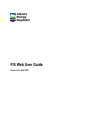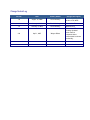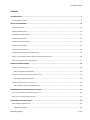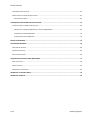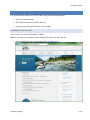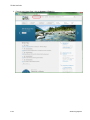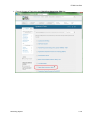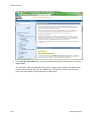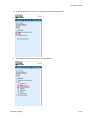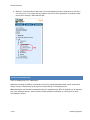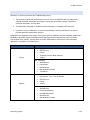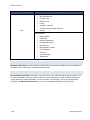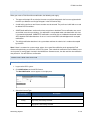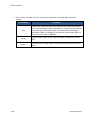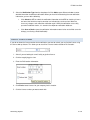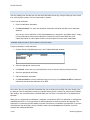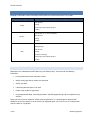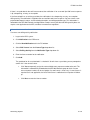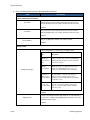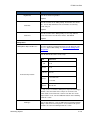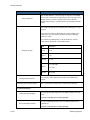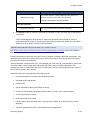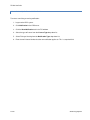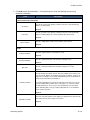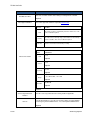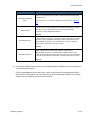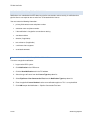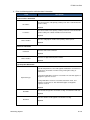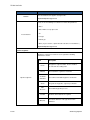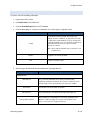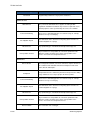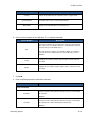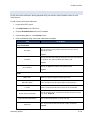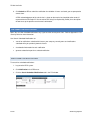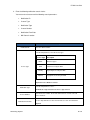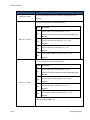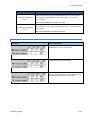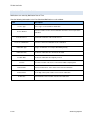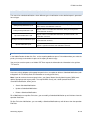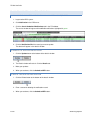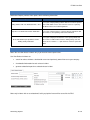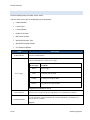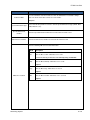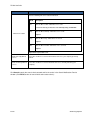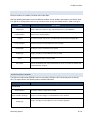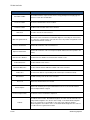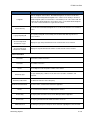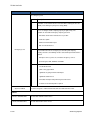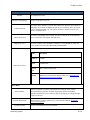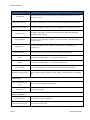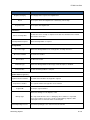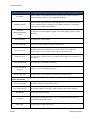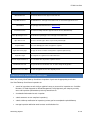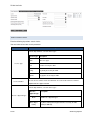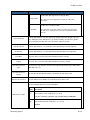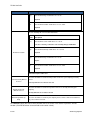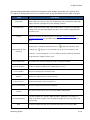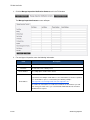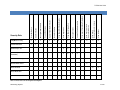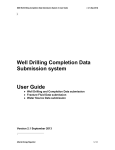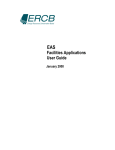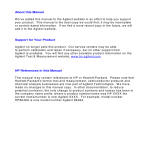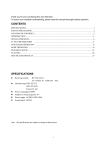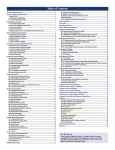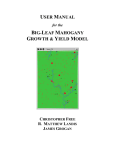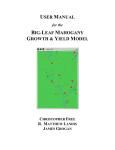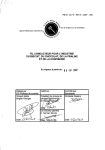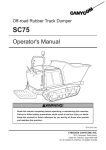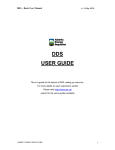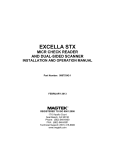Download FIS Web User Guide - Alberta Energy Regulator
Transcript
FIS Web User Guide Version 2.0, April 2015 Change Control Log Version Date Primary Author 1.0 August 18, 2008 David Anthony First Draft of DOTNET version of FIS WEB 1.1 January 4, 2010 David Anthony First draft for R1 1.2 February 8, 2010 David Anthony Updated for R1 Wayne Gilbart Updated for AER branding. Updated screenshots to incorporate latest enhancements and new functionality. 2.0 April 1, 2015 Change Description FIS Web User Guide Contents GETTING STARTED ........................................................................................................................................................ 5 ACCESSING FIS ON THE WEB................................................................................................................................................... 5 NOTIFICATION OVERVIEW .......................................................................................................................................... 10 NOTIFICATION PROCESS ....................................................................................................................................................... 11 MANDATORY NOTIFICATIONS ................................................................................................................................................ 12 NON-MANDATORY NOTIFICATIONS ........................................................................................................................................ 12 SUBMITTING NOTIFICATIONS................................................................................................................................................. 13 SUBMITTING A NEW NOTIFICATION ........................................................................................................................................ 13 FINDING A LICENCE NUMBER ................................................................................................................................................ 15 SAVING A DRAFT NOTIFICATION............................................................................................................................................. 16 VIEWING AND EDITING A SAVED DRAFT NOTIFICATION............................................................................................................... 16 WHAT IS THE DIFFERENCE BETWEEN A SAVED AND A SUBMITTED NOTIFICATION? ............................................................................. 16 NOTIFICATION VALIDATION AND ERROR CHECKING ..................................................................................................................... 17 MANDATORY NOTIFICATIONS .................................................................................................................................... 18 DRILLING ACTIVITY NOTIFICATIONS ......................................................................................................................................... 18 Add a drilling activity notification ............................................................................................................................. 19 FLARING AND VENTING NOTIFICATIONS (ALL LICENCE TYPES) ........................................................................................................ 23 Add a flaring/venting notification ............................................................................................................................. 24 PIPELINE CONSTRUCTION/TEST NOTIFICATIONS ......................................................................................................................... 28 Add a pipeline construction/test notification ............................................................................................................ 28 NON-MANDATORY OPERATIONAL NOTIFICATIONS .................................................................................................... 32 ADD A NON-MANDATORY OPERATIONAL NOTIFICATION .............................................................................................................. 33 ADD A FACILITY CONSTRUCTION NOTIFICATION.......................................................................................................................... 37 VIEW SUBMITTED NOTIFICATIONS.............................................................................................................................. 38 SEARCH SUBMITTED NOTIFICATIONS ....................................................................................................................................... 38 Example DLS searches ............................................................................................................................................... 41 Alberta Energy Regulator 3 of 66 FIS Web User Guide VIEW SUBMITTED NOTIFICATIONS .......................................................................................................................................... 42 SUBMITTED NOTIFICATION REPORT/DATA EXTRACT .................................................................................................................. 43 Print and save reports ............................................................................................................................................... 43 UPDATING/DELETING SUBMITTED NOTIFICATIONS .................................................................................................... 43 TO UPDATE OR DELETE A SUBMITTED NOTIFICATION ................................................................................................................. 44 Search for the submitted notification you want to update/delete: .......................................................................... 44 To Update the selected notification .......................................................................................................................... 44 To Delete the selected notification............................................................................................................................ 44 NOTIFICATION REPORTS ............................................................................................................................................. 45 VIEW RELEASE INCIDENTS ........................................................................................................................................... 45 SEARCH RELEASE INCIDENTS.................................................................................................................................................. 46 VIEW RELEASE INCIDENTS ..................................................................................................................................................... 49 RELEASE INCIDENT REPORT ................................................................................................................................................... 49 VIEW/FOLLOW-UP SURVEILLANCE INSPECTIONS ........................................................................................................ 57 SEARCH INSPECTIONS ........................................................................................................................................................... 58 SUBMIT FOLLOW-UP ........................................................................................................................................................... 62 MANAGE INSPECTION CONTACTS ........................................................................................................................................... 63 APPENDIX A: FIS SECURITY ROLES ............................................................................................................................... 65 APPENDIX B: CONTACTS ............................................................................................................................................. 66 4 of 66 Alberta Energy Regulator FIS Web User Guide GETTING STARTED This section describes how to run FIS on the Web, and includes the following topics: Accessing FIS on the Web AER Digital Data Submission (DDS) Web site How to set up and change DDS logins and passwords ACCESSING FIS ON THE WEB You can access FIS via the AER website as follows: Note: As a minimum you need either Internet Explorer (IE) 9.0 to access this web site. 1. Open the AER home page at the following URL: http://www.aer.ca/ Alberta Energy Regulator 5 of 66 FIS Web User Guide 2. From the main Home Page, click the Systems & Tools link. 6 of 66 Alberta Energy Regulator FIS Web User Guide 3. From the Systems & Tools page select Digital Data Submission (DDS) link. Alberta Energy Regulator 7 of 66 FIS Web User Guide 4. This will open a new window or tab, taking you to the DDS login page. 5. In the User ID and Password fields, enter your authorized DDS login ID and password, and click the Log on button. The menu items shown vary depending on the rights assigned by your corporate DDS administrator. If you have permission for more than one module, they are listed in this window. If you only have permission to one module, the main page for that section opens. 8 of 66 Alberta Energy Regulator FIS Web User Guide 6. In the left side menu, to access FIS, expand the Menu item labelled “AER”. 7. Then expand the Menu item labelled “Field Surveillance”. Alberta Energy Regulator 9 of 66 FIS Web User Guide 8. Within the “Field Surveillance” Menu item, there could potentially be three components of FIS that a user may access. These items will only appear if the user has been granted the associated security roles by their company’s DDS Administrator. NOTIFICATION OVERVIEW The first component of FIS is “Notifications”. Notifications made to the AER by or on behalf of a licensee, provide information about specific upstream oil and gas activity. Drilling Activity (spud), Pipeline Construction/Test, Flaring/Venting, etc. Note: Notifications are time/date stamped when they are submitted to the AER. As deadlines are an important part of the notification process, please submit accurate notification information on a timely basis to avoid noncompliance actions. 10 of 66 Alberta Energy Regulator FIS Web User Guide NOTIFICATION PROCESS Following is a general overview of the FIS Notification process: 1. The licensee or authorized representative accesses FIS on the AER DDS web site and provides required notification information, for example, licence type and number, contact name/phone, contractor information, and start date. 2. The Notification information is validated and the information is reviewed by AER field staff. 3. Inspections may be conducted as a result of the prioritization of these notifications or as part of planned operational performance activities. Notifications are grouped by licence type. Each licence type has mandatory and non-mandatory notifications. Mandatory notifications must be filed with the AER within the requisite time period as per the Oil & Gas Conservation Rules (OGCR) , Pipeline Rules or various AER Manuals and Directives. Non-mandatory notifications are filed on a discretional basis. Licence Type Notification Types Mandatory Facility ERP Exercise Flaring Temporary Surface Water Pipelines Venting Non- mandatory Abandonment Construction Miscellaneous Non-reportable incident Turnaround Mandatory Pipeline Construction / Test / Liner Installation ERP Exercise Flaring Venting Non-mandatory Alberta Energy Regulator Abandonment Corrosion Monitoring Gas Migration Repair Miscellaneous Non-reportable incident 11 of 66 FIS Web User Guide Licence Type Notification Types Mandatory Well Well Abandonment Drilling Activity ERP Exercise Flaring Hydraulic Fracturing Temporary Surface Water Pipelines Venting Non-mandatory Bioremediation Completion Corrosion Monitoring Gas Migration Repair Miscellaneous Non-reportable incident Pit Remediation Servicing Vent Flow Repair Wellhead Hit MANDATORY NOTIFICATIONS Mandatory notifications must be filed with the AER within the requisite time period. Some are prioritized for inspection and the information is reviewed by AER field staff. NON-MANDATORY NOTIFICATIONS Non-mandatory notifications are filed on a discretional basis for a wide variety of oil and gas activities such as well pit remediation, facility construction, pipeline corrosion monitoring, etc. Non-mandatory notifications usually require only contact information, start and end dates, and comments. They are not prioritized for inspection. See Notification Overview for a list of all non-mandatory notifications by licence type. 12 of 66 Alberta Energy Regulator FIS Web User Guide SUBMITTING NOTIFICATIONS When you create a Field Surveillance notification, the following rules apply: The owner of the login ID must be the licensee or an official delegate for the licensee registered with the AER (see Maintain and Assign Delegates in the DDS online help). A valid facility, pipeline, or well licence number must be entered. The prefix and suffix fields are used for old well licence numbers. SAVED draft notifications are those that have not yet been submitted. These notifications are saved on the Web server for up to 30 days. If a notification is not updated and/or submitted within this time, it is automatically deleted. SUBMITTED notifications are those that are validated and entered into the AER corporate notification database. Users are sent an email DDS acknowledgement for accepted notifications. The official notification date/time is the system date and time the submission is made and accepted by the AER. Note: If there is a network or system outage, phone, fax or email the notification to the appropriate Field Centre and explain why you could not use the FIS system. Then submit the notification over the Web as soon as the system is running again. Include in the Notifications Comments area, the date and time the notification was phoned in. You will receive a confirmation. SUBMITTING A NEW NOTIFICATION TO SUBMIT A NEW NOTIFICATION: 1. Log on to the DDS system. 2. Click Notifications on the left DDS menu. The New Notification screen appears in the right pane. 3. Select the Licence Type. Licence Type Well Description A well licenced by the AER Facility Any facility licenced by the AER. Pipeline Any pipeline licenced by the AER Alberta Energy Regulator 13 of 66 FIS Web User Guide 4. Enter the licence number. For wells, the prefix and suffix fields are used for older well licence numbers. 14 of 66 Licence Number Description Well A well licence number can have a one-character prefix and a one-character suffix. These were often used in old well licences. (If a prefix and/or suffix are not entered, they are filled with spaces.) The main well licence number is zero-filled to 7 digits. For example, if you enter the licence number 2407, it is stored in the FIS system as 0002407. Facility A facility licence number contains only the number entered and is not zerofilled. Pipeline A pipeline licence number contains only the number entered and is not zerofilled. Alberta Energy Regulator FIS Web User Guide 5. Select the Notification Type from the drop down list.Click Add to open different windows to enter detailed information for different notifications.When you have finished entering the new notification information, you can do the following: Click Submit to AER to submit the notification information to the AER for checking. If errors are found, the fields that require correction are indicated by a red error icon. Make the necessary changes, and submit the notification again. When the notification successfully passed all validation checks, it is stored in the corporate notifications database. Click Save as Draft to store the notification information entered so far on the Web server for 30 days (see Saving a Draft Notification). FINDING A LICENCE NUMBER If you do not know the licence number for the notification you want to submit, you can find the licence using the licence look up feature. This allows you to search for a licence number based on DLS location. 1. Select if you are looking for a well, facility or pipeline licence. 2. Click the magnifying glass icon. 3. Enter the DLS location information: 4. Click Find to locate licences for your company for this location. 5. Click the licence number you want to work with. Alberta Energy Regulator 15 of 66 FIS Web User Guide SAVING A DRAFT NOTIFICATION You have 30 days from the date you save the draft notification to make any changes before you must submit it for checking. After 30 days, the saved information is deleted. To save a draft notification: 1. Enter the notification information. 2. Click Save as Draft. This stores the notification information entered on the Web server notification database. Any time you save a notification, a DDS acknowledgement is displayed in your Web browser. A copy is also emailed to the contact of the notification if requested. See the online DDS help (User Options/My Profile) for a description of how to set up the option to receive email confirmation. VIEWING AND EDITING A SAVED DRAFT NOTIFICATION To open and modify a saved notification: 1. Click the Search Draft Notifications tab in the FIS New Notification window. 2. Select the appropriate licensee name 3. Click Search. If there are any saved notifications, they are listed in order by Activity Start Date. 4. Select the appropriate notification. 5. Edit the notification information. 6. Click Save as Draft to save the notification again if necessary or click Submit to AER to validate the information and submit the notification to the AER. WHAT IS THE DIFFERENCE BETWEEN A SAVED AND A SUBMITTED NOTIFICATION? At any time, you can save notification information that you are entering on the Web. You have 30 days from the date you save the notification to make any changes before you must submit it for checking and validation. After 30 days, the saved information is deleted. When you click Save as Draft the AER is not notified of the operation. When you are satisfied that the notification is complete, click Submit to AER. The notification is validated and submitted to the AER. It is then considered an official notification of commencement of the operation. The information is entered into the AER database and the Field Centres are notified of your operation. If you have subscribed to email notification, you are emailed a submission acknowledgement to confirm successful receipt of the submitted notification. 16 of 66 Alberta Energy Regulator FIS Web User Guide NOTIFICATION VALIDATION AND ERROR CHECKING When the information entered for a notification is complete, it is validated when you submit it to the AER. Examples of validation checks are: the contact name and phone number are entered estimated volume and duration, maximum rate, and start date/time are entered for flaring and venting notifications A notification is not considered officially submitted until it is validated, accepted, and an acknowledgement is shown. The system date and time that the notification is submitted successfully is the official notification date. If errors are found, a red error icon will appear prompting you to correct them. For example, if you have forgotten to enter the contact telephone number, a red error icon will appear when you attempt to submit the record. Hover your mouse over the red error icon and FIS will display a help tip explaining that you must enter data in this field. Fields that require input or have incorrect information are highlighted with additional red error icons. At any time, you can save notification information that you are entering. In this example, if you do not know the rig number, enter all other information, and click Save as Draft. The information is stored and you have 30 days to locate and enter the rig number and actually submit the notification vs. simply saving it. A DDS acknowledgement of the change is shown on your screen and another confirmation will be emailed to the contact email address associated to the user’s DDS login ID. See the online DDS help (User Options/My Profile) for a description of how to set up the option to receive email confirmations. Alberta Energy Regulator 17 of 66 FIS Web User Guide MANDATORY NOTIFICATIONS Mandatory notifications must be filed with the AER within the requisite time period. They include: Licence Type Mandatory Notification Types ERP Exercise Facility Flaring Temporary Surface Water Pipelines Venting Construction / Test / Liner Installation Pipeline ERP Exercise Flaring Venting Abandonment Drilling Activity ERP Exercise Well Flaring Hydraulic Fracturing Temporary Surface Water Pipelines Venting DRILLING ACTIVITY NOTIFICATIONS Notifications are submitted to the AER about any new drilling activity. You must enter the following information: primary field contact name and phone number drilling activity type and rig number and contractor activity start date if the drilling waste disposal is off lease remote sump location (if applicable) new projected total depth, terminating formation, and drilling operation type for resumption/re-entry activities When you enter a licence number for a drilling activity notification, it is checked against corporate well databases to see if the login ID is for the licensee or registered agent, if the licence has an associated well, and if the well has a spud date. 18 of 66 Alberta Energy Regulator FIS Web User Guide If there is no spud date for the well licence entered, the notification is for a new well (the UWI event sequence is 0), a deepening, re-entry, or resumption. If the licenced well has an existing spud date, the notification is for a deepening, re-entry, or resumption drilling activity. The notification is applied to the next available well event sequence. You must enter a new projected total depth in metres, new terminating formation, and drilling operation type. This information is forwarded to the AER Well Records and Applications Groups to verify that the new drilling activity does not require a new application to the AER, and does not contravene regulations. ADD A DRILLING ACTIVITY NOTIFICATION To enter a new drilling activity notification: 1. Log on to the DDS system. 2. Click Notification in the DDS menu. 3. Click the New Notification tab in the FIS window. 4. Select Well Licence from the Licence Type drop-down list. 5. Select Drilling Activity from the Notification Type drop-down list. 6. Enter the licence number for the notification. 7. Click Add. The spud date for all associated wells is checked. If all wells have a spud date, you are prompted to confirm this is the correct licence. Click Yes to temporarily assign the next available event sequence number to the well. This information is automatically forwarded to the AER Well Records group to check if a new event sequence number can be assigned or if a new licence is necessary. If a new licence is required and is not applied for, the local Field Centre is notified and an inspector will followup. Click No to re-enter the licence number. Alberta Energy Regulator 19 of 66 FIS Web User Guide 8. Enter the following drilling activity notification detail information: Field Description Primary Field Contact Information First Name Enter the first name of the primary contact person to be reached about the drilling activity. The contact should be based in the field. Required Last Name Enter the last name of the primary contact person to be reached about the drilling activity. The contact should be based in the field. Required Phone Number Enter the 10-digit phone number of the primary contact. Required Drilling Activity From the drop-down list, select the type of drilling activity. Drilling Activity Type Type Description Drilling to Set Surface Casing Only Surface casing is set by a surface casing/drilling rig. A drilling rig will be brought in at a later date to drill to the licenced depth. Drilling to Licenced Depth Drilling operations are completed to the licenced depth (same drilling rig drills surface hole, sets surface casing, and drills the well to completion). Resumption of Drilling of a Nonabandoned Well An existing well is re-entered for the purpose of drilling to the licenced depth (surface casing previously set), deepening, whipstocking, or drilling a horizontal section. Re-entry of an Abandoned Well Re-entry of a previously abandoned well for the purpose of deepening, whipstocking, or drilling a horizontal section. Required Rig Contractor Select the rig contractor from the drop-down list. If a rig contractor is not in the list, use AER-New Rig Drilling Contractor (this increases the likelihood of an inspection). Required 20 of 66 Alberta Energy Regulator FIS Web User Guide Field Rig Number Description Enter the 4-character rig number. Required Start Date Enter the start date of the drilling activity. The default is the current date. Use the drop-down list beside each field to select the day, month, and year. Required Start Time Enter the start time of the drilling activity. Use the drop-down list beside each field to select the hour, minutes, and AM/PM. Required Drilling Waste Drilling Waste Disposal Off Lease Select the checkbox to show how the waste is to be disposed of off lease, i.e., disposal while drilling. See Directive 050: Drilling Waste Management. Enter the DLS location of the remote sump. Field Valid Values LSD 01-16 Section 01-36 Township 001-126 Remote Sump Location 1-30 for W4 & W5 Range 1-14 for W6 Meridian W4, W5, W6 If a sump is to be used and the drilling waste disposal methodology is unknown, enter the location of the sump as on or off lease and provide details in the Comments section. If more than one remote sump location is used, enter the additional locations in the following Comments section. Mud Type Alberta Energy Regulator From the drop-down list, select the drilling mud used during mainhole drilling. If more than one mud system is used, all other mud systems should be entered in the following Comments section. 21 of 66 FIS Web User Guide Field Disposal Method Description From the drop-down list, select the means of disposing of the drilling waste. If there is more than one disposal type, choose the type that is anticipated to be used for the majority of the disposal. All other anticipated disposal types should be listed in the following Comments section. Enter the DLS location where the majority of the drilling waste is to be disposed. If more than one location is anticipated; for example, landfill, onsite, and/or remote site, the locations should be listed in the following Comments section. If the location of the drilling waste is outside of Alberta, enter the location into the Comments section in DLS format. Field Disposal Location Valid Values LSD 01-16 Section 01-36 Township 001-126 1-30 for W4 & W5 Range 1-14 for W6 Meridian W4, W5, W6 Environmental Contractor Enter the name of the company responsible for the drilling waste disposal. Environmental Contractor Phone Enter a contact phone number for the environmental contractor. Re-entry & Deepening New Projected Total Depth Enter the projected total depth of the new drilling activity measured in metres. Required for wells that have an existing spud date New Terminating Formation Select the terminating formation of the new drilling activity from the drop-down list. Required for wells that have an existing spud date 22 of 66 Alberta Energy Regulator FIS Web User Guide Field Drilling Operation Type Description From the drop-down list, select the drilling operation. Options are directional, horizontal, natural drift, slant, and vertical. Required for wells that have an existing spud date Notification Comments Notification Comments Enter any associated comments about the notification. 9. Click Submit to AER to submit the notification for validation. If errors are found, you are prompted to correct them. A DDS acknowledgement of the change is shown on the terminal and emailed to the contact if requested for the DDS login ID. See the online DDS help (User Options/My Profile) for a description of how to set up the option to receive email confirmation. FLARING AND VENTING NOTIFICATIONS (ALL LICENCE TYPES) AER Directive 060: Upstream Petroleum Industry Flaring, Incinerating and Venting requires that additional information about flaring and venting be reported to the AER Field Centres. Flaring and venting may take place at any well, facility, or pipeline installation. Notification requirements vary depending on the source and cause of the flaring or venting, for example, where the duration of emergency flaring at plants meets or exceeds limits. Venting notifications should not have an H2S concentration, but if the facility H2S concentration is greater than zero, a message is shown asking you to contact the AER Field Centre to let them know about it. FIS automatically sends an email to the Field Centre indicating that a sour gas venting notification was received with the licence number, date, and time. Required flaring and venting notification information includes: primary field contact first and last name and phone number estimated volume and duration maximum rate start and end date and time of the flaring or venting flaring or venting location (the default location for wells or facilities is the surface location) service rig contractor & number reason for the flaring or venting if there is public within notification area, if they have been notified, and if there were any resident objections comments (required if the public is not notified or there are objections). Alberta Energy Regulator 23 of 66 FIS Web User Guide ADD A FLARING/VENTING NOTIFICATION To enter a new flaring or venting notification: 1. Log on to the DDS system. 2. Click Notification in the DDS menu. 3. Click the New Notification tab in the FIS window. 4. Select the type of licence from the Licence Type drop-down list. 5. Select Flaring or Venting from the Notification Type drop-down list. 6. Enter the well Licence Number that the new notification applies to. This is a required field. 24 of 66 Alberta Energy Regulator FIS Web User Guide 7. Click Add to open the Notifications – Flaring/Venting form. Enter the following flaring/venting notification information: Field Description Primary Field Contact Information First Name Enter the first name of the primary contact person to be reached about the flaring or venting activity. Required Last Name Enter the last name of the primary contact person to be reached about the flaring or venting activity. The contact should be based in the field. Required Phone Number Enter the 10-digit phone number of the primary contact person. Required Details 3 Estimated Volume 3 Enter the estimated flare or vent volume in 10 m . Required Estimated Duration Enter the estimated duration of the flaring or venting in hours. Required 3 Max. Rate 3 Enter the estimated maximum rate flaring or venting in 10 m /day. Required Enter the flaring and venting emission H2S concentration and select the unit of measurement. Options are mol/kmol, ppm (parts per million), and percent. (If ppm or percentage is entered, FIS automatically converts to mol/kmol, the unit of measurement in the FIS database.) H2S Concentration If a venting notification has an H2S concentration greater than zero, you are asked to confirm that H2S will be in the vented gas. If so, you must contact the AER Field Centre. A message is also automatically sent to the Field Centre indicating that a sour gas venting notification was received with the licence number and date. Required Select the start date and time of the flaring or venting from the calendar. This date cannot be more than 30 days in the future. Start Date and Time Required Alberta Energy Regulator 25 of 66 FIS Web User Guide Field End Date and Time Description Select the end date and time of the flaring or venting from the calendar. Required Flare Approval Number Enter a flare approval number if required by Directive 060. Licence Well The surface location is automatically entered for well licences. This can be modified if required. Facility The LSD, section, township, range, and meridian are automatically shown for facilities. This can be modified if required. Pipeline Enter the exact location of the flaring or venting. Field Flare/Vent Location Location LSD Valid Values 01-16 Required Section 01-36 Required Township 001-126 Required Range 1-30 for W4 and W5, 1-14 for W6 Required Meridian W4, W5, W6 Required Required Service Rig Contractor & Number Reason Enter the service rig contractor name and rig number if applicable. From the drop-down list, select the reason for the flaring or venting. Options are Emergency, Planned Maintenance, Test, and Unplanned Maintenance. Required 26 of 66 Alberta Energy Regulator FIS Web User Guide Field Public within Notification Zone Public Notified Description Select Yes to show that there are public residents within the flaring/venting notification area. Select No if there are no residents within the boundary defined in Directive 060. Indicate whether or not the public has been notified of the flaring or venting operation. You must explain how you have met flaring notification requirements under Notification Comments. Required Resident Objections Indicate whether or not there are resident objections to the flaring or venting operation. You must explain the objection(s) and the appropriate solution under Notifications Comments. If no solution was agreed to, explain the outcome of the objection (for example, hearing). Required Notification Comments Explain how you have met the flaring reduction requirements for flaring/venting of gas from conserving facilities (Directive 060), or enter comments about public notifications/objections. Include as much information as possible in the Comments field and a secondary contact where possible. Required 8. Click Submit to AER to submit the flaring or venting notification for validation. If errors are found, you are prompted to correct them. A DDS acknowledgement of the submission is shown on the terminal and emailed to the contact if requested for the DDS login ID. See the online DDS help (User Options/My Profile) for a description of how to set up the option to receive email confirmation. Alberta Energy Regulator 27 of 66 FIS Web User Guide PIPELINE CONSTRUCTION/TEST NOTIFICATIONS Notifications are submitted to the AER about any pipeline construction and test activity. A notification for a pipeline licence can report on one or more lines associated with the licence. You must enter the following information: primary field contact name and phone number contractor name and phone number if the notification is for pipeline construction or testing start date and time duration (if applicable) test substance (if applicable) a minimum of one segment associated comments ADD A PIPELINE CONSTRUCTION/TEST NOTIFICATION To enter a new pipeline notification: 1. Log on to the DDS system. 2. Click Notification in the DDS menu. 3. Click the New Notification tab in the FIS window. 4. Select the type of licence from the Licence Type drop-down list. 5. Select Pipeline or Liner Construction/Test from the Notification Type drop-down list. 6. Enter the pipeline Licence Number that the new notification applies to. This is a required field. 7. Click Add to open the Notifications – Pipeline Construction/Test form. 28 of 66 Alberta Energy Regulator FIS Web User Guide 8. Enter the following pipeline notification detail information: Field Description Licensee Contact Information First Name Enter the first name of the primary contact person to be reached about the pipeline activity. Required Last Name Enter the last name of the primary contact person to be reached about the pipeline activity. The contact should be based in the field. Required Phone Number Enter the 10-digit phone number of the primary contact person. Required Contractor Information Contractor Enter the name of the contractor. Required Phone Number Enter the 10-digit contractor phone number. Required Type of Pipeline Notification From the drop-down list, select if the pipeline notification is for new line or pipeline liner construction, new line testing, existing line testing, or maintenance. Operation Type Construction notifications must have a start date. The start date applies to all pipeline segments selected. Testing notifications must have a start date, duration in hours, and substance used in the test. This information applies to all pipeline segments selected. Required Start Date Enter the date the pipeline construction, testing, or maintenance will start. Required Enter the start time for the pipeline construction or testing. Start Time Alberta Energy Regulator Required 29 of 66 FIS Web User Guide Field Duration Description Enter the duration of the pipeline testing in hours. Required if Operation Type is Test Select one of the following test substances from the drop-down list: • Water • Water with freeze-up depressant Test Substance • Air • Inert gas • Natural gas • Other (If you select this, explain what the substance is in Comments.) Required if Operation Type is Test Pipeline Segments All pipeline segments are listed. For each segment the following information is shown. Tab Line # Material Pipeline Segments 30 of 66 Description The pipeline segment number. The line numbers are sorted in descending order. The material this segment is made from Technical Standard The technical standard for pipeline construction Grade The grade of the pipeline segment specification. Max Pressure The maximum pipeline pressure Location The DLS start location of the segment OD (mm) The outside diameter of the pipe measured in millimetres Alberta Energy Regulator FIS Web User Guide Field Description Length (km) Length of this pipeline segment measured in kilometres Crossing Type The pipeline crossing type if applicable Seg. ID The unique ID for the pipeline segment Status The pipeline segment status, for example, Permitted or Operating Specification ID The ID of a set of pipeline specifications that apply to the segment At least one line number must be selected Notification Comments Notification Comments Enter any associated comments about the pipeline notification. Required 9. Click Submit to AER to submit the notification for validation. If errors are found, you are prompted to correct them. A DDS acknowledgement of the submission is shown on the terminal and emailed to the contact if requested for the DDS login ID. See the online DDS help (User Options/My Profile) for a description of how to set up the option to receive email confirmation. Alberta Energy Regulator 31 of 66 FIS Web User Guide NON-MANDATORY OPERATIONAL NOTIFICATIONS Non-mandatory operational notifications are courtesy notifications for a wide variety oil and gas activities such as well pit remediation, facility bioremediation, and pipeline corrosion monitoring. They are submitted to the AER on a discretionary basis and generally require only contact information, start and end dates, and comments. They are not prioritized for inspection. Licence Type Non-mandatory Notification Types Abandonment Construction Facility Miscellaneous Non-reportable incident Turnaround Abandonment Corrosion Monitoring Pipeline Gas Migration Repair Miscellaneous Non-reportable incident Bioremediation Completion Corrosion Monitoring Gas Migration Repair Miscellaneous Well Non-reportable incident Pit Remediation Servicing Vent Flow Repair Wellhead Hit 32 of 66 Alberta Energy Regulator FIS Web User Guide ADD A NON-MANDATORY OPERATIONAL NOTIFICATION To enter a new non-mandatory notification: 1. Log on to the DDS system. 2. Click Notification in the DDS menu. 3. Click the New Notification tab in the FIS window. 4. From the drop-down list, select if the notification is for a well, facility, or pipeline licence. Licence Type Facility Description Any facility licenced by the AER. This includes any building, structure, installation, or equipment licenced by the AER and associated with the recovery, development, production handling, processing, treatment, or disposal of hydrocarbon-based resources or any associated substances or wastes. Note: Sweet single-well facilities have a well licence, not a facility licence. Pipeline Well Any pipeline licenced by the AER A well licenced by the AER. 5. Select the type of notification from the Notification Type drop-down list. Notification Type Description Facility Licence Abandonment Construction Miscellaneous Non-reportable incident Alberta Energy Regulator The permanent dismantlement of a facility according to AER regulations. Abandonment includes any measures required to ensure that the facility is left in a permanently safe and secure condition. Construction or licenced facility construction. Any operational types not identified in this Operational Type list. Any incident that is not reportable to or under the jurisdiction of the AER. An example of oil/gas release that is non-reportable is the 3 release of less than 2 m of liquid on the lease. 33 of 66 FIS Web User Guide Notification Type Turnaround Description Regular facility maintenance at gas plants or batteries. Pipeline Licence Abandonment The permanent dismantlement of a pipeline according to AER regulations. Abandonment includes any measures required to ensure that the pipeline is left in a permanently safe and secure condition. Corrosion Monitoring The licensee is monitoring pipelines for corrosion using, for example, weld/vessel x-ray or a smart pig. Gas Migration Repair Gas flow outside of the outermost casing string (often referred to as external migration or seepage). Miscellaneous Non-reportable incident Any operational types not identified in this Operational Type list. Any incident that is not reportable to or under the jurisdiction of the AER. An example of oil/gas release that is non-reportable is the 3 release of less than 2 m of liquid on the lease. Well Licence Bioremediation Completion All operations that are continuously attended subsequent to the drilling stage and that are necessary to prepare the well to produce. Corrosion Monitoring The licensee is monitoring pipelines for corrosion using, for example, weld/vessel x-ray or a smart pig. Gas Migration Repair Gas flow outside of the outermost casing string (often referred to as external migration or seepage). Miscellaneous Non-reportable incident Pit Remediation 34 of 66 The biological breakdown (conversion of matter to simpler substances) in a contained and controlled environment. Examples include land farms, biocells and biopiles. Any operational types not identified in this Operational Type list. Any incident that is not reportable to or under the jurisdiction of the AER. An example of oil/gas release that is non-reportable is the 3 release of less than 2 m of liquid on the lease. The reclamation of an existing pit. Alberta Energy Regulator FIS Web User Guide Notification Type Servicing Description Includes all operations that are required to restore or repair a well. Vent Flow Repair Restoration of the surface casing vent flow annulus. Wellhead Hit Damage to the wellhead with no associated release. 6. Enter the licence number for the notification. This is required information. Licence Number Description A well licence number can have both a one-character prefix and suffix. These were often used in old well licences. (If a prefix and/or suffix are not entered, they are filled with spaces.) Well The main well licence number is zero-filled to 7 digits. For example, if you enter the licence number 2407, it is stored in the FIS system as 0002407. Facility A facility licence number contains only the number entered and is not zero-filled. Pipeline A pipeline licence number contains only the number entered and is not zero-filled. 7. Click Add. 8. Enter the following operational notification information: Field Description Contact Information First Name Enter the first name of the primary contact person to be reached about the operation. Required Last Name Enter the last name of the primary contact person to be reached about the operation. The contact should be based in the field. Required Alberta Energy Regulator 35 of 66 FIS Web User Guide Field Phone Number Description Enter the 10-digit phone number of the primary contact. Required Details Start Date Enter the start date of the operation. This date must be after the licence issue date. It also cannot be more than 30 days in the future. Required End Date Service Rig Contractor & Number Comments Enter the end date of the operation. Enter the service rig contractor name and rig number if applicable. Enter any comments that you want to add to further explain the notification. Required 9. Click Submit to AER to submit the notification for validation. If errors are found, you are prompted to correct them. A DDS acknowledgement of the submission is shown on the terminal and emailed to the contact if requested for the DDS login ID. See the online DDS help (User Options/My Profile) for a description of how to set up the option to receive email confirmation. 36 of 66 Alberta Energy Regulator FIS Web User Guide ADD A FACILITY CONSTRUCTION NOTIFICATION Facility construction notifications identify proposed facility construction and on-production dates for valid facility licences. To add a facility construction notification: 1. Log on to the DDS system. 2. Click Notification in the DDS menu. 3. Click the New Notification tab in the FIS window. 4. From the drop-down list, select Facility licence. 5. Enter the following facility construction notification information: Field Description Contact Information First Name Enter the first name of the primary contact person to be reached about the operation. Required Last Name Enter the last name of the primary contact person to be reached about the operation. The contact should be based in the field. Required Phone Number Enter the 10-digit phone number of the primary contact. Required Details EDCT Code EDCT Description Location Proposed Construction Date Proposed On-Production Date Comments Alberta Energy Regulator View the Energy Development Category Type Code View a description of the Energy Development Category Type View the construction location based on the licence information. Enter the start date of the construction. Cannot be more than 30 days in the future. Required Enter the date that production is expected to start. Enter any associated comments about the facility construction. Required 37 of 66 FIS Web User Guide 6. Click Submit to AER to submit the notification for validation. If errors are found, you are prompted to correct them. A DDS acknowledgement of the submission is shown on the terminal and emailed to the contact if requested for the DDS login ID. See the online DDS help (User Options/My Profile) for a description of how to set up the option to receive email confirmation. VIEW SUBMITTED NOTIFICATIONS Note: You can view submitted notifications only if you have the correct permissions. Refer to Appendix A: FIS Security Roles for more information. Use Search Submitted Notifications to: search for notifications submitted for licences your company currently owns and notifications submitted while you previously owned a licence view detailed information for each notification generate a detailed report for a selected notification SEARCH SUBMITTED NOTIFICATIONS To search for submitted notifications: 1. Log on to the DDS system. 2. Click Notification in the DDS menu. 3. Click the Search Submitted Notifications tab in the FIS window. 38 of 66 Alberta Energy Regulator FIS Web User Guide 4. Enter the following notification search criteria: You must enter at least one of the following search parameters: Notification ID Licence Type Notification Type Licence Number Notification From Date NW Corner Location Field Notification ID Description Enter the submission ID… From the drop-down list, select the licence type: Licence Type Licence Type Description Blank All licence types Well A well licenced by the AER Facility Any facility licenced by the AER. Pipeline Any pipeline licenced by the AER Required if Licence Number is entered. Notification Type From the drop-down list, select … The Notification Type is based on the Licence Type selected. Licence Number Notification From Date Enter the licence number. Prefix and suffix fields are used for some old licence numbers. Use the drop-down lists to enter the From date to search for notifications. Required Alberta Energy Regulator 39 of 66 FIS Web User Guide Field Notification To Date Description Use the drop-down lists to enter the To date to search for notifications. Required Enter the following NW corner location information: Field Description Enter the DLS section. Valid values are 1 to 36. Sec If Section is entered, you must also enter Township, Range, and Meridian NW Corner Location Twp Enter the DLS township. Valid values are 1 to 126. Required Rge Enter the DLS range. Valid values are 1 to 30. Required Mer Enter the DLS meridian. Valid values are 4, 5, and 6. Required Enter the following SE corner location information: Field Description Enter the DLS section. Valid values are 1 to 36. Sec If Section is entered, you must also enter Township, Range, and Meridian Twp Enter the DLS township. Valid values are 1 to 126. Required SE Corner Location Rge Enter the DLS range. Valid values are 1 to 30. Required Mer Enter the DLS meridian. Valid values are 4, 5, and 6. Required Optional but requires a NW corner 40 of 66 Alberta Energy Regulator FIS Web User Guide Field Exclude Currently Owned Licences Description Select this checkbox to search for all notifications for licences your company previously owned. Only notifications made while you were owner of the licence are listed. One of Previously Owned licences must be selected. Exclude Previously Owned Licences Select this checkbox to search for notifications for licences currently owned by your company. One of Currently Owned Licences must be selected. EXAMPLE DLS SEARCHES Location Inspections Found All notifications in section 17-045-07 W5 All notifications in township 045-05 W4 Area scan to find all notifications from the NW corner 28043-08W5 to the SE corner of 01-041-07W5 Alberta Energy Regulator 41 of 66 FIS Web User Guide VIEW SUBMITTED NOTIFICATIONS Notifications are sorted by Notification Date & Time. View the following information in the View Submitted Notifications results window. Field Description Licence Type Licence Number The licence number for the current notification. Click this to view a report of this notification. Current Licensee The BA code and name of the current licensee. Licensee at Notification The licensee when the notification was first submitted. Notification Type The type of notification, for example, Well Drilling Activity. Notification Date The date the notification was submitted to the AER. Creation Date Location The date the notification was originally created. The surface location of the licence in the format LSD/Sec/Twp/Rge/Mer. Contact Name The first and last names of the contact entered on the notification. Contact Phone The 10-digit contact phone number entered on the notification. Field Centre 42 of 66 Licence Type associated with the Notification The Field Centre for the location entered on the notification. Alberta Energy Regulator FIS Web User Guide SUBMITTED NOTIFICATION REPORT/DATA EXTRACT The search for submitted notifications shows different types of notifications and a detailed report is generated for each type. Report Description Drilling Activity Notification report Report of licence and notification information, drilling activity and drilling waste details, and notification comments. Flaring/Venting Notification report Report of licence and notification information, flaring or venting details, and notification comments. Operational Notification report Report of licence and notification information, operational details, and notification comments. Facility Construction Notification report Pipeline Notification report Report of licence and notification information, facility construction details, and notification comments. Report of licence and notification information, pipeline details including pipeline segment information, and notification comments. PRINT AND SAVE REPORTS In the Adobe Reader window click Print on the reporting toolbar to open a Print window where you select the printer, print range, and number of copies of the report you want to copy. You can also save the report as an Adobe .PDF file or export the information the information in the grid to a .TXT text file. UPDATING/DELETING SUBMITTED NOTIFICATIONS Licensees or their delegates with appropriate permissions can update or delete a Submitted Notification (refer to Appendix A: FIS Security Roles for information on security permissions). Note: If you do not have the correct permissions, your Comp. Master Security Administrator (CMSA) must add the appropriate role to your profile. The required DDS security role, called Update/Delete Field Surveillance Notification, allows you to: Search Submitted Notifications Update a Submitted Notifications Delete a Submitted Notifications For all Notifications except Gas Emissions, you can modify a Submitted Notification up until 48 hours from the operation Start Date. For Gas Emissions Notifications, you can modify a Submitted Notification up until 48 hours from the operation End Date. Alberta Energy Regulator 43 of 66 FIS Web User Guide TO UPDATE OR DELETE A SUBMITTED NOTIFICATION SEARCH FOR THE SUBMITTED NOTIFICATION YOU WANT TO UPDATE/DELETE: 1. Log on to the DDS system. 2. Click Notification in the DDS menu. 3. Click the Search Submitted Notifications tab in the FIS window. The results window will appear with modifiable notifications highlighted in green. 4. Click the Notification ID of the record you want to update. The details will appear in the details window. TO UPDATE THE SELECTED NOTIFICATION 1. Click the Update button at the bottom of the details window. 2. The Details window will refresh. Click the Details tab. 3. Make your updates. 4. When you are done, click the Submit to AER button. TO DELETE THE SELECTED NOTIFICATION 1. Click the Delete button at the bottom of the details window. 2. Enter a reason for deleting the notification record. 3. When you are done, click the Submit to AER button. 44 of 66 Alberta Energy Regulator FIS Web User Guide NOTIFICATION REPORTS Notification Reports provides three reports with the following information: Report Description Drilling Activities with Late Notification Date / Time List of your company drilling activities that have not been reported to the AER within 12 hours after commencement as required by the Oil and Gas Conservation Regulations. Pipeline Test with No Construction Notification List of your company pipeline segments with test notifications that do not have a corresponding construction notification. Wells with TOUR Report Spud Date and No Drilling Activity Notification List of your company wells that have a tour report spud date but do not have an AER Field Surveillance drilling activity start date for the licence number, i.e., spuds that have not been reported to AER. VIEW RELEASE INCIDENTS Note: You can view release incidents only if you have the correct permissions. Use View Release Incidents to: search for release incidents submitted for current and previously owned licences to your company view detailed information for each release incident generate a detailed report for a selected release incident Note: only incidents with an associated well, facility or pipeline licence will be accessible via DDS. Alberta Energy Regulator 45 of 66 FIS Web User Guide SEARCH RELEASE INCIDENTS Enter the following release incident search criteria: You must enter at least one of the following search parameters: Incident Number Licence Type Licence Number Incident From Date NW Corner Location Specified Enactment Type Specified Enactment Number CIC Reference Number Field Incident Number Description Enter the Incident Number. From the drop-down list, select the licence type: Licence Type Licence Type Description Blank All licence types Well A well licenced by the AER Facility Any facility licenced by the AER. Pipeline Any pipeline licenced by the AER Required if Licence Number is entered. Licence Number Incident From Date Enter the licence number. Prefix and suffix fields are used for old licence numbers. Use the calendar to enter the From Date to search for notifications. The default is the current date less 3 months. Required 46 of 66 Alberta Energy Regulator FIS Web User Guide Field Incident To Date Description Use the calendar to enter the To date to search for notifications. The default is today’s date. The From and To date cannot exceed 12 months. Required Specified Enactment Type Specified Enactment Number CIC Reference Number Select from the drop down list select the desired Specified Enactment Type (EPEA, MSL, LOC, Water Act, etc) Enter the Specified Enactment Number associated to the incident record. Enter the CIC Reference Number associated to the incident record. Enter the following NW corner location information: Field Description Sec Enter the DLS section. Valid values are 1 to 36. If Section is entered, you must also enter Township, Range, and Meridian Twp Enter the DLS township. Valid values are 1 to 126. Required Rge Enter the DLS range. Valid values are 1 to 30. Required NW Corner Location Mer Enter the DLS meridian. Valid values are 4, 5, and 6. Required Alberta Energy Regulator 47 of 66 FIS Web User Guide Field Description Enter the following SE corner location information: Field Description Sec Enter the DLS section. Valid values are 1 to 36. If Section is entered, you must also enter Township, Range, and Meridian Twp Enter the DLS township. Valid values are 1 to 126. SE Corner Location Required Rge Enter the DLS range. Valid values are 1 to 30. Required Mer Enter the DLS meridian. Valid values are 4, 5, and 6. Required Optional but requires a NW corner Exclude Currently Owned Licences Select this checkbox to search for all incidents for licences your company previously owned. Exclude Previously Owned Licences Select this checkbox to search for incidents for licences currently owned by your company. Click Search to apply the search criteria entered and list the results in the Search Notifications Results window. (Click Reset to clear all search fields and re-enter criteria.) 48 of 66 Alberta Energy Regulator FIS Web User Guide VIEW RELEASE INCIDENTS Release Incidents are sorted by Location and Incident Date. View the following information in the View Release Incidents results window, also known as the Results Grid. This grid has a sorting feature so users can sort their results by any of available columns shown in the grid. Field View Report Incident Number Location Licence Number Description Click the PDF icon to launch a copy of the detailed release report (RR8201). The FIS release incident number. The surface location of the licence or incident in the format LSD/Sec/Twp/Rge/Mer. The licence number associated with the release incident. Incident Date The date the release incident was first reported. Facility Type The type of facility associated with the release incident. Cause Closed Date The reported cause of the release incident. Shows if all mandatory and required information has been received for the incident and a Completion Date assigned. RELEASE INCIDENT REPORT The Release Incident report (RR8201) can be accessed by clicking the PDF icon displayed in the Results Grid. The report contains the following release incident information. Field Description General Detail Incident Number Licence Number and Type The unique number assigned to the incident. The licence number and type associated with the release incident. The type of facility associated with the release incident if applicable. Facility Type Alberta Energy Regulator 49 of 66 FIS Web User Guide Field Surveillance EDCT Description The Field Surveillance superset of the licence energy development category type for the licence at the time of notification. Licence Location The licence location for the release incident. Incident Location The DLS surface location of the release incident. Strike Area IRRP Unregulated Event The strike area for the entered licence. Shows if the release incident has an unknown origin or is caused by an event such as fire, explosion, or flood and does not result in a release of product. Unregulated events require that the ERG be contacted. Licensee Code/Name The BA code and name of the current licensee. Operator Code/Name The BA code and name of the current operator (blank indicates that the operator is not known). CIC Reference Number Incident Date/Time Notification Date/Time The date and time of the release. The date and time that the AER was notified of the release incident. Field Centre The field centre that has responsibility for the incident (based on DLS location). AER Contact The AER contact person for the release incident. Assessed Data Complete Incident Complete Date Latitude 50 of 66 The CIC Reference Number associated to this incident record. Shows if the incident has been reviewed. Shows if all mandatory and required information has been received for the incident and a Completion Date assigned. The date the release incident was completed. The latitude of the incident. Well latitude/longitudes are taken from the well table. The facility latitude/longitude is the entrance to the facility; a calculated latitude/longitude (where an actual value is not available) is the centre of the LSD. The pipeline latitude/longitude is the incident source; a calculated latitude/longitude is the centre of the LSD of the first segment from location. Alberta Energy Regulator FIS Web User Guide Field Description Longitude View the longitude of the incident. Well latitude/longitudes are taken from the well table. The actual facility latitude/longitude is the entrance to the facility; a calculated latitude/longitude (where an actual value is not available) is the centre of the LSD. The actual pipeline latitude/longitude is the incident source; a calculated latitude/longitude is the centre of the LSD of the first segment from location. Actual Lat/Long Yes shows that actual latitude/longitude are used. No shows that these are calculated values. Legacy Reporting ID The reporting facility ID used to identify converted ENV data that may not have a licence number. Associated Specified Enactments - Type Displays the type of Specified Enactment associated to this release incident. Associated Specified Enactments - Number Displays the Specified Enactment number associated to this release incident. Contact Information First Name The incident contact’s first name. Last Name The contact’s last name. Phone Third Party Type Third Party Code/Name Environmental Contractor Phone The 10-digit area code and phone number of the contact. The type of third party - AER Licenced, Non Licenced, Public, Vandalism, and Unknown. The BA Code and name of the third party. The name of the environmental contractor if applicable. The environmental contractor’s 10-digit telephone number. Referred By The agency that referred the release to the AER jurisdiction if applicable. Referred To The agency jurisdiction that the AER referred the release to. ERG Contacted Alberta Energy Regulator The Emergency Response Group has been contacted regarding this release incident. 51 of 66 FIS Web User Guide Field Description The emergency level. Level Description 0 Information is not forwarded to the Field Surveillance Management Team (FSMT), or the Emergency Response Group (ERG). 1 There is no danger outside company property or right-of-way. The situation can be handled entirely by company personnel. • immediate control of the hazard/source is possible • no threat to public • minimal environmental impact • Emergency Level 2 little or no media interest The potential exists for the emergency to extend beyond company property, therefore, the following must be alerted and kept informed of the situation • municipal services, police, fire, and other emergency services • provincial gov’t, AER, INFRAS, and AENV 3 • uncontrolled hazard • public safety jeopardized • significant on-going environmental impact • significant media interest • immediate municipal and provincial gov’t involvement • assistance from outside parties required Agencies Notified The name of agencies notified and the date/time the notification was made. Volumes Release Start Date/Time The start date and time of the release. Release End Date/Time The end date and time of the release. 52 of 66 Alberta Energy Regulator FIS Web User Guide Field Duration Substance Category Type Description The length of the release. The type of substance released. Volume Released The volume of the substance released. This volume is the operator’s best estimate of total volume and estimate of oil/water/gas split in case of emulsion. Gas is measured 3 3 3 in 10 m ; liquids and solids in m . If the released volume is minimal record 0.1 (the smallest acceptable value). Volume Recovered The volume of spill fluids recovered only. This does not include run off or flush fluids. 3 3 3 Gas is measured in 10 m ; liquids and solids in m . Shipped to Licence The licence number of the installation receiving the recovered liquids or solids. The licence number must exist in the AER facility installation table. Code Description LANDFILL Land fill SASK Saskatchewan WASTE CMP Waste Component (Eco-pit) WM### Oilfield Waste Management approval number (See AER Approved Oilfield Waste Management Facilities). Disposed To Licence Impact Detail Release Offsite Sensitive Environment H2S Concentration Alberta Energy Regulator Shows if any portion of a spill has extended off of an oil or gas lease. A spill is considered off-lease only when it extends beyond the legal lease boundaries, regardless of whether the area is being used by the operator or not. All pipeline rightof-ways are off lease. Shows if this is a sensitive environment (see Government of Alberta, Sustainable Resource Development). The H2S concentration measured in mol/kmol. 53 of 66 FIS Web User Guide Field Description Area Affected The affected area covers more than 1000 sq. m., between 100 and 1000 sq. m., or is less than 100 sq. m. Environment Affected The type of environment affected - Air/Land, Muskeg/Stagnant Water, Flowing Water. Wildlife/Livestock Affected The impact on wildlife or livestock - No impact, Habitat Affected or Animal(s) injured. Public Affected Property Damage Equipment Loss Number Evacuated The impact on the public - No effect/normal notification or Public notified/potential hazard/Evacuation ordered. The degree of property damage - Minor or no property damage, Substantial impact, or Extensive impact. The amount of equipment loss - Minor or no equipment loss, Substantial loss, or Extensive loss. The number of persons evacuated. 0 indicates that this is not applicable. Injuries The number of human injuries as a result of the incident if any. Fatalities The number of human fatalities as a result of the incident if any. Release Priority Jurisdiction Category & Type The calculated priority based on an AER internal ranking of incident attributes. The jurisdiction category (Crown, Freehold, or Other), and the detailed corresponding type. Incident Cause Cause of Incident Cat & Type Failure Type The cause of the incident category and type. The release failure type. Response Evaluation Response Date Overall Response Result 54 of 66 The date of the response evaluation. The overall inspection status. Alberta Energy Regulator FIS Web User Guide Field Response Category Result Response Item Description The category for the response investigation item. The response for the investigation item - Satisfactory, Low or High. The response investigation item. Remediation Release Cleanup Date Biodegradation Required The date the release cleanup is completed. The date must fall between the incident date and the current date. Shows if biodegradation is required. Biodegradation Site Licence Type Site Licence Number Site Location Shows if the biodegradation is for a well, pipeline, or facility site licence. The site licence number. The DLS site location. Treatment Type Shows if the biodegradation treatment type is biocell, biopile, or landfarm. Complete Date The date the biodegradation is complete. Pipeline Detail (if applicable) Pipeline From/To Locations Segment Line Number Segment ID The From and To locations for the pipeline segment. The segment number for the pipeline release incident. The unique segment number. Shows if the damage is Leak, Rupture, or Hit. Damage Type Normal Operating Pressure Alberta Energy Regulator Hit is only shown when the cause is damage by others and there is no product released. If product is released as a result of contact damage, Rupture shows catastrophic releases and Leak shows associated spills. The normal operating pressure of the line measured in kPa. 55 of 66 FIS Web User Guide Field Test Failure Description Shows if a failure occurred while the line was being pressure tested. This applies to both initial testing of new lines and re-qualification of old lines. Cathodic Protection Shows if cathodic protection has been installed. All buried steel or aluminum pipelines must be cathodically protected within one year following completion of construction, unless otherwise authorized by the AER. Corrosion Mitigation/Monitoring Program The pipeline has internal mitigation program. This includes pigging programs, but not pipe lining. External Coating External Coating Type Retest Segment Repair Pre-tested The pipeline has external coating. The type of external coating; for example, Yellow Jacket. The pipeline must be retested after the line repair is made. This is required for corrosion failures, unless otherwise approved by the pipeline inspector. A pre-tested pipe section has been used to make the line repair if a retest of the line is not required. Sleeve Repair Status The repair status - Permanent or Temporary. Licence Amendment Required Indicates if a licence amendment is required. Sleeve Repair Type The type of repair used on pipeline; for example, Steel Reinforcement. Pipeline Specification Substance Category Licenced H2S Content Pipe Material 56 of 66 The primary substance that the pipeline carries. The hydrogen sulphide content of the pipeline substance measured in mol/kmol. The pipe manufactured material. Pipe Type The pipe type as stated on the licence. Type is the standard to which the pipe was manufactured (API, ASTM, or CSA). Pipe Grade The pipe grade as stated on the licence. Alberta Energy Regulator FIS Web User Guide Field Outside Diameter Pipe Wall Thickness Joint Method Internal Protection Max. Operating Pressure Pipe Stress Level Segment Status Segment Crossing Type Description The outside diameter of the pipe measured in mm. The wall thickness of the pipe measured in mm, as stated on the pipeline licence. The joint type stated on the licence (Directive 056). The internal coating method as approved on the licence (Directive 056). The maximum operating pressure of the pipe measured in kPa. The stress level of a pipe. This is a percent of yield strength. The code identifying the status of a pipeline segment. The type of surface or water crossing that a segment required, if any. Segment Length The length of the segment measured in kilometers. Previous Segment Releases The calculated value of previous segment releases. Last Occurrence Year Original Licence Issue Date The year of the last construction, test, or status change of the pipeline. The date the pipeline licence was originally issued. VIEW/FOLLOW-UP SURVEILLANCE INSPECTIONS Note: You can only View/Follow-up Surveillance Inspections if you have the appropriate permissions. Use View/Follow-up Surveillance Inspections to: search for inspections on well, facility or pipeline licences or to search for inspections on Coal Mine Numbers, Oil Sands Approvals or Waste Management Facility Approvals your company currently owns and inspections performed on previously owned licences. view detailed information for each inspection submit comments on non-compliant inspection(s) submit a follow-up notification for inspection(s) where you have completed required follow-up manage inspection notification email contacts and distribution lists Alberta Energy Regulator 57 of 66 FIS Web User Guide SEARCH INSPECTIONS Enter the following inspections search criteria: You must enter at least one search parameter. Field Description From the drop-down list, select the licence type: Licence Type Description Blank All licence types Well A well licenced by the AER Facility Any facility licenced by the AER. Pipeline Any pipeline licenced by the AER Licence Type Licence Number Enter the licence number. Prefix and suffix fields are used for old well licence numbers. Required if Licence Type is selected From the drop-down list, select the licence type: Mine No. / Approval Type Description Mine No. / Approval Type Blank Waste Mgmt Facility 58 of 66 All Mine No. / Approval Types Any Waste Management Approval Number issued by the AER. (Example: WM 456) Alberta Energy Regulator FIS Web User Guide Field Description Any Oil Sands Mine approval issued by the AER. Oil Sands Mine Note: This refers to the approval issued for the entire mine site/scheme Any Mine No. issued by the AER. Coal Mine Note: This refers to the mine number issued for the entire mine site. Not a basic permit or licence issued for operations within a mine site. Inspection Group From the drop-down list, select the inspection category. Inspection categories are coal mine, drilling operations, drilling waste, gas facility, oil facility, oil sands mine, pipeline, waste management facility, well service operations, wellsite inspection. Inspection Result From the drop-down list, select inspection result. Satisfactory, Low Risk, High Risk. Field Centre From the drop-down list, select the Field Centre with jurisdiction for the inspection. From Date To Date Select the date to search for inspection information from the calendar. Select the date to search for inspection information to from the calendar. Specified Enactment Type Select from the drop down list select the desired Specified Enactment Type (EPEA, MSL, LOC, Water Act, etc.) Specified Enactment Number Enter the Specified Enactment Number associated to the inspection record. CIC Reference Number Enter the CIC Reference Number associated to the inspection record. Enter the following NW corner location information: Field Description Sec Enter the DLS section. Valid values are 1 to 36. NW Corner Location If Section is entered, you must also enter Township, Range, and Meridian Twp Enter the DLS township. Valid values are 1 to 126. Required Alberta Energy Regulator 59 of 66 FIS Web User Guide Field Description Rge Enter the DLS range. Valid values are 1 to 30. Required Mer Enter the DLS meridian. Valid values are 4, 5, and 6. Required Enter the following SE corner location information: Field Description Sec Enter the DLS section. Valid values are 1 to 36. If Section is entered, you must also enter Township, Range, and Meridian Twp SE Corner Location Enter the DLS township. Valid values are 1 to 126. Required Rge Enter the DLS range. Valid values are 1 to 30. Require Mer Enter the DLS meridian. Valid values are 4, 5, and 6. Required Optional but requires a NW corner Exclude Currently Owned Licences Select this checkbox to search for all inspections for licences your company previously owned. Previously Owned Licences must be selected Exclude Previously Owned Licences Select this checkbox to search for inspections for licences currently owned by your company. Currently Owned Licences must be selected Outstanding Follow-ups Only Select this checkbox to search for your company licences where enforcement action has not yet been taken are listed. Click Search to apply the search criteria entered and list the results in the Search Inspections: Results window. (Click Reset to clear all search fields and re-enter criteria.) 60 of 66 Alberta Energy Regulator FIS Web User Guide View the following information in the Search Inspections results window, also known as the “Results Grid”. This grid has a sorting feature so users can sort their results by any of available columns shown in the grid. Field Description View Report Click the PDF icon to launch a copy of the detailed inspection report (IR1000). PDF report displays all details regarding the inspection including comments. View Comments Click the “View” link to launch a PDF report showing only the comments associated with that inspection. If the Result Grid displays N/A, there are no comments logged within the inspection record. Result Displays the overall result of the inspection. (see Directive 019: AER Compliance Assurance-Enforcement for a description of the new AER compliance process and risk types) Displays either a “Follow Up / Add Comment” icon Submit Follow Up / Add Comment Comment” icon or N/A. If the “Follow Up / Add appears, user can click this icon to access the “Follow Up / Add Comments” screen. If N/A appears, users are unable to submit any follow up information or add comments of that inspection record. Follow Up Due Date The deadline date on which a Follow Up must be submitted to the AER. Follow-up Complete The date on which the Follow Up was submitted by the licensee. Licence Number Approval Current Licensee Licensee at Inspection Location Inspection Category Date Alberta Energy Regulator The licence number for the current inspection. The Mine No. / Approval for the current inspection. The BA code and name of the current licensee The licensee when the inspection was conducted The surface location of the licence in the format LSD/Sec/Twp/Rge/Mer Inspection categories are coal mine, drilling operations, drilling waste, gas facility, oil facility, oil sands mine, pipeline, waste management facility, well service operations, well site inspection. The date the original inspection was performed. Also known as the Inspection Date. 61 of 66 FIS Web User Guide Field Facility Type Description The type of facility the inspection was conducted on. SUBMIT FOLLOW-UP If a site is found to be in noncompliance, as the licensee you are required to fix the problem within a specified period. You can then use FIS Inspections to notify the AER that the site issues identified during the inspection/investigation have been resolved by indicating your Follow Up is complete. If fixing the problem is the only AER requirement, the inspection will be closed by AER staff. If outstanding issues are unresolved (re-inspection required, enforcement, licence amendment, etc.) and further action is required, the notification lets the inspector know that the site work is complete and a review of the inspection/investigation is required. The overall inspection will be completed/closed by AER staff after all issues are resolved. If you have inspections that require Follow Up corrections, you can locate them in the View Inspections search window and notify the AER that you have completed the follow-up requirements. Comments can be submitted even after follow-up has been submitted, until closed by an inspector. 62 of 66 Alberta Energy Regulator FIS Web User Guide MANAGE INSPECTION CONTACTS After an inspection has been conducted, the licensee is notified of the inspection results. Summaries of inspection results for any inspections during the previous 24 hour period are automatically sent to licensee contact(s) via email. Different licensee contact or distribution lists can be assigned for different inspection categories. This information is entered in the Manage Contacts screen. Note: Your corporate DDS Administrator has access to and maintains contact information. To manage contact information: 1. Log on to the DDS system. 2. Click Inspections in the DDS menu. Alberta Energy Regulator 63 of 66 FIS Web User Guide 3. Click the Manage Inspection Notification Contacts tab in the FIS window. The Manage Inspection Contacts screen will open. 4. For each type of inspection, enter the following information: Field Description First Name The first name of the contact person Last name The last name of the contact person Phone Number The 10-digit phone number of the contact The email address of the contact. If you wish to enter multiple email addresses, the email addresses must be separated by a comma with no spaces, as illustrated by the following example: Email Address [email protected],[email protected],[email protected] The number of email addresses is limited to a maximum of 128 characters per field. Note: Using your email service, you can forward the AER notification to an internal distribution list if required. 64 of 66 Alberta Energy Regulator Security Role Comp Master Security Y Y Y Y Y Y Y Y Y Y Y Y Sub FSv Notification1 Y Y Y Upd Field Inspection Y Y Upd Field Inspection (DDS Role Admin) Y Y Vw FS Enforcement Rpt Vw FSurv Enforcement Vw FSv Incidents Vw FSv Notification1 Upd Fsv Notification1 Alberta Energy Regulator Y Y Y Y View Incident View report: Release Incidents - Licensee View report: Provincial Enforcement History View report: Surveillance Compliance Delete Notification Submit Follow Up Inspection Update Submitted Notification Manage Contacts Search Notification View Report: Inspection Manage Draft Notification View inspections Add Notification View Report: Notification Details Draft Notification FIS Web User Guide APPENDIX A: FIS SECURITY ROLES Y Y Y Y Y Y Y Y Y Y Note 1: These roles can be assigned to delegates. 65 of 66 FIS Web User Guide APPENDIX B: CONTACTS Contact the FIS Administrator for business issues during normal business hours at (403) 297-4845, or by email at [email protected] anytime. Contact the DDS Administrator at (403) 297-8696 for DDS issues during normal business hours or by email at [email protected] anytime. The Field Centres also provide support during normal business hours. Their locations, phone and fax numbers, and email addresses are listed at www.aer.ca under the Contacts tab. 66 of 66 Alberta Energy Regulator