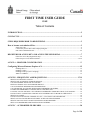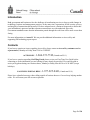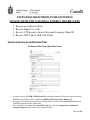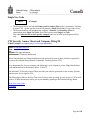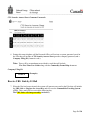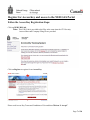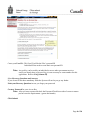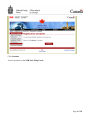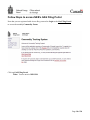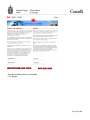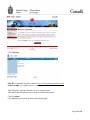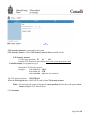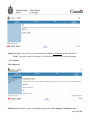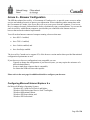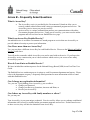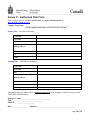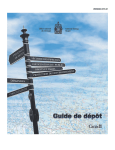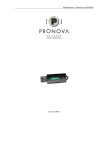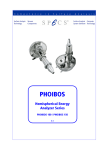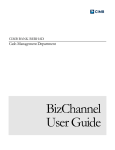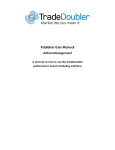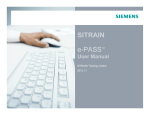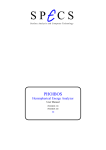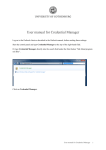Download FIRST TIME USER GUIDE
Transcript
____________________________________________________________________________________ FIRST TIME USER GUIDE GAS Table of Contents INTRODUCTION......................................................................................................................................2 CONTACT US ...........................................................................................................................................2 STEPS REQUIRED PRIOR TO REGISTERING .................................................................................3 How to become an Authorized Filer.........................................................................................................3 Single Use Code ..................................................................................................................................................... 4 CTS Security Answer Sheet and Company Filing ID ............................................................................................ 4 URL Link to NEB GAS Portal ............................................................................................................................ 5-6 REGISTER FOR ACCESS KEY AND ACCESS THE NEB PORTAL ..............................................7 Follow the Access Key Registration Steps .......................................................................................................... 7-9 Follow Steps to access NEB GAS Portal ........................................................................................................ 10-14 ANNEX A – BROWSER CONFIGURATION ......................................................................................15 Configuring Microsoft Internet Explorer 6.X .......................................................................................15 Enabling SSL 3.0.................................................................................................................................................. 16 Enabling Cookies ................................................................................................................................................. 16 Enabling JavaScript (Active Scripting) ................................................................................................................ 16 ABOUT COOKIES .............................................................................................................................................. 16 ANNEX B – FREQUENTLY ASKED QUESTIONS ..................................................................... 17-19 WHAT IS ACCESS KEY CANADA ................................................................................................................................ 17 WHAT IS AN ACCESS KEY ENABLED SERVICE....................................................................................................... 17 CAN I HAVE MORE THAN ONE ACCESS KEY .......................................................................................................... 17 HOW DO I ENROLL INTO AN ENABLED SERVICE................................................................................................... 17 CAN I CHANGE MY REGISTRATION INFORMATION .............................................................................................. 17 CAN I SHARE MY ACCESS KEY WITH FAMILY MEMBERS OR OTHERS ............................................................ 17 I AM HAVING PROBLEMS ACCESSING THE ACCESS KEY SITE .......................................................................... 18 I CANNOT ACCESS THE SITE. CAN I SEND MY COMMODITY FORMS BY E-MAIL, FAX OR MAIL .............. 18 I DO NOT HAVE A SINGLEUSE CODE BECAUSE I EITHER LOST IT OR DID NOT RECEIVE IT ...................... 18 WHAT IS A COOKIE ........................................................................................................................................................ 18 I DO NOT WANT TO SET MY COOKIES TO “ON”. CAN I STILL USE THIS SERVICE ........................................ 18 WHAT CAN I DO TO ENSURE MY SECURITY AFTER AN ONLINE SESSION ...................................................... 19 WHAT IF I DO NOT HAVE 128-BIT ENCRYPTION ON MY BROWSER .................................................................. 19 WHY CAN I BOOKMARK SOME PAGES AND NOT OTHERS .................................................................................. 19 ANNEX C – AUTHORIZED FILER FORM .......................................................................................20 Page 1 of 20 ____________________________________________________________________________________ Introduction Both government and businesses face the challenge of transforming services to keep up with changes in technology, business and management practices. At the same time, expectations for the security, privacy and integrity of transactions has increased. We have adopted a new e-business framework to ensure that your information is protected and that e-business transactions are with authorized filers only. Government standards assure that the information passed through the web form will be more secure than faxing. For more information see Annex B. We can provide additional information on Access Key and supporting PKI technology upon request. Contacts If you have a question or issues regarding Access Key please contact an Access Key customer service representative, Monday to Friday from 07:00 to 23:00 EST. ACCESS KEY - 1-866-372-7742 (Canada and U.S.) If you have a question regarding Gas Filing Portal please review our First Time User Guide before contacting us as the information you are looking for may already be provided. We would be glad to assist you by phone during core business hours, Monday to Friday from 08:30 to 16:30 MST (except holidays). GAS FILING PORTAL HELP - 1-877-825-8441 (Canada and U.S.) Please leave a detailed message when calling outside of business hours or if we are busy helping another caller. We will return your call as soon as possible. Page 2 of 20 ____________________________________________________________________________________ STEPS REQUIRED PRIOR TO REGISTERING ONLINE WITH THE NATIONAL ENERGY BOARD (NEB): 1. 2. 3. 4. Become an Authorized Filer Receive Single Use Code Receive CTS Security Answer Sheet and Company Filing ID Receive URL Link to NEB GAS Portal How to become an Authorized Filer Authorized Filer Form (Auto Filer Form) 1. In order to access the NEB’s Filing Portal the company (Registered User) must first provide the NEB Research Officer with a completed Authorized Filer Form (see Annex C) 2. On approval of an order(s)/licence the Research Officer will forward an Auto Filer Form to the individual applying for the export order 3. The company is to complete the Auto Filer Form, have the form signed by an authorized manager/supervisor and return to the Research Officer Page 3 of 20 ____________________________________________________________________________________ Single Use Code ABCD (Example) 4. The Research Officer will add the Primary and Secondary Filer to the Commodities Tracking System (CTS). At this time the system will generate a Single Use Code (4 Letter Upper Case) 5. The Research Officer will telephone the company’s Primary and Secondary Filers to communicate their Single Use Code. Each Filer has their own Single Use Code. This code links the filer to their specific company and is to be used by the Registered Filer only. CTS Security Answer Sheet and Company Filing ID E-Mail Example: ([email protected] CTS Login Information) From: [email protected] Sent: To: Subject: CTS Login Information Attachments: CTS Security Answers.pdf Please find attached your filing identification code and security answer sheet which are required for access to the National Energy Board's Commodity Tracking System (CTS). As a designated filer for your company, the following is your company's private filing identification code and should not be disclosed to others: 12345678. The attached CTS Security Answer Sheet provides your answers (password) to the security question asked as part of your login to CTS. The following are links to the First Time User Guide to assist in setting up your access to CTS as well as the CTS Help document to assist you in your monthly reporting to the National Energy Board. First Time User Guide CTS Help Page 4 of 20 ____________________________________________________________________________________ CTS Security Answer Sheet (Company Password) 6. During this same telephone call the Research Officer will activate a system generated e-mail to the Filer that will include a CTS Security Answer Sheet (provides company password) and a Company Filing ID (8 numeric code). Note: There will be an attachment sent with this e-mail that will include: The First Time User Guide along with the Commodity Forms Help document. Company Filing ID 12345678 (Example) Receive URL Link by E-Mail 7. When the filer has been activated, the system will generate an e-mail to the Filer that will include the URL Link to Register for Access Key and to access the Commodities Tracking System (CTS). This e-mail will be received the following day. The URL Links will change monthly (see below) Page 5 of 20 ____________________________________________________________________________________ Monthly URL Access E-Mail Example : ([email protected] Monthly URL Notification) From: [email protected] Sent: To: Subject: Monthly URL Notification Company Name: NEB Test Company The following URL is to be used to access the National Energy Board's Commodity Tracking System (CTS) during the month of Month-2012: https://aktpaz1.nebone.gc.ca/CTSPublic/Default.aspx?enc=nzDuLlbLmqlHp0gRLTqwonuINtKqOWdmoc1PUl%2f%2flfZggv qapNUcBUl1MOI8vvpf Previous URLs will no longer give you to access to the system. As an additional security step, all URLs are active for only one calendar month and cannot be used later. CTS has been set up to send a new URL automatically to all registered filers on the first day of each month. The new URL is specific to your company and cannot be used for access for any other company. The URL will give you access to the CTS system to enter, revise, and submit reports for the current month as well as previous months and years. As an additional security step the Commodities Tracking System (CTS) will automatically e-mail a new URL link on the first day of each month to the registered filers. On receipt of this URL link the previous months URL link will no longer be valid. The new URL link will give you access to the current month and any previous months/years you may wish to access in order to report or to revise. Example: A URL link will be generated by the system and forwarded to the filer on January 1, 2012. This URL link will grant access to the CTS for the month of January and any previous months. The previous URL will no longer be active. On February 1, 2012 the system will generate another URL link. This link will grant access to the current month of February and any previous months. The January URL link will no longer be active. This will continue each month. If the filer reports December 31, 2011 they will use their current URL and if they report on January 2, 2012 they will use the January URL link. Page 6 of 20 ____________________________________________________________________________________ Register for Access Key and access to the NEB GAS Portal Follow the Access Key Registration Steps: Click on NEB URL Link Note: This URL Link is provided to the Filer at the same time the CTS Security Answer Sheet and Company Filing ID are provided Click on Register to register for an Access Key Please read Access Key Terms and Conditions of Use and then Click on “I Accept” Page 7 of 20 ____________________________________________________________________________________ Create your User ID – This User ID will be the Filer’s personal ID Individual Filers need to create their own personal ID Note: Access Key can be used by an individual to access other government services and if you already have an Access Key it is not necessary to create another for this application. Refer to FAQ (Annex B) Select Recovery Questions and Answers If you do not fill out these mandatory fields the System will not let you go any further Print your Recovery Questions in case you forget your password Create a Password for your Access Key Note: After you enter a password check the Password Checklist on side of screen to ensure you have met the requirements. (green checkmarks) Click Submit Page 8 of 20 ____________________________________________________________________________________ Click Continue You are now back to the NEB GAS Filing Portal Page 9 of 20 ____________________________________________________________________________________ Follow Steps to access NEB’s GAS Filing Portal: Now that you are registered with Access Key you need to Login to the Gas Filing Portal to access the monthly Commodity Forms Click on GAS Filing Portal Note: You are now in NEB URL Page 10 of 20 ____________________________________________________________________________________ User ID and Password from Access Key Click Log In Page 11 of 20 ____________________________________________________________________________________ Click Continue Filer ID: Company Filing ID (8 numeric) received in system generated e-mail E-Mail Sample: ([email protected] - CTS Login Information) This Filing ID is a unique identifier for your company name This same Filing ID number will be used on all subsequent logins Click Continue Click Cancel if you wish to go back to the landing page Page 12 of 20 ____________________________________________________________________________________ CTS Security Question is generated by the system CTS Security Answer is in the CTS Security Answer Sheet e-mailed to Filer CTS Security Answer: CTS Security Question: F5 A3 H6 Examine CTS Security Answer Sheet received in system generated e-mail E-Mail Example: ([email protected]) Determine CTS Security Answer Example: Look under F5 - O5Q Look under A3 - I7B Look under H6 - q3s (not case sensitive) The CTS Security Answer: O5Q I7B Q3S When the Filer logs in these values will be used for the CTS Security Answer Note: On each login the system will generate a new question which in turn will require a new answer using the CTS Answer Sheet Click Continue Page 13 of 20 ____________________________________________________________________________________ SingleUse Code (4 Letter Upper Case) communicated to Filer via telephone by Research Officer Note: This code is used for first login. You will not be asked for it on subsequent logins Click Continue Filer Approved Online Services will now appear and the Filer can proceed to file company Commodity Forms Page 14 of 20 ____________________________________________________________________________________ Annex A – Browser Configuration The NEB has adopted Access Key, a Government of Canada service, to provide secure access to online services and enhanced security to protect your information. When conducting online transactions with the Government of Canada, your Access Key will act as your secure electronic signature. Your Access Key is a unique electronic credential and is used to electronically sign your transactions. You can use the same Access Key with different computers, provided they are connected to the Internet and use a browser that meets the technical requirements. You will need an Internet connected computer running a browser that must: • have SSL 3.0 enabled; • have TLS 1.0 enabled; • have Cookies enabled; and • have JavaScript enabled. The Access Key Canada service support 95% of the browser version market share provided that minimal configuration requirements are met. If your browser or browser configuration is not compatible you can: Upgrade or change the configuration of your browser (note: you may require the assistance of a network administrator); Set-up a stand alone computer that is compatible; Or contact the NEB to discuss other options. Please refer to the next page for additional details to configure your browser. Configuring Microsoft Internet Explorer 6.x On Microsoft Windows Operating Systems: Windows NT 4 with Service Pack 4 and higher; Windows 2000 Professional Service Pack 3 and higher; Windows Millennium Edition; Windows XP Home edition; and Windows XP Professional. Page 15 of 20 ____________________________________________________________________________________ Enabling SSL 3.0 and TLS 1.0 • From the Tools menu, choose Internet Options; • Select Advanced tab; • Scroll down to Security; • Select Use SSL 3.0 and select Use TLS 1.0; • Click the Apply button; and • Restart your computer for the new settings to take effect. Enabling Cookies • From the Tools menu, choose Internet Options; • Select Privacy tab • Click the “Advanced” button; • Check the box “Override automatic cookie handling” under the Cookies panel; • Check the box “Always allow session cookies”; and • Click the OK button twice to exit. Enabling JavaScript (Active Scripting) • From the Tools menu, choose Internet Options; • Select Security tab; • Select Custom Level; • Scroll down to Scripting: o under Active Scripting select Enable; and o under Scripting for Java Applets select Enable. • Click the OK button twice to exit; and • Close your browser for the new settings to take effect. About Cookies A Cookie is a small piece of information that is downloaded to your computer and is used by your browser. Access Key Canada cookies will only exist as long as your browser is open and you are logged into Access Key Canada. The Cookies are required to navigate you through forms in the language of your choice and to confirm that you are a user who has logged in with a valid epass. Page 16 of 20 ____________________________________________________________________________________ Annex B – Frequently Asked Questions What is Access Key? • • The Access Key service is provided by the Government of Canada to allow you to securely conduct online business with various governmental program and services. The Access Key service issues you your Access Key. An Access Key is a unique credential that protects your communications with online Government programs and services. Using your Access Key, you can access the online programs and services listed on our Enabled Services page. What is an Access Key Enabled Service? An enabled Service is an online Government of Canada program or service that uses Access Key to provide enhanced security to protect your information. Can I have more than one Access Key? Yes, you may have a different Access Key for each Enabled Service. Please see the What is an Enabled Service? listed above. You will need to remember which Access Key was used to enrol with each service. If you forget, the Access Key service cannot assist you as it does not know which services you access or how many Access Keys you have. How do I enrol into an Enabled Service? We have included the enrolment process for the National Energy Board (NEB) in our First Time User Guide. The Enabled Services enrolment process is unique to each Government department and agency. Please refer to the department or agency’s frequently asked questions for more information on how to enrol with their Enabled Service. Can I change my registration information? Yes, you can. • • • Using Manage Your Access Key, you are able to: Change your Password Change your Recovery Questions, Answers and Hints; or Revoke your Access Key Can I share my Access Key with family members or others? No, you may not. Your Access Key is your own unique credential. Your Access Key allows you to exchange confidential information with Access Key enabled online government programs and services. If others need access to these services, they will need to obtain their own Access Key. Page 17 of 20 ____________________________________________________________________________________ I am having problems accessing the Access Key site? This could mean that your browser's software doesn't meet the security standards. See Annex A to verify the settings of your browser. You can also visit the Frequently Asked Questions at the Access Key site for additional information concerning browsers. https://cledacces-accesskey.gc.ca/eng/fq-01.html If you have made the necessary changes to meet the browser requirements but still cannot access the registration process, please contact the Government of Canada Access Key Client Service Centre at 1-866-372-7742. I cannot access the site. Can I send my Commodity Forms by email, fax or mail? No. As of the end of 2011 the NEB will only accept gas forms filed on-line. The NEB does not correspond by email. This is not a secure method to transmit sensitive information to us. If you cannot use the service online, you will have to call us at 1-877-825-8441. What do I do if I either lose my SingleUse Code or I did not receive it? If you do not have a SingleUse Code for the reasons stated above, call the NEB Research Officer at 403-299-3862. What is a cookie? A "cookie" is a small piece of information sent to your computer by a Web site and used by your browser. It contains settings (such as language preference) to help you use our services. There are two types of cookies: "session cookies" and "persistent cookies". A "session cookie" is used only during the browser session. It expires when the user closes the browser and it is not stored on your hard-drive. A "persistent cookie" is placed on your computer and will remain on your hard-drive for a specific period of time, unless you remove it. Some Web sites use persistent cookies to store information that can be used when you visit the site again. NEB My Account and epass Canada does not use persistent cookies. I don't want to set my cookies to "on". Can I still use this service? One of the ways we ensure that you continue to be identified and that we send the correct information during your online session is by using cookies. Right now, we have no other session management method for users who prefer not to accept browser cookies. If you don't accept cookies, you won't be able to use this service. It is important to clear your browser's cache, or close and reopen your browser after an online session to stop someone from being able to view your information later. Most browsers conceal or cache images or files that you have viewed and store them locally to improve performance. Some browsers have an option to not cache encrypted sessions. Page 18 of 20 ____________________________________________________________________________________ What can I do to ensure my security after an online session? It is important to clear your browser's cache, or close and reopen your browser after an online session to stop someone from being able to view your information later. Most browsers conceal or cache images or files that you have viewed and store them locally to improve performance. Some browsers have an option to not cache encrypted sessions. See Annex A for more information. What if I don't have 128-bit encryption on my browser? For security purposes you will need 128-bit Secure Sockets Layer (SSL 3.0) encryption on your browser to use this service. See Annex A for more information. Why can I bookmark some pages and not others? It is not recommended to bookmark pages that are Access Key enabled. To access the NEB’s filing portal, you need to use the monthly filing URL sent by NEB; click on the GAS filing portal link on the page; and follow the pages to log into Access Key service, then log into CTS. Page 19 of 20 ____________________________________________________________________________________ Annex C – Authorized Filer Form Please complete this form and fax to 403-299-3863 or e-mail to Michelle Shabits at [email protected] Company Legal Name: ________________________________________________________ (Use the company name that is on the Gas Order or Licence) Primary Filer – All fields are mandatory First Name Last Name Title Mailing Address Phone # Fax Email Backup Filer – All fields are mandatory First Name Last Name Title Mailing Address Phone # Fax Email This form needs to be authorized by a manager/supervisor of the company in order to set up accounts for the filers identified above. Manager’s Name:_________________________________ Title:__________________________________ Phone #:_______________________ Date :_________________ Signature __________________________________________ Page 20 of 20