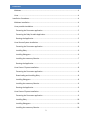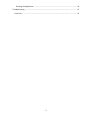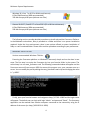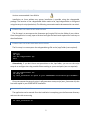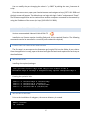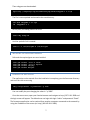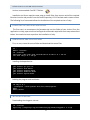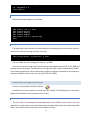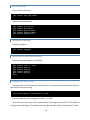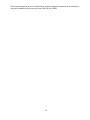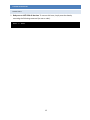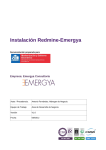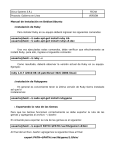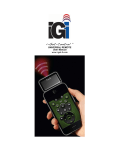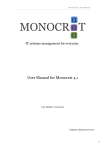Download Forecaster – GUI User Guide 1.0
Transcript
Molecular Forecaster Inc. Forecaster 1.2 – Server Installation Guide 13 June 2014 CONTENTS Windows................................................................................................................................. 4 Linux ....................................................................................................................................... 4 Installation Procedures .............................................................................................................. 4 Windows Installation.............................................................................................................. 4 Linux portable Installation ..................................................................................................... 5 Extracting the Forecaster application ................................................................................ 5 Extracting the Ruby Portable Application .......................................................................... 5 Running the Application ..................................................................................................... 5 Linux Ubuntu System Installation .......................................................................................... 6 Extracting the Forecaster application ................................................................................ 6 Installing Ruby .................................................................................................................... 6 Installing Rubygems ........................................................................................................... 6 Installing the necessary libraries ........................................................................................ 7 Running the Application ..................................................................................................... 7 Linux Centos 5 System Installation ........................................................................................ 8 Extracting the Forecaster application ................................................................................ 8 Downloading and Installing Ruby ....................................................................................... 8 Installing Rubygems ........................................................................................................... 8 Installing the necessary libraries ........................................................................................ 9 Running the Application ..................................................................................................... 9 Linux Centos 6 System Installation ........................................................................................ 9 Extracting the Forecaster application ................................................................................ 9 Installing Ruby .................................................................................................................. 10 Installing Rubygems ......................................................................................................... 10 Installing the necessary libraries ...................................................................................... 10 2 Running the Application ................................................................................................... 10 Troubleshooting ....................................................................................................................... 12 Linux host ............................................................................................................................. 12 3 Minimum System Requirements WINDOWS Windows XP, Vista, 7 or 8 (32 or 64 bits architecture) 6 Gb of RAM memory (8Gb recommended) 350 Mb of empty disk space (without user files) LINUX Ubuntu 10.04 LTS, CentOS 5.7 or CentOS 6.2 (32 or 64 bits architecture) 6 Gb of RAM memory (8Gb recommended) 500 Mb of empty disk space (without user files) INSTALLATION PROCEDURES The following sections provide detailed procedures to install ruby and the FORECASTER Platform. In the Windows environment, Ruby is provided as a folder and there is no system installation required. Under the Linux environment, there is two options offered: a system installation of Ruby or a self-contained folder. Please refer to either procedure according to your preferences. WINDOWS INSTALLATION Version recommended: Windows 7 64-bits Executing the Forecaster platform on Windows is extremely simple and can be done in two steps. The first step is to unzip the Forecaster.zip into your favorite folder in the system. The second step is to run start_forecaster.cmd. The following command window will appear and the FORECASTER server will start on port 3000. As soon as this program runs, your computer acts as a server. You can modify the port by editing the start_forecaster.cmd script and changing the value in “-p 3000”. Finally, open your favorite browser and navigate to http://127.0.0.1:3000 and the login screen will appear. The default user can login with login “admin” and password “fitted”. The forecaster application can be reached from another computer connected to the network by using the IP address of the server (ex: http://168.192.0.11:3000). 4 LINUX PORTABLE INSTALLATION Version recommended: Linux 64-bits Installation on Linux without any system installation is possible using the rubyportable package. The location of the rubyportable folder needs to be /opt/rubyportable or configured using the setup.sh script (see below). The following commands need to be executed in a terminal. EXTRACTING THE FORECASTER APPLICATION The first step is to uncompress the forecaster.tgz (tar gzip file) into the folder of your choice. Once the application is ready, open a terminal and type the commands required for each step as described below. EXTRACTING THE RUBY PORTABLE APPLICATION The first step is to uncompress the rubyportable.tgz file to the /opt/ folder (root required). $ # # # sudo su cd /opt/ tar xvf rubyportable.tgz exit Alternatively, if you don’t have root permission to the /opt folder, you can run the script setup.sh to configure the ruby portable files according to your actual path (root not required). $ tar xvf rubyportable.tgz $ sh setup.sh $ cp start_forecaster.sh <path to your FORECASTER installation/gui-revXXXX > Once you execute the setup.sh script, it will generate a startup script (start_forecaster.sh) that has to be copied in your FORECASTER installation. RUNNING THE APPLICATION The application can be started. Once the installation is complete, go to the forecaster directory and start the rails server using $ sh start_forecaster.sh 5 You can modify the port changing the value in “-p 3000” by editing the start_forecaster.sh script. Once the server starts, open your favorite browser and navigate to http://127.0.0.1:3000 and the login screen will appear. The default user can login with login “admin” and password “fitted”. The forecaster application can be reached from another computer connected to the network by using the IP address of the server (ex: http://168.192.0.11:3000). LINUX UBUNTU SYSTEM INSTALLATION Version recommended: Ubuntu 64-bits 10.04 LTS Installation on Ubuntu requires installing Ruby and all the required libraries. The following commands need to be executed in a terminal (sudo credentials required). EXTRACTING THE FORECASTER APPLICATION The first step is to uncompress the forecaster.tgz (tar gzip file) into the folder of your choice. Once the application is ready, open a terminal and type the commands required for each step as described below. INSTALLING RUBY Installing the required packages: $ sudo aptitude install ruby1.8-dev ruby1.8 ri1.8 rdoc1.8 irb1.8 libreadline-ruby1.8 libruby1.8 libopenssl-ruby sqlite3 libsqlite3-ruby1.8 Creating the symbolic links: $ $ $ $ sudo sudo sudo sudo ln ln ln ln -s -s -s -s /usr/bin/ruby1.8 /usr/bin/ruby /usr/bin/ri1.8 /usr/bin/ri /usr/bin/rdoc1.8 /usr/bin/rdoc /usr/bin/irb1.8 /usr/bin/irb INSTALLING RUBYGEMS Prior to the installation of rubygems, the sources directory is created: $ mkdir ~/sources $ cd ~/sources 6 Then rubygems are downloaded: $ wget http://rubyforge.org/frs/download.php/55066/rubygems-1.3.2.tgz The file is next unpacked and moved to the new directory: $ tar xzvf rubygems-1.3.1.tgz $ cd rubygems-1.3.1 At this point, the setup process can start: $ sudo ruby setup.rb And the symbolic link is created: $ sudo ln -s /usr/bin/gem1.8 /usr/bin/gem INSTALLING THE NECESSARY LIBRARIES Rails and the required gems are next installed: $ $ $ $ sudo sudo sudo sudo gem gem gem gem install install install install –v=2.1.0 rails –v=0.8.1 hpricot rubyzip mongrel RUNNING THE APPLICATION The application can be started. Once the installation is complete, go to the forecaster directory and start the rails server using $ ruby script/server –e production –p 3000 You can modify the port changing the value in “-p 3000”. Once the server starts, open your favorite browser and navigate to http://127.0.0.1:3000 and the login screen will appear. The default user can login with login “admin” and password “fitted”. The forecaster application can be reached from another computer connected to the network by using the IP address of the server (ex: http://168.192.0.11:3000). 7 LINUX CENTOS 5 SYSTEM INSTALLATION Version recommended: CentOS 5.7 64-bits Installation on Centos requires some steps to install Ruby from sources and all the required libraries since the ruby version from the CentOS repository is 1.8.5 and we need a newer version. The following list of commands allows the installation of the required version of ruby. EXTRACTING THE FORECASTER APPLICATION The first step is to uncompress the forecaster.tgz into the folder of your choice. Once the application is ready, open a terminal and type the commands required for each step as described below. You need to be root to perform the installation of ruby. DOWNLOADING AND INSTALLING RUBY First, as root, create the source folder and download the source files: $ # # # # su – mkdir ~/sources cd ~/sources wget http://ftp.ruby-lang.org/pub/ruby/1.8/ruby-1.8.7.tar.gz tar xvfz ruby-1.8.7.tar.gz Installing the dependencies: # # # # # yum yum yum yum yum install install install install install gcc gcc-c++ zlib-devel openssl-devel readline-devel sqlite-devel Building the program and installation: # # # # cd ruby-1.8.7 ./configure --with-openssl-dir=/usr/lib64/openssl make make install INSTALLING RUBYGEMS Downloading the rubygems sources: # cd ~/sources # wget http://rubyforge.org/frs/download.php/69365/rubygems-1.3.6.tgz 8 # tar xzvf rubygems-1.3.6.tgz # cd rubygems-1.3.6 # ruby setup.rb INSTALLING THE NECESSARY LIBRARIES Rails and the required gems are installed: # # # # # # gem install gem install gem install gem install gem install exit –v=2.1.0 rails hpricot rubyzip mongrel -v=1.2.4 sqlite3-ruby RUNNING THE APPLICATION The application can be started. Once the installation is complete, go to the forecaster directory and start the rails server using (as a user, not root) $ ruby script/server –e production –p 3000 You can modify the port changing the value in “-p 3000”. Once the server starts, open your favorite browser and navigate to http://127.0.0.1:3000 and the login screen will appear. The default user can login with login “admin” and password “fitted”. The forecaster application can be reached from another computer connected to the network by using the IP address of the server (ex: http://168.192.0.11:3000). LINUX CENTOS 6 SYSTEM INSTALLATION Version recommended: CentOS 6.2 64-bits Installation on Centos requires to install from the CentOS. The following list of commands allows the installation of the required version of ruby. EXTRACTING THE FORECASTER APPLICATION The first step is to uncompress the forecaster.tgz into the folder of your choice. Once the application is ready, open a terminal and type the commands required for each step as described below. You need to be root to perform the installation of ruby. 9 INSTALLING RUBY First, as root, install ruby: # yum install ruby ruby-devel Installing the dependencies: # # # # # yum yum yum yum yum install install install install install gcc gcc-c++ zlib-devel openssl-devel readline-devel sqlite-devel INSTALLING RUBYGEMS Installing rubygems: # yum install rubygems INSTALLING THE NECESSARY LIBRARIES Rails and the required gems are installed: # # # # # # gem install gem install gem install gem install gem install exit –v=2.1.0 rails hpricot rubyzip mongrel sqlite3 RUNNING THE APPLICATION The application can be started. Once the installation is complete, go to the forecaster directory and start the rails server using $ ruby script/server –e production –p 3000 You can modify the port changing the value in “-p 3000”. Once the server starts, open your favorite browser and navigate to http://127.0.0.1:3000 and the login screen will appear. The default user can login with login “admin” and password “fitted”. 10 The forecaster application can be reached from another computer connected to the network by using the IP address of the server (ex: http://168.192.0.11:3000). 11 TROUBLESHOOTING LINUX HOST 1. Ruby runs at >90% CPU all the time. To correct this issue, simply reset the date by executing the following command (as root or sudo): # date –s `date` 12