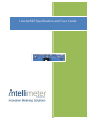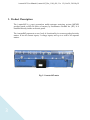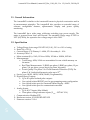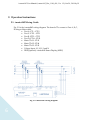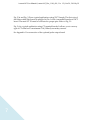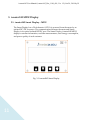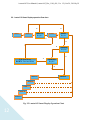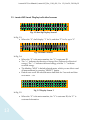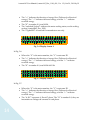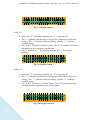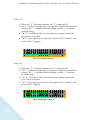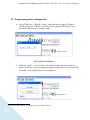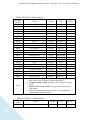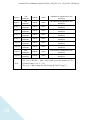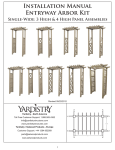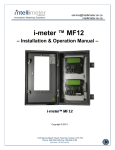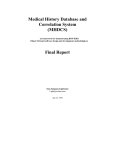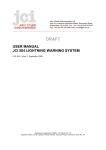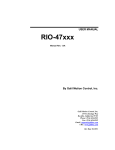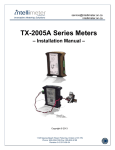Download i-meter®45 Specification and User Guide
Transcript
i-meter®45 Specification and User Guide i-meter®45 User Manual (i-meter®45_Doc_1148_001, Ver. 1.2), Oct 24, 2014 by JL i-meter®45 CONTENTS 1. 2. Product Description.................................................................................................................. 3 1.1. General Information .......................................................................................................... 5 1.2. Specification ........................................................................................................................ 5 Operation Instructions ............................................................................................................. 6 2.1. 3. i-meter®45 MDU Display ...................................................................................................... 11 3.1. 3.2. 1.1. 2. 3. 2 i-meter®45 Wiring Guide ................................................................................................. 6 i-meter®45 Smart Display – MDU ................................................................................. 11 i-meter®45 Smart Display operation flow chart ............................................................. 12 i-meter®45 Smart Display individual screens .............................................................13 i-meter®45 Programming Software ...................................................................................... 18 2.1. Creating a configuration file ........................................................................................... 18 2.2. Programming meter configuration................................................................................ 21 2.3. Introduction ...................................................................................................................... 23 2.4. Electrical connection ........................................................................................................ 24 2.5. Register Mapping .............................................................................................................24 Appendix 1 -- Optional Pulse Output Board .....................................................................29 i-meter®45 User Manual (i-meter®45_Doc_1148_001, Ver. 1.2), Oct 24, 2014 by JL 1. Product Description The i-meter®45 is a next generation multi-customer metering system (MCMS) product based on MP-636 series of meters, by Intellimeter Canada Inc. (ICI). It is installed directly inside an electric panel. The i-meter®45 represents a new level of functionality in revenue grade electricity meters. It has 45 current inputs, 3 voltage inputs, and up to a total of 45 separate meters. Fig. 1-1 i-meter®45 meter 3 i-meter®45 User Manual (i-meter®45_Doc_1148_001, Ver. 1.2), Oct 24, 2014 by JL Fig. 1-2 i-meter®45 21_CT board Fig. 1-3 i-meter®45 Smart Display – MDU 4 i-meter®45 User Manual (i-meter®45_Doc_1148_001, Ver. 1.2), Oct 24, 2014 by JL 1.1. General Information The i-meter®45 is similar to the i-meter®636 meter in physical construction and in its measurement principles. The i-meter®45 also provides an extended range of software configurable features, alphanumeric display and power quality monitoring. The i-meter®45 has a wide range solid-state switching type power supply. The meter is powered from Line1 and Neutral. The standard voltage range is 120V to 347V (60/50Hz), the operation low voltage range is 69 to 380V. 1.2. Specification a. b. c. d. e. f. g. h. i. j. k. l. 5 Voltage Range: Auto range 120-347VAC (L-N), -20% to +10% of rating Rated VA: <12VA Current Range: CTs Primary 0 – 600A, CTs Secondary 0 – 0.1A Accuracy Class: 1.0 Meter constant (K h ): 1Wh, 1VAh or 10Wh, 10VAh or 100Wh, 100VAh Measurements: • Total Energy: kWh, kVAh are accumulated in non-volatile memory on the meter • Real Time Measurements: V (RMS) per phase, I (RMS) per phase, W per phase, VA per phase, power factor per phase, frequency • Power Quality: Per phase V & I Total harmonic Distortion (THD), Per phase V & I individual harmonic order up to 12th Service type: 1Φ2W, 1Φ3W, 2Φ3W, 3Φ4W (Programmable) Digital Inputs/Outputs: • Up to 45 optical isolated pulse outputs • One optical isolated RS232C port for programming meter configuration • One optical isolate port for i-meter®45 Smart Display – MDU • One optical isolate port for communication module Analog Inputs: • Up to 45 CT inputs (Max 100mA) • Three phase voltage reference inputs (V max : 347VAC L-N) Communication: Modbus RTU Hardware version: 101-01282 BD. REV-DE Firmware version: V1.0.4 i-meter®45 User Manual (i-meter®45_Doc_1148_001, Ver. 1.2), Oct 24, 2014 by JL 2. Operation Instructions 2.1. i-meter®45 Wiring Guide Fig. 2-2 is the i-meter®45 wiring diagram. The branch CTs connect to Port A, B, C, D using a ribbon cable. • Port A: CT1 – CT12 • Port C: CT13 – CT21 • Port B: CT22 – CT33 • Port D: CT34 – CT42 • Main CTs L1: CT43 • Main CTs L2: CT44 • Main CTs L3: CT45 • Voltage Input: L1, L2, L3 and N • DISP(optional): i-meter®45 Smart Display (MDU) Fig. 2-2 i-meter®45 wiring diagram 6 i-meter®45 User Manual (i-meter®45_Doc_1148_001, Ver. 1.2), Oct 24, 2014 by JL Fig. 2-3a and Fig. 2-3b are typical applications using 21CT boards. The first wire of the ribbon cable (Red) must be plugged in Pin 1 of the i-meter®45 board and 21CT board. The main CT X1 must be connected to proper pins. Refer to Fig. 2-1. Fig. 2-4 is a typical application using CT terminal boards. It allows you to use any type of CTs that have a maximum 0.1A (100mA) secondary current. See Appendix 1 for connection of the optional pulse output board. 7 i-meter®45 User Manual (i-meter®45_Doc_1148_001, Ver. 1.2), Oct 24, 2014 by JL Fig. 2-3a Typical Application Using 21CT Boards 8 i-meter®45 User Manual (i-meter®45_Doc_1148_001, Ver. 1.2), Oct 24, 2014 by JL Fig. 2-3b Typical Application Using 21CT Boards 9 i-meter®45 User Manual (i-meter®45_Doc_1148_001, Ver. 1.2), Oct 24, 2014 by JL Fig. 2-4 Typical Application Using CT Terminal Boards 10 i-meter®45 User Manual (i-meter®45_Doc_1148_001, Ver. 1.2), Oct 24, 2014 by JL 3. i-meter®45 MDU Display 3.1. i-meter®45 Smart Display – MDU The Smart Display has a 20×4 character LCD. It is powered from the meter by an isolated DC/DC converter. The communication between the meter and Smart Display is an optical isolated RS232C port. The Smart Display (i-meter®45 MDU) displays customer information, real time measurements, total energy consumption, and power quality of each customer. Fig. 3-1 i-meter®45 Smart Display 11 i-meter®45 User Manual (i-meter®45_Doc_1148_001, Ver. 1.2), Oct 24, 2014 by JL 3.2. i-meter®45 Smart Display operation flow chart N Screen 1 Y SELECT Key-In? Screen 2 BACK Key-In? Screen 3 Y N N SELECT Key-In? Y UP: Next Meter DOWN: Previous Meter Y UP/DOWN Key-In? N Screen 4 SELECT Screen 5 Screen … Screen 10 Screen 11 Fig. 3-2 i-meter®45 Smart Display Operation Chart 12 i-meter®45 User Manual (i-meter®45_Doc_1148_001, Ver. 1.2), Oct 24, 2014 by JL 1.1. i-meter®45 Smart Display individual screens X X X X X X X X X X X X X X X X X X X X X X X X X X X X X X X X X X X X X X X X X X X X X X X X X X X X X X X X X X X X X X X X X X X X X X X X X X X X X X X X Fig. 3-3 Start Up Display Screen 1 In Fig. 3-3: • Where the “X” shall display “1” for 2s, and then “2” for 2s, up to “9” M M M M X X X X X X X X Y Y Y Y ̶ ̶ ̶ ̶ Y Y Y Y Y Y Y Y Y Y Y Y Y Y Y Y Y Y Y Y Y Y Y Y Y Y Y Y Y Y Y Y Y Y Y Y Y Y Y Y Y Y Y Y Y Y Y Y Y Y Y Y Y Y Y Y ↔ ↔ ↔ ↔ Fig. 3-4 Home- Screen 2 In Fig. 3-4: • Where the “X” is the meter number, the “Y” is customer ID. • The “↔” indicates the direction of energy flow (Delivered or Received energy). The “→” indicates delivered energy, and the “←” indicates received energy. • The blinking “MXX” is default selected meter, which you are able to read all measurements by pressing “SELECT” button. • Default auto scroll: the selected meter shall blink for 5 seconds and then next meter … etc. M X C C T O C f In Fig. 3-5: • 13 X C T g ̶ C A # Y C L = Y C : 0 Y C N 0 Y C N 0 Y C N 0 Y C N , Y C N Y C N u Y C N n Y C . l Y C N o Y C N c Y C k k Y Y C C W h e d ↔ C Fig. 3-5 Display Screen 3 Where the “X” is the meter number, the “Y” is customer ID, the “C” is customer Information. i-meter®45 User Manual (i-meter®45_Doc_1148_001, Ver. 1.2), Oct 24, 2014 by JL • • • • The “↔” indicates the direction of energy flow (Delivered or Received energy). The “→” indicates delivered energy, and the “←” indicates received energy. The “N” is number 0-9, total kWh. The “unlocked/locked” indicates the meter sealing status, see the sealing section (i-meter®45_Doc_XXX). The “Cfg#=0000” is reserved for manufacture use only. M X X T T O Y ̶ L : Y N N Y N N Y N N Y N N Y N N Y N N Y N N Y . . Y N N Y N N Y k k Y Y W h V A Y ↔ h Fig. 3-6 Display Screen 4 In Fig. 3-6: • • • Where the “X” is the meter number, the “Y” is customer ID. The “↔” indicates the direction of energy flow (Delivered or Received energy). The “→” indicates delivered energy, and the “←” indicates received energy. The “N” is number 0-9, total kWh & kVAh. M X A B C X : : : ̶ Y N N N Y N N N Y N N N Y . . . Y N N N Y V V V Y Y N N N Y N N N Y N N N Y . . . Y N N N Y A A A Y Y ↔ Fig. 3-7 Display Screen 5 In Fig. 3-7: • • • 14 Where the “X” is the meter number, the “Y” is customer ID. The “↔” indicates the direction of energy flow (Delivered or Received energy). The “→” indicates delivered energy, and the “←” indicates received energy. The “A,B,C” represent A, B and C phase. The “N” is number 0-9, they are instantaneous voltages & currents of each phase. i-meter®45 User Manual (i-meter®45_Doc_1148_001, Ver. 1.2), Oct 24, 2014 by JL M W W W X A A A X T T T ̶ T T T Y Y A B C Y Y : : : Y S S S Y N N N Y N N N Y N N N Y Y N . N . N . Y N N N Y N N N Y N N N Y k k k Y ↔ W W W Fig. 3-8 Display Screen 6 In Fig. 3-8: • • • • Where the “X” is the meter number, the “Y” is customer ID. The “↔” indicates the direction of energy flow (Delivered or Received energy). The “→” indicates delivered energy, and the “←” indicates received energy. The “A,B,C” represent A, B and C phase. The “N” is number 0-9; they are instantaneous active power of each phase. The “S” shall show “ ” for positive wattage, and “-” for negative wattage. M X V V V X A A A ̶ Y Y A B C Y Y : : : Y N N N Y N N N Y N N N Y Y N . N . N . Y N N N Y N N N Y N N N Y k k k Y V V V Y A A A ↔ Fig. 3-9 Display Screen 7 In Fig. 3-9: • • • Where the “X” is the meter number, the “Y” is customer ID. The “↔” indicates the direction of energy flow (Delivered or Received energy). The “→” indicates delivered energy, and the “←” indicates received energy. The “A,B,C” represents A, B and C phase. The “N” is number 0-9; they are instantaneous apparent power of each phase. M X X ̶ Y V O L A M P P F Y T Y Y Y Y A A A Y : : : Y Y Y Y N N N N S Fig. 3-10 Display Screen 8 15 Y Y N . N . N . Y N N N Y ↔ V A N i-meter®45 User Manual (i-meter®45_Doc_1148_001, Ver. 1.2), Oct 24, 2014 by JL In Fig. 3-10: Where the “X” is the meter number, the “Y” is customer ID. The “↔” indicates the direction of energy flow (Delivered or Received energy). The “→” indicates delivered energy, and the “←” indicates received energy. • The “N” is number 0-9; they are instantaneous voltage, current and power factor of A phase. • The “S” is the sign of power factor. The negative PF is “Leading”, and positive PF is “Lagging”. • • M X X ̶ Y V O L A M P P F Y T Y Y Y B B B Y Y : : : Y Y Y Y N N N N S Y Y N . N . N . Y N N N Y ↔ V A N Fig. 3-11 Display Screen 9 In Fig. 3-11: Where the “X” is the meter number, the “Y” is customer ID. The “↔” indicates the direction of energy flow (Delivered or Received energy). The “→” indicates delivered energy, and the “←” indicates received energy. • The “N” is number 0-9; they are instantaneous voltage, current and power factor of B phase. • The “S” is the sign of power factor. The negative PF is “Leading”, and positive PF is “Lagging”. • • M X X ̶ Y V O L A M P P F Y T Y Y Y C C C Y Y : : : Y Y Y Y N N N N S Fig. 3-12 Display Screen 10 16 Y Y N . N . N . Y N N N Y ↔ V A N i-meter®45 User Manual (i-meter®45_Doc_1148_001, Ver. 1.2), Oct 24, 2014 by JL In Fig. 3-12: Where the “X” is the meter number, the “Y” is customer ID. The “↔” indicates the direction of energy flow (Delivered or Received energy). The “→” indicates delivered energy, and the “←” indicates received energy. • The “N” is number 0-9; they are instantaneous voltage, current and power factor of C phase. • The “S” is the sign of power factor. The negative PF is “Leading”, and positive PF is “Lagging”. • • M X A B C X T T T ̶ H H H Y Y D D D Y Y Y V ̶ V ̶ V ̶ Y N N N Y N N N Y N N N Y Y % % % Y I I I Fig. 3-13 Display Screen 11 Y ̶ ̶ ̶ Y N N N Y N N N Y N N N ↔ % % % In Fig. 3-13: Where the “X” is the meter number, the “Y” is customer ID. The “↔” indicates the direction of energy flow (Delivered or Received energy). The “→” indicates delivered energy, and the “←” indicates received energy. • The “N” is number 0-9; they are Total Harmonic Distortion (THD) voltage and current of each phase. • • 17 i-meter®45 User Manual (i-meter®45_Doc_1148_001, Ver. 1.2), Oct 24, 2014 by JL 2. i-meter®45 Programming Software i-meter®45 software V1.4 can be installed and run successfully in Windows XP and Windows 7. It is easy for you to create the configuration for programming and exporting CSV file. Excel 2007 or newer is recommended. RUN “Setup.exe” to install the software. 2.1. Creating a configuration file a. Run – C:\...\Intellimeter Canada Inc\imeter45, you shall see start window below, Fig. 4-1 imeter45 Start Window b. Click “New” in Fig. 4-1, you shall see the Phase Configuration Window (Fig. 4-2). You can configure the meter phasing according to your electrical panel. Click “Verify” to see if your configuration is correct. If it is not verified, you should check it again. Or click “Cancel” to cancel it. If is verified, click “Next” to save the configuration or program the meter. Fig. 4-2 is a default 42 single phase meters and 1 three phase meter (main meter) configuration. 18 i-meter®45 User Manual (i-meter®45_Doc_1148_001, Ver. 1.2), Oct 24, 2014 by JL Fig. 4-2 i-meter®45 Phase Configuration Window 19 i-meter®45 User Manual (i-meter®45_Doc_1148_001, Ver. 1.2), Oct 24, 2014 by JL c. Click “Next” after the configuration has being verified, you shall see “Meter Detail Entry” window (Fig. 4-3). You should be able to 1: • Program both the main meter and branch meter (Customer meter) CT ratio, meter constants 2 (1, 10 or 100); • Program Customer Identification (max 15 characters); • Program Customer Information (max 20 characters); • Save the configuration file for future use. Fig. 4-3 i-meter®45 Meter Details Entry Window It is not necessary to enter every item below now. You can always do it later, at your convenience. However, the CT ratios must be programmed. 1 2 You do not need to program VAh constants, which is the same value as Wh. 20 i-meter®45 User Manual (i-meter®45_Doc_1148_001, Ver. 1.2), Oct 24, 2014 by JL 2.2. Programming meter configuration a. Setup COM port – Click the “Setup”, and then select proper COM port. Connect the meter “PRGM” port (J10) to the computer RS232 port 3 via a standard DB9 extension or ribbon cable. Fig. 4-4 Select COM port b. Click the “Load” – You can select to load the configuration from disk or meter. And then, you can program the meter configuration. You are still able to modify the configuration if you would like to. 3 You need a USB to RS232 serial adapter if you are using the USB port. 21 i-meter®45 User Manual (i-meter®45_Doc_1148_001, Ver. 1.2), Oct 24, 2014 by JL Fig. 4-5 Select Load Source c. Click the “Program Meter” – The meter shall be programmed to the configuration you select if the meter is unlocked. d. Electronic Sealing “Lock”– This feature is reserved for certain Sates or Countries that require extra security once programmed and verified. Contact ICI for assistance on this option. IMPORTANT NOTE: ONCE THE METER HAS BEING SEALED, YOU CANNOT PROGRAM ANY PARAMETER ANY MORE. THIS STEP SHOULD BE DONE ACCORDING TO SEALING PROCEDURE BY CERTIFIED TECHNICIAN. 22 i-meter®45 User Manual (i-meter®45_Doc_1148_001, Ver. 1.2), Oct 24, 2014 by JL i-meter45 ModBus Module 2.3. Introduction The i-meter®45 ModBus module enables the meter to communicate on a ModBus system. It presents real time measurements, such as voltage, current, THD etc. The normal mode of the module supports RTU ModBus communication over an RS-485 network. Within 30 seconds of power up, the module will enter the normal mode of operation that supports ModBus communication. By default, the module communicates at 9600 bps, 8 data bits, no parity and 1 stop bit (8N1). The communication parameters and ModBus ID may be changed through the ModBus registers or through the Recovery Mode. 23 i-meter®45 User Manual (i-meter®45_Doc_1148_001, Ver. 1.2), Oct 24, 2014 by JL 2.4. Electrical connection 2.5. Register Mapping Table 5-1 Configuration Parameters Modbus Address 40003 41002 Name Format Access Default Firmware Version Address UINT16 UINT16 R/W 41003 Baud Rate Enumated R/W 1 3 = 9600 bps Note 24 1. Address - 41002: Changes to the ModBus address takes effect immediately. The next command must use the changed address, otherwise the module will not respond. 2. Baud Rate - 41003: 3 = 9600 bps; 4 = 19200 bps; 5 = 38400 bps; 6 = 57600 bps; 7 = 115200 bps. The Baud Rate takes effect after power cycling. i-meter®45 User Manual (i-meter®45_Doc_1148_001, Ver. 1.2), Oct 24, 2014 by JL Table 5-2 Meter 0 Information Modbus Address 41100 41101 41103 41105 41107 41109 41111 41113 41115 41117 41119 41121 41123 41131 41133 41135 41143 41145 41149 41155 41157 41161 41163 Note Name Format Unit Default Acitve Phases Bit map x1 Voltage A UINT32 mV Voltage B UINT32 mV Voltage C UINT32 mV Current A UINT32 mA Current B UINT32 mA Current C UINT32 mA Watts A INT32 0.01 W Watts B INT32 0.01 W Watts C INT32 0.01 W Volt-Amp A INT32 0.01 VA Volt-Amp B INT32 0.01 VA Volt-Amp C INT32 0.01 VA Power Factor A INT32 0.001 Units Power Factor B INT32 0.001 Units Power Factor C INT32 0.001 Units kWh UINT32 Wh kVAh UINT32 VAh Frequency UINT32 0.01 Hz Voltage Average UINT32 mV Meter Total Current UINT32 mA Meter Total Watts UINT32 0.01 W Meter Total VA UINT32 0.01 VA 1. Active Phases - 41100: 0x0001 - Meter uses phase A; 0x0002 Meter uses phase B; 0x0004 - Meter uses phase C. 2. Voltage Average - 41155: Average of the voltage from each phase. 3. Meter Total Current - 41157: Average of the current from each phase. 4. Meter 0 is assigned to the main meter if you program the configuration with main meter. Table 5-3 Meter x Information 25 Modbus Address Name Format Unit 4xx00 Acitve Phases Bit map x1 Default i-meter®45 User Manual (i-meter®45_Doc_1148_001, Ver. 1.2), Oct 24, 2014 by JL 4xx01 Voltage A UINT32 mV 4xx03 Voltage B UINT32 mV 4xx05 Voltage C UINT32 mV 4xx07 Current A UINT32 mA 4xx09 Current B UINT32 mA 4xx11 Current C UINT32 mA 4xx13 Watts A INT32 0.01 W 4xx15 Watts B INT32 0.01 W 4xx17 Watts C INT32 0.01 W 4xx19 Volt-Amp A INT32 0.01 VA 4xx21 Volt-Amp B INT32 0.01 VA 4xx23 Volt-Amp C INT32 0.01 VA 4xx31 Power Factor A INT32 4xx33 Power Factor B INT32 4xx35 Power Factor C INT32 4xx43 kWh UINT32 Wh 4xx45 kVAh UINT32 VAh 4xx49 Frequency UINT32 0.01 Hz 4xx55 Voltage Average UINT32 mV 4xx57 Meter Total Current UINT32 mA 4xx61 Meter Total Watts UINT32 0.01 W 4xx63 Meter Total VA UINT32 0.01 VA Note 26 0.001 Units 0.001 Units 0.001 Units 1. The "xx" = 12+ n, where n = 0, 1 ... 44. For an example, meter 24 (n = 23), xx = (12+23) = 35, so the start address of meter 24 shall be 43500; 2. Active Phases - 4xx00: 0x0001 - Meter uses phase A; 0x0002 Meter uses phase B; 0x0004 - Meter uses phase C. 3. Voltage Average - 4xx55: Average of the voltage from each phase. 4. Meter Total Current - 4xx57: Average of the current from each phase. i-meter®45 User Manual (i-meter®45_Doc_1148_001, Ver. 1.2), Oct 24, 2014 by JL Table 5-5 Harmonic Register Map Modbus Address Name Format 47xxx Meter Enum 47xxx+1 THD UINT16 0.01% 47xxx+2 Fundamental UINT16 0.01% UINT16 0.01% UINT16 0.01% UINT16 0.01% UINT16 0.01% UINT16 0.01% UINT16 0.01% UINT16 0.01% UINT16 0.01% UINT16 0.01% UINT16 0.01% UINT16 0.01% 47xxx+3 47xxx+4 47xxx+5 47xxx+6 47xxx+7 47xxx+8 47xxx+9 47xxx+10 47xxx+11 47xxx+12 47xxx+13 27 2nd Harmonic 3rd Harmonic 4th Harmonic 5th Harmonic 6th Harmonic 7th Harmonic 8th Harmonic 9th Harmonic 10th Harmonic 11th Harmonic 12th Harmonic Unit 47yyy Meter Enum 47yyy+1 THD UINT16 0.01% 47yyy+2 Fundamental UINT16 0.01% 47yyy+3 2nd Harmonic UINT16 0.01% Description/Format The meter that this element is associated with Total harmonic distortion for this waverform Fundamental component for this waveform 2nd harmonic component for this waveform 3rd harmonic component for this waveform 4th harmonic component for this waveform 5th harmonic component for this waveform 6th harmonic component for this waveform 7th harmonic component for this waveform 8th harmonic component for this waveform 9th harmonic component for this waveform 10th harmonic component for this waveform 11th harmonic component for this waveform 12th harmonic component for this waveform The meter that this element is associated with Total harmonic distortion for this waverform Fundamental component for this waveform 2nd harmonic component for this waveform i-meter®45 User Manual (i-meter®45_Doc_1148_001, Ver. 1.2), Oct 24, 2014 by JL 47yyy+4 47yyy+5 47yyy+6 47yyy+7 47yyy+8 47yyy+9 47yyy+10 47yyy+11 47yyy+12 47yyy+13 Note 28 3rd Harmonic 4th Harmonic 5th Harmonic 6th Harmonic 7th Harmonic 8th Harmonic 9th Harmonic 10th Harmonic 11th Harmonic 12th Harmonic UINT16 0.01% UINT16 0.01% UINT16 0.01% UINT16 0.01% UINT16 0.01% UINT16 0.01% UINT16 0.01% UINT16 0.01% UINT16 0.01% UINT16 0.01% 3rd harmonic component for this waveform 4th harmonic component for this waveform 5th harmonic component for this waveform 6th harmonic component for this waveform 7th harmonic component for this waveform 8th harmonic component for this waveform 9th harmonic component for this waveform 10th harmonic component for this waveform 11th harmonic component for this waveform 12th harmonic component for this waveform 1. The "xxx" = 000, 010, ..., (000 + 10n), where (n+1) is the number of CTs or Current inputs, n = 0, 1, ..., 44. 2. The "yyy" = 460 (Voltage A), 480 (Voltage B), 500 (Voltage C), i-meter®45 User Manual (i-meter®45_Doc_1148_001, Ver. 1.2), Oct 24, 2014 by JL 3. Appendix 1 -- Optional Pulse Output Board 29