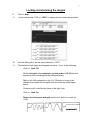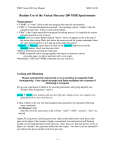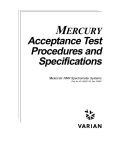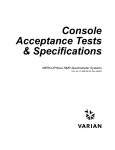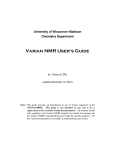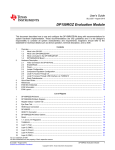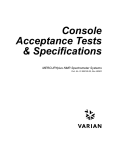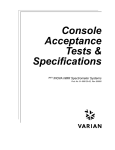Download Operating Instructions for 1D Spectra Mercury 200 NMR Spectrometer
Transcript
1 Operating Instructions for 1D Spectra Mercury 200 NMR Spectrometer May 11, 2011 Remember: (1) Your NMR tube should contain enough sample to reach a depth of at least 4 cm. (2) A clear solution with no floating particles is required to get a good shimming. (3) On the 200 MHz instrument always spin the sample. Setting up the software 1. Login to the computer. 2. Click on the icon to start the VNMR software. 3. To eject the previous sample enter e. 4. Place your sample in the spinner, place it on top of the magnet and enter i. 5. IMPORTANT: Enter ss (This retrieves the standard shims). 6. Click on Main Menu of the VNMR software. Click on Setup then click on H1, CDCl3 OR then then 7. Enter su . click on Nucleus, solvent specify the nucleus (H1 or P31) specify the solvent 2 Locking and shimming the magnet 8. 9. Click on Acqi In this new window, Click on LOCK to display the lock screen shown below. 10. Use the sliding bar to set the spin parameter to 15-20. 11. The deuterium lock signal should appear as above. If not, do the following: Click on Lock: Off Set the lock gain to the maximum, the lock power to 30-35 (the lock signal may look something like the left figure below), Right or left click repeatedly on the -16+ Z0 button to move in the direction that makes the lock signal look more like the middle figure below, Continue until it looks like the figure on the right, then Click on Lock: On. Reduce the lock power and gain until the lock level is on scale (i.e. <100). 3 ----------------------------------------------------------------------------------------------------------------Notes: • Before you start shimming - Make sure the lock phase is set correctly. The correct lock phase setting is shown on a note attached to the monitor. The lock phase normally does not need adjusting but sometimes people set it incorrectly. • The lock power should not be set so high that it causes saturation (large fluctuations of the lock level). The lock power is set correctly if, when you turn down the lock power, the lock level goes down and stays down and does not rebound higher). [N.B. the solvents acetone, acetonitrile and methanol need quite low values of lock power (10 or less) or saturation will result. Increase the lock gain to compensate.] ---------------------------------------------------------------------------------------------------------------- Click on SHIM to get the shim screen 12. Change Z1C to maximize the lock level. Do this by clicking on the Z1C –1+ button to cause the lock signal to increase. The object is to get the “current lock level” as high as possible. A coloured bar graph is also provided – try to get it as far to the right as possible. 13. Change Z2C to maximize the lock level. Do this by clicking on the Z2C button to cause the lock signal to increase. Find a new maximum. Æ If the lock level goes over 100, decrease the lock gain. 14. Repeat steps 12 and 13 until the best (maximum) lock signal is found. 15. Close the acqi window 16. Enter ga (this will start the data acquisition). –1+ 4 Data Processing 17. When the spectrum appears, enter aph dscale. 18. To expand the display horizontally: click with the left mouse button in the spectrum where you want the left edge of your plot to be and then click with the right mouse button where you want the right edge to be, then click on Expand in the menu. Alternatively, you could enter, say, sp=0p wp=10p (sp designates the right edge of the display and wp designates the width of the display). To expand the display vertically: place the mouse directly over a peak, press and hold down the middle mouse button and raise the peak to the desired height. The command vsadj will always make the highest peak in the display to be on scale. 19. Optional: To create a text comment for plots enter text(‘whatever text you want’) . 20. To integrate: Enter ds Enter cz Click on Part integral then Click on resets Using the left mouse button, starting at the left end of the spectrum, Click to the left and right of each peak you want to integrate. Enter ds when complete. Enter isadj , (this adjusts the integral scale so that all are on-scale). Enter dc . (If integrals are still not flat enter bc ). To normalize, place the cursor on an integral, click on Set Int and enter the value for the integral. To plot, enter pl pscale ppa pir page 5 21. To peak pick: Enter ds Click on Th Adjust the threshold. If desired, enter dpf to see the chemical shifts on the display. If too many peaks are listed, enter ds , click on Th, then use the left mouse button to move the threshold higher and enter dpf . To plot spectra with peaks listed, enter pl pscale ppa ppf page . To get a line listing on a separate piece of paper enter pll page . To save your data: Enter svf . Then supply the filename. To retrieve data: Click on Main Menu Click on File. Click on the filename Click on Load. Enter wft. The method for acquiring and processing 31P spectra is the same as above except for the setup command (step 6). See next page. Eject your sample, put one of the NMR tubes from the rack in the spinner and insert it properly into the magnet. When finished with the spectrometer do the following: Enter exit . Click on Exit at the bottom of the screen. Then Click on OK in the new window. 6 Useful commands Acquisition commands ga - starts acquisition aa – stops acquisition wft – performs Fourier transform Display commands jexpx – join experiment x (x=1-999 avoid 5). If an error occurs use cexp(x) command below. cexp(#) – creates experiment area number # time - display the time an experiment will take ds - display the spectrum s1 – save display parameters (can use s1 through s9) r1 – recall display parameters previously saved with s1 (can use r1 through r9) dg – display group (displays parameters) dg1 – display second (processing, plot... parameters) dps – display pulse sequence da – display array dssh – display stack horizontally full – uses full screen; needed after dssh and other commands nl – first set cursor close to peak, then finds nearest line File commands svf (enter) then supply the filename – to save file with associated data, phasing, etc. or svf(‘filename’) mf(3,4) – copy fid from exp3 to exp4 7 Processing commands lb=1 – gives exponential broadening of 1 hertz with wft or ga wft – weighted (depending on parameters set) FT aph – good automatic phase to at least start phasing cz – zero all integral resets (use menu button reset and mouse for resets) bc – baseline correction with default spline fit; depends on integral resets Plotting commands pl – plot spectrum as displayed pir – plot integral values pap – plot all parameters ppa – plot only a few parameters pscale – plot scale page – eject page from printer