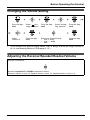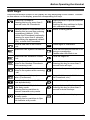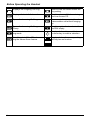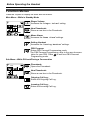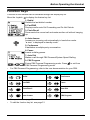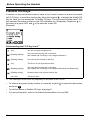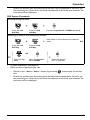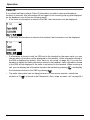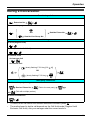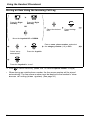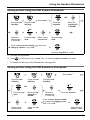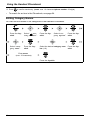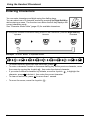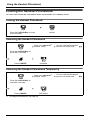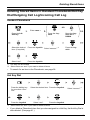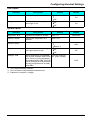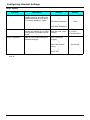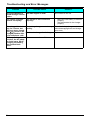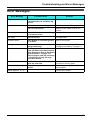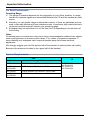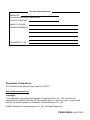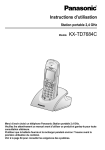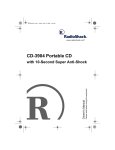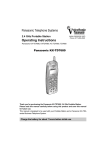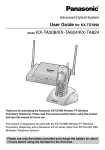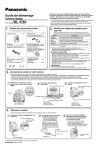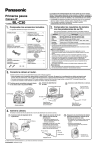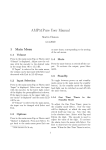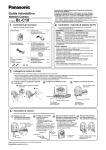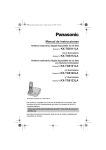Download Operating Instructions - Nutec Telephone Products Ltd.
Transcript
Operating Instructions 2.4 GHz Portable Station Model No. KX-TD7694C Thank you for purchasing a Panasonic 2.4 GHz Portable Station. Please read this manual carefully before using this product and save this manual for future use. Please use only the battery provided and charge the battery for about 7 hours before using the handset for the first time. See page 64 for System Requirements. Table of Contents Before Initial Use.............................................................................................. 4 Accessories (included) .......................................................................................4 Installation............................................................................................................5 Battery Installation..............................................................................................5 Charger Connection ...........................................................................................5 Charging the Battery ..........................................................................................5 Charger Wall Mounting ......................................................................................6 Attaching the Belt Clip........................................................................................6 Before Operating the Handset ........................................................................ 7 Location of Controls ...........................................................................................7 Key Lock ............................................................................................................8 Meeting Mode ....................................................................................................9 Selecting the Display Language ......................................................................10 Editing the Standby Display Name ..................................................................10 Editing the Names of the Flexible CO Keys ....................................................11 Adjusting the Ringer Volume ...........................................................................12 Adjusting the Ringer Volume or Turning the Ringer off while Ringing .......12 Changing the Vibrate Setting ...........................................................................13 Adjusting the Receiver/Speaker/Headset Volume..........................................13 Display................................................................................................................14 Soft Keys ............................................................................................................15 Operation Outline ..............................................................................................17 Function Menus .................................................................................................18 Function Keys....................................................................................................19 Flexible CO Keys ...............................................................................................20 Operation ........................................................................................................ 21 Making Calls.......................................................................................................21 Searching for an item stored in the Phonebook ...............................................24 Receiving Calls ..................................................................................................27 Caller ID ...........................................................................................................28 During a Conversation ......................................................................................29 Useful Features..................................................................................................30 Making Use of the Voice Mail Service .............................................................34 Using the Handset Phonebook..................................................................... 35 Handset Phonebook..........................................................................................35 Private Ring......................................................................................................35 Storing an Item in the Handset Phonebook ....................................................35 Storing a New Item...........................................................................................35 Editing a Stored Item........................................................................................36 Storing an Item Using the Predialling...............................................................37 Storing an Item Using the Outgoing Call Log...................................................37 Storing an Item Using the Incoming Call Log...................................................38 Storing an Item Using the PBX System Phonebook ........................................39 Storing an Item Using the PBX Extension Phonebook ....................................39 Editing Category Names ..................................................................................40 Assigning Hot Keys...........................................................................................41 Entering Characters ..........................................................................................42 2 Character Mode Table ..................................................................................... 43 Locking the Handset Phonebook .................................................................... 44 Locking the Handset Phonebook ..................................................................... 44 Unlocking the Handset Phonebook ................................................................. 44 Unlocking the Handset Phonebook Temporarily ............................................. 44 Deleting Stored Items.................................................................................... 45 Deleting Stored Items in Handset Phonebook/Hot Key Dial/Outgoing Call Log/Incoming Call Log ..................................................................................... 45 Handset Phonebook ........................................................................................ 45 Hot Key Dial ..................................................................................................... 45 Outgoing Call Log ............................................................................................ 46 Incoming Call Log ............................................................................................ 46 Configuring Handset Settings ...................................................................... 47 Changing the Initial Settings............................................................................ 47 Handset Setting Menu Layout ......................................................................... 48 Memo Alarm Setting ........................................................................................ 55 Troubleshooting and Error Messages ......................................................... 57 Troubleshooting ................................................................................................ 57 Error Messages ................................................................................................. 59 Important Information ................................................................................... 60 Battery Information ........................................................................................... 60 Important Safety Instructions .......................................................................... 61 3 Before Initial Use Please read “Important Information” on page 60 before using. Read and understand all instructions. Accessories (included) Accessories (included) AC adaptor ....................... One Charger ............................ One Battery .............................. One [Part No.] [Part No.] [Part No.] PQLV207 PSWETD7694M N4HHGMB00005 or HHR-P103 Belt Clip ............................ One Battery Cover ................... One Screws and Washers ...... Two [Part No.] [Part No.] [Part No.] PSKE1093Z1 PSYNTD7694MR Screws: PQHE5004Y Washers: XWG35FJ • • 4 In this manual, the suffix of each model number is omitted unless necessary. Displays are described in English as samples. Before Initial Use Installation Installation Battery Installation Battery Installation Insert the battery, and close the cover as indicated below. 1 2 Charger Connection Charger Connection Connect the AC adaptor to the charger. • To AC Outlet • • The AC adaptor should be connected to a vertically oriented or floor-mounted AC outlet. Do not connect the AC adaptor to a ceiling-mounted AC outlet, as the weight of the adaptor may cause it to become disconnected. Fasten the AC adaptor cord to the cord holder. Use only the Panasonic AC adaptor PQLV207. Charging the Battery Charging the Battery At the time of shipment, the battery is not charged. Please charge the battery for about 7 hours before using the handset for the first time. • • To AC Outlet • • When the battery has been completely charged, the charge indicator will change from red to green. For more information, refer to “Battery Information” on page 60. It is normal for the handset and charger to feel warm while the battery is charging. Keep devices sensitive to magnetic fields away from the charger. Use only the included charger. 5 Before Initial Use Charger Wall Mounting Charger Wall Mounting 1. Install the two included screws in the wall, spacing them 24.5 mm apart. 24.5 mm 24.5 mm for charger Washer Screws Drive the screw to this point. 2. Mount the charger securely on the wall. • • Make sure that the wall that the charger will be attached to is strong enough to support the weight of the handset and charger (240 g [0.53 lb]). If not, it is necessary for the wall to be reinforced. When this product is no longer in use, make sure to detach it from the wall. Attaching the Belt Clip Attaching the Belt Clip You can attach the handset to your belt by following the steps below. [To attach] [To remove] Allows phone straps and similar objects to be connected. Insert the clip into the designated notches in the handset. 6 Remove the belt clip. Before Operating the Handset Location of Controls Location of Controls [Back View] A The headset is an option. Please use only a Panasonic headset below: RP-TCA86/RP-TCA91/ RP-TCA92 I J Speaker B C Open the cover. D E F G H K LPress POWER for more than 2 seconds. L [Power On] Standby mode M [Power Off] N Blank display O Up M Left Right Down You can use the Joystick to move the cursor in the desired direction. Press the centre button to confirm a selection. 7 Before Operating the Handset A Ringer/Charger Indicator B Headset Jack J Display Refer to “Display” on page 14. C TALK/SP-PHONE (Speakerphone) Key K Left/Right Soft Key Used to make or answer calls, or toggle between the Receiver/Hands-free*1 mode during a conversation. D HOLD Key Used to place a call on Hold. E Meeting Mode Key Used to select the function displayed directly above each key. Functions are displayed based on the current context. L POWER/CANCEL Key Used to end calls, exit the Phonebook or Function mode, or turn the handset on or off. Used to turn Meeting Mode on or off M Joystick when pressed for more than 2 seconds in Used to adjust the ringer/receiver volstandby mode. ume, select Function menus and the For more information, refer to “Meeting function displayed directly above it, and Mode” on page 9. to move the cursor to select a desired item. F Message Key Used to leave a message waiting indication, or to call back the party who left a message waiting indication. G Charge Contact H Microphone N TRANSFER/CLEAR Key Used to transfer a call to another party, or to clear digits or characters. O INTERCOM Key Used to make or answer intercom calls. I Receiver *1 You can talk with the other party alternately through the speaker in a quiet room. During a conversation using a headset, Hands-free mode does not work. Key Lock Key Lock You can lock all keys other than the Joystick while the handset is in standby mode. [Display Icon] Unlocked Press the Joystick for more than 2 seconds to lock/unlock. 8 Locked Before Operating the Handset Meeting Mode Meeting Mode Meeting Mode allows you to turn off the ringer and set the handset to vibrate when calls are received. This can be useful in situations where you do not want to be disturbed, such as during a meeting. When Meeting Mode is active, the microphone’s sensitivity is increased, and the following features are turned off automatically, regardless of their settings. – Ringer Volume – Ring On Charger – Auto Answer – Key Tone – Range Alarm – Low Battery Alarm • If you set the handset on the charger during Meeting Mode, the handset will not vibrate*1. *1 Please note that if you set the handset on the charger while receiving an incoming call, vibration will stop. Once the vibration stops, the handset will not vibrate again for that call, even if the handset is lifted up again. (If Quick Answer is set, lifting up the handset will answer the call.) 9 Before Operating the Handset Selecting the Display Language Selecting the Display Language You can select the desired language (English/Spanish/French). • • Press the Joystick. Select “ Setting Handset”. Press the Joystick. Select “Language”. Press the Joystick. Select the desired language. (Auto/English/Español/ FRANÇAIS) Select “DisPress the Joyplay Option”. stick. Press the Joystick. When set to “Auto”, the language settings of the PBX will be used. The display language of both the handset and PBX can be selected, and both should be set to the same language. For more information, refer to the user documentation for your PBX. Editing the Standby Display Name Editing the Standby Display Name You can edit the name of the standby mode display of the handset. Press the Joystick. Select “ Setting Handset”. Press the Joystick. Select “Display Option”. Press the Joystick. Select “Standby Display”. Press the Joystick. Select “Edit”. Enter name. (max. 16 characters) Press the Joystick. • 10 To enter characters, see page 42. Press the Joystick. Before Operating the Handset Editing the Names of the Flexible CO Keys Editing the Names of the Flexible CO Keys You can edit a name for each flexible CO key of the handset. Press the Joystick. Select “ Setting Handset”. Press the Joystick. Select “Key Option”. Press the Joystick. Select “F-CO Key Name”. Press the Joystick. Select the desired base. (Base 1-4) Press the Joystick. Select the desired flexible CO key. Enter name. (max. 12 characters) Press the Joystick. • Press the Joystick. To enter characters, see page 42. 11 Before Operating the Handset Adjusting the Ringer Volume Adjusting the Ringer Volume Press the Joystick. Select “ Ringer Volume”. Press the Joystick. Select the desired setting. (Step Up/Step Down/Level 1-6/Off) Press the Joystick. • To set the ringer pattern, see page 49. Adjusting the Ringer Volume or Turning the Ringer off while Ringing Adjusting the Ringer Volume or Turning the Ringer off while Ringing While receiving a call [To adjust the ringer volume] Move the Joystick UP or DOWN to adjust the volume.*1 [To turn the ringer off] OR Press the Joystick. Press CANCEL. *1 The adjusted volume level will also be used for subsequent calls. • 12 If you attach the headset while receiving an incoming call, the ring from the handset does not switch to the headset. If you attach the headset before receiving an incoming call, and headset tone is set to on, a tone will be heard from the headset. If Vibrate is set to on, the handset will vibrate whether a headset is attached or not. Before Operating the Handset Changing the Vibrate Setting Changing the Vibrate Setting • Press the Joystick. Select “ Setting Handset”. Press the Joystick. Select “Incoming Option”. Select “Vibrate”. Press the Joystick. Select one of the following: – Vib.& Ring – Vib.→ Ring – Off Press the Joystick. Press the Joystick. To set Vibrate only, without ringing, select “Vib.& Ring” and set the Ringer Volume to off, or turn Meeting Mode on. (See page 9, 12.) Adjusting the Receiver/Speaker/Headset Volume Adjusting the Receiver/Speaker/Headset Volume During a conversation Move the Joystick UP or DOWN to adjust the volume. (Receiver Volume—Level 1-4, Speaker Volume—Level 1-6, Headset Volume—Level 1-4) 13 Before Operating the Handset Display Display Date and Time Display Soft Keys (See page 15.) Incoming Call Log Status Auto Answer Within range of a Cell Station (CS) Call Forwarding (See page 30.) Out of range Do Not Disturb (See page 30.) Intercom Indicator Ringer Volume OFF (See page 12.) Off-hook Status Meeting Mode (See page 9.) Message Waiting Vibrate (See page 13.) Phonebook Battery Indicator*1 Extension Number To edit the standby display name, see page 10. Full Low Needs to be charged. *1 Refer to “Battery Information” on page 60. 14 Before Operating the Handset Soft Keys Soft Keys Icons and information shown on the display will vary depending on the context. To select an item shown on the display, press the corresponding soft keys. Opens the Phonebook. Pressing this key for more than 2 seconds locks the Phonebook. Displayed when in Special character entry mode. Pressing this key switches to Alphabetic character entry mode. Displayed when in Phonebook Lock. Pressing this key and then entering the password (default: 1234), unlocks the Phonebook temporarily. Pressing for more than 2 seconds, then entering the password (default: 1234), unlocks the Phonebook. Inserts a dialling pause. Stores a new item in the Phonebook. CLR Clears digits or characters. Opens the PBX System Phonebook. Turns the microphone mute on or off during a conversation. Flashes when Mic Mute is on. Opens the PBX Extension Phonebook. Turns the ringer off. Displays the caller information stored in the Handset Phonebook while receiving a call. Opens the main menu. Pressing this key for more than 2 seconds locks all keys. Displays the caller information stored in the system while receiving a call. Returns to the previous display. Establishes a multiple-party conversation (Conference). Opens the list menu (edit/delete in the Phonebook, etc.). Searches for an item in the Phonebook alphabetically. Confirms the entry. Displayed when in Alphabetic character entry mode. Pressing this key switches to Numeric character entry mode. Displayed when in Key Lock mode. Pressing this key for more than 2 seconds unlocks the keys. Displayed when in Numeric character entry mode. Pressing this key switches to Special character entry mode. Advances to the next display. 15 Before Operating the Handset 16 Displays the Outgoing Call Log. Used to clear the Memo Alarm display setting. Displays the last dialled number. Used to enter an “X” when storing the Line Access CD. Opens the Incoming Call Log. Disconnects the current call and make another call without hanging up. Opens the Incoming Call Log Group. Used to register the handset with the PBX simply. Used to select an item when in setting mode. Displayed when it is possible to use an arrow key to make a selection. Used to select AM or PM when setting the Memo Alarm feature. Displayed when the corresponding soft key has no function. Before Operating the Handset Operation Outline Operation Outline Handset functions are accessed through the display menu and selected with the Joystick and soft keys. The guidance display is shown in standby mode for easy operation. [Function Keys] [In standby mode] *1 [Flexible CO Keys] [Handset Phonebook] [Incoming Call Log] *2 [Outgoing Call Log] [PBX System Phonebook] [PBX Extension Phonebook] [Incoming Call Log Group] [Main Menu] *1 You can select whether the guidance display is shown or not. (See page 52.) *2 Moving the Joystick • displays the phone number. To enter characters, see page 42. To search for an item stored in the Phonebook, see page 24. 17 Before Operating the Handset Function Menus Function Menus Press the Joystick to display the main and sub menus. Main Menu—While in Standby Mode Ringer Volume: Accesses the “Ringer Volume” setting. New Phonebook: Stores a new item in the Phonebook. Memo Alarm: Accesses the “Memo Alarm” settings. Setting Handset: Accesses the “Setting Handset” settings. PBX Program: Enters PBX Personal Programming mode. For PBX Personal Programming, refer to the user documentation for your PBX. Press to exit from PBX Personal Programming mode. Sub Menu—While Off-hook/During a Conversation Phonebook: Opens the Phonebook. New Phonebook: Stores a new item in the Phonebook. Outgoing Call Log: Enters the Outgoing Call Log. Incoming Call Log: Enters the Incoming Call Log. 18 Before Operating the Handset Function Keys Function Keys Functions of the handset can be activated through the display key list. Move the Joystick to display the feature key list. 1: Redial Redials the last dialled number. 2: Fwd/DND Displays and/or sets Call Forwarding and Do Not Disturb. 3: Flash/Recall Disconnects the current call and make another call without hanging up. 4: Auto Answer Answers an incoming call automatically in hands-free mode. “A.Ans” is displayed in standby mode. 5: Conference Establishes a multiple-party conversation. 6: Pause Inserts a dialling pause. 7: Auto Dial Makes a call through PBX Personal/System Speed Dialling. 0: PBX Program Enters PBX Personal Programming mode. Press PBX Personal Programming mode. • to exit from For PBX Personal Programming, refer to the user documentation for your PBX. Shortcut Combinations • • Redial Conference Fwd/DND Pause Flash/Recall Auto Dial Auto Answer PBX Program For operation, see page 21. To edit the function key list, see page 51. 19 Before Operating the Handset Flexible CO Keys Flexible CO Keys A flexible CO key can be used either to seize a line in order to make or receive an outside call (F-CO key), or used as a function key. Move the Joystick to display the flexible CO key list. Here you can access the 12 flexible CO keys. The icon shown beside each F-CO key indicates line status similarly to the LED indicators on a Proprietary Telephone; is the same as a green LED, and is the same as a red LED. [Example] Understanding the F-CO Key Icons*1 (on): You are currently using this line. (flashing rapidly): You have an incoming call on this line. (An outside call is coming in on a single extension.) (flashing slowly): You have a call on hold on this line. (on): This line is in use by someone else. (flashing rapidly): You have an incoming call on this line. (An outside call is coming in on multiple extensions simultaneously.) (flashing slowly): Someone has a call on hold on this line. (no icon) This line is idle. *1 The meanings of these icons vary depending on the status of the CO line. • To select a key, press its key number, or move the Joystick • • To edit the names of flexible CO keys, see page 11. For more information, refer to the feature documentation for your PBX. and press 20 to select the desired key . Operation Making Calls Making Calls Calling To an extension Extension No. To an outside party To use the Line Access Numbers OR Outside Phone No. Outside Line Group No. To use Flexible CO Keys (idle CO key no. [0-9, , #]) OR Outside Phone No. (idle CO key) To use Hot Key Dial*1 (Press the dialling key assigned as a Hot Key for more than 1 second.) To use the Outgoing Call Log*2 To use the Incoming Call Log To use the Incoming Call Log Group Incoming Call Log Group No. To use the Handset Phonebook*3 Name*4 OR (if required) 21 Operation Calling To use the PBX System Phonebook*2 *3 Name*4 OR (if required) To use the PBX Extension Phonebook*3 Name*4 OR (if required) One-touch Dialling To store (“ PBX Program”) (F-CO Key) OR Desired No. To dial (One-touch Dialling key) Hot Line To store Desired Phone No. To set/cancel Set Cancel To dial Operator Call 22 Operation System Speed Dialling To dial System Speed Dial No. (3 digits) Doorphone Call Doorphone No. (2 digits) Automatic Callback Busy To set While hearing a busy tone To cancel To answer from an idle extension While hearing a callback ring To answer from an idle outside line While hearing a callback ring Outside Phone No. *1 To assign a phone number to a Hot Key, see page 41. *2 When a call is made using the PBX System Phonebook, the called party’s name is not stored in the Outgoing Call Log. To log the name as well as the number, copy the item into the Handset Phonebook before dialling it. (See page 39.) *3 To store an item in the Phonebook, see page 35. To search for an item stored in the Phonebook, see page 24. *4 This step can be omitted. • • • • To enter characters, see page 42. You can confirm that the number was dialled correctly before calling (Predialling) by entering the number, then pressing . To clear an entire number while predialling, press for more than 1 second. If an outside call is received from a phone number stored in the Handset Phonebook, the number and name of the caller will be displayed in the call log. • To cancel dialling, press . • • If “ ” flashes, move closer to the CS and dial again. For more information, refer to the user documentation for your PBX. 23 Operation Searching for an item stored in the Phonebook Searching for an item stored in the Phonebook You can search for an item in the Phonebook by following the steps below. Handset Phonebook Scrolling through all items Press the Left Soft Key. Press the Joystick UP or DOWN repeatedly. Searching by name or first character(s) of name Enter name or first character of the desired name. Press the Left Soft Key. OR Press the Joystick. Move the Joystick UP or DOWN. Select the desired item. (if required) Searching by category Press the Left Soft Key. Press #. Select the desired Category Number. Press the Joystick. Move the Joystick UP or DOWN. Select the desired item. (if required) OR Enter name. *1 Press the Joystick. *1 This step can be omitted. • • To enter characters, see page 42. While an item is displayed you can: – 24 Return to the “<Enter Name>” display by pressing item. , then search for another Operation – Search for another item by pressing the dial key that corresponds to the letter you are searching for. If there is no entry that corresponds to the letter you selected, the next entry will be displayed. PBX System Phonebook Scrolling through all items Press the Left Soft Key. Press the Left Soft Key. Press the Joystick UP or DOWN repeatedly. Searching by name or first character(s) of name Enter name or first character of the desired name. Press the Left Soft Key. Press the Left Soft Key. OR Press the Joystick. • • Move the Joystick UP or DOWN. Select the desired item. (if required) To enter characters, see page 42. While an item is displayed you can: – – Return to the “<Enter Name>” display by pressing , then search for another item. Search for another item by pressing the dial key that corresponds to the letter you are searching for. If there is no entry that corresponds to the letter you selected, the next entry will be displayed. 25 Operation PBX Extension Phonebook Scrolling through all items Press the Left Soft Key. Press the Left Soft Key. Press the Left Soft Key. Press the Joystick UP or DOWN repeatedly. Searching by name or first character(s) of name Enter name or first character of the desired name. Press the Left Soft Key. Press the Left Soft Key. Press the Left Soft Key. OR Press the Joystick. • • Select the desired item. (if required) To enter characters, see page 42. While an item is displayed you can: – – 26 Move the Joystick UP or DOWN. Return to the “<Enter Name>” display by pressing , then search for another item. Search for another item by pressing the dial key that corresponds to the letter you are searching for. If there is no entry that corresponds to the letter you selected, the next entry will be displayed. Operation Receiving Calls Receiving Calls Receiving An Intercom Call/An Outside Call/An Group Call An Intercom Call An Outside Call on a specific line (rapidly flashing F-CO key [0-9, , #]) OR (rapidly flashing F-CO key) Call Pickup Directed Extension No. Group Group No. (2 digits) • • • You can also answer a call with the following features: – Any Key Answer (See page 51.) – Quick Answer (See page 51.) – Auto Answer (See page 51.) You can select the ringer, LED, and vibrate pattern for each type of incoming call. (See page 49.) For more information, refer to the user documentation for your PBX. 27 Operation Caller ID Caller ID If an outside call that contains Caller ID information (a caller’s name and telephone number) is received, this information will be logged in the incoming call log and displayed on the handset in one of the two following ways. – If the caller’s information is stored in the PBX, that information can be displayed. – If the caller’s information is stored in the handset, that information can be displayed. • If information is stored in both the PBX and in the handset for the same caller, you can choose which information will be displayed on the handset. Caller information stored in the PBX is displayed by default. (See “Caller ID Disp” on page 52.) If you set the handset to display the caller information stored in the handset, caller information stored in the PBX will be displayed if the caller is not stored in the handset. When receiving a call, you can display the information stored in the handset by pressing the information stored in the PBX by pressing • . The caller information can be displayed even if a line access number, outside line number, or P ( 28 , and display ) is stored in the Phonebook. (See “Line Access CD” on page 54.) Operation During a Conversation During a Conversation Transferring a Call To an extension Extension No. To an outside party OR Outside Phone No. Outside Line Group No. Holding To hold (Regular Hold) To hold (Exclusive Call Hold) To retrieve a call An Intercom Call An Outside Call (slowly flashing F-CO key [0-9, , #]) OR (slowly flashing F-CO key) Three-party Conference To add another party during a conversation Desired Phone No. (Talk to the new party.) (Talk with multiple parties.) To leave a conference • • To return to the call before the transfer destination answers, press . The method used to hold a call depends on the Call Hold mode (Regular Hold/ Exclusive Call Hold). Ask your manager what the current mode is. 29 Operation • • When you hold several outside calls, you need to assign F-CO Keys (Single Line/Loop Line/Trunk Group) as necessary beforehand. For more information, refer to the user documentation for your PBX. Useful Features Useful Features Call Forwarding Both Calls Outside Calls Intercom Calls Destination Extension No. All Calls Busy No answer Busy/No answer OR Outside Line Access No. Outside Phone No. Cancel Follow Me Follow Me Cancel Your Extension No. Do Not Disturb Both Calls Outside Calls Intercom Calls Sending a Call Waiting Tone*1 While hearing a busy tone Wait for an answer. 30 Set Cancel Operation Call Waiting To set/cancel for intercom calls No call Tone To set/cancel for outside calls No tone Tone To talk to the new party (While hearing the Call Waiting tone) To terminate a current status To hold and then talk to the new party (rapidly flashing F-CO Key [0-9, , #]) OR (rapidly flashing F-CO Key) OR Disregard this step if both parties are extensions. Paging To page Paging Group No. (2 digits) (Announce) Wait for an answer. To answer 31 Operation Absent Message To set *2 Will Return Soon Gone Home At Ext %%%% + Extension no. Back at %%:%% + Hour:Minute Out until %%/%% + Month/Day In a Meeting Enter required no. To cancel Log-in/Log-out For Log-in Specified ICD Group* Extension No. For Log-out All * ICD Group: Incoming Call Distribution Group Extension Feature Clear Message Waiting Caller To leave a message waiting indication When the called extension is busy or does not answer OR To cancel a message waiting indication Desired Extension No. 32 Operation Message Waiting Called extension To call back OR Extension Dial Lock*3 To lock To unlock Extension PIN* (max. 10 digits) * PIN: Personal Identification Number *1 You cannot send a call waiting tone when – the called party has not set the Call Waiting feature. – the called party has set the Data Line Security feature. *2 Enter the desired value in the “%” positions. You must enter the correct number of characters as represented by the “%” using 0 to 9 or . To change the default messages and create your personal messages (Message no. 9), refer to the documentation for your PBX. *3 If you do not set an extension PIN, you cannot lock and unlock your extension. • For more information, refer to the user documentation for your PBX. 33 Operation Making Use of the Voice Mail Service Making Use of the Voice Mail Service Listening to a Message From your own extension KX-TVM series Listen to Message Deliver Message Mailbox Management Automated Attendant Message Notification Other Features End Call VPS* Extension No. Mailbox Password*1 + · If you have no password, you can skip the last step. * VPS: Voice Processing System From someone else’s extension KX-TVP series Listen to Message Deliver Message Check Mailbox Distribution Automated Attendant Mailbox Management Other Features End Call VPS Extension No. Mailbox No. Mailbox Password*1 + · If you have no password, you can skip the last step. Leaving a Message From your own extension Mailbox Password*1 + VPS Extension No. From someone else’s extension Mailbox No. Mailbox Password*1 + · If you have no password, you can skip the last step. Enter the desired mailbox no. Leave a message To send the message immediately (KX-TVM series) Follow the guidance (KX-TVP series) To set the delivery time During Playback Repeat Voice Guidance Exit Menu *1 For more information on the Mailbox Password, refer to the user documentation for the VPS. • 34 Some feature access numbers may vary depending on the market. Please consult your local dealer for the details. Using the Handset Phonebook Handset Phonebook Handset Phonebook You can store up to 100 items with names, phone numbers, and category numbers in the handset for easy access. You can set unique Ringer/LED/Vibrate patterns for each category to identify incoming calls. All Phonebook items are stored in alphabetical order. For security purposes, you can lock the Phonebook. To make a call using the Phonebook, see page 21. Private Ring Private Ring You can organise entries in the Phonebook into one of 9 Private Ring Categories. It is possible to set a different ringer/LED/vibrate pattern*1 for each category. When the displayed Caller ID*2 matches a phone number or name stored in the Phonebook, the handset rings according to the Private Ring Category settings. *1 For Ringer/LED/Vibrate patterns, see page 49. *2 For Caller ID information, see “Caller ID” on page 28. Storing an Item in the Handset Phonebook Storing an Item in the Handset Phonebook Storing a New Item Storing a New Item Enter name. (max. 16 characters) Press the Joystick. Select “ New Phonebook”. Press the Joystick. OR Enter phone number. (max. 32 digits) Press the Joystick. Move the Joystick UP or DOWN. Select the desired category number (1-9) or Off. Press the Joystick. Press the Joystick. Press the Joystick for “Save”. • To enter characters, see page 42. • The valid digits are “0” through “9”, “ ”, “#”, “P ( • When storing an outside phone number, you should first store a line access number. )”. 35 Using the Handset Phonebook Editing a Stored Item Editing a Stored Item OR Enter name.*1 Press the Left Soft Key. Select the desired item. (if required) Press the Joystick. Press the Joystick. Select “Edit”. Move the Joystick UP or DOWN. Press the Joystick. OR Edit name. (max. 16 characters) Press the Joystick. Move the Joystick UP or DOWN. Edit phone number. (max. 32 digits) Press the Joystick. Select the desired category number (1-9) or Off. Press the Joystick. Press the Joystick for “Save”. *1 This step can be omitted. • • To enter characters, see page 42. To search for an item in the Phonebook, see page 24. • The valid digits are “0” through “9”, “ ”, “#”, “P ( • • To change a character or digit, move the Joystick to highlight it, press it, then enter the new character or digit. To clear an entire line, press for more than 1 second. • To move the cursor to the left or right, move the Joystick 36 )”. or to delete , respectively. Using the Handset Phonebook Storing an Item Using the Predialling Storing an Item Using the Predialling Enter phone number. (max. 32 digits) Enter name. (max. 16 characters) Press the Joystick. OR Press the Joystick. Edit phone number. OR (max. 32 digits) Move the Joystick UP or DOWN. Select the desired category number (1-9) or Off. Press the Joystick. Press the Joystick. Press the Joystick for “Save”. Storing an Item Using the Outgoing Call Log Storing an Item Using the Outgoing Call Log Press the Right Soft Key. Select the desired item. Press the Joystick. Select “Save Phonebook”. Enter a name, phone number, and select the category number (1-9) or Off.*1 Press the Joystick. *1 Press • Press the Joystick for “Save”. to confirm each entry. (name: max. 16 characters/phone number: 32 digits) When storing an outside phone number, the line access number will be stored automatically. The line access number must be identical to the handset’s “Line Access CD” setting (Other Option). (See page 54.) 37 Using the Handset Phonebook Storing an Item Using the Incoming Call Log Storing an Item Using the Incoming Call Log Press the Right Soft Key. Press the Right Soft Key. OR Select the desired item. Press the Joystick. Move the Joystick UP or DOWN. Enter a name, phone number, and select the category number (1-9) or Off.*1 Select “Save Phonebook”. Press the Joystick. Press the Joystick for “Save”. *1 Press • 38 to confirm each entry. (name: max. 16 characters/phone number: 32 digits) When storing an outside phone number, the line access number will be stored automatically. The line access number must be identical to the handset’s “Line Access CD” setting (Other Option). (See page 54.) Using the Handset Phonebook Storing an Item Using the PBX System Phonebook Storing an Item Using the PBX System Phonebook OR Enter Press the Left Soft Key. Press the Left Soft Key. Select the desired item. (if required) Press the Joystick. name.*1 Press the Joystick. Select “Save Phonebook”. Move the Joystick UP or DOWN. Press the Joystick. Enter a name, phone number, and select the category number (1-9) or Off.*2 Press the Joystick for “Save”. *1 This step can be omitted. *2 Press • to confirm each entry. (name: max. 16 characters/phone number: 32 digits) To search for an item in the Phonebook, see page 24. Storing an Item Using the PBX Extension Phonebook Storing an Item Using the PBX Extension Phonebook Enter name.*1 Press the Left Soft Key. Press the Left Soft Key. Press the Left Soft Key. OR Press the Joystick. Move the Joystick UP or DOWN. Select the desired item. (if required) Press the Joystick. Enter a name, phone number, and select the category number (1-9) or Off.*2 Select “Save Phonebook”. Press the Joystick. Press the Joystick for “Save”. *1 This step can be omitted. 39 Using the Handset Phonebook *2 Press • to confirm each entry. (name: max. 16 characters/phone number: 32 digits) To search for an item in the Phonebook, see page 24. Editing Category Names Editing Category Names You can edit the names of the categories in the Handset Phonebook. Press the Joystick. Select “ Setting Handset”. Press the Joystick. Select “DisPress the Joyplay Option”. stick. Select “Category Name”. Press the Joystick. Select the desired category number (1-9). Enter name. (max. 15 characters) Press the Joystick. 40 Press the Joystick. Using the Handset Phonebook Assigning Hot Keys Assigning Hot Keys You can assign a phone number stored in the Handset Phonebook to a key to be used as a Hot Key. OR *1 Enter name. Press the Left Soft Key. Select the desired item. (if required) Press the Joystick. Press the Joystick. Select a blank hot Press the Joykey number (0-9). stick. Select “Regist.Hot Key”. Move the Joystick UP or DOWN. Press the Joystick. Press the Joystick for “Save”. *1 This step can be omitted. • • To search for an item in the Phonebook, see page 24. A “ ” will be displayed next to hot key numbers that have a Phonebook item registered to them. 41 Using the Handset Phonebook Entering Characters Entering Characters You can enter characters and digits using the dialling keys. You can select one of 3 character modes by pressing the Right Soft Key while entering a name. The function icon above the soft key displays the current character mode. See “Character Mode Table” (page 43) for available characters. A, a B, b C, c 2 To change the character mode while editing a name in the Phonebook, press the Right Soft Key. Alphabet Numeric Extended Example: To enter “Anne” in Alphabet Mode. • • To switch between uppercase and lowercase, press . To enter a character located on the same dialling key as the previous character, move the cursor by moving the Joystick , then enter the desired character. • • If you enter a different character by mistake, move the Joystick character, press to delete it, then enter the correct character. To clear an entire line, press for more than 1 second. • To move the cursor, move the Joystick 42 . to highlight the Using the Handset Phonebook Character Mode Table Character Mode Table Keys ABC (Alphabet) 0-9 (Numeric) +ÀÂ (Extended) 1 2 3 4 5 6 7 8 9 0 • • Press before or after entering a character to change between uppercase and lowercase. Pressing a key repeatedly will cycle through the characters associated with that key. For example, to enter the letter “C”, press three times. 43 Using the Handset Phonebook Locking the Handset Phonebook Locking the Handset Phonebook You can lock/unlock the Phonebook while the handset is in standby mode. Locking the Handset Phonebook Locking the Handset Phonebook Press the Left Soft Key for more than 2 seconds. Locked. Unlocking the Handset Phonebook Unlocking the Handset Phonebook Enter your password*1. (default: 1234) You can view the Phonebook and use it to make calls. Press the Left Soft Key for more than 2 seconds. Press CANCEL. Unlocked. Unlocking the Handset Phonebook Temporarily Unlocking the Handset Phonebook Temporarily Enter your password*1. (default: 1234) Press the Left Soft Key for less than 2 seconds. Press CANCEL. *1 To change the password, see page 54. 44 Still locked. You can view the Phonebook and use it to make calls. Deleting Stored Items Deleting Stored Items in Handset Phonebook/Hot Key Dial/Outgoing Call Log/Incoming Call Log Deleting Stored Items in Handset Phonebook/Hot Key Dial/Outgoing Call Log/Incoming Call Log Handset Phonebook Handset Phonebook OR Enter name. *1 Press the Left Soft Key. Press the Joystick. Select the desired item. (if required) Press the Joystick. Select “Delete”.*2 Select “Yes”. Press the Joystick. Move the Joystick UP or DOWN. Press the Joystick. *1 This step can be omitted. *2 Select “Delete All” if you want to delete all items. • To search for an item in the Phonebook, see page 24. Hot Key Dial Hot Key Dial Press the dialling key for more than 1 second. Press the Joystick. Select the desired item. Press the Joystick. Select “Yes”. Select “Delete”.*1 Press the Joystick. *1 Select “Delete All” if you want to delete all items. • If you delete a Phonebook item that you also assigned to a Hot Key, the Hot Key Dial is also deleted. (See page 41.) 45 Deleting Stored Items Outgoing Call Log Outgoing Call Log Press the Right Soft Key. Press the Joystick. Select the desired item. Press the Joystick. Select “Yes”. Select “Delete”. Press the Joystick. Incoming Call Log Incoming Call Log 46 Press the Right Soft Key. Press the Right Soft Key. Select “Delete”. Press the Joystick. Select the desired item. Press the Joystick. Select “Yes”. Press the Joystick. Configuring Handset Settings Changing the Initial Settings Changing the Initial Settings You can customise the handset by editing the settings found under “Setting Handset” in the menu list, as follows: Press the Joystick. Select “ Setting Handset”. Press the Joystick. Select the desired Press the Joymain item. stick. Follow the setting. Select the Press the Joystick. desired sub item. Press the Joystick. • To return to the previous menu, press . • • To cancel, press at any time. The handset will beep to indicate that the new settings have been saved. 47 Configuring Handset Settings Handset Setting Menu Layout Handset Setting Menu Layout Setting Handset 48 [Main Item] [Sub Item] Incoming Option Ringer Volume Ringer Type Vibrate Ring On Charger Memo Alarm Headset Tone Talk Option Speaker Volume Receiver Volume Headset Volume Headset Mic Vol Talk On Charger Answer Option Any Key Answer Quick Answer Auto Answer Auto Ans Delay Key Option F-CO Key Name Function Key Display Option Language Backlight LCD Contrast Standby Display Category Name Guidance Date&Time Form Caller ID Disp Tone Option Key Tone Range Alarm System Option Register H/S Cancel Base Select Base System Lock Change PIN Other Option Change Password Line Access CD Reset Handset Configuring Handset Settings Incoming Option Sub Item Ringer Volume Description Adjusts the ringer volume. Setting Default Step Up Step Down Level 1-6 Level 3 Off Ringer Type – Intercom Ring – CO Ring – Group Ring Ringer Pattern Selects the ringer pattern for each type of call. Bell 1-6 LED Pattern Selects the LED pattern for each type of call. Red – Private Ring (Category 1-9) Melody 1-9 Green Orange R→G→O Vib. Pattern Selects the vibrate pattern for each type of call. Bell 1 CO Ring: Red Intercom Ring/ Private Ring: Green Group Ring: Orange Single Double Triple Short Double Single Short Triple Short Term Continuous Vibrate Selects whether the handset vibrates while receiving a call. Vib.& Ring Vib.→ Ring Off Off Ring On Charger Selects the ringing mode (On or Off) while a handset is set on the charger.*1 On Off On 49 Configuring Handset Settings Sub Item Memo Alarm Description Setting Ringer Pattern Selects the ringer pattern for each Memo Alarm. Bell 1-6 LED Pattern Selects the LED pattern for each Memo Alarm. Red Melody 1-9 Green Orange Default Bell 1 Green R→G→O Vib. Pattern Selects the vibrate pattern for each Memo Alarm. Single Double Triple Short Double Single Short Triple Short Term Continuous Headset Tone Selects whether a tone is heard from the attached headset while receiving a call. On Off Off *1 When “Ring On Charger” is set to on but “Ringer Volume” is set to off, the handset rings at level 1. Talk Option Sub Item Description Setting Default Speaker Volume Adjusts the rear speaker volume. Level 1-6 Level 3 Receiver Volume Adjusts the receiver volume. Level 1-4 Level 2 Headset Volume Adjusts the headset speaker vol- Level 1-4 ume. Level 2 Headset Mic Vol Adjusts the headset microphone volume. Level 1-4 Level 1 Talk On Charger Selects whether or not to continue the conversation when the handset is put on the charger during a conversation. On 50 Off Off Configuring Handset Settings Answer Option Sub Item Any Key Answer Description Answers a call by pressing any dialling key. Setting Default On Off Off Quick Answer Auto Answer Auto Ans Delay Answers a call while charging by just lifting up a handset from the charger. On Selects the types of calls that can be answered by AUTO ANSWER. Int Only Selects the number of seconds before a call is automatically answered when Auto Answer is turned on. Off Off Int & CO Int Only 0 s-20 s 6s Key Option Sub Item Description F-CO Key Name Edits the names of the flexible CO keys. Function Key Edits Function Key list. Setting Default Max. 12 characters x 12 flexible CO keys x 4 bases Not stored Redial 1: Redial Fwd/DND 2: Fwd/DND Flash/Recall 3: Flash/Recall Auto Answer 4: Auto Answer Conference 5: Conference Pause 6: Pause Auto Dial 7: Auto Dial PBX Program 8: None None *1 9: None 0: PBX Program *1 Used to cancel the settings. 51 Configuring Handset Settings Display Option Sub Item Language Description Selects the display language. Setting Default Auto English Español Auto FRANÇAIS Backlight Turns on the backlight of the LCD and keypad. On On & Receiving On Off LCD Contrast Adjusts the LCD contrast. Standby Display Selects the display in standby mode. Level 1-5 Level 3 H/S No. Base & H/S No. H/S No. Edit Edits the name displayed on the LCD while in standby mode. Max. 16 characters/4 digits Not stored Category Name Edits the names of the categories. Max. 15 characters x Category (1-9) Not stored Guidance Selects whether the guidance display is shown or not in standby mode. On Selects the format for the date shown on the display in standby mode. DD-MM 12H Date&Time Form Off On DD-MM 24H MM-DD 12H MM-DD 24H MM-DD 12H DD-MM-YY MM-DD-YY Caller ID Disp 52 Selects which caller information is displayed when a call is received. Either the information stored in the Handset Phonebook or the PBX can be displayed. H/S Phonebook PBX Setting PBX Setting Configuring Handset Settings Tone Option Sub Item Description Turns the key tone on or off. Key Tone Setting On On Off Selects whether the range alarm tone rings or not. Range Alarm Default On On Off System Option Sub Item Register H/S Cancel Base *1 Select Base*1 Description Registers a handset to a base. Cancels the registration of a handset. Selects a base. Setting Base 1-4 Base 1-4 Not stored *2 Auto Base 1-4 System Lock Selects whether to lock the System Option set or not. On*3 Off Change PIN Default Before registering your handset Enter the PIN numwith a PBX, enter the PBX’s PIN ber. (max. 8 digits) here. Once you have registered the handset with a PBX, this PIN can be changed so that the handset can be registered to an additional PBX. Auto Off 1234 *1 Only registered base is shown. *2 You can select multiple bases simultaneously. *3 Password is required. (4 digits) 53 Configuring Handset Settings Other Option Sub Item Change Password Description Changes the handset password (4 digits) used for unlocking the Handset Phonebook and using the “Reset Handset” option. Setting Default Enter Old Password. ↓ Enter New Password. 1234 ↓ Verify New Password. Line Access CD Enters the line access code that Select a number, then No.1: 9 matches the setting of your PBX. enter the code. (max. No.2: 8XX*1 Three access line codes can be 6 digits) No.3: Not Stored stored. Reset Handset Returns the handset settings to its default settings. Enter Password. (4 digits) ↓ Select the desired item(s). Not stored ↓ Press “OK”. *1 XX is identical to the Outside line group number, and 8XX represents any 3-digit code starting with “8”. 54 Configuring Handset Settings Memo Alarm Setting Memo Alarm Setting An alarm will sound at the set time. A memo can also be displayed. Memo Alarm is available only when handset is within range of a CS. To set Press the Joystick. Select “ Alarm”. Memo Press the Joystick. Select the alarm number. (1-3) Press the Joystick. Press the Joystick. Press the Joystick for “Save”. [Select the Alarm mode—Once/Daily] [Once] Enter date and time.*1 [Daily] Enter the time. Enter memo. Press the Joystick. [Select the Alarm mode—Weekly]*2 Enter time. Select the desired Press the Right Press the Joyday of the week. Soft Key. stick. Press the Joystick. Enter memo. Press the Joystick. Press the Joystick for “Save”. [Select the Alarm mode—Off] Press the Joystick. Press the Joystick for “Save”. *1 You can select the format for the date and time. (See page 52.) *2 A “ • • ” will be displayed next to a day of the week that have been set. You can select the ringer/LED/vibrate pattern for each Memo Alarm. (See page 50.) If you are on a call at the time that the alarm is set to sound, it will sound after you have ended the call. 55 Configuring Handset Settings To delete the alarm mode setting Press the Joystick. Select “ Alarm”. Memo Press the Joystick. Select “Yes”. Press the Joystick. To stop the alarm Press all keys other than soft keys. 56 Select the alarm number. (1-3) Press the Right Soft Key. Troubleshooting and Error Messages Troubleshooting Troubleshooting Problem The handset does not work. Possible Cause Solution The battery is drained. Charge the battery fully. (See “Charging the Battery” on page 5.) The power is OFF. • • Turn it ON. (See “Location of Controls” on page 7.) Re-insert the battery and try again. (See “Battery Installation” on page 5.) The handset does not ring. Ringer volume is set to “Off”. Adjust the ringer volume level. (See “Adjusting the Ringer Volume” on page 12.) You cannot make/ receive a call. The handset is out of range, or the CS is busy. Move closer to the CS or try again later. The radio channel is busy, or a radio communication error occurred. Try again later. The number that you dialled is restricted by the PBX. Consult your dealer. Key lock mode is ON. To cancel the mode, press the Joystick for about 2 seconds. (See “Key Lock” on page 8.) The radio channel is busy or a radio communication error occurred. Try again later. You cannot dial. The handset stops working during operation. • • You cannot use the handset during a power failure. The handset will not function during a power failure because the PBX stops emitting radiowaves. The headset does not work. A headset tone cannot be heard when receiving an incoming call when the headset is attached. The tone from the headset cannot be changed to a bell or melody. Noise is frequently heard. • • Turn the handset off, then turn it back on. (See “Location of Controls” on page 7.) Re-insert the battery and try again. (See “Battery Installation” on page 5.) Make sure the headset tone setting is set to on. (See “Incoming Option” on page 49.) Make sure the headset jack is connected properly. (See “Location of Controls” on page 7.) The headset tone is a specific tone and is not related to the Incoming Option settings (Ringer Type). • • Set the handset and CS away from other electrical appliances. Move closer to the CS. 57 Troubleshooting and Error Messages Problem Possible Cause Solution Two short beeps are The radio signal is weak. heard during a conversation. Move closer to the CS. The charge indicator flashes red rapidly. • The charger is not connected properly. You charged the bat- The battery charge contacts may tery for 7 hours, but be dirty. the beep tones sound, and (needs to be charged) flashes after It is time to change the battery. a few telephone calls. While operating the These are normal conditions. handset, the AC adaptor feels warm. While charging the battery, the handset feels warm. 58 • Make sure the battery is inserted properly. Set the handset in the charger properly. Clean the battery charge contacts without damaging them and charge once more. Replace with a new one. Troubleshooting and Error Messages Error Messages Error Messages Error Message Possible Cause Solution Register Unit The handset has been cancelled or the handset has not been registered. Consult your dealer. No Service The handset is out of range. Move closer to the CS. The CS is turned off. Make sure the power cord is connected. PS Not Connected The called handset is out of range Try again later. or is not turned on. CS Busy The CS is busy. Try again later. Please Wait... The handset is connecting to the CS or PBX. Wait for a moment. Charge Battery The handset battery has little charge remaining. Charge the battery fully. (See “Charging the Battery” on page 5.) No Entries When trying to view the Phonebook: No items have been stored. (See “Storing an Item in the Handset Phonebook” on page 35.) When trying to view the Incoming or Outgoing Call Log: No logs have been stored. Memory Full The Phonebook is full and cannot Remove unnecessary data in the store the new item. Phonebook and try again. Incorrect Entry The numbers you entered are invalid. Need Repair 1(-2) Recheck your entry (max. 5 digits) and try again. Consult your dealer. 59 Important Information Battery Information Battery Information After your Panasonic battery is fully charged (at 25 °C [77 °F]): Operation • • • • Operating Time While in use (Talk) Up to about 10 h While not in use (Standby) Up to about 168 h Operating time may be shorter than listed above depending on usage conditions and ambient temperature. The battery will drain slowly even while the handset is turned off. The handset can receive calls while charging. Battery consumption increases when the handset is used out of range. If “ power off the handset. ” flashes, Low Battery Warning The battery needs to be charged in the following situations: • • “ ” flashes, and the alarm sounds*1. “Charge Battery” is displayed. In this situation, the handset cannot be operated. *1 If the low battery warning occurs during a conversation, the call will be automatically disconnected one minute after the alarm sounds. Replacing the Battery If “ ” flashes after using the phone for a short time, even when the battery has been fully charged, the battery should be replaced. Before replacing the battery, make sure the low battery warning is displayed, then turn off the power to prevent memory loss. Replace the battery and charge the new battery for about 7 hours. If you replace the battery before the low battery warnings appears, the battery strength icon may display an incorrect reading. In this case, use the handset as normal with the new battery installed. When the low battery warning is displayed, charge the battery for about 7 hours. The battery strength icon will then display the correct reading. 1. Turn the power off to prevent memory loss. 2. Press the notch on the cover firmly and slide it as indicated by the arrow. 3. Open the cover and replace the battery. 4. Close the cover and charge the handset. • Please use a Panasonic battery with the service part number N4HHGMB00005 or HHR-P103. This product is powered by a recyclable nickel-metal hydride battery. Please call 1-800-8-BATTERY for information on how to recycle this battery. There is a danger of explosion if the battery is incorrectly replaced. 60 Important Information Important Safety Instructions Important Safety Instructions When using your telephone equipment, basic safety precautions, including those below, should always be followed to reduce the risk of fire, electric shock and injury to persons. 1. Read and understand all instructions. 2. Follow all warnings and instructions marked on this product. 3. Unplug the charger from the AC outlet before cleaning. Do not use liquid or aerosol cleaners. Clean with a damp cloth. 4. Place the charger on a stable surface. 5. The charger should only be connected to the type of electric power supply specified on the charger label. If you are not sure of the type of power supply to your home, consult your dealer or local power company. 6. Do not allow anything to rest on the power cord. Do not locate the charger where the power cord may be stepped on or tripped on. 7. To reduce the risk of fire or electric shock, do not overload AC outlets and extension cords. 8. Do not insert objects of any kind into this product through openings, as they may touch dangerous voltage points or short out parts that could result in a risk of fire or electric shock. Never spill liquid of any kind on the product. 9. To reduce the risk of electric shock, do not disassemble this product. Only qualified personnel should service this product. Opening or removing covers may expose you to dangerous voltages or other risks. Incorrect reassembly can cause electric shock. 10. Unplug the charger from the AC outlet and have the product serviced by qualified service personnel in the following cases: A. When the power supply cord or plug is damaged or frayed. B. If liquid has been spilled on the product. C. If the product has been exposed to rain or water. D. If the product does not work normally by following this manual. Adjust only controls covered by this manual. Improper adjustment may require repair by an authorised service centre. E. If the product has been dropped or damaged. F. If the product’s performance deteriorates. 11. Avoid using a wired telephone during an electrical storm. There is a remote risk of electric shock from lightning. 12. Do not use the telephone in the vicinity of a gas leak to report the leak. SAVE THESE INSTRUCTIONS 61 Important Information CAUTION To reduce the risk of fire or injury to persons, read and follow these instructions. 1. Use only the AC adaptor, battery and charger indicated in this manual. 2. Do not dispose of the battery in a fire. They may explode. Check with local authorities for special disposal instructions. 3. Do not open or disassemble the battery. Released electrolyte is corrosive and may cause burns or injury to the eyes or skin. The electrolyte is toxic if swallowed. 4. Exercise care in handling batteries in order not to short the battery to conductive materials such as rings, bracelets, and keys. The battery and/or conductor may overheat and cause burns. 5. Charge the battery provided with, or identified for use with, this product only in accordance with the instructions and limitations specified in this manual. 6. There is a danger of explosion if the battery is incorrectly replaced. Any changes or modifications not expressly approved by the party responsible for compliance could void the user’s authority to operate this product. NOTICE Operation is subject to the following two conditions: (1) this product may not cause interference, and (2) this product must accept any interference, including interference that may cause undesired operation of the product. Privacy of communications cannot be ensured when using this phone. Some wireless telephones operate at frequencies that may cause interference to nearby TVs and VCRs. To minimize or prevent such interference, the wireless telephone should not be placed near, or on top of, a TV or VCR. If interference is experienced, move the wireless telephone farther away from the TV or VCR. This will often reduce, or eliminate, interference. Using this telephone near 2.4 GHz electrical appliances may cause interference to one or both devices. Move away from the electrical appliances. For handset body-worn operation, this handset must be used with the provided plastic belt clip, which assures no metal parts and minimum of 1.5 cm spacing from the user’s body. This transmitter must not be co-located or operated in conjunction with any other antenna or transmitter. This Class B digital apparatus complies with Canadian ICES-003. 62 Important Information Take special care to follow the safety suggestions listed below. Safety 1. The product should only be connected to a power supply of the type described in this manual or as shown on the label on the product. 2. When you leave the product unused for a long period of time, unplug the AC adaptor from the outlet. Installations Environment 1. Do not use the product near water, for example, near a bathtub, kitchen sink, or laundry tub, in a wet basement, or near a swimming pool. 2. Keep the product away from heating appliances and devices that generate electrical noise, such as fluorescent lamps and motors. These noise sources can interfere with performance of the product. It also should not be placed in rooms where the temperature is less than 5 °C (41 °F) or greater than 40 °C (104 °F). Allow 10 cm clearance around the product for proper ventilation. 3. When you operate this product, the AC outlets should be near the product and easily accessible. Placement 1. Do not place heavy objects on top of this product. 2. Care should be taken so that objects do not fall onto, and liquids are not spilled into, the product. Do not subject this product to excessive smoke, dust, moisture, mechanical vibration, shock or direct sunlight. 3. Place the product on a flat surface. Medical—consult the manufacturer of any personal medical devices, such as pacemakers, to determine if they are adequately shielded from external RF (radio frequency) energy. (The product operates in the frequency range of 2,401 MHz to 2,480 MHz and emits 0.40 watts of RF [radio frequency] power.) Do not use the product in health care facilities if any regulations posted in the area instruct you not to do so. Hospitals or health care facilities may be using devices sensitive to external RF (radio frequency) energy. WARNING TO PREVENT POSSIBLE FIRE OR ELECTRIC SHOCK, DO NOT EXPOSE THIS PRODUCT TO RAIN OR MOISTURE. Unplug the charger from AC outlets if it emits smoke, an abnormal smell or makes unusual noise. These conditions can cause fire or electric shock. Confirm that smoke has stopped and contact an authorised service centre. 63 Important Information For Best Performance Operating Range 1. The range of operation depends on the topography of your office, weather, or usage conditions, because signals are transmitted between the CS and the handset by radio waves. 2. Normally, you get greater range outdoors than indoors. If there are obstacles such as walls, noise may interfere with your telephone calls. In particular, high metal shelves or reinforced concrete walls will restrict your operating range. 3. A handset may not work when it is too far from the CS depending on the structure of the building. Noise Occasional noise or interference may occur due to electromagnetic radiation from objects such as refrigerators, microwave ovens, faxes, TVs, radios, or personal computers. If noise disturbs your telephone calls, keep the handset away from these electrical appliances. We strongly suggest you hold the bottom half of the handset to ensure better call quality. Because, the antenna is located in the upper half of the handset. System Requirements PBX Model No. Main Processing (MPR) Software Version KX-TDA30 PSMPR Software File Version 3.0005 or later KX-TDA100 KX-TDA200 PMPR Software File Version 3.0002 or later KX-TDA600 PLMPR Software File Version 3.1006 or later KX-TDE100 KX-TDE200 PMMPR Software File Version 1.0000 or later 64 CS KX-TDA0151X KX-TDA0152X KX-TDA0141X KX-TDA0142X Notes 65 For your future reference SERIAL NO. (found inside the battery compartment) DATE OF PURCHASE NAME OF DEALER DEALER’S ADDRESS DEALER’S TEL. NO. Panasonic Canada Inc. 5770 Ambler Drive, Mississauga, Ontario L4W 2T3 http://www.panasonic.ca Copyright: This material is copyrighted by Panasonic Communications Co., Ltd., and may be reproduced for internal use only. All other reproduction, in whole or in part, is prohibited without the written consent of Panasonic Communications Co., Ltd. © 2007 Panasonic Communications Co., Ltd. All Rights Reserved. PSQX4320ZA KK0707SY0