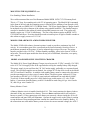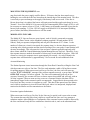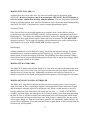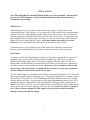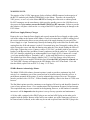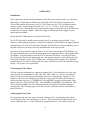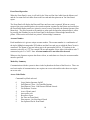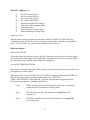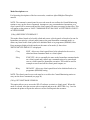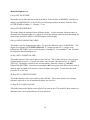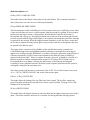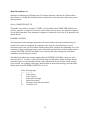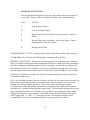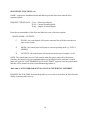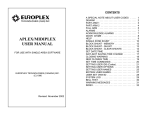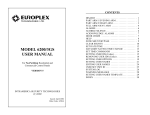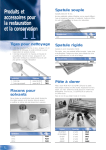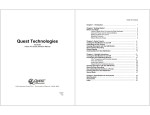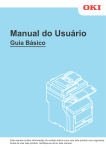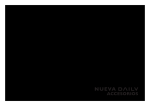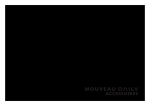Download INSTALLATION AND OPERATING INSTRUCTIONS MODEL 4100
Transcript
50 Venture Dr., Units 6&7 Scarborough, Ontario M1B 3L6 Tel: 416-754-4313 Fax: 416-754-8992 E-mail: [email protected] INSTALLATION AND OPERATING INSTRUCTIONS MODEL 4100 POLLING MULTIPLEXER Revised: August 7, 2002 Software: FPV78/L522DVCS GENERAL The Model 4100 Polling Multiplexer is a Central or Monitoring Station multiplex receiver which monitors and controls groups of customers connected together via multi-point bridged, slow speed data channels. In areas served by Bell Canada, such a system has been established through the use of Schedule 3A Data Channels equipped with DVACS(tm) option. In other areas of Canada, consult your local telephone utility to ascertain the availability of service. MODEL 4100 RECEIVER The basic Model 4100 Receiver is designed around a standard 19-inch rack mountable card cage. The card cage contains a Tri-Volt Power supply (+ 12, +5 VDC), a hinged, drop-front Control Panel with a 20 character alpha-numeric display and 20 key keyboard, a single Master card and one Line cards. This configuration allows up to 254 clients to be monitored. As the number of accounts increases, additional Line cards can be added to the system. A fully loaded cage (16 Line cards and 1 Master card) monitors up to 4064 clients. Connected to the cage, via a flexible cable, is a 13.6 VDC Power Supply/ Battery Charger. This unit is connected to the 120 VAC supply and also maintains the standby battery in a fully charged state. MOUNTING THE EQUIPMENT This equipment must be installed in a 19-inch rack mount floor or tabletop cabinet, enclosed on all four sides, to afford the permanent wiring protection required by the Underwriters' Laboratories of Canada. A suitable enclosure is manufactured by Hammond Manufacturing Limited, Guelph, Ontario. Their product line is available through a number of distributors. Desk Top Installation We would recommend the use of the Model RCBS 1901213 GY2 for desk-top installation. This is a Desktop Rack with 12.25" of rack space, 13.5" deep. The Model 4100 is mounted in the front of the rack and the remaining space is filled up by the addition of a Europlex Model 4101 Filler Plate and a Hammond PBPS 190525 GY2 Blank Panel. The Europlex Power Supply/Battery Charger can be anchored to the side or bottom of the cabinet using suitable hardware. If sealed, rechargeable batteries are used to provide standby, these batteries can also be installed in the cabinet. The system will initially require one 12 Volt, 20 AHr battery. The rear of the cabinet can be completely enclosed using a PBPS 19012 GY2 Blank Panel. Provision should be made to install a piece of rigid or flexible conduit to this cabinet to supply a source of 115 VAC. DVACS is a registered trade-mark of ELECTRO-ARTS LIMITED, Scarborough, Ontario. 1 MOUNTING THE EQUIPMENT cont. Free Standing Cabinet Installation We would recommend the use of the Hammond Model REFK 1907017 GY2 Economy Rack. This is a 17" deep, free-standing rack with 70" of mounting space. The Model 4100 is mounted in the front of the rack and the remaining space is filled up by the addition of one Europlex 4101 Filler Plate and two PBPS 19031 GY2 Blank Panels. The Power Supply/Battery Charger should be anchored to the side or bottom of the cabinet using suitable hardware. The standby batteries can also be installed in the cabinet if sealed rechargeable batteries are used. The system will initially require one 12 Volt 20 AHr battery. The rear of the cabinet requires an RSDF 19070 GY2 Solid Flush Door. Provision should be made to install a piece of rigid or flexible conduit to this cabinet to supply a source of 115 VAC. MODEL 1510RA REMOTE ACKNOWLEDGE PRINTER The Model 1510RA 80 column, dot matrix printer is used to provide a continuous log of all activity. It is a mandatory part of the system and can be located remotely from the receiver. A push-button, mounted on the printer, is used to acknowledge receipt of an event. The printer must be provided with a 120 VAC, 24-Hour Standby capability, either in the form of a UPS or an Inverter. The serial input module has been factory set to 2400 Baud, 8 data-bits, even parity, and 1 stop bit. MODEL 4116 POWER SUPPLY/BATTERY CHARGER The Model 4116 Power Supply/Battery Charger is used to provide 12 VDC, (actually 13.6 VDC) to the 4115 Tri-Volt supply in the 4100 cage and also to keep the standby battery fully charged. This power supply is powered from the 120 VAC mains supply, preferably on a separate branch circuit. This unit also supplies current limited, low voltage AC for the clock circuit in the Model 4107C Front Panel Controller. A suitable sized standby battery must be connected to this unit to provide operating power in the event of a mains failure. The basic system with one 4135 Line card operates at 0.6ADC @ 13.6VDC (8 watts) and each additional Line card adds 0.09ADC. To provide 24 hour standby power for a fully loaded cage would require a 12- volt, 47AHr battery. Connections from the Battery to the 4116 should be made using #16 ga. wire if under 20', and #14 ga. wire if under 50'. Battery Monitor Circuit A Battery Monitor circuit is installed inside the 4116. This circuit monitors the battery leads to determine if they are connected to a battery. There are three conditions which will cause the buzzer to sound. 1) If the connections to the battery are removed, a buzzer inside the 4116 will sound and the end panel LED will illuminate. Operate the toggle switch to the 'Silence' position to stop the buzzer from sounding and then examine the connections to the Stand-by Battery. If the connections are solid and the battery seems to have the correct terminal voltage, the AGX-5 2 MOUNTING THE EQUIPMENT cont. amp fuse inside the power supply could be blown. 2) Remove the four sheet metal screws holding the cover and check the fuse located on the outside edge of the monitor board. This fuse is used only to prevent damage to the supply if the battery leads are reversed. If the fuse is blown, then when it is replaced the buzzer will again sound and the toggle switch may be set to 'Normal'. Even if the Model 4116 is powered by an Uninterruptible Power Supply (UPS), it will be necessary to connect at least a 12 volt, 1-AHr. battery to the standby terminals to prevent the buzzer from sounding. 3) If the 120VAC supply to the Model 4116 is interrupted (building power failure) the Battery Monitor buzzer will also sound. MODEL 4135 LINE CARD The Model 4135 Line card has two ports (inputs), each of which is connected to separate Schedule 3A Data Circuits via the telephone company supplied 150 baud modems (F1F2 Subset). Each port operates independently and can poll a maximum of 127 clients. As the number of clients on a circuit is increased, the response time (i.e. the time between an action occurring at the client's premises and the actual recording of the event at the Central Station) will decrease accordingly. This is because the Line card uses a dynamic poll table and only polls those clients which the Central/Monitoring Station Manager has set 'On-Line'. Therefore, if very fast response times are needed, the number of clients on a circuit should be kept low. With 100 clients on a circuit, the response time is approximately 90 seconds. As a rule of thumb, the response time will deteriorate by approximately 3/4 of a second for each additional client. Account Monitoring The Station Operator issues instructions through the Front Panel Controller, telling the Line Card which accounts are to be set 'On-Line'. The Line card maintains a table of all on-line accounts for polling purposes. When an account is told to go 'On-Line', the Line card will report an account "X-YYY ON-LINE" message if the account responds correctly, or an account "X-YYY OFF-LINE" message if it fails to respond. The Line card continuously polls all on-line accounts. Normally, the account will have no data to report when polled and will reply with an 'all clear' response. When an some activity occurs at a customer location, this data will be immediately logged in the customer's panel or transponder. Logged data is then reported to the Line Card, one entry at a time, in response to a poll. This data is then passed on to the Master card, which in turn passes it on to the Front Panel card, where it is interpreted, displayed and returned to the Master card for transmission to the Printer. Protection Against Substitution When an account is told to go 'On-Line' by the Line card, a special code is sent to the account. The account then uses this code when it replies to a poll from the Line card. Any attempt to substitute another Aplex/Midiplex or Transponder at the customer location would be detected by the Line card because only the Line card knows what this code is, and as the substituted unit 3 MODEL 4135 LINE CARD cont. would not have the correct code value, the Line card would report the account as going 'OFF-LINE'. Be aware, therefore, that if an account goes 'OFF-LINE', DO NOT instruct it to be set 'on-line' without first checking with the customer. If it was a legitimate 'OFF-LINE' caused by data interruptions, then, when the disturbance clears, the account should automatically come back 'ON-LINE'. If the premises is closed, consider dispatching the police. Account Off-Line If the Line card receives an invalid response or no response from a client, then the client is re-polled twice more and the 'RETRIES COUNT' for that customer is incremented (see Retries Report page 15). This allows the reliability of the Data Circuit to be checked. If a valid response is received on the re-poll, then no action is taken, otherwise an account "X-YYY OFF-LINE" message is reported. The account will continue to be polled and as soon as the account sends a valid response, an account "X-YYY ON-LINE" message is reported. Data Integrity All data transmission is error checked for parity, checksum and length of message. In addition, commands sent to accounts to perform special functions (e.g. set time, read literals etc.) have further checks to ensure the integrity of the data. The reliability of the data reporting is further assured by the use of software hand-shaking which tells the client to repeat any messages which were not received correctly at the station. MODEL 4125 MASTER CARD The Model 4125 Master card polls the Model 4135 Line cards and when it determines that some data has been received by a Line card, it will pass this data on to the Front Panel Controller card, which in turn will decode the data. Additionally, the Master card controls a Printer port, to which is connected an 80-column, serial input dot-matrix printer, used to display the text output. MODEL 4107 FRONT PANEL CONTROLLER The Model 4107 Front Panel Controller performs the house-keeping chores, such as keeping track of the Date & Time, responding to operator commands entered on the membrane keypad and decoding the messages sent to it by the Master card. When a coded message is received from the Master card, the Front Panel will decode this into text, i.e., "ZONE 45 INTRUDER ALARM" and then display this message on its 20 character display, at the same time appending the Date & Time. It will also send this same information back to the Master card which in turn will re-transmit this message out the Printer port. If the Printer is taken off-line for any reason, such as paper change etc., then the Front Panel Controller will sequentially display and store all system activity (maximum 300 events) until the Printer is again placed on-line, at which time the stored activity will be printed. 4 INSTALLATION Note: Please READ this section BEFORE installing any of the equipment. All material is part of a SYSTEM and there are physical length restrictions that you must take into account before proceeding. 4100 Receiver Mount the Receiver in a 19 inch rack mount cabinet as per page 1. Most activity can be controlled from the 1510RA printer, so it is not necessary to locate the Receiver near the Station Operator. If there is existing apparatus in the cabinet, locate the Receiver 1 and 1/4" above the existing equipment to allow the Front Panel Controller door to open freely. A Model 4101 trim plate can be purchased to fill the gap between the two units. Be aware of the need to locate the Model 4116 Power Supply/Battery Charger in the same cabinet and within 6 feet of the Receiver as this is the amount of flexible cable provided between the two units. It will be necessary to gain frequent access to the Front Panel Controller, so position the Receiver at about chest height in a floor unit or within easy reach in a desk top console. F1F2 Subset Connection of the F1F2 Subset (Modem connected to Telephone Company Data Circuit) to the appropriate port of a Line card is by double-ended 'modular plug' cable. Two 6-conductor double-ended 'modular plug' cables, 6 feet long, are supplied with each Line card. The rack mount cabinet should, therefore, be located close to the location of the Subsets, or alternatively the Subsets may be mounted inside the cabinet. Do not try to use 4 conductor cables to link the card cage to the Subset as the Transmit and Receive lines are on the outer conductors of the 6 conductor cable and the system will not work. The F1F2 List 1 Subsets, as installed by Bell Canada, are powered by Armaco A274 wall socket plug-in power supplies (battery eliminator style). These plug-in supplies have an output voltage of nominally 27.4 volts DC. In a Central/Monitoring Station environment, 24 hours of standby capacity must be provided. You may achieve this by powering each subset from its own 'A274' plugged into a power strip fed from an Uninterruptible Power Supply (UPS), or alternatively, a Model 1224 12VDC to 24VDC convertor supplied from a battery backed 12VDC supply may be used to power the F1F2 subset, again one subset per convertor. Do not try to power a group of List 1 Sub-sets from a common 24-VDC supply as you will short circuit and possibly damage one side of the RS-232 output. 5 WARNING NOTE: The negative of the 24 VDC input power feed to a Subset is NOT connected to the negative of the RS-232 modular jack (labelled TERMINAL) in the Subset. Therefore, the incoming 24 VDC power (-ve and +ve) to the Subset MUST be floating above Receiver or cabinet ground. Do NOT attempt to use the same battery which provides standby power to the 4100 Receiver to also power the Subset unless you use the Model 1224 DC-to-DC convertor. Failure to provide this isolation will place a short on the -ve swing of the RS-232 signal and may do damage to the F1F2 Subset. 4116 Power Supply/Battery Charger Remove the cover from the Power Supply and securely mount the Power Supply to either a side wall of the cabinet or the bottom of the cabinet. Choose a location that is within 6 cabling feet of the receiver and that also allows access to both ends of the supply housing. On one end of the Power Supply is a 6 pin Terminal strip. Identify the fanning strip on the end of the flexible cable coming from the 4100 and connect it to the 4116 terminal strip, pins 3 through 6 (reading left to right). Loosen the screws and slide the fanning strip under the screw heads, leading the cable off to the right. Tighten the screws. Connect a source of 120 VAC, preferably with its own circuit breaker, to the Brown (Line) and Blue (Neutral) conductors inside the outlet box. If possible, the 120 VAC should be supplied by an uninterruptible Power Supply (UPS). Connect the +ve and -ve of your standby battery to Terminals 1 and 2. At this stage the Receiver is now powered. The outside fuse in the Power Supply (labelled 'AGC-2') is in the Primary side of the power transformer of the power module. Should this fuse fail or the 120 VAC power be removed, an "AC FAILURE" message will appear on the LED display of the 4107 Front Panel. If it is the fuse that failed, replace with an AGC-2 (2 Amp. 1-1/4" fuse). 1510RA Remote Acknowledge Printer The Model 1510RA 80 column, dot matrix printer is used to provide a continuous log of all activity. It is a mandatory part of the system and can be located remotely from the receiver. A push-button, mounted on the printer, is used to acknowledge receipt of an event. This printer must be provided with a 120 VAC, 24 Hour Standby capability, either in the form of a UPS or an Inverter. The Dot Matrix printer provides continuous event logging of all activity and should be located in a area of easy operator access. Give consideration to the requirement for paper feed and storage. This requirement may not seem essential in the beginning; however, as the number of customers increases it will be imperative that the printer is set-up for easy operation and maintenance. A 10 foot cable, equipped with a DB-25 plug on one end and a DE-9 plug on the other end is supplied with the printer. Because of the need to use conduit, one of the connectors will have to be removed and re-soldered, or the cable may be cut and re-spliced. Insert the DB-25 plug in the 6 1510RA Remote Acknowledge Printer cont. printer female connector and dress the cable over to the Receiver location. Insert the DE-9 plug in the lower female connector, second from the left, on the back of the Receiver mother board. The 120 VAC mains supply to the printer must be equipped with a 24 hour standby. In Central/ Monitoring Stations equipped with auxilliary generators this requirement is reduced to 4 hours. This requirement may be met through the installation of a UPS or an Inverter. Contact the factory for further assistance. This completes the installation of the equipment, please proceed to the Operation section. 7 OPERATION Initialization If the connections outlined in the Installation section have been properly made, you will notice that the four Voltage Monitor LEDs on the front of the 4107 Front Panel Controller are lit. These LEDs indicate the presence of the 13.6 VDC feed to the 4115 Tri-Volt Module and the presence of the 3 output voltages from the 4115 (-12, +12, +5 VDC). If any of the output voltages fail, then a warning buzzer will sound and the toggle switch to the left of the LEDs may be operated to cancel the audible. When the voltage is restored operate the toggle switch to again cancel the audible. Ensure that the 1510RA printer is powered and On-Line. The 4107 Front Panel Controller may start-up by itself, or the display may be blank. If it is blank or contains garbage characters, loosen the two thumb-screws located in the upper right and left hand corners of the 4107 Front Panel Controller. DO NOT unscrew them completely, just to the point where they no longer seat in the threaded holes of the top cross-bar. Open the 4107 door about 45 degrees. Observe the PC board containing the LED Displays. In the upper left-hand corner, near the mounting post on the component side, is small, square, black reset button. Press this button to reset the 4107 Front Panel PC Board. Close the 4107 door. The 20 character display will momentarily show the Operating System version, followed by the Front Panel software version. The 1510RA printer will then print a summary of the Software installed in the 4125 and 4135 Master and Line cards, followed by an On-Line card and Account Report. The system is now operational. Connecting the F1F2 Subset All Line cards are terminated in 6 conductor modular jacks. Viewed from the rear of the card cage, these jacks are designated as 2&3, 4&5, 6&7, 8&9, 10&11 etc. where even numbered jacks are at the top of the cage and odd numbered jacks are at the bottom. Using the 6' cord supplied, connect a jack containing a working Line card to an F1F2 Subset. If the Subset is powered up and in service, a "CARRIER O.K. ON MODEM" message will be printed. If the plug is removed, a "MAJOR FAILURE - NO CARRIER ON MODEM" will be printed. This will verify the handshake line. The remaining unused jack should be terminated using the 'dummy plug'. This 'dummy plug' provides the necessary handshake until an actual Subset is placed in service. Addressing the Line Cards By convention only, the Line cards are located starting in slot 3 (counting from the right as viewed from the front) and continuing on to slot 19. This will match the modular jacks on the rear as designated above. A Line card must be uniquely addressed. The address can be any 8 Addressing the Line Cards cont. number from 1 to 127. Because the Master card uses Ports 0 and 1, Line card 1 will use Ports 2 and 3, Line card 2 will use Ports 4 and 5, etc. Therefore, Line card 1 will handle accounts 002-001 to 002-127 on Port 2 and accounts 003-001 to 003-127 on Port 3. Similarly, Line card 2 will handle accounts 004-001 to 004-127 on Port 4 and accounts 005-001 to 005-127 on Port 5. Again by convention, Line card Number 1 (slot 3) is given address 1. To set this address, operate all DIP switches to 'OFF', (towards the front edge of the PCB, value 0) and then slide number 8 switch to 'ON'. The addressing continues in a binary fashion, i.e., 1,2,4,8,16,32,64,128 reading right to left, where the appropriate combination of switches set to 'ON' adds up to the decimal address of the card. Therefore, Line card 7, which handles accounts 14-001 to 14-127 and accounts 15-001 to 15-127, would be addressed by sliding switches 8&7&6 (1+2+4) to 'ON'. If the Line card addressing is changed after the system is initialized, the Master card will report a Line card 'off-line' and this must be cleared by use of the Command Mode "D" key. Led Status The 4135 Line card has 3 leds which flash to indicate the following conditions: RED - (TX) Line card is sending data to accounts on both ports. YELLOW - (RX) Line card is receiving data from accounts on both ports. GREEN - Line card is communicating with Master card. The 4125 Master card also has 3 leds which flash to indicate the following: RED - Master card is sending data to Front panel. YELLOW - Master card is receiving data from Front panel. GREEN - Master card is communicating with Line cards 9 Front Panel Operation When the Front Panel is reset, it will ask for the 'Line card On-Line' table from the Master card and the 'Account On-Line' tables from each Line card and then print out an 'On-Line Status' report. The Front Panel will display the Date and Time until an event is reported. When an event is reported, the piezo-sounder pulses, the event description is printed on the Printer and scrolled on the Front Panel display until over written by a new event or cleared by the Station Operator (Part Moon key). The piezo-sounder will continue to pulse until the Operator acknowledges it, either by pressing the Sunshine key on the Front Panel or the Remote Acknowledge button on the printer. Either action will result in a printed "Acknowledge" statement. Account Number Each installation is is given a unique account number. The account number is a combination of the Aplex/Midiplex/transponder/3GS address and the Line card port to which the Data Circuit is connected. The format is 'ppp-aaa' where ppp is the port number (002 to 127) and aaa is the customer code (001 to 127). For example, the account number for an Aplex with address code '3' connected to port 2 is '2-003'. Note: Account number 63 is not allowed to be used. Whenever the Operator requests data from a client, or sends data to a client, the account number must be specified. Mode Key Summary Communication with the system is done via the keyboard on the front of the Receiver. There are two basic modes of communication, one requires an access code and the other does not require an access code. Access Code Modes Command key Mode selected 0 1 2 3 4 5 6 7 8 9 Log a Station Operator On/Off. Send Data to Client - Set Time/IDs/Options Send Data to Client - Edit/Execute/Default Literals Get Software Version Arm a Client's panel. Auto-poll a port. Reconnect a port. Set Time on Front Panel. Print reports - On-Line/Open/Closed Set Operator IDs for Front Panel. 10 Mode Key Summary cont. A B C D E F S T X Set an Account On-Line. Set an Account Off-Line. Set a Line Card On-Line. Set a Line Card Off-line. Suspend Time(Do NOT Change) Print Line Card Port Retries table. Computer option Set Log Filter in a Client's panel Remote Shunting/Clearing Zones Authority Levels All of the above modes are selected by entering a valid ID (default is 18) followed by the Command key and <RETURN> if access code is less than 4 digits. All modes are available to users 17 and 18. Modes 5,6, and 9 are not available to users 1 thru 16. Mode Descriptions (0 Key) LOG ON/OFF This mode allows the operator to log On and Off. Alternate selections of this mode will toggle the operator status from logged ON to logged OFF. Operation of the Non Access Mode Single key commands is only allowed when an Operator is logged on. (1 Key) SET TIME/IDs/OPTIONS Three choices are given in this mode. The operator can set the Date and Time, set User IDs or set User options on a client's panel. When this mode is selected 'SEND DATA TO CLIENT' is displayed followed by 'ENTER A/C 000-000'. Enter the customer account number followed by <RETURN>. 'TIME---IDS-OPTIONS' is then displayed. Select the required option by pressing the key directly under the option i.e., Sunshine, Half Moon, ?. C key TIME - selection of time will transmit the current date, time and day number from the Front panel to a client=s panel. E key IDs - this allows the IDs of all panel users (except 3GS) to be remotely set. H key OPTIONS - this allows the Options of all panel users (except 3GS) to be remotely set. 11 Mode Descriptions cont. For Operating descriptions of the last two modes, consult an Aplex/Midiplex/Directplex manual. NOTE: The customer's control panel Access code must be set to allow the Central/Monitoring station to carry out the above commands. Attempts to carry out unauthorized operations on a client’s panel will be unsuccessful and the client's panel will return a message to that effect. This will appear on the printer as 'LAST COMMAND SENT WAS NOT ACCEPTED BY CLIENT ACCESS DENIED' (2 Key) EDIT/EXECUTE/DEFAULT This mode allows literals to be locally edited and sent to a client's panel or literals to be sent for Immediate execution by a client's panel (same as the panel Immediate command mode), or allows any literal in the client's panel to be defaulted back to its programme (EPROM) value. Entry messages displayed in this mode are the same as for mode (1) above then 'EDIT-EXECUTE-DEFAULT' is displayed. C key EDIT - allows any client's panel literal to be uploaded to the receiver, edited and then transmitted back to a client's panel. E key EXECUTE - this is essentially the same as the Immediate command mode on a client=s panel and it allows any command string to be entered and sent to a client's panel for Immediate execution. This could be used for example to turn on and off the client's panel outputs, etc. H key DEFAULT - allows any client's panel literal to be defaulted back to its programme (EPROM) setting. NOTE: The client's panel access code must be set to allow the Central/Monitoring station to carry out the above commands (see page 20). (3 Key) GET SOFTWARE VERSION This option allows you to access the SPLAT software version in a client's panel. When this mode is selected, enter the account code as required and press the <RETURN> key. In a few moments the printer will print the software version for that particular customer. 12 Mode Descriptions cont. (4 Key) ARM A CLIENT'S PANEL This mode allows any client's panel to be fully armed from the Central/Monitoring station. If the client's panel arms successfully, a message to that effect will be reported; otherwise, a 'CANNOT ARM X' where X is the highest zone number in alarm, message will be reported.. (5 Key) AUTO-POLL A PORT This mode allows several clients to be put on-line at once. Enter the port number which is to be auto-polled. Then enter the highest address to be polled on the port. Client addresses should start at 001 for the first customer on the system and increase without gaps as new customers are added. By adopting this approach the highest address is also the number of clients on the port. When an auto-poll is necessary, the system doesn't waste time polling client numbers which don't exist. (6 Key) RECONNECT A PORT This mode would be used if a Line card was replaced and you wanted to rebuild the on-line table in the Line card. Enter the port number and then the highest address on the port in response to the prompts on the display. Press the YES key to print the on-line report after the table is rebuilt. Note: if both ports of the Line card were in use, then they will both have to be reconnected separately. Caution: RECONNECT and AUTO-POLL sound very similar but are in fact quite different in what they do. The AUTO-POLL function sends a command to every specified account, instructing it to go 'On-line' and to re-set the log pointer to ‘end-of-log’. The log pointer is zeroed because up to 300 events could have accumulated before the system was connected on-line and generally speaking we only want historical reporting after the system is officially on-line. The AUTO-POLL also sets an encoded reply character to overcome substitution of the client's panel. The RECONNECT function, on the other hand, instructs the line card to recommence polling of accounts which have previously been placed on-line. Any customer data which was logged while the card was unplugged, will be reported. Also, if any substitution of a client's panel has taken place, the system will be immediately aware because the reply code will not have been set and that account will be shown as 'Off-line'. Because these two functions are extremely important, they are only executable by user number 17 and 18. Generally speaking, these two users should be company management. 13 Mode Descriptions cont. (7 Key) SET DATE/TIME This mode sets the date and time on the Front Panel. Enter the date as MM/DD/YY and time as military time HH/MM/SS. Use the YES key to forward space between entries. Enter the DAY OF THE WEEK as Sunday = 1, Monday = 2, etc. (8 Key) SYSTEM REPORTS This mode allows the printing of three different reports; On-line accounts, Open accounts (i.e., disarmed) and Closed accounts (i.e., armed). Press the key directly under the word describing the report when 'ON-LINE--OPEN--CLOSED' appears on the display. (9 Key) ASSIGN OPERATOR CODES This mode is used to assign operator codes. To access the function, enter 189<RETURN>. The display will respond with "ENTER USER NO. 1". Assign Operator No. 1 a unique code, followed by <RETURN> and so on for Operators 2 through 16. User numbers 17 and 18 should be assigned to Station Managers, etc. (A Key) SET A CLIENT ON-LINE This mode instructs a Line card to place a client On-line. This is done whenever a new account is being placed in service. To access this mode, enter the user code followed by "A" (SHIFT YES or T). The display will ask for the account number. Enter the 6 digits e.g., 003 045 followed by <RETURN>. Note that account number 063 on any port is not allowed to be used. If there are more accounts to be entered, re-enter the digits when asked. To exit from this mode, press the "X or NO" key. (B Key) SET A CLIENT OFF-LINE This mode instructs a Line card to place a client Off-line. This is done whenever an existing account is removed or is to be temporarily placed out of service. (C Key) SET A CARD ON-LINE This mode instructs the Master card to place a Line card on-line. This would be done whenever a additional Line card is needed because of new customers. 14 Mode Descriptions cont. (D Key) SET A CARD OFF-LINE This mode instructs the Master card to place a Line card off-line. This would not normally be done, unless there was some service work being undertaken. (F Key) PRINT RE-TRIES TABLE This function prints a table of Poll Retries for all accounts on the port. A Poll Retry occurs when a Line card port does not receive a valid response from the account it is polling. If the account is polled twice and doesn't return a valid response, then the Retries Count for the account is incremented and a flag is set. The polling continues on for the rest of the accounts and when the previous account with the flag is polled again, if no response is detected then an off-line message is reported for the account. When the flagged account responds to a poll, the flag is cleared and the account is reported as being on-line again. Only accounts with retry counts greater than zero are printed in the Retries report. This report allows a measure of the reliability of the data link between the customer and Central/Monitoring station and highlights possible problems even though the system may be appear to be working normally. Remember, an account will only be reported as going Off-line if it doesn't respond after 2 polls. If an account responds on the third poll, then no warning is reported to the Front Panel. If this is a regular occurrence, however, it should be corrected as it indicates a problem with the communications channel, F1F2 subset, DVACS Hub card, etc. Even though there is no danger of losing any data because of the inherent checking and re-polling, a severe problem could slow down the system response speed because the system is wasting time asking for the same data twice. The retries counter will increase to a maximum value of 255. To reset this counter, enter mode 'A' i.e., "SET A CLIENT ON-LINE" and set the client on-line again. (YES or T Key) LOG FILTER This mode allows the setting of the Log Filter on a client’s panel. The log filter controls the types of log data which can be reported when a client’s panel is polled. See page 22 for a full breakdown of the Log Data (X Key) SHUNT/CLEAR This mode allows the Station Operator to remotely shunt and un-shunt (clear) zones on a client=s panel. This action would be necessary if a customer was having difficulty closing required 15 Mode Descriptions cont. assistance in shunting the offending zone. The Station Operator could use the 'Request Data Open Zones' (see Single Key Functions below) function to verify the status of the zones prior to placing a shunt. (S key) COMPUTER SET UP This mode is accessed by entering '17 SHIFT 8 (S)' and allows the COMPUTER MODE to be set If no computer is connected, the buzzer on the front panel can be set to a selection of options. See the following chart. If an automation computer is connected, refer to the 4136 manual for the option choices. BUZZER CONTROL This determines which messages reported to the central station cause the controller beeper to sound. If the system is configured for computer mode, then the controller beeper is never activated except in the case of a technical fault (printer fault, computer not responding etc.). If no computer is connected then the beeper can be controlled such that only certain messages cause it to sound. BUZZER CONTROL defaults to 0 on start up and at this setting only zone alarm conditions cause the beeper to sound. The table below shows the various settings allowed. BUZZER CONTROL can have a value between 0 and 15. To select a value, first decide from the table below which messages should cause the beeper to sound and then add the values indicated in the left column for all message types selected. For example if the beeper should sound on status alert messages and subscriber actions then set the BUZZER CONTROL to 6 (2+4). Value Message type ----- -----------0 Zone alarms 1 Zone restorals 2 Status alert messages 4 Subscriber actions 8 Messages other than those above 16 No buzzer ever 16 SINGLE KEY FUNCTIONS Once an Operator has logged On, there are certain actions that do not require an access code. These are known a Single Key modes and are described below. KEY ACTION C Acknowledge Activity. D Clear Front Panel Display. E Request Data from Client Panel - Literal, Log Entry, Customer Name. F Request Data from Client Panel - Zones Open Report, Current Operating Mode, Outputs in Alarm H Display Date & Time. ACKNOWLEDGE ACTIVITY - stops the piezo-sounder and prints an acknowledge message. CLEAR DISPLAY - clears the Front Panel display, returning to Date & Time. REQUEST CLIENT DATA - the Operator can request any Literal, Log entry or the Customer's name. If a Literal or Zone type has been changed on the clients’s control panel, then a warning to that effect is tagged to the printout whenever activity is logged. In such cases the Operator can then request the Literal or the complete Log entry to be transmitted from that client. Enter the account number of the client and then select one of the three options 'LITERAL--LOG--NAME'. LITERAL - the Operator can request any of the 750 control panel literals to be received in the Central/Monitoring station. LOG - the Front Panel displays all events as they are received. It also stores these events in a log which is 300 entries long and when an event is printed, a reference number is prefixed to the printout. The reference number appears as '<003>' and it allows the operator to request re-transmission of that particular log information in expanded format. Normally all events are transmitted in a condensed format from the control panel. The Front Panel interprets these codes and re-assembles them into text. If literals or zone types have been changed from their default settings, then when the event is printed it will contain only the default setting but the printout will be tagged with '>>> CHG. <<<' to alert the Operator. The Operator can then request re-transmission of the event in expanded format by entering the reference number. 17 SINGLE KEY FUNCTIONS cont. NAME - requests the Installation name and address provided it has been entered in the customer's panel. REQUEST CLIENT DATA 'C' key - Zones Open Report, 'E' key - Current Operating Mode, 'H' key - Outputs in Alarm Report. Enter the account number of the client and then select one of the three options 'ZONES--MODE --OUTPUTS' C ZONES - the control panel will return a numerical list of all the zones that are open on the system. E MODE - the control panel will return its current operating mode e.g. 'FULLY ARMED'. H OUTPUTS - the control panel will return the current state of outputs 1 to 50. NOTE: The control panel Access Code controls what data can be retrieved by the Station Operator. Attempts to carry out commands which are not allowed on the customer's control panel will cause an 'UNAUTHORIZED ACCESS ATTEMPT' response from the control panel and this will be printed out at the Central/Monitoring station as: 'date, time, LAST COMMAND SENT WAS NOT ACCEPTED BY CUSTOMER'. REQUEST DATE & TIME- Press the Help (H) key to view the receiver Date & Time when the display is showing other activity. 18 DIAGNOSTIC MESSAGES The following messages can be displayed by the Front Panel: "CONTROLLER FAULT"- indicates a communication failure between the Front Panel and Master card. This message could be caused by a faulty or missing Master card or by a fault on the Front Panel. "PRINTER FAULT" - indicates data can not be printed. This could be due to the printer being unplugged, out of paper or placed 'Off-line'. When the printer comes back 'On-line', the times of both the failure and restore of the printer fault are printed. When the printer is off-line for any reason, any data received is displayed and stored in a log in the Front Panel. The display will hold the first message reported until the Operator acknowledges it. The next message, if there is one, is then displayed. In this way the operator can step through all messages received without the aid of the printer. When the printer comes back on-line, all stored messages, together with the time they were received, will be printed. The Front Panel can store a total of 300 messages when the printer is off-line. "CARD 1 OFF-LINE" - indicates that there is no response from Line card 1. This will happen if the card is removed from the cage or if the card develops a fault. This message will remain on the display until the Line card comes back on-line or until the card is instructed to go off-line by entering mode "D". Whenever a Line card goes on-line or off-line a message to that effect is printed. "PORT X OFF-LINE" - indicates loss of carrier on the displayed port. Both ports on a Line card monitor the 'DCD' output from the F1F2 Subset (modem). If the modem or the data circuit fails, or if the connecting cable from the Subset to the modular jack on the card cage is removed, then communications on the port will be halted and the "PORT X OFF-LINE" message is displayed. The message "MAJOR FAILURE - NO CARRIER REC'D FROM MODEM" is printed and when the carrier restores "CARRIER OK ON MODEM" is printed. In both cases the card and port number are indicated. This message will remain on the display until the carrier restores or until the card is instructed to go off-line. "ACCOUNT 2-001 OFF-LINE" - indicates that the displayed account is not responding to polls from the Line card. This could be caused by a fault on the client=s panel, a fault on the F1F2 subset at the client=s panel, or the result of someone tampering with the system. The message is cleared when the account comes back on-line or when the account is instructed to go off-line by the Station Operator. "4100 AC FAILURE" - indicates failure of the 120 VAC supply. Check for a blown fuse in the 4116 Power Supply or a loss of mains power. 19 APLEX/MIDIPLEX/DIRECTPLEX PANEL OPERATION The following information is presented for reference only. SERIAL COMMUNICATIONS FORMAT (S Key) This mode allows the client panel to be configured for either DVACS(tm) or Printer operation. To select this mode, enter the Service user code (default 17) followed by shift 8 (letter S). On panels produced after 1996, the display will show COMMS MODE 0. This is the DVACS mode. On panels produced before 1996, entry to this mode the display will show 'PRINTER YES' or 'PRINTER NO'. Select 'NO' (X Key) for DVACS operation. When set to 'NO' the following options are then presented: "SYSTEM ID" - this is the client polling address and ranges from 001 to 127. Set the first client's address to 001, the next client to 002 etc. Note that ID 063 is not allowed! "ACCESS CONTROL" -this value determines what remote commands will be accepted and executed. Enter a value in the range 0 to 31. The following options are available: OPTION Selected a. Allow control of outputs. b. Allow control of inputs, shunt, disable etc. c. Allow write commands in all modes. d. Allow read commands: read literals, inputs, etc. e. Allow write commands in Disarmed mode only. 1 2 4 8 16 31 Not Selected 0 0 0 0 0 Set the ACCESS CODE to the sum of the selected option values given in the above table. For example, to allow Station Operators options 'a', 'c' and 'e' set the access code to 21 (1+4+16). To allow ALL the options, set the code to 31. "LOG FILTER" - this value determines which logged data is reported to the central station. This allows unwanted information to be filtered out and prevented from reporting even though it has been logged by the client=s panel. See next page for Log Filter Chart 20 "LOG FILTER" cont. LOG TYPE 1 2 3 4 5 6 7 8 9 10 11 12 13-15 FUNCTION REPORTED Zone Activations Alert Messages User Actions Output Switching Variable log (2 byte) Variable log (1 byte) Literal log Not Used Not Used Zone Shunting by user Zone Shunt clearing by user Zone Disabling by user Not used 1 2 4 8 16 32 64 128 256 512 1024 2048 4096 8191 NOT REPORTED 0 0 0 0 0 0 0 0 0 0 - Set log filter to to the sum of the values in the Reported column in the above table for the required log types. For example, if you only wanted to report ZONE activations and ALERT messages then set the log filter to 3 (1+2). All panels as shipped from the factory default to 8191 i.e., ALL log data is reported. "DIAL MODE" - set this to '0' for DVACS operation. If non zero, then the system assumes an autodial modem is connected. "DATA BITS 8 ?" - set the data bits to '8'. This can have two values 7 or 8. Press the 'X' key if it is currently set to '7', otherwise press the <RETURN> key to leave unchanged . "BAUD RATE 150" - set this to '150'. If it is not showing '150', then keep pressing the 'X' key until it appears. Then press the <RETURN> key. 21