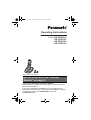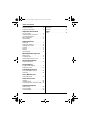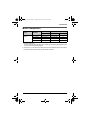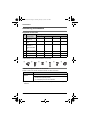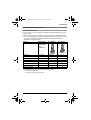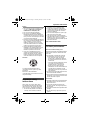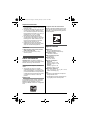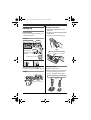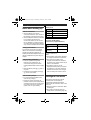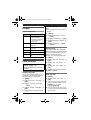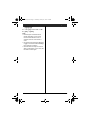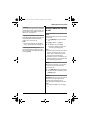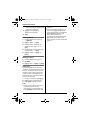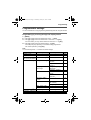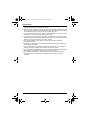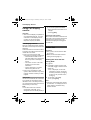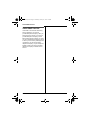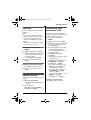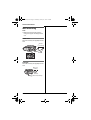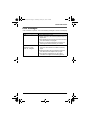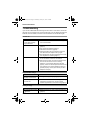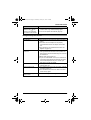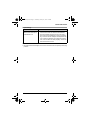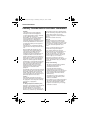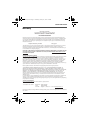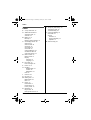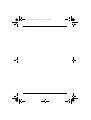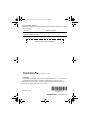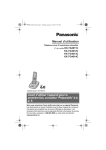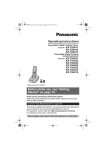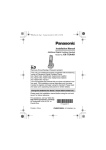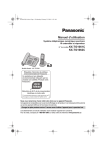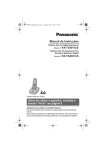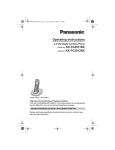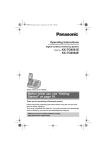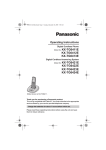Download Operating Instructions
Transcript
TG401xC(e).book Page 1 Thursday, January 14, 2010 1:29 PM
Operating Instructions
Expandable Digital Cordless Phone
Model No. KX-TG4011C
KX-TG4012C
KX-TG4013C
KX-TG4014C
Model shown is KX-TG4011.
Before initial use, see “Getting
Started” on page 9.
Thank you for purchasing a Panasonic product.
Please read these operating instructions before using the unit and save
them for future reference.
This unit is compatible with Call Display. You must subscribe to the
appropriate service offered by your service provider/telephone company.
For assistance, please call 1-800-561-5505 or visit us at
www.panasonic.ca
TG401xC(e).book Page 2 Thursday, January 14, 2010 1:29 PM
Table of Contents
Introduction
Model composition . . . . . . . . . . . . . . . 3
Accessory information . . . . . . . . . . . . . 4
Industry Canada Notices and other
information . . . . . . . . . . . . . . . . . . . . 32
Warranty . . . . . . . . . . . . . . . . . . . . . . 33
Important Information
Index
For your safety . . . . . . . . . . . . . . . . . . 6
Important safety instructions . . . . . . . . 7
For best performance . . . . . . . . . . . . . 7
Other information. . . . . . . . . . . . . . . . . 8
Specifications . . . . . . . . . . . . . . . . . . . 8
Getting Started
Setting up . . . . . . . . . . . . . . . . . . . . . . 9
Note when setting up. . . . . . . . . . . . . 10
Intelligent eco mode . . . . . . . . . . . . . 10
Controls . . . . . . . . . . . . . . . . . . . . . . . 11
Belt clip . . . . . . . . . . . . . . . . . . . . . . . 11
Display. . . . . . . . . . . . . . . . . . . . . . . . 12
Initial settings. . . . . . . . . . . . . . . . . . . 12
Making/Answering Calls
Making calls. . . . . . . . . . . . . . . . . . . . 14
Answering calls . . . . . . . . . . . . . . . . . 14
Useful features during a call . . . . . . . 15
Shared Phonebook
Shared phonebook . . . . . . . . . . . . . . 17
Programming
Programmable settings . . . . . . . . . . . 19
Registering a unit . . . . . . . . . . . . . . . 21
Call Display Service
Using Call Display service. . . . . . . . . 22
Caller list . . . . . . . . . . . . . . . . . . . . . . 22
Voice Mail Service
Voice Mail service . . . . . . . . . . . . . . . 24
Intercom/Locator
Intercom . . . . . . . . . . . . . . . . . . . . . . 25
Handset locator . . . . . . . . . . . . . . . . . 25
Transferring calls, conference calls . . 25
Useful Information
Wall mounting . . . . . . . . . . . . . . . . . . 26
Error messages . . . . . . . . . . . . . . . . . 27
Troubleshooting. . . . . . . . . . . . . . . . . 28
2
Index. . . . . . . . . . . . . . . . . . . . . . . . . 34
TG401xC(e).book Page 3 Thursday, January 14, 2010 1:29 PM
Introduction
Model composition
Series
KX-TG4011
series
Model No.
*1
Base unit
Handset
Part No.
Part No.
Quantity
KX-TG4011
KX-TGA402
1
KX-TG4012
KX-TG4011
KX-TGA402
2
KX-TG4013
KX-TG4011
KX-TGA402
3
KX-TG4014
KX-TG4011
KX-TGA402
4
KX-TG4011
*1 Feature differences:
Intercom calls can be made between handsets by purchasing and registering one
or more optional handsets (page 5).
L The suffix (C) in the following model numbers will be omitted in these instructions:
KX-TG4011C/KX-TG4012C/KX-TG4013C/KX-TG4014C
3
TG401xC(e).book Page 4 Thursday, January 14, 2010 1:29 PM
Introduction
Accessory information
Supplied accessories
No.
Accessory item/
Part number
Quantity
KX-TG4011
KX-TG4012
KX-TG4013
KX-TG4014
1
AC adaptor/
PQLV219
1
2
3
4
2
Telephone line
cord
1
1
1
1
3
Rechargeable
batteries*1/
HHR-55AAABU
or
N4DHYYY00004
2
4
6
8
4
Handset cover*2
1
2
3
4
5
Belt clip
1
2
3
4
6
Charger
–
1
2
3
*1 See page 4 for replacement battery information.
*2 The handset cover comes attached to the handset.
1
2
3
4
5
6
Additional/replacement accessories
Please contact your nearest Panasonic dealer for sales information.
Accessory item
Order number
Rechargeable
batteries
HHR-4DPA or HHR-4MRA*1
Battery type:
– Nickel metal hydride (Ni-MH)
– 2 x AAA (R03) size for each handset
*1 Replacement batteries may have a different capacity from that of the supplied
batteries.
4
TG401xC(e).book Page 5 Thursday, January 14, 2010 1:29 PM
Introduction
Expanding your phone system
Handset feature overview
You can expand your phone system by registering optional handsets (6 max.) to a
single base unit.
L Optional handsets may be a different colour from that of the supplied handsets.
L You cannot purchase the supplied handset (KX-TGA402C) separately. There are
some specific differences between the supplied and optional handsets, as
described in the following table.
Feature
KX-TGA402C
Handset
Supplied
handset (Not
sold
separately)
KX-TGA401C
(Optional)
KX-TGA750C
(Optional)
Display size
1.4 inches
1.8 inches
2.1 inches
Button size
Extra large
Extra large
Large
Display mode*1
–
–
r
Phonebook group settings
–
r
r
Message alert
–
r
r
Alarm
–
r
r
Night mode
–
r
r
Voice Mail settings
–
r
r
*1 This feature allows you to select how the display shows:
– multiple items at a time
– 1 item at a time in large characters
5
TG401xC(e).book Page 6 Thursday, January 14, 2010 1:29 PM
Important Information
For your safety
To prevent severe injury and loss of life/
property, read this section carefully before
using the product to ensure proper and safe
operation of your product.
WARNING
Power connection
L Use only the power source marked on the
product.
L Do not overload power outlets and
extension cords. This can result in the risk
of fire or electric shock.
L Completely insert the AC adaptor/power
plug into the power outlet. Failure to do so
may cause electric shock and/or excessive
heat resulting in a fire.
L Regularly remove any dust, etc. from the
AC adaptor/power plug by pulling it from the
power outlet, then wiping with a dry cloth.
Accumulated dust may cause an insulation
defect from moisture, etc. resulting in a fire.
L Unplug the product from power outlets if it
emits smoke, an abnormal smell, or makes
an unusual noise. These conditions can
cause fire or electric shock. Confirm that
smoke has stopped emitting and contact an
authorized service centre.
L Unplug from power outlets and never touch
the inside of the product if its casing has
been broken open.
L Never touch the plug with wet hands.
Danger of electric shock exists.
Installation
L To prevent the risk of fire or electrical shock,
do not expose the product to rain or any
type of moisture.
L Do not place or use this product near
automatically controlled devices such as
automatic doors and fire alarms. Radio
waves emitted from this product may cause
such devices to malfunction resulting in an
accident.
L Do not allow the AC adaptor or telephone
line cord to be excessively pulled, bent or
placed under heavy objects.
6
Operating safeguards
L Unplug the product from power outlets
before cleaning. Do not use liquid or
aerosol cleaners.
L Do not disassemble the product.
L Do not spill liquids (detergents, cleansers,
etc.) onto the telephone line cord plug, or
allow it to become wet at all. This may
cause a fire. If the telephone line cord plug
becomes wet, immediately pull it from the
telephone wall jack, and do not use.
Medical
L Consult the manufacturer of any personal
medical devices, such as pacemakers or
hearing aids, to determine if they are
adequately shielded from external RF
(radio frequency) energy. (The product
operates in the frequency range of 1.92
GHz to 1.93 GHz, and the RF transmission
power is 115 mW (max.).)
L Do not use the product in health care
facilities if any regulations posted in the
area instruct you not to do so. Hospitals or
health care facilities may be using
equipment that could be sensitive to
external RF energy.
CAUTION
Installation and location
L Never install telephone wiring during an
electrical storm.
L Never install telephone line jacks in wet
locations unless the jack is specifically
designed for wet locations.
L Never touch uninsulated telephone wires or
terminals unless the telephone line has
been disconnected at the network interface.
L Use caution when installing or modifying
telephone lines.
L The AC adaptor is used as the main
disconnect device. Ensure that the AC
outlet is installed near the product and is
easily accessible.
L This product is unable to make calls when:
– the handset batteries need recharging or
have failed.
– there is a power failure.
TG401xC(e).book Page 7 Thursday, January 14, 2010 1:29 PM
Important Information
Battery
L We recommend using the batteries noted
on page 4. USE ONLY rechargeable
Ni-MH batteries AAA (R03) size.
L Do not mix old and new batteries.
L Do not open or mutilate the batteries.
Released electrolyte from the batteries is
corrosive and may cause burns or injury to
the eyes or skin. The electrolyte is toxic and
may be harmful if swallowed.
L Exercise care when handling the batteries.
Do not allow conductive materials such as
rings, bracelets, or keys to touch the
batteries, otherwise a short circuit may
cause the batteries and/or the conductive
material to overheat and cause burns.
L Charge the batteries provided with or
identified for use with this product only, in
accordance with the instructions and
limitations specified in this manual.
L Only use a compatible base unit (or
charger) to charge the batteries. Do not
tamper with the base unit (or charger).
Failure to follow these instructions may
cause the batteries to swell or explode.
Attention:
A nickel metal hydride battery that is
recyclable powers the product you have
purchased.
Please call 1-800-8-BATTERY
(1-800-822-8837) for information on how to
recycle this battery.
Important safety
instructions
When using your product, basic safety
precautions should always be followed to
reduce the risk of fire, electric shock, and
injury to persons, including the following:
1. Do not use this product near water for
example, near a bathtub, washbowl,
kitchen sink, or laundry tub, in a wet
basement or near a swimming pool.
2. Avoid using a telephone (other than a
cordless type) during an electrical storm.
There may be a remote risk of electric
shock from lightning.
3. Do not use the telephone to report a gas
leak in the vicinity of the leak.
4. Use only the power cord and batteries
indicated in this manual. Do not dispose of
batteries in a fire. They may explode.
Check with local codes for possible special
disposal instructions.
SAVE THESE INSTRUCTIONS
For best performance
Base unit location/avoiding noise
The base unit and other compatible Panasonic
units use radio waves to communicate with
each other.
L For maximum coverage and noise-free
communications, place your base unit:
– at a convenient, high, and central
location with no obstructions between
the handset and base unit in an indoor
environment.
– away from electronic appliances such as
TVs, radios, personal computers,
wireless devices, or other phones.
– facing away from radio frequency
transmitters, such as external antennas
of mobile phone cell stations. (Avoid
putting the base unit on a bay window or
near a window.)
L Coverage and voice quality depends on the
local environmental conditions.
L If the reception for a base unit location is not
satisfactory, move the base unit to another
location for better reception.
Environment
L Keep the product away from electrical noise
generating devices, such as fluorescent
lamps and motors.
L The product should be kept free from
excessive smoke, dust, high temperature,
and vibration.
L The product should not be exposed to direct
sunlight.
L Do not place heavy objects on top of the
product.
7
TG401xC(e).book Page 8 Thursday, January 14, 2010 1:29 PM
Important Information
L When you leave the product unused for a
long period of time, unplug the product from
the power outlet.
L The product should be kept away from heat
sources such as heaters, kitchen stoves,
etc. It should not be placed in rooms where
the temperature is less than 0 °C (32 °F) or
greater than 40 °C (104 °F). Damp
basements should also be avoided.
L The maximum calling distance may be
shortened when the product is used in the
following places: Near obstacles such as
hills, tunnels, underground, near metal
objects such as wire fences, etc.
L Operating the product near electrical
appliances may cause interference. Move
away from the electrical appliances.
Routine care
L Wipe the outer surface of the product
with a soft moist cloth.
L Do not use benzine, thinner, or any
abrasive powder.
Other information
CAUTION: Risk of explosion if battery is
replaced by an incorrect type. Dispose of used
batteries according to the instructions.
Notice for product disposal, transfer, or
return
L This product can store your private/
confidential information. To protect your
privacy/confidentiality, we recommend that
you erase information such as phonebook
or caller list entries from the memory before
you dispose of, transfer, or return the
product.
ENERGY STAR
As an ENERGY STAR® Partner, Panasonic
has determined that this product meets the
ENERGY STAR guidelines for energy
efficiency. ENERGY STAR is a U.S. registered
mark.
8
Compliance with TIA-1083 standard
Telephone handsets identified with this logo
have reduced noise and interference when
used with T-Coil equipped hearing aids and
cochlear implants.
Compatible with
Hearing Aid T-Coil
T
TIA-1083
Specifications
■ Standard:
DECT 6.0 (Digital Enhanced
Cordless Telecommunications 6.0)
■ Frequency range:
1.92 GHz to 1.93 GHz
■ RF transmission power:
115 mW (max.)
■ Power source:
120 V AC, 60 Hz
■ Power consumption:
Base unit:
Standby: Approx. 1.0 W
Maximum: Approx. 4.0 W
Charger:
Standby: Approx. 0.1 W
Maximum: Approx. 2.6 W
■ Operating conditions:
0 °C – 40 °C (32 °F – 104 °F), 20 % – 80 %
relative air humidity (dry)
Note:
L Design and specifications are subject to
change without notice.
L The illustrations in these instructions may
vary slightly from the actual product.
TG401xC(e).book Page 9 Thursday, January 14, 2010 1:29 PM
Getting Started
Battery installation
Setting up
Connections
L Use only the supplied Panasonic AC
adaptor PQLV219.
L USE ONLY Ni-MH batteries AAA
(R03) size.
L Do NOT use Alkaline/Manganese/NiCd batteries.
L Confirm correct polarities (S, T).
Base unit
Press plug firmly.
“Click”
Hook
“Click”
To single-line
telephone jack
(RJ11C)
DSL/ADSL filter*
Rechargeable Ni-MH ONLY
(120 V AC, 60 Hz)
Correct
Wrong
*DSL/ADSL filter (not supplied) is
required if you have DSL/ADSL service.
Charger
Battery charge
Charge for about 7 hours.
L When the batteries are fully charged,
the charge indicator goes off and
“Fully charged” is displayed.
Confirm “Charging” is displayed.
Charge indicator
Hooks
(120 V AC, 60 Hz)
9
TG401xC(e).book Page 10 Thursday, January 14, 2010 1:29 PM
Getting Started
Note when setting up
Battery level
Icon
Battery level
Note for connections
5
High
L The AC adaptor must remain
connected at all times. (It is normal for
the adaptor to feel warm during use.)
L The AC adaptor should be connected
to a vertically oriented or floormounted AC outlet. Do not connect
the AC adaptor to a ceiling-mounted
AC outlet, as the weight of the adaptor
may cause it to become disconnected.
6
Medium
7
Low
During a power failure
The unit will not work during a power
failure. We recommend connecting a
corded-type telephone (without AC
adaptor) to the same telephone line or to
the same telephone line jack using a Tadaptor.
Note for battery installation
L Use the supplied rechargeable
batteries. For replacement, we
recommend using the Panasonic
rechargeable batteries noted on page
4, 7.
L Wipe the battery ends (S, T) with a
dry cloth.
L Avoid touching the battery ends (S,
T) or the unit contacts.
Note for battery charge
L It is normal for the handset to feel
warm during charging.
L Clean the charge contacts of the
handset, base unit, and charger with a
soft and dry cloth once a month. Clean
more often if the unit is exposed to
grease, dust, or high humidity.
10
074
Needs charging.
Panasonic Ni-MH battery
performance (supplied batteries)
Operation
Operating time
In continuous
use
13 hours max.*1
Not in use
(standby)
6 days max.*1
*1 If Eco mode is on.
Note:
L Actual battery performance depends
on usage and ambient environment.
L Even after the handset is fully
charged, the handset can be left on
the base unit or charger without any ill
effect on the batteries.
L The battery level may not be
displayed correctly after you replace
the batteries. In this case, place the
handset on the base unit or charger
and let it charge for at least 7 hours.
Intelligent eco mode
This feature automatically reduces
handset power consumption by
suppressing handset transmission
power when the handset is close to the
base unit.
L When this feature is activated, “ECO”
is displayed.
L Eco mode is turned off when the
clarity booster is activated (page 16).
TG401xC(e).book Page 11 Thursday, January 14, 2010 1:29 PM
Getting Started
Controls
Handset
A
G
H
B
C
I
J
D
K
E
L
A Navigator key
– {^}, {V}, {<}, or {>}: Scroll through
various lists and items.
– ? VOL. (Volume: {^} or {V}): Adjust
the receiver or speaker volume while
talking.
– {<} CID (Call Display): View the caller
list.
– {>} REDIAL: View the redial list.
Base unit
A
B
F
M
N
A {x} (LOCATOR)
B Charge contacts
A
A Charge indicator
Ringer indicator
B Speaker
C {k} (Phonebook) {CLEAR}
D {C} (TALK)
E {s} (SP-PHONE: Speakerphone)
F Dial keypad ({*}: TONE)
G Receiver
H Display
I {MENU} {OK}
J {MUTE} {PAUSE}
K {OFF}
L {FLASH} {CALL WAIT}
M Microphone
N Charge contacts
Belt clip
■ To attach
■ To remove
11
TG401xC(e).book Page 12 Thursday, January 14, 2010 1:29 PM
Getting Started
6
Display
Handset display items
{OK} i {OFF}
Note:
L How to change from French back to
English:
Item
Meaning
1 {MENU}
w
Within base unit range
L When flashing:
Handset is searching
for the base unit.
(page 29)
4 {V}/{^}: “Changer langue” i
{OK}
ECO
Eco mode is on.
(page 10)
[P]
Privacy mode is on.
(page 16)
[1]
Handset number
5
Battery level
In use
Someone is using the
line.
Initial settings
Symbol meaning:
Example: {V}/{^}: “Off”
Press {V} or {^} to select the words in
quotations.
Display language
2 {V}/{^}: “Réglage initial”
i {OK}
3 {V}/{^}: “Affichage” i {OK}
5 {V}/{^}: “English” i {OK}
i {OFF}
Dialing mode
If you cannot make calls, change this
setting according to your telephone line
service. The default setting is “Tone”.
“Tone”: For tone dial service.
“Pulse”: For rotary/pulse dial service.
1
2
{MENU}
3
{V}/{^}: “Set tel line” i
{OK}
4
{V}/{^}: “Set dial mode” i
{OK}
5
6
{V}/{^}: Select the desired setting.
{V}/{^}: “Initial setting” i
{OK}
{OK} i {OFF}
1
2
{MENU}
Date and time
1 {MENU}
2 {V}/{^}: “Date
{V}/{^}: “Initial setting” i
{OK}
3
3
{V}/{^}: “Display settings”
i {OK}
4
Enter the current month, date, and
year by selecting 2 digits for each.
Example: July 15, 2010
{0}{7} {1}{5} {1}{0}
{V}/{^}: “Change language” i
{OK}
4
5
{V}/{^}: Select the desired setting.
Enter the current hour and minute
(12-hour clock format) by selecting 2
digits for each.
You can select either “English” or
“Français” as the display language.
The default setting is “English”.
12
and time” i
{OK}
TG401xC(e).book Page 13 Thursday, January 14, 2010 1:29 PM
Getting Started
Example: 9:30
{0}{9} {3}{0}
5
6
Press {*} to select “AM” or “PM”.
{OK} i {OFF}
Note:
L When English is selected as the
display language, 12-hour clock
format is used. When French is
selected, 24-hour clock format is
used.
L To correct a digit, press {<}, {>}, {V},
or {^} to move the cursor to the digit,
then make the correction.
L The date and time may be incorrect
after a power failure. In this case, set
the date and time again.
13
TG401xC(e).book Page 14 Thursday, January 14, 2010 1:29 PM
Making/Answering Calls
Making calls
1
Lift the handset and dial the phone
number.
L To correct a digit, press {CLEAR}.
2
3
Press {C}.
When you finish talking, press
{OFF} or place the handset on the
base unit or charger.
Using the speakerphone
1
Dial the phone number and press
{s}.
L Speak alternately with the other
party.
2
When you finish talking, press
{OFF}.
Note:
L For best performance, use the
speakerphone in a quiet environment.
L To switch back to the receiver, press
{C}.
Adjusting the receiver or speaker
volume
Press {^} or {V} repeatedly while
talking.
Making a call using the redial list
The last 5 phone numbers dialed are
stored in the redial list (each 48 digits
max.).
1
2
{>} REDIAL
3
{C}
14
Erasing a number in the redial list
1
2
3
4
{>} REDIAL
{V}/{^}: Select the desired phone
number. i {CLEAR}
{V}/{^}: “Yes” i {OK}
{OFF}
Pause (for PBX/long distance service
users)
A pause is sometimes required when
making calls using a PBX or long
distance service. When storing a calling
card access number and/or PIN in the
phonebook, a pause is also needed
(page 18).
Example: If you need to dial the line
access number “9” when making outside
calls with a PBX:
1
2
{9} i {PAUSE}
Dial the phone number. i {C}
Note:
L A 3.5 second pause is inserted each
time {PAUSE} is pressed. Repeat as
needed to create longer pauses.
Answering calls
When a call is being received, the ringer
indicator flashes rapidly.
1
Lift the handset and press {C} or
{s} when the unit rings.
L You can also answer the call by
pressing any dial key from {0} to
{9}, {*}, or {#}. (Any key
answer feature)
2
When you finish talking, press
{OFF} or place the handset on the
base unit or charger.
{V}/{^}: Select the desired phone
number.
TG401xC(e).book Page 15 Thursday, January 14, 2010 1:29 PM
Making/Answering Calls
Auto talk
You can answer calls simply by lifting the
handset off the base unit or charger. You
do not need to press {C}. To turn this
feature on, see page 19.
Adjusting the handset ringer volume
Press {^} or {V} repeatedly to select the
desired volume while the handset is
ringing for an incoming call.
Note:
L You can also program the handset
ringer volume beforehand (page 19).
Temporary handset ringer off
While the handset is ringing for a call,
you can turn the ringer off temporarily by
pressing {OFF}.
Useful features during
a call
Hold
This feature allows you to put an outside
call on hold.
1
Press {MENU} during an outside
call.
2
3
{V}/{^}: “Hold” i {OK}
To release hold, press {C}.
L Another handset user can take
the call by pressing {C}.
Note:
L If a call is kept on hold for more than 9
minutes, the call rings at your unit
again. After 1 additional minute on
hold, the call is disconnected.
L If another phone is connected to the
same line (page 10), you can also take
the call by lifting its handset.
Mute
While mute is turned on, you can hear
the other party, but the other party
cannot hear you.
1
2
Press {MUTE} during conversation.
To return to the conversation, press
{MUTE} again.
Flash
{FLASH} allows you to use the special
features of your host PBX such as
transferring an extension call, or
accessing optional telephone services.
Note:
L To change the flash time, see page
19.
15
TG401xC(e).book Page 16 Thursday, January 14, 2010 1:29 PM
Making/Answering Calls
For Call Waiting or Visual Call
Waiting service users
To use Call Waiting, you must first
subscribe to Call Waiting from your
service provider/telephone company.
This feature allows you to receive calls
while you are already talking on the
phone. If you receive a call while on the
phone, you will hear a Call Waiting tone.
If you subscribe to both Call Display
and Visual Call Waiting services, the
2nd caller’s information is displayed after
you hear the Call Waiting tone on the
handset.
1
Press {CALL WAIT} to answer the
2nd call.
2
To switch between calls, press
{CALL WAIT}.
Note:
L Please contact your service provider/
telephone company for details and
availability of this service in your area.
Temporary tone dialing (for
rotary/pulse service users)
You can temporarily switch the dialing
mode to tone when you need to access
touch-tone services (for example,
answering services, telephone banking
services, etc.).
Press {*} (TONE) before entering
access numbers which require tone
dialing.
Handset clarity booster
This feature can improve sound clarity
when the handset is used in an area
where there may be interference. During
an outside call, this feature is turned on
automatically when necessary.
16
Call share
This feature allows you to join an
existing outside call.
Important:
L When the privacy mode is on, you
cannot join the conversation. Turn it
off.
To join the conversation, press {C}
when the other handset is on an outside
call.
Note:
L A maximum of 4 parties (including 1
outside party) can join a conversation
using 3 extensions. (4-way
conference)
Privacy mode
When the privacy mode is “On”, the unit
prevents other users from joining your
conversations with outside callers. To
allow other users to join your
conversations (call share), leave this
feature off. The default setting is “Off”.
1
{MENU} i {V}/{^}: “Initial
setting” i {OK}
2
{V}/{^}: “Privacy mode” i
{OK}
3
4
{V}/{^}: Select “On” or “Off”.
{OK} i {OFF}
L When this feature is turned on,
“[P]” is displayed during an
outside call.
TG401xC(e).book Page 17 Thursday, January 14, 2010 1:29 PM
Shared Phonebook
Shared phonebook
The shared phonebook allows you to
make calls without having to dial
manually. Any handset registered to the
base unit can use the shared
phonebook. You can add 50 names and
phone numbers to the shared
phonebook.
Important:
L Only 1 person can access the shared
phonebook at a time.
Adding entries
1 {k} i {MENU}
2 {V}/{^}: “Add new
entry” i
{OK}
3
Enter the party’s name (16
characters max.). i {OK}
4
Enter the party’s phone number (24
digits max.). i {OK} 2 times
L To add other entries, repeat from
step 3.
5
{OFF}
Character table for entering names
While entering characters, you can
switch between uppercase and
lowercase by pressing {*} (A→a).
Key
Character
{1}
Space
;
,
{2}
A
B
a
b
c
2
{3}
D
E
F
3
d
e
f
3
{4}
G
H
I
4
g
h
i
4
{5}
#
&
’
(
–
.
/
1
C
2
J
K
L
5
j
k
l
5
Key
Character
{6}
M
N
O
6
m
n
o
6
{7}
{8}
{9}
{0}
P
Q
R
S
7
p
q
r
s
7
T
U
V
8
t
u
v
8
W
X
Y
Z
9
w
x
y
z
9
Space
0
L To enter another character that is
located on the same dial key, first
press {>} to move the cursor to the
next space.
Correcting a mistake
Press {<} or {>} to move the cursor to
the character or number you want to
erase, then press {CLEAR}. Enter the
appropriate character or number.
L Press and hold {CLEAR} to erase all
characters or numbers.
Finding and calling a
phonebook entry
Scrolling through all entries
1
2
3
{k}
{V}/{^}: Select the desired entry.
{C}
)
Searching by first character
1
2
{k}
Press the dial key ({0} – {9}) which
contains the character you are
searching for (page 17).
L Press the same dial key
repeatedly to display the first
entry corresponding to each
character located on that dial key.
17
TG401xC(e).book Page 18 Thursday, January 14, 2010 1:29 PM
Shared Phonebook
L If there is no entry corresponding
to the character you selected, the
next entry is displayed.
3
{V}/{^}: Scroll through the
phonebook if necessary.
4
{C}
Editing entries
1 Find the desired entry (page 17).
i {MENU}
2
3
{V}/{^}: “Edit” i {OK}
4
Edit the phone number if necessary
(24 digits max.). i {OK}
5
{V}/{^}: “Save” i {OK} i
{OFF}
Edit the name if necessary (16
characters max.; page 17). i
{OK}
Erasing entries
1 Find the desired entry (page 17).
2 {CLEAR}
3 {V}/{^}: “Yes” i {OK} i {OFF}
Chain dial
This feature allows you to dial phone
numbers in the phonebook while you are
on a call. This feature can be used, for
example, to dial a calling card access
number or bank account PIN that you
have stored in the phonebook, without
having to dial manually.
1
2
3
During an outside call, press {k}.
{V}/{^}: Select the desired entry.
Press {OK} to dial the number.
Note:
L When storing a calling card access
number and your PIN in the
phonebook as one phonebook entry,
press {PAUSE} to add pauses after
18
the number and PIN as necessary
(page 14).
L If you have rotary/pulse service, you
need to press {*} (TONE) before
pressing {k} in step 1 to change the
dialing mode temporarily to tone.
When adding entries to the
phonebook, we recommend adding
{*} (TONE) to the beginning of
phone numbers you wish to chain dial
(page 17).
TG401xC(e).book Page 19 Thursday, January 14, 2010 1:29 PM
Programming
Programmable settings
You can customize the unit by programming the following features using the handset.
Programming by scrolling through the display menus
1 {MENU}
2 Press {V} or {^} to select the desired main menu. i {OK}
3 Press {V} or {^} to select the desired item in sub-menu 1. i {OK}
L In some cases, you may need to select from sub-menu 2. i {OK}
4
Press {V} or {^} to select the desired setting. i {OK}
L This step may vary depending on the feature being programmed.
L To exit the operation, press {OFF}.
Note:
L In the following table, < > indicates the default settings.
Main menu
Sub-menu 1
Sub-menu 2
Page
Caller list
–
–
22
Intercom
–
–
25
–
17
Ph.book settings
(Ph.book: phonebook)
Add new entry*1
Initial setting
Ringer settings
Ringer volume*2
<Level 6>
–
Ringer tone*3, *4, *5
<Tone 1>
–
Display
settings
Change language
<English>
12
Contrast <Level 3>
–
Set tel line
Set dial mode*1
<Tone>
12
Set flash time*1, *6
<700 ms>
15
–
16
Privacy mode*1
<Off>
Registration
HS registration
(HS: handset)
21
Deregistration
21
Key tone*7 <On>
–
–
Auto talk*8 <Off>
–
15
Date and time*1
–
–
12
Customer support*9
–
–
–
19
TG401xC(e).book Page 20 Thursday, January 14, 2010 1:29 PM
Programming
*1 If you program these settings using one of the handsets, you do not need to
program the same item using another handset.
*2 When the ringer volume is turned off, “Ringer off” is displayed and the handset
does not ring for outside calls. However even when the ringer volume is set to off,
the handset still rings for intercom calls and paging (page 25).
*3 If you subscribe to a distinctive ring service, select a tone (tone 1 to 5). If you select
a melody, you cannot distinguish lines by their ringers.
*4 If you select one of the melody ringer tones, the ringer tone continues to play for
several seconds even if the caller has already hung up. You may either hear a dial
tone or no one on the line when you answer the call.
*5 The preset melodies in this product are used with permission of © 2007
Copyrights Vision Inc.
*6 The flash time depends on your telephone exchange or host PBX. Contact your
PBX supplier if necessary.
*7 Turn this feature off if you prefer not to hear key tones while you are dialing or
pressing any keys, including confirmation tones and error tones.
*8 If you subscribe to a Call Display service and want to view the caller’s information
after lifting up the handset to answer a call, turn off this feature.
*9 The handset can display the Internet address where you can download the
operating instructions or get further information for this product, using your
computer.
20
TG401xC(e).book Page 21 Thursday, January 14, 2010 1:29 PM
Programming
Registering a unit
Operating additional units
Additional handsets
Up to 6 handsets can be registered to
the base unit.
Important:
L See page 5 for information on the
available model.
Registering a handset to the
base unit
The supplied handset and base unit are
pre-registered. If for some reason the
handset is not registered to the base
unit, re-register the handset.
Note:
L While registering, “Base in
registering mode” is displayed on
all registered handsets.
L When you purchase an additional
handset, refer to the additional
handset’s installation manual for
registration.
Deregistering a handset
A handset can cancel its own
registration (or the registration of
another handset) that is stored to the
base unit. This allows the handset to end
its wireless connection with the system.
1
2
{MENU}
{V}/{^}: “Initial setting” i
{OK}
3
{V}/{^}: “Registration” i
{OK}
1
Handset:
{MENU}
4
2
{V}/{^}: “Deregistration” i
{OK}
{V}/{^}: “Initial setting” i
{OK}
{3}{3}{5} i {OK}
3
{V}/{^}: “Registration” i
{OK}
5
6
4
{V}/{^}: “HS registration” i
{OK}
5
Base unit:
Press and hold {LOCATOR} for
about 5 seconds. (No registration
tone)
L If all registered handsets start
ringing, press the same button to
stop. Then repeat this step.
L The next step must be completed
within 90 seconds.
6
7
8
Select the handset(s) you want to
cancel by pressing the desired
handset number ({1} - {6}). i
{OK}
L The selected handset number(s)
flashes.
L To undo a selection, press the
handset number again. The
number stops flashing.
{V}/{^}: “Yes” i {OK}
{OFF}
Handset:
Press {OK}, then wait until a long
beep sounds.
21
TG401xC(e).book Page 22 Thursday, January 14, 2010 1:29 PM
Call Display Service
the following operation is performed
by one of the registered handsets:
– Being replaced on the base unit or
charger.
– Pressing {OFF}.
Using Call Display
service
Important:
L This unit is Call Display compatible. To
use Call Display features, you must
subscribe to a Call Display service.
Contact your service provider/
telephone company for details.
Call Display features
When an outside call is being received,
the caller’s name and phone number are
displayed.
Caller information for the last 50 callers
is logged in the caller list from the most
recent call to the oldest.
L If the unit cannot receive caller
information, the following is displayed:
– “Unavailable Name & No.”:
The caller dials from an area which
does not provide a Call Display
service.
– “Private caller”: The caller
requests not to send caller
information.
– “Long distance”: The caller
makes a long distance call.
L If the unit is connected to a PBX
system, caller information may not be
properly received. Contact your PBX
supplier.
Missed calls
If a call is not answered, the unit treats it
as a missed call. The display shows
“Missed call”. This lets you know if
you should view the caller list to see who
called while you were away.
Note:
L Even when there are unviewed
missed calls, “Missed call”
disappears from the standby display if
22
Phonebook name display
When caller information is received and
it matches a phone number stored in the
phonebook, the stored name in the
phonebook is displayed and logged in
the caller list.
Caller list
Important:
L Only 1 person can access the caller
list at a time.
L Make sure the unit’s date and time
setting is correct (page 12).
Viewing the caller list and
calling back
1 {<} CID
2 Press {V} to search from the most
recent call, or {^} to search from the
oldest call.
L If > is displayed, not all of the
information is shown. To see the
remaining information, press {>}.
To return to the previous screen,
press {<}.
3
To call back, press {C}.
To exit, press {OFF}.
Note:
L If the entry has already been viewed
or answered, “Q” is displayed, even if
it was viewed or answered using
another handset.
TG401xC(e).book Page 23 Thursday, January 14, 2010 1:29 PM
Call Display Service
Editing a caller’s phone
number before calling back
You can edit a phone number in the
caller list by adding the long distance
code “1” or removing its area code.
1
2
{<} CID
{V}/{^}: Select the desired entry.
L If > is displayed, not all of the
information is shown. To see the
remaining information, press {>}.
To return to the previous screen,
press {<}.
3
{MENU} i {V}/{^}: “Edit &
Save” i {OK}
4
Press {MENU} repeatedly until the
phone number is shown in the
desired format.
1 1 – Area code – Local phone
number
Example: 1-555-321-5555
2
{V}/{^}: Select the desired entry.
i {OK}
3
4
{V}/{^}: “Erase all” i {OK}
{V}/{^}: “Yes” i {OK} i {OFF}
Storing caller information to
the phonebook
1 {<} CID
2 {V}/{^}: Select the desired entry.
i {MENU}
3
{V}/{^}: “Edit & Save” i {OK}
L To edit the number, press
{MENU} repeatedly until the
phone number is shown in the
desired format.
4
5
{MUTE}
Continue from step 3, “Editing
entries”, page 18.
2 Local phone number
Example: 321-5555
3 Area code – Local phone number
Example: 555-321-5555
5
{C}
Note:
L The number edited in step 4 will not be
saved in the caller list.
Erasing selected caller
information
1 {<} CID
2 {V}/{^}: Select the desired entry.
3 {CLEAR} i {V}/{^}: “Yes” i
{OK} i {OFF}
Erasing all caller information
1 {<} CID
23
TG401xC(e).book Page 24 Thursday, January 14, 2010 1:29 PM
Voice Mail Service
Voice Mail service
Voice Mail is an automatic answering
service offered by your service
provider/telephone company. After you
subscribe to this service, your service
provider/telephone company’s Voice
Mail system answers calls for you when
you are unavailable to answer the phone
or when your line is busy. Messages are
recorded by your service provider/
telephone company, not your telephone.
Please contact your service provider/
telephone company for details of this
service.
24
TG401xC(e).book Page 25 Thursday, January 14, 2010 1:29 PM
Intercom/Locator
Intercom
Intercom calls can be made between
handsets.
Note:
L If you receive an outside call while
talking on the intercom, you hear 2
tones. To answer the call with the
handset, press {OFF}, then press
{C}.
L When paging a handset, the paged
handset beeps for 1 minute.
Making an intercom call
1 {MENU}
2 {V}/{^}: “Intercom” i {OK}
3 Select the handset you want to page
by pressing the desired handset
number ({1} - {6}).
L To stop paging, press {OFF}.
4
When you finish talking, press
{OFF}.
Answering an intercom call
1 Press {C} to answer the page.
2 When you finish talking, press
{OFF}.
Handset locator
You can locate a misplaced handset by
paging it.
1
Base unit: {LOCATOR}
L All registered handsets beep for 1
minute.
2
To stop paging:
Base unit: Press {LOCATOR}.
Handset: Press {OFF}.
Transferring calls,
conference calls
Outside calls can be transferred or a
conference call with an outside party can
be made between 2 handsets.
1
During an outside call, press
{MENU}.
2
3
{V}/{^}: “Intercom” i {OK}
4
Wait for the paged party to answer.
L If the paged party does not
answer, press {C} to return to
the outside call.
5
To complete the transfer:
Press {OFF}.
L The outside call is being routed to
the destination unit.
Select the handset you want to page
by pressing the desired handset
number ({1} - {6}).
To establish a conference call:
Press {MENU}. i {V}/{^}:
“Conference” i {OK}
L To leave the conference, press
{OFF}. The other 2 parties can
continue the conversation.
L To put the outside call on hold,
press {MENU}. i {V}/{^}:
“Hold” i {OK}
To resume the conference, press
{MENU}. i {V}/{^}:
“Conference” i {OK}
Answering a transferred call
Press {C} to answer the page.
25
TG401xC(e).book Page 26 Thursday, January 14, 2010 1:29 PM
Useful Information
Wall mounting
Note:
L Make sure that the wall is strong
enough to support the weight of the
unit.
Base unit
Drive the screws (not supplied) into the
wall.
30 mm
(13/16 inches)
Screws
Hook
Charger
Drive the screws (not supplied) into the
wall.
25.4 mm
(1 inch)
Screws
(120 V AC, 60 Hz)
26
TG401xC(e).book Page 27 Thursday, January 14, 2010 1:29 PM
Useful Information
Error messages
If the unit detects a problem, one of the following messages is shown on the display.
Display message
Cause/solution
Busy
L The called unit is in use.
L Other units are in use and the system is busy. Try
again later.
L The handset you are using is too far from the base
unit. Move closer and try again.
L There is no handset registered to the base unit
matching the handset number you entered.
No link to base.
Reconnect main
base AC adaptor.
L The handset has lost communication with the
base unit. Move closer to the base unit and try
again.
L Unplug the base unit’s AC adaptor to reset the
unit. Reconnect the adaptor and try again.
L The handset’s registration may have been
cancelled. Re-register the handset (page 21).
27
TG401xC(e).book Page 28 Thursday, January 14, 2010 1:29 PM
Useful Information
Troubleshooting
If you still have difficulties after following the instructions in this section, disconnect
the base unit’s AC adaptor, then reconnect the base unit’s AC adaptor. Remove the
batteries from the handset, and then insert the batteries into the handset again.
General use
Problem
Cause/solution
The handset does not turn
on even after installing
charged batteries.
L Place the handset on the base unit or charger to
turn on the handset.
The unit does not work.
L Make sure the batteries are installed correctly
(page 9).
L Fully charge the batteries (page 9).
L Check the connections (page 9).
L Unplug the base unit’s AC adaptor to reset the
unit. Reconnect the adaptor and try again.
L The handset has not been registered to the base
unit. Register the handset (page 21).
I cannot hear a dial tone.
L The base unit’s AC adaptor or telephone line cord
is not connected. Check the connections.
L Disconnect the base unit from the telephone line
and connect the line to a known working
telephone. If the working telephone operates
properly, contact our service personnel to have the
unit repaired. If the working telephone does not
operate properly, contact your service provider/
telephone company.
Programmable settings
Problem
Cause/solution
The display is in a
language I cannot read.
L Change the display language (page 12).
I cannot register a handset
to a base unit.
L The maximum number of handsets (6) is already
registered to the base unit. Cancel unused
handset registrations from the base unit (page 21).
Battery recharge
Problem
Cause/solution
The handset beeps and/or
7 flashes.
L Battery charge is low. Fully charge the batteries
(page 9).
28
TG401xC(e).book Page 29 Thursday, January 14, 2010 1:29 PM
Useful Information
Problem
Cause/solution
I fully charged the
batteries, but 7 still
flashes or the operating
time seems to be shorter.
L Clean the battery ends (S, T) and the charge
contacts with a dry cloth and charge again.
L It is time to replace the batteries (page 9).
Making/answering calls, intercom
Problem
Cause/solution
w is flashing.
L The handset is too far from the base unit. Move
closer.
L The base unit’s AC adaptor is not properly
connected. Reconnect AC adaptor to the base
unit.
L The handset is not registered to the base unit.
Register it (page 21).
Noise is heard, sound cuts
in and out.
L You are using the handset or base unit in an area
with high electrical interference. Re-position the
base unit and use the handset away from sources
of interference.
L Move closer to the base unit.
L If you use a DSL/ADSL service, we recommend
connecting a DSL/ADSL filter between the base
unit and the telephone line jack. Contact your
DSL/ADSL provider for details.
The handset does not ring.
L The ringer volume is turned off. Adjust the ringer
volume (page 19).
I cannot make a call.
L The dialing mode may be set incorrectly. Change
the setting (page 12).
L The handset is too far from the base unit. Move
closer and try again.
I cannot make long
distance calls.
L Make sure that you have long distance service.
29
TG401xC(e).book Page 30 Thursday, January 14, 2010 1:29 PM
Useful Information
Call Display
Problem
Cause/solution
Caller information is not
displayed.
L You must subscribe to Call Display service.
Contact your service provider/telephone company
for details.
L If your unit is connected to any additional
telephone equipment such as a Call Display box
or cordless telephone line jack, plug the unit
directly into the wall jack.
L If you use a DSL/ADSL service, we recommend
connecting a DSL/ADSL filter between the base
unit and the telephone line jack. Contact your
DSL/ADSL provider for details.
L The name display service may not be available in
some areas. Contact your service provider/
telephone company for details.
L Other telephone equipment may be interfering
with this unit. Disconnect the other equipment and
try again.
Caller information is
displayed late.
L Depending on your service provider/telephone
company, the unit may display the caller’s
information at the 2nd ring or later.
L Move closer to the base unit.
I cannot dial the phone
number edited in the caller
list.
L The phone number you dialed might have been
edited incorrectly (for example, the long distance
“1” or the area code is missing). Edit the phone
number with another pattern (page 23).
The 2nd caller’s
information is not
displayed during an
outside call. (Visual Call
Waiting feature does not
function.)
L In order to use Call Display, Call Waiting, or Visual
Call Waiting, you must first contact your service
provider/telephone company and subscribe to the
desired service.
After subscribing, you may need to contact your
service provider/telephone company again to
activate this specific service, even if you already
subscribed to both Call Display and Visual Call
Waiting services.
30
TG401xC(e).book Page 31 Thursday, January 14, 2010 1:29 PM
Useful Information
Liquid damage
Problem
Cause/solution
Liquid or other form of
moisture has entered the
handset/base unit.
L Disconnect the AC adaptor and telephone line
cord from the base unit. Remove the batteries
from the handset and leave to dry for at least 3
days. After the handset/base unit are completely
dry, reconnect the AC adaptor and telephone line
cord. Insert the batteries and charge fully before
use. If the unit does not work properly, contact an
authorized service centre.
Caution:
L To avoid permanent damage, do not use a microwave oven to speed up the drying
process.
31
TG401xC(e).book Page 32 Thursday, January 14, 2010 1:29 PM
Useful Information
Industry Canada Notices and other information
NOTICE:
This equipment meets the applicable
Industry Canada Terminal Equipment
Technical Specifications. This is confirmed
by the registration number. The
abbreviation, “IC:”, before the registration
number signifies that registration was
performed based on a Declaration of
Conformity indicating that Industry Canada
technical specifications were met. It does
not imply that Industry Canada approved
the equipment.
And, the term “IC:” signifies that Industry
Canada radio technical specifications were
met.
Before installing this equipment, users
should ensure that it is permissible to be
connected to the facilities of the local
telecommunications company. The
equipment must also be installed using an
acceptable method of connection. The
customer should be aware that compliance
with the above conditions may not prevent
degradation of service in some situations.
Repairs to certified equipment should be
coordinated by a representative designated
by the supplier. Any repairs or alterations
made by the user to this equipment, or
equipment malfunctions, may give the
telecommunications company cause to
request the user to disconnect the
equipment.
Users should ensure, for their own protection,
that the electrical ground connections of the
power utility, telephone lines and internal
metallic water pipe system, if present, are
connected together. This precaution may be
particularly important in rural areas.
Caution:
Users should not attempt to make such
connections themselves, but should contact
the appropriate electric inspection authority,
or electrician, as appropriate.
NOTICE:
The Ringer Equivalence Number (REN)
assigned to each terminal device provides an
indication of the maximum number of
terminals allowed to be connected to a
telephone interface. The termination on an
interface may consist of any combination of
32
devices subject only to the requirement that
the sum of the Ringer Equivalence Numbers
of all the devices does not exceed 5.
The Ringer Equivalence Number (REN) of
this unit:
(found on the bottom of the unit).
NOTICE:
Operation is subject to the following two
conditions: (1) this device may not cause
interference, and (2) this device must accept
any interference, including interference that
may cause undesired operation of the
device.
Privacy of communications may not be
ensured when using this telephone.
Some cordless telephones operate at
frequencies that may cause interference to
nearby TVs and VCRs. To minimize or
prevent such interference, the base of the
cordless telephone should not be placed
near, or on top of, a TV or VCR. If
interference is experienced, move the
cordless telephone further away from the TV
or VCR. This will often reduce, or eliminate,
interference.
RF Exposure Warning:
L This product complies with IC radiation
exposure limits set forth for an
uncontrolled environment.
L To comply with IC RF exposure
requirements, the base unit must be
installed and operated 20 cm (8 inches) or
more between product and all person’s
body (excluding extremities of hands,
wrist and feet).
L This product may not be collocated or
operated in conjunction with any other
antenna or transmitter.
L The handset may be carried and operated
with only the specific provided belt-clip.
Other non-tested belt-clips or similar
body-worn accessories may not comply
and must be avoided.
TG401xC(e).book Page 33 Thursday, January 14, 2010 1:29 PM
Useful Information
Warranty
Panasonic Canada Inc.
5770 Ambler Drive, Mississauga, Ontario L4W 2T3
PANASONIC PRODUCT - LIMITED WARRANTY
EXCHANGE PROGRAM
Panasonic Canada Inc. warrants this product to be free from defects in material and workmanship under
normal use and for a period as stated below from the date of original purchase agrees to, at its option either
(a) repair your product with new or refurbished parts, (b) replace it with a new or a refurbished equivalent
value product, or (c) refund your purchase price. The decision to repair, replace or refund will be made by
Panasonic Canada Inc.
Telephone Accessory / Product
One (1) year
This warranty is given only to the original purchaser, or the person for whom it was purchased as a gift, of a
Panasonic brand product mentioned above sold by an authorized Panasonic dealer in Canada and
purchased and used in Canada, which product was not sold “as is”, and which product was delivered to you
in new condition in the original packaging.
IN ORDER TO BE ELIGIBLE TO RECEIVE WARRANTY SERVICE HEREUNDER, A PURCHASE RECEIPT
OR OTHER PROOF OF DATE OF ORIGINAL PURCHASE, SHOWING AMOUNT PAID AND PLACE OF
PURCHASE IS REQUIRED
LIMITATIONS AND EXCLUSIONS
This warranty ONLY COVERS failures due to defects in materials or workmanship, and DOES NOT COVER
normal wear and tear or cosmetic damage. The warranty ALSO DOES NOT COVER damages which
occurred in shipment, or failures which are caused by products not supplied by Panasonic Canada Inc., or
failures which result from accidents, misuse, abuse, neglect, mishandling, misapplication, alteration, faulty
installation, set-up adjustments, misadjustment of consumer controls, improper maintenance, improper
batteries, power line surge, lightning damage, modification, introduction of sand, humidity or liquids,
commercial use such as hotel, office, restaurant, or other business or rental use of the product, or service by
anyone other than a Authorized Servicer, or damage that is attributable to acts of God.
Rechargeable batteries are warranted for ninety (90) days from date of original purchase.
THIS EXPRESS, LIMITED WARRANTY IS IN LIEU OF ALL OTHER WARRANTIES, EXPRESS OR
IMPLIED, INCLUDING ANY IMPLIED WARRANTIES OF MERCHANTABILITY AND FITNESS FOR A
PARTICULAR PURPOSE. IN NO EVENT WILL PANASONIC CANADA INC. BE LIABLE FOR ANY SPECIAL,
INDIRECT OR CONSEQUENTIAL DAMAGES RESULTING FROM THE USE OF THIS PRODUCT OR
ARISING OUT OF ANY BREACH OF ANY EXPRESS OR IMPLIED WARRANTY. (As examples, this
warranty excludes damages for lost time, travel to and from the Authorized Servicer, loss of or damage to
media or images, data or other memory or recorded content. This list of items is not exhaustive, but for
illustration only.)
In certain instances, some jurisdictions do not allow the exclusion or limitation of incidental or consequential
damages, or the exclusion of implied warranties, so the above limitations and exclusions may not be
applicable. This warranty gives you specific legal rights and you may have other rights which vary depending
on your province or territory.
CONTACT INFORMATION
For product information and operation assistance, please contact:
Our Customer Care Centre:
Telephone #: 1-800-561-5505
Fax #:
(905) 238-2360
Email link: “Support → contact us → email” on www.panasonic.ca
For defective product exchange within the warranty period, please contact the original dealer or our Customer
Care Centre.
33
TG401xC(e).book Page 34 Thursday, January 14, 2010 1:29 PM
Index
Index
#
4-way conference: 16
A
Additional handset: 21
Answering calls: 14
Auto talk: 15
B
Battery: 9, 10
Belt clip: 11
Booster (Clarity booster): 16
C
Call Display service: 22
Caller list: 22
Caller list edit: 23
Call share: 16
Call waiting: 16
Chain dial: 18
CID (Call Display): 22
Conference calls: 25
Customer support: 19
D
Date and time: 12
Dialing mode: 12
Display
Contrast: 19
Language: 12
E
Eco mode: 10
Error messages: 27
F
Flash: 15, 19
H
Handset
Deregistration: 21
Locator: 25
Registration: 21
Hold: 15
I
Intercom: 25
K
Key tone: 19
M Making calls: 14
Missed calls: 22
Mute: 15
P
Pause: 14
Phonebook: 17
Power failure: 10
Privacy mode: 16
R
Redialing: 14
Ringer tone: 19
Rotary/pulse service: 16
34
S
SP-PHONE (Speakerphone): 14
T
Temporary tone dialing: 16
Transferring calls: 25
Troubleshooting: 28
V
Visual Call Waiting: 16
Voice Mail: 24
Volume
Receiver: 14
Ringer (Handset): 15
Speaker: 14
W Wall mounting: 26
TG401xC(e).book Page 35 Thursday, January 14, 2010 1:29 PM
Notes
35
TG401xC(e).book Page 36 Thursday, January 14, 2010 1:29 PM
For your future reference
We recommend keeping a record of the following information to assist with any repair
under warranty.
Serial No.
Date of purchase
(found on the bottom of the base unit)
Name and address of dealer
Attach your purchase receipt here.
5770 Ambler Drive, Mississauga, Ontario L4W 2T3
Copyright:
This material is copyrighted by Panasonic System Networks Co., Ltd., and may be
reproduced for internal use only. All other reproduction, in whole or in part, is
prohibited without the written consent of Panasonic System Networks Co., Ltd.
© Panasonic System Networks Co., Ltd. 2010
Printed in China
PNQX2381ZA
CC0110SH0 (A)