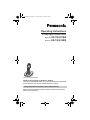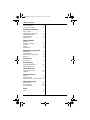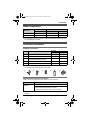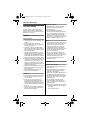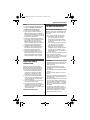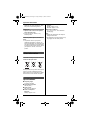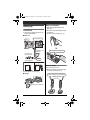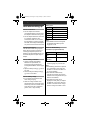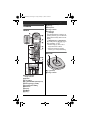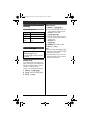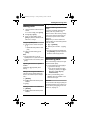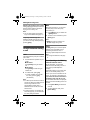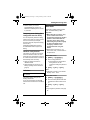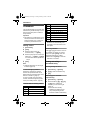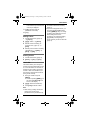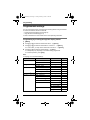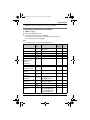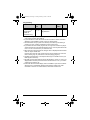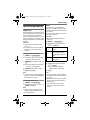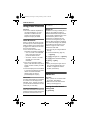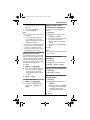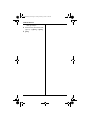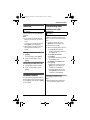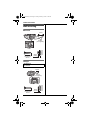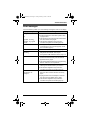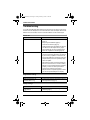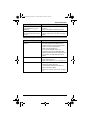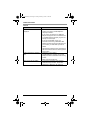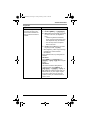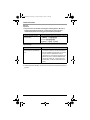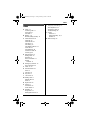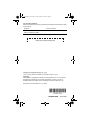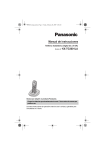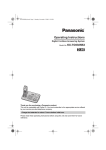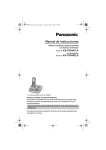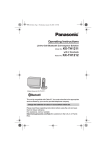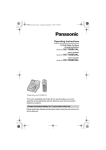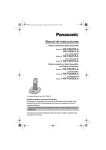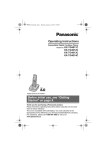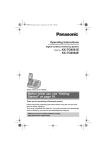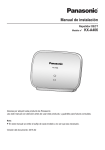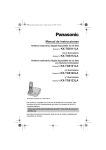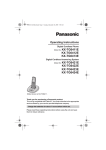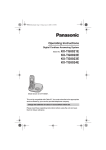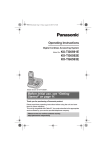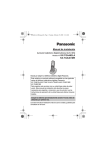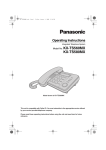Download Operating Instructions
Transcript
TG361xBX(e).book Page 1 Friday, February 6, 2009 11:40 PM
Operating Instructions
2.4 GHz Digital Cordless Phone
KX-TG3611BX
Model No. KX-TG3612BX
Model No.
Model shown is KX-TG3611.
Thank you for purchasing a Panasonic product.
This unit is compatible with Caller ID. You must subscribe to the appropriate
service offered by your service provider/telephone company.
Charge the batteries for about 7 hours before initial use.
Please read these operating instructions before using the unit and save
them for future reference.
TG361xBX(e).book Page 2 Friday, February 6, 2009 11:40 PM
Table of Contents
Introduction
Model composition . . . . . . . . . . . . . . . 3
Accessory information . . . . . . . . . . . . . 3
Important Information
For your safety . . . . . . . . . . . . . . . . . . 4
Important safety instructions . . . . . . . . 5
For best performance . . . . . . . . . . . . . 5
Other information. . . . . . . . . . . . . . . . . 6
Specifications . . . . . . . . . . . . . . . . . . . 6
Getting Started
Setting up . . . . . . . . . . . . . . . . . . . . . . 7
Note when setting up. . . . . . . . . . . . . . 8
Controls . . . . . . . . . . . . . . . . . . . . . . . . 9
Display. . . . . . . . . . . . . . . . . . . . . . . . 10
Initial settings. . . . . . . . . . . . . . . . . . . 10
Making/Answering Calls
Making calls. . . . . . . . . . . . . . . . . . . . 11
Answering calls . . . . . . . . . . . . . . . . . 11
Useful features during a call . . . . . . . 12
Dial lock. . . . . . . . . . . . . . . . . . . . . . . 13
Phonebook
Phonebook . . . . . . . . . . . . . . . . . . . . 14
Programming
Programmable settings . . . . . . . . . . . 16
Special programming . . . . . . . . . . . . 19
Caller ID Service
Using Caller ID service . . . . . . . . . . . 20
Caller list . . . . . . . . . . . . . . . . . . . . . . 20
Intercom/Locator
Intercom . . . . . . . . . . . . . . . . . . . . . . 23
Handset locator . . . . . . . . . . . . . . . . . 23
Transferring calls, conference calls . . 23
Useful Information
Wall mounting . . . . . . . . . . . . . . . . . . 24
Error messages . . . . . . . . . . . . . . . . . 25
Troubleshooting. . . . . . . . . . . . . . . . . 26
Index
Index . . . . . . . . . . . . . . . . . . . . . . . . 31
2
TG361xBX(e).book Page 3 Friday, February 6, 2009 11:40 PM
Introduction
Model composition
Base unit
Model No.
Handset
Part No.
Part No.
KX-TG3611
KX-TG3611
KX-TGA361
Quantity
1
KX-TG3612
KX-TG3612
KX-TGA361
2
L The suffix (BX) in the following model numbers will be omitted in these instructions:
KX-TG3611BX/KX-TG3612BX
Accessory information
Supplied accessories
Quantity
No.
Accessory item/Part number
1
AC adaptor/PQLV219BX
1
2
2
Telephone line cord
1
1
3
Rechargeable batteries*1/
HHR-65AAAB or N4DHYYY00003
2
4
4
Handset cover*2
1
2
5
Charger
–
1
KX-TG3611
KX-TG3612
*1 See page 3 for replacement battery information.
*2 The handset cover comes attached to the handset.
1
2
3
4
5
Additional/replacement accessories
Please contact your nearest Panasonic dealer for sales information.
Accessory item
Order number
Rechargeable
batteries
HHR-4MPT*1
Battery requirement:
– Nickel metal hydride (Ni-MH) type battery
– 2 AAA (R03) batteries for each of every handsets
*1 Replacement batteries may have a different capacity from that of the supplied
batteries.
3
TG361xBX(e).book Page 4 Friday, February 6, 2009 11:40 PM
Important Information
For your safety
To prevent severe injury and loss of life/
property, read this section carefully before
using the product to ensure proper and safe
operation of your product.
WARNING
Power connection
L Use only the power source marked on the
product.
L Do not overload power outlets and
extension cords. This can result in the risk
of fire or electric shock.
L Completely insert the AC adaptor/power
plug into the power outlet. Failure to do so
may cause electric shock and/or excessive
heat resulting in a fire.
L Regularly remove any dust, etc. from the
AC adaptor/power plug by pulling it from the
power outlet, then wiping with a dry cloth.
Accumulated dust may cause an insulation
defect from moisture, etc. resulting in a fire.
L Unplug the product from power outlets if it
emits smoke, an abnormal smell, or makes
an unusual noise. These conditions can
cause fire or electric shock. Confirm that
smoke has stopped emitting and contact an
authorized service center.
L Unplug from power outlets and never touch
the inside of the product if its casing has
been broken open.
L Never touch the plug with wet hands.
Danger of electric shock exists.
Installation
L To prevent the risk of fire or electrical shock,
do not expose the product to rain or any
type of moisture.
L Do not place or use this product near
automatically controlled devices such as
automatic doors and fire alarms. Radio
waves emitted from this product may cause
such devices to malfunction resulting in an
accident.
L Do not allow the AC adaptor or telephone
line cord to be excessively pulled, bent or
placed under heavy objects.
4
Operating safeguards
L Unplug the product from power outlets
before cleaning. Do not use liquid or
aerosol cleaners.
L Do not disassemble the product.
L Do not spill liquids (detergents, cleansers,
etc.) onto the telephone line cord plug, or
allow it to become wet at all. This may
cause a fire. If the telephone line cord plug
becomes wet, immediately pull it from the
telephone wall jack, and do not use.
Medical
L Consult the manufacturer of any personal
medical devices, such as pacemakers or
hearing aids, to determine if they are
adequately shielded from external RF
(radio frequency) energy. (The product
operates in the frequency range of 2.4 GHz
to 2.48 GHz, and the RF transmission
power is 125 mW (max.).)
L Do not use the product in health care
facilities if any regulations posted in the
area instruct you not to do so. Hospitals or
health care facilities may be using
equipment that could be sensitive to
external RF energy.
CAUTION
Installation and relocation
L Never install telephone wiring during an
electrical storm.
L Never install telephone line jacks in wet
locations unless the jack is specifically
designed for wet locations.
L Never touch uninsulated telephone wires or
terminals unless the telephone line has
been disconnected at the network interface.
L Use caution when installing or modifying
telephone lines.
L The AC adaptor is used as the main
disconnect device. Ensure that the AC
outlet is installed near the product and is
easily accessible.
L This product is unable to make calls when:
– the handset batteries need recharging or
have failed.
– there is a power failure.
TG361xBX(e).book Page 5 Friday, February 6, 2009 11:40 PM
Important Information
Battery
L We recommend using the batteries noted
on page 3. USE ONLY rechargeable
Ni-MH batteries AAA (R03) size.
L Do not mix old and new batteries.
L Do not open or mutilate the batteries.
Released electrolyte from the batteries is
corrosive and may cause burns or injury to
the eyes or skin. The electrolyte is toxic and
may be harmful if swallowed.
L Exercise care when handling the batteries.
Do not allow conductive materials such as
rings, bracelets, or keys to touch the
batteries, otherwise a short circuit may
cause the batteries and/or the conductive
material to overheat and cause burns.
L Charge the batteries provided with or
identified for use with this product only, in
accordance with the instructions and
limitations specified in this manual.
L Only use a compatible base unit (or
charger) to charge the batteries. Do not
tamper with the base unit (or charger).
Failure to follow these instructions may
cause the batteries to swell or explode.
Important safety
instructions
When using your product, basic safety
precautions should always be followed to
reduce the risk of fire, electric shock, and
injury to persons, including the following:
1. Do not use this product near water for
example, near a bathtub, washbowl,
kitchen sink, or laundry tub, in a wet
basement or near a swimming pool.
2. Avoid using a telephone (other than a
cordless type) during an electrical storm.
There may be a remote risk of electric
shock from lightning.
3. Do not use the telephone to report a gas
leak in the vicinity of the leak.
4. Use only the power cord and batteries
indicated in this manual. Do not dispose of
batteries in a fire. They may explode.
Check with local codes for possible special
disposal instructions.
SAVE THESE INSTRUCTIONS
For best performance
Base unit location/avoiding noise
The base unit and other compatible Panasonic
units use radio waves to communicate with
each other.
L For maximum coverage and noise-free
communications, place your base unit:
– at a convenient, high, and central
location with no obstructions between
the handset and base unit in an indoor
environment.
– away from electronic appliances such as
TVs, radios, personal computers,
wireless devices, or other phones.
– facing away from radio frequency
transmitters, such as external antennas
of mobile phone cell stations. (Avoid
putting the base unit on a bay window or
near a window.)
L Coverage and voice quality depends on the
local environmental conditions.
L If the reception for a base unit location is not
satisfactory, move the base unit to another
location for better reception.
Environment
L Keep the product away from electrical noise
generating devices, such as fluorescent
lamps and motors.
L The product should be kept free from
excessive smoke, dust, high temperature,
and vibration.
L The product should not be exposed to direct
sunlight.
L Do not place heavy objects on top of the
product.
L When you leave the product unused for a
long period of time, unplug the product from
the power outlet.
L The product should be kept away from heat
sources such as heaters, kitchen stoves,
etc. It should not be placed in rooms where
the temperature is less than 0 ° C or greater
than 40 ° C. Damp basements should also
be avoided.
L The maximum calling distance may be
shortened when the product is used in the
following places: Near obstacles such as
hills, tunnels, underground, near metal
objects such as wire fences, etc.
5
TG361xBX(e).book Page 6 Friday, February 6, 2009 11:40 PM
Important Information
L Operating the product near electrical
appliances may cause interference. Move
away from the electrical appliances.
Routine care
L Wipe the outer surface of the product
with a soft moist cloth.
L Do not use benzine, thinner, or any
abrasive powder.
Notice for product disposal, transfer, or
return
L This product can store your private/
confidential information. To protect your
privacy/confidentiality, we recommend that
you erase information such as phonebook
or caller list entries from the memory before
you dispose of, transfer, or return the
product.
Other information
Information on Disposal in other Countries
outside the European Union
These symbols are only valid in the European
Union. If you wish to discard these items,
please contact your local authorities or dealer
and ask for the correct method of disposal.
Specifications
■ Frequency range:
2.4 GHz to 2.48 GHz
■ RF transmission power:
125 mW (max.)
■ Power source:
220–240 V AC, 50/60 Hz
■ Power consumption:
Base unit:
Standby: Approx. 1.2 W
6
Maximum: Approx. 3.4 W
Charger:
Standby: Approx. 0.1 W
Maximum: Approx. 2.4 W
■ Operating conditions:
0 ° C – 40 ° C, 20 % – 80 % relative air
humidity (dry)
Note:
L Design and specifications are subject to
change without notice.
L The illustrations in these instructions may
vary slightly from the actual product.
TG361xBX(e).book Page 7 Friday, February 6, 2009 11:40 PM
Getting Started
Battery installation
Setting up
Connections
L Use only the supplied Panasonic AC
adaptor PQLV219BX.
L USE ONLY Ni-MH batteries AAA
(R03) size.
L Do NOT use Alkaline/Manganese/NiCd batteries.
L Confirm correct polarities (S, T).
■ Base unit
Press plug firmly.
“Click”
Hooks
(220-240 V AC,
50/60 Hz)
Rechargeable Ni-MH ONLY
To single-line
telephone jack
DSL/ADSL filter*
(Not supplied)
“Click”
Correct
Wrong
Base
unit
Base
unit
*For DSL/ADSL service users
■ Charger
Battery charge
Charge for about 7 hours.
L When the batteries are fully charged,
the charge indicator goes off.
Confirm “Charging” is displayed.
Charge indicator
Hooks
(220-240 V AC, 50/60 Hz)
7
TG361xBX(e).book Page 8 Friday, February 6, 2009 11:40 PM
Getting Started
Note when setting up
Battery level
Icon
Battery level
Note for connections
5
High
L The AC adaptor must remain
connected at all times. (It is normal for
the adaptor to feel warm during use.)
L The AC adaptor should be connected
to a vertically oriented or floormounted AC outlet. Do not connect
the AC adaptor to a ceiling-mounted
AC outlet, as the weight of the adaptor
may cause it to become disconnected.
6
Medium
7
Low
During a power failure
The unit will not work during a power
failure. We recommend connecting a
corded-type telephone (without AC
adaptor) to the same telephone line or to
the same telephone line jack using a Tadaptor.
Note for battery installation
L Use the supplied rechargeable
batteries. For replacement, we
recommend using the Panasonic
rechargeable batteries noted on page
3, 5.
L Wipe the battery ends (S, T) with a
dry cloth.
L Avoid touching the battery ends (S,
T) or the unit contacts.
Note for battery charge
L It is normal for the handset to feel
warm during charging.
L Clean the charge contacts of the
handset, base unit, and charger with a
soft and dry cloth once a month. Clean
more often if the unit is exposed to
grease, dust, or high humidity.
8
074
8
Needs charging.
Empty
Note:
L The batteries need to be charged if
the handset beeps while you are
engaged in a call.
Panasonic Ni-MH battery
performance (supplied batteries)
Operation
Operating time
In continuous
use
5 hours max.*1
Not in use
(standby)
11 days max.
*1 When the clarity booster feature is
turned on (page 13): 3 hours max.
Note:
L Actual battery performance depends
on a combination of how often the
handset is in use and how often it is
not in use (standby).
L Even after the handset is fully
charged, the handset can be left on
the base unit or charger without any ill
effect on the batteries.
L The battery level may not be
displayed correctly after you replace
the batteries. In this case, place the
handset on the base unit or charger
and let it charge for at least 7 hours.
TG361xBX(e).book Page 9 Friday, February 6, 2009 11:40 PM
Getting Started
K
L
M
N
Controls
Handset
A
G
H
I
B
C
J
D
K
{PAUSE} {REDIAL}
{HOLD}
Microphone
Charge contacts
■ Control type
A Soft keys
The handset features 2 soft keys. By
pressing a soft key, you can select the
feature shown directly above it on the
display.
B Navigator key/? (Volume) key
By pressing this key ({^}, {V}, {<}, or
{>}) repeatedly, you can:
– scroll through (up, down, left, or
right) various lists or items
– adjust the receiver or speaker
volume (up or down) while talking
Base unit
E
A
B
L
F
M
N
View
KCID
A
Phone
book L
A
B
A {x} (Locator)
B Charge contacts
A Charge indicator
Ringer indicator
B Speaker
C {C} (TALK)
D {s} (SP-PHONE: Speakerphone)
E Dial keypad ({*}: TONE)
F {FLASH} {CALL WAIT}
G Receiver
H Display
I {MENU}
J {OFF}
9
TG361xBX(e).book Page 10 Friday, February 6, 2009 11:40 PM
Getting Started
Display
Handset display items
Item
Meaning
5
Battery level
[1]
Handset number*1
Line in
use
Someone is using the
line.
*1 KX-TG3612
Initial settings
Symbol meaning:
Example: {V}/{^}: “Off”
Press {V} or {^} to select the words in
quotations.
Dialing mode
If you cannot make calls, change this
setting according to your telephone line
service. The default setting is “Tone”.
“Tone”: For tone dial service.
“Pulse”: For rotary/pulse dial service.
1 {MENU} i {#}{1}{2}{0}
2 {V}/{^}: Select the desired setting.
3 {Save} i {OFF}
10
Date and time
1 {MENU} i {#}{1}{0}{1}
2 Enter the current date, month, and
year by selecting 2 digits for each.
Example: 15 July, 2009
{1}{5} {0}{7} {0}{9}
3 Enter the current hour and minute
(12-hour clock format) by selecting 2
digits for each.
Example: 9:30
{0}{9} {3}{0}
4 {AM/PM}: Select “AM” or “PM”.
5 {Save} i {OFF}
Note:
L To correct a digit, press {^}, {V}, {<},
or {>} to move the cursor to the digit,
then make the correction.
L The date and time may be incorrect
after a power failure. In this case, set
the date and time again.
TG361xBX(e).book Page 11 Friday, February 6, 2009 11:40 PM
Making/Answering Calls
3 {Erase} i {Yes} i {OFF}
Making calls
1 Lift the handset and dial the phone
number.
L To correct a digit, press {Clear}.
2 Press {C} or {Call}.
3 When you finish talking, press
{OFF} or place the handset on the
base unit or charger.
Using the speakerphone
1 Dial the phone number and press
{s}.
L Speak alternately with the other
party.
2 When you finish talking, press
{OFF}.
Note:
L For best performance, use the
speakerphone in a quiet environment.
L To switch back to the receiver, press
{C}.
Adjusting the receiver or speaker
volume
Press {^} or {V} repeatedly while
talking.
Making a call using the redial list
The last 5 phone numbers dialed are
stored in the redial list (each 48 digits
max.).
1 {REDIAL}
2 {V}/{^}: Select the desired phone
number.
3 {C}
Erasing a number in the redial list
1 {REDIAL}
2 {V}/{^}: Select the desired phone
Pause (for PBX/long distance service
users)
A pause is sometimes required when
making calls using a PBX or long
distance service. When storing a calling
card access number and/or PIN in the
phonebook, a pause is also needed
(page 15).
Example: If you need to dial the line
access number “9” when making outside
calls with a PBX:
1 {9} i {PAUSE}
2 Dial the phone number. i {C}
Note:
L A 3.5 second pause is inserted each
time {PAUSE} is pressed. Repeat as
needed to create longer pauses.
Answering calls
When a call is being received, the ringer
indicator flashes rapidly.
1 Lift the handset and press {C} or
{s} when the unit rings.
L You can also answer the call by
pressing any dial key from {0} to
{9}, {*}, or {#}. (Any key
answer feature)
2 When you finish talking, press
{OFF} or place the handset on the
base unit or charger.
Auto talk
You can answer calls simply by lifting the
handset off the base unit or charger. You
do not need to press {C}. To turn this
feature on, see page 17.
number.
11
TG361xBX(e).book Page 12 Friday, February 6, 2009 11:40 PM
Making/Answering Calls
Adjusting the handset ringer volume
Press {^} or {V} repeatedly to select the
desired volume while the handset is
ringing for an incoming call.
Note:
L You can also program the handset
ringer volume beforehand (page 17).
Temporary handset ringer off
While the handset is ringing for a call,
you can turn the ringer off temporarily by
pressing {OFF}.
Mute
While mute is turned on, you can hear
the other party, but the other party
cannot hear you.
1 Press {Mute} during an outside call.
L {Mute} flashes.
2 To return to the conversation, press
{Mute} again.
Note:
L {Mute} is a soft key visible on the
handset display during a call.
Flash
Useful features during
a call
Hold
This feature allows you to put an outside
call on hold.
1 Proceed with the operation for your
model.
■ KX-TG3611
Press {HOLD} during an outside
call.
■ KX-TG3612
Press {HOLD} 2 times during an
outside call.
2 To release hold, press {C}.
L Another handset user can take
the call by pressing {C}.
(KX-TG3612)
Note:
L If a call is kept on hold for more than 9
minutes, an alarm tone starts to sound
and the ringer indicator on the
handset flashes rapidly. After 1
additional minute on hold, the call is
disconnected.
L If another phone is connected to the
same line (page 8), you can also take
the call by lifting its handset.
12
{FLASH} allows you to use the special
features of your host PBX such as
transferring an extension call, or
accessing optional telephone services.
Note:
L To change the flash time, see page
17.
For call waiting or Call Waiting
Caller ID service users
To use call waiting, you must first
subscribe to the call waiting service of
your service provider/telephone
company.
This feature allows you to receive calls
while you are already talking on the
phone. If you receive a call while on the
phone, you will hear a call waiting tone.
If you subscribe to both Caller ID and
Call Waiting with Caller ID services,
the 2nd caller’s information is displayed
after you hear the call waiting tone on the
handset.
1 Press {CALL WAIT} to answer the
2nd call.
2 To switch between calls, press
{CALL WAIT}.
TG361xBX(e).book Page 13 Friday, February 6, 2009 11:40 PM
Making/Answering Calls
Note:
L Please contact your service
provider/telephone company for
details and availability of this service
in your area.
Temporary tone dialing (for
rotary/pulse service users)
You can temporarily switch the dialing
mode to tone when you need to access
touch-tone services (for example,
answering services, telephone banking
services, etc.).
Press {*} (TONE) before entering
access numbers which require tone
dialing.
Handset clarity booster
This feature can improve sound clarity
when the handset is used in an area
where there may be interference. During
an outside call, this feature is turned on
automatically when necessary.
L When this feature is turned on,
“BOOST” flashes.
L While this feature is turned on, the
battery operating time is shortened
(page 8).
Call share
Available for:
KX-TG3612
This feature allows you to join an
existing outside call.
To join the conversation, press {C}
when the other handset is on an outside
call.
Dial lock
This feature prohibits making outside
calls. The default setting is OFF.
Important:
L When dial lock is turned on, only
phone numbers stored in the
phonebook as emergency numbers
(numbers stored with a # at the
beginning of the name) can be
dialed using the phonebook (page
14). We recommend storing
emergency numbers in the
phonebook before using this
feature.
L When dial lock is turned on, you
cannot store, edit, or erase entries in
the phonebook.
To turn dial lock on
1 {MENU} i {#}{2}{5}{1}
2 Enter a 4-digit password.
L This password is required when
turning dial lock off. We
recommend writing the password
down.
3 {Save} i {Yes} i {OFF}
Note:
L If dial lock is turned on, the handset
displays “Dial lock”.
To turn dial lock off
1 {MENU} i {#}{2}{5}{1}
2 Enter the same password that was
entered when dial lock was turned
on.
3 {Save} i {Yes} i {OFF}
Note:
L If you forget the password, see page
30.
13
TG361xBX(e).book Page 14 Friday, February 6, 2009 11:40 PM
Phonebook
Phonebook
The phonebook allows you to make calls
without having to dial manually. You can
add 50 names and phone numbers to
the phonebook.
Important:
L KX-TG3612: If you add entries on one
handset, the entries can be shared on
another handset. Only 1 person can
access the phonebook at a time.
Adding entries
1 {Phonebook}
2 {Add}
3 Enter the party’s name (16
characters max.). i {Next}
4 Enter the party’s phone number (32
digits max.). i {Next} i {Save}
L To add other entries, repeat from
step 2.
5 {OFF}
Note:
L Caller ID subscribers can use ringer
ID feature (page 20).
To store emergency numbers
Emergency numbers are numbers
stored in the phonebook that can be
dialed using the phonebook even when
dial lock is turned on (page 13).
To store a number as an emergency
number, add # at the beginning of the
name (see “Adding entries”, page 14).
Character table for entering names
Key
Character
{1}
& ’
{2}
a b c
(
)
,
– .
A B C 2
{3}
d e f
D E F 3
{4}
g h i
G H I
14
4
/
1
Key
Character
{5}
j
{6}
m n o M N O 6
k
l
J
K L 5
{7}
p q r
s
{8}
t
T U V 8
u v
{9}
w x
{0}
Space
{*}
;
{#}
#
y
z
P Q R S 7
W X Y Z 9
0
L To enter another character that is
located on the same dial key, first
press {>} to move the cursor to the
next space.
Correcting a mistake
Press {<} or {>} to move the cursor to
the character or number you want to
erase, then press {Clear}. Enter the
appropriate character or number.
L Press and hold {Clear} to erase all
characters or numbers.
Finding and calling a
phonebook entry
Scrolling through all entries
1 {Phonebook} i {Search}
2 {V}/{^}: Select the desired entry.
3 {C}
Searching by first character
(alphabetically)
1 {Phonebook} i {Search}
2 Press the dial key ({0} – {9}, {*},
or {#}) which contains the
character you are searching for
(page 14).
L Press the same dial key
repeatedly to display the first
entry corresponding to each
character located on that dial key.
TG361xBX(e).book Page 15 Friday, February 6, 2009 11:40 PM
Phonebook
L If there is no entry corresponding
to the character you selected, the
next entry is displayed.
3 {V}/{^}: Scroll through the
phonebook if necessary.
4 {C}
Editing entries
1 Find the desired entry (page 14).
i {Option}
2 {V}/{^}: “Edit” i {Select}
3 Edit the name if necessary (16
press {PAUSE} to add pauses after
the number and PIN as necessary
(page 11).
L If you have rotary/pulse service, you
need to press {*} (TONE) before
pressing {MENU} in step 1 to change
the dialing mode temporarily to tone.
When adding entries to the
phonebook, we recommend adding
{*} (TONE) to the beginning of
phone numbers you wish to chain dial
(page 14).
characters max.; page 14). i
{Next}
4 Edit the phone number if necessary
(32 digits max.). i {Next} i
{Save} i {OFF}
Erasing entries
1 Find the desired entry (page 14).
2 {Erase} i {Yes} i {OFF}
Chain dial
This feature allows you to dial phone
numbers in the phonebook while you are
on a call. This feature can be used, for
example, to dial a calling card access
number or bank account PIN that you
have stored in the phonebook, without
having to dial manually.
1 During an outside call, press
{MENU}.
L Instead of pressing {MENU}, you
can also press {Ph.book} if it is
shown on the display.
2 {V}/{^}: Select the desired entry.
3 Press {Call} to dial the number.
Note:
L When storing a calling card access
number and your PIN in the
phonebook as one phonebook entry,
15
TG361xBX(e).book Page 16 Friday, February 6, 2009 11:40 PM
Programming
Programmable settings
You can customize the unit by programming the following features using the handset.
To access the features, there are 2 methods:
– scrolling through the display menus (page 16)
– using the direct commands (page 17)
L Direct command is the main method used in these operating instructions.
Programming by scrolling through the display menus
1 {MENU}
2 Press {V} or {^} to select the desired main menu. i {Select}
3 Press {V} or {^} to select the desired item in sub-menu 1. i {Select}
L In some cases, you may need to select from sub-menu 2. i {Select}
4 Press {V} or {^} to select the desired setting. i {Save}
L This step may vary depending on the feature being programmed.
L To exit the operation, press {OFF}.
Note:
L See page 17 for the default settings.
Main menu
Sub-menu 1
Night mode
On/Off
–
19
Start/End
–
19
Ringer volume
–
–
Ringer tone
–
–
Date and time*1
–
10
Alarm
–
19
Time adjustment*1
–
–
–
13
LCD contrast
–
–
Key tone
–
–
Auto talk
–
11
Ringer setting
Set date & time
Dial lock*1
Initial setting
–
Set area code*1
Set tel line
Registration
16
Sub-menu 2
Page
–
21
Set dial mode*1
10
Set flash time*1
12
Set line mode*1
–
HS registration
29
Deregistration
29
TG361xBX(e).book Page 17 Friday, February 6, 2009 11:40 PM
Programming
*1 If you program these settings using one of the handsets, you do not need to
program the same item using another handset. (KX-TG3612)
Programming using the direct commands
1 {MENU} i {#}
2 Enter the desired feature code.
3 Enter the desired setting code. i {Save}
L This step may vary depending on the feature being programmed.
L To exit the operation, press {OFF}.
Note:
L In the following table, < > indicates the default settings.
Feature
Feature
code
Setting code
Alarm
{7}{2}{0}
{1}: Once {2}: Daily
{0}: <Off>
Auto talk*2
{2}{0}{0}
{1}: On {0}: <Off>
Date and time
{1}{0}{1}
–
System
setting*1
Page
–
19
–
11
r
10
29
Deregistration
{1}{3}{1}
–
–
Dial lock
{2}{5}{1}
–
r
13
HS
registration
(Handset
registration)
{1}{3}{0}
–
–
29
Key tone*3
{1}{6}{5}
{1}: <On> {0}: Off
–
–
LCD contrast
(Display contrast)
{1}{4}{5}
{1}–{6}: Level 1–6 <3>
–
–
Night mode
(On/Off)
{2}{3}{8}
{1}: On {0}: <Off>
–
19
Night mode
(Start/End)
{2}{3}{7}
<11:00 PM/06:00 AM>
–
19
Ringer tone*4
(Handset)
{1}{6}{1}
{1}–{3}: Tone <1>–3
{4}–{7}: Melody 1–4
–
–
Ringer volume*5
(Handset)
{1}{6}{0}
{1}: Low {2}: Medium
{3}: <High> {0}: Off
–
–
Set area code
{2}{5}{5}
r
21
Set dial mode
{1}{2}{0}
{1}: Pulse {2}: <Tone>
r
10
Set flash
time*6
{1}{2}{1}
{1}: <700ms> {2}: 600ms
{3}: 400ms {4}: 300ms
{5}: 250ms {6}: 110ms
{7}: 100ms {8}: 90ms
r
12
–
17
TG361xBX(e).book Page 18 Friday, February 6, 2009 11:40 PM
Programming
Feature
Feature
code
Setting code
System
setting*1
Page
Set line mode*7
{1}{2}{2}
{1}: A {2}: <B>
r
–
Time
adjustment*8
(Caller ID
subscribers only)
{2}{2}{6}
{1}: Caller ID[auto]
{0}: <Manual>
r
–
*1 If “System setting” column is checked, you do not need to program the same item
using another handset. (KX-TG3612)
*2 If you subscribe to a Caller ID service and want to view the caller’s information
after lifting up the handset to answer a call, turn off this feature.
*3 Turn this feature off if you prefer not to hear key tones while you are dialing or
pressing any keys, including confirmation tones and error tones.
*4 If you select one of the melody ringer tones, the ringer tone continues to play for
several seconds even if the caller has already hung up. You may either hear a dial
tone or no one on the line when you answer the call.
*5 When the ringer volume is turned off, “Ringer off” is displayed and the handset
does not ring for outside calls.
However even when the ringer volume is set to off, the handset rings at the low
level for alarm (page 19), and intercom calls, and paging (page 23).
*6 The flash time depends on your telephone exchange or host PBX. Contact your
PBX supplier if necessary.
*7 Generally, the line mode setting should not be adjusted. If “Line in use” is not
displayed when another phone connected to the same line is in use, you need to
change the line mode to “A”.
*8 If the Caller ID time and date display service is available in your area, this feature
allows the unit to automatically adjust the date and time setting when caller
information is received. To use this feature, set the date and time first.
18
TG361xBX(e).book Page 19 Friday, February 6, 2009 11:40 PM
Programming
Special programming
Night mode
Night mode allows you to select a period
of time during which the handset will not
ring for outside calls. This feature is
useful for time periods when you do not
want to be disturbed, for example, while
sleeping. Night mode can be set for each
handset.
Important:
L Set the date and time beforehand
(page 10).
L If you have set the alarm, the alarm
sounds even if the night mode is
turned on.
Alarm
You can set one of 2 different alarm
options (once or daily) at a time for each
handset. An alarm sounds at the set time
for 3 minutes.
You can choose an alarm sound from 3
tones and 4 melodies.
Important:
L Set the date and time beforehand
(page 10).
1 {MENU} i {#}{7}{2}{0}
2 {V}/{^}: Select the desired alarm
option. i {Select}
Off
Turns alarm off. Go to
step 5.
Once
An alarm sounds once at
the set time. Enter the
desired date, month, and
year.
Daily
An alarm sounds daily at
the set time.
Setting the start and end time
1 {MENU} i {#}{2}{3}{7}
2 Enter the desired hour and minute
you wish to start this feature.
3 {AM/PM}: Select “AM” or “PM”. i
{V}
4 Enter the desired hour and minute
you wish to end this feature.
5 {AM/PM}: Select “AM” or “PM”.
6 {Save} i {OFF}
Note:
L To correct a digit, press {^}, {V}, {<},
or {>} to move the cursor to the digit,
then make the correction.
Turning night mode on/off
1 {MENU} i {#}{2}{3}{8}
2 {V}/{^}: Select “On” or “Off”. i
{Save} i {OFF}
Note:
L When the night mode is turned on,
“Night mode” is displayed during
the selected period.
3 Set the desired time. i {OK}
4 {V}/{^}: Select the desired alarm
tone. i {Save}
L We recommend selecting a
different one for outside calls.
5 {OFF}
Note:
L To stop the alarm, press any dial key
or place the handset on the base unit
or charger.
L When the handset is in use, the alarm
will not sound until the handset is in
standby mode.
L If you select “Once”, the setting
changes to “Off” after the alarm
sounds.
19
TG361xBX(e).book Page 20 Friday, February 6, 2009 11:40 PM
Caller ID Service
Using Caller ID service
Important:
L This unit is Caller ID compatible. To
use Caller ID features, you must
subscribe to a Caller ID service.
Contact your service provider/
telephone company for details.
Caller ID features
When an outside call is being received,
the caller’s phone number is displayed.
Caller information for the last 50 callers
is logged in the caller list from the most
recent call to the oldest.
L If the unit cannot receive caller
information, the following is displayed:
– “Out of area”: The caller dials
from an area which does not
provide a Caller ID service.
– “Private caller”: The caller
requests not to send caller
information.
L If the unit is connected to a PBX
system, caller information may not be
properly received. Contact your PBX
supplier.
L If the name display service is available
in your area, the display shows caller
names. For further information,
please contact your service
provider/telephone company.
Missed calls
If a call is not answered, the unit treats it
as a missed call. The display shows
“Missed call”. This lets you know if
you should view the caller list to see who
called while you were away.
Phonebook name display
When caller information is received and
it matches a phone number stored in the
phonebook, the stored name in the
20
phonebook is displayed and logged in
the caller list.
Ringer ID
This feature can help you identify who is
calling by using different ringers for
different callers stored in the phonebook.
You can assign a different ringer to each
phonebook entry. When a call is
received from a caller stored in the
phonebook, the assigned ringer rings
after the caller information is displayed.
If you select “No Ringer ID” (default),
the handset uses the ringer tone you
selected on page 17 when a call is
received from that caller.
L The ringer may be changed after the
2nd ring.
1 Find the desired entry (page 14).
i {Option}
2 {V}/{^}: “Ringer ID” i {Select}
3 {V}/{^}: Select the desired setting.
4 {Save} i {OFF}
Note:
L When you assign the ringer ID to an
entry in the phonebook using one
handset, it is applied for another
handset. (KX-TG3612)
Caller list
Important:
L Only 1 person can access the caller
list at a time. (KX-TG3612)
L Make sure the unit’s date and time
setting is correct (page 10).
Viewing the caller list and
calling back
1 {View CID}
TG361xBX(e).book Page 21 Friday, February 6, 2009 11:40 PM
Caller ID Service
2 Press {V} to search from the most
recent call, or {^} to search from the
oldest call.
3 To call back, press {C}.
To exit, press {OFF}.
Note:
L If the entry has already been viewed
or answered:
– “Q” is displayed. (KX-TG3611)
– “Q” is displayed, even if it was
viewed or answered using another
handset. (KX-TG3612)
L If an arrow “→” is displayed after the
number, the whole phone number is
not shown. Press {>} to see the
remaining numbers. To return to the
previous display, press {<}.
Editing a caller’s phone
number before calling back
You can edit a phone number in the
caller list.
1 {View CID}
2 {V}/{^}: Select the desired entry.
i {Select} i {Edit}
3 Add or erase digits to the beginning
of the number as necessary.
L To add a digit, press the desired
dial key.
L To erase a digit, press {Clear} or
{#}.
4 {C}
Storing your area code
Note:
L The edited phone number is not saved
in the caller list.
We recommend storing your area code
before using Caller ID (page 20). Calls
from the same area will be recorded in
the caller list without the area code. You
do not have to remove it before calling
back the caller or storing in the
phonebook.
Erasing selected caller
information
1 {View CID}
2 {V}/{^}: Select the desired entry.
3 {Erase} i {Yes} i {OFF}
1 {MENU} i {#}{2}{5}{5}
2 Enter your area code (8 digits max.).
L To correct a digit, press {<} or
{>} to move the cursor, then
press {Clear}. Enter the correct
number.
3 {Save} i {OFF}
To erase your area code
1 {MENU} i {#}{2}{5}{5}
2 Press and hold {Clear} until all
digits erased. i {Save} i
{OFF}
Erasing all caller information
1 {View CID}
2 {All erase} i {Yes}
Storing caller information to
the phonebook
1 {View CID}
2 {V}/{^}: Select the desired entry.
i {Select}
L To edit the number, press {Edit},
then edit the number (see step 3
on “Editing a caller’s phone
number before calling back”, page
21).
3 {Save}
21
TG361xBX(e).book Page 22 Friday, February 6, 2009 11:40 PM
Caller ID Service
L If there is name information for the
caller, go to step 5.
4 Enter the name (16 characters max.;
page 14). i {Next} i {Save}
5 {OFF}
22
TG361xBX(e).book Page 23 Friday, February 6, 2009 11:40 PM
Intercom/Locator
Intercom
Available for:
KX-TG3612
Intercom calls can be made between
handsets.
Note:
L If you receive an outside call while
talking on the intercom, you hear 2
tones.
To answer the call with the handset,
press {OFF}, then press {C}.
L When paging a unit for an intercom
call, the paged unit beeps for 1
minute.
Making an intercom call
1 {HOLD}
L To stop paging, press {OFF}.
2 When you finish talking, press
{OFF}.
Answering an intercom call
1 Press {C} to answer the page.
2 When you finish talking, press
{OFF}.
Handset locator
You can locate a misplaced handset by
pressing {x} (Locator) on the base unit.
To stop paging, press it again or {OFF}
on the handset.
Transferring calls,
conference calls
Available for:
KX-TG3612
Outside calls can be transferred
between 2 handsets. 2 handsets can
have a conference call with an outside
party.
1 During an outside call, press
{HOLD} to put the call on hold.
2 Press the right soft key.
3 Wait for the paged party to answer.
L If the paged party does not
answer, press {C} to return to
the outside call.
4 To complete the transfer:
Press {OFF}.
L The outside call is being routed to
the destination unit.
To establish a conference call:
Press {Conf}.
L To leave the conference, press
{OFF}. The other parties can
continue the conversation.
L To put the outside call on hold,
press {HOLD}. To resume the
conference, press {Conf}.
Answering a transferred call
Press {C} to answer the page.
Note:
L After the paging party disconnects,
you can talk to the outside caller.
23
TG361xBX(e).book Page 24 Friday, February 6, 2009 11:40 PM
Useful Information
Wall mounting
Base unit
43 mm
Screws
(not supplied)
Hooks
Longer than
20 mm
Space
(6 mm)
Charger
Available for:
KX-TG3612
25 mm
Screws
(not supplied)
Hooks
Longer than
20 mm
24
Space
(2 mm)
TG361xBX(e).book Page 25 Friday, February 6, 2009 11:40 PM
Useful Information
Error messages
If the unit detects a problem, one of the following messages is shown on the display.
Display message
Cause/solution
Busy
L The called handset is in use.*1
L Another handset is in use and the system is busy.
Try again later.*1
L The handset you are using is too far from the base
unit. Move closer and try again.
L The handset’s registration may have been
canceled. Re-register the handset (page 29).
or
System is busy.
Please try again
later.
Check tel line
L The supplied telephone line cord has not been
connected yet or not connected properly. Check
the connections (page 7).
Dial locked
L Dial lock is turned on. To turn it off, see page 13.
Don’t use this
battery.
L A wrong type of battery such as Alkaline or
Manganese was inserted. Use only the
rechargeable Ni-MH batteries noted on page 3, 5.
Error!!
L The handset’s registration has failed. Move the
handset and base unit away from all electrical
appliances and try again.
L The entered password was wrong in programming
dial lock. Enter the correct password.
Invalid
L There is no handset registered to the base unit
matching the handset number you entered.*1
L The handset’s registration may have been
canceled. Re-register the handset (page 29).
No link to base.
Reconnect AC
adaptor.
L The handset has lost communication with the
base unit. Move closer to the base unit and try
again.
L Unplug the base unit’s AC adaptor to reset the
unit. Reconnect the adaptor and try again.
L The handset’s registration may have been
canceled. Re-register the handset (page 29).
*1 KX-TG3612
25
TG361xBX(e).book Page 26 Friday, February 6, 2009 11:40 PM
Useful Information
Troubleshooting
If you still have difficulties after following the instructions in this section, disconnect
the base unit’s AC adaptor, then reconnect the base unit’s AC adaptor. Remove the
batteries from the handset, and then insert the batteries into the handset again.
General use
Problem
Cause/solution
The unit does not work.
L Make sure the batteries are installed correctly
(page 7).
L Fully charge the batteries (page 7).
L Check the connections (page 7).
L Unplug the base unit’s AC adaptor to reset the
unit. Reconnect the adaptor and try again.
L The handset has not been registered to the
base unit. Register the handset (page 29).
I cannot hear a dial tone.
L The base unit’s AC adaptor or telephone line
cord is not connected. Check the connections.
L If you are using a splitter to connect the unit,
remove the splitter and connect the unit to the
wall jack directly. If the unit operates properly,
check the splitter.
L Disconnect the base unit from the telephone
line and connect the line to a known working
telephone. If the working telephone operates
properly, contact our service personnel to
have the unit repaired. If the working
telephone does not operate properly, contact
your service provider/telephone company.
Programmable settings
Problem
Cause/solution
While programming, the
handset starts to ring.
L A call is being received. Answer the call and
start again after hanging up.
Battery recharge
Problem
Cause/solution
The handset beeps and/or
7 flashes.
L Battery charge is low. Fully charge the
batteries (page 7).
26
TG361xBX(e).book Page 27 Friday, February 6, 2009 11:40 PM
Useful Information
Problem
Cause/solution
I fully charged the batteries, but
7 still flashes or 8 is
displayed.
L Clean the charge contacts and charge again
(page 8).
L It is time to replace the batteries (page 5).
I fully charged the batteries, but
the operating time seems to be
shorter.
L Clean the battery ends (S, T) and the
charge contacts with a dry cloth, and charge
again.
Making/answering calls, intercom
Problem
Cause/solution
Noise is heard, sound cuts in
and out.
L You are using the handset or base unit in an
area with high electrical interference. Reposition the base unit and use the handset
away from sources of interference.
L Move closer to the base unit.
L If you use a DSL/ADSL service, we
recommend connecting a DSL/ADSL filter
between the base unit and the telephone line
jack. Contact your DSL/ADSL provider for
details.
The handset does not ring.
L The ringer volume is turned off. Adjust the
ringer volume (page 17).
L Night mode is turned on. Turn it off (page 19).
I cannot make a call.
L The dialing mode may be set incorrectly.
Change the setting (page 10).
L The handset is too far from the base unit.
Move closer and try again.
L Dial lock is turned on. To turn it off, see page
13.
27
TG361xBX(e).book Page 28 Friday, February 6, 2009 11:40 PM
Useful Information
Caller ID
Problem
Cause/solution
Caller information is not
displayed.
L You need to subscribe to Caller ID service.
Contact your service provider/telephone
company for details.
L If your unit is connected to any additional
telephone equipment such as a Caller ID box
or cordless telephone line jack, plug the unit
directly into the wall jack.
L If you use a DSL/ADSL service, we
recommend connecting a DSL/ADSL filter
between the base unit and the telephone line
jack. Contact your DSL/ADSL provider for
details.
L Other telephone equipment may be interfering
with this unit. Disconnect the other equipment
and try again.
Caller information is displayed
late.
L Depending on your service
provider/telephone company, the unit may
display the caller’s information at the 2nd ring
or later.
L Move closer to the base unit.
Time on the unit has shifted.
L Incorrect time information from incoming
Caller ID changes the time. Set the time
adjustment to “Manual” (off) (page 18).
28
TG361xBX(e).book Page 29 Friday, February 6, 2009 11:40 PM
Useful Information
Registration
Problem
Cause/solution
The handset registration may
have been canceled or the
communication between the
base unit and the handset is
unstable.
L Re-register the handset.
1 Handset: {MENU} i {#}{1}{3}{0}
2 Base unit: Press and hold {x} (Locator)
for about 4 seconds. (No registration
tone)
– If another registered handset start
ringing, press the same button to stop.
Then repeat this step. (KX-TG3612)
– The next step must be completed
within 90 seconds.
3 Handset: Press {OK}, then wait until a
long beep sounds. i {OFF}
– While registering, “Base registering”
is displayed on another handset.
(KX-TG3612)
If the registration fails, try to deregister the
handset.
KX-TG3611
Press {MENU} i {#}{1}{3}{1} i
{3}{3}{5} i {OK} i {1}, then re-register
it again.
KX-TG3612
Use another handset to deregister the
unstable handset. Press {MENU} i
{#}{1}{3}{1} i {3}{3}{5} i {OK} i
{1} or {2} (The handset number which you
want to cancel). Try to re-register it again.
L If the above remedy does not solve the
problem, contact your nearest Panasonic
service center.
29
TG361xBX(e).book Page 30 Friday, February 6, 2009 11:40 PM
Useful Information
Dial lock
Important:
L Anyone can turn off the dial lock using the following method. Be sure to
keep these operating instructions in a safe place in order to prevent
unauthorized persons from using your phone without permission.
Problem
Cause/solution
I cannot remember the dial
lock password.
L Turn the dial lock off using the following method.
1 {MENU} i {#}{2}{5}{1}
2 Press {*}{7}{0}{0}{0}.
3 {Save} i {Yes} i {OFF}
Liquid damage
Problem
Cause/solution
Liquid or other form of moisture
has entered the handset/base
unit.
L Disconnect the AC adaptor and telephone line
cord from the base unit. Remove the batteries
from the handset and leave to dry for at least
3 days. After the handset/base unit are
completely dry, reconnect the AC adaptor and
telephone line cord. Insert the batteries and
charge fully before use. If the unit does not
work properly, contact an authorized service
center.
Caution:
L To avoid permanent damage, do not use a microwave oven to speed up the drying
process.
30
TG361xBX(e).book Page 31 Friday, February 6, 2009 11:40 PM
Index
Index
A
Alarm: 19
Answering calls: 11
Area code: 21
Auto talk: 11
B
Battery: 7, 8
Booster (Clarity booster): 13
C
Caller ID service: 20
Caller list: 20
Caller list edit: 21
Call share: 13
Call waiting: 12
Call Waiting Caller ID: 12
Chain dial: 15
CID (Caller ID): 20
Conference calls: 23
Control type: 9
D
Date and time: 10
Dialing mode: 10
Dial lock: 13
Direct commands: 17
Display
Contrast: 17
E
Emergency numbers: 14
Error messages: 25
F
Flash: 12, 17
H
Handset locator: 23
Hold: 12
I
Intercom: 23
K
Key tone: 17
L
Line mode: 18
S
SP-PHONE (Speakerphone): 11
T
Temporary tone dialing: 13
Time adjustment: 18
Transferring calls: 23
Troubleshooting: 26
V
Volume
Receiver: 11
Ringer (Handset): 12, 17
Speaker: 11
W Wall mounting: 24
M Making calls: 11
Missed calls: 20
Mute: 12
N
Night mode: 19
P
Pause: 11
Phonebook: 14
Power failure: 8
R
Redialing: 11
Ringer tone: 17
Rotary/pulse service: 13
31
TG361xBX(e).book Page 32 Friday, February 6, 2009 11:40 PM
For your future reference
We recommend keeping a record of the following information to assist with any repair
under warranty.
Serial No.
Date of purchase
(found on the bottom of the base unit)
Name and address of dealer
Attach your purchase receipt here.
Panasonic Communications Co., Ltd.
1-62, 4-chome, Minoshima, Hakata-ku, Fukuoka 812-8531, Japan
Copyright:
This material is copyrighted by Panasonic Communications Co., Ltd., and may be
reproduced for internal use only. All other reproduction, in whole or in part, is
prohibited without the written consent of Panasonic Communications Co., Ltd.
© Panasonic Communications Co., Ltd. 2009
PNQX1812ZA
CM0109DM0