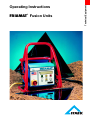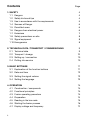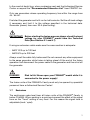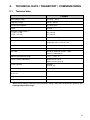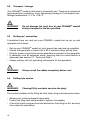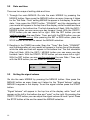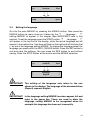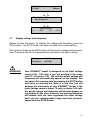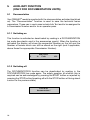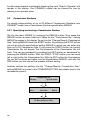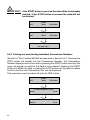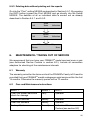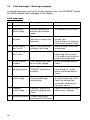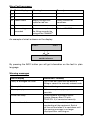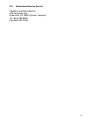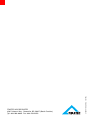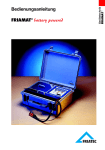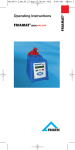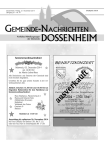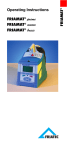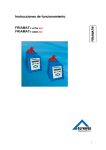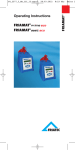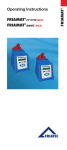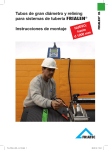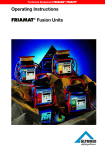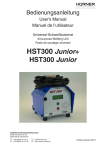Download Operating Instructions FRIAMAT® Fusion Units
Transcript
Technical Equipment Operating Instructions FRIAMAT® Fusion Units 33 Contents 1. SAFETY 1.1 Dangers 1.2 Safety hints and tips 1.3 Use in accordance with the requirements 1.4 Sources of Danger 1.5 Permitted users 1.6 Dangers from electrical power 1.7 Emissions 1.8 Safety precautions on site 1.9 Signal equipment 1.10 Emergencies Page 4 4 4 5 6 6 6 7 8 8 8 2. TECHNICAL DATA / TRANSPORT / COMMISSIONING 2.1 Technical data 2.2 Transport / storage 2.3 Setting up / connection 2.4 Putting into service 9 9 10 10 10 3. BASIC SETTINGS 3.1 Explanation of the function buttons 3.2 Date and time 3.3 Setting the signal volume 3.4 Setting the language 11 11 12 12 13 4. OPERATION 4.1 Construction / components 4.2 Functional principles 4.3 Fusion operating procedure 4.4 Preparation 4.5 Reading in the bar code 4.6 Starting the fusion process 4.7 Display voltage and frequency 14 14 14 14 14 15 16 17 2 5. AUXILIARY FUNCTION (ONLY FOR DOCUMENTATION UNITS) 5.1 Documentation 5.1.1 Switching on 5.1.2 Switching off 5.2 Operator’s Pass 5.3 Commission Numbers 5.3.1 Specifying and saving a Commission Number 5.3.2 Selecting saved Commission Numbers 5.3.3 Deleting saved Commission Numbers 5.3.4 Altering currently set (activated) Commission Numbers 5.3.5 Deactivating Commission Numbers 5.4 Info-text 5.5 Fusion Report 5.5.1 Print / delete the whole content of the memory 5.5.2 Printing out and deleting individual Commission Numbers 5.5.3 Deleting data without printing out the reports 18 18 18 18 19 20 20 21 21 22 22 22 23 23 23 25 6. MAINTENANCE / TAKING OUT OF SERVICE 6.1 Warranty 6.2 Care and Maintenance instructions 6.3 Checking the reader wand 6.4 Taking out of service 25 25 25 26 26 7. OPERATING FAULTS 7.1 Faults when reading in the bar code 7.2 Emergency Input 7.3 Overheating 7.4 Fusion interruption 7.5 Fault messages / Warning messages 26 26 26 27 27 28 8. APPENDIX 8.1 Recommended accessories (options) 8.2 Authorized Service Center 30 30 31 3 1. SAFETY 1.1 Dangers The fusion units of the FRIAMAT® Family are constructed using state of the art technology and in accordance with recognized safety rules, and are fitted with the appropriate protective equipment. In addition to this the fusion units of the FRIAMAT® Family are entitled to carry the TÜV GS Test Symbol as a result of tests in line with the German Equipment Safety Law. The fusion units of the FRIAMAT® Family have been checked for function and for safety before being delivered. Incorrect operation or misuse, however, can mean potential danger to - the health of the operator, - your FRIAMAT® model or other property of the user, - the efficient operation of your FRIAMAT® model All personnel who are in any way involved with the Commissioning, operation, maintenance or repair of the FRIAMAT® must - be suitably qualified and - comply precisely with these operating instructions. This affects YOUR safety! 1.2 Safety hints and tips This operating instruction employs the following SYMBOLS with WARNING NOTES: DANGER! Describes an impending threat of danger! Non-compliance with this instruction can result in severe damage to health and property. WARNING! Describes a dangerous situation! Non-compliance with this instruction can cause slight injuries or damage to property. IMPORTANT! Designates user tips and other useful information. 4 1.3 Use in accordance with the requirements The fusion units of the FRIAMAT® Family are exclusively for use in the fusion of - FRIALEN® Safety Fittings with HD-PE pressure pipes (SDR 9.33 – 17.6) and - FRIAFIT® Sewage Fittings with HD-PE sewage pipes (SDR 11 - 32) and - for SDR ranges over 17.6, please contact FRIATEC Inc. Your FRIAMAT® model can also be used with fittings from other manufacturers as long as they have been provided by the manufacturer with a bar code made to ANSI HM 10.8 M - 1983 or ISO CD 13950/08.94. Using in accordance with the requirements also includes observing - all the directions in this Operating Instruction and also - the guidelines from the OSHA Standards and Regulations, NFPA, DOT (part 192), NEC, CFR 49 and the appropriate national and local regulations. IMPORTANT! Any other usage does not comply with the requirements! FRIATEC Inc. accepts no liability for use which does not comply with the requirements: - Modifications or alterations are not permitted for safety reasons - The fusion units of the FRIAMAT® Family must only be opened by an authorized service technician. - Fusion with fusion units of the FRIAMAT® Family whose lead seals are broken will render all claims for warranty and liability null and voidThe FRIAMAT® is not to be used as: - a battery charger - a power supply for heaters of any type 5 1.4 Sources of Danger - Damaged connection leads and extension cables must be replaced immediately - Do not either remove safety devices or put them out of action - Eliminate known faults immediately - Do not leave your FRIAMAT® model unattended - Keep away from flammable liquids / gases - Do not operate in an Explosive environment 1.5 Permitted users Only trained personnel may work with your FRIAMAT® model. The operator is responsible for third parties in the working area The user must:: - make the operating instructions available to the operator and - satisfy himself that the latter has read and understood them. 1.6 Dangers from electrical power - Do not use any damaged connecting cables Check the connection leads for damage Pull out the power supply plug before all care and maintenance work! Only have servicing, maintenance and repairs carried out by Authorized Service Centers - Only connect the fusion units of the FRIAMAT® Family to the supply voltage stated on the rating label WARNING! Distribution points on the construction site: Comply with the regulations on circuit breakers Outdoors (on construction sites) receptacles must be fitted with Ground Fault Circuit Interruptor Breakers. The generator output rating required is dependent on the power requirements for the largest fitting being used, on connection conditions, ambient conditions and the actual generator type (its control characteristics). Since generators from different model ranges exhibit very different control characteristics the suitability of a generator cannot always be guaranteed by the specified rated output alone. 6 In the event of doubt (e.g. when purchasing new) ask the Authorized Service Center or request the ”Recommended Generator List” from FRIATEC Inc. Only use generators whose operating frequency lies within the range from 45 - 66 Hz. First start the generator and let it run for half a minute. Set the off-load voltage if necessary and limit it to the voltage specified in the technical data. Generator (power) fuse max. 30 A (slow acting). IMPORTANT! Before starting the fusion process always check the input voltage for your FRIAMAT® model from the Technical Data (See Section 2.1 and 4.7) If using an extension cable make sure the cross section is adequate: - AWG 10/3 up to 100 feet - AWG 8/3 up to 200 feet Always unroll the cable fully before use! Do not connect any other equipment to the same generator while fusion is taking place! At the end of the fusion operation first disconnect the power cable to the generator and then shut off the generator. DANGER! Risk to life! Never open your FRIAMAT® model while it is connected to the power supply! The fusion units of the FRIAMAT® Family must only be opened by specialist personnel from a Authorized Service Center! 1.7 Emissions The continuous noise level from all fusion units of the FRIAMAT® Family is below 70 dB(A). When working in a quiet environment the effect of the signal tone on the ”Loud” setting is very loud. For this reason the signal tone is adjustable (loud / quiet). 7 1.8 Safety precautions on site IMPORTANT! All the fusion units of the FRIAMAT® Family are splash proof. However they must not be dipped in water. 1.9 Signal equipment The fusion units of the FRIAMAT® Family confirm certain operating processes with an acoustic signal tone. These signals have the following meanings: Signal tone x 1 means: Signal tone x 2 means: Signal tone x 3 means: Signal tone x 5 means: Confirmation of reading in a bar code Fusion process ended. Supply voltage too low / too high. Warning-Fault. Look at the display! 1.10 Emergencies In an emergency switch the master switch to ”OFF” immediately and disconnect your FRIAMAT® model from the power supply! The fusion units of the FRIAMAT® Family can be stopped by: - operating the master switch - pulling out the power supply plug 8 2. TECHNICAL DATA / TRANSPORT / COMMISSIONING 2.1 Technical data FRIAMAT® Input voltage range AC 95 V - 135 V Frequency range 45 Hz... 66 Hz Current consumption AC 30 A max. Power 3.5 kW Generator rated output 1~ _” CTS – 2” IPS 3” IPS – 20” IPS AC 2.0 kW AC 4.0 kW Equipment fuse 30 A slow acting Casing Enclosure class IP 54 DIN 40 050 Protection class II DIN 57 700 Power cable 5 m with contoured plug Fusion cable 4 m with Ø 4 mm fittings plug Bar code Made to ANSI HM 10.8M - 1983, ISO CD 13950/08.94 Working temperature range -4 °F ... +122 °F* Fusion current monitoring Short circuit 110 A Open circuit 0.25 x IN Printer interface Parallel (D-Sub 25) Fusion voltage max. AC 48 V Dimensions WxDxH 370 x 280 x 480 mm Weight 47 lbs. Weight with transport box 57 lbs. *: When fusing fittings from other manufacturers always take note of the details given on the working temperature range. 9 2.2 Transport / storage Your FRIAMAT® model is delivered in a transport box. There are no particular requirements for unpacking, or for (temporary) storage in the transport box. Storage temperature -4 °F to +158 °F. WARNING! 2.3 Do not damage the front face of your FRIAMAT® model! Always transport in the box provided. Setting up / connection If protected from rain and wet your FRIAMAT® model can be set up and operated out of doors. Set up your FRIAMAT® model on level ground (as near level as possible). Ensure that generator is fused with a 30 A minimum (slow acting) fuse. Plug the power plug into the power receptacle or connect to the generator. If necessary use an extension cable, ensuring that the cross section is adequate (see section 2.1 ”Technical Data”). - Always comply with the operating instructions for the generator. - WARNING! 2.4 Always unroll the cables completely before use! Putting into service WARNING! Charring! Dirty contacts can char the plug! The contact surfaces of the fitting and the fusion plug must always be clean. - Remove any existing deposits thoroughly - Protect the plug from contamination, replace if necessary - Check the fusion plugs and contact sockets on the fitting for dirt, and only then make the connection 10 3. BASIC SETTINGS 3.1 Explanation of the function buttons The fusion units of the FRIAMAT® Family have 6 function buttons. Please take note of the diagram below and the basic explanation of the buttons. START INFO STOP SET MENUE RES START: The START button is green in color. It is used to start a fusion process, to confirm messages and to call up / select MENUE functions. The START button also moves the cursor in the display to the left when entering characters (e.g. entering notes, date). STOP: The STOP button is red in color. It is used to cancel a fusion process, in some MENUEs to select MENUE functions and generally to end MENUE functions. The STOP button also moves the cursor in the display to the right when entering characters (e.g. entering notes, date). INFO: The INFO button is yellow or grey in color depending on the model. It is used to call up current information (voltage / frequency, date / time, ambient temperature, fusion operator, language) or to scroll through the individual MENUEs. When entering characters (e.g. entering notes, date) the setting of the required character is made with the INFO button. SET: The SET button is grey in color. It is used to save settings. MENUE: The MENUE button is yellow or grey in color depending on the model. It is used to call up the main MENUE and to scroll through the individual MENUEs. When entering characters (e.g. entering notes, date) the setting of the required character is made with the MENUE button. RES: The RES button is grey in color. It is used to cancel an input process. 11 3.2 Date and time There are two ways of setting date and time. 1. Through the main MENUE: Go into the main MENUE by pressing the MENUE button. Now press the MENUE button as many times as it takes for the ”Set Date / Time” setting MENUE to appear in the display. To set the date / time press the START button. ”FRIAMAT” and the designation of your model will appear in the top line of the display, while the date and time will appear in the bottom line. The first character will flash. With the INFO / MENUE button you can move one day forward / back. With the START / STOP button you can move left or right. With the SET button you can confirm and save the new Date / Time, and with the RES button you can break off without saving. After pressing the SET or RES button, press the STOP button at the end to cancel the MENUE selection. 2. Reading in the TIMER bar code: Scan the ”Timer” Bar Code. ”FRIAMAT” and the designation of your model will appear in the top line of the display, while the date and time will appear in the bottom line. The first character (Day) will flash. With the INFO / MENUE button you can move one day forward / back. With the START / STOP button you can move left or right. With the SET button you can confirm and save the new Date / Time, and with the RES button you can break off without saving. 01.Jul 3.3 FRIAMAT 2000 2:34 pm Setting the signal volume Go into the main MENUE by pressing the MENUE button. Now press the MENUE button as many times as it takes for the ”Signal Volume” setting MENUE to appear in the display. To set the signal volume press the START button. ”Signal Volume” will appear in the top line of the display, while ”loud” will appear on the left in the bottom line and ”quiet” on the right. By pressing the START / STOP button you can adjust the signal volume to loud / quiet. Press the STOP button at the end to cancel the MENUE selection. 12 yes Signal volume continue End Signal volume loud 3.4 quiet Setting the language Go into the main MENUE by pressing the MENUE button. Now press the MENUE button as many times as it takes for the ”* Language *” setting MENUE to appear in the display (See IMPORTANT note in this section). To set the language press the START button. ”* Language *” will appear in the top line of the display, while the actual language set will appear in the bottom line. Two stars will flash on the right and left to show that y ou are in the language setting MENUE. To change the language select the language you require with the INFO / MENUE button. Press the SET button to end and save the settings. You can press the RES button to end without saving. Press the STOP button at the end to end the MENUE selection. * yes Language continue * End * * Language English * * IMPORTANT! The setting of the language only refers to the one shown in the display. The language of the documentation (Report) repower English IMPORTANT! In the language setting MENUE two stars appear, left and right, in the upper line. These are used to allow the language setting MENUE to be recognized when for example the language has been set incorrectly. 13 4. OPERATION 4.1 Construction / components The electronics in your FRIAMAT® model are housed in a splash-proof casing. The carrying frame is used to hold the cables. The fusion units of the FRIAMAT® Family are designed for a maximum fusion voltage of 48 V. The supply and fusion voltage are isolated from each other by a safety transformer. 4.2 Functional principles Only electrofusion fittings with a bar code can be fused with the fusion units of the FRIAMAT® Family : Each fitting is assigned a sticker with a bar code (For fittings without bar codes, refer to Sections 7.1 and 7.2 of this manual). This contains the information to ensure that fusion is carried out properly. The computerised command system of your FRIAMAT® model: - is completely automatic in regulating and checking the metering of the electrical power - determines the fusion time depending on the ambient temperature. The temperature probe in the fusion cable continuously determines the ambient temperature. 4.3 Fusion operating procedure So that the FRIALEN® Safety Fittings and the FRIAFIT® Sewage Fittings will be properly processed it is essential to adhere to the FRIALEN® operating instructions. The same applies to fittings from other manufacturers. 4.4 Preparation IMPORTANT! Unroll the cables completely! This applies to power, fusion and, if applicable, extension leads. The contact surfaces of the fitting and of the fusion plugs must be clean; dirty contacts can cause overheating and charring of the plug. If necessary remove any existing deposits carefully. 14 Always protect the plug from contamination. If there is a deposit which cannot be completely removed, the fusion plugs must be replaced. - Prepare the fitting and pipes for fusion in accordance with the assembly instructions - Ensure that the contact pins on the fitting are accessible for connection of the fusion plugs - Connect up the power supply (power or generator) - If using a generator start it up first and allow to warm up for 30 seconds - Switch on the master switch (1) - Connect the fusion plugs to the contact pins on the fitting 4.5 Reading in the bar code IMPORTANT! It is not acceptable to read in the bar code label from another sort of fitting instead. After ending the read-in process the reader wand must be replaced in the reader wand pouch immediately to avoid damage and contamination to the tip of the wand. If there is a bar code label stuck onto the fitting this should always be used. If the bar code label on the fitting being fused is illegible due to damage, an identical fitting from the same manufacturer with a legible bar code label should be used. Hold the reader wand slightly slanted and slightly inclined (like a pencil) and place it on the fitting in front of the bar code. Now move the reader wand quickly across the whole label and a little beyond. The reading can be done from left to right or from right to left. When this has been done correctly the machine will confirm it with a signal tone. If the reading in is not successful the first time try again, if necessary at a different angle or speed. 15 4.6 Starting the fusion process IMPORTANT! If there is a malfunction in the fusion process hot molten PE can be expelled in rare cases. So: Keep at a safe distance of at least 3 feet from the fusion point during the fusion process! Do not connect any other equipment during the fusion process! The fusion process can be broken off at any time by pressing the STOP button. When the fused area has cooled down (and the source of the fault eliminated if necessary) the fusion process can be repeated (depending on the fitting manufacturer; please comply with the instructions for use from the fitting manufacturer in question). Operating steps (see also the visual representation on the next page): 1. Press the START button to initiate the fusion process 2. If applicable confirm the display ”Pipe Prepared?” with the START button. Next there will be an automatic display of the ambient temperature and a resistance check on the connected fitting. The fusion process will start. In the display you can follow the duration of the fusion process (the complete fusion time will be displayed and counted down to zero in seconds). 3. Display ”End of fusion” means: fusion process finished, ready for the next fusion. The displays ”t:” and ”tc:” mean required and actual fusion time and these must match. 4. Make a note of the fusion parameters onto the pipe / fitting. This will also avoid fusing twice 5. To initiate a new fusion process press the START button. 16 FRIA MON START 2” Infotext FRIA MON Pipe Prepared? t: 4.7 End of fusion 53 s tc: 2” 53 s Display voltage and frequency Before or after the fusion: To display the voltage and frequency press the INFO button. The STOP button will take you back to the basic setting. During fusion: Pressing the INFO button will display the voltage and frequency, after 3 seconds the unit will automatically go back to the basic setting. Voltage: Frequency: WARNING! 115.3 V 60.01 Hz Your FRIAMAT® model is designed for an input voltage range of 95 - 135 volts. If you are working in the range from 75 - 95 volts or 135 - 160 volts the actual voltage and frequency will automatically appear on the display. You can ignore this warning note by pressing the STOP button and carry on working but there is a risk that you will damage the electronics of your FRIAMAT® model. If the input voltage range is under 75 volts or above 160 volts the actual voltage and frequency will likewise appear on the display. In this case, however, the warning indication will remain until you have regulated the input voltage back into the recommended range and have acknowledged with the STOP button. 17 5. AUXILIARY FUNCTION (ONLY FOR DOCUMENTATION UNITS) 5.1 Documentation Your FRIAMAT® model is supplied with the documentation activated (switched on). The ”Documentation” function is used to save the technical fusion parameters. These can in each case include Info Text and/or be assigned to a Commission Number and/or to an operator pass. 5.1.1 Switching on This function is activated or deactivated by reading in a DOCUMENTATION bar code (see plastic card in the accessories pouch). When the function is activated the display will show the sequential Number on the left and the Number of fusions which can still be stored on the right (and if applicable, above these the appropriate Commission Number). 2 ➔ FRIAMAT Code 499 5.1.2 Switching off The DOCUMENTATION function can be deactivated by reading in the DOCUMENTATION bar code again. The safety question of whether this is required can be acknowledged by pressing the START button or rejected by pressing the STOP button (breaking off with the STOP button will bring about a return to the previous state). Switch off documentation? 18 5.2 Operator’s Pass IMPORTANT! The operator pass can only be read in with the documentation switched on. Your FRIAMAT® model can be set for use with an operator pass by reading in the bar code from an operator pass. The operator pass can be ordered from FRIATEC Inc. When a user code has been read in for the first time all fusions which are then carried out will be saved under the code for this operator pass. If another operator pass is read in your FRIAMAT® model will be switched over to suit. Your FRIAMAT® model can be cleared for use without an operator pass by reading in the USER OFF bar code (see plastic card in the accessories pouch). The question ”Deactivate operator?” then appears. This can be confirmed by pressing the START button or the process can be cancelled by pressing the STOP button. IMPORTANT! By means of the operator pass your FRIAMAT® model can be blocked to protect it from unauthorized use. After reading in the current operator pass again the query will appear ”Block the unit?”. This can be confirmed by pressing the START button or the process can be cancelled by pressing the STOP button. Your FRIAMAT® model will be automatically blocked when the code for an operator pass is on file and a change of date takes place (e.g. your FRIAMAT® model will be blocked on the next day). Read in operator Block the unit ? Deactivate operator? 19 In both cases (manual or automatic blocking) the note ”Read in Operator” will appear in the display. Your FRIAMAT® model can be cleared for use by reading in an operator pass 5.3 Commission Numbers For simple administration of up to 20 different Commission Numbers your FRIAMAT® model has a Commission Number specification MENUE. 5.3.1 Specifying and saving a Commission Number Go into the main MENUE by pressing the MENUE button. Now press the MENUE button as many times as it takes for the ”Commission No.” setting MENUE to appear in the display. To get into the ”Change/Specify Commission Nos.” setting MENUE press the START button. By pressing the STOP button you will go into the specification setting MENUE in which you can enter and save up to 20 Commission Nos. If you press the START button the current Commission No. will appear. The first character of the Commission No. will flash. This can be increased by pressing the INFO button or decreased by pressing the MENUE button. With the START / STOP button you can move left or right within the Commission No. With the SET button the Commission No. set will be saved and taken into the Specification MENUE, and with the RES button you can cancel the process without saving. Another method for getting into the ”Change/Specify Commission Nos.” setting MENUE is to read in the COMMISSION CODE (see plastic card in the accessories pouch). Change Commission No. Specification New Commission No. Selection Delete Commission No. 12 Dossenheimer Way 20 5.3.2 Selecting saved Commission Numbers As described in Section 5.3.1, go into the ”Change/Specify Commission Nos.” setting MENUE. By pressing the STOP button you will go into the Commission No. specification MENUE. If you press the INFO / MENUE button the stored Commission Nos. will be displayed. The displayed Commission No. is selected by pressing the START or SET button. The process can be broken off using the STOP or RES button. Pressing the STOP button again will take you back to the basic setting. New Commission No. Selection “Delete” 5.3.3 Deleting saved Commission Numbers As described in Section 5.3.1, go into the ”Change/Specify Commission Nos.” setting MENUE. By pressing the STOP button you will go into the Commission No. specification MENUE. If you press the STOP button you will go into the Deletion MENUE. The displayed Commission No. will be deleted from the Commission No. specification MENUE by pressing the START button. Pressing the STOP button will display the next Commission No. The fusions which have been saved under this Commission No. will be retained together with the Commission No., but the Commission No. will no longer be available in the Commission No. specification MENUE. To leave the Deletion MENUE press the STOP button as many times as it takes to get back to the basic setting. Commission No. 12 Dossenheimer Way 21 5.3.4 Altering currently set (activated) Commission Numbers As described in Section 5.3.1, go into the ”Change/Specify Commission Nos.” setting MENUE. After you press the START button the current Commission No. will appear. The first character will flash. This can be increased by pressing the INFO button or decreased by pressing the MENUE button. With the START / STOP button you can move left or right within the Commission No. With the SET button the Commission No. set will be saved, and with the RES button you can break off the process without saving. By pressing the STOP button again you can go back to the basic setting. IMPORTANT! The altered Commission No. will not be available in the Commission no specification MENUE. Commission No. 12 Dossenheimer Way 5.3.5 Deactivating Commission Numbers The ”Commission No” option will be deactivated by reading in the COMMISSION OFF CODE (see plastic card in the accessories pouch). 2 5.4 ➔ FRIAMAT Code 498 Info-text With the documentation switched on there is a facility to assign an individual additional text (2x16 characters) to each individual fusion process in the report. After reading in the fitting bar code press the INFO / MENUE button. The last text entered will appear. The first character will flash. This can be increased by pressing the INFO button or decreased by pressing the MENUE button. With the START / STOP button you can move left or right within the Info text. With the SET button the Info-text set will be saved and with the RES button you can break off the entry process. 22 FRIA MON START 2” Infotext Kuntz Generator Type 4500 xs IMPORTANT! The additional text must be entered for each fusion; otherwise no text will appear in the report. If the START button is pressed directly after reading in the fitting bar code, no additional text will be appended to the fusion. 5.5 Fusion Report 5.5.1 Print / delete the whole content of the memory IMPORTANT! Only printers with a parallel interface can be used. No printers may be connected during the fusion process. The fusion report stored in the memory can be printed out. For this the printer or the Memory Box (optional) has to be connected to the fusion unit. The printer must be set to ”ON-LINE”. Go into the ”Print” setting MENUE via the Main MENUE. Alternatively you can get into this MENUE by reading in the PRINT code (see plastic card in the accessories pouch). After this there will be a query on whether individual, all or no fusions should be printed out. A complete print-out arranged in Commission Number order is started by pressing the START button. A new page is started for each Commission Number. When the complete print-out has finished there will be a query as to whether the report memory should be deleted. If you want to delete all data press the START button: the query ”Are you sure?” will appear. 23 IMPORTANT! If the START button is pressed the data will be irretrievably deleted ! If the STOP button is pressed the data will not be deleted ! All Print None Selection All Print None Selection Delete Are you sure ? 5.5.2 Printing out and deleting individual Commission Numbers Go into the ”Print” setting MENUE as described in Section 5.5.1. Pressing the STOP button will display the first Commission Number. The Commission Number displayed can be printed by pressing the START button and then the query will appear on whether the data is to be deleted. Pressing the START button will delete the data, pressing the STOP button will bypass the delete function and the next Commission No. will be displayed. This procedure can be broken off with the RES button. Print None All Selection 12 Dossenheimer Way Print Delete 24 Next 12 Dossenheimer Way Next 5.5.3 Deleting data without printing out the reports Go into the ”Print” setting MENUE as described in Section 5.5.1. By pressing the INFO button bypass the Print MENUE and go directly into the Delete MENUE. The deletion of all or individual data is carried out as already described in Section 5.5.1. and 5.5.2. All Print None Selection All Delete None Selection 12 Dossenheimer Way Delete Next 6. MAINTENANCE / TAKING OUT OF SERVICE We recommend that you have your FRIAMAT® model serviced once a year (see Authorized Service Centers in section 8.2.). Include all connection adapters for checking at the maintenance intervals. 6.1 Warranty The warranty period for the fusion units of the FRIAMAT® Family is 24 months provided that your FRIAMAT® model undergoes a paid service within the first 14 months. Otherwise the warranty period will be 12 months. 6.2 Care and Maintenance instructions WHAT ? WHEN ? WHO ? Clean the reader wand and check for damage Daily Operator Check the function Weekly Operator Clean the contacts Weekly Operator Factory Maintenance Annually Authorized Service Centers (see section 8.2) 25 6.3 Checking the reader wand If the reading is not confirmed after reading in a bar code several times the reader wand can be checked by reading in the TEST code (see plastic card in the accessories pouch). ”TEST CODE” will appear in the display for 4 seconds. 6.4 Taking out of service IMPORTANT! The fusion units of the FRIAMAT® Family contain various components which make it necessary to ensure that it is disposed of properly. Your FRIAMAT® model can be disposed of at the factory or at an Authorized Service Center. 7. OPERATING FAULTS 7.1 Faults when reading in the bar code If the reading is not confirmed by an acoustic signal the reader wand should be checked for dirt or physical damage. If the reader wand is defective there is still the possibility to carry out the fusion using the Emergency Input Mode (see below). 7.2 Emergency Input Go into the ”Emergency Input” setting MENUE via the Main MENUE. ”Emergency Input” will appear in the top line of the display, while in the bottom line you will see ”Yes” on the left, ”Continue” in the center and ”End” on the right. When the START button is pressed ”Code” and 24 characters will appear, with the first character flashing. This can be increased by pressing the INFO button or decreased by pressing the MENUE button. With the START / STOP button you can move left or right within the Emergency Input MENUE. The figures to be entered should be read off the bar code of the fitting being fused. After entering the Numbers for the bar code you have to confirm the entry by pressing the SET button - by pressing the RES button you can break off the process. The fusion process is started by pressing the START button. Code: 36 18 09 01 06 38 35 08 99 05 47 00 26 7.3 Overheating If used continuously for long periods your FRIAMAT® model could overheat. To avoid damage to the unit a temperature monitor has been installed, and on the basis of this your FRIAMAT® model will calculate, before the fusion process, whether the temperature rise anticipated due to the fusion process is acceptable. If the calculated temperature does not lie within the permitted range the message ”Allow the unit to cool down” will appear on the display. Since the power consumption of various electrofusion fittings will differ there may be a possibility of fusing a different fitting. 7.4 Fusion interruption If the fusion is broken off (e.g. the power supply has been interrupted during a fusion run), the fusion can be repeated after removing the cause of the problem and after allowing the fitting to cool down completely (this is dependent on the fitting manufacturer; always comply with the instructions for use from the fitting manufacturer in question). 27 7.5 Fault messages / Warning messages If irregularities occur during the fusion process then your FRIAMAT® model will show suitable fault messages in the display Fault messages No. Text in display Meaning / causes Remedy 1 - - - 2 Temperature outside range Ambient temperature outside the permitted range. If necessary set up a tent. 3 Resistance outside Electrical resistance of tolerance the fitting is outside the tolerance. Check contacts for firm seating / dirt. Clean contacts if necessary. If necessary replace fitting. 4 Fitting winding short circuit Short circuit in the wire winding of the fitting. Replace fitting, send in for examination. 5 Fitting winding open circuit Current flow interrupted. Check the connection of the fusion plug on the fitting. If OK replace the fitting and send in for examination. 6 Voltage outside tolerance Unacceptable deviation of the fusion voltage. Inform Authorized Service Center. 7 Fault in the a..z operating system Malfunction in the FRIAMAT® hardware or software. Make a note of the fault classification (a...z) and inform Authorized Service Center. 8 Power voltage outside range Power voltage outside the permitted range during fusion. Extension cable too long or its cross section too small. Check the voltage and connection conditions of the power source. 9 Frequency outside range Frequency outside the permitted range during fusion. Check the frequency of the power source voltage. 10 Fusion interrupted 28 Fusion broken off by pressing the STOP button. More Fault messages No. Text in display Meaning / causes Remedy 11 - - - 12 - - - 13 Power failure Supply voltage interrupted or too low. Check connection conditions. 14 - - - 15 Power rating exceeded Power consumption of the fitting exceeds the rating of the FRIAMAT®. Contact FRIATEC Inc. An example of what is shown on the display: Fault 3 INFO ? Resistance outside tolerance By pressing the INFO button you will get information on the fault in plain language. Warning messages Text in display Instruction / Remedy Faulty or damaged bar code Use a new bar code from an identical fitting or correct the manually entered code. Memory full Print out the log. Memory empty If the memory is empty no printout is possible. Printer not ready Check whether the output device (printer, Memory Box, PC with FRIATOOL II) is connected correctly. Let the unit cool down Protective function which prevents overheating of the equipment. Switch off the unit and allow it to cool down until the warning message is no longer displayed after switching on. 29 More warning messages : Text in display Instruction / Remedy Service date exceeded Inform Authorized Service Center. Have the equipment serviced. Voltage .... V; Frequency .... Hz Check power source then acknowledge with the STOP button (See Section 4.7). No text, just a continuous acoustic tone Supply voltage too low. N.B. Double fusion If a fitting is to be fused twice the contact plugs of the fusion unit must be pulled off the fitting after the first fusion and the fitting allowed to cool down (see the instructions for use from the fitting manufacturer). 8. APPENDIX 8.1 Recommended accessories (options) - 30 Memory Box to transfer fusion data FRIATOOL II for electronic processing of the fusion data Operator pass Scanner Remote start pass Fusion cable extension Infrared remote control 8.2 Authorized Service Center FRIATEC INCORPORATED 426 Fairforest Way Greenville, SC 29607 (South Carolina) Tel.: 864-286-8800 Fax: 864-234-2050 31 32 2120/1/110 USA · 0,5 · I.01 Mz FRIATEC INCORPORATED 426 Fairforest Way · Greenville, SC 29607 (South Carolina) Tel.: 864-286-8800 · Fax: 864-234-2050