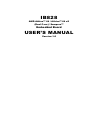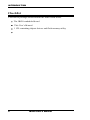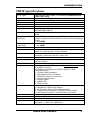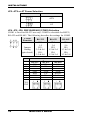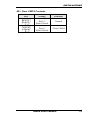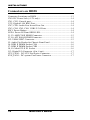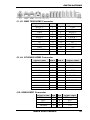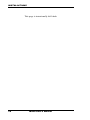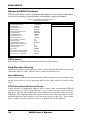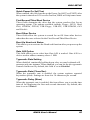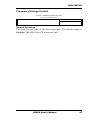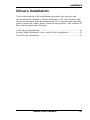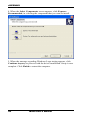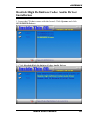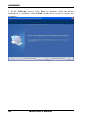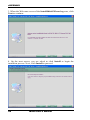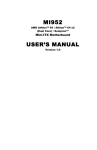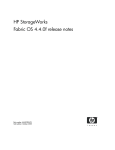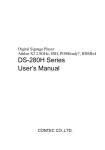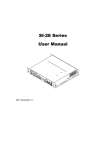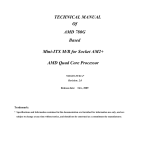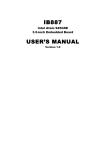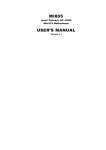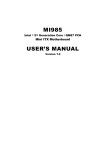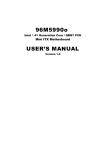Download IB828 USER'S MANUAL - IBT Technologies Inc.
Transcript
IB828 AMD Athlon™ 64 / Athlon™ 64 x2 (Dual Core) / Sempron™ Embedded Board USER’S MANUAL Version 1.0 Acknowledgments Award is a registered trademark of Award Software International, Inc. PS/2 is a trademark of International Business Machines Corporation. AMD Athlon™ 64 / Athlon™ 64 x2 (dual core) / Sempron™ processors are registered trademarks of AMD Corporation. Microsoft Windows is a registered trademark of Microsoft Corporation. Winbond is a registered trademark of Winbond Electronics Corporation. All other product names or trademarks are properties of their respective owners. ii IB828 User’s Manual Table of Contents Introduction ....................................................... 1 Product Description ..................................................................... 1 Checklist ...................................................................................... 2 IB828 Specifications .................................................................... 3 Board Dimensions........................................................................ 4 Installations ....................................................... 5 Installing the CPU ........................................................................ 6 Installing the Memory .................................................................. 7 Setting the Jumpers ...................................................................... 8 Connectors on IB828 ................................................................. 12 BIOS Setup ....................................................... 19 Drivers Installation ...................................... 37 VGA Drivers Installation ........................................................... 38 Realtek High Definition Codec Audio Driver Installation ........ 41 LAN Drivers Installation ........................................................... 43 IB828 User’s Manual iii This page is intentionally left blank. iv IB828 User’s Manual INTRODUCTION Introduction Product Description The IB828 Embedded board incorporates the high performance AMD 780E embedded PC chipset optimized for AMD Socket AM2 processors with speeds up to 2.9GHz and with FSB up to 2000MHz. The board has two DDR II SODIMM sockets to support a maximum memory capacity of 4GB. Particular attention is given to multiple high-resolution display interfaces including a HDMI connector at the edge of the board. IB828 Product Features: With AMD 780E / SB710 Chipset Supports Socket AM2 CPUs, AMD Athlon™ 64 / Athlon™ 64 x2 (dual core) / Sempron™ Supports up to 2.9GHz, FSB 2000MHz HDMI multiple display interface PCIe Gigabit LAN (Realtek RTL8111C) Dual DDR II SODIMM sockets, up to 4GB 6x USB, 2x COM, 2x Mini PCIe socket, HDA audio, 1x SATAII HDD dock IB828 User’s Manual 1 INTRODUCTION Checklist Your IB828 package should include the items listed below. The IB828 embedded board This User‟s Manual 1 CD containing chipset drivers and flash memory utility 2 IB828 User’s Manual INTRODUCTION IB828 Specifications CPU Type System Speed CPU FSB Cache Green /APM BIOS Chipset Memory Video – AMD 780E (Primary) Video – M96 (Optional) LAN USB Audio IDE LPC I/O RTC/CMOS Edge Connector On Board Headers Watchdog Timer Power Connector System Size Serial ATA AMD Socket AM2+/AM3 ; PGA 940-pins (supporting <= 45W CPUs only) 800~1600 MHz (Hyper Transport) 1.0 ~ 2.6GHz 512~2048 KB L2 cache APM1.2 Award BIOS: supports ACPI Function North Bridge:M780E South Bridge: SB710 2 x 200-pin DDRII SO-DIMM, Dual Channel, Max. capacity 4GB AMD M780E built-in Radeon HD3200 based graphic engine, supports full DirectX10.0. Dual concurrent displays (max) - 2 x HDMI M96-CSP512 (E4690) GPU - 2 x HDMI Realtek RTL8111C PCI-e Gigabit LAN controller x 1 AMD SB710 built-in USB 2.0 host controller, support 6 ports 4 x external ports, 2 x-pin headers AMD SB710 built-in audio controller + HDA ALC888 w/ 7.1 channels, (External Front L/R, Rear L/R) None Winbond W83627EHG 2 x COM & hardware monitor, smart DC fan control SB710 built-in with on board Lithium Battery 4 x single vertical HDMI connector (one joint audio) 4 x USB connectors 2 x RJ45 for 2 COM ports (COM1: RS232, COM2: RS232/422/485) 1 x RJ-45 GLAN connector 2 x Microjack Audio connectors 1 x DIN4 DC-IN power connector 1 x Power Switch button 1 x Reset button 1 x HDD LED 1 x Power LED 1 x pin header for 2 x USB ports 1 x header for HDA Audio outputs 2 x mPCIe slot (52-pin PCIe Minicard Slot) 1 x system fan pin header (w/ Smart DC fan control) 1 x CPU fan pin header (w/ Smart DC fan control) Yes (256 segments, 0, 1, 2…255. sec/min) Power Mini DIN-4 200(W) x 250(L) mm x 35(H) AMD SB710 built-in SATA II (3.0Gb/sec) host controller, supports 1 x SATA 2.5 HDD Dock IB828 User’s Manual 3 INTRODUCTION [ Board Dimensions Bottom View 4 IB828 User’s Manual INSTALLATIONS Installations This section provides information on how to use the jumpers and connectors on the IB828 in order to set up a workable system. The topics covered are: Installing the CPU.................................................................................. 6 Installing the Memory ............................................................................ 7 Setting the Jumpers ................................................................................ 8 Connectors on IB828 ........................................................................... 12 IB828 User’s Manual 5 INSTALLATIONS Installing the CPU The IB828 board supports a Socket AM2 (940-pin) processor socket for AMD Athlon™ 64 / Athlon™ 64 x2 (dual core) / Sempron™ processors. To install the CPU, unlock first the socket by pressing the lever sideways, then lift it up to a 90-degree angle as shown below. Then, position the CPU above the socket such that the CPU corner aligns with the gold triangle matching the socket corner with a small triangle. Carefully insert the CPU into the socket and push down the lever to secure the CPU. Then, install the heat sink and fan. NOTE: Ensure that the CPU heat sink and the CPU top surface are in total contact to avoid CPU overheating problem that would cause your system to hang or be unstable. 6 IB828 User’s Manual INSTALLATIONS Installing the Memory The IB828 board supports two DDR2 memory sockets that can support up to 4GB memory, DDR2 400/533/667 (w/o ECC function). Installing and Removing Memory Modules To install the DDR2 modules, locate the memory slot on the board and perform the following steps: 1. Hold the DDR2 module so that the key of the DDR2 module aligns with that on the memory slot. Insert the module into the socket at a slight angle (approximately 30 degrees). Note that the socket and module are both keyed, which means that the module can be installed only in one direction. 2. To seat the memory module into the socket, apply firm and even pressure to each end of the module until you feel it slip down into the socket. 3. With the module properly seated in the socket, rotate the module downward. Continue pressing downward until the clips at each end lock into position. 4. To remove the DDR2 module, press the clips with both hands. IB828 User’s Manual 7 INSTALLATIONS Setting the Jumpers Jumpers are used on IB828 to select various settings and features according to your needs and applications. Contact your supplier if you have doubts about the best configuration for your needs. The following lists the connectors on IB828 and their respective functions. Jumper Locations on IB828 ................................................................... 9 JP2: ATX or AT Power Selection ........................................................ 10 JP4, JP5, JP6: RS232/422/485 (COM2) Selection .............................. 10 JB1: Clear CMOS Contents ................................................................. 11 8 IB828 User’s Manual INSTALLATIONS Jumper Locations on IB828 JP2: ATX or AT Power Selection ....................................................... 10 JP4, JP5, JP6: RS232/422/485 (COM2) Selection .............................. 10 JB1: Clear CMOS Contents ................................................................. 11 IB828 User’s Manual 9 INSTALLATIONS JP2: ATX or AT Power Selection JP2 ATX Power ATX AT JP4, JP5, JP6: RS232/422/485 (COM2) Selection COM1 is fixed for RS-232 use only. COM2 is selectable for RS232, RS-422 and RS-485. The following describes the settings for COM2. COM2 Function Jumper Setting (pin closed) RS-232 RS-422 RS-485 JP4: 1-2 JP5: 3-5 & 4-6 JP6: 3-5 & 4-6 JP4: 3-4 JP5: 1-3 & 2-4 JP6: 1-3 & 2-4 JP4: 5-6 JP5: 1-3 & 2-4 JP6: 1-3 & 2-4 Pin # RS-232 1 2 3 4 5 6 7 RTS DTR TXD GND DCD RXD DSR Signal Name R2-422 RS-485 RTS+ RXRX+ GND TXTX+ RTS- CN1, CN2 10 IB828 User’s Manual NC NC NC GND DATADATA+ NC INSTALLATIONS JB1: Clear CMOS Contents JB1 Setting Function Pin 1-2 Short/Closed Normal Pin 2-3 Short/Closed Clear CMOS IB828 User’s Manual 11 INSTALLATIONS Connectors on IB828 Connector Locations on IB828 ............................................................ 13 CN9: DC Power Jack (+12V only) ...................................................... 14 CN1, CN2: Console port ...................................................................... 14 U32: Gigabit LAN RJ45 Port............................................................... 14 CN7, CN8: Audio Line In and Line Out .............................................. 14 CN3, CN4, CN5, CN6: USB1/2/3/4 Ports ........................................... 14 SW1: Power Button ............................................................................. 14 LED1: Power LED and HDD LED ...................................................... 14 J1, J2: AMD 780E HDMI Connector .................................................. 15 J3, J4: ATI E4690 HDMI Connector ................................................... 15 J15: USB6/USB7 Connector ................................................................ 15 J5: Audio Pin Header for Chassis Front Panel ..................................... 16 J6: DDR II DIMM Socket CHA .......................................................... 16 J7: DDR II DIMM Socket CHB .......................................................... 16 J8, J9: Mini PCI-E X1 Socket .............................................................. 16 J13: Digital I/O Connector (4 in, 4 out) ............................................... 17 CPU_FAN1: DC-CPU Fan Power Connector ..................................... 17 SYS_FAN1: DC-system Fan Power Connector .................................. 17 12 IB828 User’s Manual INSTALLATIONS Connector Locations on IB828 Connector Locations on IB828 CN9: DC Power Jack (+12V only) ...................................................... 14 CN1, CN2: Console port...................................................................... 14 U32: Gigabit LAN RJ45 Port .............................................................. 14 CN7, CN8: Audio Line In and Line Out .............................................. 14 CN3, CN4, CN5, CN6: USB1/2/3/4 Ports ........................................... 14 SW1: Power Button ............................................................................. 14 LED1: Power LED and HDD LED ..................................................... 14 J1, J2: AMD 780E HDMI Connector .................................................. 15 J3, J4: ATI E4690 HDMI Connector ................................................... 15 J15: USB6/USB7 Connector ............................................................... 15 J5: Audio Pin Header for Chassis Front Panel ..................................... 16 J6: DDR II DIMM Socket CHA .......................................................... 16 J7: DDR II DIMM Socket CHB .......................................................... 16 J8, J9: Mini PCI-E X1 Socket.............................................................. 16 J13: Digital I/O Connector (4 in, 4 out) ............................................... 17 CPU_FAN1: DC-CPU Fan Power Connector .................................... 17 SYS_FAN1: DC-system Fan Power Connector .................................. 17 IB828 User’s Manual 13 INSTALLATIONS CN9: DC Power Jack (+12V only) Pin # Signal Name +12V +12V GND GND GND 1 2 3 4 5 CN1, CN2: Console port The console port is an RJ45 RS-232 serial port. Pin # Signal Name 1 RTS 2 DTR 3 TXD 4 GND 5 DCD 6 RXD 7 DSR 8 CTS U32: Gigabit LAN RJ45 Port CN7, CN8: Audio Line In and Line Out CN3, CN4, CN5, CN6: USB1/2/3/4 Ports SW1: Power Button LED1: Power LED and HDD LED The green LED at the bottom is power LED. The red LED on top is the HDD LED. 14 IB828 User’s Manual INSTALLATIONS J1, J2: AMD 780E HDMI Connector [ Signal Name Pin # Pin # Signal Name DATA 2DATA 2+ GND DATA 0+ DATA 0GND NC DDC CLOCK GND HOT POWER 1 3 5 7 9 11 13 15 17 19 2 4 6 8 10 12 14 16 18 20 GND DATA 1+ DATA 1GND CLOCK + CLOCK NC DDC DATA +5V N.C. Pin # Signal Name 2 4 6 8 10 12 14 16 18 20 GND DATA 1+ DATA 1GND CLOCK + CLOCK NC DDC DATA +5V N.C. J3, J4: ATI E4690 HDMI Connector Signal Name Pin # DATA 2DATA 2+ GND DATA 0+ DATA 0GND NC DDC CLOCK GND HOT POWER J15: USB6/USB7 Connector Signal Name Vcc D0D0+ Ground 1 3 5 7 9 11 13 15 17 19 Pin 1 2 3 4 IB828 User’s Manual Pin 5 6 7 8 Signal Name Ground D1+ D1Vcc 15 INSTALLATIONS SATA1: SATA HDD Dock The SATA HDD dock combines a SATA power connector and a SATA interface connector. Signal Name GND A+ AGND B+ BGND Pin # S1 S2 S3 S4 S5 S6 S7 Pin # P1 P2 P3 P4 P5 P6 P7 P8 P9 P10 P11 P12 Signal Name V3.3 V3.3 V3.3 GND GND GND GND V5 V5 V5 Reserve GND J5: Audio Pin Header for Chassis Front Panel Signal Name S_SURR_L S_SURR_JD R_SURR_L R_SURR_JD MIC1 MIC_JD CEN CEN_JD Pin 1 3 5 7 9 11 13 15 Pin 2 4 6 8 10 12 14 16 J6: DDR II DIMM Socket CHA J7: DDR II DIMM Socket CHB J8, J9: Mini PCI-E X1 Socket 16 IB828 User’s Manual Signal Name S_SURR_R GND R_SURR_R GND MIC2 GND LFE Ground INSTALLATIONS J13: Digital I/O Connector (4 in, 4 out) Signal Name Ground Out3 Out2 IN3 IN2 Pin # 1 2 3 4 5 Pin # 6 7 8 9 10 Signal Name +5V Out1 Out0 IN1 IN0 CPU_FAN1: DC-CPU Fan Power Connector Pin # 1 2 3 Signal Name Rotation detection +12V Ground SYS_FAN1: DC-system Fan Power Connector Pin # 1 2 3 Signal Name Rotation detection +12V Ground IB828 User’s Manual 17 INSTALLATIONS This page is intentionally left blank. 18 IB828 User’s Manual BIOS SETUP BIOS Setup This chapter describes the different settings available in the Award BIOS that comes with the board. The topics covered in this chapter are as follows: BIOS Introduction ........................................................................ 20 BIOS Setup ................................................................................... 20 Standard CMOS Setup.................................................................. 22 Advanced BIOS Features ............................................................. 24 Advanced Chipset Features .......................................................... 27 Integrated Peripherals ................................................................... 26 Power Management Setup ............................................................ 31 PNP/PCI Configurations ............................................................... 33 PC Health Status ........................................................................... 34 Frequency/Voltage Control........................................................... 35 Load Fail-Safe Defaults ................................................................ 36 Load Optimized Defaults .............................................................. 36 Set Supervisor/User Password ...................................................... 36 Save & Exit Setup......................................................................... 36 Exit Without Saving ..................................................................... 36 IB828 User’s Manual 19 BIOS SETUP BIOS Introduction The Award BIOS (Basic Input/Output System) installed in your computer system‟s ROM supports various processors. The BIOS provides critical low-level support for a standard device such as disk drives, and serial ports. It also adds virus and password protection as well as special support for detailed fine-tuning of the chipset controlling the entire system. BIOS Setup The Award BIOS provides a Setup utility program for specifying the system configurations and settings. The BIOS ROM of the system stores the Setup utility. When you turn on the computer, the Award BIOS is immediately activated. Pressing the <Del> key immediately allows you to enter the Setup utility. If you are a little bit late pressing the <Del> key, POST (Power On Self Test) will continue with its test routines, thus preventing you from invoking the Setup. If you still wish to enter Setup, restart the system by pressing the ”Reset” button or simultaneously pressing the <Ctrl>, <Alt> and <Delete> keys. You can also restart by turning the system Off and back On again. The following message will appear on the screen: Press <DEL> to Enter Setup In general, you press the arrow keys to highlight items, <Enter> to select, the <PgUp> and <PgDn> keys to change entries, <F1> for help and <Esc> to quit. When you enter the Setup utility, the Main Menu screen will appear on the screen. The Main Menu allows you to select from various setup functions and exit choices. 20 IB828 User’s Manual BIOS SETUP Phoenix - AwardBIOS CMOS Setup Utility Standard CMOS Features Frequency/Voltage Control Advanced BIOS Features Load Fail-Safe Defaults Advanced Chipset Features Load Optimized Defaults Integrated Peripherals Set Supervisor Password Power Management Setup Set User Password PnP/PCI Configurations Save & Exit Setup PC Health Status Exit Without Saving ESC : Quit : Select Item F10 : Save & Exit Setup Time, Date, Hard Disk Type… The section below the setup items of the Main Menu displays the control keys for this menu. At the bottom of the Main Menu just below the control keys section, there is another section, which displays information on the currently highlighted item in the list. Note: If the system cannot boot after making and saving system changes with Setup, the Award BIOS supports an override to the CMOS settings that resets your system to its default. Warning: It is strongly recommended that you avoid making any changes to the chipset defaults. These defaults have been carefully chosen by both Award and your system manufacturer to provide the absolute maximum performance and reliability. Changing the defaults could cause the system to become unstable and crash in some cases. IB828 User’s Manual 21 BIOS SETUP Standard CMOS Setup “Standard CMOS Setup” choice allows you to record some basic hardware configurations in your computer system and set the system clock and error handling. If the motherboard is already installed in a working system, you will not need to select this option. You will need to run the Standard CMOS option, however, if you change your system hardware configurations, the onboard battery fails, or the configuration stored in the CMOS memory was lost or damaged. Phoenix - AwardBIOS CMOS Setup Utility Standard CMOS Features Date (mm:dd:yy) Wed, Apr 28, 2007 Time (hh:mm:ss) 00 : 00 : 00 Menu Level > Item Help IDE Channel 0 Master IDE Channel 0 Slave IDE Channel 2 Master IDE Channel 2 Slave IDE Channel 3 Master IDE Channel 3 Slave Halt On None None None None None None No Errors Change the day, month, Year and century Base Memory Extended Memory Total Memory 640K 129024K 130048K At the bottom of the menu are the control keys for use on this menu. If you need any help in each item field, you can press the <F1> key. It will display the relevant information to help you. The memory display at the lower right-hand side of the menu is read-only. It will adjust automatically according to the memory changed. The following describes each item of this menu. Date The date format is: Day : Month : Date : Year : 22 Sun to Sat 1 to 12 1 to 31 1999 to 2099 IB828 User’s Manual BIOS SETUP To set the date, highlight the “Date” field and use the PageUp/ PageDown or +/- keys to set the current time. Time The time format is: Hour : 00 to 23 Minute : 00 to 59 Second : 00 to 59 To set the time, highlight the “Time” field and use the <PgUp>/ <PgDn> or +/- keys to set the current time. IDE Channel Master/Slave The onboard PCI IDE connector provides Primary and Secondary channels for connecting up to two IDE hard disks or other IDE devices. Press <Enter> to configure the hard disk. The selections include Auto, Manual, and None. Select „Manual‟ to define the drive information manually. You will be asked to enter the following items. CYLS : HEAD : PRECOMP : LANDING ZONE : SECTOR : Number of cylinders Number of read/write heads Write precompensation Landing zone Number of sectors Remarks: The main board supports two serial ATA ports and are represented in this setting as IDE Channel 0. Halt On This field determines whether or not the system will halt if an error is detected during power up. No errors The system boot will not be halted for any error that may be detected. All errors Whenever the BIOS detects a non-fatal error, the system will stop and you will be prompted. All, But Keyboard The system boot will not be halted for a keyboard error; it will stop for all other errors All, But Diskette The system boot will not be halted for a disk error; it will stop for all other errors. All, But Disk/Key The system boot will not be halted for a keyboard or disk error; it will stop for all others. IB828 User’s Manual 23 BIOS SETUP Advanced BIOS Features This section allows you to configure and improve your system and allows you to set up some system features according to your preference. Phoenix - AwardBIOS CMOS Setup Utility Advanced BIOS Features CPU Feature Hard Disk Boot Priority Virus Warning CPU Internal Cache External Cache Quick Power On Self Test First Boot Device Second Boot Device Third Boot Device Boot Other Device Boot Up NumLock Status Gate A20 Option Typematic Rate Setting Typematic Rate (Chars/Sec) Typematic Delay (Msec) Security Option APIC Mode MPS Version Control for OS OS Select For DRAM>64MB HDD S.M.A.R.T. Capability Press Enter Press Enter Disabled Enabled Enabled Enabled Hard Disk CDROM LS120 Enabled On Fast Disabled 6 250 Setup Enabled 1.4 Non-OS2 Disabled ITEM HELP CPU Feature Press Enter to configure the settings relevant to CPU Feature. Hard Disk Boot Priority With the field, there is the option to choose, aside from the hard disks connected, “Bootable add-in Cards” which refers to other external devices. Virus Warning If this option is enabled, an alarm message will be displayed when trying to write on the boot sector or on the partition table on the disk, which is typical of the virus. CPU Internal and External Cache Cache memory is additional memory that is faster than conventional DRAM (system memory). CPUs from 486-type on up contain internal cache memory, and most, but not all, modern PCs have additional (external) cache memory. When the CPU requests data, the system transfers the requested data from the main DRAM into cache memory, for even faster access by the CPU. These allow you to enable (speed up memory access) or disable the cache function. 24 IB828 User’s Manual BIOS SETUP Quick Power On Self Test When enabled, this field speeds up the Power On Self Test (POST) after the system is turned on. If it is set to Enabled, BIOS will skip some items. First/Second/Third Boot Device These fields determine the drive that the system searches first for an operating system. The options available include Floppy, LS120, Hard Disk, CDROM, ZIP100, USB-Floppy, USB-ZIP, USB-CDROM, LAN and Disable. Boot Other Device These fields allow the system to search for an OS from other devices other than the ones selected in the First/Second/Third Boot Device. Boot Up NumLock Status This allows you to activate the NumLock function after you power up the system. Gate A20 Option This field allows you to select how Gate A20 is worked. Gate A20 is a device used to address memory above 1 MB. Typematic Rate Setting When disabled, continually holding down a key on your keyboard will generate only one instance. When enabled, you can set the two typematic controls listed next. By default, this field is set to Disabled. Typematic Rate (Chars/Sec) When the typematic rate is enabled, the system registers repeated keystrokes speeds. Settings are from 6 to 30 characters per second. Typematic Delay (Msec) When the typematic rate is enabled, this item allows you to set the time interval for displaying the first and second characters. By default, this item is set to 250msec. IB828 User’s Manual 25 BIOS SETUP Security Option This field allows you to limit access to the System and Setup. The default value is Setup. When you select System, the system prompts for the User Password every time you boot up. When you select Setup, the system always boots up and prompts for the Supervisor Password only when the Setup utility is called up. APIC Mode APIC stands for Advanced Programmable Interrupt Controller. The default setting is Enabled. MPS Version Control for OS This option is specifies the MPS (Multiprocessor Specification) version for your operating system. MPS version 1.4 added extended configuration tables to improve support for multiple PCI bus configurations and improve future expandability. The default setting is 1.4. OS Select for DRAM > 64MB This option allows the system to access greater than 64MB of DRAM memory when used with OS/2 that depends on certain BIOS calls to access memory. The default setting is Non-OS/2. HDD S.M.A.R.T. Capability By default, this field is disabled. 26 IB828 User’s Manual BIOS SETUP Advanced Chipset Features This Setup menu controls the configuration of the chipset. Phoenix - AwardBIOS CMOS Setup Utility Advanced Chipset Features PCIE Configuration IGX Configuration Init Display First NB Power Management Memory Hole System BIOS Cacheable Press Enter Press Enter IGX Auto Disabled Disabled ITEM HELP Phoenix - AwardBIOS CMOS Setup Utility PCIE Configuration Primary Dual Slot Config Gpp Slots Power Limit , W GFX Port 1 GFX Port 2 GPP1 GPP2 GPP3 GPP4 GPP5 GPP6 NB-SB Port Features Enabled 25 Press Enter Press Enter Press Enter Press Enter Press Enter Press Enter Press Enter Press Enter Press Enter ITEM HELP Phoenix - AwardBIOS CMOS Setup Utility IGX Configuration Internal Graphic Mode UMA Frame Buffer Size IGX Engine Clock Override IGX Engine Clock NB Azalia UMA+SidePort Auto Disable 500 Enable ITEM HELP PCIE Configuration The fields under PCIE Configuration features settings for Primary Dual Slot Config, GPP Slots Power Limit, GFX ports, GPPs and NB-SB port features. Internal Graphics Mode The settings for IB828 are Disabled and UMA; while the IB828 has additional settings of Sideport and UMA+sideport. Init Display First The default setting is IGX. NB Power Management The default setting is Auto. IB828 User’s Manual 27 BIOS SETUP Memory Hole At 15M-16M In order to improve performance, certain space in memory can be reserved for ISA cards. This memory must be mapped into the memory space below 16 MB. The choices are Enabled and Disabled. System BIOS Cacheable The setting of Enabled allows caching of the system BIOS ROM at F000h-FFFFFh, resulting in better system performance. However, if any program writes to this memory area, a system error may result. 28 IB828 User’s Manual BIOS SETUP Integrated Peripherals This section sets configurations for your hard disk and other integrated peripherals. The first screen shows three main items for user to select. Once an item selected, a submenu appears. Details follow. Phoenix - AwardBIOS CMOS Setup Utility Integrated Peripherals CImx-SB700 Revision Onboard Device Onboard SATA Device Onboard Azalia Device Onboard Serial Port 1 Onboard Serial Port 2 PWRON after PWR-Fail USB Device Setting 4.7.0 Press Enter Press Enter Press Enter 3F8/IRQ4 2F8/IRQ3 OFF Press Enter ITEM HELP Menu Level > Phoenix - AwardBIOS CMOS Setup Utility Onboard Devices Onboard Realtek NIC Onboard Lan Boot ROM Enabled Disabled ITEM HELP Menu Level > Phoenix - AwardBIOS CMOS Setup Utility OnChip SATA Device OnChip SATA Controller OnChip SATA Type Combined Mode Enabled IDE Disable ITEM HELP Menu Level > Phoenix - AwardBIOS CMOS Setup Utility OnChip Azalia Device HD Azalia Audio Enabled ITEM HELP Menu Level > Phoenix - AwardBIOS CMOS Setup Utility USB Device setting USB 1.0 Controller USB 2.0 Controller USB Keyboard Function USB Mouse USB Storage Function Enable Enable Enabled Enabled Enabled IB828 User’s Manual ITEM HELP Menu Level > 29 BIOS SETUP Onboard Serial Port These fields allow you to select the onboard serial ports and their addresses. The default values for these ports are: Serial Port 1 3F8/IRQ4 Serial Port 2 2F8/IRQ3 PWRON After PWR-Fail This field sets the system power status whether on or off when power returns to the system from a power failure situation. HD Azalia Audio The default setting of the HD Azalia Audio is Enabled. 30 IB828 User’s Manual BIOS SETUP Power Management Setup Phoenix - AwardBIOS CMOS Setup Utility Power Management Setup ACPI Function Enabled ACPI Suspend C2 Disable/Enable Power Management Option HDD Power Down Video Off Option Video Off Method Soft-Off by PWR-BTN PowerON by PCI Card ACPI XSDT Table HPET Support RTC Alarm Resume Date (of Month) Resume Time Alarm (hh:mm:ss) S1 Disabled User Define Disabled SuspendOff V/H SYNC+ Blank Instant-Off Disabled Enabled Enabled Disabled 0 0:0:0 ITEM HELP Menu Level > ACPI Suspend Type The default setting of the ACPI Suspend mode is S1(POS). C2 Disable/Enable The default setting of this field is Disabled. Power Management Option This field allows you to select the type of power saving management modes. There are four selections for Power Management. Min. Power Saving Minimum power management Max. Power Saving Maximum power management. User Define Each of the ranges is from 1 min. to 1hr. Except for HDD Power Down which ranges from 1 min. to 15 min. HDD Power Down When enabled, and after the set time of system inactivity, the hard disk drive will be powered down while all other devices remain active. Video Off Option This field sets the video off option. By default, video goes into suspend state and then Off. Video Off Method This field defines the Video Off features. There are three options. IB828 User’s Manual 31 BIOS SETUP V/H SYNC + Blank DPMS Blank Screen Default setting, blank the screen and turn off vertical and horizontal scanning. Allows BIOS to control the video display. Writes blanks to the video buffer. Soft-Off by PWRBTN This field defines the power-off mode when using an ATX power supply. The Instant Off mode allows powering off immediately upon pressing the power button. In the Delay 4 Sec mode, the system powers off when the power button is pressed for more than four seconds or enters the suspend mode when pressed for less than 4 seconds. HPET Support HPET, or High Precision Event Timer (formerly known as Multimedia Timer) is a hardware timer that is supported under Linux and Windows Vista. It can produce periodic interrupts at a much higher resolution than the RTC and is often used to synchronize multimedia streams, providing smooth playback and reducing the need to use other timestamp calculations such as an x86 CPU‟s RDTSC instruction. 32 IB828 User’s Manual BIOS SETUP PNP/PCI Configurations This option configures the PCI bus system. All PCI bus systems on the system use INT#, thus all installed PCI cards must be set to this value. Phoenix - AwardBIOS CMOS Setup Utility PnP/PCI Configurations Reset Configuration Data Disabled Resources Controlled By IRQ Resources PCI/VGA Palette Snoop Assign IRQ For VGA Assign IRQ For USB PCI Latency Timer(CLK) Maximum Payload Size Auto (ESCD) Press Enter Disabled Enabled Enabled 64 4096 ITEM HELP IRQ Resources Reset Configuration Data This field allows you to determine whether to reset the configuration data or not. The default value is Disabled. Resources Controlled by This PnP BIOS can configure all of the boot and compatible devices with the use of a PnP operating system such as Windows 95. PCI/VGA Palette Snoop Some non-standard VGA display cards may not show colors properly. This field allows you to set whether or not MPEG ISA/VESA VGA cards can work with PCI/VGA. When this field is enabled, a PCI/VGA can work with an MPEG ISA/VESA VGA card. When this field is disabled, a PCI/VGA cannot work with an MPEG ISA/VESA card. Assign IRQ for VGA/USB The default value is Enabled PCI Latency PCI latency refers to the number of cycles that any device can hold an IRQ before it is disconnected. Maximum Payload Size The default setting of the PCI Express Maximum Payload Size is 4096. IB828 User’s Manual 33 BIOS SETUP PC Health Status This section shows the parameters in determining the PC Health Status. These parameters include temperatures, fan speeds and voltages. Phoenix - AwardBIOS CMOS Setup Utility PC Health Status Shutdown Temperature CPU Warning Temperature Current System Temp Current CPU Temperature Current GPU Temperature SYS_Fan Speed CPU_Fan Speed Vcore 12V 1.8V 5V 3.3V VBAT (V) 3VSB (V) SYS_DC Fan Temperature SYS_Fan Tolerance CPU_DC Fan Temperature CPU_Fan Tolerance Disabled Disabled 68℃/ 154℉ 64℃/ 147℉ 60℃/ 140℉ 3375RPM 3443RPM 1.00V 11.97V 1.82V 5.10V 3.29V 3.24V 3.28V 70℃/158℉ 5 70℃/158℉ 5 ITEM HELP Menu Level > Shutdown Temperature This field allows the user to set the temperature by which the system automatically shuts down once the threshold temperature is reached. This function can help prevent damage to the system that is caused by overheating. CPU Warning Temperature This field allows the user to set the temperature so that when the temperature is reached, the system sounds a warning. This function can help prevent damage to the system that is caused by overheating. Temperatures/Voltages These fields are the parameters of the hardware monitoring function feature of the board. The values are read-only values as monitored by the system and show the PC health status. Smart Fan Temperature This field enables or disables the smart fan feature. At a certain temperature, the fan starts turning. Once the temperature drops to a certain level, it`s turn low speed. 34 IB828 User’s Manual BIOS SETUP Frequency/Voltage Control Phoenix - AwardBIOS CMOS Setup Utility Frequency/Voltage Control Spread Spectrum Disabled ITEM HELP Menu Level > Spread Spectrum This field sets the value of the spread spectrum. The default setting is Disabled. This field is for CE testing use only. IB828 User’s Manual 35 BIOS SETUP Load Fail-Safe Defaults This option allows you to load the troubleshooting default values permanently stored in the BIOS ROM. These default settings are non-optimal and disable all high-performance features. Load Optimized Defaults This option allows you to load the default values to your system configuration. These default settings are optimal and enable all high performance features. Set Supervisor Password These two options set the system password. Supervisor Password sets a password that will be used to protect the system and Setup utility. User Password sets a password that will be used exclusively on the system. To specify a password, highlight the type you want and press <Enter>. The Enter Password: message prompts on the screen. Type the password, up to eight characters in length, and press <Enter>. The system confirms your password by asking you to type it again. After setting a password, the screen automatically returns to the main screen. To disable a password, just press the <Enter> key when you are prompted to enter the password. A message will confirm the password to be disabled. Once the password is disabled, the system will boot and you can enter Setup freely. Save & Exit Setup This option allows you to determine whether or not to accept the modifications. If you type “Y”, you will quit the setup utility and save all changes into the CMOS memory. If you type “N”, you will return to Setup utility. Exit Without Saving Select this option to exit the Setup utility without saving the changes you have made in this session. Typing “Y” will quit the Setup utility without saving the modifications. Typing “N” will return you to Setup utility. 36 IB828 User’s Manual APPENDIX Drivers Installation This section describes the installation procedures for software and drivers under the Windows 2000 and Windows XP. The software and drivers are included with the motherboard. If you find the items missing, please contact the vendor where you made the purchase. The contents of this section include the following: VGA Drivers Installation ..................................................................... 38 Realtek High Definition Codec Audio Driver Installation ................... 41 LAN Drivers Installation ..................................................................... 43 IB828 User’s Manual 37 APPENDIX VGA Drivers Installation 1. Insert the CD that comes with the board. Click System and click SI-28/IB828 Drivers. 2. Click AMD 780E+ATI Radeon E4600 Serial Graphis Drivers. 38 IB828 User’s Manual APPENDIX 3. In the Welcome screen, click Next to continue. Then, in the License Agreement screen, also click Yes to continue. IB828 User’s Manual 39 APPENDIX 4. When the Select Components screen appears, click Express: Recommended, in selecting the component that you want to install. 5. When the message regarding Windows Logo testing appears, click Continue Anyway to proceed with the driver installation. Setup is now complete. Click Finish to restart the computer. 40 IB828 User’s Manual APPENDIX Realtek High Definition Codec Audio Driver Installation 1. Insert the CD that comes with the board. Click System and click SI-28/IB828 Drivers. 2. Click Realtek High Definition Codec Audio Driver. IB828 User’s Manual 41 APPENDIX 3. In the Welcome screen, click Next to continue. After the driver installation is complete, click Finish on the next screen to restart the computer. 42 IB828 User’s Manual APPENDIX LAN Drivers Installation 1. Insert the CD that comes with the board. Click System and click SI-28/IB828 Drivers. 2. Click Realtek GbE_FE Ethernet PCI-E Driver.. IB828 User’s Manual 43 APPENDIX 3. When the Welcome screen of the InstallShield Wizard appears, click Next to continue. 4. On the next screen, you are asked to click Install to begin the installtion process. Now, click Install to proceed. 44 IB828 User’s Manual APPENDIX 5. Installation is now complete, click Finish to exit the InstallShield Wizard. IB828 User’s Manual 45 APPENDIX This page is intentionally left blank. 46 IB828 User’s Manual