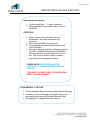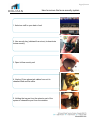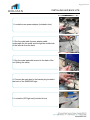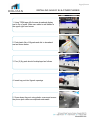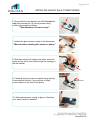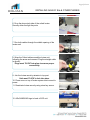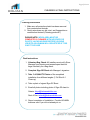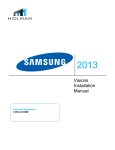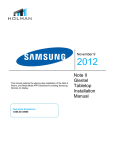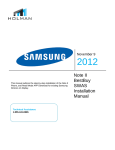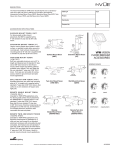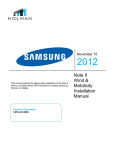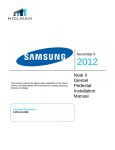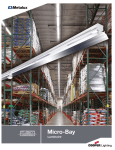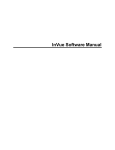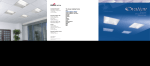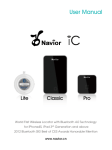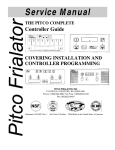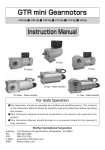Download Galaxy S4 Walmart Installation Manual
Transcript
April 19 2013 This manual outlines the step-by-step installation of the Galaxy S4 Phone on display. Galaxy S4 Walmart Installation Manual Page | 1 BEFORE INSTALLATION & PROTOCOL BEFORE INSTALLATION 1. Confirm install date 1 – 2 days in advance 2. Obtain Manager’s name and number for day of installation PROTOCOL 3. Arrive to store on time and be polite and professional with store employees and customers 4. Wear clean HOLMAN shirt and pants 5. Foul language and unprofessional conduct will not be tolerated 6. Damage to devices, graphics or displays must be reported to HOLMAN immediately. HOLMAN is not responsible for any damages that occur onsite. Any costs incurred to repair or replace properties will be charged to installer. PLEASE NOTE: WORK AREA MUST BE COMPLETELY CLEANED BEFORE LEAVING JOB SITE **FAILURE TO COMPLY WITH THE ABOVE WILL RESULT IN NON-PAYMENT** UPON ARRIVAL TO STORE 1. Ask an available sales associate to speak with the Manager 2. Introduce yourself to Manager and explain why you are there and provide them with Holman Business Card 3. Ask Manager for Vanguard Security Wrench Page | 2 INSTALLATION LAYOUT 1. 2. 3. 4. 5. 6. 7. 8. 9. One (1) White Galaxy S4 live or mock phone & lily pad spec card One (1) Mock Black GS4 phone & lily pad spec card One (1) Mock GS3 white/black phone & lily pad spec card One (1) Mock Ace phone & lily pad spec card One (1) Mock Discover phone & lily pad spec card One (1) New back lite LED header One (1) Alucabond panel One (1) Balloon graphic Rear SAMSUNG sign Page | 3 New Samsung fixture will replace the Android display unit or the fixture left of the Blackberry display. Remove all items and return to store staff. Keep 5 security units. Page | 4 How to remove the Invue security system 1. Ask store staff to open back of unit 2. Use security key (obtained from strore) to deactivate Inview security 3. Open InView secuirty unit 4. Unplug (2) two phone jack cables from unit to release coiled and flat cable. 5. Holding the top post turn the retractor part of the system to release the post from the retractor Page | 5 INSTALLING LED BACK LITE 1. Remove all phones and graphic covers to reveal metal 2. Place new SAMSUNG top sign and make sure it fits properly 3. Using trust bolts and washers and bolts underneath secure the sign down with atleast 6 screws as pictured above 4. Ensure washers are placed under nuts before tightenting otherwise SAMSUNG header will fall out 6. Remove back cover of samsung sign to expose wiring Page | 6 INSTALLING LED BACK LITE 1. Locate the new power adapter (included in box) 2. Run the male lead of power adapter cable underneath the the metal and through the middle hole of the left side from the back 3. Run the male lead cable around to the back of the unit (hiding the cable) 4. Connect the male lead to the female plug located in the back of the SAMSUNG sign 5. Locate the LED light unit (included in box) Page | 7 INSTALLING LED BACK LITE 6. Affix Tesa tape to the 2 corners of the LED light unit 7. Center and affix the LED light unit with the lights towards the SAMSUNG sign to the top inside of the back cover 8. Once unit is affixed make sure the cable on left side is not obstructing LED lights. Connect the cable 9. Run the cable from LED unit through the guide, and close the back cover (make sure cable is concealed as shown) 10. Front SAMSUNG sign should be glowing Page | 8 INSTALLING GALAXY S4 & OTHER PHONES 1. Using TESA tape affix the new alucabond display mat to top of metal. Make sure cable is well hidden in the upper right hand corner 2. Peel plastic film of lillypads and afix to alucabond mat as shown below. 3. Five (5) lily-pads should be displayed as follows. 4. Insert top post into lilypads openings 5. Screw down the post using plastic covers and ensure the phone jack cables are exposed underneath Page | 9 INSTALLING GALAXY S4s & OTHER PHONES 6. Slowly slide the new bracket onto GS4 (live device only) and unscrew two (2) security screws using secuirty bit provided by Holman ***New Bracket on live device only*** 7. Attachd the phone power coupler to the disc sensor **Must do before installing disc sensor on phone** 8. Slide disc sensor with coupler into place, and insert metal security tab (it must slide through the opening on the disc sensor) 9. Fasten all security screws on bracket using security bit provided by Holman. If your unit has a 'safety' sensor attach it to the front of the phone 10. Attach phone power coupler to phone. Check that your 'safety' sensor is attached. Safety Sensor Page | 10 INSTALLING GALAXY S4s & OTHER PHONES 6. Drop the phone jack side of the coiled Inview Security down through the posts 7. Run both cables through the middle opening of the Inview unit 8. Wrap the Coiled cable around the Inview unit following the arrow and connect. Plug the straight cable in directly. Plugs must 'CLICK' into place to ensure proper connectivity 9. Join the Inview secuirty retractor to top post. Unit must 'CLICK' to lock into place 10. Place cover on top of Inview system and connect to power. 11. Reactivate Inview security using store key sensor 12. Affix SAMSUNG sign to back of LED unit. Page | 11 CLEANING & FINAL INSTRUCTIONS Cleaning Instructions 1. Make sure all protective plastic has been removed from contents and devices 2. Gently wipe down any dirt, dust, and fingerprints on contents and devices (Cleaning products?) PLEASE NOTE: WORK AREA MUST BE COMPLETELY CLEANED WITH NO BOXES OR PLASTIC LAYING AROUND BEFORE LEAVING JOB SITE AS HOLMAN WILL BE NOTIFIED IF THIS IS NOT THE CASE Final Instructions 1. Voluntary Bag Check: All installers must notify Store Manager upon leaving and present/open their tool bags voluntarily for a bag check. 2. Complete Sign-Off Sheet with Manager’s signature 3. Take 3-4 QUALITY Photos of the completed installation from different angles (1 Full Shot & 1 Close up) 4. Take a photo of signed Sign-Off Sheet 5. Email all photos including photo of Sign-Off sheet to: Ontario: [email protected] Rest of Can: [email protected] 6. Report completion of installation. Provide HOLMAN business card if you did not already do so.