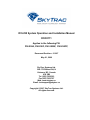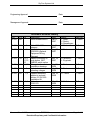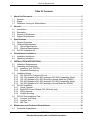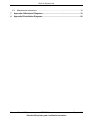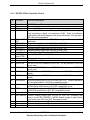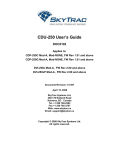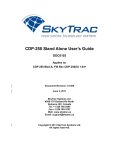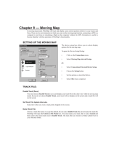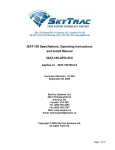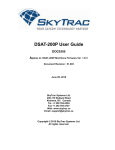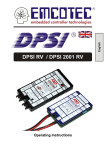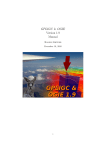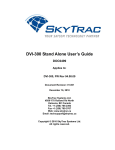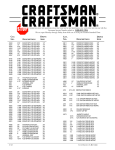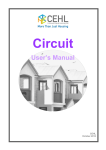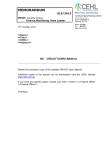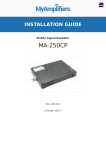Download DVI-250 System Operation and Installation Manual DOC0111
Transcript
DVI-250 System Operation and Installation Manual DOC0111 Applies to the following PN: DVI-250A, DVI-250C, DVI-250AP, DVI-250CP, Document Revision: 01.007 May 01, 2009 SkyTrac Systems Ltd. 200-170 Rutland Rd, N Kelowna, BC, Canada V1X 3B2 Tel. (250) 765-2393 Fax (250) 765-3767 Web: www.skytrac.ca Email: [email protected] Copyright © 2007 SkyTrac Systems Ltd. All rights reserved. SkyTrac Systems Ltd. Engineering Approval: Date: Management Approval: Date: Document Revision History Rev ECO Pg 01.000 096 01.001 111 6 01.002 107 19 01.003 136 01.004 146 1,2,5, 11,15, 16 9, 20 01.005 147 8 01.006 166 1,8 01.007 169 1,8 Description Initial Release Mod A Date Jan.31, 2007 Author T. Ratch, V. Roslov A. Ramalingam V. Roslov Added DO-160E category Added reference to DOC0029 (Optional Equipment Wiring Diagram) Added information on push button ISAT EMERG switch option Changed reference to Installation drawings Updated max. min. operating voltages Updated statement applies to and add section 3.3 DVI-250 Installation Kit Add reference to DOC0170 Jul.16, 2007 Aug.22, 2007 T. Ratch V. Roslov T. Ratch Nov. 26, 2007 D. McMahon L. Wyspinski T. Ratch July 28, 2008 July 29, 2008 Feb, 23, 2009 A. Parker T. Ratch A. Parker T. Ratch A. Parker T. Ratch May 01, 2009 D. McMahon T. Ratch Document Rev. 01.007 DOC0111 Restricted Proprietary and Confidential Information Approval T. Ratch Page 2 of 20 SkyTrac Systems Ltd. Table Of Contents 1 About this Document ....................................................................................................5 1.1 1.2 1.3 2 General ...........................................................................................................................5 2.1 2.2 2.3 2.4 3 Purpose .....................................................................................................................5 Scope ........................................................................................................................5 Definitions, Acronyms, Abbreviations ........................................................................5 Introduction ...............................................................................................................5 Description ................................................................................................................5 Purpose of Equipment...............................................................................................6 System Requirements ...............................................................................................6 Specifications ................................................................................................................7 3.1 Physical Properties ...................................................................................................7 3.2 Technical Specifications ............................................................................................7 3.2.1 Optical Specifications .........................................................................................7 3.2.2 Electrical Specifications ......................................................................................8 3.3 DVI-250 Installation Kit ..............................................................................................8 4 Airworthiness Limitations ............................................................................................8 4.1 4.2 5 Installation Limitations ...............................................................................................8 Operating Limitations ................................................................................................8 INSTALLATION INSTRUCTIONS ..................................................................................9 5.1 Installation Requirements ..........................................................................................9 5.2 Unpacking and Inspecting .........................................................................................9 5.2.1 Identifying Your DVI-250.....................................................................................9 5.2.2 Equipment Packing Log ......................................................................................9 5.3 Installation Wiring ......................................................................................................9 5.3.1 DVI-250 25 Pin Connector Pin-out. ..................................................................10 5.3.2 DVI-150 Upgrade to DVI-250 (working in DVI-200-Compatibility Mode) ..........11 5.3.3 DVI-150 Upgrade to DVI-250 (Working in Normal Mode thru RS485) ..............11 5.3.4 DVI-200 Upgrade to DVI-250 (working in DVI-200-Compatibility Mode) ..........11 5.3.5 DVI-200 Upgrade to DVI-250 (working in Normal Mode thru RS485)...............11 5.4 DVI-250 Installation .................................................................................................11 5.4.1 Check Contents ................................................................................................12 5.4.2 Bright/DIM Control Method (DVI-250 mode only) .............................................12 5.4.3 Wiring Harness .................................................................................................13 5.4.4 Product Mounting .............................................................................................13 5.5 DVI-250 Post Installation Test .................................................................................14 5.5.1 Function Test Setup .........................................................................................14 5.5.2 Function Test ....................................................................................................14 5.5.3 EMI Test ...........................................................................................................15 6 Maintenance and Continued Airworthiness..............................................................18 6.1 Continued Airworthiness .........................................................................................18 Document Rev. 01.007 DOC0111 Restricted Proprietary and Confidential Information Page 3 of 20 SkyTrac Systems Ltd. 6.2 Maintenance Instructions ........................................................................................18 7 Appendix A Mechanical Diagrams.............................................................................19 8 Appendix B Installation Diagrams .............................................................................20 Document Rev. 01.007 DOC0111 Restricted Proprietary and Confidential Information Page 4 of 20 SkyTrac Systems Ltd. 1 1.1 ABOUT THIS DOCUMENT Purpose This document provides information and specifications required for installation of the DVI250. 1.2 Scope This document is intended for DVI-250 installers and operators. 1.3 Definitions, Acronyms, Abbreviations Acronym STS DVI CDP PCB 2 2.1 Description SkyTrac Systems Ltd. Dispatch Voice Interface Cockpit Display Panel Printed Circuit Board GENERAL Introduction This publication provides technical information for the DVI-250 Sat/Com control head. The DVI-250 provides a sat-phone and pre-programmed text message interface to SkyTrac Systems’ ISAT-100. The DVI-250 can also be interfaced to the CDP-250 Cockpit Display Panel to provide full 2way text message support. SkyTrac System’s Iridium based ISAT-100 combined with the DVI-250 provides true global voice and text communications. 2.2 Description The DVI-250 has a small, easy to use form factor well suited to the demanding environment of working aircraft. The DVI-250 consists of a DZUS rail mounted keypad, a number of indicators and a locking toggle or push button switch. The keypad is used to dial numbers and send preprogrammed text messages. The indicators indicate incoming calls, text messages, ISAT communications status and errors. A front panel locking toggle switch or push button switch is used to trigger the ISAT emergency mode. Document Rev. 01.007 DOC0111 Restricted Proprietary and Confidential Information Page 5 of 20 SkyTrac Systems Ltd. The two models DVI-250C DVI-250A are identical other than the NVIS classification. DVI250C is a commercial grade Night Vision Goggle (NVG) Friendly Green backlit panel. DVI250A is a NVIS A Night Vision Goggle (NVG) Compliant panel. The two models DVI-250CP, and DVI-250AP, are identical to the DVI-250C and DVI-250A models except a pushbutton switch is used in place of a locking toggle switch for activation of the ISAT Emergency mode. 2.3 Purpose of Equipment The DVI-250 is designed to provide an easy to use interface to the ISAT-100. The interface enables the user to make Sat phone calls by either dialling the complete number or using quick dial list. Pre-programmed text messages are also supported, allowing users to get important information to the ground in an efficient and timely manner without distraction from the mission. Thru its interface to SkyTrac’s ISAT-100, the DVI-250 enables the user to send preprogrammed text messages and dial pre-programmed and manual phone numbers from anywhere in the world. 2.4 System Requirements The DVI-250 requires an ISAT-100 with up-to-date firmware to operate. Document Rev. 01.007 DOC0111 Restricted Proprietary and Confidential Information Page 6 of 20 SkyTrac Systems Ltd. 3 SPECIFICATIONS DVI-250A MOD A and DVI-250C MOD A are qualified to the DO-160E environmental category [(A1)(F1)]-CXB[(SBM)(UG)]XXXXXXZBBXXXMXXXX 3.1 3.2 Physical Properties Operating Temperature -15ºC to +55ºC Size L: 3.4” (86 mm) excluding connectors and emergency switch H: 1.12” (28.4 mm) W: 5.75” (146 mm). Weight 0.27kg (0.6 lbs) Mounting DZUS rails using 4 1/4 Turn Studs. Cooling Normal air circulation required. Technical Specifications 3.2.1 Optical Specifications Indicators Brightness: Day Mode: 150 fl Minimum. Night Mode: (dimmable from Day Mode) Backlighting Brightness Day Mode: NA Night Mode: 1 fl +/- 0.5 fl (dimmable) Display colours: Indicators DATA DELAY Activity MSG IN Panel Backlighting Green DVI-250C Yellow Green Green Green DVI-250A NVIS Yellow A NVIS Green A NVIS Green A NVIS Green A Document Rev. 01.007 DOC0111 Restricted Proprietary and Confidential Information Page 7 of 20 SkyTrac Systems Ltd. 3.2.2 Electrical Specifications Power Requirement: Nominal standard 28VDC system bus via 3 Amp breaker. *Actual consumption is 0.03 Amp typical, 0.05 Amp while indicators are on. (Equipped with reverse voltage and transient protection). Maximum Supply Voltage +32.2V DC Nominal Supply Voltage +27.5V DC Minimum Supply Voltage +20.5V DC Abnormal surge voltage 3.3 +40.0V DC for 100 msec. +37.8V DC for 1 sec. DVI-250 Installation Kit The Installation Kit for the DVI-250 is PN: STS0011. The parts contents of the Installation Kit can be found in the latest revision of the DVI-250 Installation Kit Bill of Materials (DOC0170). It contains mating connector to the DVI-250, back shell and necessary hardware to attach it. 4 4.1 AIRWORTHINESS LIMITATIONS Installation Limitations No Installation Limitations identified. 4.2 Operating Limitations No Operating Limitations identified. Document Rev. 01.007 DOC0111 Restricted Proprietary and Confidential Information Page 8 of 20 SkyTrac Systems Ltd. 5 INSTALLATION INSTRUCTIONS IMPORTANT NOTICE: All system interconnects cables must be connected before power is applied to the system. 5.1 Installation Requirements When installing the DVI-250 the installer must have a working knowledge of aircraft electronics installation, and be a holder of either an FAA Repairman’s Certificate or a Transport Canada equivalent. All installations should meet the requirements of FAA advisory circular AC43.13-1B. 5.2 Unpacking and Inspecting 5.2.1 Identifying Your DVI-250 Refer to the MOD Status of your DVI-250. This label is placed on the chassis of the DVI250. If the MOD Status of your DVI-250 does not match the MOD Status on the title page of this document, please obtain the SOI that applies to your unit from SkyTrac Systems. 5.2.2 Equipment Packing Log Save the original shipping container in case of need for return due to damage or warranty claims. Check that each item listed on the packing slip has been shipped in the container. Verify and record the Serial Number of the DVI-250. This information is required when contacting SkyTrac Systems to activate the satellite communications services. 5.3 Installation Wiring The DVI-250 has two rear connectors, a 25 pin system connector and a 9 pin programming connector. The DVI-250 is fully backwards compatible with DVI-200 installations. A DVI-250 can be placed into a DVI-200 installation and it will function as a DVI-200. This is referred to as DVI-200 compatibility mode. In this mode the DVI-200 wiring harness is used to communicate to the ISAT-100. The RS485 wiring is required to support the CDP-250. The DVI-250 can also be installed to communicate to the ISAT over an RS485 link. The wiring for this mode is much simpler than the DVI-200 compatibility mode. Please see relevant STC drawings, or if an STC is not applicable, see pages 8, 9 of the latest approved revision of “ISAT-100 Optional Equipment Wiring Diagram” (DOC0029). Document Rev. 01.007 DOC0111 Restricted Proprietary and Confidential Information Page 9 of 20 SkyTrac Systems Ltd. 5.3.1 DVI-250 25 Pin Connector Pin-out. Pin # 1 2 3 4 5 6 7 8 9 10 11 12 13 14 15 16 17 18 19 20 21 22 23 24 25 Pin Name Function/Description Ground Reserved 28V DIM CTRL IN DVI-250 Ground Pin Reserved for future use - Do not connect. Connect to 28V. Input to DVI-250 from aircraft for controlling Bright/Dim mode. Signal may be analog or digital, to a maximum of 28V. Refer to installation instructions and wiring diagram from more information. This pin has a 15k ohm input impedance. DIM CTRL Output from DVI-250 to ISAT-100 for bright / Dim control, 20V OUT maximum. KEY OUT 0 Keypad Analog Output from DVI-250 to ISAT-100. KEY OUT 1 Keypad Analog Output from DVI-250 to ISAT-100. KEY OUT 2 Keypad Analog Output from DVI-250 to ISAT-100. KEY OUT 3 Keypad Analog Output from DVI-250 to ISAT-100. Send Key Voltage Sourcing Output from DVI-250 to ISAT-100. BRT/DIM Input to DVI-250 from ISAT-100. Mode CTRL Reserved Reserved for future use - Do not connect. Ground DVI-250 Ground Pin RS-232 RX RX line of RS-232 Databus to CDP-250. Do not connect if CDP-250 is not used. RS-232 TX TX Line of RS-232 Databus to CDP-250. Do not connect if CDP-250 is not used. RS-485+ RS-485+ line to ISAT-100 (not required in DVI-200 compatibility mode) RS-485RS-485- line to ISAT-100 (not required in DVI-200 compatibility mode) Send Annun. Ground Seeking Input to DVI-250 from ISAT-100. Controls activation of send annunciator in DVI-200 compatibility mode. Delay Annun. Ground Seeking Input to DVI-250 from ISAT-100. Controls activation of Data Delay annunciator in DVI-200 compatibility mode. MSG Annun. Ground Seeking Input to DVI-250 from ISAT-100. Controls activation of MSG IN annunciator in DVI-200 compatibility mode. Reserved Reserved for future use - Do not connect. ISAT EMERG Current Sinking output from DVI-250 to ISAT-100. Activating this output via the ISAT EMERG / NORM Switch (toggle or push button type) places the ISAT into ISAT Emergency mode. Reserved Reserved for future use - Do not connect. Reserved Reserved for future use - Do not connect. Reserved Reserved for future use - Do not connect. Document Rev. 01.007 DOC0111 Restricted Proprietary and Confidential Information Page 10 of 20 SkyTrac Systems Ltd. 5.3.2 DVI-150 Upgrade to DVI-250 (working in DVI-200-Compatibility Mode) A DVI-150 installation is upgradeable to the DVI-250 installation in DVI-200 compatible mode with some minor wiring additions. - Wiring for Dimmer control must be added. Refer to Pins 4 and 5 in DVI-200 Wiring Instructions (STS Document Number DVI-200-SYS-DIAG) for more information. Your ISAT will also need to be configured to operate with the DVI-250. Please contact SkyTrac to have your ISAT remotely configured. 5.3.3 DVI-150 Upgrade to DVI-250 (Working in Normal Mode thru RS485) The DVI-150 wiring could be replaced with DVI-250 RS-485 wiring interface. - The wire between pins 15 and 17 must be removed. Positive wire of RS485 interface must be connected to pin 16 Negative wire of RS485 interface must be connected to pin 17 Remaining wires can be left in place without affecting DVI operation, or they can be removed or tied off and capped. If both the DVI-200/150 and DVI-250 R485 wiring interfaces are present, the DVI 250 will use the DVI-250 RS485 interface by default. Refer to pages 8 and 9 of DOC0029 (ISAT-100 Optional Equipment Wiring Diagram) for details. 5.3.4 DVI-200 Upgrade to DVI-250 (working in DVI-200-Compatibility Mode) - - For the installation where the 28V voltage was applied to pin #25 of the DB-25 connector (as per installation diagram of DVI-200, page 2): Change of wiring is not necessary. For the installation where the dimmer bus was applied to pin #2 (the brightness was following the voltage on the dimmer bus), the dimmer voltage must also be applied to the pin #4 (as per installation diagram of DVI-200, page 1). 5.3.5 DVI-200 Upgrade to DVI-250 (working in Normal Mode thru RS485) - 5.4 Positive wire of RS485 interface must be connected to pin 16 Negative wire of RS485 interface must be connected to pin 17 Refer to pages 8 and 9 of DOC0029 (ISAT-100 Optional Equipment Wiring Diagram) for details. DVI-250 Installation The main tasks for this installation are listed below: Document Rev. 01.007 DOC0111 Restricted Proprietary and Confidential Information Page 11 of 20 SkyTrac Systems Ltd. 1. Check the contents of the shipping container. 2. Determine the location of the DVI-250. Note: Some factors to be considered to determine install location including ease of access, viewing angle and the affect of glare. 3. Determine if you want to connect the DVI-250 in DVI-250 mode or DVI-200 compatibility mode. The DVI-250 mode provides improved messaging and calling features and it is the recommended mode. 4. Create the wire harness for the DVI-250 as determined in the previous step. For wiring instructions refer to page 8 of DOC0029 (ISAT-100 Optional Equipment Wiring Diagram) for DVI-250 mode, and page 9 of DOC0029 for DVI-200 compatibility mode. 5. Mount the DVI-250 using the DZUS fasteners. 6. Contact SkyTrac Systems to have them remotely activate your DVI and program the text messages. The DVI-250 interface allows you to program the quickdial numbers. Refer to the DVI-250 User’s Guide for details. If you are operating in DVI-200 mode, contact STS to program the quick dial numbers. 7. Complete the Post installation test. 5.4.1 Check Contents Check the contents of the shipping container as per Section 5.2 Unpacking and Inspecting. 5.4.2 Bright/DIM Control Method (DVI-250 mode only) 5.4.2.1 Day (Bright) and Night (Dim) Mode Configuration If the DVI-250 is operating in DVI-200 compatibility mode, please refer to the DVI-200-OPDSOI for instructions on how to control the bright/dim mode. The DVI-250 has two brightness modes - bright (day) and dim (night) mode – with brightness settings preset for day-time and night-time flying conditions respectively. The DVI-250 can be wired to the aircraft dimmer bus so that it can switch seamlessly between these modes based on the aircraft cabin lighting. The DVI-250 monitors the pin DIM_CTRL_IN pin (pin #4) voltage to decide if it is in bright (day) or dim (night) mode. When the voltage is below a threshold voltage called bright mode threshold, the DVI-250 is in bright mode. When the voltage is above a threshold voltage called dim mode threshold, the DVI-250 is in dim mode. The DVI-250 uses a hysteresis window to switch between these two modes. If the DVI-250 is in bright mode, it will switch to dim mode only when the voltage increases above the dim mode threshold. If the DVI-250 is in dim mode, it will switch to bright mode only when the voltage falls below the bright mode threshold. There are two possible ways to connect the DIM_CTRL_IN (pin #4). Document Rev. 01.007 DOC0111 Restricted Proprietary and Confidential Information Page 12 of 20 SkyTrac Systems Ltd. 1. If DIM_CTRL_IN is left unconnected, the DVI-250 will always be in bright (day) mode. 2. If DIM_CTRL_IN is connected to the aircraft dimmer bus then the DVI-250 can switch modes based on the aircraft dimmer bus voltage. For example when the aircraft cabin lights are off, the dimmer bus voltage is zero and the DVI-250 goes to day (bright) mode. When the lights are ON, the dimmer bus voltage is positive and when the voltage increases above the dim mode threshold, the DVI-250 goes to dim (night) mode. In the night mode, the backlighting brightness of the key pad buttons follows the aircraft dimmer bus voltage. Parameter DIM_CTL_IN – Max Voltage Dim mode threshold Bright mode threshold Value 28 Volts 1.3 Volts 0.7 Volts The brightness for the indicators (Activity light, Data delay, and Msg In) and backlighting for the keys can be controlled separately. 5.4.2.2 Indicators The indicators are turned ON to full brightness in bright (day) mode. In dim (night) mode, the indicators brightness is set to medium level of brightness. At any time, the brightness of the indicators can be controlled manually using the keypad function key as indicated in the DVI250 User’s Guide (STS Document Number DOC0039). 5.4.2.3 Backlighting The backlighting is ON in bright (day) mode. In dim (night) mode, the brightness of the backlighting varies depending on how the DIM_CTRL_IN is wired. 1. If DIM_CTRL_IN is left unconnected, the backlighting is always ON. 2. If DIM_CTRL_IN is connected to the aircraft dimmer bus, but the dimmer voltage is off (below X Volts, the backlighting is ON. 3. If DIM_CTRL_IN is connected to the aircraft dimmer bus and the dimmer voltage is above Y volts, then the backlighting follows the dimmer bus voltage. 5.4.3 Wiring Harness Determine the location of the DVI-250 in order to determine wiring harness lengths. Create the wiring harness for your model of DVI-250 referencing applicable approved installation drawings for your airframe. The wiring diagram shown in Appendix B may be used for reference. Ensure the wiring harness complies with the requirements of FAA advisory circular AC43.13-1B. 5.4.4 Product Mounting Document Rev. 01.007 DOC0111 Restricted Proprietary and Confidential Information Page 13 of 20 SkyTrac Systems Ltd. Connect the wiring harness to the rear of the DVI-250, being sure to install all connector mounting hardware required. Mount the DVI-250 to the aircraft DZUS rails using the Dzus fasteners on the DVI-250. 5.5 DVI-250 Post Installation Test The following post installation function test must be performed after installation of the DVI250: 5.5.1 Function Test Setup • Ensure that the wiring harness is securely installed and connected to the ISAT-100 and the DVI-250. • Apply power to the system. Ensure the ISAT is operating and that its antenna has a clear view of the sky. Refer to the ISAT installation manual for more information on the function of the ISAT. • To make calls using the DVI-250, voice communication must be enabled in the ISAT. Contact SkyTrac Systems to enable voice communication in the ISAT. The ISAT must receive its programming instructions through the satellite link and therefore needs a view of the sky in order for the voice communication to be enabled. • The QuickDial numbers can be programmed using the DVI-250 if it is operating in the DVI-250 mode. If the DVI-250 is connected in DVI-200 compatibility mode, contact SkyTrac Systems to program the QuickDial numbers remotely. • Confirm that the ISAT-100 unit is reporting in FlightTrackSuite 5.5.2 Function Test • Apply power to the DVI-250 and ISAT-100 systems. Ensure the ISAT is operating and that its antenna has a clear view of the sky. On power-up, the three indicators in the DVI-250 will briefly illuminate simultaneously to indicate correct operation of the DVI-250. • If the DVI-250 is connected using the DVI-200 wiring, the DVI-250 will indicate the DVI-200 compatibility mode of operation by flashing the Data delay indicator two times (after the power on indication described in the previous step). • Activate the DVI-250 emergency switch and use SkyTrac’s FlightMap Suite to verify that the unit enters ISAT emergency mode. De-Activate the emergency switch and Document Rev. 01.007 DOC0111 Restricted Proprietary and Confidential Information Page 14 of 20 SkyTrac Systems Ltd. confirm the unit returns to normal mode. It may take several minutes for the emergency reports to arrive in FlightTrac Suite. Refer to the table below for emergency switch activation / deactivation. DVI-250 switch type Locking toggle switch (DVI250A, DVI250C) Pushbutton switch (DVI250AP DVI250CP) Activate ISAT Emergency Cancel ISAT Emergency Place the locking toggle switch into the “ISAT EMERG” position (up) Place the locking toggle switch into the “NORM” position (down) Press and hold the pushbutton for a minimum of 3 seconds or longer (while operating in Emergency mode) Press and hold the pushbutton for a minimum of 3 seconds or longer (while operating in Normal mode) • Use the Pre-Programmed text message feature of the DVI-250 to send preprogrammed text message number 5 and confirm it is received in FlightTrack Suite. Refer to the FlightTrack Suite User’s Guides for information on how to customize your DVI-250 pre-programmed text messages. The customization of text messages may be done after the installation is complete and does not need to be configured at this time. • Use the DVI-250 to place a sat phone call. Confirm that the Satellite phone call is established and that audio levels are satisfactory. Refer to the DVI-250 User’s Manual (STS Document Number DOC0039). • Test if the DVI-250 changes between bright (day) and dim (night) modes automatically. Try this test in a suitably dark environment. This test is applicable only if the DVI-250 is wired to the aircraft dimming bus. Turn off the aircraft dimming bus and check if the backlighting for the keys is ON. Now turn ON the aircraft dimming bus and gradually adjust the dimmer bus voltage. Check if the backlighting follows the dimmer bus voltage above the dim mode threshold voltage. • Press a numeric key and notice the activity light blink. Check if you can adjust the brightness level of the activity light using the DVI-250 function key. Refer to the DVI250 User’s Manual (STS Document Number DOC0039). 5.5.3 EMI Test See DVI-250 EMI/RFI Test Report (STS Document Number DOC0012) The purpose of this test report is to verify that the operation of the DVI-250 does not interfere with basic aircraft systems and avionics. Since the DVI-250 cannot operate without an ISAT-100, the DVI-250 and ISAT-100 should be installed and function tested. Note that the EMI tests described in DVI-250 EMI/RFI Test Report are intended to test the DVI-250, not the ISAT-100. If the ISAT-100 is also being Document Rev. 01.007 DOC0111 Restricted Proprietary and Confidential Information Page 15 of 20 SkyTrac Systems Ltd. installed, then a separate EMI test must be performed. Refer to the ISAT System Installation Manual for more information. Most of the EMI tests can be accomplished on the ground. In some cases flighttesting is required or is easier. If the aircraft is approved for IFR operations, then it is mandatory that interference between the DVI-250 and the approach aids be checked in-flight. The existing on-board GPS should be operational and navigating with at least the minimum compliment of satellites. The VHF Communication should be set to commonly used frequencies with the squelch open. VOR/DME receivers should be selected for display. If possible, set up a DME ramp test set on the frequencies indicated and adjust the output until the flags are out of view. The transponder and encoder should be monitored with ramp test equipment. Set the output of the transponder test set to 3db above the output necessary to achieve 90% reply. If possible set the ADF to a nearby navigation station. Operate the DVI-250 unit for at least 10 minutes. During this time use the keypad on the DVI-250 to send several text messages. These operations will exercise the ISAT100 to DVI-250 communications link. Because the DVI-250 only instructs the ISAT to place a phone call, it is not necessary to place test phone calls when testing the DVI250. The DVI-250 does not perform any satellite communication and therefore testing the satellite communication for EMI is out of the scope of this test. The EMI test for the ISAT (See ISAT-100-OPD-SOI) exercises the ISAT functionality (including satellite communication) and should be completed separately for new ISAT installations. Observe the GPS for any degradation in satellite status, availability or flags. Listen for any noise or detected audio signals on the VHF Communication. Listen for any noise or detected audio signals on the VOR/LOC receiver audio; look for any movement of flags or needles on the VOR/LOC/GS navigation display(s). Observe the transponder for any loss of reply or spurious reply. List the power plant, fuel and other electric instruments on the EMI/RFI Test Report and note any anomalies that occur while transmitting. Assess the results. If the aircraft is equipped with an autopilot or stability augmentation system, then test fly the aircraft and verify that operation of the DVI-250 unit does not have adverse effects on these systems. After checking for gross effects at a safe altitude, fly an approach with each of the different navigation systems coupled to the autopilot (ILS, GPS ETC.) and look for any anomalies. If the installed system passes all of the applicable EMI tests, then no further action is required. If interference is observed then the interference must be assessed against the appropriate standards of airworthiness for the system in question. For example it is permissible for a VFR certified GPS to lose navigation capability under certain conditions, providing that it recovers properly and promptly, but it is not permissible Document Rev. 01.007 DOC0111 Restricted Proprietary and Confidential Information Page 16 of 20 SkyTrac Systems Ltd. for an IFR Approach certified GPS to be affected in the same way. A complete discussion of all the standards of airworthiness to be applied in assessing EMI effects is beyond the scope of this document. Document Rev. 01.007 DOC0111 Restricted Proprietary and Confidential Information Page 17 of 20 SkyTrac Systems Ltd. 6 6.1 MAINTENANCE AND CONTINUED AIRWORTHINESS Continued Airworthiness The backlighting of the DVI-250 is provided by Light-emitting diodes (LEDs). Periodically inspect your DVI-250 for non-functioning LEDs. If an LED is nonfunctioning, have the LED replaced by an authorized technician. 6.2 Maintenance Instructions With the exception of the lighting as explained in Section 6.1 above, the DVI-250 does not require any maintenance. Document Rev. 01.007 DOC0111 Restricted Proprietary and Confidential Information Page 18 of 20 SkyTrac Systems Ltd. 7 APPENDIX A MECHANICAL DIAGRAMS Document Rev. 01.007 DOC0111 Restricted Proprietary and Confidential Information Page 19 of 20 SkyTrac Systems Ltd. 8 APPENDIX B INSTALLATION DIAGRAMS Please see relevant STC drawings, or if an STC is not applicable, see pages 8, 9 of the latest approved revision of “ISAT-100 Optional Equipment Wiring Diagram” (DOC0029). Document Rev. 01.007 DOC0111 Restricted Proprietary and Confidential Information Page 20 of 20