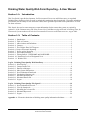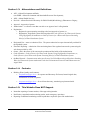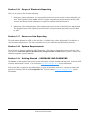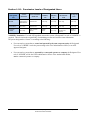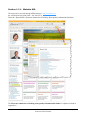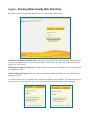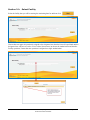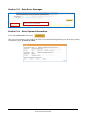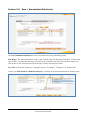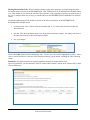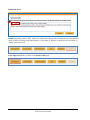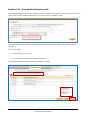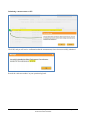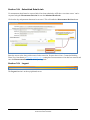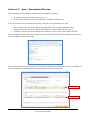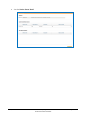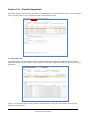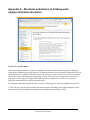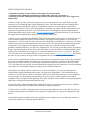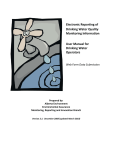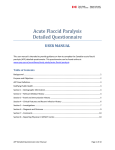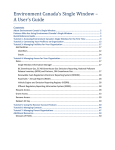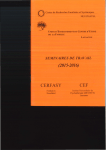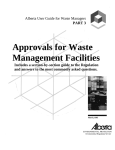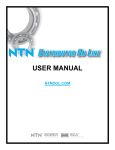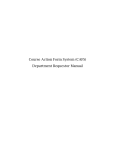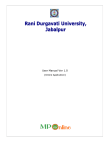Download Drinking Water Quality Web Form Reporting
Transcript
Drinking Water Quality (DWQ) Web Form Reporting – A User Manual Jun 30, 2015 Drinking Water Quality Web Form Reporting - A User Manual Section 1.1: Introduction This User Guide is provided to Operators, for Environmental Protection and Enhancement Act regulated Drinking Water facilities, which are ready to submit their monitoring data electronically. Electronic submission provides the user the ability to store and retrieve data, and to generate reports that can be printed and / or saved for future reference. This form is also used to enter emergency contact information for the waterworks system, as required by section 2.1 of the Communication and Action Protocol for Failed Bacteriological Results in Drinking Water for Waterworks Systems Authorized Under the Environmental Protection and Enhancement Act, August 2009. Section 1.2: Table of Contents Section 1.1: Introduction ................................................................................................................. 1 Section 1.2: Table of Contents ........................................................................................................ 1 Section 1.3: Abbreviations and Definitions .................................................................................... 2 Section 1.4: Contacts ....................................................................................................................... 2 Section 1.5: This Website Does NOT Support ............................................................................... 2 Section 1.6: Scope of Electronic Reporting ..................................................................................... 3 Section 1.7: Secure on-line Reporting............................................................................................. 3 Section 1.8: System Requirements .................................................................................................. 3 Section 1.9: Getting Started – USERNAME and PASSWORD ..................................................... 3 Section 1.10: Permission Levels of Designated Users .................................................................... 4 Section 1.11: Website URL............................................................................................................. 5 Log In – Drinking Water Quality Web Data Entry .................................................................... 6 Section 2.1: Select Facility .............................................................................................................. 7 Section 2.2: Contact Details Tab ..................................................................................................... 8 Section 2.3: Data Error Messages ................................................................................................. 10 Section 2.4: More System Information ......................................................................................... 10 Section 2.5: New/Unsubmitted Details tab ................................................................................... 11 Section 2.6: Unsubmitted Summary tab ........................................................................................ 15 Section 2.7: Submitted Summary tab ............................................................................................ 17 Section 2.8: Submitted Details tab ................................................................................................ 18 Section 2.9: Logout ....................................................................................................................... 18 Log In – Drinking Water Quality File Sign-off ......................................................................... 19 Section 3.1: New/Unsbumitted Files tab ....................................................................................... 20 Section 3.2: View By Sample tab ................................................................................................. 23 Section 3.3: Submiting the reviewed file ...................................................................................... 24 Section 3.4: Submitted Report tab................................................................................................. 24 Section 3.5: Logout ....................................................................................................................... 24 Appendix A – Electronic submission of drinking water quality information disclaimer .............. 25 Jun 30, 2015 DWQ Web Form Reporting – A User Manual © 2015 Government of Alberta Page 1 of 26 Section 1.3: Abbreviations and Definitions AEP – Alberta Environment and Parks (was ESRD - Alberta Environment and Sustainable Resource Development); AHS – Alberta Health Services; ProvLab – Alberta Provincial Laboratory for Public Health (Microbiology), Edmonton or Calgary; Approval - Approval to Operate Authorization – A collective term that can refer to an Approval and / or Registration Registration – o Registered system operating according to the last Approval to Operate, or o Registration - Registered system following either the Code of Practice for Waterworks Systems Using High Quality Groundwater or Code of Practice for a Waterworks System Consisting Solely of a Water Distribution System Designated User - same as Authorized User. The person authorized to report electronically on behalf of the regulated system. Electronic Reporting – submission of the monitoring data of the regulated waterworks system using the web form provided by AEP. Owner – this is the owner of the waterworks operation and the holder of the Authorization. Code of Practice - Code of Practice for Waterworks Systems Using High Quality Groundwater, or, Code of Practice for a Waterworks System Consisting Solely of a Water Distribution System. the Bacti Protocol - Communication and Action Protocol for Failed Bacteriological Results in Drinking Water for Waterworks Systems Authorized Under the Environmental Protection and Enhancement Act, August 2009. Section 1.4: Contacts Drinking Water Quality email contacts: o [email protected] – for operator and laboratory file format; bacteriological data; measurement revision acceptance o [email protected] – for web form data entry; monitoring requirement details Section 1.5: This Website Does NOT Support Immediate reporting of contraventions, of the approval/registration. Notification, consultation and monitoring results, under emergency operations. Reporting of additional monitoring results beyond those required as part of the authorization. Jun 30, 2015 DWQ Web Form Reporting – A User Manual © 2015 Government of Alberta Page 2 of 26 Section 1.6: Scope of Electronic Reporting There are two parts to the electronic reporting: 1. Emergency contact information, for each regulated waterworks system, must be entered using this web form. Each regulated system owner will have a unique username/password created for them by AEP. Accurate and current contact information is required as outlined in the Bacti Protocol. 2. Submission of the monitoring data of the regulated waterworks system, as defined by the authorization. The designated users of the regulated system will have a unique username/password created for them by AEP. Section 1.7: Secure on-line Reporting The information submitted to AEP, via the web form, is available only to those Designated Users that have a valid username and password. The data is submitted via secure connections and file transfer protocols. Section 1.8: System Requirements The web form is written in a Microsoft .NET Framework. This software framework will run using any of the web browsers: Internet Explorer, Mozilla Firefox, Google Chrome and Safari (Mac systems). There are no identified computer system constraints. Section 1.9: Getting Started – USERNAME AND PASSWORD The Owner of each regulated waterworks system will require a unique username and password, created by AEP when the authorization is issued. You can contact [email protected] for this information. Each system that is required by the authorization, to report electronically will receive a unique username and password, created by AEP for each Designated User. You can contact [email protected] for this information. Jun 30, 2015 DWQ Web Form Reporting – A User Manual © 2015 Government of Alberta Page 3 of 26 Section 1.10: Permission Levels of Designated Users Permission Level of Designated User Contact Details tab New/Unsubmitted Details tab Unsubmitted Summary tab Submitted Summary tab Measurement Revision subform File Sign-off form OWNER Edit and save/ information to AEP database Edit and save View only View only View only View only SAVE ONLY View only Edit and save View only View only View only View only SAVE and SUBMIT View only Edit, save and submit Submit details View only Submit measurement revision Submit or delete file “OWNER” Permission: For each AEP regulated waterworks system, a Designated User role of “OWNER” is required. This role carries the responsibility of maintaining accurate and current contact information. The person designated as “Owner” is according to the following: For waterworks systems that are owned and operated by the same corporate entity the Designated User role of “OWNER” can be the person acting as the Chief Administrative Officer, or an AEP approved designate. For waterworks systems that are operated by a contracted operator or company the Designated User role of “OWNER” will be the Chief Administrative Officer of the Authorization holder, not the contracted operator or company. Jun 30, 2015 DWQ Web Form Reporting – A User Manual © 2015 Government of Alberta Page 4 of 26 Section 1.11: Website URL The form can be accessed through AEP home page: http://aep.alberta.ca/ the AEP Related Info Quick Links – left side bar, or Water tab / Reports/Data / Electronic Submission of Drinking Water Quality Information Disclaimer The Electronic submission of drinking water quality information disclaimer is explained in detail in Appendix A Jun 30, 2015 DWQ Web Form Reporting – A User Manual © 2015 Government of Alberta Page 5 of 26 Log In – Drinking Water Quality Web Data Entry Enter your username and password and then choose the form that you want to access. Drinking Water Quality Web Data Entry is for the entry of the day to day monitoring data. This form allows for contact information data, saving the monitoring data, submitting the data and access to the Drinking Water Quality File Sign-off form. Drinking Water Quality File Sign-off is for the file data, from operators or laboratories, to review and sign-off for submission to AEP. CEM data Industrial sign-off is for Air’s continuous emission monitoring file data, to review and sign-off for submission to AEP. You will be allowed access, depending on the permissions assigned to your username. If you do not have a user account, or if you are not allowed access to one of the forms, the following messages will be displayed. Section 2.1: Select Facility Select the facility that you will be entering the monitoring data for and then click If more than one approval/operation is assigned to the designated user then the form will open blank and the designated user will have to use the ‘List of values’(down arrow) to choose the Authorization and then the Facility operation, if more than one operation is assigned to a single Authorization. Jun 30, 2015 DWQ Web Form Reporting – A User Manual © 2015 Government of Alberta Page 7 of 26 Section 2.2: Contact Details tab List of Designated Users and the permissions assigned to each. This information cannot be edited. Please note Regulated system OWNER information. This information cannot be edited. Please note Regulated system OPERATOR or CONTRACT OPERATOR contact information. This information can only be edited by the designated “Owner” permission role. This information is used for the Bacteriological EMERGENCY RESPONSE by AEP and AHS professionals. Use the button to choose the AHS location and, if this waterworks system provides water to a First Nation community. Before any updates can be saved to the contact information the Designated user with “Owner” permissions will be prompted to electronically sign a FOIP Consent. Jun 30, 2015 DWQ Web Form Reporting – A User Manual © 2015 Government of Alberta Page 8 of 26 FOIP (Freedom of Information and Protection of Privacy) CONSENT wording: Alberta Environment and Parks (AEP) collects and stores the contact information of owners and operators of waterworks facilities within the Province of Alberta. This information is used to contact waterworks system owners, in the event that drinking water quality may be impaired and is having, or will have, an adverse impact on public health. The information may also be used to provide communication from AEP on issues affecting the regulation of waterworks systems. By saving the information on this form, you are giving Alberta Environment and Parks permission to collect your name, job title, business phone number, business cell phone number, emergency after-hours phone number, fax number, business email address and work address. This information will be shared with Alberta Environment and Parks staff, and other stakeholders concerned with maintaining drinking water quality including: Alberta Health, Alberta Health Services environmental health staff, their medical officers and the Canadian Network for Public Health Intelligence (CNPHI) database. Your personal information will not be used or disclosed for any other purpose by Alberta Environment and Parks. Jun 30, 2015 DWQ Web Form Reporting – A User Manual © 2015 Government of Alberta Page 9 of 26 Section 2.3: Data Error Messages If there is an error, the message will display at the top of the form, when you try and save the data. Section 2.4: More System Information Also on the Contact tab is the button. This pop-up form displays some details from AEP’s Environmental Management System, about the regulated waterworks system. It cannot be edited. Jun 30, 2015 DWQ Web Form Reporting – A User Manual © 2015 Government of Alberta Page 10 of 26 Section 2.5: New / Unsubmitted Details tab The New/Unsubmitted Details tab is where you enter the day-to-day monitoring results. Date Range: The form will default to ‘today’s date’, with the option of choosing a From Date: To Date range up to 62 days. To change the date range, first click on the ‘from date’ and choose the start of the range. Next click on the ‘to date’ and choose the end of the range. Finally click the query button. Sort order is allowed by clicking on: “Sample Location”; “Frequency”; “Parameter”; or “Sample Date” Choose your Unit (based on a method of analysis), by clicking on the unit measurement box, then the arrow. Jun 30, 2015 DWQ Web Form Reporting – A User Manual © 2015 Government of Alberta Page 11 of 26 Missing Measurement Code: When a chlorine reading is taken at the same time as a bacteriological sample the measurement is entered on the DISTRIBUTION: BACTERIOLOGICAL, RANDOM LOCATIONS station row. That sample, as specified in the relevant Code of Practice, or the Approval to Operate, can count as one of the five (5) samples taken (one per day) per calendar Week on the DISTRIBUTION: RANDOM LOCATIONS station. The Missing Measurement Code would be entered on the chlorine parameter on the DISTRIBUTION: RANDOM LOCATIONS station: no measurement value would be entered (remember that ‘0’ is a value which would be less than the allowable limit). enter the ‘EIO’ Missing Measurement Code, along with a comment (example: the reading was taken at the same time/location as the bacteriological sample). save your changes. Click in the Value field to enter the monitoring value. The row you select will be highlighted in yellow. After a value is entered and Saved, a message will be displayed showing you the details, including the Limit Checking results. Remember, this application does not support immediate reporting of contraventions of the approval/registration; you must phone the AEP CIC phone number which is shown on the Contacts tab if a limit is exceeded/not met. Jun 30, 2015 DWQ Web Form Reporting – A User Manual © 2015 Government of Alberta Page 12 of 26 When a limit has been exceeded a red letter will be displayed beside that value. Indicates a limit exceedance. Location Status: When a station is off-line you must update the status, otherwise the system will expect a monitoring value on that sampling location for that day. Jun 30, 2015 DWQ Web Form Reporting – A User Manual © 2015 Government of Alberta Page 13 of 26 Submission Notes: Submit monitoring results to AEP. On the New/Unsubmitted Details tab a Designated User can Submit the results to AEP by clicking on the Submit button. If the button is ‘disabled’ it means that you do not have a ‘submit’ permission level. Select Approval will take you back to the Select Facility page. Jun 30, 2015 DWQ Web Form Reporting – A User Manual © 2015 Government of Alberta Page 14 of 26 Section 2.6: Unsubmitted Summary tab An Unsubmitted Report can be run, on data saved prior to submission to AEP. The data can be exported to .csv, which can be saved as a Microsoft Excel file, or it can be run as a ‘printable’ report. All measurements saved on the New/Unsubmitted Details tab are listed by Sample Date and then Sample Location. To view the details: double click on a record, or run a report by clicking on the Report/File button The measurement details can be submitted to AEP from this tab. Click to flag ALL unsubmitted records, only select a month at a time. 01-APR-2015 record(s) will be submitted if the Authorized User with ‘save and submit’ permission clicks on the Submit button. Jun 30, 2015 DWQ Web Form Reporting – A User Manual © 2015 Government of Alberta Page 15 of 26 Submitting a measurement to AEP Click OK, and you will receive confirmation that the measurement(s) have been successfully submitted. Record the ‘reference number’ in your operation log book. Jun 30, 2015 DWQ Web Form Reporting – A User Manual © 2015 Government of Alberta Page 16 of 26 Section 2.7: Submitted Summary tab All data submitted to AEP can be viewed on the Submitted Summary tab. On form entry the Date Range defaults to “today”; if there is no data for “today” then a message will show that “No Record Found”, Choose the Date Range. Choose the type of data to be reviewed: Operator entered; Bacteriological Data; or Annual/Contract Lab data Click on the Query button, which will extract the details of your choice. When a record is checked (flagged) you can view the details on the Submitted Details tab Notice that all Location Status’ and Submitted Notes are submitted on the date that you submitted the measurement data. All submitted records can be exported into a paper Report, or as a .csv which can be saved in Microsoft Excel format. Jun 30, 2015 DWQ Web Form Reporting – A User Manual © 2015 Government of Alberta Page 17 of 26 Section 2.8: Submitted Details tab If a measurement detail must be corrected after it has been submitted to AEP then a ‘one-time correct’ can be requested using the Measurement Revision form on the Submitted Details tab. Click on the day and parameter that must be corrected. This will enable the Measurement Revision button. Enter the correct value, along with a reason for the correction. Request the revision. Contact the Drinking Water User Coordinator at [email protected] stating that a measurement revision has been entered, and enter the Measurement Revision Id: # into your log book. Section 2.9: Logout The Logout function is at the top right hand corner. Jun 30, 2015 DWQ Web Form Reporting – A User Manual © 2015 Government of Alberta Page 18 of 26 Log In – Drinking Water Quality File Sign-off Note that this form can also be accessed directly from the Drinking Water Quality Web Data Entry form, as seen below. Select the approval which has data that will be signed-off and submitted to AEP. Section 3.1: New / Unsubmitted Files tab This form displays the unsubmitted analytical results of samples analyzed by: the contracted accredited laboratory that you use, or the fixed file format that you have created from your LIMS / SCADA system. You will be able to review the results of the analysis and sign it off by submitting it to AEP; when a file has been sent, from an operator, through AEP’s FTP, an email notification will be automatically sent to your inbox. (Based on information in the File Header Record), and / or if laboratory files have been sent, then the lab is notified as to the success of the loading of the file. The lab should inform the facility that a file has been sent, on the facilities behalf. This should occur at the same time as sending the facility their results. If the results presented on the form below, is not the same as the laboratory’s PDF, then it is the responsibility of the users to delete the unsubmitted file and request that the lab send a corrected file. Report button Station Status button Jun 30, 2015 DWQ Web Form Reporting – A User Manual © 2015 Government of Alberta Page 20 of 26 From the New/Unsubmitted Files tab you can: run a report of each file as a Printable Report, or export in .csv format Example: Jun 30, 2015 DWQ Web Form Reporting – A User Manual © 2015 Government of Alberta Page 21 of 26 view the Station Status Detail Jun 30, 2015 DWQ Web Form Reporting – A User Manual © 2015 Government of Alberta Page 22 of 26 Section 3.2: View By Sample tab By double clicking on the file name on the New/Unsubmitted Files tab, the loaded file can be viewed by sample. This is typically used for a few samples, but with several parameters each. View By Station tab By double clicking on a station name from one of the listed stations on the New/Unsubmitted Files Tab, the loaded file can be viewed by station. This is typically used for many samples (like daily results) with only a few parameters. There is a count of how many of any parameter for that station are in the file. It also shows the lowest and highest value of the same. Jun 30, 2015 DWQ Web Form Reporting – A User Manual © 2015 Government of Alberta Page 23 of 26 Section 3.3: Submitting the reviewed file The Authorized User with ‘Save and Submit’ permissions can submit the file to AEP. You will receive a Warning Message. When you click OK the file will be submitted to AEP and you will receive a confirmation number. Record this number in your log book. If you wish to change measurements, based on a file, after it is submitted to AEP. A request must be made to AEP [email protected] to have the whole file backed out prior to a corrected data file being re-sent. Section 3.4: Submitted Report tab The submitted records can be viewed on the Submitted Report tab Section 3.5: Logout The Logout function is at the top right hand corner. Or by clicking on the Cancel/Logoff button at the bottom right corner. If entering File Sign Off from Web Data Entry, then the Cancel/Logoff will be Return. Jun 30, 2015 DWQ Web Form Reporting – A User Manual © 2015 Government of Alberta Page 24 of 26 Appendix A – Electronic submission of drinking water quality information disclaimer Terms of Use and Disclaimer Alberta Environment and Parks (AEP) is providing this Web site to enable electronic reporting of Drinking Water Quality Monitoring results that Approval or Registration holders of the Alberta Environmental Protection and Enhancement Act (AEPEA) authorized waterworks systems are required to provide to a Director under the Waterworks Limits, and Monitoring and Reporting sections of their Approval or Registration. This Web site may only be used by Approval / Registration Holders and their Authorized Users who have a valid User Agreement with the Minister of Environment and Parks. By submitting information through this Web site you are consenting to the terms and conditions set out below. 1) This Web site supports only the monthly and annual reporting of drinking water quality monitoring results that are specified in your Approval or Registration to be submitted electronically to AEP. Jun 30, 2015 DWQ Web Form Reporting – A User Manual © 2015 Government of Alberta Page 25 of 26 THIS SITE DOES NOT SUPPORT: * Immediate reporting of contraventions of the Approvals or Registrations. * Notification and consultation and monitoring results under emergency operations, or * Reporting of all other additional monitoring results beyond those required as part of the Approval or Registration. 2) When you sign on with your User ID and password, you will be presented with a form for the entry and submission of your Drinking Water Quality Monitoring results. This form should reflect the Drinking Water Quality Monitoring results that the Approval or Registration requires to be electronically reported to the Director. It does remain, however, your responsibility to ensure that you comply with the requirements of your Approval or Registration at all times. If you find that this form is not adequate to report the Drinking Water Quality Monitoring results, please contact: [email protected] and identify the name of your operation, the Approval ID or Registration ID, the nature of the problem, and the date. 3) When you have finished entering Drinking Water Quality Monitoring results and save it, the results you save will be compared against the respective limits defined by your Approval or Registration. You will have an opportunity to verify the results you have entered prior to submitting it to the Director. To assist you, you will be presented with a pop-up window that identifies the number of saved results records; the number that meets the requirements of your Approval or Registration, and the number of saved results records that exceed the guidelines and limits defined by your Approval or Registration. You will also be provided with an "Exceedance Details" report that identifies the relevant records and whether it is the Guidelines for Canadian Drinking Water Quality or the limit defined by your approval or registration that has been exceeded. If you believe that these "saved records" or the "Exceedance Details" are in error, please contact: [email protected] and identify the name of your operation, the Approval ID or Registration ID, the nature of the problem, and the date. 4) Once you are satisfied that the results you have entered have been inputted correctly, and you have identified the records you intend to submit to the Director by clicking on the check box, then click on the "Submit Data" button, and you will be asked if you really intend to submit the information to the Director. When you click "Yes", the results you have entered, saved and identified for submission will be submitted. You can confirm that your results were successfully submitted by clicking on the "Submitted Data" tab. 5) Results that you submit will be assumed correct, and to be intended by you to be your reporting of the Drinking Water Quality Monitoring results under your Approval or Registration. The information that you submit, as well as the time at which it is submitted, will be used by AEP and the Director to assess compliance with your Approval or Registration requirements, the same as a report in writing would be used to assess compliance with your Approval or Registration. The results will also be made available to the public through the Home Page of Alberta Environment and Parks Web site. 6) You will comply with the Drinking Water Quality Web site User Agreement or the terms of the conditions attached to the written notice from the Director and the User Manual at all times. 7) In the event of a conflict or discrepancy between the terms and conditions of use for this Web site, the User Agreement and the terms and conditions of your Approval or Registration, the Approval or Registration shall prevail. 8) Alberta Environment and Parks will not be responsible for any damages you or any third party suffers as a result of the submission of results through this Web site. Jun 30, 2015 DWQ Web Form Reporting – A User Manual © 2015 Government of Alberta Page 26 of 26