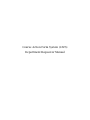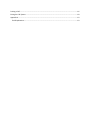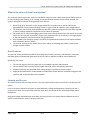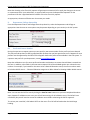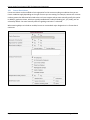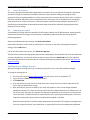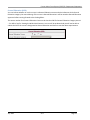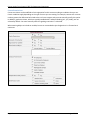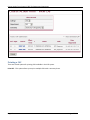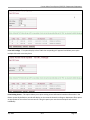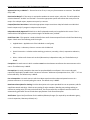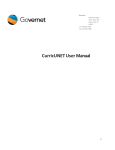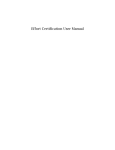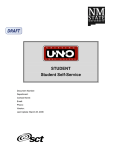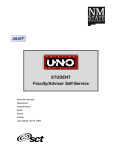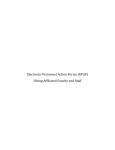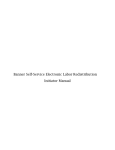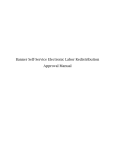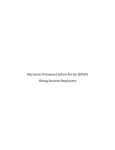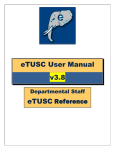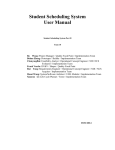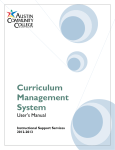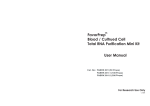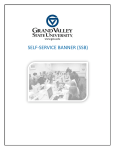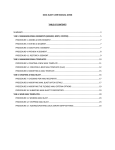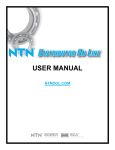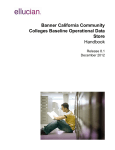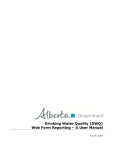Download CAF Department Requestor User Manual - Training
Transcript
Course Action Form System (CAFS) Department Requestor Manual Confidential Business Information This documentation is proprietary information of Ellucian and New Mexico State University (NMSU) and is not to be copied, reproduced, lent or disposed of, nor used for any purpose other than that for which it is specifically provided without the written permission of Ellucian or NMSU. All rights reserved. The unauthorized possession, use, reproduction, distribution, display, or disclosure of this material or the information contained herein is prohibited. “SCT,” SunGard SCT, the SCT logo, “Banner” and the Banner logo are trademarks of Ellucian. Third-party hardware and software product names and trademarks are owned by their respective third-party owners/providers, and SunGard SCT makes no claim to such names or trademarks. Use of this material is solely for the support of Ellucian products and New Mexico State University. Table of Contents What is the Course Action Form System?..................................................................................................... 1 New Features ................................................................................................................................................ 1 Security and Access ....................................................................................................................................... 1 System Announcements ............................................................................................................................... 2 CAF Process Overview................................................................................................................................... 2 New Course Request Process.................................................................................................................... 3 I. Course Selection ........................................................................................................................... 3 II. Department/College Ownership ................................................................................................... 4 III. Prefix and Course Number ........................................................................................................ 4 IV. Uploading the syllabus .............................................................................................................. 5 V. Course Title and Short Title........................................................................................................... 5 VI. Credit Hours .............................................................................................................................. 5 VII. General Education (HED) .......................................................................................................... 5 VIII. Course Restrictions ................................................................................................................... 6 IX. Prerequisite, Corequisite, and Prerequisite or Corequisite ...................................................... 7 X. Cross listing ................................................................................................................................... 7 XI. Course Description .................................................................................................................... 8 XII. Submitting the request ............................................................................................................. 8 Existing Course Change Process ................................................................................................................ 8 Select the Areas to Change ................................................................................................................... 9 Course Deletion..................................................................................................................................... 9 Prefix and Course Number .................................................................................................................. 10 Uploading the syllabus ........................................................................................................................ 10 Course Title and Short Title................................................................................................................. 10 Credit Hours ........................................................................................................................................ 10 General Education (HED) .................................................................................................................... 11 Course Restrictions ............................................................................................................................. 12 Cross listing ......................................................................................................................................... 13 Course Description .............................................................................................................................. 14 Submitting the request ....................................................................................................................... 14 Approvals and Request Tracking................................................................................................................. 14 Printing a CAF .............................................................................................................................................. 16 Exiting the CAF System................................................................................................................................ 18 Appendix A .................................................................................................................................................. 19 Field Explanations: .................................................................................................................................. 19 This Page Intentionally Left Blank Course Action Form System (CAFS) for Department Requestors What is the Course Action Form System? The University Course Action Form System is intended to bring the current Course Action Form (CAF) process up to date, allowing instant filtering, error trapping, and communication between various offices involved. The system is designed to make the existing process more efficient. When filling out an electronic course change request for an existing course, the form will be pre‐ populated with the current data allowing the user to ignore fields not related to their change request. The electronic course action form validates the data that is entered, saving the time and effort required to return a change request for corrections and re‐submit for approval. The system has an internal messaging system which serves to keep departments informed of the current status of a course as well as necessary actions to be completed (such as corrections to a change request or the coordination of cross‐listed course change submission). Also included in the messaging system is the ability for System Administrators to enter important dates such as deadlines and UCC events. The internal reporting system allows users to print and/or view existing course data, current course changes and UCC Packets. New Features The new CAF system provides better Banner data integration features, enterprise authentication, enterprise workflow support, and automatic generation of CAFs in order to reduce the need for manual data entry. Specifically, this means: You can now log on to the CAF system with your myNMSU username and password. You can submit a one-time only CAF and a permanent CAF will be automatically generated. Automatic CAFs are also generated when making changes to prefixes or course numbers. Approvals and notifications are distributed by the Workflow system which is accessible through the CAF system as well as the Workflow tab in myNMSU. Security and Access All current CAF users will inherit permissions in the new system based on their permissions in the previous CAF system. Users in the Course Action Form System are associated with a College and Department. Based on the user’s security access level, they may be able to perform tasks which are outside of their associated College and/or Department. Along with College and Department association, the Course Action Form System allows and denies access to specific content based on a user’s security access level. August 2012 v1.0 Page 1 Course Action Form System (CAFS) for Department Requestors User Roles: 1. Department Requestor – Has the ability to create/edit CAFs for courses whose prefix has been associated with the user’s Department. The Department Requestor also has the ability to print pending course action forms, print existing course data for their department’s prefixes, and print UCC Packets. 2. Catalog Editor – Edits, approves, or returns CAFs to the Department Requestor. 3. GenEd Committee – Approves or denies general education status. 4. UCC Committee – Approves or voids CAFs. 5. Provost Approval – Has full access to view, print, and approve all CAFs. System Announcements The announcements page is the first page you will see in the CAF system. On the announcements page you will find information about deadlines and other announcements relevant to CAF users. CAF Process Overview 1. Submit electronic Course Action Form (CAF) – Course additions, changes and deletions can be submitted via the “Submit CAF” link. 2. Catalog Editor Review – Once a CAF has been submitted, the catalog editor will have instant access to review the change. The catalog editor will review for basic spelling and grammar issues and has the ability to approve the request, directly edit the request or return the request for corrections. If the request is returned for correction, the department will be notified by an email containing the approver’s comments and the basic steps needed to resubmit the CAF. The department will then be responsible for addressing the correction request and re‐submiting the CAF for review. 3. General Education Review – Once the catalog editor has approved the request, it is advanced to General Education review, provided it is a General Education course. The same review and approval process applies as was seen in step 2, the “Catalog Editor Review”, except that the reviewer will not have the ability to directly edit the CAF. Non‐General Education courses skip this step and are immediately advanced to the following step. 4. Honors College Review – Like General Education Review, the Honors College review is invoked when the course action you have initiated has an Honors designation. 5. College Review – Before a course change request can be presented to the UCC, it must first be approved by the College. This step of approval is the responsibility of an Administrative Office user. Similar to the previous approval step, the Administrative Office user may approve the request or return it to the department for correction. Generally, each college has an internal curriculum meeting where courses are reviewed and discussed. Once finalized the CAFs are approved and moved to the next approval step. Page 2 v1.0 August 2012 Course Action Form System (CAFS) for Department Requestors 6. UCC Approval –Review of the CAFs occurs before the UCC approval meeting. Each College administrator is responsible for reviewing all submitted CAFs for the University. Any problems or issues that arise are discussed at the UCC session. Because the UCC Review and Approval occurs at the University Curriculum Committee Review session, UCC Packets may be printed. A mass approval option is available for this approval level as well as the ability to approve individual CAFs. After the Committee has completed its review, the Catalog Editor will be in charge of entering the approval/denial results into the system. 7. Provost Approval – The final approval in the Course Action Form system is the Provost Approval level. This approval step can only approve, print, or view CAFs that have been routed to this level. A mass approval option is available for this approval level as well as the ability to approve individual CAFs. New Course Request Process 1. Go to the CAF system at http://cafs.nmsu.edu (the new system is live on September 4th) 2. Log on with you myNMSU username and password 3. Click Submit CAF I. Course Selection On the Course Action Form Course Selection screen you will see options for course actions. The default selection is to create a new course. If you want to modify an existing course, please see the Existing Course Change Process below. Next, determine if you want to submit a One Time Only request or if the course change should be applied permanently. The choice of initiating a One Time Only request determines the effective term of the course action. One time only requests can typically be applied to the current term and the next two terms that follow. The Effective term date for a permanent course is typically available for the following year, so that a request for a permanent course action in Fall 2012 will be applied in Fall 2013. July 2012 v1.6 Page 3 Course Action Form System (CAFS) for Department Requestors Note that choosing a One Time Only request will generate an automatic CAF to apply the change to the course on a permanent basis. Upon submission, an approval will be sent to the Department Requestor for the permanent CAF that is populated with the details of the One Time Only request. As appropriate, choose an effective term that meets your needs. II. Department/College Ownership From the Department Owner and College Owner drop down list, select the Department and College as appropriate. Note that one or more options may be present depending on your security in the CAF system. III. Prefix and Course Number During the new course request process you can specify a new course number for the prefix you have selected. The new prefix drop-down list will be populated with prefixes that you have permission to use. Requests for new prefixes must be approved by the Office of the Registrar before the prefix will be available in the CAF system. To request a new prefix for your department, contact [email protected]. Note that validation occurs for course prefix and number combinations to ensure that valid data is entered into the form. In addition, other fields in the new course request CAF will be validated against your selected course number. For example, if you intend for the course to be a General Education course, the course number needs to be below 300 for Area 1 – 5 General Education categories or 499 or below for Viewing a Wider World courses. Note: You can save the CAF for Later by clicking the Save for Later button once you have completed the above steps, however if validation errors occur you will still see warnings for all validation errors. The CAF will save successfully but you will need to correct the validation errors before submitting the CAF for approval. To retrieve your saved CAF, click Submit CAF from the menu. The CAF will be listed under the Initial Stage heading. Page 4 v1.0 August 2012 Course Action Form System (CAFS) for Department Requestors IV. Uploading the syllabus All new courses require a syllabus upload. It is preferred that the syllabus be uploaded as a PDF or Microsoft Word Document format and the file can be no larger than 1.2 MB. V. Course Title and Short Title You must specify the course title and short title; however you should consider naming conventions used by your department or college when titling the course and enter a course title that is consistent with current naming conventions. This field is not validated, except for the 30 character limit for the short title. VI. Credit Hours When creating a new course you can determine the practicum, lecture and total credits hours for the course as you initiate the request. Also, you have an option to allow cumulative credits and to specify the maximum number of credits allowed. Proper entry for a 3 credit lecture course is displayed below. VII. General Education (HED) You can indicate whether or not the course is a General Education course and also indicate in which General Education category the course belongs. If the course is General Education it will be routed to General Education approvers. The course number for a General Education class must be less than 300 for General Education Category Areas 1 – 5 or 499 or less for Viewing the Wider World courses. An error will be produced and you will not be able to submit the CAF if the course is designated as General Education and does not met the above requirements. July 2012 v1.6 Page 5 Course Action Form System (CAFS) for Department Requestors VIII. Course Restrictions Course restrictions can be modified to limit registration for this course according to conditions that you set. Certain conditions apply depending on the type of course you are creating. For example, courses with a course number greater than 300 must be limited to the Las Cruces campus and you must manually specify this option. In addition, grade restrictions, which are typically enabled with Traditional Grading (A-F, S/U, Audit), are not selected by default. You must manually select this grading restriction if it is desired. When entering Majors to include or exclude, be sure to use standard major designations in a format that is consistent. Page 6 v1.0 August 2012 Course Action Form System (CAFS) for Department Requestors IX. Prerequisite, Corequisite, and Prerequisite or Corequisite You can specify that other courses are prerequisites for this course, meaning that the prerequisite course must be taken before a student can register for this course. A corequisite must be taken at the same time as the course you are creating and a Prerequisite or Corequisite can either be taken simultaneously (Corequisite) or previously (Prerequisite). Please note that this field is not validated. Be vigilant and examine course prefixes and numbers. Logical and consistent conventions create less confusion. For example, use parenthesis to group like items and clearly delineate AND and OR conditions. X. Cross listing You can select the course prefix from a pre-populated list of all currently valid prefixes. You must also specify a course number if a cross-listing is valid. In this case cross-listing indicates catalog equivalents, such as courses where students can receive comparable credit for a course offered by another department. Selecting the option to cross-list a class will generate an automatic CAF and route the CAF for approval to the department that owns the cross-listed course. July 2012 v1.6 Page 7 Course Action Form System (CAFS) for Department Requestors XI. Course Description The course description provides details about what is covered in the course and this information is included in the Course Catalog. The description should be authored so that a student reading the catalog can make appropriate choices regarding whether or not the course covers the content that they want to learn. In order to eliminate redundant information, do not include the course restrictions, such as prerequisites or corequisites, grade restrictions or consent of instructor. Information about cumulative credits (“May be repeated up to”) should also be excluded from the description because these values will be automatically populated into the description for the catalog. XII. Submitting the request A Justification for Change must be entered for all CAF requests. With a limit of 300 characters, please generally describe the need for the change. This information is reviewed by approvers and is relevant for approval processing purposes. After the justification has been entered, click Review and Submit. Review the information on the screen to confirm that it is accurate. If you notice something that needs to change, click the Edit button. If all of the information looks correct, click Submit for Approval. The CAF will be routed to the appropriate approval level, depending on course details such as General Education or Honors designations. You can now review the status of your CAF on the Submit CAF screen. For additional information about how to review the status of a submitted CAF request, please see the section Approvals and Request Tracking. Existing Course Change Process When you change an existing course you can specify the specific area or areas that should be changed. To change an existing course: Go to the CAF system at http://cafs.nmsu.edu (the new system is live on September 4th) Log on with you myNMSU username and password Click Submit CAF From the Choose from the Course List drop-down menu, select the course number and prefix for the course that you would like to change. 5. Next, determine if you want to submit a One Time Only request or if the course change should be applied permanently. The choice of initiating a One Time Only request determines the effective term of the course action. One time only requests can typically be applied to the current term and the next two terms that follow. The Effective term for a permanent course is typically the following year, such that a request for a permanent course action in Fall 2012 will be applied in Fall 2013. 1. 2. 3. 4. Note that choosing a One Time Only request will generate an automatic CAF to apply the changes to the course on a permanent basis. Upon submission, an approval will be sent to the Department Requestor Page 8 v1.0 August 2012 Course Action Form System (CAFS) for Department Requestors for the permanent CAF that is populated with the details of the One Time Only request. 6. As appropriate, choose an effective term that meets your needs. Note: You can save the CAF for Later by clicking the Save for Later button once you have completed the above steps, however if validation errors occur you will still see warnings for all validation errors. The CAF will save successfully but you will need to correct the validation errors before submitting the CAF for approval. To retrieve your saved CAF, click Submit CAF from the menu. The CAF will be listed under the Initial Stage heading. Select the Areas to Change Before you can edit a particular aspect of a course, you need to select the areas of the course that you would like to edit. Click on each checkbox for the area that you want to change. Upon clicking the checkbox, the form will reveal editing options for that area and populate current information about the course into the fields. Course Deletion To delete an existing course: 1. 2. 3. 4. Click Course Deletion from the Area(s) of Change section. Enter comments in the Justification for Change section that justifies the course removal action. After the justification has been entered, click Review and Submit. Review the information on the screen to confirm that it is accurate. If you notice something that needs to change, click the Edit button. 5. If all of the information looks correct, click Submit for Approval. July 2012 v1.6 Page 9 Course Action Form System (CAFS) for Department Requestors Prefix and Course Number The course prefix and course number will be populated based on the current course information. The new prefix drop-down list will be populated with prefixes that you have permission to use. Requests for new prefixes must be approved by the Office of the Registrar before the prefix will be available in the CAF system. To request a new prefix for your department, contact [email protected]. Note that validation occurs for course prefix and number combinations to ensure that valid data is entered into the form. In addition, other fields in the new course request CAF will be validated against your selected course number. For example, if you intend for the course to be a General Education course, the course number needs to be below 300 for Area 1 – 5 General Education categories or 499 or less for Viewing a Wider World courses. Uploading the syllabus If the Course Number or Prefix are modified, a new syllabus is required. It is preferred that the syllabus be uploaded as a PDF or Microsoft Word Document format and the file can be no larger than 1.2 MB. Course Title and Short Title You can specify the course title and short title; however you should consider naming conventions used by your department or college when titling the course and enter a course title that is consistent with current naming conventions. This field is not validated, except for the 30 character limit for the short title. Credit Hours When creating a new course you can determine the practicum, lecture and total credits hours for the course as you initiate the request. Also, you have an option to allow cumulative credits and to specify the maximum number of credits allowed. Proper entry for a 3 credit lecture course is displayed below. Page 10 v1.0 August 2012 Course Action Form System (CAFS) for Department Requestors General Education (HED) You can indicate whether or not the course is a General Education course and also indicate to which General Education category the course belongs. If the course is General Education it will be routed to General Education approvers before moving forward to the Catalog Editor. The course number for a General Education class must be less than 300 for General Education Category Areas 1 – 5 or 499 or less for Viewing the Wider World courses. An error will be produced and you will not be able to submit the CAF if the course is designated as General Education and does not met the above requirements. July 2012 v1.6 Page 11 Course Action Form System (CAFS) for Department Requestors Course Restrictions Course restrictions can be modified to limit registration for this course according to conditions that you set. Certain conditions apply depending on the type of course you are creating. For example, courses with a course number greater than 300 must be limited to the Las Cruces campus and you must manually specify this option. In addition, grade restrictions, which are typically enabled with Traditional Grading (A-F, S/U, Audit), are not selected by default. You must manually select this grading restriction if it is desired. When entering Majors to include or exclude, be sure to use standard major designations in a format that is consistent. Page 12 v1.0 August 2012 Course Action Form System (CAFS) for Department Requestors Prerequisite, Corequisite, and Prerequisite or Corequisite You can specify that other courses are prerequisites for this course, meaning that the prerequisite course must be taken before a student can register for this course. A corequisite must be taken at the same time as the course you are creating and a Prerequisite or Corequisite can either be taken simultaneously (Corequisite) or previously (Prerequisite). Please note that this field is not validated. Be vigilant and examine course prefixes and numbers. Logical and consistent conventions create less confusion. For example, use parenthesis to group like items and clearly delineate AND and OR conditions. Cross listing You can select the course prefix from a pre-populated list of all currently valid prefixes. You must also specify a course number if a cross-listing is valid. In this case cross-listing indicates catalog equivalents, such as courses where students can receive comparable credit for a course offered by another department. Selecting the option to cross-list a class will generate an automatic CAF and route the CAF for approval to the department that owns the cross-listed course. July 2012 v1.6 Page 13 Course Action Form System (CAFS) for Department Requestors Course Description The course description provides details about what is covered in the course and this information will be included in the Course Catalog. The description should be authored so that a student that is reading the catalog can make appropriate choices regarding whether or not the course covers the content that they want to learn. In order to eliminate redundant information, do not include the course restrictions, such as prerequisites or corequisites, grade restrictions or consent of instructor. Information about cumulative credits (“May be repeated up to”) should also be excluded from the description because these values will be automatically populated into the description for the catalog. Submitting the request A Justification for Change must be entered for all CAF requests. With a limit of 300 characters, please generally describe the need for the change. This information is reviewed by approvers and is relevant for approval processing purposes. After the justification has been entered, click Review and Submit. Review the information on the screen to confirm that it is accurate. If you notice something that needs to change, click the Edit button. If all of the information looks correct, click Submit for Approval. The CAF will be routed to the appropriate approval level, depending on course details such as General Education or Honors designations. You can now review the status of your CAF on the Submit CAF screen. For additional information about how to review the status of a submitted CAF request, please see the section Approvals and Request Tracking. Approvals and Request Tracking As a department requestor you have a few different methods available that can help you track the progress of your request. In addition, notifications are in place in order to prompt you to take action in certain cases, particularly where automatic CAFs are generated as a result of one time only requests or course prefix/number changes. The request status indicates the current approval status of the CAF submission, status indicators include: Page 14 Initial Stage – The CAF has been saved but not submitted to the Catalog Editor. Pending Approval – The CAF is pending approval from either the Department Requestor or the Catalog Editor. Pending UCC Approval – The CAF is pending UCC approval. Pending Provost Approval – The CAF is pending Provost approval. Returned for Correction – The CAF has been returned to the Department Requestor for modification and resubmission. Complete – All approvals have been obtained. v1.0 August 2012 Course Action Form System (CAFS) for Department Requestors The role indicated on status screens further identifies the specific role that currently has the CAF in their approval list. For example, a CAF with the status Pending Approval may be assigned to the role of Catalog Editor or Department Requestor. Submit CAF – On this screen you will see a listing of CAFs that your department has initiated as well as CAFs that have been submitted for approval. By clicking on the course prefix/number you can see more detailed information including comments and an option to print the CAF. View Current CAF Status – On this screen you will find a listing of all CAFs that are current in the CAF system. You can use filter options to narrow your results or choose to sort the list by College/Department or status. By clicking on the course prefix/number you can see more detailed information including comments and an option to print the CAF. July 2012 v1.6 Page 15 Course Action Form System (CAFS) for Department Requestors Printing a CAF There are several options for printing CAFs available in the CAF system. Print CAF – This option allows you to print multiple CAFs with a summary sheet. Page 16 v1.0 August 2012 Course Action Form System (CAFS) for Department Requestors Print UCC Package – This option displays a list of CAFs that are pending UCC approval and allows you to print multiple CAFs with a summary sheet. Print Existing Course – This option allows you to print existing course information based on information in the Banner system. By default no records will display; to view records choose the college or department filter option as appropriate to view a list of current courses. Using this option you must choose and print each record individually. July 2012 v1.6 Page 17 Course Action Form System (CAFS) for Department Requestors In addition, the CAF details screen that is accessible under the Submit CAF and View Current CAF status options have a print button available to print an individual CAF. Exiting the CAF System To log out of the CAF system, click the Log Out link. As with any information system, it is best to log out and close active browser windows to completely and securely exit the system. Page 18 v1.0 August 2012 Course Action Form System (CAFS) for Department Requestors Appendix A Field Explanations: Effective Term–Starting semester and year for this addition/ deletion/ change. Do not leave blank. College — Two-letter abbreviation for the college to which the course is connected: AG, AS, BA, ED, EG, HS, CC, HON, EL Department Acronym - For department proposing the course change, for example, ECON. For most levels of security this will be limited to the department that a user is in. Prefix — The approved prefix (4 characters or less), for example, EDUC, BIOL. Available prefixes will be limited by security. Course Number — Three numbers and any approved suffix, ex.: L, N, H, G. Complete Course Title - This is the long title that will appear in the Course Catalog. Short Title – If applicable, the title must be shortened to 30 characters (including spaces) in order to fit on transcripts and other reports. This is the title that will appear on the schedule of classes. Credit Hours – The total credits awarded including practice lab hrs. The unit of university credit is the semester hour, which is the equivalent of one hour’s recitation or a minimum of two hours of practice per week for one semester. May be fixed (3 cr.), variable (1-6 cr.) and must include practice or lab hours if applicable. Lecture Hours – Lecture credits for the course. Practicum Credit Hours – Practicum credits for the course. Cumulative Credit Allowed? – Yes means the course may be taken multiple times for credit. If Yes, type the maximum number of credits a student may earn with this course prefix and number (for example, if a 3-credit course may be repeated to a maximum of 6 credits, type “6”). Designate in the description if course may be repeated only under different subtitles. The default entry is NO. Approved for General Education? – Yes means the course either has been or needs to be approved by the General Education Course Certification Committee (GECCC) to satisfy a general education requirement. * If Yes, the GECCC chair’s signature is required. General Education Category - If applicable, select the GenEd category this course satisfies. Grade Restrictions–A-F grading is traditional and not considered a restriction. When this is listed it will allow AF, S/U and Audit grading. Consent of Instructor- Check Y or N if this course requires consent of instructor for entry. This will apply to every section offered for this course. The default entry is NO. July 2012 v1.6 Page 19 Course Action Form System (CAFS) for Department Requestors Approved to Carry a Subtitle? — Choose Yes or No. If Yes, it may vary from semester to semester. The default entry is NO. Restricted to Majors?– If the course is restricted to students in certain majors, select Yes. This will enable the selection between “Include” and “Exclude”. Choose the appropriate option and indicate the acronym for the majors. For multiple majors, separate acronyms by a comma. Campus/Branches Restrictions– Select the appropriate campus restrictions. May be limited to an individual branch campus only if a program is unique to that campus. Independent Study Approved?–Check Yes or No if independent study can be applied to this course. If Yes is checked this will be applied to every section taught. The default entry is NONE. Small Class Code—This question is used to identify those small classes excepted from the Small Class Monitoring Report. Check one of the following small class types: Applied Music—Applied music of the individual or small group Laboratory—Laboratory classes or courses with a hidden lab Special Instruction—Includes student teaching, practicum, internship, clinical, cooperative education, etc. Other—Other small classes such as thesis/dissertation, independent study, etc. The default entry is NONE. Corequisite–List each course in which a student must have simultaneous enrollment the same semester as this course. The default entry is NONE. Prerequisites–List each prerequisite that must be completed before enrollment in this course and grade required (if applicable). Do not include “consent of instructor” Make sets of prerequisites clear; “and” —”or” can be misread easily. The default entry is NONE. Pre or Corequisite—List each course in which a student must have either taken and passed a course in a previous semester or is currently taking the course. The default entry is NONE. New Course Description for Catalog- Limit the description to the space provided. Do not use pronouns; edit for superfluous words and clarity. Check current catalog for style examples. (Wording may undergo editing to conform to catalog style.) This may not be left blank. Text for prerequisites, corequisites and restrictions are automatically generated. Do not include these specifications in the course description. Justification–Type a brief justification for this addition/deletion/change. (Ex: required by accreditation agency, curricula expansion, laboratory deleted, etc.) Page 20 v1.0 August 2012