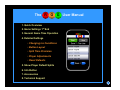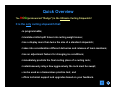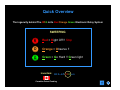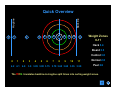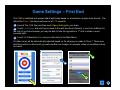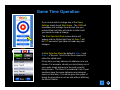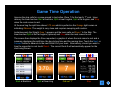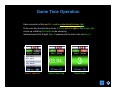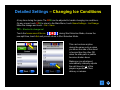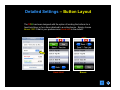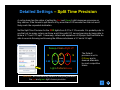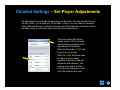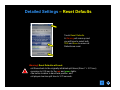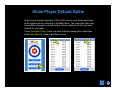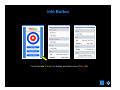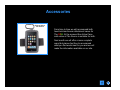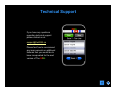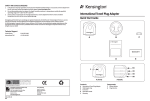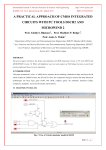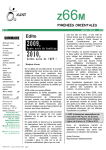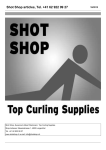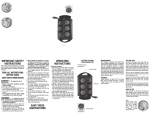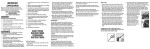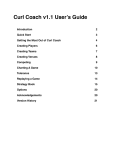Download The ROG - User Manual
Transcript
The R O G User Manual 1. Quick Overview 2. Game Settings 1st End 3. General Game Time Operation 4. Detailed Settings The ROG • Changing Ice Conditions • Button Layout • Split Time Precision • Player Adjustments • Reset Defaults 5. Show Player Default Splits 6. Info Button 7. Accessories 8. Technical Support 1 Quick Overview The ROG (pronounced “Rodge”) is the Ultimate Curling Stopwatch! It is the only curling stopwatch that: • is programmable; • translates initial split times into curling weight zones; • has a display more than twice the size of a standard stopwatch; • takes into consideration different deliveries and releases of team members; • has an adjustment feature for changing ice conditions; • immediately predicts the final resting place of a curling rock; • instantaneously relays how aggressively the rock must be swept; • can be used as a tremendous practice tool; and • offers technical support and upgrades based on your feedback. 2 Quick Overview The ingenuity behind The ROG is its Red Orange Green Electronic Relay System SWEEPING R Red = Right Off !! Stop O Orange = Observe !! G Green = Go Hard !! Green light Inventors: Bill & Jeff ROG ers Canadian Patent Pending 3 3 Hogline Backline Quick Overview 0 1 2 4 3 5 6 7 8 9 10 11 Weight Zones 0-11 Hack 3.4 Board 3.3 Control 3.0 0 1 4.2 4.1 2 4.0 3 4 5 6 7 8 9 10 11 3.9 3.85 3.80 3.75 3.70 3.65 3.60 3.55 3.50 Normal 2.8 Peel 2.6 The ROG translates backline-to-hogline split times into curling weight zones. 4 Game Settings – First End The ROG is initialized with preset default split times based on a backline-to-hogline time interval. The default for Zone 7 (tee-line) has been set at 3.70 seconds. 1 Launch The ROG App and then touch Game Settings for your team. 2 Touch Ice Change and scroll up or down to the split time best reflecting 1st end ice conditions for the club (If you have hammer you may be able to time the opposition’s 1st rock to obtain a more accurate split). 3 Touch Set followed by Save and you will return to the Main Menu. All other zones will be automatically adjusted based on the change you made to Zone 7. These new split times will be in effect until you make another ice change, for example, when ice conditions return to normal. 3 2 3 1 5 Game Time Operation If you do not wish to change any of the Game Settings simply touch Start Game. The ROG will remember your settings from the last time you entered them and they will remain in effect until you decide to make a change. The Shot Selection Mode screen below will appear and the Default split time for Zone 7 will be 3.70 seconds if you have not made any prior changes. Zone 7 – Tee-Line In Shot Selection Mode the default is Zone 7 and Rock 1 of the end. Scroll to the Zone required to make the called shot. At any time you may advance to whatever rock you choose. For example, should you miss timing one of your rocks simply advance to the rock currently being thrown. The Rock # is immaterial if all of your members have the same deliveries and releases (more on that later). You will be given the option of timing the opposition’s rock as well without affecting the Rock Counter. 6 Game Time Operation Assume the skip calls for a come-around to top button (Zone 7) for the lead’s 1st rock. Upon delivery the timer touches Start at backline, Split at near hogline, Split at far hogline, and Stop when the rock comes to rest. At the near hog the split time shows 3.70 sec which is perfect so the Orange light comes on indicating Observe. The weight is very close and requires sweeping with caution. Instantaneously the Weight Zone 7 appears and the team calls out Zone 7 to the Skip. The timer touches Split at the far hogline (optional) and Stop when the rock comes to rest. The screen then displays the Zone requested, a graphic of where the rock came to rest and a summary displaying the split time, the hog-to-hog time and the running time. Touch the Next or Forward button to advance to the next Rock # for your team. Alternatively, should you wish to time the opposition’s rock touch Reset. The correct Rock # will automatically appear for the shot being thrown. 3.70 Start at Backline sec Split at Near Hog 7 Call out “7” Stop 7 Game Time Operation Same scenario but the lead’s 1st rock is unintentionally thrown heavy: At the near hog the Split time shows 3.54 sec which is heavy so the Red Light comes up indicating Right Off !! Instantaneously the Weight Zone 10 appears and the team acknowledges Zone 10 to the Skip giving him information to possibly call a Plan B shot. 3.54 Zone 7 called for sec Split at Near Hog 10 Weight Heavy 8 Game Time Operation Same scenario but the lead’s 1st rock is unintentionally thrown light: At the near hog the Split time shows 3.94 sec which is light so the Green Light comes up indicating Go Hard!! on the sweeping. Instantaneously the Weight Zone 3 appears and the team calls out Zone 3. 3 Zone 7 called for Split at Near Hog Weight Light 9 Detailed Settings – Changing Ice Conditions At any time during the game The ROG can be adjusted to handle changing ice conditions. On any screen touch ROG to return to the Main Menu, touch Game Settings – Ice Change. Make the change and touch – Set – Save. TIP! – Shortcut to change ice! Touch the house area of the ice during Shot Selection Mode, choose the new split time, touch Set and you will return to Shot Selection Mode. This can be done anytime during the game such as when you know one side of the sheet is heavier than the other OR when the slide path or pebble becomes broken down. Making an ice adjustment automatically internally adjusts the split times for all of the players regardless of their delivery or release. 10 Detailed Settings – Button Layout The ROG has been designed with the option of locating the buttons for a hand-held timer or for a timer attached to a curling broom. Simply choose Broom “ON” if that is your preference as Hand-held is the default. Hand-Held Broom 11 Detailed Settings – Split Time Precision A curling team has the option of setting the Red and Green Light tolerances as precise as they choose. If the thrower’s split time is off by more than 0.05 seconds then the rock won’t likely reach the requested destination. Set the Split Time Precision for the ROG lights from 0.01 to 0.10 seconds. It is probably safe to say that not too many curlers can throw a split time with 0.01 second precision by being able to throw a 3.71 and 3.72 split. Conversely, curlers with aspirations of Olympic Gold had better be able to execute throwing and knowing the difference between a 3.7 and a 3.8 split. Sweep–Clean–Right off 5 3.80 6 7 *** 3.75 3.70 8 9 3.65 3.60 The Default precision is set to 0.05 sec and is deemed attainable by most competitive teams. Light–Perfect–Heavy *** ORANGE will automatically default to everything between the red and green light chosen precision. 12 Detailed Settings – Set Player Adjustments An adjustment can be made for any player on the team. Assume the split time for tee-line (Zone 7) is running at 3.70 seconds. If the 2nd on your team for example has a different delivery or release than the rest of the team the rock thrown would not likely come to rest in the same spot as his/her teammates. The team knows this player needs a split of 3.50 seconds and therefore programs in the adjustment for the player. Slide the Second to “3.50” and touch Save to accept. With The ROG, the team does not have to worry about mentally factoring in different deliveries and releases. The settings will remain in effect until they are changed or until all of the Defaults are reset. 13 Detailed Settings – Reset Defaults Touch Reset Defaults. A Warning will come up and you will have to select both YES and Save to ensure all Defaults are reset. Warning! Reset Defaults will reset: ! • all Zones back to the originally initialized split times (Zone 7 = 3.70 sec); • precision to 0.05 sec for the red and green lights; • the button location to hand-held position; and • all players tee-line split time to 3.70 seconds. 14 Show Player Default Splits At any time during the operation of The ROG you can view player split times for all weight zones by returning to the Main Menu. The values will reflect any ice condition changes or release and/or delivery adjustments that you have entered for your team. Touch View Split Times. Once you have finished viewing player split times touch Main Menu to return to the Main screen. 15 Info Button Touch the info ‘i’ button to display information about The ROG. 16 Accessories Click to link to The Source From time to time we will recommend both hand-held and broom attachment cases for The ROG. At the moment the Active Case sold online at The Source is suitable for both. Next month we will offer a more complete report but please feel free to recommend what you find works best for you and we will make the information available on our site. 17 Technical Support If you have any questions regarding technical support please contact us at: [email protected] Please feel free to recommend any improvements or additional features that you would like to have incorporated for the next version of The ROG. 18