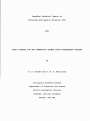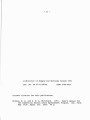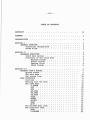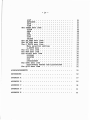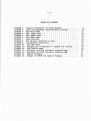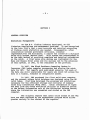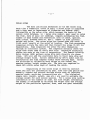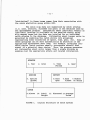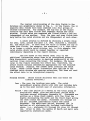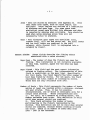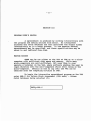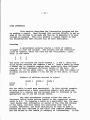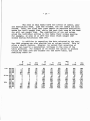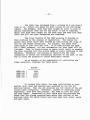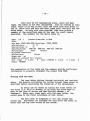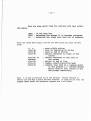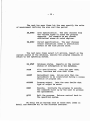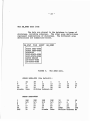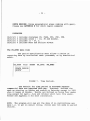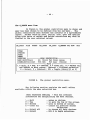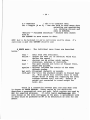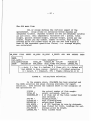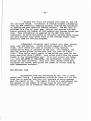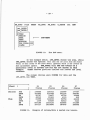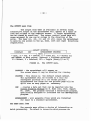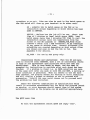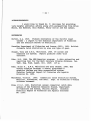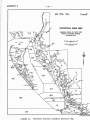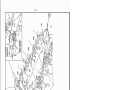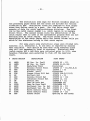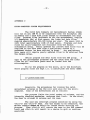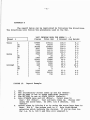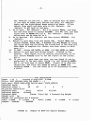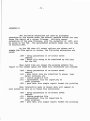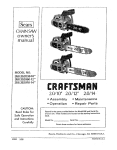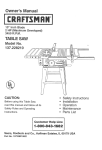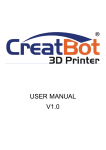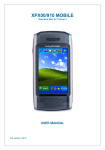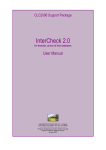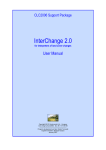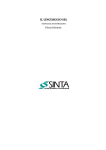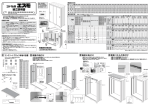Download User's manual for the commercial Salmon Catch Spreadsheet
Transcript
Canadian Technical Report of Fisheries and Aquatic Sciences 1807 1991 USER 'S MANUAL FOR THE COMMERCIAL SALMON CATCH SPREADSHEET PROGRAM by M. A. Holmes and D. W. A. Whitfield Biological Sciences Branch Department of Fisheries and Oceans Pacific Biological Station Nanaimo, British Columbia Canada V9R 5K6 - ii - (c)Minister of Supply and Services Canada 1991 Cat. No. Fs 97 -6/1807E ISSN 0706-6457 Correct citation for this publication : Holmes, M. A. and D. W. A. Whitfield . 1991. User's Manual for the Commercial Salmon Catch Spreadsheet Program. Can . Tech . Rep. Fish. Aquat . Sci . 1807 : 44 p . iii TABLE OF CONTENTS ABSTRACT vi FORWARD 1 I NTRODUCTION 1 SECTION I GENERAL OVERVIEW Historical Perspective Sa l e s slips 2 2 2 SECTION II DATABASE STRUCTURE Ca tch Data System Structure of the Catch Data Stratum fields Effort fields Species field Catch fields SECTION III PROGRAM USER'S MANUAL System Access The main menu The status line USER INTERFACE Overview Working with the menu The CDSS menu G RESTR COL ROW AR SPEC PR SPEC DB STAT FILE SHEET OUTPUT EXEC QUIT The DB_STAT menu item The FILE menu item PATH FILENAME 3 4 4 4 4 6 7 8 8 9 9 9 10 11 12 12 16 18 18 18 18 19 19 19 19 19 19 19 19 20 20 20 20 iv LIST RETRIEVE SAVE VIEW The SHEET menu item TITLE SHOW NEW GOTO The The The The The The The The COPY DELETE AR_SPEC menu item PR SPEC menu item G RESTR menu item Menu selection editinq G RESTR menu COL menu item ROW menu item OUTPUT menu item DISPLAY PRINTED CGP SPREADSHEET EXEC menu item Consistency Checks and Limitations QUIT menu item 21 21 21 21 21 22 22 22 22 22 22 23 24 25 25 26 27 28 30 30 30 30 30 30 31 31 ACKNOWLEDGEMENTS 32 REFERENCES 32 APPENDIX A 33 APPENDIX B 35 APPENDIX C 39 APPENDIX D 41 APPENDIX E 44 - v - TABLE OF FIGURES FIGURE FIGURE FIGURE FIGURE FIGURE FIGURE FIGURE FIGURE FIGURE FIGURE FIGURE FIGURE FIGURE FIGURE FIGURE FIGURE 1- 2. 3. 4. 5. 6. 7. 8. 9. 10. 11. 12. 13. 14. 15. 16. ······ ···· ·· ·· · · · · ··· ····· ······· ·············· · · · ····· · · ······· · ·· · ··· · ·· · · · · ···· · · · · · · · · · · · · · ·· · · · · ·· · · ·· · · · ···· · · · · · · ···· ···· · · · · · ··· · · Logical Structure of Catch System Catch Spreadsheet Identification Screen The main menu. • The FILE menu. The SHEET menu. The AREA menu. Time Periods. The global restriction menu. Column/Data selection. The ROW menu. Example of c olumn/data & nested r ow levels. The OUTPUT menu. Northern British Columbia Statarea Map Southern British Columbia Statarea Map Report Example. Sample of SHOW for Report Example. ··· ·· ·· · · · · ··· · ·· 5 10 11 20 21 23 24 25 27 29 29 30 35 37 41 42 - vi ABSTRACT Holmes, M. A. and D. W. A. Whitfield. 1991. User's Manual for the Commercial Salmon Catch .Spreadsheet Program. Can. Tech . Rep. Fish. Aquat. Sci. 1807: 44 p. Summary information from the commercial salmon catch sales slip data are stored for the years 1952 to the present on the VAX computer at the Pacific Biological Station in Nanaimo, B.C. The summary data contains information on the salmon catch by year, area, time period, gear type, and species. Additional information on fishing effort is also included. A spreadsheet program has been written to allow users to generate a wide variety of report tables for their own use both on the VAX or on a personal computer. This manual describes how to use the spreadsheet program to obtain the information needed. Keywords: commercial salmon catch, fishing effort, sales slip, salmon database, salmonid, spreadsheet program RESUME Holmes, M. A. and D. W. A. Whitfield. 1991. User's Manual for the Commercial Salmon Catch Spreadsheet Program. Can. Tech . Rep. Fish. Aquat. Sci. 1807: 44 p. Des renseignements sommaires fondes sur les donnees provenant des bordereaux de vente des prises de saumon commerciales sont stockes pour la periode allant de 1952 a aujourd'hui dans l'ordinateur VAX de la Station biologique du Pacifique , a Nanaimo, en Colombie-Britannique. Ces donnees sommaires repartissent les captures de saumon par annee, secteur geographique, periode de l'annee, genre d'engin de peche et espece . On y trouve aussi d'autres informations sur l'effort de peche. Un logiciel tableur a ete con~u pour permettre aux utilisateurs de produire un large eventail de tableaux qu'ils peuvent utiliser sur Ie systeme VAX ou sur un ordinateur personnel. Le guide indique comment utiliser Ie tableur pour obtenir les renseignements souhaites. Mots cles: prises de saumon commerciales, effort de peche, borderau de vente, base de donnees sur Ie saumon , salmonides et tableur. FORWARD This document introduces the new user t o the salmon c a tch data spre adsheet program devel oped by Doug Wh i t f i e l d and Tony Chumak f or the Dept. of Fisheries and Oceans at the Pacific Bi ol ogical station under the Scient ifi c Authorit y of L. Lapi. The comme rc i a l s almon c a tch data system described by Fr ed Wong (Wong 1983 ) cont a i ns deta iled informat i on on the h i s t ory of the c a t c h data and the intri cac ies of i ts s tructure. The current repo rt r epeats s ome materi al because o f procedural updates and in the interest of background cont inu ity. INTRODUCTION The system described here a c c e s s e s t he catch database (Wong 1 983 ) and produces flexible reports in a generalized s pr eadshe e t form. Output includes a choice of screen display, a printable r eport, a standard spre adshe et fil e a nd a file fo rma t t ed f or input to the PBS Custom Graphics Package (Kuhn, Wh itfield and Chumak, 1 988). Since most u s ers will use the program through the Salmon Stock Assessment (SS A) menu on the comput e r at the Pacific Biological station (PBS) ipr oc edur es for using the program will be focused on this computer (VAX). When procedure differs between the VAX a nd micro -computer versions of the program, these differences will be noted in Appe nd i x C. section I covers background details on the history of sa les slip data and the compilation of the PBS catch database . Section I I explains the structure of the data in the da t a base , whil e Section III describes the program with various menus used t o format a report. - 2 - SECTION I GENERAL OVERVIEW Historical Perspective As the B.C. fishing industry developed, so did fisheries regulations and management problems. It was recognized in the late 1940's that a more accurate and detailed accounting of fishing catch statistics was needed. Consequently, after consultation between government officials, industry representatives and biologists, a report was issued on a mUltiple sales slip system (Burton 1948). This system was acknOWledged to be the best method of providing complete and detailed information on the catch. A trial sales slip system was instigated for the Nass and Skeena River areas and its success led to the extension of this system, in 1951, to the remainder of the province. In 1967, the Block Brothers Computing Centre in Vancouver (BB) began computer processing and storing 'the catch data for DFO. Two reports were published annually, but much of the data was still unavailable for users who could not access the data in a timely, flexible or inexpensive manner. In 1981, PBS purchased its first multi-user computer and the present salmon catch database was designed using the BB catch tapes. Fred Wong developed the programs and subroutines necessary for the efficient storage and retrieval of summary sales slip information (Wong 1983). Catch information on tapes was sent from the Catch Statistics Division of Fisheries Branch to the Salmon Information unit of the Biological Science Branch, where the information was assembled and stored on the PBS computer. The original reports that users could access on the VAX have now been replaced by the spreadsheet program which allows greater variety in the content of the reports. - 3 - Sale. .lip The data collection mechanism is via the sales slip. Each time a commercial catch is sold, a sales slips is completed and a copy sent to Department of Fisheries and Oceans (DFO). Information on the sales slip, which becomes the basis of the salmon catch database, is : sales slip number, gear used to catch the fish, date of sale (or landing), company purchasing the fish, number of days fished and statistical area of catch, species, form (round, dressed head on, etc.), number of fish (pieces), weight and price. The sales slips a re issued when the catch is first sold, usually at the point of landing. The fish processing companies collate the data and then forward the slips to DFO for keypunching. Some companies now enter the data themselves through an electronic system. The companies manually check the slips then enter them at their work site. Extensive electronic checks are made at the time of keypunching. The Remote Saleslip Entry System (RSE) gathers sales slip data directly via phone lines. DFO will add the electronic data to their sale slip and average weight files . Errors identified by DFO's audit must be corrected by the fish company within three working days. Errors are minimized by validating such things as the vessel CFV, species coding, weight ranges etc. The data are required to reach DFO within seven days of landing the catch. Keypunching of the sales slips is done by contract staff who sort the information by gear, area and time period and manually inspect and correct obvious errors such as incorrect species codes, month-day transpositions etc. The biological sample data (length, weight, age etc.) are used to estimate the average weight for each salmon species. For a sales slip lacking information on the numbers of fish, but with weight information, the number is estimated by dividing the weight with the average weight of the particular species, area, week and gear concerned. - 4 - SECTION II DATABASE STRUCTURE Catch Data system Records of each sales slip reported in a year are stored on magnetic tape by the Statistics Unit of Fisheries Branch in Vancouver. These data are then processed by a series of database programs at PBS. The data may be accessed via the menu-driven spreadsheet report writer, or by user written FORTRAN programs. Library routines exist to handle data access for the user written programs. Summary catch information by year, area, time period, gear and species, number of days open and amount of effort are maintained on the PBS computer. The summary catch database and spreadsheet report writer may also be used on an IBM compatible micro-computer. Annual catch data are usually finalized by October of the year following the reported catch. structure of the Catch Data In order to understand the catch data, it is necessary to know something about the salmon fishery. Salmon are caught near the coast by commercial fishermen. The fishery can be broken into sub-units which expedites management of the many separate salmon stocks. An individual fishery encompasses both a restricted geographic area and time period. Thus, to describe the catch requires the definition of this spatial-temporal unit which we refer to as the catch stratum. This stratum represents the highest resolution of spatial-temporal information obtainable from the spreadsheet program. The catch stratum has four components, the year, the time period, the fishing area and the fishing gear. While the year and fishing gear have conventional definitions, the time period and area use specialized terms. The basic unit used to delineate the time period is the statistical fishing week (or stat week) which is explained by example in Appendix A. The unit used to delineate a basic geographic area is the statistical fishing area (stat area). These areas are described and shown in Appendix B as part of the catch region list. The use of the word - 5 - "statistical " in these terms comes from their association with the catch statistics group within DFO. The sales slip data are summarized by catch stratum (i.e. year, statarea, statweek and gear) in the database used by the spreadsheet program. Information about individual vessels or individual landings is available on the detailed annual sales slip magnet tapes but the data are totalled for an individual catch stratum in the database. Information about larger units is generated by combining the catch strata into groupings representi ng wi de r boundaries of space , time, gear, etc. Some of these groupings can be done automatically by selection of the appropriate spreadsheet menu item . For example, groupings into catch region (catch regions usually incorporate several stat areas) is a potential menu choice . Thus, the program generates all information about uni ts larger than a single stratum by summing over the appropriate strata and related information. STRATUK 1- Year 2. Ar e a 3. Time 4. Gear Period SPECIES 8. Species (grade) EFFORT 5.Days Open 6.Days 7.Number Fished of Boats CATCH 9.pieces 10. Total 11 . %Dressed 12.Average Weight Price FI GURE 1. Logica l structure of Catch System - 6 - The logical relationships of the data fields in the database are graphically shown in Fig. 1. In the figure, the 12 separate data fields have been combined into four groups of related information. For example, the top box in the figure contains the four data fields that together define the catch stratum. Fields which are numbered and listed within a box are independent of one another. Thus, the year and area fields both help define the catch stratum and are independent of each other. A catch stratum is defined by choosing a single value for year, area, period and gear i.e. 1984, statarea 1, statweek 061, and seine net. If more than one value is chosen for any of these four fields, for example, the statareas 1 & 2, then there is no longer a single catch stratum, but, in this example, two catch strata which could be summed together or reported individually depending on the report choices. The two boxes on the second level rely on the additional information above them to be interpreted properly. This hierarchial relationship is depicted graphically by the vertical lines connecting the boxes. For example, the second level in the figure includes the effort box, therefore, the effort fields contain information appropriate for the selected catch stratum. Finally, the lowest level contains the catch fields. These fields report information that applies to the combined catch stratum and species selections, but does not need the effort data to be interpreted properly. stratum fi el ds: (These fields delineate when and where the fishery occurred.) Year - The year the landings were made. The catch spreadsheet program starts with 1952 and includes data up to the most current year of available information. Period - The time period is a subset of the total group of statistical weeks, plus one additional period which includes several statweeks (Appendix A). statweeks are written as a three digit number, with the first two digits delineating the month and the third digit giving the week wi t h i n the month. statweeks 031 through 114 are a ll included individually within the catch database. The additional period, statweek 120, is defined as all statweeks not included individually above, i.e., statweeks 011 through 024 plus 121 through 124. Prior to 1969, the months of March and April were reported by statistical month. - 7 - Area - Data are stored by statarea (see Appendix B). Note that other area types, such as catch region, are available. Catch regions are defined as a combination of statarea and gear type. For some years some statistical areas were divided into subareas and data is reported by subarea when available. Care should be used when using subareas since they will not necessarily total to statarea. Gear - Four different gear types are specified: troll, freezer troll, gill net and seine net. Day troll boats and ice troll boats are combined in the troll category, while freezer troll is segregated into a category by itself. Bffort fields: (These fields describe the fishing effort associated with a catch stratum). Days Open - The number of days the fishery was open for fishing. This information is not currently available at this time, however, space for the data has been reserved. Days Fished - This field and the next report information related to fishing effort. The interpretation of this field is conditional on the gear type. Specifically, for troll boats, the field reports the total number of boat days fished by strata. For net gears, the field represents the total number of landings by strata. These data are only available from 1963. Number of Boats - This field represents the number of boats making at least one landing within a statarea, statweek and gear stratum. Thus, it has two possible interpretations, one of which is meaningful only for a single catch stratum. These interpretations are: 1). For troll, as a measure of fishing effort, the number estimates boat trips. This definition is still valid when several strata are combined. 2). This field estimates the number of boats participating in the fishery represented by the stratum. This definition may not be valid when several strata are combined, because double counting of boats can occur. There is no number of boats data from 1952 - 1967 in the database. - 8 - specie. field: (This field selects the species within the catch stratum). Species - The six species of Pacific salmon, chinook, coho, chum, pink, steelhead and sockeye are all included. In addition, chinook grade types are included as though they also represented separate species. These grade types are: large red (>12 lbs.), medium red (8-12 lbs.), small red (1-7 lbs.), #2 red «7 lbs.), whites, and jacks «5 lbs.). Selecting large red results in a summary of all red chinook over 12 pounds. The choice of chinook gives the totals for all chinook grades. Note that the grade types apply only to chinook. Catch fields: (These fields describe the catch within the selected catch stratum and species composition). Pieces - The number of fish landed. Total Weight - The total weight of landed fish. Total weight can be reported in either pounds or kilograms at the user's discretion. This field is conditional on gear type, since the different gear types use different weight standards. Troll fish weight is reported for fish dressed with head on, whereas, for net caught fish, the standard assumed is for round weight (head on, undressed). % Dressed - The percentage of landings landed as dressed weight rather than round weight. The program compensates for troll landed head off with an algorithm than adjusts to dressed head on. This data is available in 1973 and from 1982 on. Avg Price - The average price paid for the fish. Price can be reported in either price per pound or per kilogram, at the user's discretion. This data is available from 1972 on. SECTION III PROGRAM USER'S MANUAL A spreadsheet is produced by working interactively with the program and making choices from menus. An interpreter accesses the catch database and then generates the output either interactively or in a batch process. In one session several spreadsheets may be specified, and these specifications may be saved to and restored from disk. system AeC8S CDSS can be run either on the VAX at PBS or on a microcomputer with sufficient disk space and memory. While many micro-computers are self-sufficient, DFO uses them to also emulate a terminal on the VAX, where software enables the user to logon directly into the mini-computers while still being on the micro-computer. Details on how to log onto the VAX can be obtained from the computing Division at PBS. To begin the interactive spreadsheet program on the VAX enter SSA C for Salmon Stock Assessment (SSA menu) - Salmon Catch Database being selected (C): IDAFfY>SSA C - 10 - 14-0ct-1990; 9:53am user: Salmon sunday CATCH DATABASE SPREADSHEET SYSTEM Version 3.3 copyright 1989, Government of Canada Department of Fisheries and Oceans L---------Press any key to continue---------..... FIGURE 2. Catch Spreadsheet Identification Screen The introductory screen provides information on copyright, date and time of report production (Figure 2). The main menu For the rest of the interactive session, the main display window contains the main menu at the top and a status line at the bottom (Figure 3). Each menu choice will be explained in detail. - 11 - DB STAT FILE SHEET AR_SPEC PR SPEC G RESTR COL ROW OUTPUT EXEC QUIT F2: Help Sheet 1 of 1 F4: Redraw Screen Path: \CATCH\CODE\ FIGURE 3. File: setfile The main menu. Note: The order of menu items is not the order in which a report is created i.e. DB STAT Is the first item on the menu but it only gives information on the dat~base, while G_RESTR is used to format the contents of the report. The status line The status line at the bottom of the main menu screen gives information on help keys, directory or path, filename and spreadsheet number. It provides information on help (PP2) and on refreshing the screen (PF4), as well as the name of the report (default file name is settile), where the report is being created (Path: [OSBRNAMB]) and which report is currently being worked on (Sheet 1 of 1). All of these items will be discussed in the following sections. - 12 - USER INTERFACE This section describes the interactive program and how to produce a report. Read through this section briefly to get an idea of the choices to be made and then go to Appendix 0 to work through an example. This will produce a simple report so that the documentation that follows will be more meaningful. overview A spreadsheet program creates a table of numbers arranged in rows and columns. The columns are the "vertical" lines of numbers, while the rows are the "horizontal" lines. Thus, in the table 1 4 2 5 3 6 the first row contains the three numbers 1, 2 and 3, while the third column contains the numbers 3 and 6. Such a table is often a useful way to organize complex data, especially when different rows and columns represent different facets of the data. For example, if, in the above table, we wanted to show the number of children enroled in grades 1-3 by the sex of the child, we could write Numbers of children enroled in school Girls Boys Grade 1 Grade 2 Grade 3 1 2 5 3 6 4 Now our table is much more meaningful. In this trivial example, we have constructed a table containing numeric data which was organized in a logical way and becomes easy to interpret by the appropriate use of row and column labels. The COSS spreadsheet program allows the user to construct tables whose entries report on the commercial salmon catch in B.C. To organize a table in a meaningful way, the user must decide what information is wanted in the rows and columns of the table, and what labels are associated with rows and columns. Therefore, the first distinction we want to make is between the data reported in the table (the numbers themselves) and the column or row labels (a category of information). In the - 13 ~ example above, the data are the actual numbers of boys or girls in a specific grade. The categories are grade and sex. The position of a number in the table indicates that it belongs to the respective row and column categories. Thus, of the five students in grade 1, four are boys. A more complex, but more relevant, table generated from the COSS program is shown below: 10 74 Pieces Troll STWK Gillnet STWK STWK STWK STWK STWK STWK STWK 061 062 063 064 061 062 063 064 75 Pieces 12 74 Pieces 75 Pieces ----------~---------~~----------~--------------- 0 116 703 2627 0 0 0 0 126 656 375 1087 0 0 0 0 991 1738 10626 6791 0 95 1000 5926 941 1111 1672 2426 33 297 2194 5564 This table reports the numbers of salmon (pieces) caught within each week for a four week period, over two years, in two statistical areas, by two types of fishing gear. Only one item in this list represents the data displayed in the table , the pieces. All other items in the list are category labels for either rows or columns. Let us first examine the column labels. There are three levels of labels for the columns of the table. The upper level represents the statistical areas selected by the user for the report, areas 10 and 12. The next level represents the years selected by the user, 1974 and 1975. The final level of labelling is not a label at all, in the terms of COSS, rather it is the name of the data type reported in the column, pieces. Notice that the middle level of labelling, years, is nested within the upper level, statistical areas. Therefore, since two areas have been selected, each year label is repeated twice, once for each area. All of the numbers in the first column satisfy both levels of label categories, that is, they represent numbers of salmon caught in area 10 in 1974. Likewise, all of the numbers in the last column represent numbers of salmon caught in area 12 in 1975. - 14 - The rows in this table have two levels of labels, gear and statistical week. Like the columns, the row labels are also nested. Thus, the first four rows report on separate statistical weeks for troll caught fish, while the next four rows do the same for gill net caught fish. The combination of row and column gives the individual entries i n the table their unique meaning. For example, in area 10 in 197 5 the troll fleet caught 1087 salmon during statistical week 064. In addition to reporting the da ta selected by the user, t he COSS progr am can also provide row or column totals. This is often a useful feature . However, be wa r ned that selection of t ot a l s can lead to a substantial increase in the size of the t able produced. For exampl e i f we select t he option to produce tot a ls f or both rows and columns f or t he above table, the r e SUl t i ng t abl e i s: 10 76 PI K ItS 75 Plec:" TOTAL 12 74 Pieces Pieces •••••••••• ••••••••••••••••• ••••••••••••• 0 Troll 51\1: 061 0 ST\IIC 062 116 063 703 STY!( 064 TOTAL STW: l)j)1 2627 $ 1\1( Gill t SM TOTAl 062 063 3446 0 0 0 0 ST ST OM TOTAL ST\IIC 061 STWK 062 0 116 STt« 063 703 0 STh'!( 064 2627 TOTAl 3446 126 656 375 1087 2244 0 0 0 126 rn 1078 3714 5690 0 991 1738 10626 6791 20146 0 95 0 1000 5926 7021 991 1833 11626 12717 27167 0 126 656 375 1087 2244 126 0 rn 1078 3714 5690 Pi ece TOTAL TOTAL 74 75 TOTAL Piec es Pieces Pieces Pieces •••••••• ••••• •• ••••••••••••••• ••••• •••••••• - 0 0 0 75 941 1111 1672 2426 6150 33 297 2194 5564 8088 974 1408 3!66 7990 14238 1932 2849 12298 9217 26296 33 392 3194 11490 15109 1965 3241 15492 20707 41405 991 1854 11329 9418 23592 0 95 1000 5926 7021 991 1949 12329 15344 30613 •••••• • --- •••••• ••••••• 1067 1767 2047 3513 8394 33 297 2194 5564 8088 1100 2064 4241 90n 16482 2058 3621 13376 12931 31986 33 392 3194 11490 15109 2091 4013 16570 24421 47095 ~ 15 = The table has increased from 4 columns to 9 and from 8 rows to 15. Totals are shown for both levels of row and column labels. For example, 2849 fish were caught by troll in area 12 during statistical week 062 for the years 74 and 75 combined, while 3241 fish were caught for the same week and same area when troll and gill net gear categories are combined. The final feature of the COSS program to discuss in this overview is the concept of restriction. The tables for salmon data shown above were created by restricting the range of the row and column categories. For example, the years were restricted to just 1974 and 1975. If no restrictions are made for a label category, all the information for that label will be included. Thus , no restrictions on years would result in summing the data selected over the entire range of years contained in the database. Therefore, the process of restricting the label categories to select the information relevant to the user, is the key to using the program to create meaningful tables. As an example of the combination of restriction and label selection, consider the table below. Pieces STWK 061 STWK 062 STWK 063 STWK 064 2091 4013 16570 24421 To produce this table, the same restrictions on year, period, area, gear and species were selected as for the t~o previous tables. What was not selected was two levels of row and column label categories. Therefore, instead of reporting areas separately, they have been pooled. The same is true for years and gear types. Comparison of this table with the previous one shows that the pieces reported here match that portion of the previous table for which totals have been made over areas, years and gear types. - 16 - Note that by not segregating areas, years and gear types, the table is not well documented. Just by looking at this table, there is no way to tell that the catch from only areas 10 and 12, years 1974 and 1975 and gear types troll and gill net are being shown. To help with this problem, COSS also prints a summary of the selections made by the user for every report generated. The summary for the above table is: Sheet 1 of 1 Created 14-Kar-1991 ll:26am Title: Area spec: STATS AREA-SUBS Period spec: STATS PERIOD Selected years: 74 7S Selected areas: 10 12 Selected periods: S'NK 061 S'NK 062 S'NK 06·3 STWK 064 Selected gear: Troll Gillnet No species restriction Selected data: Pieces Veight unit Kg Veight not corrected for % dressed Cols: l:none N 2:none N Rows: l:PERIOD N 2:none Output: PRINTED N 3:none The combination of the table and the summary provide sufficient information to properly interpret the output from COSS. wortinq witb tbe menu The user makes choices through horizontal and vertical menus. The general procedures for moving through these menus is described before discussing the formation of the spreadsheet. An entry can be chosen by typing the first letter of the entry (i.e. File or Screen) or by using the arrow keys to move to the item of choice and then hitting <Inter> ( or <Return». Where menu items begin with the same letter, the cursor goes to the first occurrence of that letter. The main menu is displayed in one line across the screen top. Sub-menus are arranged one item above the other in boxes near the top left corner of the screen. N - 17 - Here are some quick tips for working with text within the menus. [PF2] - is the help key. [PF4] - refreshes the screen if it becomes corrupted. <\> - backslash key steps user back out of submenus. Note: the arrows move along a line but not down unless you press the down arrow. -> <- <Ctrl-B> <Ctrl-E> <Ctrl-G> <Ctrl-H> or <Delete> <Ctrl-D> <Ctrl-I> <ctrl-Y> move within string. move to beginning of string move to end of string delete character to right of the cursor delete character to the left of the cursor delete to end of line toggle insert/overstrike mode (abort) will work at a logical point in the program i.e. between sheets while <Ctrl-C> will return to the VAX prompt immediately. Note: \ is used to step back out of the sub-menu. However <Return> or <Enter> are used when a choice has been selected. If these are not used, the program cannot handle the unexpected response and it will abort. - 18 - The CDSS .enu First, let us take a look at the types of operations the user performs by using the CDSS menu. The following three menu items determine the contents and layout of a spreadsheet report: G RESTR - Global restrictions. This menu item lets the user choose the appropriate subset of information in which he is interested. The data fields that can be restricted are all four stratum fields (year, area, period and gear), and the species field. For example, the user might be interested only in the years 1964 and 1982. He would then select only these years using the restriction procedures described below. COL Column definition. There are two types of choices for definition of the column entries. The first is the type of data to be shown in the columns of the report. The data items are all from the catch fields of the database. The second choice is referred to as "sort level" and determines the label categories for the data. For example in the overview, the data selection was pieces, while the label categories were years and areas. Label categories all come from the stratum and species fields. ROW Row definition. The row definition is similar to the column definition, with the exception that no data selection is involved. Therefore different rows of the table correspond to different label categories. In the overview example, the row label categories were gear and periOd. Row labels also come from either the stratum or species fields of the database. - 19 - The next two menu items let the user specify the units of measurement defining the area and time period. Area specification. The user chooses from the various types of areas the program supports. For example he may choose statistical areas or catch regions. Period specification. The user chooses either statistical weeks or statistical months as the time period units. The last menu items select I /O options, report on the current status of the database, execute the program commands or return to the operating system. Database status. Reports on the current status ot intormation in the database. FILE File specification. Lets the user name, save, retrieve and view CDSS files. SHEET Spreadsheet name. Allows more than one spreadsheet to be constructed during a single session of program use. OUTPUT Program output. Lets the user decide what type of output he wants. Eue Execute. Instructs the program to execute the commands built up by the user to produce the spreadsheet. QUIT Quit the program. Returns control back to the operating system. We shall now go through each of these menu items in detail and describe all of the relevant features. - 20 - For the entire database the status is: 1) the latest year of data available, the number of years of preliminary data, the years for which days-open data are available (99 - not available), 4) descriptive text on data. 2) 3) The FILE menu item This submenu provides information on the files in the current directory and allows the retrieval or storage of spreadsheet specifications (files with the extension of .SET ). PATH FILENAME LIST RETRIEVE SAVE VIEW FIGURE 4. The FILE menu. PATH - this allows a path or directory to be changed from the default directory in which the user is working to other directories. FILBHANB - the default file name is SETFILE and extension choices are described in Appendix E. A unique filename can be chosen here. I, - 21 - LIST - allows listing of files in the current directory defined by PATH . Save sets, the files in which spreadsheet specifications are stored have extension ' . s e t' . I f LIST i s selected, all of the filenames from the current directory are listed. Selecting USER_ F I LES results in a prompt for the desired filename e xtens i on i . e . t o list a ll of your .com files, erase the * a nd ente r c om. RBTRIBVB - c hoosing this wi l l show a menu of all file names wi th t he extension . SBT from the current d i r ectory; a fi le can be selected from the list by mov ing over t o i t via a rrows and hitting <RETURN>. whe n saving a f ile , the user is prompted for a fil e name . I f a name ha s al ready been entered under PI LENANB t hen moving to SAVE will save it under that f i l e na me. SAVE - VI EW - d i s pl ays the same list of .SBT filenames as does RETRIEVE. Lets the user see the files but not retrieve them. The sniT nu itWil The SHEET s ub - me nu provides control over the sheets in a set. During an interactive session, more than one spreadsheet can be s pe c i f i e d with NEW . A single s p r e a d s he e t specification is called a sheet, a nd the collection of sheets from one session is a set . DB STAT FILE SHEBT TITLE SHOW NEW GOTO COPY DELET E FI GURE 5. The SHEET menu . - 22 - TITLB - prompts for character string to form title of current sheet. Up to 50 characters can be chosen. SHOW - displays information on the current sheet. NEW - adds a new, empty sheet to the set. Note sheet number in the bottom left hand corner of the status screen. The maximum number of sheets is 10. GOTO - prompts for the number of a sheet which then becomes the current sheet. This facilitates moving around a report with many sheets. COpy - prompts for the sheet number where contents are to be copied to the current sheet. i.e. If the user has made the first sheet (report) then creates a new spreadsheet with NEW, COpy allows information already entered for one sheet to be copied to another sheet. This is very useful when many aspects of each sheet will contain similar information. DBLETB - removes a sheet from the set. - 23 - The AR SPBC enu it The data are stored in the database in terms of statareas, including subareas. The other area definitions represent combinations of statareas. The different area definitions are summarized below. DB_STAT FILE SHEET AR SPBC STATS AREA-SUBS STATS AREA+SUBS DISTRICT DIST+STATS-SUBS DIST+STATS+SUBS CATCH REGION CR+STATS-SUBS CR+STATS+SUBS FIGURE 6. STATS 1 2E 8 9 17 16 24 Alaska ARn~SOB 25 Taku The AREA menu. (the default): 2W 10 18 26 stikine 3 11 19 27 Unknown 4 12 20 28 BC 5 13 21 29 6 14 22 30 2AW 5/2 11 19 27 Alaska 2BW 5/3 12 20 28 Taku 3X 5/4 13 21 29AB Stikine 3Y 6 14 22 29C Unknown 7 15 23 C STATS ARBA+SUBS 1 4 8 16 24 29E 2AE 5/6 9 5/1 10 17 18 25 30 26 C 2BE 3Z 7 15 23 290 Be - 24 - CATCH REGIONS ( t hose geographical areas combing with gear) . Please see APPENDIX B fo r catch regio n summary : DISTRICTS District Dis trict Distric t Distr ic t 1 includes statareas 28, 29AB , 29C, 29D, 29E. 2 i ncludes areas 1 - 10 , 30 and Alaska . 3 i nc l udes 1 1 - 27 , C. 4 i nc ludes Na s s a n d St i kine Rivers . The PR SPEC menu item The per iod specification menu a l lows a choice of repo rti n g d a t a by statistical we ek (statweek) or by statistical month. DB STAT FILE SHEET AR SPEC PR SPEC ~~~;~-~~~~~~] MONTH -- ---------- FIGURE 7. Time Periods . The default for time period is statweek because commercial data are reported this way. Statweek defi nes the we e k as s t a rt i ng on Su nday and ending on Saturday except in 1981 whe n i t bega n on Mond a y. Months are defined as being four weeks l ong e xcept for April , July and October which have five weeks. Please see Ap p e n d ix A for mo r e information . NOTE : The p rogram will sum all the data if no restrictions are ma d e i .e . to get an annual rollup , choose year but make no period choices~ - 25 - Ifhe G RBSTR enu i tea In Figure 8, the global restrict i on me nu i s shown and gear has been chosen to be defined f rom t he sub-menu . The global restrictions menu defines the co ntents of a spreadsheet report . Salmon catch by year, period , area , gear and s pe c i e s along with units of weight and weight co r rections may e ac h be limited to the user selected values. DB STAT FILE SHEET AR_SPEC PR SPEC G RBSTR COL ROW OUT Troll Gillnet FIGURE 8. The gl obal restriction me nu. The following section explains the small editor available within the menu selection box. Menu selection editing - This box contains information for manipul ating t he da ta choices . \ = Quit T = Top B = Bottom C = Clear all A = Select all 8 S leot = - makes no choices . to goto t he t op of t he screen . move t o bottom of screen . cl ears a l l previous chosen selections. - t o choose al l data choices . - Bit S to begin selec tion . - 26 - U - UnSelect - Hit U to unselect data. PFl - Toggle [S or UJ - can use this to move among data selecting and unselecting i.e. choosing chinook and coho in SPECIES. <Return> = Finished selection - selects data chosen with 8. Use ARROWS to move cursor to data. NOTE: Quit is the backslash (\) and no restrictions would be chosen. restriction Is made then <RETURN.> should be used. G RBSTR menu: below. If a The individual menu items are described Year Period - Data from 1952 available. choose the week (s) or month(s) which will define the report . Area choices can be either catch region, statareas , subareas or districts. Gear the gear choices are troll or freezer troll, seine and gillnet. Species - Chinook includes the totals of the other chinook grades. wgt_unit- Kilograms (default) or pounds. corr_wgt- For troll the standard weight is dressed head on. This option will convert troll to round weight which is handy for comparing the total tonnage between troll and net. Default is weight not converted to round weight for troll (N). There is a connection between gear and area when area is chosen as CATCH REGIO.. Catch region by its definition describes a geographical area and gear. Catch regions are used by MRP for sampling purposes. If catch region Northern Net (NN) were chosen as the area and troll as the gear, a spreadsheet with no data would be produced as NN is by definition an area for net gears. ~ 27 - COL or column defines the vertic al a s pect o f the spreadsheet. Coluxm divides its Information between dependent and Independent variables. Dependent variables are da ta and Independent variables are sort levels . Data (dependent) variables a r e : pieces, total weight, percent dressed weight, average wei ght , pieces per day f ished, weight per day fished , number of boat s , days fi shed , average price and landed value as you c an s e e from Figu re 9. Some of the dependent quantities listed, i.e . average weights, are calculated. DB_STAT FILE SHEET AR SPEC PR SPEC G RESTR COL ROW OUTPUT EXEC I FIGURE 9. Column/Data s el ect i on. In t he example above, COL/DAT has be en se lected and the DAT s e l e c t i on box shows choices avai lable f or report select i on . DATA de f i nes the numbers shown in the column(s) of the spreads he et as ~ PIECES TOTAL WT = %DRESSED_WT AVG=WT = PIECES/ DF WEIGHT/DF NIDi BOATS DAYS_FISHDAVG_PRICE LANDED_VAL - the actual number o f fish caught . weight undressed, head on. , of fish out of the t otal l an ded that were dressed. weight/pieces. * days fished/pieces . weight/days fished. i of CFV landings by area by s t atwee k. Days fished for troll, landings for net. Average price by weight . Total landed value - 28 - • Weights for troll are dressed with head on, and for net are round weight. Collection of average weights information from the MRP commercial sampling program, enables the estimation of species and gear specific average weights. The MRP data is provided in a file by area, gear, period, and species and each record contains the number of fish sampled and average weight per fish. This information is supplied by the MRP data entry contractor, to Catch Statistics in Vancouver because these values are more accurate than those found in the average weight table generally used for editing purposes. Independent variables (sort levels) are: year, period, area, gear and species. Column contents depend on the data items. Sort levels are used in columns to help specify categories of data of interest to the user. For example, the user may select pieces as the data item, and year as a sort level. This choice would result in one column per year for the years specified using G_RESTR. Each column would have the pieces caught in the corresponding year. If no sort levels are chosen i.e. from 1ST_LEVEL or 2ND_LBVEL, the spreadsheet columns will become the data variables. Each sort level chosen after data variables are chosen, mUltiplies the number of values taken by that independent variable. The ROW menu item Spreadsheet rows are determined by one, two or three nested sort levels. A spreadsheet without at least one row sort level has no meaning, and this will generate an error message when the report is run. The number of rows in a spreadsheet are the product of the number of values taken by each sort level variable (plus one if summation [TOG_TOTAL] is specified). I 1. - 29 - DB STAT FILE SHEET AR_SPEC PR S PEC G RESTR COL ROW 1st LEVEL 2nd:LEVEL 3,...------, SYEAR - PERI OD AREA GEAR SPECIES TOG_TOTAL <----:::l SOB-HEW ~ CLEAR FIGURE 1 0. The ROW menu. In the examp l e below, 1ST LEVEL chosen was area, while 2ND L!lWL chosen was species . No t e that the row sorts from the finest detail of da ta (ar ea) to the least detai l (spec ies ) whi ch is the reverse of most spt:e dsheet 1 yout:« . TOG_TOTAL will add the total. of • particul~r 1 v 1 in another ro ex pI unchosen. CLEAR r emoves previous c ho ices and leaves the level 0 but was not chosen i n this Th e column choices were PIECES for data and the 1ST LEVEL wa s YEAR. I Sheet Chinook 1 NTR SWTa NN SWVN Chum NTR SWTR NN SWVN FIGURE 11. 17 96 65 327853 5 0 7 67 48313 61559 1349 857189 187117 186723 2797 69 70667 21263 14 6935 44929 1019126 1616890 1529 99 26 1103 427 16 4 115 50750 52510 626966 387679 177457 265787 4 1245 612 62135 3123 37 1389 395446 Example of column/data & n e ste d row l e v els . - 30 - The OUTPUT .enu i t_ The output from CDSS is available in several forms. Interactive output of the spreadsheet will appear as a table of rows and columns on the computer screen. A larger spreadsheet can be viewed by scrolling. The cursor control arrow keys will cause movement by one row or column in the direction of the arrow. The keys <u>, <d>, <1> and <r> will cause the spreadsheet to move by one screen in the up, down, left and right directions respectively. SELECT OUTPUTS DISPLAY CGP SPREADSHEET PRINTED - - - - - - - - - - - - - [ Move ] - - - - - - - - - - - - = Quit, T = Top, B = Bottom, C = Clear all, A = Select all Use ARROWS to move cursor, <Return> = Finished selection S - Select, U = UnSelect, PF1 = Toggle [Move]/[S or U] I FIGURE 12. The OUTPUT menu. DISPLAY - the spreadsheet will appear on the screen where it may be scrolled for viewing. PRINTED - This choice is the default output method. The spreadsheet will be written to a file for subsequent printing on a 132 column printer. Spreadsheets too large for one printed page will be split over as many pages as necessary. COP - creates a data set that can be imported into the CUstom Graphics Package by B. Kuhn (Can. Tech. Report No. 1659). The program contains a stand-alone program, specifically designed to interface the the MRP*Reporter program. SPREADSHBET - will generate files which are formatted for input to a standard spreadsheet. The BXEC menu ite. The execute menu offers a choice of interactive or batch processing. The default Is Interactive which processes the - 31 - spreadsh ee t as y o u wait. Jobs can al s o be sent to the batch queue on t he VAX which will free up your t e rminal to do other work. GO - submits job t o bat ch queue on the VAX or to i nt e r act i v e s creen depe nd i ng on which choice has been made i n DEVICE . DEVICE - defines how the j ob wil l be run . Short (CPU t ime of 3 mi nutes or less ) batch queue (S g B), long batch queue (more than 3 minus t e s CPU t i me to run), the interactive screen (will run immediately from the s creen at the GO c ommand) or CREATB_JOB_ FILE which creates a batch file (.COM extension) to be submitted to any queue at a not he r t i me. Several different file extensions are c r e a t ed depend i ng on what output files are chosen and also on how the job is run. See Appendix E for details. BE_USER - for use by SSA group only . c ons i s t e ncy Check~ and Limi tations: When the GO sub-menu item is selected under EXECUTB, then a set o f consistency checks is d one on the spreadsheet specific at i on s which the user has This is done sheet by sheet, a nd t he user is e sta bl i s he d . prompted for i ns t ruct i ons to conti nue after each sheet has been chec ked . If a problem is found i.e . no DATA selection was made or the same sort level was made in both COL and ROW , a warning or e rror condition is generated . When a ll sheets in the set have been checked g the pr ogram checks f or warning or error conditions and will displ ay a prompt on whether or not to proceed with processing . usua lly the user would choos e not to p roceed until the problem has been corrected . Users who d i s c ove r combinations o f specif ications which result in erroneous spreadsheets but for wh i c h t he p rogram issued no warning or err or messages should r eport them to the system maintenance person so the program can be modi fi ed appropriately. Th gUIT ~eDU item To exit the spreadsheet sel ect QUIT and reply 'yes'. - 32 - ACKNOWLEDGEMENTS I would like to thank Dr. T. Mulligan for providing very helpful editorial advice along with perspectives from Brian Moore, Don Radford, Gail Hudson, Terry Calvin and Sue Lehman. REFERENCES Burton, G.L. 1949. Fishery statistics of the Pacific coast Canada : a report to the Dominion Department of Fisheries and the Dominion Bureau of Statistics. Canadian Department of Fisheries and Oceans (DFO). 1951. British Columbia Catch statistics by area and type of gear. Chumak, Tony and D.W.A. Whitfield. 1989. PC screen and keyboard I/O system. Report produced under this contract. Kuhn, B.R. 1988. The MRP-Reporter program: A data extraction and reporting tool for the Mark recovery Program database. Can. Tech. Rep . Fish. Aquat. Sci. 1625: 145 p. Kuhn, Brian R., D.W.A. Whitfield and Tony Chumak. 1988. The CUstom Graphics Package: a Pascal programmer's graphics toolbox and data presentation system. Canadian Technical Report of Fisheries and Aquatic Sciences No. 1659. Whitehead, Valerie. 1990. Commercial Catch statistics System, Workflow, Procedures, and Data. Dept. of Fisheries & Oceans in-house document. Wong, F.Y.C . 1983. Historical salmon commercial catch data system of the Fisheries Research Branch, Department of Fisheries and Oceans, Pacific Region. Canadian Techni ca l Report of Fisheries and Aquatic Sciences No. 1156. - 33 - APPENDIX A statweeks are labelled by a three digit code. The first two digits delineate the month and the last one specifies the week within the month. Each statweek in the catch database has 7 days and each month has 4 statweeks except that months 04, 07 and 10 each have 5 periods. Statweek 120 in COSS is defined as all periods from December through February, inclusive. The table below for 1975 gives the week ending day and the statweek (MMW). A table for any year can be generated by running: $run ssa:[CWTSYS.TABLES]MMWTAB Running this program will produce statweeks for all periods from January but CDSS uses dates from March 1st through Nov. 30th. ENDING DAY MON YR STATWEEK 031 032 033 034 08 15 22 29 03 03 03 75 75 75 75 05 12 19 26 03 04 04 04 04 05 75 75 75 75 75 041 042 043 044 045 10 05 05 05 05 75 75 75 75 051 052 053 054 06 75 75 75 75 061 062 063 064 07 07 07 07 08 75 75 75 75 75 071 072 073 074 075 11 24 31 07 14 21 28 05 12 19 26 02 OJ 06 06 06 - 34 - 09 16 23 30 08 08 08 08 75 75 75 75 081 082 083 084 06 13 20 27 09 09 09 09 75 75 75 75 091 092 093 094 04 11 18 25 01 10 10 10 10 11 75 75 75 75 75 101 102 103 104 105 08 15 22 29 11 11 11 11 75 75 75 75 111 112 113 114 75 120 OEC,JAN,FEB APPENDIX B - 35 - .+ Canada STATISTICAL AREA MAP SHOWING AREAS OF CATCH FOR BRITISH COLUMBIA WATERS NORTHE RN HALF e: 10 : <l , , : .. 10 : : . 'lOW' . ' '", 10 , 'I' '", llAuTlCAl. lll'l.U N 106 142 10 7 108 ~::....-__109 130 -I 110 III 127 SIXTH EDmON Fel '~ FIGURE 13. Northern British Columbia statarea Map r-, (V) ••.•- III 127 - -- - - -_ . ._---_ -.!......_ -- ~. ~~~ .+ and Oceans F.sheroes at Oceans Pilches Canada STATISTICAL AREA MAP 0 ! ! ~ : ! ~ ! ~ IULOIIf. 'q, a lO SHOWING AREAS OF CATCH FOR BRITISH COLUMBIA WATERS SOUTHERN HALF zo l NAUfJCAI. MILES ~ ~ SIXTH EDITION FEB · l!lea 0.. (lj ~ (lj Q) ~ (lj ~ (lj ~ tI) (lj •.-4 ~ ~ 0 ~ o ..c:rn ~ •.-4 ~ ~ •.-4 Q) ~ ~ ~ ..c: ~ 0 tI) . ~ .... ~ H f&4 - 38 - The statistical area maps for British Columbia shown on the preceding pages shows how the areas are divided for various fisheries by DFO. statistical areas are combined to form larger areas that define catch by a gear. The list below shows four aspects of data for catch region/statarea divisions. The first row is the catch region number i.e. catch region 04 is Georgia strait Troll. The second column lists the abbreviation of the catch region that is used in the spreadsheet program when you are defining area by catch region. The third column gives a description of the catch region while the fourth column tells you which of the statareas belong to that catch region. For some years some statistical areas were divided into subareas (i.e. statareas 2, 5) and data is reported by subarea when available. Care should be used when using subareas since they will not necessarily total to statarea. Historical data (catch region WOT & AKN data were collected prior to 1979, when Canadian fishermen were permitted to fish off the American coast). # 01 02 03 04 06 07 08 09 10 11 12 13 14 20 21 56 57 58 DESCRIPTION CATCH REGION NWTR SWTR WOT GSTR NTR ATR FGN NN GSN JSN CN JFN JFTR NWVN SWVN NCTR SCTR FSN Van. Is. Troll SW Van. Is. Troll Wash/Oreg Troll Georgia strait Troll Northern Troll Alaska Troll Fraser River Gill Net Northern Net Georgia Strait Net Johnstone strait Net Central Net Juan De Fuca Net Juan De Fuca Troll Northwest Van. Is. Net Southwest Van. Is. Net North Central Troll South Central Troll Fraser Seine NW STAT AREAS (STATS 25 - 27) (STATS 21,23,24) Historical (STATS 13 - 18,29A,B,C) (STATS 1 - 5) Historical (STATS 29A,B,C,D,E) (STATS 1 - 5) (STATS 14 - 18) (STATS 12, 13) (STATS 6 - 11) (STATAREA 20) (STATAREA 20) (STATS 25 - 27) (STATS 21 - 24) (STATS 6 - 9, 30) (STATS 10 - 12) Opening at the mouth - 39 - APPENDIX C MICRO-COMPUTER SYSTEM REQUIREMENTS The Catch Data Summary (or Spreadsheet) System (CDSS) will run on any IBM PC or AT compatible with 640 KiloBytes (Kb) of memory and a hard disk large enough to accommodate the data files. Program files (software to run the spreadsheet) require 1/2 MegaBytes (Mb) of disk space; the 'index and data files require approximately 350,000 bytes per year. The years 1952 to 1989 total approximately 11Mb of disk space. Programs and data files for micro-computers are available from the Salmon Information Group. Yearly updates for current data files will be required as the data goes from a preliminary status to a permanent status (no more editing is done). Any preliminary data years will require yearly updated files to be obtained from t he Salmon Group. Obtain program and data files from the SSA group. A copy of the spreadsheet programs and the catch data and index files for all available years must be loaded into the microcomputer. To run the program on the micro, go to the directory where pr og r am files are kept i.e . c :\catch\code and enter CDSS: C:\CATCH\CODE\CDSS GenerallY6 the procedures for running the catch spreadsheet program on the VAX will work also for the microcompu ter. Some o f the differences are as follows : The program limits the total number of columns, and the integrity checking mechanism enforces that limit . On the micro, the user is allowed 50 columns and 106 rows. The user may interrupt program execution by using the <Ctrl-C> and <Ctrl-Y> keys. For the former to be effective, the MS-DOS command BREAK ON should be issued before starting the program. Then <etrl-C> will return the user to the DOS command level and <Ctrl-Y> will result in a choice to quit or continue execution. - 40 - NOTE: Unlike the VAX, micro-computers will not accumulate more that one version of a filename. It is good policy to assign unique filenames for each of the spreadsheet reports created. On the micro, each subsequent report created without changing and saving filename as a unique name will write the current report into that same filename i.e. SETFILE.*. On the micro, processing is limited to interactive jobs, which also produce a printable report. However, the user can create batch files for use to import to the VAX. GO - submits job to run on the interactive screen or creates a batch file to run later . It initiates data processing and integrity checking followed by calculation of the appropriate data . DEVICE - a batch file is created to run after exiting the i nt e r a c t i ve program. These are the file extensions created when the job is submitted to batch: .SET - setup parameters to re-create saved reports . • FIL - created when batch fi le is chosen • • BAT - command file to be submitted to batch (micro) . - 41 - APPENDIX D The report below can be replicated by following the directions. The directions will follow the procedures used on the VAX. I I 1 Sheet 1 2E 2W 3 4 5 1 2E 2W 3 4 5 1 2E 2W 3 4 5 Troll Seine Gillnet FIGURE 15. 1. 2. 3. 4. 5. 6. 1987 CHINOOK DATA FOR AREAS 1 - 5 Pieces Total Wgt % DressedAvg Weight ------------------------------------------------57989 7942 38168 3847 2768 3366 7528 5 1400 18153 2148 976 428 8 0 1370 9055 174 478141 54575 329823 26950 16179 22134 49285 20 5808 73686 11894 5098 4464 43 0 6337 59129 738 100.0 100.0 100.0 100.0 100.0 100.0 62.1 26.7 100.0 32.4 42.1 19.3 99.5 18.1 8.2 6.9 8.6 7.0 5.8 6.6 6.5 4.1 4.1 .1 5.5 5.2 10.4 5.3 57 .2 66.3 46.0 4.6 6.5 4.2 Report Example. SSA C The introductory screen comes up and hit <Enter>. The AR SPEC is set at STATS AREA-SUBS (default). The PR SPEC is set at STATS PERIOD (default). Goto G-RESTR menu and hit <Enter>. Cursor goes to Year .- Hit <Enter>. Year sub-menu comes up. Choose 1987 using the arrow keys. On 1987, hit S (Select). Hit <Enter>. Choose Areas by hitting A or by using the arrow keys down to Area. Hit S. Use arrows over to 5. Note highlighted selection which indicate the choices. If you go over too far i.e. to 6, hit U and this will unselect 6. - 42 - Hit <Return> (if you hit I , then no choices will be made). If you want to check your choices are okay, hit <Return> again and t h e highl ighted areas should be there . If not select them again and make sure to hit <Return>. Hit <Return> to get back to sub-menu. 7. Go to Gear. Hit <Re t u r n> . Hit S to select TROLL and then h i t t h e down arrow to select GI LLNET. Hit PF1 (F1) and then arrow over to SEINE and hit S . Hit <Return>. Checking selections c an be done as in 6 . 8. Go t o Species . Hi t <Return> and then select CHINOOK. Hit <Return >. 9 . Return t o main me nu line and choose COL. Select DATA and choose Pi ece s , Total Wgt, % Dress e d and Avg Weig h t by using t he arrow keys a nd fo llowing the directi ons in the help b ox . When DATA is complete hit <Ent e r> and then return t o main menu <I> . 10. In ROW , choose 1ST LEVEL as AREA and 2ND LEVEL as GEAR. 11 . Return t o main menu-and cho ose Output. Printed is the defau l t. This report will be running interactively s o we will choose Display also to see the report on the screen. Hit S . . 1 2 . I f you are n ' t sure wh a t you have, you can check it out by go i ng back to the main menu (using <\» and choosing SHEET. Hit S (in thi s case it means SHOW ). Figure 16 is what y ou shoul d see. The titl e was added by being in SHEET and choos ing TITLB. You can enter up to 5 0 characters to make a titl e . I ..------ - - -- - - - - - - -,SET DESCRIPTION- - - - -- - -- - - - Sheet 1 of 1 Created 27 -Aug-1990 8:28am Title: 1 987 CHI NOOK DATA FOR AREAS 1 - 5 Area spec : STATS AREA-SUBS Period spec: STATS PERIOD Selected years: 87 Selected a rea s : 1 2E 2W 3 4 5 No period restri c ti on Selected gear: Tr oll Seine Gillnet Selected spec ies Chinook Selected data : Pieces Total Wgt % Dressed Avg Weight Weight unit Kg Weight not corrected for % dressed Col s: l : YEAR N 2: n o ne N Rows: l :AREA N 2:GEAR N 3:none output: DISPLAY PRINTED FIGURE 16 . Samp le of SHOW for Report Example . - 43 - 13. 14. Before running the program, save the file into a unique filename. Go back to the main menu and choose FILE. Choose FILENAME and delete setfile with the backspace key. Enter a unique name. Go to SAVE and hit <Enter> (Save will have your unique name already installed. <Enter> saves it under that name. Back to the main menu and choose EXEC. To use the DISPLAY feature of the OUTPUT menu, INTERACTIVE is the choice (as well as being the default). Choose GO. - 44 - APPENDIX E The following extensions are used on fi lenames generated by the system under the default setfile unless the user saves the report as a un ique filename . MUltiple report extens ions of the same filename, with the exception of .SET, will be saved on the VAX . The spreadsheet program keeps only one copy of your fi l e.SET . On t he VAX when a l l ou tput options are chosen and a creat job file opt ion is chosen , t he fol lowing extensions are saved : .SET - setup parameters to re-create saved r eports . COM - batch fil e setup to be submitted by the user f or the VAX When batch jobs a re c hosen t he program submits the r eport t o the c hosen queue a nd these fi le extensions are created: . SET - s etup pa r ame t ers t o r e-cre ate saved r eports . LOG - when batch jobs are submitted to queue, logs deta il problems e tc . . COl - c us tom graphics fi le . 501 - s preadsheet fi le for importing to other programs .PRT - put s data into simple report format for printing When interactive mode i s chosen data will appear on y our screen as well as in these f i le extens ions : . SET - setup pa rameters t o r e-cre a t e saved r e ports . COl - c ustom graph i c s fi le . SOl - s preadsheet file for importing to ot he r pr ograms . PRT - puts da t a i nto simple r e port format for printing