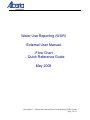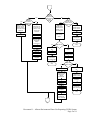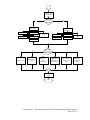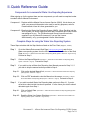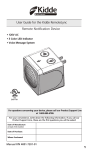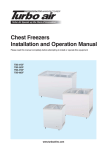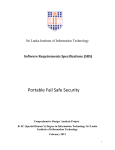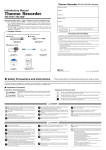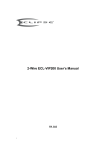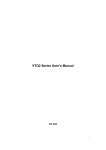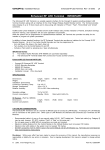Download Water Use Reporting (WUR) - External User Manual
Transcript
Water Use Reporting (WUR) -External User Manual-Flow Chart - Quick Reference Guide May 2008 Document 11 – Alberta Environment Water Use Reporting (WUR) System Page 1 of 11 Table of Contents I. II. Flow Chart ........................................................................................................................ 3 Quick Reference Guide..................................................................................................... 6 Components for a successful Water Use Reporting Experience ..................................... 6 Complete Steps for using the Water Use Reporting System ........................................... 6 Document 11 – Alberta Environment Water Use Reporting (WUR) System Page 2 of 11 I. Flow Chart Start Step 1: Go the Alberta Environment Web Page (www.environment.alberta.ca) and click on Water use reporting system located in the Water section. Step 2: Click on the Reports/Data tab Yes Step 3: View User Manual? Step 3.1: Click on desired Manual Link Click on PDF download to View Manual Yes No Step 4: Submit Data? No Step 4.1: Click on Submit Data Stop Water Use System Disclaimer Step 5: Yes Step 5.1: Click on I ACCEPT these Conditions and wish to Submit Data Accept Disclaimer? No Stop Alberta Secure Access Service Document 11 – Alberta Environment Water Use Reporting (WUR) System Page 3 of 11 Step 6: Yes Step 7: Yes Step 7.1: Alberta Secure Access Service (ASAS) Enter User Id and Password Already enrolled in Water Use Reporting? Already registered with Alberta Secure Access Service? No Step 8: No Yes Step 7.2: Step 8.1: Alberta Secure Access Service (ASAS) - Enter User Id and Password Alberta Secure Access Service (ASAS) - Click here to Register Click Login Read Privacy Notice Register with Alberta Secure Access Service? No Step 8.2: Exit Alberta Secure Access Service Not Registered Click Login Select Water Use Reporting (WUR) listed under Alberta Environment Yes Alberta Environment Home Web Page Step 9: Exit? No Stop Click Next Step 9.1: Click Enter PIN# and Group Id Step 9.2: Click Exit Next Not Registered Complete all 5 Registration Steps Click Enrol Enrollment Complete Alberta Environment Home Web Page Stop User Id Created Step 10: Yes Enroll in WUR? Step 10.1: Click Yes. No Step 10.2: Click No. Select Water Use Reporting (WUR) listed under Alberta Environment Registered in ASAS but not Enrolled in WUR. Click Next Thank you message. Enter PIN# and Group Id Click Done Click Enrol Enrollment Complete Click OK Alberta Environment Home Web Page Stop Alberta Environment Home Web Page Document 11 – Alberta Environment Water Use Reporting (WUR) System Page 4 of 11 Step 11: Water Use Reporting (WUR) Home Web Page Step 12: Are Yes No you the Administrator? Step 12.1: Menu Options Step 12.2: Menu Options WUR Home Add Licence Multi License File Upload License List WUR Home Add Licence Multi License File Upload My Profile License List My Profile PIN Management Step 13: How do you wish to Submit Data? Step 13.1: Basic Step 13.2: Two Factor Step 13.3: Step 13.4: Step 13.5: Step 13.6: Meter Measurements Groundwater: Chemical Analysis Groundwater: Levels Groundwater: Reports Step 14: Click Logoff Stop Document 11 – Alberta Environment Water Use Reporting (WUR) System Page 5 of 11 II. Quick Reference Guide Components for a successful Water Use Reporting Experience When signing up for the system there are two components you will need to complete inorder to submit data to Alberta Environment: Component 1: Register with the Alberta Secure Access Service (ASAS), this is where you enter your personal information to be used for security purposes, select a Password and a User Id is then generated for you. Component 2: Enrol into the Water Use Reporting System (WUR). When Enrolling into the WUR system you will be required to enter the PIN Number and Group Id that was assigned to you. The PIN Number and Group Id would have been supplied to you by Alberta Environment (if you are the Licence Administrator), or by your designated Licence Administrator. Complete Steps for using the Water Use Reporting System These Steps coincide with the Step Numbers listed on the Flow Chart (Pages 3, 4 and 5). Step 1. Go to the Alberta Environment Web Page (www.environment.alberta) and click on Water use reporting system from the list located in the Water Section of the Web Page (Document 1 - Alberta Environment Water Use Reporting (WUR) System – Welcome – Page 3 and 4). Proceed to Step 2. Step 2. Click on the Reports/Data tab (Document 1 – Alberta Environment Water Use Reporting (WUR) System – Welcome – Page 3). Proceed to Step 3. Step 3. If you wish to view a Water Use Reporting User Manual proceed to Step 3.1, if you wish to skip the manual section proceed to Step 4. Step 3.1. Click on the desired Manual link. (Document 1 - Alberta Environment Water Use Reporting (WUR) System – Welcome – Page 4). Step 3.2. Click on PDF download to view the Manual on the screen. (Document 1 - Alberta Environment Water Use Reporting (WUR) System – Welcome – Page 5). Proceed to Step 4. Step 4. If you wish to submit Water Use Reporting data continue to Step 4.1, if you do not wish to submit at this time do not proceed. If in the future you wish to submit data start again from Step 1. Step 4.1. Click on Submit Data. (Document 1 - Alberta Environment Water Use Reporting (WUR) System – Welcome – Page 4). Step 4.2. Read the Water Use System Disclaimer (Document 1 - Alberta Environment Water Use Reporting (WUR) System – Welcome – Page 6 and 7). Document 11 – Alberta Environment Water Use Reporting (WUR) System Page 6 of 11 Step 5. If you accept the Water Use System Disclaimer from Step 4.2 proceed to Step 5.1. Step 5.1. Click on I ACCEPT these conditions and wish to Submit Data, you will then continue to the Alberta Secure Access Service to start the Registration Process. (Document 1 – Alberta Environment Water Use Reporting System – III Register for an Extern Id – Page 8). Proceed to Step 6. Step 6. If you a new user to the system and have not yet registered using ASAS continue to Step 7. If you have already registered through ASAS but have not enrolled into the Water Use Reporting System (WUR) then continue to Step 7.2. If you have registered through ASAS and have enrolled into WUR then continue to Step 7.1. Step 7. If you have already enrolled into the WUR System then continue to Step 7.1, if not then go to Step 7.2. Step 7.1. From the ASAS site, Enter your User Id and Password and click Login. (Document 1 – Alberta Environment Water Use Reporting (WUR) System – Login/Modify your Account Page 18) Step 7.2. From the ASAS site, Enter your User Id and Password and click Login. Select Water Use Reporting (WUR) listed under Alberta Environment. Click next, enter your PIN Number and Group Id, click Enrol and your Enrolment into WUR is complete. Next time you enter your User Id and Password from the ASAS site, the system will automatically navigate you to the WUR home page. (Document 1 – Alberta Environment Water Use Reporting (WUR) System – Step 6 – Enrolling in WUR Page 14) Step 8. Do you wish to Register with the Alberta Secure Access Service? If yes then continue to Step 8.1 if no then see Step 8.2. Step 8.1. From the Alberta Secure Assess Service page click on Click here to Register button. Read the Privacy Notice and click Next. (Document 1 – Alberta Environment Water Use Reporting (WUR) System – III. Register for an Extern Id Page 8) If you agree with the Privacy Notice and with to continue with ASAS Registration go to Step 9.2. (Document 1 – Alberta Environment Water Use Reporting (WUR) System – Step 1 – Privacy Notice, Page 8). If you do not agree with the Privacy Notice, go to Step 9.1. (Document 1 – Alberta Environment Water Use Reporting (WUR) System – Step 1 – Privacy Notice, Page 8). Step 8.2. You have chosen to Exit the ASAS web site, you are currently not registered with ASAS and will be navigated back to the Alberta Environment home web page. (Document 1 – Alberta Environment Water Use Reporting (WUR) System, Page 3) If you wish to enter data into the Water Use Reporting system at a later date, you will be required to register with ASAS and then enrol into WUR. Document 11 – Alberta Environment Water Use Reporting (WUR) System Page 7 of 11 Step 9. Do you wish to Exit the ASAS Registration? If you have read the Privacy Notice and wish to exit go to Step 9.1 if you wish to continue with the Registration process continue to Step 9.2. Step 9.1. Click on the I Disagree Button and you will be returned to the Alberta Environment home web page. You are currently not registered with ASAS, however at a later date if you wish to enrol into the WUR system simply return to the ASAS system and complete Registration at that time. (Document 1 – Alberta Environment Water Use Reporting (WUR) System, Page 8) Step 9.2. To continue with the Registration Process click Next. (Document 1 –Alberta Complete all five Registration Steps. (Document 1 –Alberta Environment Water Use Reporting (WUR) System – Step 1 – Step 6, Page 8-15). Your Alberta Secure Access User Id has now been generated. (Document 1 –Alberta Environment Water Use Reporting (WUR) System – Step 5 – User Environment Water Use Reporting (WUR) System – Step 1 – Privacy Notice, Page 8). Id Created, Page14). Step 10. Do you wish to Enrol into the Water Use Reporting (WUR) System? Is yes, then continue to Step 10.1, if no then go to Step 10.2. Step 10.1. From the Government of Alberta Ministries page, select Water Use Reporting listed under Alberta Environment and click next. (Document 1 –Alberta Environment Water Use Reporting (WUR) System – Step 6 – Enrolling in WUR, Page 15) Enter your PIN Number and Group Id that has been supplied to you, either by Alberta Environment or your Licence Administrator and click Enrol. (Document 1 –Alberta Environment Water Use Reporting (WUR) System – Step 6 – Enrolling in WUR, Page 15). Once the Enrolment Complete screen appears click on Enrol to be directed to the Alberta Environment Water Use Reporting home web page. Continue to Step 10. (Document 1 –Alberta Environment Water Use Reporting (WUR) System – Step 6 – Enrolling in WUR, Page 15). Step 10.2. Click No. A Thank You message appears from ASAS. You are Registered in ASAS but not in WUR. Click Done and you will be redirected to the Alberta Environment home web page. (Document 1 –Alberta Environment Water Use Reporting (WUR) System – Step 5 – User Id Created, Page 14) Step 11. You have successfully Registered with ASAS and Enrolled into WUR and are staring at the Water Use Reporting (WUR) home web page. (Document 1 – Alberta Environment Water Use Reporting (WUR) System, Page 15). Welcome to WUR continue to Step 12. Document 11 – Alberta Environment Water Use Reporting (WUR) System Page 8 of 11 Step 12. Water Use Reporting (WUR) home web page. If you are the Administrator continue to Step 12.1 if you are not the Administrator then continue to Step 12.2. Step 12.1. As the Licence Administrator you have one additional Menu Option available to you, PIN Management. Alberta Environment has assigned Licences to you to distribute. You do this by filtering the large Master Group into smaller User Groups and assign these groups to WUR users in your organization. To use the PIN Management Option click on PIN Management from the Menu Options. (Document 3 – Alberta Environment Water Use Reporting (WUR) System – Pin Management ) For a listing of other Menu Options see Step 12.2. If you wish to enter data into WUR continue to Step 13. Step 12.2. Menu Options available are: WUR Home – To return to the WUR main page, use this option. (Document 7 – Alberta Environment Water Use Reporting (WUR) System Page 3) Add Licence – Adds Licences to your Licence List, the Licences that you report on (Document 7 – Alberta Environment Water Use Reporting (WUR) System Page 5). Licence List – Displays Licences assigned to you (Document 7 – Alberta Environment Water Use Reporting (WUR) System Page 4). My Profile – Allows you to view and make changes to your email address. (Document 7 – Alberta Environment Water Use Reporting (WUR) System Page 4 and 5) Mulit Licence File Upload – Allows you to download a template so that you may submit for multiple licences in a single file. (Document 7 – Alberta Environment Water Use Reporting (WUR) System Page 7) Step 13. How do you wish to submit the Data? To Submit Basic information into the WUR system continue to Step 13.1. To Submit Two Factor information into the WUR system continue to Step 13.2. To Submit Meter Measurements into the WUR system continue to Step 13.3. To Submit Groundwater Chemical Analysis continue to Step 13.4 To Submit Groundwater Levels continue to Step 13.5 To Submit Groundwater Reports continue to Step 13.6 Step 13.1. Select Licence List from the Water Use Reporting. Click on the Licence that you with to submit or change. Click on Licence Location To Add a Submission, click Add Submission from Menu Options, Click on Period Date, Select Volume, Select Method and click Submit. To Change Submission, click on Change Submission, Enter a Start Date, End Date of Submission and click on Refresh List(if not Submission is not already displayed in the List). Next, click on View then on Change Document 11 – Alberta Environment Water Use Reporting (WUR) System Page 9 of 11 Submission from the Licence Menu Options, Enter corrected data, change Volume Units and Method if required and Click Submit. (Document 4 – Alberta Environment Water Use Reporting (WUR) System, Basic) Step 13.2. Select Licence List from the Water Use Reporting. Click on the Licence that you with to submit or change. Click on Licence Location To Add a Submission, click Add Submission from Menu Options, Click on Period Date, Select Rate Units, Select Volume Units, Enter Hours and the Rate, Hit Calculate Volume button, Enter Comments and click Submit. To Change Submission, click on Change Submission, Enter a Start Date, End Date of Submission and click on Refresh List(if not Submission is not already displayed in the List). Click on View then on Change Submission from the Licence Menu Options, Enter corrected data, hit Calculate Volume button, verify Volume amounts and Click Submit. (Document 5 – Alberta Environment Water Use Reporting (WUR) System, Two Factor) Step 13.3. Select Licence List from the Water Use Reporting. Click on the Licence that you with to submit or change. Click on Licence Location Initialize your Meter, enter Initial Meter Reading, select Metered Units, enter Meter Reading, select Volume Units, enter corresponding Comment and Click Save. To Change Submission, click on Change Submission, Enter a Start Date, End Date of Submission and click on Refresh List(if not Submission is not already displayed in the List). Next select View then click on Change Submission from the Licence Menu Options, Enter correct Meter Reading, enter Comment, hit the Calculate Volume button, verify Volume amounts, hit the Submit button. (Document 6 – Alberta Environment Water Use Reporting (WUR) System, Meter and Meter Measurements). Step 13.4. Select Licence List from the Water Use Reporting. Click on the Licence that you with to submit or change. Click on Licence Location To Add a Submission, click Add Submission from Menu Options, Click on Period Date, Enter Date Sample Taken, Time Sample Taken, Date Sample Analyzed, Report Number, Lab Name and the Parameters, Enter Comments and click Submit. To Change Submission, click on Change Submission, Enter a Start Date, End Date of Submission and click on Refresh List(if not Submission is not already displayed in the List). Click on View then on Change Submission from the Licence Menu Options, Enter corrected data and Click Submit. (Document 8 – Alberta Environment Water Use Reporting (WUR) System, Chemical Analysis) Document 11 – Alberta Environment Water Use Reporting (WUR) System Page 10 of 11 Step 13.5. Select Licence List from the Water Use Reporting. Click on the Licence that you with to submit or change. Click on Licence Location To Add a Submission, click Add Submission from Menu Options, Click on Period Date, Enter Method, Level, Level Unit, Pump On, Date Measurement Taken, Time Measurement Taken, Flowing, Pressure Reading, Enter Comments and click Submit. To Change Submission, click on Change Submission, Enter a Start Date, End Date of Submission and click on Refresh List(if not Submission is not already displayed in the List). Click on View then on Change Submission from the Licence Menu Options, Enter corrected data and Click Submit. (Document 9 – Alberta Environment Water Use Reporting (WUR) System, Levels) Step 13.6. Select Licence List from the Water Use Reporting. Click on the Licence that you with to submit an electronic Groundwater Source Report. Click on Add/View Ad-Hoc Report From the Add/View Ad-Hoc page, enter the Report Type, Report Name, Consultant’s Name, Comment then Browse, Find and Submit the Report. To View an Attached Report, click on Licence List, select Licence, click Add/View Ad-hoc Report and click on View located beside the Report you wish to see. (Document 10 – Alberta Environment Water Use Reporting (WUR) System, Chemical Analysis) Step 14. Click Log Off (Document 7 – Alberta Environment Water Use Reporting (WUR) System Page 3) *Note: (References are made in the brackets to the other Documents in the WUR System set) Document 11 – Alberta Environment Water Use Reporting (WUR) System Page 11 of 11