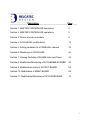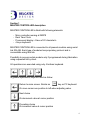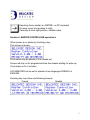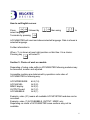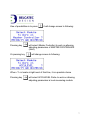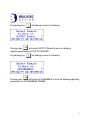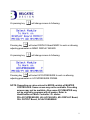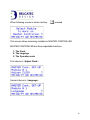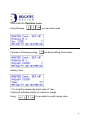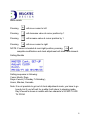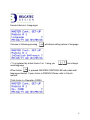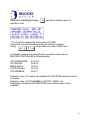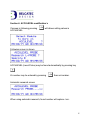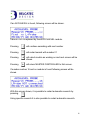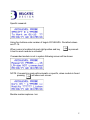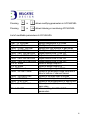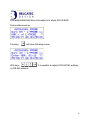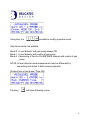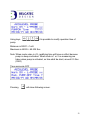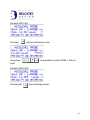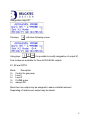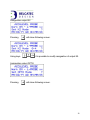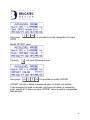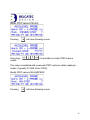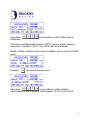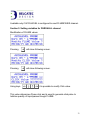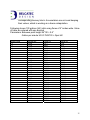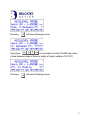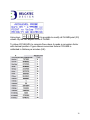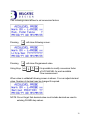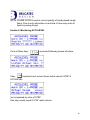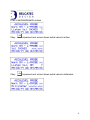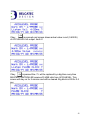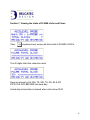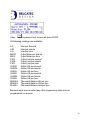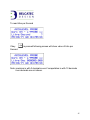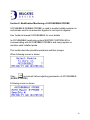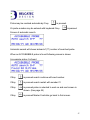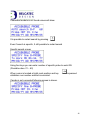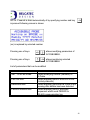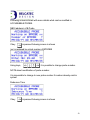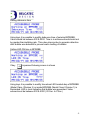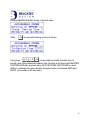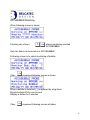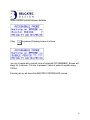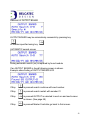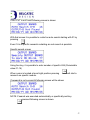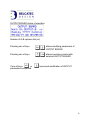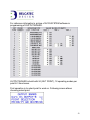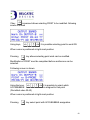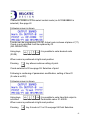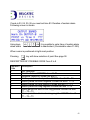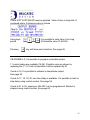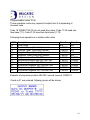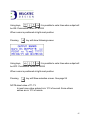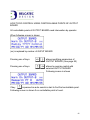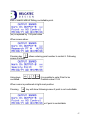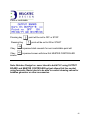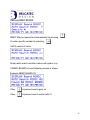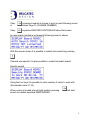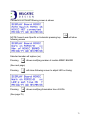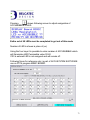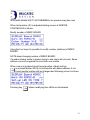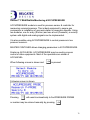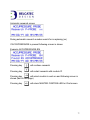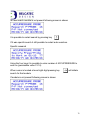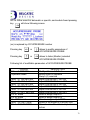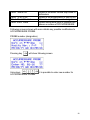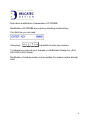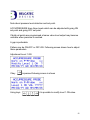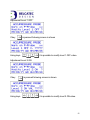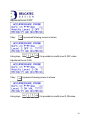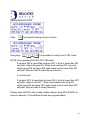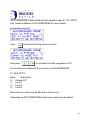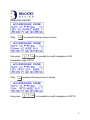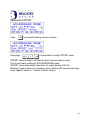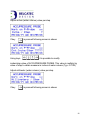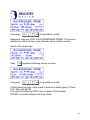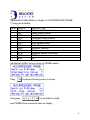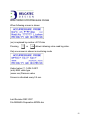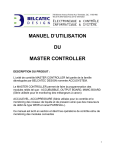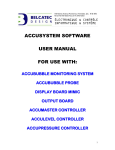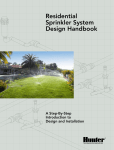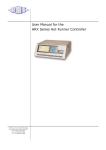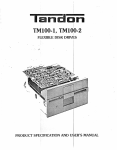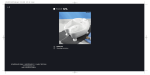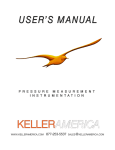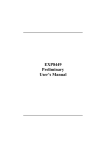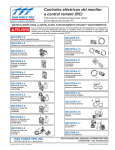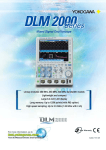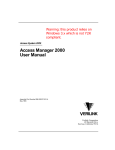Download USER MANUAL OF MASTER CONTROLLER
Transcript
USER MANUAL OF MASTER CONTROLLER PRODUCT DESCRIPTION: Unit MASTER CONTROLLER is part of family developed by BELCATEC DESIGN named ACCUSYSTEM. MASTER CONTROLLER allows programming and monitoring following modules: ACCUBUBBLE, OUTPUT BOARD, MIMIC BOARD (Series used for ACCUBUBBLE MONITORING SYSTEM for anaerobic digester application). ACCULEVEL, ACCUPRESS (Series used for levels monitoring and pressure monitoring) measuring devices for controlling of liquid level of WIER and PARSHALL channel also PRESSURE monitoring for compressor or other safety devices. This manual is written in sections which describe de control and/or operations/monitoring of connected modules. 1 PHOTO OF MASTER CONTROLLER UNIT 2 _______________Description_________________________Page____ Section 1: MASTER CONTROLLER description 4 Section 2: MASTER CONTROLLER operation’s 5 Section 3: Choice of work on module 6 Section 4: ACCULEVEL modification’s 15 Section 5: Setting variables for a PARSHALL channel 33 Section 6: Monitoring of ACCULEVEL 40 Section 7: Viewing the totals of FLUME clicks and Flows 43 Section 8: Modification/Monitoring of ACCUBUBBLE PROBE 46 Section 9: Modification/control of OUTPUT BOARD 55 Section 10: Modification of MIMIC BOARD 69 Section 11: Modification/Monitoring of ACCUPRESSURE 76 3 Section 1 MASTER CONTROLLER description MASTER CONTROLLER is Build with following elements: - Micro controller running at 3MIPS Real Time Clock Fluorescent display: 4 lines of 20 character’s 4 keys keyboard MASTER CONTROLLER is connected to all present modules using serial link RS-485. Each type of modules has proprietary protocol and is connectable using that link. Possibility to access certain module only if programmed during fabrication using requested list by client. All operations are executed using only 4 buttons keyboard. In general operations, keys are used as follow: Return to main screen. Similar as key on PC keyboard Or move cursor one position to left when adjusting value. Next choice Or decrement value at cursor position Preceding choice Or increment value at cursor position 4 Selecting choice similar as <ENTER> on PC keyboard Or move cursor one position to right. If already at most right position, validate value. Section 2: MASTER CONTROLLER operation’s When power up or awake by touching a key: This screen is shown: Clock value may be absent (if it is a wake up) Screen will stay on for programmed time then blanks waiting for wake up. Clock stays on for 5 minutes. ACCUMASTER can be set to operate in two languages FRENCH or ENGLISH. Pressing key may show one following screens: French English 5 How to set English screen: Press followed by select language. Terminate by pressing then using to ACCUMASTER will reset and shows selected language. Date is shown in selected language. Further information’s: When <?> is shown at most right position on third line: It is a choice. Pressing key will select it. Section 3: Choice of work on module Depending of setup code settle in ACCUMASTER following modules may be accessed, monitor and adjusted. Accessible modules are determined by operation code value of ACCUMASTER in following way: ACCUPRESSURE ACCULEVEL MIMIC display OUTPUT board ACCUBUBBLE bit 4 (16) bit 3 (8) bit 2 (4) bit 1 (2) bit 0 (1) Example: value (31) means all available ACCUSYSTEM modules can be accessed. Example: value (7) ACCUBUBBLE, OUTPUT, MIMIC only Depending on model of ACCUMASTER some sections may not be available. 6 One of possibilities is to press Pressing key Or pressing key it will change screen to following: will select (Master Controller) to work on allowing adjusting parameters of MASTER CONTROLLER (itself). will change screen to following: When <?> is locate at right most of third line, it is a possible choice Pressing key will select ACCULEVEL Probe to work on allowing adjusting parameters in level measuring module. 7 Or pressing key will change screen to following: Pressing key will select OUTPUT Board to work on allowing adjusting parameters in OUTPUT BOARD. Or pressing key will change screen to following: Pressing key will select ACCUBUBBLE to work on allowing adjusting parameters in ACCUBUBBLE PROBE. 8 Or pressing key will change screen to following: Pressing key will select DISPLAY Board MIMIC to work on allowing adjusting parameters in MIMIC DISPLAY BOARD. Or pressing key will change screen to following: Pressing key will select ACCUPRESSURE to work on allowing adjusting parameters in ACCUPRESSURE PROBE. NOTE: Depending on value entered in MODE variable of MASTER CONTROLLER. Some screen may not be available. Preceding screens may not be available. Also some ACCUMASTER may not be originally programs with all modes. Refer to identification on Micro Controller I.D. sticker. PR= ACCUPRESSURE, LE= ACCULEVEL, MI= DISPLAY Board, OU= OUTPUT Board, AC=ACCUBUBBLE 9 When following screen is shown and key pressed This screen allows accessing variables in MASTER CONTROLLER. MASTER CONTROLLER has three adjustable functions 1- The Clock 2- The language 3- The Operation code First choice is <Adjust Clock> Second choice is <Language> 10 Third choice id <Operation Code> Using following you can select code If screen is following pressing will allows setting Clock values Setting Years <??> at right is replaced by actual value of Year. A big block indicates position of number to change. Using it is possible to modify shown value. 11 More details: Pressing will move cursor to left Pressing will decrease value at cursor position by 1 Pressing will increase value at cursor position by 1 Pressing will move cursor to right NOTE: If cursor is located at most right position; pressing will complete modification and clock adjustment will show next element. Setting Months Setting sequence is following: Years, Month, Days, Days of week (1=Sunday 7=Saturday), Hours, Minutes, Seconds. Note: It is not possible to get out of clock adjustment mode, you have to go trough, but if you left unit for a while it will return to sleeping mode. Day of week is shown in middle with two character’s SU MO TU WE TH FR SA 12 Second choice is <Language> If screen is following pressing will allows setting values of language <?> is replaced by actual choice 0 or 1 using you used language. can change When button is pressed: MASTER CONTROLLER will restart with language selected. If your choice is FRENCH Please refer to French manual. Third choice is <Operation CODE> 13 If screen is preceding pressing operation code will allows setting values of <??> at right is replaced by actual value of CODE. A big block (cursor) indicates position of number to change. Using it is possible to modify CODE value. Accessible modules are determined by operation code value of MASTER CONTROLLER in following ways: ACCUPRESSURE ACCULEVEL MIMIC display OUTPUT board ACCUBUBBLE bit 4 (16) bit 3 (8) bit 2 (4) bit 1 (2) bit 0 (1) Example: value (31) means all available ACCUSYSTEM modules can be accessed. Example: value (7) ACCUBUBBLE, OUTPUT, MIMIC only Depending of model of ACCUMASTER some sections may not be available. 14 Section 4: ACCULEVEL modification’s If screen is following pressing ACCULEVEL will allows setting values in Following screen is shown ACCULEVEL (Level Probe) may be found automatically by pressing key Or number may be entered by pressing then set number. Automatic research screen When using automatic research; found number will replace <xx>. 15 If an ACCULEVEL is found, following screen will be shown. Value in <xx> is replaced by found ACCULEVEL module. Pressing will continue searching with next number Pressing will restart search with number 01 Pressing will select module as working on and next screen will be shown. Pressing will return MASTER CONTROLLER to first screen. If number reaches 16 and no module is found following screen will be shown. With this screen shown, it is possible to restart automatic research by pressing. Using specific research it is also possible to restart automatic research. 16 Specific research: Using four buttons enter number of target ACCULEVEL. Permitted values are 01-16. When cursor is localized at most right position and key A test to reach module is activated. is pressed: If researched module is not in system following screen will be shown. NOTE: if research is made with automatic or specific, when module is found pressing will show next screen. Module number replaces <xx> 17 Pressing or allows modifying parameters in ACCULEVEL Pressing or allows listening or monitoring ACCULEVEL List of modifiable parameters of ACCULEVEL CHOICE - Nbr. : of LPROBE - Operation Mode - Mod. : PUMP_ON time - Mod. : PUMPOFF time - Mod. : Lev1 ON Set Point - Mod. : Lev1 OFF Set Point - Mod. : Lev2 ON Set Point - Mod. : Lev2 OFF Set Point - Fix K1 mode - Fix K2 mode - Fix OPTO mode - Mod. : OFFSET value - Mod. : INCHES/STEP - Mod. : MM/STEP - Mod. : 4-20 STEP - Mod.: Mod. CAL. Val. - Mod.: FLUME DESCRIPTION Modify designation of L-Probe Modify mode of operation Modify time ON duration of gas pump Modify time OFF duration of gas pump Adjust where Level 1 turn ON Adjust where Level 1 turn OFF Adjust where Level 2 turn ON Adjust where Level 2 turn OFF Allow to assign output K1 Allow to assign output K2 Allow to assign output OPTO Allows to set distance value from end of tube to bottom of channel/Vessel Allows to set step value in inches Allows to set step value in millimeters Allows to set multiplication of step to mA Allows to set calibration value to get zero value Allows setting FLUME / WIER parameters 18 Following screens are more information's to adjust ACCULEVEL Probe address set-up Pressing will show following screen. With keys on RS-485 network. it is possible to adjust ACCULEVEL address 19 NOTE: about values modification in ACCUBUBBLE To modify value you must enter the key code If you can read following on third line: You must enter the code using keys To obtain code ask your foreman or call Belcatec Design Inc. (514) 6456353 ask for René Bellefleur. NOTE: about modification of ACCUBUBBLE address. It is not possible to give same address to more than one module in an ACCUSYSTEM. Modify address also change memory locations which are maintaining totals of flow in MASTER CONTROLLER. MC uses address of ACCULEVEL as base memory location. OPERATION MODE Pressing will show following screen. 20 Using keys it is possible to modify operation mode. Only three modes are possible Mode 0 = Level detector with gas pump always ON Mode 1 = Level detector with control of gas pump Mode 2 = Measuring of flow for FLUME/WEIR channel with control of gas pump. NOTE: In level detector mode measurement may be differential by connecting both tubes to both sensing elements. Working time of gas pump (Time ON) Pressing will show following screen. 21 Using keys pump. it is possible to modify operation time of Minimum is 00001 = 1mS Maximum is 65535 = 65.535 Sec Note: When mode value is <0> modifying time will have no effect because pump is always activated. When mode is 1 or 2 no measuring are taken when pump is activated, so time shall be short, around 0.5 Sec. (0500) Time gas pump OFF Pressing will show following screen. 22 Using keys it is possible to modify OFF pump time. Minimum is 00001 = 1mS Maximum is 65535 = 65.535 Sec Note: When mode value is <0> modifying time will have no effect because pump is always activated. When mode is 1 or 2 measurement are taken when pump is OFF, so time shall be long, around 30 Sec. (3000) NOTE about detection level: ACCULEVEL is able to detect two different levels (LEV1, LEV2) each set point are arranged with turn ON and turn OFF. If both points are programmed with same value output assigned to it may become unstable when level is around set points. Having a gap is recommended. Operations may be ON-OFF or OFF-ON. Next figures show how to do those settings. 23 Set point LEV1 ON Pressing will show following screen. Using keys point. it is possible to modify LEVEL 1 ON set Set point LEV1 OFF Pressing will show following screen. 24 Set point LEV1 OFF Using keys point. it is possible to modify LEVEL 1 OFF set Set point LEV2 ON Pressing Using keys point. will show following screen. it is possible to modify LEVEL 2 ON set 25 Set point LEV2 OFF Pressing will show following screen. Using keys point. it is possible to modify LEVEL 2 OFF set NOTE: About operating ON-OFF OFF-ON levels: If set point ON is lower than set point OFF, if level is lower than ON set point, output will goes ON. When level reaches OFF set point, output goes OFF and goes ON again when level is lower than ON set point. (May be used to fill up a reservoir) In counter part: If set point OFF is lower than set point ON, if level is lower than OFF set point, output is set OFF. When level reaches ON set point, output goes ON and goes OFF again when level is lower than OFF set point. (May be used to empty a reservoir) Setting values ON-OFF with small variation allows using ACCULEVEL as level detector. (Two different levels are programmable) 26 Assignation output K1 Pressing will show following screen. Using keys it is possible to modify assignation of output K1. Five modes are available for three ACCULEVEL outputs K1, K2 and OPTO Mode Description 0= Control for gas pump 1= Level 1 2= Level 2 3= FLUME pulse 4= always ON More then one output may be assigned to same controlled element Depending of model some output may be absent. 27 Assignation output K2 Pressing will show following screen. Using keys it is possible to modify assignation of output K2. Assignation output OPTO Pressing will show following screen. 28 Using keys OPTO it is possible to modify assignation of output Modify OFFSET value Pressing Using keys will show following screen. it is possible to modify OFFSET OFFSET VALUE is added to measured value to obtain real position. Tube immersed in liquid is normally not placed at bottom of measuring point, usually at ¼ inches or more. OFFSET value is used to compensate tube position. 29 Modify STEP value in INCHES Pressing Using keys inches will show following screen. it is possible to modify STEP value in This value is multiplied with measured STEP’s value to obtain reading in inches. (Typically 0.01250, Enter 01250) Modify STEP value in MILLIMETERS Pressing will show following screen. 30 Using keys millimeters. it is possible to modify STEP value in This value is multiplied with measure STEP’s value to obtain reading in millimeters. (Typically 0.33510, only 33510 need to be entered) Modify 4-20mA multiplier of step value or multiplier of flow value in FLUME mode. Pressing will show following screen. Using keys it is possible to modify multiplier. Value entered is with 3 decimal. Value possible: 00.001 up to 65.535 31 Modify calibration value Pressing Using keys will show following screen. it is possible to modify calibration value. Calibration value is used to set reading to zero when level is zero It may be different from probe to probe, to compensate tinny differences in electronic circuitry 32 Available only if ACCULEVEL is configured to read FLUME/WIER channel. Section 5: Setting variables for PARSHALL channel Modification of FLUME values Pressing will show following screen. Pressing will show following screen. Using keys it is possible to modify Click value. This value determines Flume click and is used to generate click pulse to totalize quantity of liquid passed trough FLUME. 33 How to find good value which is in relation with others values of FLUME measurement. Such as: Tables FLUME correction values Value between points of curve. Frequency of CLICK’s NOTE: Click value allows determining and recording flow passing trough channel. This value may be 10, 100, 1000 liters, gallons, cubic feet, cubic meter or others Frequency when channel is at maximum capacity shall not exceed 2 pulses (CLICK) per second. Click counters are memorized in non volatile memory located in MASTER CONTROLLER. All counters cannot be cleared by MASTER CONTROLLER which holds accumulator of 20 digits. Eight accumulator values (1 per day with preceding week day) 16 digit accumulators are recording day’s values which are cleared at beginning of actual day. Day changes every time clock shows 00:00 hrs. FLUME curve can be corrected using 30 steps which allow computation with very small error. Values of flow are computed every 62.5 millisecond or 16 times per second. At each 62.5 millisecond height reading is measured. If value is corresponding to a multiple of heights set in table then value from table is add to accumulator. If accumulator reaches value of CLICK then CLICK is generated and click information is sent to MASTER CONTROLLER which will record value in 34 corresponding memory block. Accumulators are not reset keeping their values; which is working as a linear extrapolation. Following shows 100 gallons (UK) click using flume of 9” inches wide. Value of table are entered with one decimal Parameters: Between point height 24"/30 = 0.8” Gallon per minute US /0.7505703 = Gpm UK Height inches 0.8 1.6 2.4 3.2 4.0 4.8 5.6 6.4 7.2 8 8.8 9.6 10.4 11.2 12 12.8 13.6 14.4 15.2 16 16.8 17.6 18.4 19.2 20 20.8 21.6 22.4 23.2 24 Decimal foot 0.0666 0.1333 0.2 0.2666 0.3333 0.4 0.4666 0.5333 0.6 0.6666 0.7333 0.8 0.8666 0.9333 1 1.0666 1.1333 1.2 1.2666 1.333 1.4 1.4666 1.533 1.6 1.6666 1.7333 1.8 1.8666 1.9333 2 Gp/M US 19.1 64.0 117.0 180.0 254.0 339.5 427.3 532.4 630.6 730.2 850.4 980.2 1110.2 1235.6 1382.4 1517.4 1679.6 1821.1 1963.4 2142.9 2301.1 2460.6 2643.0 2839.5 3006.8 3198.1 3386.6 3565.2 3780.1 3976.4 Gp/M UK 13.8 41.1 84.3 129.7 183.0 244.6 307.9 383.6 454.4 526.2 612.8 706.3 800.0 890.3 996.1 1094.8 1210.3 1312.2 1414.8 1544.1 1658.1 1773.0 1904.5 2046.1 2166.6 2304.5 2440.3 2569.0 2723.8 2865.3 35 Table of gallons per minute UK shall be chosen because numbers are bigger. Maximum value of ACCULEVEL is 65535. Allowing entering values with one decimal, maximum is 28653= 2865.3. Figure shows bloc of value to be entered to set FLUME 24 inches high by 9 inches wide. If click represent 100 gallons UK, frequency can be computed by 2856.3/60/100 = 0.644 sec. 1.56 Click par second. Value of click is computed by: 16 (62.5mSec) * 60 (Value in GPM) * 10 (decimal) * 100 (units) =960000. Maximum value of FLUME CLICK is 16711680 then acceptable. If value required is in cubic meters: we just have to convert CLICK value respecting maximum value allowed. This table is available by using PC and ACCUSYSTEM software. It is possible to enter values in ACCULEVEL using MASTER CONTROLLER too. 36 Pressing will show following screen. Using keys it is possible to modify FLUME step value. (Value between steps of flume in height of liquid, multiple of 0.0125") Pressing will show following screen. 37 Using keys it is possible to modify all FLUME point (30) values. By the fact adjusts curve of FLUME. To allow ACCULEVEL to compute flow values it needs a conversion factor with decimal position. Figure shows conversion factors if FLUME is calibrated in Gallons per minutes (UK). 38 Two following screen allows to set conversion factors Pressing will show following screen. Pressing will show Programmed value. Using Keys it is possible to modify conversion factor of ACCULEVEL for each available Flow measurement. When value is validated following screen is shown. You can adjust decimal value. Number of decimal may be changed if required. NOTE: Do not forget that decimal value must include decimal we used in entering FLUME step values. 39 NOTE: FLUME CLICK is used to record quantity of liquid passed trough flume. Flow is only information in real time of how many units of liquid is passing trough. Section 6: Monitoring ACCULEVEL If one of those keys is pressed following screen will show. If key is pressed next screen shows actual value in STEP of ACCULEVEL (xx) is replaced by value of STEP One step usually equal 0.0125” water column. 40 STEP’s are transformed in inches If key is pressed next screen shows actual value in inches. If key is pressed next screen shows actual value in millimeters 41 If key is pressed next screen shows actual value in mA (0-65535) of ACCULEVEL mA output. 4mA=0 If key is pressed the <?> will be replaced by a big bloc every time MASTER CONTROLLER receives FLUME click from ACCULEVEL. This screen will stay on for 5 minutes and will be cleared. Big block is ON for 0.5 sec. 42 Section 7: Viewing the totals of FLUME clicks and Flows If key is pressed next screen will show total of FLUME CLICK’s. The 20 digits total click cannot be reset Days are shows by SU, MO, TE, WE, TH, FR, SA & PD PD IS THE DAY BEFORE last week day. Actual day accumulator is cleared when clock show 00:00. 43 If key is pressed next screen will show FLOW. All following readings are available: L/S L/M L/H M3/M M3/H P3/S P3/M P3/H GUK/S GUK/M GUK/H GUS/S GUS/M GUS/H MGUK/J MGUS/J M-M3/J Liter per Second Liter per minute Liter per hour Cubic Meter per minute Cubic Meter per hour Cubic Foot per second Cubic Foot per minute Cubic Foot per hour Gallon UK per second Gallon UK per minute Gallon UK per hour Gallon US per second Gallon US per minute Gallon US per hour Thousand Gallons UK par jour Thousand Gallons US par jour Thousand Meters cube par jour Because units are converted any other engineering value may be programmed on request. 44 To read Liter per Second If key Second. is pressed following screen will show value of Litre per Note: precision is with 3 decimals even if computation is with 10 decimals over decimals are not shown. 45 Section 8: Modification/Monitoring of ACCUBUBBLE PROBE ACCUBUBBLE (BUBBLE PROBE) is used to monitor bubble emission in vertical tube used in an anaerobic digester to mix liquid in digester. See Technical manual ACCUBUBBLE for more details In ACCUBUBBLE monitoring system MASTER CONTROLLER is communicating with ACCUBUBBLE PROBE's and can programs or monitors each installed probe. This section describe possible operations and their usages When following screen is shown If key is pressed it allow adjusting parameters of ACCUBUBBLE (BUBBLE PROBE). Following screen is shown 46 Probe may be reached automaticaly if key is pressed. Or probe number may be entered with keyboard if key is pressed. Screen of automatic search Automatic search will shows instead of (??) number of searched probe. When an ACCUBUBBLE probe is found following screen is shown. As example probe 4 is found If Key is pressed search continue with next number. If Key is pressed search restart with number 01 If Key is pressed probe is selected to work on and next screen is shown. (See page 49) If Key is pressed Master Controller go back to first screen. 47 If searched module is not found screen will show It is possible to restart search by pressing Even if search is specific, It still possible to restart search Specific search screen Using four keys you can enter number of specific probe to work ON. (Possible value: 01 – 60) When cursor is located at right most position and key validation over number entered is executed. is pressed If probe is not connected following screen is shown. 48 NOTE: If search is done automatically of by specifying number and key is pressed following screen is shown. (xx) is replaced by selected number Pressing one of keys allows modifying parameters of ACCUBUBBLE. Pressing one of keys allows monitoring selected ACCUBUBBLE List of parameters that can be modified CHOICE - Nbr. : of the BPROBE - LED ON time - Debounce time - PERIOD transfer time DESCRIPTION Allows modifying number (Address) of B-Probe Allows adjusting time of local LED is ON (Activity indicator) Allows adjusting time when B-Probe is not sensing after bubble has been detected Allows adjusting time of automatic sequencer which send PERIOD to RS-485 communication line 49 Following screens shows with more details what can be modified in ACCUBUBBLE PROBE. NBR (address) of B-Probe If key is pressed folowing screen is shown (xx) is replaced by actual number of BPROBE Using keys, it is possible to change probe number. NOTE about modification of probe number: It is impossible to change to new probe number if number already exist in system Debounce Time If key is pressed folowing screen is shown 50 Setting debounce time Using keys it is possible to modify debounce time of selected BPROBE. Value should be between 200 & 2000. Time is in milisecond and should not be greater than bubbling rate. This value stops probe to generate detection after bubble was detected to prevent eratic reading of bubbler. Setting LED ON time in BPROBE If key is pressed folowing screen is shown Using keys it is possible to modify time when LED located atop of BPROBE (Model Class I Division 2) or inside BPROBE (Model Class I Division 1) is illuminated. LED is local indication that bubble was generated. Value entered must be between 200 & 5000 (.02 Sec. to 5 Sec.) 51 Setting repetitive transfer timing of period value If key is pressed folowing screen is shown Using keys it is possible to modify transfer time of period value (time between bubbles) this function is not used with MASTER CONTROLLER but required when ACCUSYSTEM SOFTWARE is used (Refer to software for more details) Accepted value is between 5000 and 60000. (5 seconds to 60 seconds) 52 ACCUBUBBLE Monitoring When following screen is shown Pressing one of keys allows monitoring selected ACCUBUBBLE Only two items can be monitor in ACCUBUBBLE Following screen is to select monitoring of bubble. If key is pressed following screen is shown When a bubble is detected (_) is replaced by a big block. Big block stays ON for one second. Display is shown for 5 minutes If key is pressed following screen will show 53 MONITORING period between bubbles If key is pressed folowing screen is shown (xx.xxx) is replaced by period value of selected ACCUBUBBLE. Screen will stays for 5 minutes, if no key is pressed. Value of period is update every 0.5Sec. Pressing a key will show first MASTER CONTROLLER screen. 54 Section 9: Modification/control of OUTPUT BOARD OUTPUT BOARD included in ACCUSYSTEM is primarily used to interface signals from ACCUBUBBLE's to outside world. Those signals can be connected to PLC allowing SCADA to be implemented. OUTPUT BOARD can also be used to implement control to elements using output lines programmed as alarms for too short or too long period of ACCUBUBBLE's. Output lines may also programmed to be used as control lines for switching ON-OFF elements, one shot timers or sequencers Polarity of signals may be positive or negative. See: Technical manual of OUTPUT BOARD for more details In installation of an ACCUSYSTEM monitoring bubbles or others, MASTER CONTROLLER can communicate with OUTPUT BOARD and programs each of 24 points available. This section describes such operations and their possible usages. When following screen is shown If key is pressed it activate this choice and allows changing OUTPUT BOARD parameters Next screen will be shown. 55 Selection of OUTPUT BOARD OUTPUT BOARD may be automaticaly reasearch by pressing key or number specified using key AUTOMATIC search screen During automatic search (xx) is replaced by found module If an OUTPUT BOARD is found following screen is shown. Example show finding of OUTPUT BOARD # 03 If Key is pressed search continue with next number. If Key is pressed search restart with number 01 If Key is pressed OUTPUT is selected to work on and next screen is shown. (See page 58) If Key is pressed Master Controller go back to first screen. 56 If OUTPUT is not found following screen is shown With that screen it is possible to restart an auto search starting with 01 by pressing Even if it is a specific research restarting an auto search is possible. Specific search screen Using four key, it is possible to enter number of specific O-B (Permissible value 01-16) When cursor is located at most right position pressing research on specific module. will start a If research in not successful following screen will be shown NOTE: If search was executed automatically or specifically and key pressed following screen is shown. 57 OUTPUT BOARD choice of operation Number of O-B replaces the (xx) Pressing one of keys allows modifying parameters of OUTPUT BOARD. Pressing one of keys allows exercising control with selected OUTPUT BOARD If one of keys or parameters is selected. is pressed modification of OUTPUT 58 For reference information’s, picture of ACCUSYSTEM software in programming of OUTPUT BOARD. OUTPUT BOARD is build with 24 (OUT POINT), 18 operating modes per point & 3 time bases. First operation is to select point to work on. Following screen allows choosing select point. 59 If key is pressed allows selecting POINT to be modified. following screen is shown Using keys, it is possible selecting point to work ON. When cursor is positioned at right most position: Pressing key allows selecting point wich can be modified. Modification of POINT must be completed before anotherone can be selected. Following screen is shown Using the keys, ACCUBUBBLE (Permitted value 00-60) it is possible to select which is assigned to that point When cursor is positioned at right most position: Pressing key select point with ACCUBUBBLE assignation. 60 If value B-PROBE is 00 this select control mode (no ACCUBUBBLE is selected). See page 63 Following screen is shown 9 codes can be programmed (00-08). Actual code is shown at place of (??). If code is not permitted it will be replaced by 00 (NO OPERATION) Using keys, (00-08) it is possible to enter desired code When cursor is positioned at right most position: Pressing key allows continue setting of point. If code selected is 00 see page 59. Selection of point Following is continuing of parameters modification, setting of time #1 (if code is not 00) Following screen is shown Using keys, it is possible to enter time that output is activated. Permissible value: 01-65535. When cursor is positioned at right most position: Pressing key if mode is 01 or 03 see page 59 Point Selection. 61 If code is 03, 04, 05, 06 you must set time #3. Duration of sustain alarm. Following screen is shown Using keys, when alarm it is possible to enter time of sustain alarm is deactivated. (Permissible value 01-255) When cursor is positioned at right most position: Pressing key will show selection of point See page 59 DESCRIPTION OF POSSIBLE CODE From 0 to 8 Operation Code 0 1 2 3 4 5 6 7 8 Description NO Operation Positive Follow of PROBE nbr. with T1 Negative Follow of PROBE nbr with T1 Alarm: period too short positive PROBE nbr with T1—T3 Alarm: period too short negative PROBE nbr with T1—T3 Alarm: period too long positive PROBE nbr with T1—T3 Alarm: period too long negative PROBE nbr with T1-T3 Alarm period too short or too long positive PROBE nbr with T1—T2—T3 Alarm period too short or too long negative PROBE nbr with T1—T2—T3 62 If code is 07 or 08, time #2 may be adjusted. Value of time is long limit of combined alarm. Following screen is shown Using keys, period. Pressing it is possible to enter time of too long (Permissible value 01-65535) key will show point selection. See page 59 If B-PROBE is 0, it is possible to program controlable points. 11 control codes are available (16-26). Possible code are shown by replacing the (??). If code is imposible it will be replaced by 00. If code is 16, It is possible to activate or desactivate output. See page 68 If code is 17, 18, 19, 20, one time delay is available. It is possible to start or stop delay using control section. See page 68 If code is 21 to 26, sequencer ON-OFF can be programmed, Started or stopped using control section. See page 68 63 Programmable codes 16-26 Those operation mode may requierd to adjust time 0-2 depending of choosen code. Code 16 (DIRECT DATA) do not need time value. Code 17-20 need one time base (T1). Code 21-26 need two time base (t1.T2) Following show operation,s in relation with codes CODE 16 17 18 19 20 21 22 23 24 25 26 Description Direct Data Positive Timer (One shot) second Positive Timer (One shot) minute Negative Timer (One shot) seconds Negative Timer (One shot) minute Sequencer positive ON-OFF sec. sec Sequencer positive ON-OFF min. sec Sequencer positive ON-OFF min. min Sequencer negative OFF-ON sec. sec Sequencer negative OFF-ON sec. min. Sequencer negative OFF-ON min. min Time 1 n/a 1-65535 1-65535 1-65535 1-65535 1-65535 1-65535 1-65535 1-65535 1-65535 1-65535 Time 2 n/a n/a n/a n/a n/a 1-65535 1-65535 1-65535 1-65535 1-65535 1-65535 Example of sequencer positive ON-OFF second, second. CODE 21 If code is 21 was entered, following scren will be shown. 64 Using keys, it is possible to enter time when output will be ON. Permissible values 01-65535 When cursor is positioned at right most position: Pressing key will show following screen. Using keys, it is possible to enter time when output will be OFF. Permissible values 01-65535 When cursor is positioned at right most position: Pressing key will Show selection screen. See page 59 NOTE about value of T1-T3: In most case value entered is in 1/10 of second. Some others entries are in 1/10 of minute. 65 HOW TO DO CONTROL USING CONTROLLABLE POINTS OF OUTPUT BOARD All controllable points of OUTPUT BOARD need intervention by operator. When following screen is shown (xx) is replaced by number of OUPUT BOARD Pressing one of keys allows modifying parameters of OUTPUT BOARD. (See page 58) Pressing one of keys allows to exercise control with selected OUTPUT BOARD Following screen is shown If key is pressed an auto search is start to find first controllable point. Following screen is shown if no controllable point is found. 66 End of search without finding controllable point. (xx) is replaced by 1-24 point value When screen show: Pressing key screen is shown Using keys, controlled. allows entering point number to control it. Following it is possible to enter Point to be Possible value 01-24 When cursor is positioned at right most position: Pressing key will show following screen if point is not controllable or if point is controllable: 67 Point is controlable Pressing key point will be set to OFF or STOP Pressing Key point will be set to ON or START If key is pressed start research for next controllable point will If key screen. is pressed screen will show first MASTER CONTROLLER Note: Belcatec Design Inc. never intend to build PLC using OUTPUT BOARD and MASTER CONTROLER but just allows first line control using few parts. Basic idea is to be able to control cleaning valves for bubbles generator or other accessories. 68 Section 10: Modification of MIMIC BOARD Function of MIMIC BOARD display is to show in real time and in centralized point activity of BUBBLE generators, using bubble mixer in anaerobic digester. Display is usually built using LED's which are illuminated when bubble is detected by ACCUBUBBLE PROBE. Because of most different installation LED panel construction is adapted for installation. MIMIC BOARD module allows this installation adaptation. MASTER CONTROLLER allows adjusting parameters in relation of installation. MIMIC board can accommodates 40 LED's in scheme 8 rows by 5 columns. Usually it is not needed to do modification in that arrangement (It is factory configured by Belcatec Design Inc.) The Next screen allows making adjustment to original set-up. Section describe how to make modifications and their usages When following screen is shown Pressing key activate choice allowing to configure MIMIC BOARD Up to 16 MIMIC BOARD may be installed in ACCUSYSTEM Following screen is SHOWN. 69 Selecting MIMIC BOARD MIMIC May be researched automatically by pressing Or enter specific number by pressing AUTO search of mimic. During auto search module number will replace (xx) If MIMIC BOARD is found following screen is shown Example MIMIC BOARD #3 If key is pressed search goes on If key is pressed search restart with 01 70 If key is is pressed module is chosen to work on and following screen shown Page 74 (CHANGE NUMBER) If key is pressed MASTER CONTROLLER show first screen. In case search module is not present following screen is shown With this screen shown it is possible to restart auto search by pressing If search was specific it is also possible to restart automatic search Specific search Using the four keys it is possible to enter number of mimic to work with. (Permissible value 01-16) When cursor is located at most right position pressing search to validate specified MIMIC BOARD. will start 71 If module is not found following screen is shown NOTE if search was Specific or Automatic pressing key following screen will show Selected number will replace (xx) Pressing allows modifying number of module MIMIC BOARD (See next page) Pressing will show following screen to adjust LED on timing Pressing allows modifying illumination time of LEDs (See page 75) 72 Pressing shows following screen to adjust assignation of ACCUBUBBLE to LED. Entire set of 40 LEDs must be completed to get out of this mode Number of LED is shown in place of (xx) Using the four keys it is possible to enter number of ACCUBUBBLE which will illuminates LED Permissible value 00-60. If 00 is entered LED is not assigned and will remain off. Following figure for reference only; is part of ACCUSYSTEM SOFTWARE use on PC to program MIMIC BOARD. 73 In software screen only 13 ACCUBUBBLEs are present using two rows When last position (40) is adjusted starting screen of MASTER CONTROLLER is shown. Modify number of MIMIC BOARD Using the four keys it is possible to modify number (address) of MIMIC BOARD NOTE about changing number of MIMIC BOARD: If number already exists in system trying to use same will not work. Same address can not be applied for more then one module. When cursor is localized at right most position of digit and key is pressed Master Will try to find module with same address, If not found module number will be changed and following screen is shown. Pressing key allows modifying time LEDs are illuminated 74 Adjustment of time LEDs are ON Using keys LEDs are it is possible to modify time period where turn ON Acceptable value must be between 200 & 5000 (0.2Sec to 5 Sec) When cursor is located at right most position and key is pressed modifications will continue with assignation of ACCUBUBBLE to LED's See page 73 NOTE it is possible to assign more than one LED to same ACCUBUBBLE. 75 Section 11: Modification/Monitoring d'ACCUPRESSURE ACCUPRESSURE module is used for pressure sensor & controller for measuring vacumm/pressure. This is ideal equipment to secure gas compressor in installation of gas recirculation in anaerobic digester. Using two modules, one for entry (Suction) and one at exit (Pressure), a security system with digital and analog signals can be implemented. It is also possible using ACCUPRESSURE to control pressure in low pressure reservoir. MASTER CONTOLER allows changing parameters in ACCUPRESSURE. Similar as ACCULEVEL; ACCUPRESSURE may be used in process control of other equipments. Most of the operations are similar of ACCULEVEL. When following screen is shown and is pressed Following screen is shown Pressing will search automatically to find PRESSURE PROBE or number may be entered manually by pressing 76 Automatic research screen During automatic research number search for is replacing (xx) If ACCUPRESSURE is present following screen is shown. Example ACCUPRESSURE #04 Pressing key will continue research Pressing key will restart research with module 01 Pressing key will select module to work on and following screen is shown (last of next page) Pressing key will return MASTER CONTROLLER to it first screen 77 In case search module is not present following screen is shown It is possible to restart search by pressing key If it was specific search it still possible to restart auto searches. Specific research Using the four keys it is possible to enter number of ACCUPRESSURE to work on (permissible value 01-16) When cursor is located at most right digit pressing key search for that module will initiate If module is not present following screen is shown 78 NOTE: Either search is automatic or specific, and module found pressing key will show following screen. (xx) is replaced by ACCUPRESSURE number Pressing key or allows to modify parameters of ACCUPRESSURE PROBE. Pressing key or allows to listen (Monitor) selected ACCUPRESSURE PROBE. Following list of modifiable parameters of ACCUPESSURE PROBE CHOICE - Nbr. : of PPROBE - Operation Mode - Mod. : P1 ON Set Point - Mod. : P1 OFF Set Point - Mod. : P2 ON Set Point - Mod. : P2 OFF Set Point - Mod. : P3 ON Set Point - Mod. : P3 OFF Set Point - Fix K1 mode - Fix K2 mode - Fix OPTO mode - Mod. : OFFSET value - Mod. : INCHES/STEP DESCRIPTION Modify address of P-Probe Modify mode of operation Always (0) reserved Adjust PRESSURE 1 turn ON Adjust PRESSURE 1 turn OFF Adjust PRESSURE 2 turn ON Adjust PRESSURE 2 turn OFF Adjust PRESSURE 3 turn ON Adjust PRESSURE 3 turn OFF Allow to assign output K1 Allow to assign output K2 Allow to assign output OPTO Allows to set negative (Vacuum) limit Allows to set water column step value in inches 79 - Mod. : MM/STEP - Mod. : 4-20 STEP - Mod.: Mod. CAL. Val. - Mod.: ENG. Value Allows to set water column step value in millimeters Allows to set multiplication of step to mA Allows to set calibration value to get zero Allows setting what type of measure are shown on screen of ACCUPRESSURE Following screens shows with more details any possible modification to ACCUPRESSURE PROBE. PROBE number (designation) Pressing key will show following screen Using keys ACCUPRESSURE PROBE. it is possible to enter new number for 80 Note about modification of parameters of P-PROBE: Modification of P-PROBE are requiring unlocking numbered key If on third line you can read: Using keys it possible to enter key numbers To obtains key code ask your foreman or call Belcatec Design Inc. (514) 645-6353 (Ask for René) Modification of module number is not possible if in system number already exist. 81 Note about pressure level detection and set point. ACCUPRESSURE have three levels which can be adjusted with going ON set point and going OFF set point. If both set points are programmed at same value level output may become unstable when pressure is reached. A gap is preferable. Pattern may be ON-OFF or OFF-ON. Following screen shows how to adjust those parameters. Adjustment Level 1 ON If key Using keys is pressed folowing screen is shown it is possible to modify level 1 ON value. 82 Adjustment Level 1 OFF If key is pressed folowing screen is shown Using keys it is possible to modify level 1 OFF value. Adjustment Level 2 ON If key Using keys is pressed folowing screen is shown it is possible to modify level 2 ON value. 83 Adjustment Level 2 OFF If key is pressed folowing screen is shown Using keys it is possible to modify level 2 OFF value. Adjustment Level 3 ON If key Using keys is pressed folowing screen is shown it is possible to modify level 3 ON value. 84 Adjustment Level 3 OFF If key is pressed folowing screen is shown Using keys it is possible to modify level 3 OFF value. NOTE: Over operating ON-OFF OFF-ON levels: If set point ON is lower than set point OFF, if level is lower than ON set point, output will goes ON. When level reaches OFF set point, output goes OFF and goes ON again when level is lower than ON set point. (May be used to pressure up reservoir) In counter part: If set point OFF is lower than set point ON, if level is lower than OFF set point, output is set OFF. When level reaches ON set point, output goes ON and goes OFF again when level is lower than OFF set point. (May be used to empty reservoir) Setting value ON-OFF with a small variation allows using ACCULEVEL as pressure detector. (Three different levels are programmable) 85 ACCUPRESSURE is assembled with three digital output (K1, K2, OPTO) See Technical Manuel of ACCUPRESSURE for more details) Assignation output K1 If key is pressed folowing screen is shown Using keys it is possible to modify assignation of K1. Four modes are available for three outputs of ACCUPRESSURE K1, K2 & OPTO Mode Description 0= Always OFF 1= Level 1 2= Level 2 3= Level 3 More than one output may be affected at same Level Depending on ACCUPRESSURE model some output may be absent. 86 Assignation output K2 If key is pressed folowing screen is shown Using keys it is possible to modify assignation of K2 Assignation output OPTO If key Using keys is pressed folowing screen is shown it is possible to modify assignation of OPTO 87 Adjustment of OFFSET If key Using keys is pressed folowing screen is shown it is possible to modify OFFSET value. OFFSET value is used to set lowest value (Vacuum value in step) This is also lower reading of ACCUPRESSURE probe. OFFSET value determined value Zero for output analog 4-20 mA Entering 0 means there is no negative value; Entering 80 means probe may show negative value of -1 inches of water column. 88 Adjust inches (water column) value per step If key Using keys is pressed following screen is shown it is possible to modify inches/step value of ACCUPRESSURE PROBE. This value is multiply by value of step to obtain measure in inches of water column (Typ. 0.0125) Adjust millimeter (water column) value per step. If key is pressed following screen is shown 89 Using keys it is possible to modify millimeters value per STEP of ACCUPRESSURE PROBE. This value is multiply by number of step to get millimeter value of water column Adjust 4-20 mA per step If key Using keys is pressed following screen is shown it is possible to modify 4-20mA value per step. Value is with 3 decimal to obtain gain of 1 Enter 1000, Max gain 65.535 This value is multiply by STEP value to obtain 4-20ma output OFFSET is used as reference for 4ma. (Zero) 90 Adjustment of value shows on display of ACCUPRESSURE PROBE. 12 ways are available. Value 0 1 2 3 4 5 6 7 8 9 10 11 DISPLAY RAW IWC FWC CWC PSI OSI IHG MHG KPA KCM MBR BAR DESCRIPTION STEP of 0.0125” water column Inches Water Column Feet Water Column Centimeter Water Column Pound Square Inches Once Square Inches Inches Mercury Millimeter Mercury Kilo Pascal Kilograms square Centimeter Milli Bar Bar Adjustment of ENG value to show on PROBE display If key Using keys is pressed folowing screen is shown it is possible to modify way PROBE show measured value on display. 91 MONITORING ACCUPRESSURE PROBE When following screen is shown (xx) is replaced by number of P-Probe Pressing or allows Listening value read by probe. Only one screen is shown in monitoring mode Output value (?) 1=ON 0=OFF (nnn) ENG value type (xxxxx.xxx) Pressure value Screen is refreshed every 0.5 sec. Last Revision DEC 2007 File MANUEL Doperation MCEN.doc 92