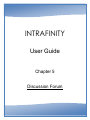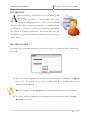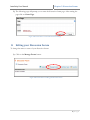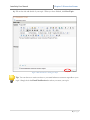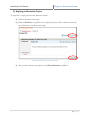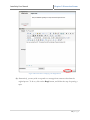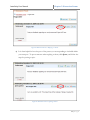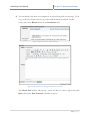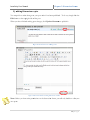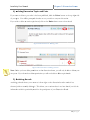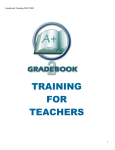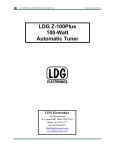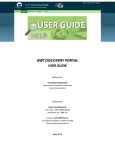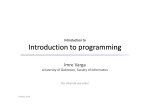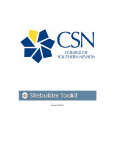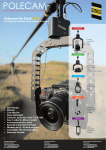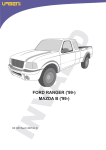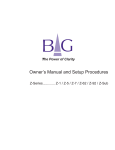Download Intrafinity User Manual
Transcript
INTRAFINITY User Guide Chapter 5 Discussion Forum Intrafinity User Manual Chapter 5: Discussion Forum Table of Contents Introduction .................................................................................................................................................. 4 Key Information ............................................................................................................................................ 4 I. Adding a Discussion Forum page .......................................................................................................... 5 II. Editing your Discussion Forum .............................................................................................................. 6 III. Managing Topics ............................................................................................................................... 7 1) Creating Discussion Topics ................................................................................................................ 7 2) Replying to Discussion Topics ........................................................................................................... 9 3) Editing Discussion Topics ................................................................................................................ 13 4) Deleting Discussion Topics and Posts ............................................................................................. 14 5) Archiving threads ............................................................................................................................ 14 6) Locking threads ............................................................................................................................... 15 2 | P a g e Intrafinity User Manual Chapter 5: Discussion Forum Index of Figures and Tables Figure 1: Login Page ...................................................................................................................................... 4 Figure 2: Discussion Forum ‐ Adding a Discussion Forum ............................................................................ 5 Figure 3: Discussion Forum ‐ Name Discussion Forum Page ........................................................................ 6 Figure 4: Discussion Forum ‐ Editing your Discussion Forum ....................................................................... 6 Figure 5: Discussion Forum ‐ Making Changes to Discussion Forum ............................................................ 7 Figure 6: Discussion Forum ‐ Creating Topics ............................................................................................... 7 Figure 7: Discussion Forum ‐ Posting your Topic .......................................................................................... 8 Figure 8: Discussion Forum ‐ Posting a Response ......................................................................................... 9 Figure 9: Discussion Forum ‐ Replying to the Original Poster ..................................................................... 10 Figure 10: Discussion Forum ‐ Replying to a Poster .................................................................................... 11 Figure 11: Discussion Forum ‐ Quoting a Poster ......................................................................................... 11 Figure 12: Discussion Forum ‐ Quoted Message......................................................................................... 12 Figure 13: Discussion Forum ‐ Adding an Attachment to your Post ........................................................... 12 Figure 14: Discussion Forum ‐ Editing a Post .............................................................................................. 13 Figure 15: Discussion Forum ‐ Editing the Content of a Post ...................................................................... 13 Figure 16: Discussion Forum ‐ Deleting a Post ............................................................................................ 14 Figure 17: Discussion Forum ‐ Deleting a Thread ....................................................................................... 14 Figure 18: Discussion Forum ‐ Archiving a Thread ...................................................................................... 15 Figure 19: Discussion Forum ‐ Un‐Archiving a Thread ................................................................................ 15 Figure 20: Discussion Forum ‐ Locking a Thread ......................................................................................... 15 3 | P a g e Intrafinity User Man nual Chaptter 5: Discu ussion Foru um Introd duction A discussion forum is an n excellent to ool for conducting quickk and detaileed discussio ons on variious topics with manyy individuals participatingg at once. Here you can c establish h discussion n topics for participantss to collaborrate on, provvide sectionss for discusssion on group work, or simply answ wer questionss participantss may havee in an organ nized enviro onment. Thiis manual wiill guide youu through setting s up yo our discussion n forum and instruct youu on using itss helpful feeatures. Key In nformatiion In order to t access youur discussion n forum, you must first lo og into your site s using youur Username and Passwordd. Figurre 1: Login Pagee 1) Iff you have no ot yet registeered with thee site you can n request access by clickin ng on the Sig gnup button. This will promp pt you to crreate a proffile which iss automaticaally routed to t an addministrator for approvall. N Note: If you do d not see th he Signup lin nk your site’ss administrattors may havee removed itt. 2) Iff you have already registeered but havee forgotten yo our passwordd, simply clicck on Forgott P Password to retrieve it. 4 | P a g e Intrafinity User Manual Chapter 5: Discussion Forum I. Adding a Discussion Forum page 1) Select a page on your website where you want to place the discussion forum. 2) Hover the mouse over Page Properties and scroll down to Add New Page. Now click on Discussion Forum. Figure 2: Discussion Forum - Adding a Discussion Forum 5 | P a g e Intrafinity User Manual Chapter 5: Discussion Forum 3) The following page will prompt you to name the discussion forum page. After naming the page click on Create Page. Figure 3: Discussion Forum - Name Discussion Forum Page II. Editing your Discussion Forum To change the name or status of your discussion forum: 1) Click on the Manage Forum button. Figure 4: Discussion Forum - Editing your Discussion Forum 6 | P a g e Intrafinity User Manual Chapter 5: Discussion Forum 2) If you wish to hide your discussion forum from others, click No for the Enabled field. You can change this status at any time. Figure 5: Discussion Forum - Making Changes to Discussion Forum 3) Make changes to the name and description of your discussion forum. When you have finished, click Update. III. Managing Topics 1) Creating Discussion Topics To create a topic for yourself and others to discuss: a) Click on the Add New Topic button. Figure 6: Discussion Forum - Creating Topics 7 | P a g e Intrafinity User Manual Chapter 5: Discussion Forum b) Fill out the title and details of your topic. When you have finished, click Post Topic. Figure 7: Discussion Forum - Posting your Topic Tip: You can choose to receive notices to your email whenever someone responds to your topic. Simply check the Email Notification box when you create your topic. 8 | P a g e Intrafinity User Manual Chapter 5: Discussion Forum 2) Replying to Discussion Topics To respond to a topic posted on the discussion forum: a) Click on the name of the topic. b) Click on New Post to respond to the original post (there will be a button at both the top and bottom of the discussion topic). Figure 8: Discussion Forum - Posting a Response c) After you have written your response, click Post Comment to publish it. 9 | P a g e Intrafinity User Manual Chapter 5: Discussion Forum Figure 9: Discussion Forum - Replying to the Original Poster d) Alternatively, you may wish to respond to a message from someone other than the original poster. To do so, click on the Reply button, and follow the step for posting a topic. 10 | P a g e Intrafinity User Manual Chapter 5: Discussion Forum Figure 10: Discussion Forum - Replying to a Poster e) It is often helpful to have the post of the person you are responding to included within your own post. To quote someone when replying to them, click Quote, and follow the steps for posting a topic. Figure 11: Discussion Forum - Quoting a Poster 11 | P a g e Intrafinity User Manual Chapter 5: Discussion Forum f) You can include a file from your computer to be posted along with your message. To do so, go to the New Topic screen by any of the methods already described. On this screen, click on the Browse button in the Attachment field. Figure 13: Discussion Forum - Quoted Message Figure 12: Discussion Forum - Adding an Attachment to your Post The Choose File window will pop up. Locate the file you wish to upload and click Open, followed by Post Comment to publish your post. 12 | P a g e Intrafinity User Man nual Chaptter 5: Discu ussion Foru um 3) Editing Dis E scussion T Topics You mayy wish to makke changes to o your post after a it has been b publisheed. To do so o, simply clicck the Edit buttton at the top p right side of o the post. When youu have finish hed making your y changes,, click Update Commen nt to publish it. F Figure 15: Discusssion Forum - Ed diting a Post Figure 14: Discussion Foru um - Editing thee Content of a Po ost Note: Un nless you havve write perm missions on the t discussion n forum, youu will only bee able to editt your own postts. 13 | P a g e Intrafinity User Man nual Chaptter 5: Discu ussion Foru um 4) Deleting Di D iscussion Topics and Posts If you waant to delete a post after it has been published, p cliick the Delete button at the top righ ht side of your post. p You willl be promptted whether or o not you wish w to carry out o this actio on. If you wish to delete an a entire top pic thread, click on the Deelete button next to that thread. Figure 16: Discu ussion Forum - Deleting D a Post Fiigure 17: Discusssion Forum - Delleting a Thread Note: Un nless you havve delete perm missions on th he discussion n forum, you will only be able a to deletee your own postss. If you do not n have delette permission ns you will not be able to delete d topic thrreads. 5) Archiving t A threads Archivingg a thread alllows you to remove r it fro om sight on the discussion n board to make m it less cluttered,, without actuually deletingg it. This allo ows you to ree-introduce it at a later daate if you feel the informatiion within is particularly useful u to the participants of your Disccussion Boarrd. 14 | P a g e Intrafinity User Manual Chapter 5: Discussion Forum To archive a thread, click on the Archive button. If you wish to make it visible to the browsers of your Discussion Board, simply click the Un-Archive button. Figure 18: Discussion Forum - Archiving a Thread Figure 19: Discussion Forum - Un-Archiving a Thread 6) Locking threads If you wish to lock a thread to prevent other users from posting further messages, but still desire the existing content to be viewable, click on the Lock button beside next to the thread. Figure 20: Discussion Forum - Locking a Thread 15 | P a g e