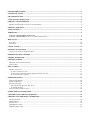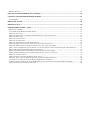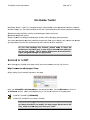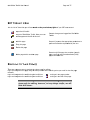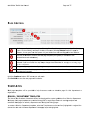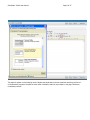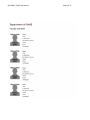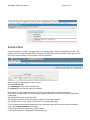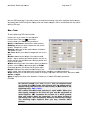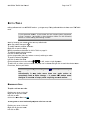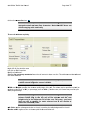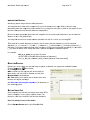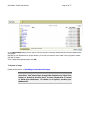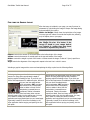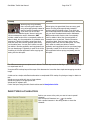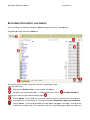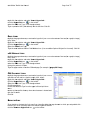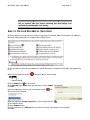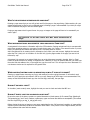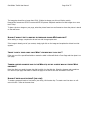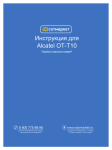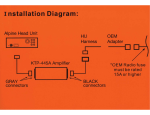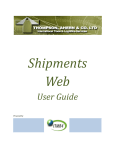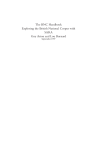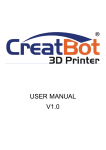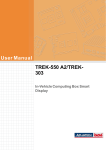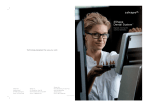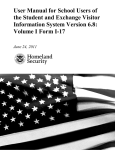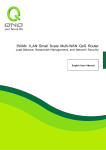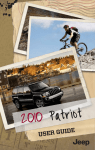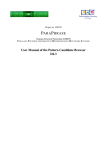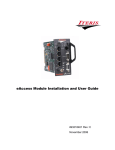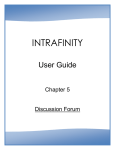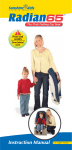Download Sitebuilder Toolkit Manual
Transcript
Version 2008.02.01 Site Builder Toolkit Basics This document covers the basic elements of Site Builder Toolkit (SBT). Some areas covered are templates, layout, creating and editing pages, and navigation. Please take some time to become acquainted with the information contained here-in. SITE BUILDER TOOLKIT ..................................................................................................................................................... 1 LOGGING IN TO SBT ............................................................................................................................................................. 1 SBT TOOLKIT ICONS ............................................................................................................................................................ 2 NAVIGATE TO YOUR PAGE(S) ........................................................................................................................................... 2 CREATE A CONTAINER PAGE ........................................................................................................................................... 3 MODIFY AN EXISTING PAGE TO BE A CONTAINER PAGE ........................................................................................................... 3 CREATE A NEW PAGE .......................................................................................................................................................... 4 PAGE CONTROL ..................................................................................................................................................................... 5 TEMPLATES............................................................................................................................................................................. 5 SCHOOL / DEPARTMENT TEMPLATES ............................................................................................................................ 5 SCHOOL / DEPARTMENT FACULTY AND STAFF LISTING PAGE ........................................................................................... 8 META DATA ........................................................................................................................................................................... 10 PAGE TITLE ............................................................................................................................................................................ 10 KEYWORDS............................................................................................................................................................................. 10 CLONE A PAGE ..................................................................................................................................................................... 11 EDITING PAGE CONTENT ................................................................................................................................................. 12 GET ACQUAINTED WITH THE EDIT SCREEN ............................................................................................................................ 12 FORMATTING TEXT CONTENT ....................................................................................................................................... 15 FORMAT WITH STYLE ....................................................................................................................................................... 15 CREATING TABLES ............................................................................................................................................................. 15 ORGANIZE TABULAR INFORMATION ....................................................................................................................................... 15 ADD A TABLE ......................................................................................................................................................................... 16 EDIT A TABLE ....................................................................................................................................................................... 17 MANIPULATE CELLS ............................................................................................................................................................... 17 To split a cell into two cells: .............................................................................................................................................. 17 To merge two or more horizontally adjacent cells into one cell: ....................................................................................... 17 To set cell attributes explicitly: .......................................................................................................................................... 18 INSERTING IMAGES ............................................................................................................................................................ 19 PREPARE THE GRAPHIC .......................................................................................................................................................... 20 START THE PROCESS ............................................................................................................................................................... 20 GET THE IMAGE FILE .............................................................................................................................................................. 20 If the File Already Exists on Web Server ........................................................................................................................... 20 To Upload an Image .......................................................................................................................................................... 21 FINE-TUNE THE GRAPHIC LAYOUT ......................................................................................................................................... 22 INSERT SPECIAL CHARACTERS ..................................................................................................................................... 24 UPLOADING DOCUMENTS AND IMAGES ..................................................................................................................... 25 CREATING AND "BREAKING" HYPERLINKS .............................................................................................................. 26 CREATE THE LINK .................................................................................................................................................................. 26 WEBSITE LINKS ...................................................................................................................................................................... 26 EMAIL LINKS .......................................................................................................................................................................... 27 CSN WEBPAGE LINKS ............................................................................................................................................................ 27 CSN DOCUMENT LINKS ......................................................................................................................................................... 27 BREAK THE LINK .................................................................................................................................................................... 27 LINK TO ON-PAGE REFERENCES (ANCHORS) ............................................................................................................ 28 CLEAN UP CONTENT FROM OTHER SOURCES .......................................................................................................... 29 USE NOTEPAD ........................................................................................................................................................................ 29 RELOCATE A PAGE ............................................................................................................................................................. 30 DELETE A PAGE ................................................................................................................................................................... 30 SITE BUILDER TOOLKIT - FAQS ..................................................................................................................................... 31 WHAT'S MY USER ID? ............................................................................................................................................................ 31 CAN I WORK ON MY WEB PAGES FROM HOME? ....................................................................................................................... 31 HOW DO I EDIT PAGES? ........................................................................................................................................................... 31 HOW DO I MAKE A PAGE A CONTAINER PAGE (MEANING I CAN ADD PAGES TO IT)? ................................................................. 31 HOW DO I ADD A PAGE? .......................................................................................................................................................... 31 WHY CAN'T I ADD A PAGE? ..................................................................................................................................................... 31 HOW DO I TITLE MY PAGE? ..................................................................................................................................................... 32 HOW DO I CHANGE THE LOCATION OF MY PAGE(S)? ............................................................................................................... 32 HOW DO I MAKE A PAGE INACTIVE AND WHY WOULD I WANT TO DO THAT? ........................................................................... 32 HOW DO I ORDER MY PAGES, EITHER ALPHABETICALLY OR IN A SPECIFIC ORDER? ................................................................. 32 WHY CAN'T I CUSTOMIZE MY TEXT WITH THAT FONT I LOVE, MAKE IT PURPLE AND MAKE IT HUGE, LIKE 48 POINTS? ............ 32 WHAT'S THE DIFFERENCE BETWEEN DELETE AND PURGE? ...................................................................................................... 33 WHAT ARE NAVIGATIONAL AND HYPERTEXT LINKS AND HOW DO I ADD THEM? ..................................................................... 33 WHEN COPYING/PASTING PAGES FOR MIGRATION, HOW DO I 'CLEAN UP' MY PAGES? .............................................................. 33 HOW DO I USE SPELL CHECK? ................................................................................................................................................. 33 HOW DO I INSERT A PICTURE OR GRAPHIC ON MY PAGE? ........................................................................................................ 33 HOW DO I ADD ALT TEXT TO MAKE MY PICTURES AND IMAGES ADA COMPLIANT? ................................................................ 34 I WANT TO PUT A TABLE ON MY PAGE. WHAT'S THE BEST WAY TO DO THAT? ......................................................................... 34 I ADDED CONTENT AND WENT BACK TO THE WEB SITE, BUT MY CONTENT WAS NOT THERE. WHAT HAPPENED? .................... 34 HOW DO I ENTER A SOFT RETURN? (ONE-LINE) ....................................................................................................................... 34 Site Builder Toolkit User Manual Page 1 of 27 Site Bu uilder To oolkit Site Builder To S oolkit 2.1 (SB BT) is a complletely browser-based webssite content management m s solution creatted by S SunGard Colle egis, Inc. The simple and in ntuitive SBT user u interface e facilitates we eb content management th hrough: Standardized page templattes, including automated page headers and footers S A Automated na avigational content S Simple proced dures for addiing and editin ng page conte ent, and for managing page organization The content management T m approach a to website w devellopment allow ws you to devvelop, edit, ma aintain and manage y your departme ent’s content with minimall training and it requires no o HTML experience. As you read thro ough this manual, please p kee ep in mind d the screens you see he ere may orr may not be the sam me as whatt you see on your y screen n. This is due to diffferences in n permissio ons / rights as ssigned thrrough the application a n LOGGING G IN TO SBT S W While viewing g your website e’s home page e, modify the e browser add dress box so itt is of the form h http://ww ww.csn.edu/pages/3.asp A login dialog,, like this example, appearrs on the page e. Enter your USERID and E d PASSWO ORD in the appropriate a fie elds; press <E < NTER> or click the < OGIN> button). When <L W you succcessfully log in, i you see tw wo new icons in the page footer: f on the e left followe ed by [USERN NAME] on the e right, prece eded by your name n in brackets These ic cons are ex xplained in n Site Builder Toolkit Icons. Unless you have e permission to mod dify the hom me page (m most users s will not), the ese are the e only new icons you’’ll see. Site Builder To S oolkit User Ma anual Page 2 of 27 S SBT TOO OLKIT ICO ONS T This is a list of Icons that you will see based on the e permission ns/rights of your SBT use er account. O Open the full toolkit LLogout of Site e Builder Toolkit. Note your user n name appearss to the left of o this icon. E this page Edit e C Copy this page Prresent when you y are logge ed into Site Bu uilder To oolkit. h the apprropriate perm missions to Present if you have erform the fun nction represe ented by the icon. pe D Delete this pa age A a page to Add o this containe er page t page is a container (pa arent) Prresent only if the pa age—one thatt may have su ubordinate (child) pa ages connecte ed to it. NAVIGAT TE TO YOUR O PAGEE(S) There are num T merous ways to navigate to o a given pag ge for editing:: L Login and navvigate to the page p using th he links provid ded within the e site just as you would to view the pag ge n normally. L Login and navvigate to the toolkit t using the t toolkit ico on he page number. and type in th and type in th L Login and navvigate to the toolkit t using the t toolkit ico on he title of the e page. There may m actually be more e ways than this to navigate n to o any given pa age for editing, howe ever, to ke eep things simple, we e will stick witth these.. S Builder To Site oolkit User Ma anual Page 3 of 27 CREATE A CONTA AINER PAGE MODIFY AN EXISTING PAGE TO BE A CONTAINEER PAGE While viewing W g the page you u wish t be a container page, clicck the to Page Edit Icon. b IIn the Manag ger’s Toolkitt w window, click the Page Co ontrol t tab. For the option F n Will this pa age c contain othe er pages?, cllick Yes. C Click the Publish button. This step is esssential; if you T u forget itt, the change e will not be saved a the page will not be a and c container page. ( (see Get Acqu uainted with the t Edit S Screen for a discussion d of the S Save button). Wait for confirrmation of the W e p publishing acttion. If you go o to the n next step too quickly, you may c cancel the pub blishing action n. Click the Bac C ck To Home e Page b button. With the W ADD PAG GE ICON in i the middle group at the bottom of th he page, you’rre ready to ad dd a new c child page to this t parent pa age. IIf the ADD PAGE E ICON doe esn’t appear, you may nott have permisssion to add pages. Check with your lo ocal site administrator to remedy r this. Site Builder To S oolkit User Ma anual Page 4 of 27 CREATE A NEW PAGE New pages must be added as subordina N ates (children) of a contain ner (parent) page. p If the pa age you’re vie ewing is a c container page, you’ll see the t ADD NEW PAG GE ICON in th he middle grou up of the pag ge footer or header. If t this icon isn’t present, you must make it a container page befo ore you can add a a child page. While viewing the page that will be the e parent off the new page, p click the e ADD PAGE ICON ( in the midd dle of the page footter or footer). If you don’t d see the DELETE permissiion to dele ete pages. ICON ( ) , you y don’t have P Page Navig gation Replace e New Untittled Page with w the name e by which yo ou want the page p to be kno own. y create a child c page, SB BT assumes you y want the new page inccluded in Generally, leave this as is. When you the navigation panel of the parentt page. A such navigation links are included in alphabetical order—unlesss you change this value. All A positive valu ue less than 99 9 identifies the t page as one in a group p that will be sequenced s ab bove those with the 99 v value. Thus, iff you give one e group of pa ages the value e 50 and anotther group a value of 70, the t links are s sequenced in the navigatio on panel with all the 50-numbered page es in alphabettical order, folllowed by the e 70n numbered pag ges in alphabetical order, followed f by th he 99-numbered pages in alphabetical order. o • Any negative e value indica ates the page e’s link should not appear in n the navigattion panel, ma aking the pag ge a available only by an explicit link in anoth her page. This typically is appropriate a fo or detail page es linked from m a main p page that you u omit from th he navigation panel to minimize clutter. Site Builder To S oolkit User Ma anual Page 5 of 27 PAGE CONTROL Active generally is the co orrect option. Selecting Ina active allowss you to creatte and publish h the page b keeps it hidden from ussers. Selecting g Deleted marks the page e for (save it to the website), but m the system—it’s just hidden from view w and flagged d for later deletion. deletion; it’s not gone from You may be allowed a to select a differen nt page temp plate (this typiically is restriccted to site administratorrs and webma asters) Click Yes on nly if this pagee will be a paarent to otherr child pages. It’s more efficcient to leavee No selected if yo ou’re not sure e. You may alw ways change this as described in Modif dify an Existin ing Page to be a Conttainer No generally y is a good ch hoice. Opening g too many browser b windo ows can confu use users You can set a date for the e page to starrt appearing and a another date d when the e page should d expire; the latter isn’t required. Click the Con C ntinue button. SBT return ns you edit mo ode. C Click Publish h to save the new page on n the website. T TEMPLA ATES Web page te W emplates will be provided d to help the e users creatte an attracttive page for their deparrtment or o organization. S SCHOOL / DEPARTM MENT TEMPLATES The Interim Vice T V President of Academic Affairs has developed the content guid delines for a School S or Dep partment W page. We Web eb page temp plates are pro ovided through SBT to assist Page Owne ers in creating g complete an nd c consistent We eb pages for schools, s departments and faculty/staff f listing pages. To create a Scchool or Depa T artment temp plate, select th he Template icon i on the to ool bar (highliighted in red)) and the c choose the Te ext and Link Boxes-Departm B ment Homepa age layout ass highlighted. Site Builder Toolkit User Manual Page 6 of 27 The page will appear as the following layout. Replace the placeholder text with actual text describing the School or Departments programs. Complete as much other information and links as provided on the page. Delete any unnecessary content. Site Builder Toolkit User Manual Page 7 of 27 Site Builder Toolkit User Manual Page 8 of 27 SCHOOL / DEPARTMENT FACULTY AND STAFF LISTING PAGE To create a Faculty and Staff Listing template, select the Template icon on the tool bar (highlighted in red) and the choose the Image and Information layout at the bottom as highlighted. The page will appear as the following layout. Replace the placeholder text with actual text listing the Faculty/Staff information. Delete any unnecessary content. Site Builder Toolkit User Manual Page 9 of 27 Site Builder Toolkit User Manual Page 10 of 27 META DATA The metadata of an HTML lets authors specify meta data -- information about a document rather than document content -- in a variety of ways. For the purposes of the CSN website, the following Metadata tags can be included through SBT; Page title and Keywords. This metadata is used as descriptors for search engines to locate the page on the web. PAGE TITLE The webpage title is a required element of your webpage. Replace New Untitled Page with the name by which you want the page to be known. The title is used by the major search engines as the most important piece of information available in order to help them determine the topic of your page, and thus to determine the ranking of your page in their search results. The title is displayed in the search results as the most prominent piece of information available to searchers. The title is displayed by the visitor's browser in the border of the viewable screen as the visitor is viewing your website and used as the name for a favorite or bookmark. KEYWORDS Keywords tag is supposed to be a brief and concise list of the most important themes of your page. Pick the 10 or 15 terms that most accurately describe the content of the page. Meta keywords tags should adhere to the following guidelines: (1) keep your list of keywords or keyword phrases down to 10 - 15 unique words or phrases; (2) separate the words or phrases using a comma (you do not need to leave a space between words separated by commas); (3) do not repeat words or phrases; (4) put your most important word or phrases at the beginning of your list. Click the Search Engine link on the toolbar and type a few keywords in the keywords box. Site Builder Toolkit User Manual Page 11 of 27 CLONE A PAGE It may be expedient to create a new page based on an existing page, instead of creating it from scratch. This applies if you've invested significant effort in the layout of a page and you want to create a new page with all or most of the same formatting—where content is the main difference. While viewing the existing page you want to clone, click the COPY BUTTON In the Manager's. SBT returns you edit mode. Click PUBLISH to save the new page on the website. At this point, you have created an exact copy of the original page—with the following exceptions: It will not be a container page, even if the original page was—therefore, it also will not have any subordinate (child) pages. Two names likely are not as you want them: The navigation panel link for the cloned page is identical to the original page link. The Title Bar name is “Copy of xxxx”, where xxxx is the original page's name. To correct these issues and while viewing the page in edit mode (where SBT returns you after you made the copy), click the NAVIGATION tab and change: To the name you want to appear in the page's Title Bar; To the name you want in the navigation panel for this page; Site Builder Toolkit User Manual Page 12 of 27 To the pop up hint you want to give the user when the mouse pointer is hovered over the link. Click Publish to save the changes If you navigate to a different page without clicking Publish, your changes are lost EDITING PAGE CONTENT Editing the content of pages with SBT is similar in many ways to editing with MS Word and many other document editors. SBT also does well accepting material copied from other sources and pasted in its editing window. You may not achieve exactly the results you want by pasting from another source if the formatting is complex. Keep this in mind if you chose to create your content in another application (Word, WordPerfect, FrontPage, etc.) then copy it into the SBT editing window: don't use overly complex formatting. Plain text, such as you'd copy from Notepad, is a safe source. Editing page content typically involves navigating to the page and clicking the Edit this page icon in the page footer or header, which opens the Edit screen with the Pages tab and Main Content option selected. GET ACQUAINTED WITH THE EDIT SCREEN Two occurrences of disposition buttons (top and bottom): Site Builder Toolkit User Manual Save & Lock Page 13 of 27 Saves the content to the web server, but does not publish it (changes are not visible to users navigating to the page). Useful when content is in process, but not complete. You should click Save at any point in your editing where you don't want to risk losing what you've done. Appears after page is SAVED. Will not appear if you do not have publishing permissions. Publish Saves the content and publishes it, replacing what users see. If you fail to click either Save or Publish before leaving a viewing mode—even within the Pages tab—you lose all unsaved edits. Site Builder Toolkit User Manual Page 14 of 27 Preview OR Returns to the website, displaying the page you were editing. You lose all unsaved edits if you click this button without first clicking SAVE or PUBLISH . Published Version Button shows up only after page is saved. Revert List This is the major “oops” button—it restores the content of the page being edited to what most recently was saved or published. All unsaved edits are lost. Useful when you decide your edits are so badly compromised you want to revert to your last saved version. Closes the edit window and reverts to the “picklist”—the screen that allows you to select a page to manage. You lose all unsaved edits if you click this button without first clicking SAVE or PUBLISH . Content options: In the database —the default setting that defines a page whose content is stored in the SBT database and edited using SBT tools. At a URL —defines a pass-through page that redirects the user to a different web page In an include file —content from a file is presented to the user as if it were on this page. This is a special-use option whose use is beyond the scope of this document. This is the content area for the page as it appears when a page is newly created—it's your empty canvas for creating your page. The scroll bar for the content editing area (not to be confused with the scroll bar for the full browser window). Site Builder To S oolkit User Ma anual Page 15 5 of 27 FORMATT TING TEX XT CONT TENT To maintain a standard loo T ok and feel on n the website,, much of the e formatting iss determined by the style sheet(s) s a associated witth the templa ate on which your y page is based. b This in ncludes the tyypeface and fo ont size availa able on y your page. SB BT provides to oolbar icons fo or bolding, un nderlining, fon nt color, etc.,, that are similar in function to what y use in typ you pical documen nt editing app plications (succh as Word). If I you have le egitimate nee eds outside these o options you sh hould discuss them with th he Web Overssight Committtee or the We ebmaster. See Clean Up S p Content frrom Other Sources for tips on dealing g with copying text from another source e. IIt's easier to apply a text formatting attrib butes after the e fact, as follo ows: T Type the full paragraph p (prressing Enter to end the pa aragraph). S Select the texxt (all or part of o the paragra aph) you wish h to format. C Click the apprropriate forma atting icon. S provides a few text forrmatting toolb SBT bar options not directly analogous to Word: Superscrip pt—creates a smaller font size s above the standard ba aseline. Subscript— —creates a sm maller font sizze below the standard s base eline. FORMAT WITH STYLE T The template on which you T ur page is bassed likely inclu udes defined styles. To see e the availablle styles for p page, click the e down-arrow w on the style box on the le eft side of the e toolbar. CCS SN defined styyles are as f follows: Normal Body Text N T — used for most textt on the page. H Heading 1 — a main heading (comparab ble to Heading 1 in Word),, used by SBT T as the page heading. Using this h heading elsew where on the page should signify s importtance equal to o the page he eading. H Heading 2 — a heading sub bordinate to the t page head ding (comparrable to Heading 2 in Word d). H Heading 3 thrrough 6 — eacch a subordin nate of the He eading previous to it Without going W g into great de etail, there arre many good d reasons for using styles appropriately a pplying instead of ap e explicit formattting to text. If you think you y have a va alid requireme ent for additio onal styles, discuss it with the Web O Oversight Com mmittee or the e Webmasterr. CREATING TABLEES ORGANIZE TABULAR INFORMATION N N SBT provides a table functiion that is con S nceptually sim milar to tabless in Word, butt the manipullation is some ewhat m more constrained. Tabular information copied c from Word, W Excel and many othe er sources ge enerally paste nicely in nto the SBT editing e area. You Y may find it easier to create your tables in anothe er application n and copy/pa aste them Site Builder To S oolkit User Ma anual Page 16 6 of 27 nto your SBT--based page. It generally is i easier to do o all the formatting in the other application before co opying in a pasting in and nto the SBT edit space. Ma aking other th han simple cha anges in SBT is more difficcult and may require e editing HTML tags. ADD A TABLLE T add a table To e using SBT's table functio on: Position your cursor where you want the P e table. C Click the Insert Table icon in the toolbar. C Change valuess in the Tablle dialog as follows… f R Rows: and Columns: C determine the table structu ure. P Padding: co ontrols the sp pace between text and the cell b borders. The default d is 1 pixel. S Spacing: va alue controls the t space bettween cell borrders. T default is 1 pixel. The B Color: allows BG a you to select s a backg ground color for the t table. B Border: dete ermines the weight w of the table's outsid de b border —higher numbers give g heavier borders: b use 0 for no b border and 9 for f the heavie est border. Ch hanging border color r requires HTMLL coding. W Width: determines width of the table in i pixels (an absolute a n number, such as 780) or percentage p (ssuch as 100% %). P Percentage ge enerally is the e better way to t specify wid dth. H Height: dete ermines the overall o minimu um height of the t table in pixelss. Table conte ent determines the actual height, h overrid ding a too-sm mall specification. A Align: determ mines how th he table will be placed on the t page if the e width is less than 100%. Options are Left, C Center or Right. R S Style: is beyyond the scop pe of this discu ussion. It allo ows you to incclude HTML ta able parameters. C Click OK. All optio ons exceptt Rows: an nd Columns s: may be modified after you crea ate the tab ble. Rows and a colum mns may be e added an nd/or deleted using the table icons s in the too olbar, as described d in the following topic, Ed dit a Table . SBT crea ates the ta able with columns c of equal wiidth. When n you start typ ping conte ent in the first cell you y may be b surprise ed at what ha appens: SB BT increases the collumn to a width gre eater than you u expect. Don't be concerned c ; as you type t conte ent in remainin ng cells, SBT dynamically bala ances the column c widths. The folllowing top pic explains how you y may override SBT's S actions. Site Builder To S oolkit User Ma anual Page 17 7 of 27 EDIT A TABLE Editing table content E c is a WYSIWYG fun nction… just tyype away. Ed diting table atttributes involvves use of SB BT table t tools. If you sp pecified Bord der: 0 the border b will be b invisible when publiished. It may, however, h b helpful to be o have bord ders visible For the follo owing actions or while adding and editting content. Start by hoverring your mou S use pointer ovver any table border. W When the poin nter changes to … T modify the To e table creatio on attributes: R Right-click to open the dialog. M Modify parameters as desccribed in Add a Table on page 11. T manually stretch/shrink To s k the table: L Left-click to se elect the table e. C Click a sizing handle h (side, top, bottom or corner) an nd drag to ressize. T specify horrizontal alignm To ment: L Left-click to se elect the table e. C Click an alignm ment icon in the t toolbar for left, center or right alignm ment. T add a row or column, put your curso To or in the last row r or column n and right click to reach the shortcut menu. F From there, cllick on your choice. c Fortunattely, Ctrl+Z Z (or clicking Undo ) reverses s an action n you try. Occasion nally it may m take more tha an one undo actio on to complete ely undo a table cha ange — it seems SB BT makes some s changes s in a series s of steps, each requ uiring an un ndo action.. MANIPULATE CELLS T split a cell into two ce To ells: Position your cursor in the cell. P R Right click for shortcut men nu L click on CELL Left C C Click on the SPLIT CELL ico on T merge two To o or more ho orizontally ad djacent cells into one celll: Position your cursor in the cell. P R Right click for shortcut men nu L click on CELL Left C Site Builder To S oolkit User Ma anual Page 18 8 of 27 Click on the MERGE CELL iccon You will achieve more pred dictable re esults if the t cells to t be merged contain att least one e characterr. Note tha at SBT does not allow me erging cells vertically y. T set cell atttributes explicitly: To Position your cursor anywh P here in the cell. R Right click for the shortcut menu L click on Cell Left C Propertiess M Modify cell atttributes… S Selecting Do not wrap contents c fo orces the cell content to be e on one line. This attribute e overrides ta able and c width attrributes. cell A long te ext string, with Do no ot wrap con ntents specified, can make a table extend e bey yond a scre een's width h. Width: and Height: W H speciifies the minim mum width/height of the cell. c The value es may be specified in pixe els (an a absolute number such as 20 2 ) or percentage (such as a 20% ). In n either case, cell content may override your w width/height s settings. When sp pecifying width/heig w ght values s, considerr including g the column width only y in the to op cell of the colum mn and the e row height only o in the leftmost cell c of the row. This way, you have just one e cell to modify m for each colum mn/row iff you decid de to resize th he columns s/rows. BG Color: applies B a a back kground color to the cell, overriding o the table backgro ound for the cell. B Border colo or: applies a color to the one-pixel o bord der around th he cell. Site Builder To S oolkit User Ma anual Page 19 9 of 27 Align: contro A ols horizontal text alignment. You may achieve a the same s results without opening this dialog g, using toolbar t alignmentt icons in the the . V Vert Align: controls the vertical text alignment. a C Click OK. Many ce ell attribute es are not absolute— —they interact with other o cell and d table atttributes. The best way to determine e the outcome e is through experime entation. Without going into o great de etail, there e are many y good rea asons for usin ng styles appropria ately inste ead of ap pplying ex xplicit formattiing to textt. If you th hink you have h a vallid requirem ment for add ditional styles, s dis scuss it with yo our local site administtrator and/ /or webma aster. SBT provides a table fun nction that is conceptu ually simillar to tab bles in Word, W butt the manipula lation is somewh hat more constrained. Tab bular informattion copied d from Wo ord, Excel and many y other sou urces generallly paste nicely into the editin ng area. You Y may fiind it easier to t create your tab bles in another a ap pplication and copy/pa aste them into i your based b page e. It genera ally is easiier to do all th he formattting in the e other ap pplication before b cop pying and pastting into th he edit spa ace. INSERTIN NG IMAGE ES The adage “A picture is wo T orth a thousan nd words” is true t only whe en the picture e, or graphic image, is relevvant and c concise. Using g images merrely as decora ation can distrract readers of o your web page. p And, sin nce graphic im mages r require relativvely large file sizes, they may m contribute e to longer loa ad time for yo our page. In this t sense, a large p picture literallyy may be cosst more than a thousand words—an w unn necessary pictture being eq quivalent to exxtended, o off-subject, ve erbal ranting. Consider using C g thumbnail or o text links to o non-essential graphics. Users U are mucch more accepting of page e load t time when the ey specifically y request an image by clickking a link tha an they are off graphics the ey are forced to view e every time a page p loads. K Keep your ima ages as small as possible by b optimizing them before including the em in the SBT T image libraryy. There are two T o componentss to this guide eline... T image file The e should be siized as closelyy as possible to the space allocated for it on the pag ge. Dynamicallly sizing a image in th an he SBT editorr, by clicking and a dragging a sizing hand dle, does not change the im mage file size e nor does itt affect the pa age load time e. T image sho The ould be in a compressed c fiile type (such h as .jpg or .g gif). Bitmap im mages (.bmp file type) are e extremely larg ge. Site Builder To S oolkit User Ma anual Page 20 of 27 PREPARE TH HE GRAPHIC IIncluding a grraphic image requires a litttle preparation. The image sho T ould be sized and/or cropp ped to fit as-iss in the space e on your pag ge. While it's true t you mayy d dynamically re esize the imag ge once you'vve included it in your page e, the sizing has no effect on o the graphic file size. D Dynamic resizzing also may adversely afffect the image e quality. Be sure you have B h appropria ate rights to use u the image e. Be sure to include prope er attribution if you don't own the im mage or it isn n't in the publlic domain. The image file T e must be on a storage me edium accessiible from the PC on which you are using g SBT. There must be T e no special characters c or spaces in the e file name. Liimit the chara acters in yourr file names to o a alphabetic [ a - z ], numeriic [ 0 - 9 ], da ash [ - ], unde erscore [ _ ], left parenthe esis [ ( ] and right parenthesis [ ) ] c characters. A file name inco orporating an ny other chara acters, including the ever popular p ampe ersand [ & ] and a space [ ], will cause problems—even though th he name is pe erfectly accep ptable to Wind dows Explore er. For example: F _proper)-file--name this_is_a_good_(and_ e problems [b because of the e spaces] this file name will cause bad_file_nam me&will_cause e_problems [b because of the e ampersand]] this_is_a_b START THE PROCESS Position your cursor where you want the P e image to ap ppear; a table e cell is an appropriate can ndidate locatio on. C Click the Ima age icon in n the toolbar.. I the Image In e dialog… U URL: is where e you may typ pe the path to o the image file. f A Alternatively, and less pron ne to mistakess, you may click BROWSE SERV VER, discussed d next. A Text: allo Alt. ows you to sp pecify text to display if the user's b browser can't display the im mage. See Fine-tun S ne the Graphic Layou ut for the disccussion of t remaining the g options. GET THE IMA AGE FILE IIf the image file f you intend d to use already exists with hin SBT's c control, includ ding it in yourr page is relattively simple. The p process is a litttle more invo olved if the fille exists elsew where. Iff the File Alrready Exists on Web Serv ver C Click on BROW WSE SERVER to o the right off the URL field d. Site Builder Toolkit User Manual Page 21 of 27 In the Open Image dialog, you will see the files are stored in directories associated with individual departments and groups. Navigate to your department or groups directory, if the file you intend to use is listed in the right panel, doubleclick the file name. If the Image dialog appears again, click OK To Upload an Image Please see the section on Uploading Documents and Images NOTE: Files larger than 1mb cannot be uploaded in the manner described. You must either change the resolution to 72dpi if an image, or break up the file into 1 or more documents if a word or word-type document. If neither is an option, contact your Webmaster. Site Builder Toolkit User Manual Page 22 of 27 FINE-TUNE THE GRAPHIC LAYOUT After the image is included in your page, you may fine-tune its placement by right-clicking the image to reopen the Image dialog and manipulating the options. Width: and Height: initially show the implicit size of an image. You may type new values to override the implicit size, affecting only the display size on your page. Changing the values does not affect the image file size. It's better if the image is sized to your usage before you include it, rather than use these controls to dynamically resize it HSpace: controls the amount of horizontal space to the left and right of the image. VSpace: controls the amount of vertical space at the top and bottom of the image. Border: controls the weight in pixels of the border or frame around the image. A value of 0 (zero) specifies no border. Align: controls the alignment of the image with respect to the text line in which it occurs. Including a graphic image at the cursor and manipulating the Align: option has the following effects: Left Right Without going into great detail, there are many good reasons for using styles appropriately instead of applying explicit formatting to text. If you think you have a valid requirement for additional styles, discuss it with your local site administrator and/or webmaster. SBT provides a table function that is conceptually similar to tables in Word, but the manipulation is somewhat more constrained. Tabular information copied from Word, Excel and many other sources generally paste nicely into the editing area. You may find it easier to create your tables in another application and copy/paste them into your based page. It generally is easier to do all the formatting in the other application before copying and pasting into the edit space. Without going into great detail, there are many good reasons for using styles appropriately instead of applying explicit formatting to text. If you think you have a valid requirement for additional styles, discuss it with your local site administrator and/or webmaster. SBT provides a table function that is conceptually similar to tables in Word, but the manipulation is somewhat more constrained. Tabular information copied from Word, Excel and many other sources generally paste nicely into the editing area. You may find it easier to create your tables in another application and copy/paste them into your based page. It generally is easier to do all the formatting in the other application before copying and pasting into the edit space. Site Builder Toolkit User Manual Top Without going into great detail, there are many good reasons for using styles appropriately instead of applying explicit formatting to text. If you think you have a valid requirement for additional styles, discuss it with your local site administrator and/or webmaster. SBT provides a table function that is conceptually similar to tables in Word, but the manipulation is somewhat more constrained. Tabular information copied from Word, Excel and many other sources generally paste nicely into the editing area. You may find it easier to create your tables in another application and copy/paste them into your based page. It generally is easier to do all the formatting in the other application before copying and pasting into the edit space. Page 23 of 27 Middle Without going into great detail, there are many good reasons for using styles appropriately instead of applying explicit formatting to text. If you think you have a valid requirement for additional styles, discuss it with your local site administrator and/or webmaster. SBT provides a table function that is conceptually similar to tables in Word, but the manipulation is somewhat more constrained. Tabular information copied from Word, Excel and many other sources generally paste nicely into the editing area. You may find it easier to create your tables in another application and copy/paste them into your based page. It generally is easier to do all the formatting in the other application before copying and pasting into the edit space. Bottom Absmiddle Without going into great detail, there are many good reasons for using styles appropriately instead of applying explicit formatting to text. If you think you have a valid requirement for additional styles, discuss it with your local site administrator and/or webmaster. SBT provides a table function that is conceptually similar to tables in Word, but the manipulation is somewhat more constrained. Tabular information copied from Word, Excel and many other sources generally paste nicely into the editing area. You may find it easier to create your tables in another application and copy/paste them into your based page. It generally is easier to do all the formatting in the other application before copying and pasting into the edit space. Without going into great detail, there are many good reasons for using styles appropriately instead of applying explicit formatting to text. If you think you have a valid requirement for additional styles, discuss it with your local site administrator and/or webmaster. SBT provides a table function that is conceptually similar to tables in Word, but the manipulation is somewhat more constrained. Tabular information copied from Word, Excel and many other sources generally paste nicely into the editing area. You may find it easier to create your tables in another application and copy/paste them into your based page. It generally is easier to do all the formatting in the other application before copying and pasting into the edit space. Site Builder Toolkit User Manual Page 24 of 27 Texttop Baseline Without going into great detail, there are many good reasons for using styles appropriately instead of applying explicit formatting to text. If you think you have a valid requirement for additional styles, discuss it with your local site administrator and/or webmaster. SBT provides a table function that is conceptually similar to tables in Word, but the manipulation is somewhat more constrained. Tabular information copied from Word, Excel and many other sources generally paste nicely into the editing area. You may find it easier to create your tables in another application and copy/paste them into your based page. It generally is easier to do all the formatting in the other application before copying and pasting into the edit space. Without going into great detail, there are many good reasons for using styles appropriately instead of applying explicit formatting to text. If you think you have a valid requirement for additional styles, discuss it with your local site administrator and/or webmaster. SBT provides a table function that is conceptually similar to tables in Word, but the manipulation is somewhat more constrained. Tabular information copied from Word, Excel and many other sources generally paste nicely into the editing area. You may find it easier to create your tables in another application and copy/paste them into your based page. It generally is easier to do all the formatting in the other application before copying and pasting into the edit space. The differences among some options aren't obvious. The best way to see how the Align: option affects your page is to experiment with it. It requires HTML markup beyond the scope of this document to have other than simple text-wrapping around an image. A table can be a simple and effective alternative to complicated HTML markup for placing an image in relation to text. Include a one-row table with two or three columns. Include the graphic in the appropriate cell. Include text in adjacent cells. Control the layout using the table functions discussed in Manipulate Cells. INSERT SPECIAL CHARACTERS Position your cursor at the point you want to insert a special character. on the toolbar. Click the Special Characters icon Click a special character in the dialog window to insert the character. Site Builder To S oolkit User Ma anual Page 25 5 of 27 UPLOADIING DOC CUMENTS AND IMA AGES I you are linkking to a docu If ument, open up the LINK Dialog D page by clicking on the LINK icon n. I uploading an If a image, click on the IMAG GE icon. The following is true for eitther linking to T o a documentt or uploading g an image: C Click on Browsse Server Make sure the RES SOURCE TYPE is correct for what you’re doing. d f If a fo older doesn’t exist, click on n Navigate to your departmental folder. g generate one.. Make sure you y check forr multiple pag ges CREATEE NEW FOLDER R and . Click on o BROWSE. This will take e you to your local system’’s hard drive. Navigate to the file you want w to u upload to the Web Server. Double clickk on it. The name n will appe ear UNDER UPLOAD P A NEW FILE IN THIS FOLDER F . Click on o UPLOAD. The file will b be uploaded to the Web Se erver and app pear in the follder / area yo ou chose. Doublle-click on the e file name. It I now transfe ers to the Link / Image Dia alog page and d into your do ocument. Site Builder To S oolkit User Ma anual Page 26 6 of 27 NOTE E: If you wan nt to delete old content fro om your depa artmental folder, click the icon. tto rename a file, f click the icon. If you want CREATING AND "BREAKIN NG" HYPE ERLINKS Pages you cre P eate automatically are inclu uded in the na avigation pan nel, unless you u specify othe erwise. You also a may, in n the page co ontent, make specific referrence to otherr pages—with hin your webssite and in outtside sites—b by in ncluding a hyyperlink in you ur page. CREATE THE LINK Highlight the page H p elementt you want ass the hyperlink (one or m more characte ers of text and d/or a graphic image), the en, either… R Right-click the e selection an nd select Inse ert Hyperliink… C Click the Hyp perlink icon in the toolbar. S Select the UR RL button, if not n already se elected. I the URL: field… In f I the referencce is to anoth If her page in yo our website, type t n nnn.asp , where w nnn is the SBT-assigned page num mber (for e example /pag ges/687.as sp ). I the referencce is to an ou If utside page, in nclude the fulll URL. You m type it orr open anothe may er browser insstance, go to the page, c copy the URL from the add dress field and d paste it in this field. I the Targe In et: field, type new if you want the refe erenced p page to open in a separate e browser win ndow. C Click OK. PLEASE NOTE !!! When linking g to anothe er page on n the “core e” CSN we ebsite, change th he PROTOCO OL to OTHER R; and do no ot include www.csn.e w edu in the URL; i.e.: /page es/486.asp /admin nistration/fa aculty/resou urces.asp The ADVA ANCED tab is i beyond the t scope of o this tuto orial. SBT assigns a font size and S d color to the hyperlink as defined by th he template's style sheet(ss). It generallyy is not a g good idea to impose your own o explicit fo ormatting to the hyperlinkk. Consistent appearance a helps users kn now what t expect. to WEBSITE LINKS I Highlight the page H p elementt you want ass the hyperlink (one or more characterss of text and/o or a graphic image), t then, either… Site Builder To S oolkit User Ma anual Page 27 of 27 Right-click the e selection an nd select Inse ert Hyperliink… C Click the Hyp perlink icon in the toolbar. S Select the UR RL Link Type, if not alreadyy selected. T Type or paste e the URL (we eb address) in nto the URL box. Click OK. EMAIL LINK KS Highlight the page H p elementt you want ass the hyperlink (one or more characterss of text and/o or a graphic image), t then, either… R Right-click the e selection an nd select Inse ert Hyperliink… C Click the Hyp perlink icon in the toolbar. S Select the E-M Mail Link Typ pe T Type the ema ail address into o the E-Mail Address A box. (You can add d an Optional Subject for the email). Click OK. C CSN WEBPA AGE LINKS Highlight the page H p elementt you want ass the hyperlink (one or more characterss of text and/o or a graphic image), t then, either… R Right-click the e selection an nd select Inse ert Hyperliink… C Click the Hyp perlink icon in the toolbar. S Select the UR RL Link Type, if not alreadyy selected. C Change the prrotocol to Oth her. T Type the page e number of another a CSN webpage w (For example: /p pages/687..asp). C CSN DOCUM MENT LINKS S Highlight the page H p elementt you want ass the hyperlink (one or more c characters of text and/or a graphic imag ge), then, eith her… R Right-click the e selection an nd select Inse ert Hyperliink… C Click the Hyp perlink icon in the toolbar. S Select the UR RL Link Type, if not alreadyy selected. C Click Browse Server. S C Choose the Re esource Type from the upp per left hand pull down m menu. B Browse to the e specific direcctory where the t documentt is located an nd c click the file name. n C Click OK. BREAK THE LINK IIf you decide to eliminate the t link, even n if you intend d to delete the e page eleme ent to which you assigned the link… P Position your cursor anywh here within the defined hyp perlink element. C Click the Rem move Hyperlink icon on the toolbar. Site Builder To S oolkit User Ma anual Page 28 8 of 27 You risk k leaving extraneous e s HTML ma arkup in yo our page iff you fail to remove r th he link beffore deletting the te ext/image—not necessarily catastrrophic, butt messy. LINK TO ON-PAGEE REFEREENCES (A ANCHORSS) On-page referrences can be O e particularly helpful on lon ng pages. Forr example, he ere's the top portion p of a re elatively lo ong page, listting descriptio ons for severa al product-related courses: To give the usser the option T n of going dire ectly to a spe ecific descriptiion—instead of o scrolling do own the page e looking f it… for S Select the first target (the anchor) i the above Anchor in A Point Example Click the ANC C CHOR icon on the toolbar. I the ANCHO In OR dialog NAME: field, typ pe the anchor name ( acce ess , for example). C Click OK. Select the texxt/image in the list that willl represent th S he link a above Anchorr Point Examp ple in the Right-click and R d select Inse ert Hyperlink (or click the t Hyperlink icon ). I the Hyperlink dialog… In C Click the Anc chor button. C Click the down n arrow in the e Name: field and select the anchor name (access in this examp ple). C Click OK. Site Builder To S oolkit User Ma anual Page 29 9 of 27 Repeat the ste R eps above forr the rest of the target ancchors and linkks on the page e. Consider inclu C uding anotherr set of ancho or links to assiist users returrning to the top t of the pag ge (not everyo one k knows about Ctrl+Home C e ). In this exxample, the ph hrase Back to t top of page occurs following f each h course d description (se ee the red bo ox in the samp ple—the box is not part of the page). A occurrence All es of this anch hor link refer to an anchor established on the page header. CLEAN UP CONTEENT FROM M OTHER R SOURC CES When you passte content frrom other sou W urces, you often get bagga age—markup from the source applicatio on—that y don't need and that may complicate you e your editing g activity in SB BT. These opttions for cleaning source te ext in nvolve Notepad and editing HTML tags.. USE NOTEPA AD The safest approach is to use T u Notepad as a an interme ediate step. O Open Notepad d ( Start ’ Programs ’ Accesssories ’ Note epad ). S Select and cop py the source e text in its na ative application (Word, FrontPage, brow wser page, ettc.). P Paste the copied text into the t Notepad document. d Th his removes all a tags, leavin ng you with plain text. S Select and cop py the text in the Notepad document. P Paste the copied text in the e SBT page. F Format the text using SBT's tools. A few sweep ping generalizations: IIt's generally a good idea to t save the pa age before yo ou paste conte ent from anotther source. If, I after you paste p the c content and th he code swee ep causes pro oblems, you merely m click Reset R to return to the prevviously saved content. Y may need You d to run two sweeps— s Mic crosoft Wo ord mark-u up and Font Tags —to achieve the de esired r results. C Consider All HTML H Tags s a sweep of last resort; th he resulting co ontent has no o markup. All headings and d other le egitimate markup are lost.. T last resorrt is to toggle to the HTML editing mode The e using the HT TML editing iccon and clean c it up you urself, w which can be daunting if yo ou are unfam miliar with HTM ML markup. Site Builder To S oolkit User Ma anual Page 30 0 of 27 RELOCAT TE A PAG GE You may find after you add Y d a page you really would prefer it to be e associated with w a different container (parent) p page. SBT pro ovides a simple way to relo ocate the pag ge with minimum effort. While viewing W g the page forr editing c click the Locattion option. S displays where SBT w the pag ge currently is located (as a child of Pro ofessional Devvelopment & Training in th his e example). To relocate the page, click th he down arrow w. C Click the new parent locatio on (any page e in black is a candidate). C Click Publish h (or at least Save). NOTE: In this example: e Children n of the page located aren't a in th he list. to o be Items in n red are not candid dates because you don't have appropriiate permis ssion for th hem. DELETE A PAGE You may delette a page any Y ywhere you see the Delete e icon . This includes wh hile viewing the page on th he w website (afterr logging in to o Site Builder Tools) and frrom any of the find page fu unctions availlable in SBT. Site Builder To S oolkit User Ma anual Page 31 of 27 SITE BUILLDER TOOLKIT - FAQS WHAT'S MY USER ID? Usually, it’s th U he first initial of your first name and you ur entire last name. CAN I WORK K ON MY WEB E PAGES FR ROM HOME? Yes, the softw Y ware is browse er based, whiich means you can work on your pages from any com mputer that has h I Internet Explo orer or a like application. a H However, you u will need a CSN C “VPN” acccount (virtua al private netw work) a account; conta act the Held Desk D to obtain one. HOW DO I EDIT PAGES? The in-line editor icons are T e located at th he bottom of each page yo ou have accesss to. To: E a page—cchoose the pa Edit age with penccil icon C Copy a page— —choose the two t pages ico on D Delete a page e— choose the e X icon A a page—cchoose the do Add og-eared page (only visible e if you said yes to a speciific question when creating g the p page; see belo ow for more information) i HOW DO I MAKE M A PAGE E A CONTAIN NER PAGE (MEANING I CAN C ADD PAG GES TO IT)? ? When creating W g or editing th he page, choo ose the page control sub-m menu and ansswer yes to th he question, ‘Will this p page contain other o pages?' HOW DO I ADD A A PAGE? Once you are logged in, se O elect the page e you want to add a page to t and click on the add a page icon on the in-line e editor. WHY CAN'T I ADD A PAG GE? IIf you do not see the icon, you did d not make th his page a con ntainer page and you are unable u to add d a page. T rectify thiss, choose the edit page icon To and ch hoose the pag ge control sub b-menu. For the t question, ‘Will this p page contain other o pages?' choose the yes y radio buttton. (The deffault answer iss no.) Go bacck to the page e you w want to add a page to and add a page icon i should now be visible. Site Builder To S oolkit User Ma anual Page 32 2 of 27 HOW DO I TITLE MY PAG G E? Always title yo A our page whe en adding new w pages. If yo ou don't, the words w ‘New Untitled Page' will appear when you p publish the pa age to the site e. T Title Bar—the text displaye ed in the brow wser title bar of o the Web browser. L Link Text—how text is disp played in auto omated naviga ation links. H Help Text—texxt that pops up u when userrs hover over the link. HOW DO I CHANGE C THE LOCATION OF O MY PAGE(S)? To move one of your pagess to another location, T l selecct the edit pa age icon , and select lo ocation. Choo ose the n new location from f the drop p-down menu u. You will be only able to move m your pa ages to other pages that yo ou have b been given acccess. HOW DO I MAKE M A PAGE E INACTIVE AND A WHY WOULD W I WAN NT TO DO TH HAT? Make a page inactive M i by ed diting the pag ge and selecting the naviga ation control. Under page status, select ‘iinactive'. Choose to make a page ‘inactive' when it needs to be C e approved byy a content manager m or when it's a worrk in p progress and is not ready to t be active and a published to the Web site. s HOW DO I ORDER O MY PA AGES, EITHE ER ALPHABET TICALLY OR IN A SPECIF FIC ORDER? On the page you O y want to order, o select the t edit page icon an nd select the navigation n me enu. In the bo ox with t question, ‘What positio the on in a navigation sequence e should this link be?' type e the number of the order of the p page (1, 2, 3, etc.). The de efault is 99 which means th hat pages will be ordered alphabeticallyy. To hide a page, p type a negative number (-1). WHY CAN'T I CUSTOMIZZE MY TEXT WITH W THAT FONT I LOVE, MAKE IT PURPLE P AND D MAKE IT HU UGE, L LIKE 48 POIINTS? Because we want B w to presen nt a consisten nt look and im mage to our viewers, there e are fewer ch hoices for custtomizing y your test than n you have be een used to in n the past. We e want your content c to be the message e not the page e's in ndividual design. There are sevveral styles av T vailable for yo ou in SBT. Sele ect one of the e Heading styyles or the No ormal font dep pending o your needss. on Site Builder Toolkit User Manual Page 33 of 27 WHAT'S THE DIFFERENCE BETWEEN DELETE AND PURGE? Deleting a page means that you can still go back and find the page on the page listing. (Make searching for your deleted pages easier by filtering only on deleted pages.) Deleting a page is recommended if you think you might want to reactivate the page or use the content again. Purging a page means that it's gone forever. Any copy or images on the page will have to be recreated if you want it again. The majority of the SBT Users will NOT have permissions to Purge. WHAT ARE NAVIGATIONAL AND HYPERTEXT LINKS AND HOW DO I ADD THEM? A navigational link connects to information within the CCSN website. Creating navigational links is recommended rather than recreating content on your page. Consult the site map, A to Z index, or the search function if you are looking for particular information and want to know if it already exists on the site. Add a navigational link by creating the link information (text) within your main content. Highlight the text and select the ‘link' (chain) icon in the editor. On the URL line, type the page number of the page you want to link followed by .asp. A hypertext link connects to an external Web site or an original document created in Acrobat, Word, or Excel. Follow the same directions for adding a navigational link. However, to link to an external Web site, you must type the entire Web site address. Also, in the target line, type the word ‘new'. This will open the site or document in a new browser window and is required for all hypertext links. WHEN COPYING/PASTING PAGES FOR MIGRATION, HOW DO I 'CLEAN UP' MY PAGES? Cleaning up pages means removing any font or tab markups from the original document. It will make it much easier for you to apply the style sheets in SBT to your copy. Removing all HTML tags is not recommended. First, sweep out the Microsoft Word mark ups; then the font tags; and finally, the span tags. HOW DO I USE SPELL CHECK? In the editor (main content) menu, highlight the text you want to check and select the ABC icon. HOW DO I INSERT A PICTURE OR GRAPHIC ON MY PAGE? Be sure the name of the picture contains no special characters or blank spaces. (A file named “Dog Splashing & Tub/yesterday.jpg” won't work). Dashes, underscores, upper and lower case letters are acceptable. (Files named like this: DoginTub.jpg or dog_in_tub.jpg will work). Before placing the picture or image on your page, manipulate the size, file format and resolution in image-editing software such as Photoshop Elements or Microsoft's Photo Editor. If the picture is from a digital camera, use the editing software that came with the camera. Site Builder Toolkit User Manual Page 34 of 27 The image size should be no larger than 150 K. (Subject to change; use this until further notice). Required file formats are GIF for line art and JPEG for pictures. Required resolution for Web images is no more than 72 dpi. To place a photo or image on your page, select the picture frame icon and browse to where the picture is stored on the web server. HOW DO I ADD ALT TEXT TO MAKE MY PICTURES AND IMAGES ADA COMPLIANT? When adding an image, complete the alt text box with the appropriate text. If the image is already part of your content, simply right click on the image and complete the alt text box that appears. I WANT TO PUT A TABLE ON MY PAGE. WHAT'S THE BEST WAY TO DO THAT? Either use one of the pre-defined tables or create the table in Microsoft Word or Front Page and then place it on your page. I ADDED CONTENT AND WENT BACK TO THE WEB SITE, BUT MY CONTENT WAS NOT THERE. WHAT HAPPENED? More than likely you saved the page, but didn't publish it to the Web site. Select the hammer and screwdriver icon and find your page and select it. Publish the page to the site to drive the information to the site. HOW DO I ENTER A SOFT RETURN? (ONE-LINE) To create a paragraph break or hard return (two-lines), Hit the enter key. To create a one line return or soft return hit shift + enter at the same time.