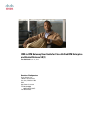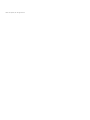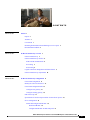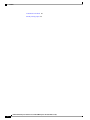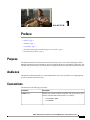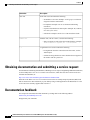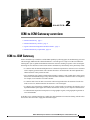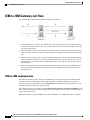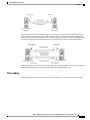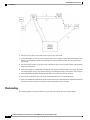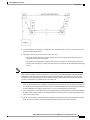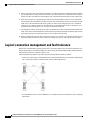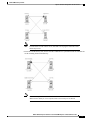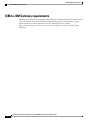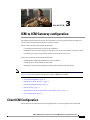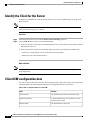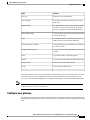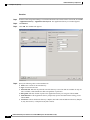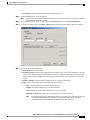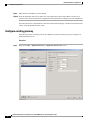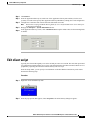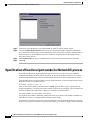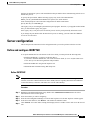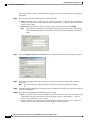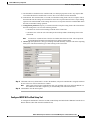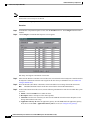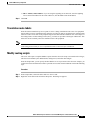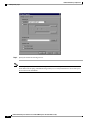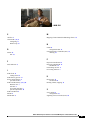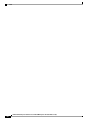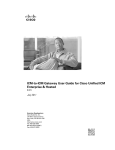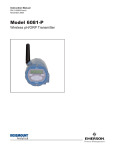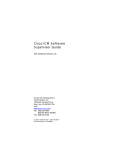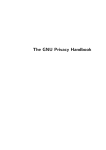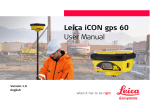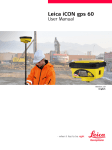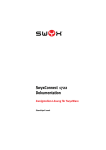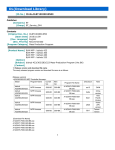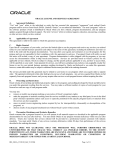Download ICM-to-ICM Gateway User Guide for Cisco Unified ICM Enterprise
Transcript
ICM-to-ICM Gateway User Guide for Cisco Unified ICM Enterprise and Hosted Release 9.0(1) First Published: June 15, 2012 Americas Headquarters Cisco Systems, Inc. 170 West Tasman Drive San Jose, CA 95134-1706 USA http://www.cisco.com Tel: 408 526-4000 800 553-NETS (6387) Fax: 408 527-0883 © 2012 Cisco Systems, Inc. All rights reserved. CONTENTS CHAPTER 1 Preface 1 Purpose 1 Audience 1 Conventions 1 Obtaining documentation and submitting a service request 2 Documentation feedback 2 CHAPTER 2 ICM-to-ICM Gateway overview 3 ICM-to-ICM Gateway 3 ICM-to-ICM Gateway call flow 4 ICM-to-ICM communication 4 Pre-routing 5 Post-routing 6 Logical connection management and fault tolerance 8 ICM-to-ICM Gateway requirements 10 CHAPTER 3 ICM-to-ICM Gateway configuration 11 Client ICM Configuration 11 Identify the Client for the Server 12 Client ICM configuration data 12 Configure new gateway 13 Configure existing gateway 16 Edit client script 17 Specification of fixed local port number for NetwrkCIC process 18 Server configuration 19 Define and configure INCRP NIC 19 Define INCRP NIC 19 Configure INCRP NIC in Web Setup Tool 21 ICM-to-ICM Gateway User Guide for Cisco Unified ICM Enterprise and Hosted Release 9.0(1) iii Contents Translation route labels 23 Modify routing scripts 23 ICM-to-ICM Gateway User Guide for Cisco Unified ICM Enterprise and Hosted Release 9.0(1) iv CHAPTER 1 Preface • Purpose, page 1 • Audience, page 1 • Conventions, page 1 • Obtaining documentation and submitting a service request, page 2 • Documentation feedback, page 2 Purpose This manual describes the ICM-to-ICM Gateway feature that is part of Cisco Unified Intelligent Contact Management Enterprise(Unified ICME). It discusses ICM-to-ICM Gateway functionality, architecture, and call flows and provides step-by-step instructions for configuring ICM systems for ICM-to-ICM Gateway user. Audience This manual is intended primarily for system administrators who will be responsible for configuring ICM systems for ICM-to-ICM Gateway use. Conventions This manual uses the following conventions: Convention Description boldface font Boldface font is used to indicate commands, such as user entries, keys, buttons, and folder and submenu names. For example: • Choose Edit > Find. • Click Finish. ICM-to-ICM Gateway User Guide for Cisco Unified ICM Enterprise and Hosted Release 9.0(1) 1 Preface Obtaining documentation and submitting a service request Convention Description italic font Italic font is used to indicate the following: • To introduce a new term. Example: A skill group is a collection of agents who share similar skills. • For emphasis. Example: Do not use the numerical naming convention. • A syntax value that the user must replace. Example: IF (condition, true-value, false-value) • A book title. Example: See the Cisco CRS Installation Guide. window font Window font, such as Courier, is used for the following: • Text as it appears in code or that the window displays. Example: <html><title>Cisco Systems,Inc. </title></html> < > Angle brackets are used to indicate the following: • For arguments where the context does not allow italic, such as ASCII output. • A character string that the user enters but that does not appear on the window such as a password. Obtaining documentation and submitting a service request For information on obtaining documentation, submitting a service request, and gathering additional information, see the monthly What's New in Cisco Product Documentation, which also lists all new and revised Cisco technical documentation, at: http://www.cisco.com/en/US/docs/general/whatsnew/whatsnew.html Subscribe to the What's New in Cisco Product Documentation as a Really Simple Syndication (RSS) feed and set content to be delivered directly to your desktop using a reader application. The RSS feeds are a free service and Cisco currently supports RSS version 2.0. Documentation feedback You can provide comments about this document by sending email to the following address: mailto:[email protected] We appreciate your comments. ICM-to-ICM Gateway User Guide for Cisco Unified ICM Enterprise and Hosted Release 9.0(1) 2 CHAPTER 2 ICM-to-ICM Gateway overview • ICM-to-ICM Gateway, page 3 • ICM-to-ICM Gateway call flow, page 4 • Logical connection management and fault tolerance, page 8 • ICM-to-ICM Gateway requirements, page 10 ICM-to-ICM Gateway ICM-to-ICM Gateway extends the Unified ICME capability by allowing agents to simultaneously post-route calls and supply additional call-related information to a second agent on a different ICM. This enables the initial agent to pass on gathered information without the customer's needing to repeat it to the second agent. Following are some business scenarios where ICM-to-ICM Gateway functionality can be particularly useful: • A customer calls the institutional department of a financial corporation for customer service assistance with a company-sponsored 401k. The customer then asks to be transferred to the retail department to obtain assistance with a personal account. • Two corporations (for example, a bank and an insurance company), each of which has a contact center that uses an Unified ICME, merge. It may often be desirable to transfer a call between the two companies; for example, to sell insurance to a bank customer. • A customer calls a hotel to make a reservation. The hotel agent then asks the customer if he/she also needs to rent a car, and then transfers the customer to a car rental agent. • A company uses an outsourcer to handle part of its overflow traffic. For example, the company service department handles paid support calls in-house but transfers warranty service requests to the outsourcer. • A multi-national corporation encompasses several geographic regions; each geographic region has its own Unified ICME. In all these cases, ICM-to-ICM Gateway enables the call-related data to be transferred along with the call so the customer does not need to supply this information again. ICM-to-ICM Gateway User Guide for Cisco Unified ICM Enterprise and Hosted Release 9.0(1) 3 ICM-to-ICM Gateway overview ICM-to-ICM Gateway call flow ICM-to-ICM Gateway call flow The following figure illustrates basic ICM-to-ICM Gateway call flow: 1 A Client ICM receives a request. This could be a pre-route request from a service provider network (in which case the routing client is a NIC) or a post-route request from an ACD/IVR (in which case the PG acts as the routing client) 2 The Client ICM executes a script. At some point the script initiates a route request to the other Unified ICME, referred to as the Server ICM. At this point the Server ICM must find a destination label for the call. 3 The Server ICM executes a script to select a destination label for the call. The Server ICM handles this call as a normal route request, save for the fact that the routing client is another ICM and not a service provider network or an ACD/IVR. Once a destination label is selected the Server ICM sends it back to the Client ICM. 4 When the Client ICM receives the destination label from the Server ICM, it passes the label directly to the routing client that initiated the route request. This does not happen under script control, but is an automatic process. ICM-to-ICM communication The ICM-to-ICM Gateway link connects two ICMs through a Cisco proprietary protocol called INCRP (Intelligent Network Call Routing Protocol). Both ICMs have a component managing the connection. The script node on the Client ICM is called an ICM Gateway. It sends the route requests and receives the responses (destination labels) from the Server ICM. The component on the Server ICM is called an INCRP Network Interface Controller (INCRP NIC). The NIC receives route requests and sends responses back to the requester. An ICM can have an INCRP NIC, as well as other types of NICs. Both the ICM Gateway and the INCRP NIC run on the CallRouter, so no additional hardware is required. ICM-to-ICM Gateway User Guide for Cisco Unified ICM Enterprise and Hosted Release 9.0(1) 4 ICM-to-ICM Gateway overview Pre-routing The ICM-to-ICM link shown in the above figure is a connection in one direction only. It allows the Client ICM to send route requests to the Server ICM, but not the other way around. It is possible to additionally reverse the roles of the Unified ICMEs as well, so that each ICM can send call requests to each other. In this case, each Unified ICME needs an ICM Gateway and an INCRP NIC, as shown in the following figure. INCRP supports direct connections between two ICMs only. Unified ICMEs that are not directly connected with an ICM-to-ICM link cannot send each other call requests through another ICM. Pre-routing The following figure illustrates a call flow scenario for a call that is pre-routed from one ICM to another. ICM-to-ICM Gateway User Guide for Cisco Unified ICM Enterprise and Hosted Release 9.0(1) 5 ICM-to-ICM Gateway overview Post-routing 1 The Service Provider network sends a route request to the Client ICM. 2 The Client ICM receives the pre-route request and executes a routing script that determines that the route request is to be handed to another Unified ICME. The Unified ICME forwards the route request to the Server ICM. 3 The Server ICM executes a script that selects a peripheral target for the call and sends the corresponding label to the Client ICM. 4 If the selected target is reached using a translation route, the Server ICM sends the call context data to the selected peripheral, where it waits for the call to arrive. If translation routing is not used, this step is skipped. 5 The Client ICM forwards the destination label (that it received in Step 3) to the network. 6 The network connects the call to the selected destination on the Server ICM ACD/Agent. 7 If this was a translation routed call, the ACD connected to the Server ICM requests the call detail information from the PG where it has been waiting since Step 4 and sends the call to an agent. Post-routing The following figure a call flow scenario for a post-routed call transfer from one ICM to another. ICM-to-ICM Gateway User Guide for Cisco Unified ICM Enterprise and Hosted Release 9.0(1) 6 ICM-to-ICM Gateway overview Post-routing 1 A call terminates at an ACD that is connected to the Client ICM. This can be a pre-routed call or a call sent there without ICM control. 2 The agent initiates a post-route request in one of two ways: • The agent transfers the call to a special number on the ACD, which prompts the ACD to issue a post-route request to the Client ICM. • The agent sends a call transfer request to the CTI Server (not shown). This transfer request must have the post-route flag set, so that a post-route request is issued to the Client ICM before transferring the call. Note The network transfers do not work across instances. You can not Network Transfer from one Customer ICM instance to another Customer ICM instance, even if you have a mesh configuration. With the meshed configuration, you can perform local transfer within your ICM instance. For example, if one side of the Client ICM is co-located with only one side of the Server ICM, you can make that as a preferred connection in order to avoid unnecessary WAN traffic to the other side. While the ICM Gateway works regardless of the Routing Client type, the NICCallID data is only provided if the original Routing Client is capable of performing a network transfer. Since Peripheral Gateways are not capable of performing network transfers, in this case the NICCallID field is not meaningful. In addition, the NICCallID has no bearing on the pre-route, it is only used during the post-route phase. 3 The Client ICM receives the post-route request along with the call context and runs a scheduled script that determines that the route request is to be handed to the Server ICM. The Client ICM forwards the route request to the Server ICM. 4 The Server ICM selects a destination for the call and responds back to the Client ICM with the selected label. The Server ICM also returns the (possibly modified) call context to the Client ICM. ICM-to-ICM Gateway User Guide for Cisco Unified ICM Enterprise and Hosted Release 9.0(1) 7 ICM-to-ICM Gateway overview Logical connection management and fault tolerance 5 After receiving the label, Client ICM can validate (if enabled in the Remote ICM Script Node), and then pass the label onto its routing client (the PG in this case). If no label is received from the Server ICM (or the Server ICM is not online) the Client ICM provides a destination label and sends it to the routing client. 6 If the selected target was a peripheral target with an associated translation route, the Server ICM sends the translation route information to the PG, where the ACD waits until the call arrives at the ACD and the ACD retrieves the information from the PG (in Step 8). If the selected target does not use a translation route, this step is skipped. In that case, the call context is still transferred to the Server ICM but it is not available for the receiving ACD, since it cannot be matched with the call. 7 The original PG and the ACD transfer the call to its destination. The PG sends the destination label to the ACD. The ACD uses that information to disconnect the agent who requested the call transfer and connects the incoming call leg to its destination using a tie line or public network trunk. 8 If this is a translation route call, the ACD connected to the Server ICM receives the call, requests the call detail information from the PG (where it has been waiting since Step 6), and sends the call to an agent. Logical connection management and fault tolerance Because the Unified ICME is typically deployed as a synchronous duplex pair, the ICM-to-ICM Gateway is likewise deployed between Unified ICME pairs. This leverages the Unified ICME's fault-tolerant architecture and keeps the synchronous CallRouter pairs in sync. ICM-to-ICM Gateway addresses the following other possible points of failure as follows: • In the case of a link failure, each INCRP NIC has a link to both ICM Gateway components. Each INCRP NIC can therefore maintain communications with the other ICM Gateway. • If an INCRP NIC fails, the Client CallRouters are synchronized and can communicate via the remaining INCRP NIC. ICM-to-ICM Gateway User Guide for Cisco Unified ICM Enterprise and Hosted Release 9.0(1) 8 ICM-to-ICM Gateway overview Logical connection management and fault tolerance Note If a link failure or a NIC failure occurs, calls that were in progress at the time of the failure may be lost. • If an ICM-to-ICM Gateway fails, the Server ICM's CallRouters are synchronized and can communicate via the remaining ICM-to-ICM Gateway. Note For a more complete discussion of Unified ICME Fault Tolerance, refer to the Administration Guide for Cisco Unified Contact Center Enterprise & Hosted. ICM-to-ICM Gateway User Guide for Cisco Unified ICM Enterprise and Hosted Release 9.0(1) 9 ICM-to-ICM Gateway overview ICM-to-ICM Gateway requirements ICM-to-ICM Gateway requirements Both the Client ICM and Server ICM must be supported releases of ICM, and they must be within one major version of each other. If two connected ICMs are running different releases of ICM software, only the ICM-to-ICM Gateway features supported by the lowest numbered release are available. Refer to the Unified Contact Center Enterprise (Unified CCE) Software Compatibility Guide for more information. ICM-to-ICM Gateway User Guide for Cisco Unified ICM Enterprise and Hosted Release 9.0(1) 10 CHAPTER 3 ICM-to-ICM Gateway configuration This chapter includes instructions for the various tasks that you need to perform on the client and server systems in order for ICM-to-ICM Gateway to function correctly. For the Client ICM, these tasks include the following: • Configuring an ICM Gateway process on the CallRouter. • Making the necessary script changes for sending pre-route or post-route requests to the Server ICM. • Optionally, specifying a fixed local port number for the Network CIC process. For the Server ICM, these tasks include the following: • Installing and Configuring an INCRP NIC on the CallRouter. • Setting up the necessary translation route labels. • Making the necessary script changes for returning calls and labels to the Client ICM. Note If you are implementing a bidirectional ICM-to-ICM Gateway link (see the section, ICM-to-ICM Gateway overview), you need to perform Client and Server tasks on bothUnified ICMEs. • Client ICM Configuration, page 11 • Identify the Client for the Server, page 12 • Client ICM configuration data, page 12 • Edit client script, page 17 • Specification of fixed local port number for NetwrkCIC process, page 18 • Server configuration, page 19 Client ICM Configuration This section provides instructions for the configuration tasks you need to perform on the Client ICM. ICM-to-ICM Gateway User Guide for Cisco Unified ICM Enterprise and Hosted Release 9.0(1) 11 ICM-to-ICM Gateway configuration Identify the Client for the Server Identify the Client for the Server To identify the ICM Gateway Client for the ICM Gateway Server, run a full Web Setup Tool on the Client Router machine. Note For more information on CallRouter installation, refer to the Installation Guide for Cisco Unified ICM/Contact Center Enterprise & Hosted. Procedure Step 1 Step 2 In the Router Properties screen, check the Remote Network Routing option box. Use the NAM ID field to specify a Client ICM ID number. 1 If the associated Server ICM will be communicating with only one Client ICM, you can accept the default NAM ID field value of 0. 2 If the associated Server ICM will be communicating with multiple Client ICMs, the NAM ID value: • Needs to be a unique number for each Client ICM in the configuration. • Must be non-zero; start with the number 1. What to Do Next Note Make a note of this Client ICM ID number and use the same number for the Client ID setting in the Server ICM configuration. Client ICM configuration data In a “side-by-side” architecture such as this, the Client ICM system requires only a subset of the normal ICM configuration data. The following table summarizes the configuration data for a Client ICM. Table 1: Table 2-1 Configuration Data on a Client ICM Table Contents Announcement Any announcements used in Client ICM scripts. Application Gateway A remote ICM gateway for each instance on each associated Server ICM. Business Entity The default business entity only. ICM-to-ICM Gateway User Guide for Cisco Unified ICM Enterprise and Hosted Release 9.0(1) 12 ICM-to-ICM Gateway configuration Configure new gateway Table Contents Call Type Typically, one for each instance. Call Type Map Associate each Client ICM call type with a Client ICM script. Dialed Number All dialed numbers used on associated Server ICMs, plus those used for direct translation. (No default routes are defined for Client ICM dialed numbers.) Dialed Number Map Associates dialed numbers and calling line IDs with Client ICM call types. Label All labels that can be returned by associated Server ICMs, plus those used for direct translation. Network Interface Controller One required for the Network Interface Controller to the carrier network. Peripheral Gateway (PG) One or more for the Peripheral Gateway to the carrier network. Prefix Any prefixes used in Client ICM regions. Region Any regions used in Client ICM dialed number map. Routing Client One or more for the carrier network. Script One or more for each call type. The Client ICM needs only a limited configuration (dialed numbers, labels, basic routing scripts, etc.) while the instance-specific scripts, configuration, real-time, and historical data are stored on the Server ICM. To set up your Client ICM configuration, run Configuration Manager on a Client ICM Admin Workstation. Note For instructions on using Configuration Manager, refer to the Configuration Guide for Cisco Unified ICM/Contact Center Enterprise and Hosted. Configure new gateway An Application Gateway process must be configured on the Client ICM for each Server ICM that the Client ICM is going to communicate with. If you need to configure a new Application Gateway, perform the following steps. ICM-to-ICM Gateway User Guide for Cisco Unified ICM Enterprise and Hosted Release 9.0(1) 13 ICM-to-ICM Gateway configuration Configure new gateway Procedure Step 1 Step 2 From the ICM Configuration Manager on an Admin Workstation associated with the Client ICM, select Calls > Application Gateway > Application Gateway List. The Application Gateway List window appears. Click Retrieve. Step 3 Click Add. The Attributes tab appears. Step 4 Specify the following values on the Attributes tab: a) Name. Enter a name for the ICM Gateway. b) Type. Choose Remote ICM. c) Preferred Side. Indicates the preferred side of the Gateway to use when both are available. If only one side is available, Unified ICME uses that side regardless of preference. d) Encryption. Indicates whether requests to the Application Gateway are encrypted. Choose None. e) Fault Tolerance. If the Application Gateway is duplexed, specifies the fault-tolerance strategy it uses. Choose None. f) Connection. Choose whether the Gateway is Duplex (has both a Side and Side B connection), Simplex A (only has a Side A), or Simplex B (only has a Side B). ICM-to-ICM Gateway User Guide for Cisco Unified ICM Enterprise and Hosted Release 9.0(1) 14 ICM-to-ICM Gateway configuration Configure new gateway g) Description. (Optional.) Additional information about the gateway. Step 5 Step 6 Click the Save button to create the gateway. Note Make a note of the Application Gateway ID value, as you will need it when you run Setup to configure the INCRP NIC on the Server ICM. To set the connection information, click on the Connection Side A tab or the Connection Side B tab. Step 7 To specify an address, click on the Enter Address button. The Enter NAM Addresses dialog box appears. Step 8 Specify the following information: a) NAM Mode. Select Single NAM. b) IP Address/Name. Enter the Public (high priority) IP address of the Server ICM. Alternatively, the SAN may be used (consult your Cisco certified partner or TAC for assistance). This address must be the same address specified for the INCRP NIC on the targeted system. You may use the hostname in place of the address. c) Instance Number. Enter the Instance Number of the Server ICM (0 through 24). d) Side. Indicate which side of the Client ICM prefers this connection: • Side A. Client ICM Side A prefers to use this connection. • Side B. Client ICM Side B prefers to use this connection. • None. Neither side of the Client ICM prefers to use this connection. • Both Side A and B. Both sides of the Client ICM prefer to use this connection. Note Consider network traffic in choosing this value. For example, if one side of the Client ICM is co-located with only one side of the Server ICM, you can make that the preferred connection in order to avoid unnecessary WAN traffic to the other side. ICM-to-ICM Gateway User Guide for Cisco Unified ICM Enterprise and Hosted Release 9.0(1) 15 ICM-to-ICM Gateway configuration Configure existing gateway Step 9 When finished, click Save to save the changes. Step 10 From the Application Gateway list, make note of the Application Gateway IDs number(s) for the server system(s). You will need to specify these Application Gateway ID number(s) during Server side configuration. The bottom half of the ConnectionSide A and Connection Side B tabs display a number of timeout and limit values. Accept the defaults for these values. Configure existing gateway If the gateway process is already present on the CallRouter, perform the following steps to configure it for ICM-to-ICM Gateway use. Procedure Step 1 Bring up the Calls > Application Gateway > Application Gateway List screen. ICM-to-ICM Gateway User Guide for Cisco Unified ICM Enterprise and Hosted Release 9.0(1) 16 ICM-to-ICM Gateway configuration Edit client script Step 2 Click Retrieve. Step 3 From the Application Gateway list, make note of the Application Gateway IDs number(s) for the server system(s). You will need to specify these Application Gateway ID number(s) during Server side configuration. Configure the Connection Side A and Connection Side B tabs as needed. Note Refer to the Scripting and Media Routing Guide for Cisco Unified ICM/Contact Center Enterprise & Hosted for instructions. Bring up the Enterprise > System Information Screen. In the Application Gateway section, click on Remote ICM. Accept the default values for the remaining fields on all tabs. Step 4 Step 5 Step 6 Edit client script Typically, the Client ICM originally receives the call and pre-routes it to an ACD. The call is then post-routed to a peripheral associated with the server system. The client determines the label associated with the server’s peripheral by requesting the label from an ICM Gateway node in a script. From the Script Editor, you can specify a local definition of the label that the ICM Gateway node returns. Perform the following steps: Procedure Step 1 Right click on the ICM Gateway node. Step 2 From the pop-up menu that appears, choose Properties. The ICM Gateway dialog box appears. ICM-to-ICM Gateway User Guide for Cisco Unified ICM Enterprise and Hosted Release 9.0(1) 17 ICM-to-ICM Gateway configuration Specification of fixed local port number for NetwrkCIC process Step 3 Step 4 Step 5 Step 6 From the list, select the gateway to the Unified ICME to which you want to send the request. Check the Validate Returned Labels check box if you want the Client ICM to validate the label that the Server ICM returns before passing it to the routing client. If the Server ICM is returning a dynamic label (an expression the Server ICM CallRouter converts to a character string and returns to the routing client as a label), do not check this box. On the Default Label tab, specify a default label to be used if the Server ICM returns an invalid label. Click OK. Specification of fixed local port number for NetwrkCIC process In an ICM-to-ICM Gateway implementation, the NetwrkCIC process is a part of the Client CallRouter installation that manages the ICM Gateway. By default, the IP port used in the NetwrkCIC process for the public network communication to the Server ICM INCRP NIC process is selected dynamically at runtime. Unified ICME processes use IP port numbers between 39000 and 50000. Use the following formula to obtain the number for side A of a duplexed system: Port number = 40000 + (I * 40) + 33 where I is the instance number of an ICM instance. (NOTE: Typically, there is only a single instance for ICM-to-ICM Gateway). To find out the instance number, run the local setup program, select an instance and click the edit button. The “Edit Instance” dialog box will display the instance number. For instance number 0, the port number will be 40033. For side B, the port number is obtained by adding 1000 to the above number. This formula is intended to be stable. However, there is no guarantee that the formula will not change. This dynamic port allocation is an issue for some ICM customers. You can optionally modify the NetwrkCIC process to use a specific port number. If a specific port number is provided in the registry of the Client ICM ICM-to-ICM Gateway User Guide for Cisco Unified ICM Enterprise and Hosted Release 9.0(1) 18 ICM-to-ICM Gateway configuration Server configuration machine, the NetwrkCIC process will instead bind to that port number when communicating with the server INCRP NIC process. To specify this port number, add the following registry entry on the Client ICM machine: HKEY_LOCAL_MACHINE\SOFTWARE\Cisco Systems, Inc.\ICM\<instance name>\Router[A,B]\CIC\CurrentVersion\Configuration\CIC Public LAN IP Port Specify this entry as a DWORD type. This registry entry is not managed by the Web Setup Tool program. Therefore, if you upgrade Unified ICME later, you must add the registry entry again. If the registry entry is not present, the NetwrkCIC process uses the port dynamically allocated as usual. If you change the port number while the NetwrkCIC process is running, you must restart the CallRouter service for it to take effect. Server configuration This section provides instructions for the configuration tasks you need to perform on the Server ICM. Define and configure INCRP NIC To set up the INCRP NIC for each instance on the Server ICM, you must perform the following tasks: • Install the INCRP NIC, if you have not already done so. If you need to install the INCRP NIC, refer to the Installation Guide for Cisco Unified ICM/Contact Center Enterprise & Hosted for guidelines and procedures. • Define the INCRP NIC using the NIC Explorer tool. • Add INCRP NIC information using Web Setup Tool. Define INCRP NIC Note The preferred network for this connection is the Public/Visible or SAN network. When using the SAN network, it must have a WAN link between Side A and B (SAN was originally intended for the CallRouter to Network Gateway connection, which does not cross the A/B boundary) Procedure Step 1 Step 2 Step 3 Step 4 Step 5 Within the ICM Admin Workstation group, double-click Administration & Data Server. The Select Administration Client window appears. Select the instance you will be configuring. From the ICM Configuration Manager, invoke the NIC Explorer tool. The NIC Explorer window appears. In the Select filter data box, click Retrieve. This enables the Add NIC button. Click Add NIC. A new NIC and its routing client display in the tree window. Next to each is a To Be Inserted icon. ICM-to-ICM Gateway User Guide for Cisco Unified ICM Enterprise and Hosted Release 9.0(1) 19 ICM-to-ICM Gateway configuration Define and configure INCRP NIC On the right of the tree window, tabbed fields also display the new NIC's and routing client's configuration information. Step 6 Enter the following in the Logical Interface Controller tab fields: a) Name. A name that will serve as the NIC name. The name can be up to 32 characters. The valid characters are upper-case and lower-case letters, digits, periods (.) and underlines (_). The first character of the name must be a letter or digit. b) Client Type. (Drop-down list.) The type of routing client serviced by the NIC. Select INCRP. Note Selecting a type of routing client automatically places that type's default values in the Routing Client's Timeout Threshold, Late Threshold, Timeout Limit, Use DN/Label Map, and Client Type fields. Step 7 Click the Add Physical Interface Controller button. The Physical Interface Controller dialog box appears. Step 8 In the Create Single Physical Interface Controller section, specify an Enterprise Name and, optionally, a Description. Note If the NIC is duplexed, a Physical Interface Controller is required for both Side A and Side B. Step 9 Click OK. The Physical Interface Controller tab appears, displaying the information you specified, and an ID value of UNASSIGNED. Step 10 Enter the following information in the Routing Client tab fields: a) Name. A name that will serve as the NIC Routing Client name. The name can be up to 32 characters. The valid characters are upper-case and lower-case letters, digits, periods (.) and underlines (_). The first character of the name must be a letter or digit. b) Timeout threshold. The maximum time, in milliseconds, the routing client can wait for a response to a routing request. The NIC sends a default response slightly before this threshold. ICM-to-ICM Gateway User Guide for Cisco Unified ICM Enterprise and Hosted Release 9.0(1) 20 ICM-to-ICM Gateway configuration Define and configure INCRP NIC c) Late threshold. A threshold value, in milliseconds, for classifying responses as late. Any response that exceeds this threshold is considered late even if it does not exceed the Timeout Threshold. d) Timeout limit. The maximum time, in seconds, for which the routing client waits for a response. This is the maximum time the routing client will tolerate consecutive response timeouts before it stops sending requests to the Unified ICME. If the routing client receives no responses from the Unified ICME within this limit, it terminates routing operation. e) Configuration parameters. Specify a /customerid switch to map the routing client at the Client ICM to the local routing client. Use one of the following formats: • /customerid X- where X is the Routing Client ID on the Client ICM. • /customerid A:X- where A is the Client ID specified in Setup and X is the Routing Client on the Client ICM. You must use /customerid A:X if the Server ICM has more than one Client. This is important because RoutingClientIDs can be duplicated on a different Unified ICM. f) Client Type. (Drop-down list.) The type of routing client that ultimately routes the call on the requesting ICM system. This must match the type of NIC running on the Client ICM. Note Step 11 Click Save. The newly defined NIC is saved in the database, a Physical Controller ID is assigned, and the To Be Inserted icon is removed from the tree window. Note Make a note of the Physical Controller ID value. You need this value to set up the INCRP NIC on the CallRouter. If the NIC is duplexed, you need both Physical Controller ID values. Step 12 Click Close to exit the NIC Explorer. Configure INCRP NIC in Web Setup Tool To configure the INCRP NIC on the Server ICM, run Web Setup Tool and edit the CallRouter from the Server Router machine (rather than from the installation CD). ICM-to-ICM Gateway User Guide for Cisco Unified ICM Enterprise and Hosted Release 9.0(1) 21 ICM-to-ICM Gateway configuration Define and configure INCRP NIC Note For more information on CallRouter installation, refer to the Installation Guide for Cisco Unified ICM/Contact Center Enterprise & Hosted. Perform the following steps: Procedure Step 1 Step 2 On the Router Component Properties screen, click the INCRP check box. The Configure button becomes enabled. Click Configure. The INCRP NIC Properties screen appears. Web Setup Tool supports a maximum of ten clients. Step 3 Step 4 Step 5 In the Network Interface Controller section of this screen, ensure that the value for Physical Controller matches the Physical Controller ID value that was assigned to the NIC when you defined the NIC (see Define and configure INCRP NIC). Enter the IP Name (IP Address or hostname) of the local address for incoming Client ICM connections. Note The address/hostname must be on the same network as the Client ICM/NAM addresses. In the Client ICM section of this screen, enter the following information for each client for which this system is a server. a) Enable. Check the Enable box to enable the client. b) Description. Enter a description of the client (optional). c) Client ID. Enter the same value that you entered in the NAM ID field on the Router Properties screen during client machine router setup. d) Application Gateway ID. Enter the application gateway ID. This must match the application gateway ID as shown on the Calls > Application Gateway All list screen (see Configure new gateway). ICM-to-ICM Gateway User Guide for Cisco Unified ICM Enterprise and Hosted Release 9.0(1) 22 ICM-to-ICM Gateway configuration Translation route labels e) Side A Address, Side B Address. If you are using the Signaling Access Network, enter the Signaling Access Network IP address for the client. Otherwise, enter the Public Network IP address. Step 6 Click OK. Translation route labels From the ICM-to-ICM Gateway server's point of view it is doing a translation route to one of its peripheral targets. When you set up a translation route on the Server ICM, you must set up a label for the original routing client for a call to access each of the peripheral targets associated with the translation route. For example, if the routing client is an interexchange carrier (IXC), you must set up a label to the targets with the IXC. This allows the call to be initially sent to the translation route at the peripheral. Note For instructions on how to run Translation Route Wizard and how to define translation route labels, refer to the Configuration Guide for Cisco Unified ICM/Contact Center Enterprise and Hosted. Modify routing scripts The server will require a script that handles requests from the client. The script is associated with a call type, which is in turn defined by the dialed number, calling line id, and caller entered digits. From the Script Editor, you can specify the label that the server script returns to the client. For example, you could create a Select node that routes calls to specified services under certain conditions. Perform the following steps. Procedure Step 1 Step 2 From Script Editor, connect the Select node to a Service node. Right click on the Select node and choose Properties. The dialog box appears. ICM-to-ICM Gateway User Guide for Cisco Unified ICM Enterprise and Hosted Release 9.0(1) 23 ICM-to-ICM Gateway configuration Modify routing scripts Step 3 Note Specify the criteria for selecting services. You can specify the label that the server script returns from other Script Editor nodes, such as the Label node. Refer to the Scripting and Media Routing Guide for Cisco Unified ICM/Contact Center Enterprise & Hosted for more information. ICM-to-ICM Gateway User Guide for Cisco Unified ICM Enterprise and Hosted Release 9.0(1) 24 INDEX C M call flow 5 Client ICM 5, 11, 21 configuring 11 Router setup 21 Mapping Client ICM and local Routing Clients 19 D Define 19 NIC 19 N NAM 12 configuration data 12 Network Interface Controller (NIC) 19 defining 19 P F Fault Tolerance 8 I ICM Client 19 routing client 19 ICM Gateway process 11 ICm-to-ICM Gateway 6 post-routed call 6 ICM-to-ICM Gateway 3, 4, 5, 10 Business uses 3 call flow 4 pre-routing call flow 5 system requirements 10 ICM-to-ICM link 4 INCRP 4 INCRP NIC 4 Physical controller ID 19 Physical Controller ID 19 INCRP NIC 19 Post-routing cal flow 6 Pre-routing call flow 5 R Router setup 21 Client ICM 21 Routing Clients, mapping 19 S Server ICM 19 configuration 19 Signaling Access Network (SAN) 10 ICM-to-ICM Gateway User Guide for Cisco Unified ICM Enterprise and Hosted Release 9.0(1) IN-1 Index ICM-to-ICM Gateway User Guide for Cisco Unified ICM Enterprise and Hosted Release 9.0(1) IN-2