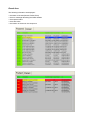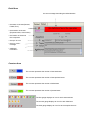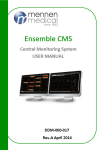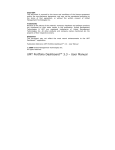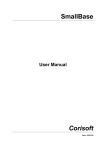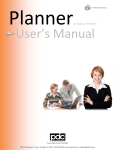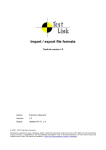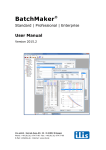Download User Guide : Test Manager
Transcript
User Guide : Test Manager Layout ‣ Components Area : This is the left area. It displays a list of Uniface components which include an operation called TEST. ‣ Functions Area : This is the central part of the screen. It shows the different available functions. ‣ Tabs Area : This is the right part of the screen. It contains two tabs. • The first tab displays all the results of the tests (Results AREA). • The second tab displays detailed information of one selected test (Detail Area). ‣ Counters Area : This is the bottom area of the screen. It displays counters and different gauges. Components Area At the top of this area, the button "Components" allows to sort ascendingly and descendingly the list of Uniface components. The checkbox allows to select / unselect all components. The list contains a checkbox, the name of the component and an icon representing the type of the component (form, service, ...). The checkbox allows to select / unselect one component. The icon shows also the result of the test with the following meaning : Passed : the testcase ran successfully Failed: the assertion of the testcase was false after running the test. An unexpected error occurred (undefined operation, undefined module, wrong number of parameters, ...) After running tests this icon can be used as a filter in order to display only the results of the selected component. Functions Area Run Testcases : It runs the tests for all selected Uniface components. Display All Results : It displays all results of the last test session without taking into account of the status of the test. Display Passed Testcases : It displays only the tests which ran successfully. Display Failed Testcases : It displays only the failed tests and the errors. Remove Filter on Components : It displays the results of all components and not only the results of the selected component. Save Results into File : It saves the results into a file. Open a Result File : It opens a Result file and loads all the results. Result Area The following information are displayed : • • • • • the status of the test (Passed, Failed, Error) the error message describing the failed situation the expected value the actual value the location of the test in the component. Detail Area the error message describing the failed situation • the status of the test (Passed, Failed, Error) • the assertion of the test (Expected value, Actual value) • the location of the test in the component • the topic in error • the error code / message • additional information Counters Area This counter represents the number of executed tests This counter represents the number of execeptional errors This counter represents the number of failed tests This counter represents the number of passed tests The first gauge displays an icon for each executed test The second gauge displays an icon for each failed test The third gauge displays an icon for each exceptional errors